key CADILLAC ESCALADE EXT 2010 3.G Manual PDF
[x] Cancel search | Manufacturer: CADILLAC, Model Year: 2010, Model line: ESCALADE EXT, Model: CADILLAC ESCALADE EXT 2010 3.GPages: 580, PDF Size: 6.23 MB
Page 300 of 580
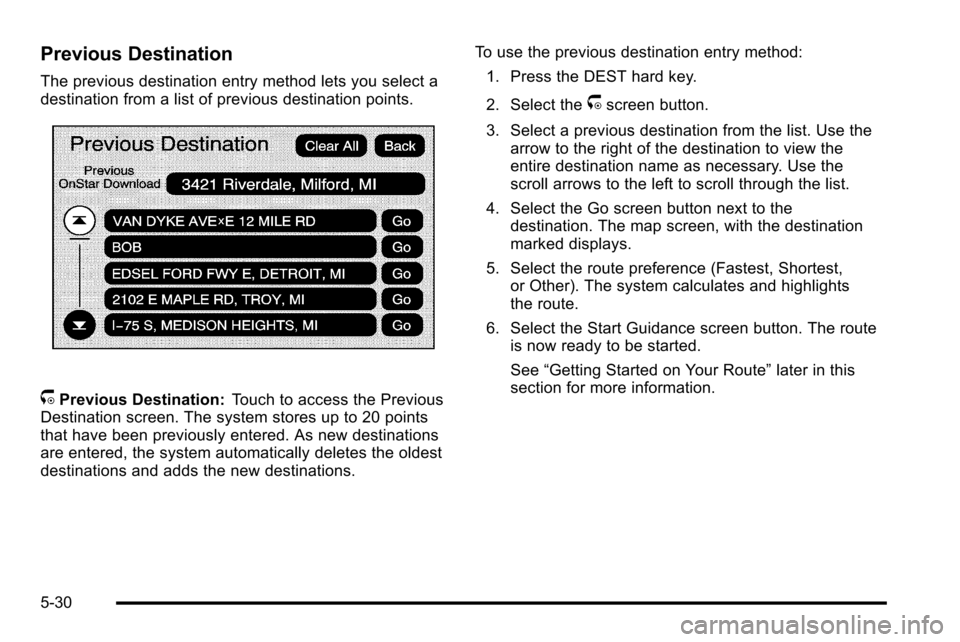
Previous Destination
The previous destination entry method lets you select a
destination from a list of previous destination points.
/Previous Destination:Touch to access the Previous
Destination screen. The system stores up to 20 points
that have been previously entered. As new destinations
are entered, the system automatically deletes the oldest
destinations and adds the new destinations. To use the previous destination entry method:
1. Press the DEST hard key.
2. Select the
/screen button.
3. Select a previous destination from the list. Use the arrow to the right of the destination to view the
entire destination name as necessary. Use the
scroll arrows to the left to scroll through the list.
4. Select the Go screen button next to the destination. The map screen, with the destination
marked displays.
5. Select the route preference (Fastest, Shortest, or Other). The system calculates and highlights
the route.
6. Select the Start Guidance screen button. The route is now ready to be started.
See “Getting Started on Your Route” later in this
section for more information.
5-30
Page 301 of 580
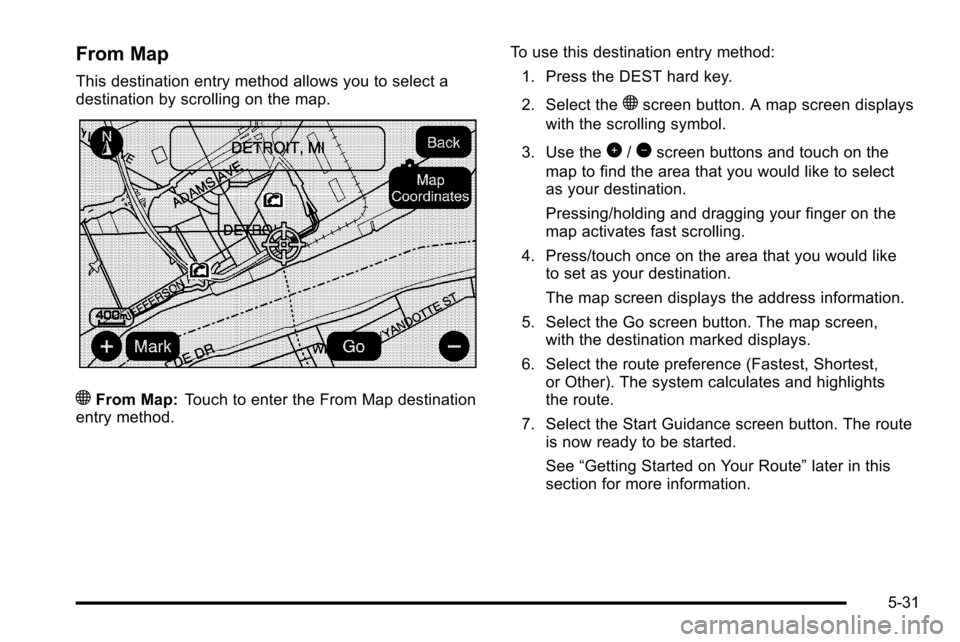
From Map
This destination entry method allows you to select a
destination by scrolling on the map.
)From Map:Touch to enter the From Map destination
entry method. To use this destination entry method:
1. Press the DEST hard key.
2. Select the
)screen button. A map screen displays
with the scrolling symbol.
3. Use the
0/1screen buttons and touch on the
map to find the area that you would like to select
as your destination.
Pressing/holding and dragging your finger on the
map activates fast scrolling.
4. Press/touch once on the area that you would like to set as your destination.
The map screen displays the address information.
5. Select the Go screen button. The map screen, with the destination marked displays.
6. Select the route preference (Fastest, Shortest, or Other). The system calculates and highlights
the route.
7. Select the Start Guidance screen button. The route is now ready to be started.
See “Getting Started on Your Route” later in this
section for more information.
5-31
Page 302 of 580
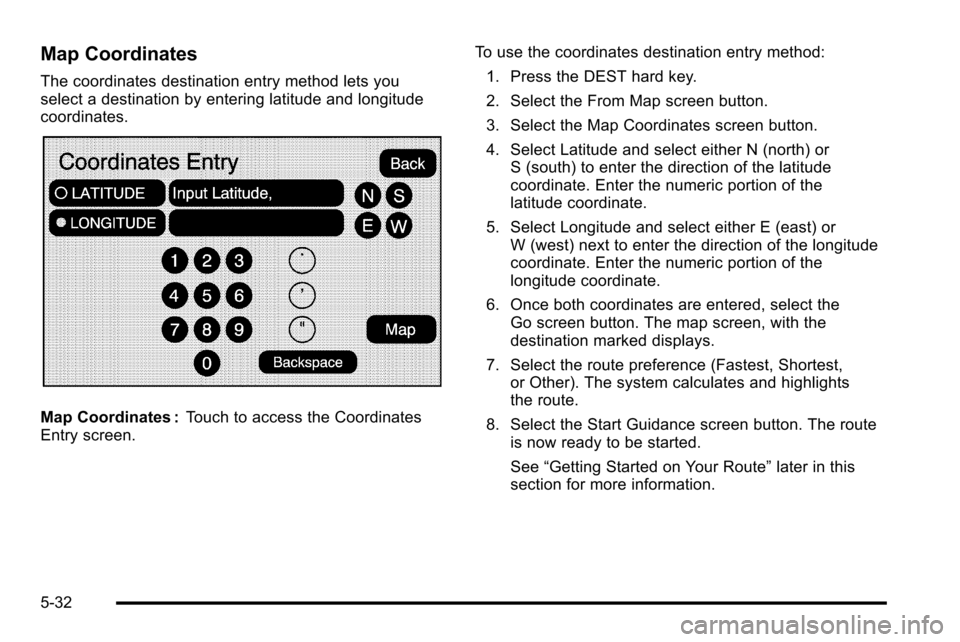
Map Coordinates
The coordinates destination entry method lets you
select a destination by entering latitude and longitude
coordinates.
Map Coordinates :Touch to access the Coordinates
Entry screen. To use the coordinates destination entry method:
1. Press the DEST hard key.
2. Select the From Map screen button.
3. Select the Map Coordinates screen button.
4. Select Latitude and select either N (north) or S (south) to enter the direction of the latitude
coordinate. Enter the numeric portion of the
latitude coordinate.
5. Select Longitude and select either E (east) or W (west) next to enter the direction of the longitude
coordinate. Enter the numeric portion of the
longitude coordinate.
6. Once both coordinates are entered, select the Go screen button. The map screen, with the
destination marked displays.
7. Select the route preference (Fastest, Shortest, or Other). The system calculates and highlights
the route.
8. Select the Start Guidance screen button. The route is now ready to be started.
See “Getting Started on Your Route” later in this
section for more information.
5-32
Page 303 of 580
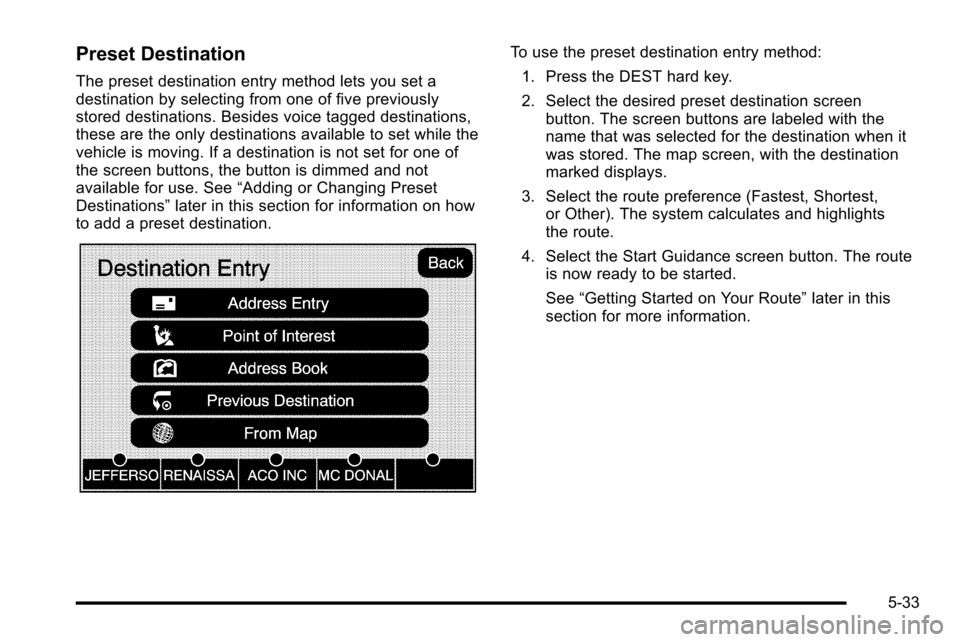
Preset Destination
The preset destination entry method lets you set a
destination by selecting from one of five previously
stored destinations. Besides voice tagged destinations,
these are the only destinations available to set while the
vehicle is moving. If a destination is not set for one of
the screen buttons, the button is dimmed and not
available for use. See“Adding or Changing Preset
Destinations” later in this section for information on how
to add a preset destination.
To use the preset destination entry method:
1. Press the DEST hard key.
2. Select the desired preset destination screen button. The screen buttons are labeled with the
name that was selected for the destination when it
was stored. The map screen, with the destination
marked displays.
3. Select the route preference (Fastest, Shortest, or Other). The system calculates and highlights
the route.
4. Select the Start Guidance screen button. The route is now ready to be started.
See “Getting Started on Your Route” later in this
section for more information.
5-33
Page 307 of 580
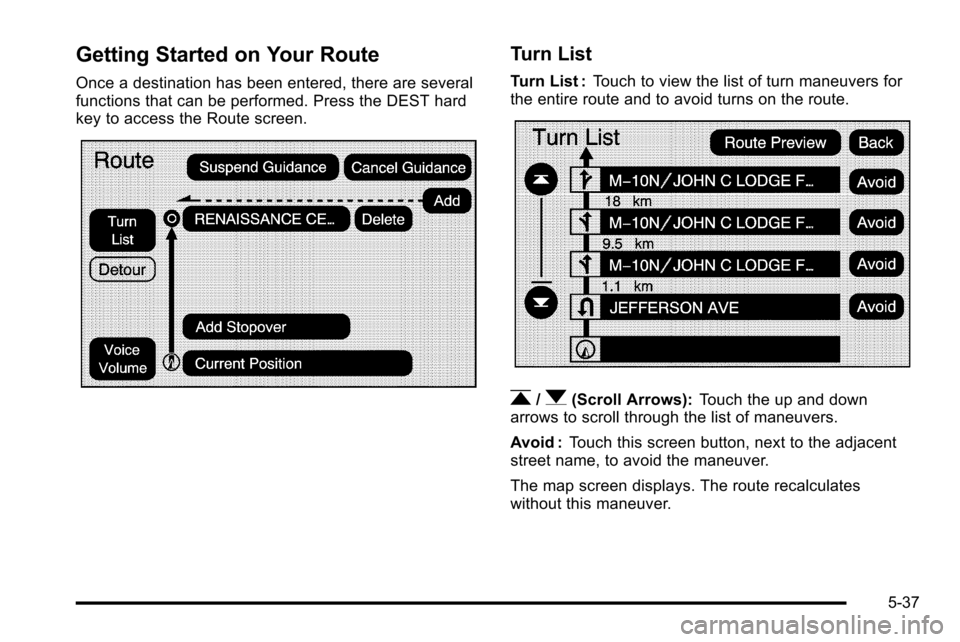
Getting Started on Your Route
Once a destination has been entered, there are several
functions that can be performed. Press the DEST hard
key to access the Route screen.
Turn List
Turn List :Touch to view the list of turn maneuvers for
the entire route and to avoid turns on the route.
r/q(Scroll Arrows): Touch the up and down
arrows to scroll through the list of maneuvers.
Avoid : Touch this screen button, next to the adjacent
street name, to avoid the maneuver.
The map screen displays. The route recalculates
without this maneuver.
5-37
Page 309 of 580
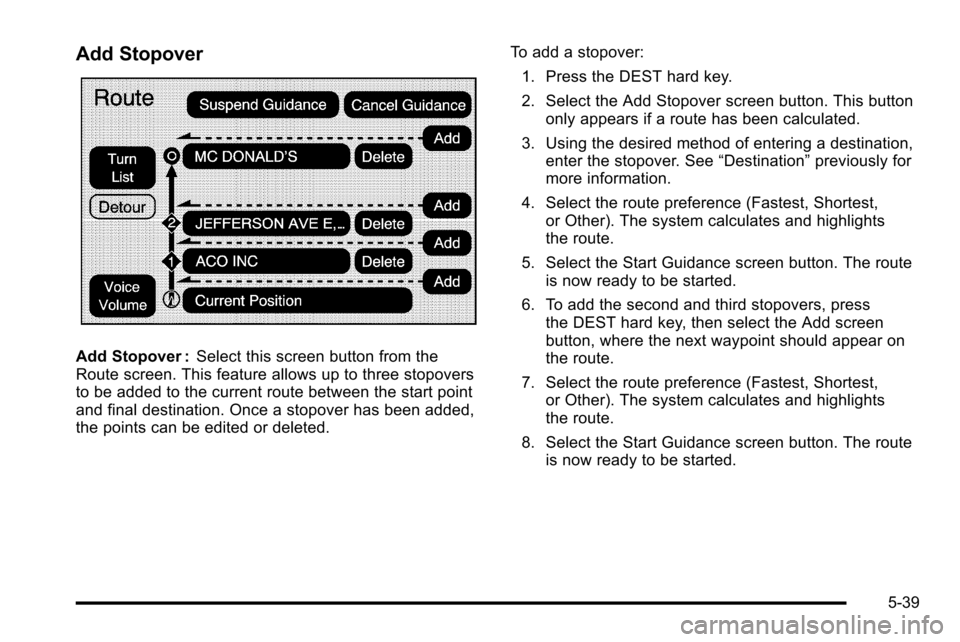
Add Stopover
Add Stopover :Select this screen button from the
Route screen. This feature allows up to three stopovers
to be added to the current route between the start point
and final destination. Once a stopover has been added,
the points can be edited or deleted. To add a stopover:
1. Press the DEST hard key.
2. Select the Add Stopover screen button. This button only appears if a route has been calculated.
3. Using the desired method of entering a destination, enter the stopover. See “Destination”previously for
more information.
4. Select the route preference (Fastest, Shortest, or Other). The system calculates and highlights
the route.
5. Select the Start Guidance screen button. The route is now ready to be started.
6. To add the second and third stopovers, press the DEST hard key, then select the Add screen
button, where the next waypoint should appear on
the route.
7. Select the route preference (Fastest, Shortest, or Other). The system calculates and highlights
the route.
8. Select the Start Guidance screen button. The route is now ready to be started.
5-39
Page 310 of 580
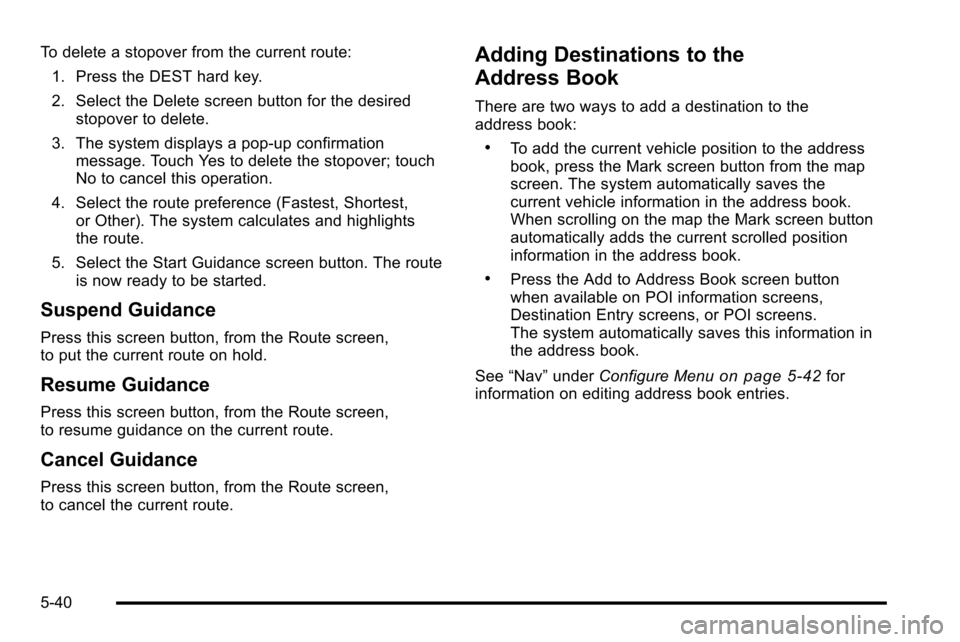
To delete a stopover from the current route:1. Press the DEST hard key.
2. Select the Delete screen button for the desired stopover to delete.
3. The system displays a pop-up confirmation message. Touch Yes to delete the stopover; touch
No to cancel this operation.
4. Select the route preference (Fastest, Shortest, or Other). The system calculates and highlights
the route.
5. Select the Start Guidance screen button. The route is now ready to be started.
Suspend Guidance
Press this screen button, from the Route screen,
to put the current route on hold.
Resume Guidance
Press this screen button, from the Route screen,
to resume guidance on the current route.
Cancel Guidance
Press this screen button, from the Route screen,
to cancel the current route.
Adding Destinations to the
Address Book
There are two ways to add a destination to the
address book:
.To add the current vehicle position to the address
book, press the Mark screen button from the map
screen. The system automatically saves the
current vehicle information in the address book.
When scrolling on the map the Mark screen button
automatically adds the current scrolled position
information in the address book.
.Press the Add to Address Book screen button
when available on POI information screens,
Destination Entry screens, or POI screens.
The system automatically saves this information in
the address book.
See “Nav” under Configure Menu
on page 5‑42for
information on editing address book entries.
5-40
Page 311 of 580

Adding or Changing Preset
Destinations
This feature allows additions or changes one of
five preset destinations. When a destination has been
added as a preset destination, it is available to select
from the Destination Entry screen. See“Preset
Destination” previously for information on how to
select a preset destination as a final destination.
To store the current vehicle position as a preset
destination:
1. Select the Mark screen button from the map screen to add the current vehicle position to the
address book. The Address Book screen appears.
2. Select the Name screen button. An alpha-keyboard displays. Enter the name. Press the OK screen
button then the Back screen button to return to the
address book information screen.
3. Press and hold one of the buttons at the bottom of the screen until the name appears in that preset
destination screen button. It is now available to
select from the Destination Entry screen. To store an address book entry as a preset destination:
1. Select the CONFIG hard key.
2. Select the Nav screen button or press the CONFIG key until Nav is selected or touch the Nav screen
button.
3. Select the Edit/View screen button.
4. Select the address book entry to be stored as the preset destination. Select the Name screen button
to add a name, if needed.
5. Press and hold one of the buttons at the bottom of the screen until the name appears in that preset
destination screen button. It is now available to
select from the Destination Entry screen.
5-41
Page 312 of 580
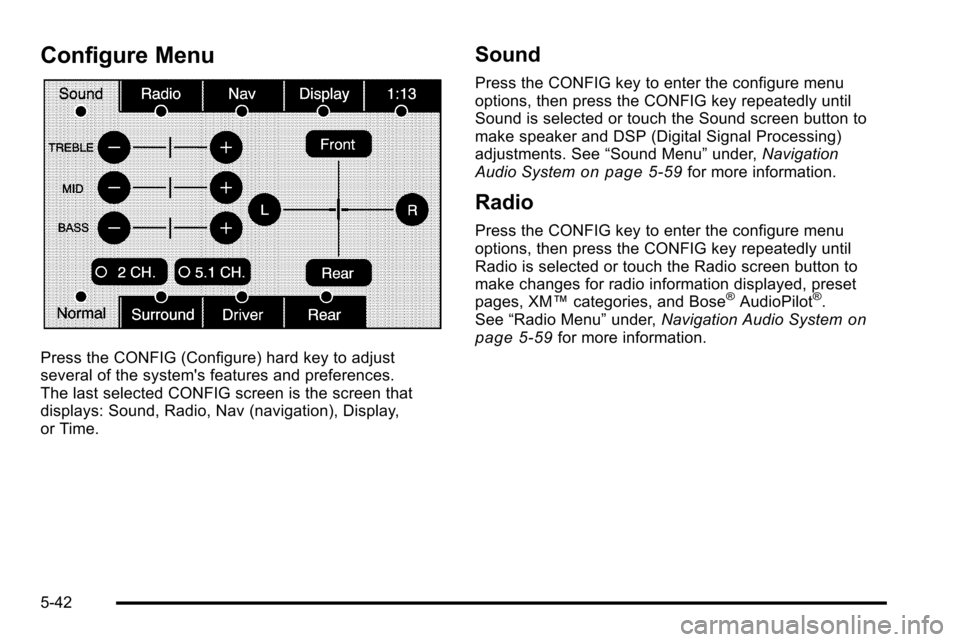
Configure Menu
Press the CONFIG (Configure) hard key to adjust
several of the system's features and preferences.
The last selected CONFIG screen is the screen that
displays: Sound, Radio, Nav (navigation), Display,
or Time.
Sound
Press the CONFIG key to enter the configure menu
options, then press the CONFIG key repeatedly until
Sound is selected or touch the Sound screen button to
make speaker and DSP (Digital Signal Processing)
adjustments. See“Sound Menu”under,Navigation
Audio System
on page 5‑59for more information.
Radio
Press the CONFIG key to enter the configure menu
options, then press the CONFIG key repeatedly until
Radio is selected or touch the Radio screen button to
make changes for radio information displayed, preset
pages, XM™ categories, and Bose
®AudioPilot®.
See “Radio Menu” under,Navigation Audio Systemon
page 5‑59for more information.
5-42
Page 313 of 580
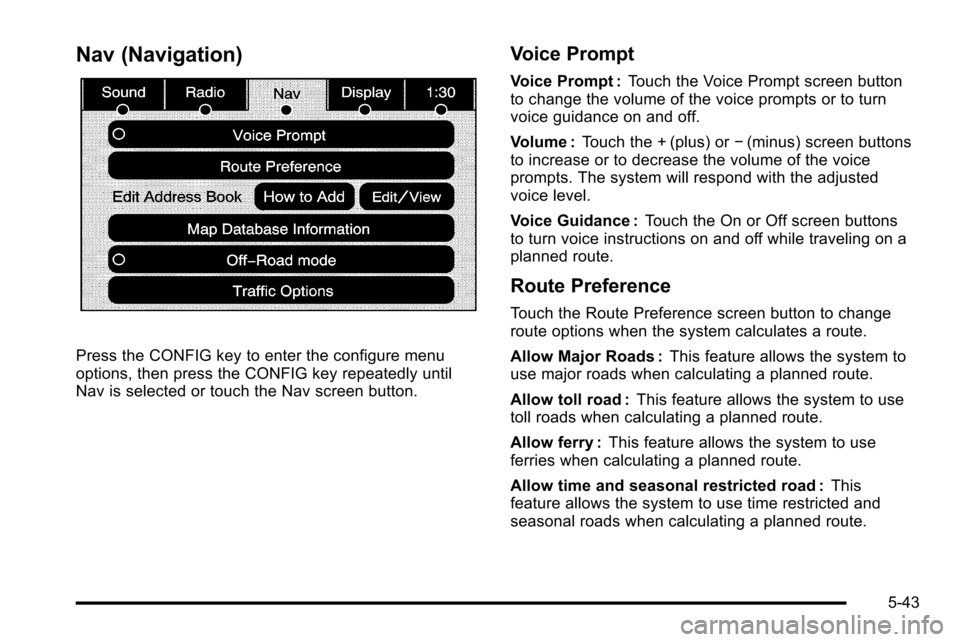
Nav (Navigation)
Press the CONFIG key to enter the configure menu
options, then press the CONFIG key repeatedly until
Nav is selected or touch the Nav screen button.
Voice Prompt
Voice Prompt :Touch the Voice Prompt screen button
to change the volume of the voice prompts or to turn
voice guidance on and off.
Volume : Touch the + (plus) or −(minus) screen buttons
to increase or to decrease the volume of the voice
prompts. The system will respond with the adjusted
voice level.
Voice Guidance : Touch the On or Off screen buttons
to turn voice instructions on and off while traveling on a
planned route.
Route Preference
Touch the Route Preference screen button to change
route options when the system calculates a route.
Allow Major Roads : This feature allows the system to
use major roads when calculating a planned route.
Allow toll road : This feature allows the system to use
toll roads when calculating a planned route.
Allow ferry : This feature allows the system to use
ferries when calculating a planned route.
Allow time and seasonal restricted road : This
feature allows the system to use time restricted and
seasonal roads when calculating a planned route.
5-43