CADILLAC LYRIC 2023 Owners Manual
Manufacturer: CADILLAC, Model Year: 2023, Model line: LYRIC, Model: CADILLAC LYRIC 2023Pages: 424, PDF Size: 4.76 MB
Page 101 of 424
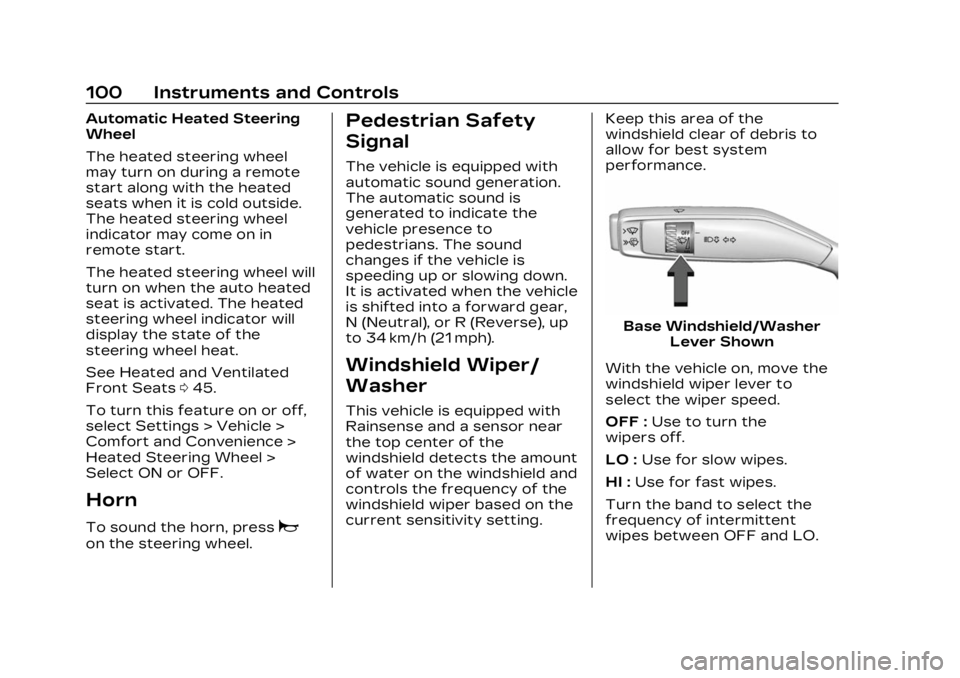
Cadillac Lyriq Owner Manual (GMNA-Localizing-U.S./Canada-15644413) -
2023 - CRC - 2/23/22
100 Instruments and Controls
Automatic Heated Steering
Wheel
The heated steering wheel
may turn on during a remote
start along with the heated
seats when it is cold outside.
The heated steering wheel
indicator may come on in
remote start.
The heated steering wheel will
turn on when the auto heated
seat is activated. The heated
steering wheel indicator will
display the state of the
steering wheel heat.
See Heated and Ventilated
Front Seats045.
To turn this feature on or off,
select Settings > Vehicle >
Comfort and Convenience >
Heated Steering Wheel >
Select ON or OFF.
Horn
To sound the horn, pressa
on the steering wheel.
Pedestrian Safety
Signal
The vehicle is equipped with
automatic sound generation.
The automatic sound is
generated to indicate the
vehicle presence to
pedestrians. The sound
changes if the vehicle is
speeding up or slowing down.
It is activated when the vehicle
is shifted into a forward gear,
N (Neutral), or R (Reverse), up
to 34 km/h (21 mph).
Windshield Wiper/
Washer
This vehicle is equipped with
Rainsense and a sensor near
the top center of the
windshield detects the amount
of water on the windshield and
controls the frequency of the
windshield wiper based on the
current sensitivity setting. Keep this area of the
windshield clear of debris to
allow for best system
performance.
Base Windshield/Washer
Lever Shown
With the vehicle on, move the
windshield wiper lever to
select the wiper speed.
OFF : Use to turn the
wipers off.
LO : Use for slow wipes.
HI : Use for fast wipes.
Turn the band to select the
frequency of intermittent
wipes between OFF and LO.
Page 102 of 424
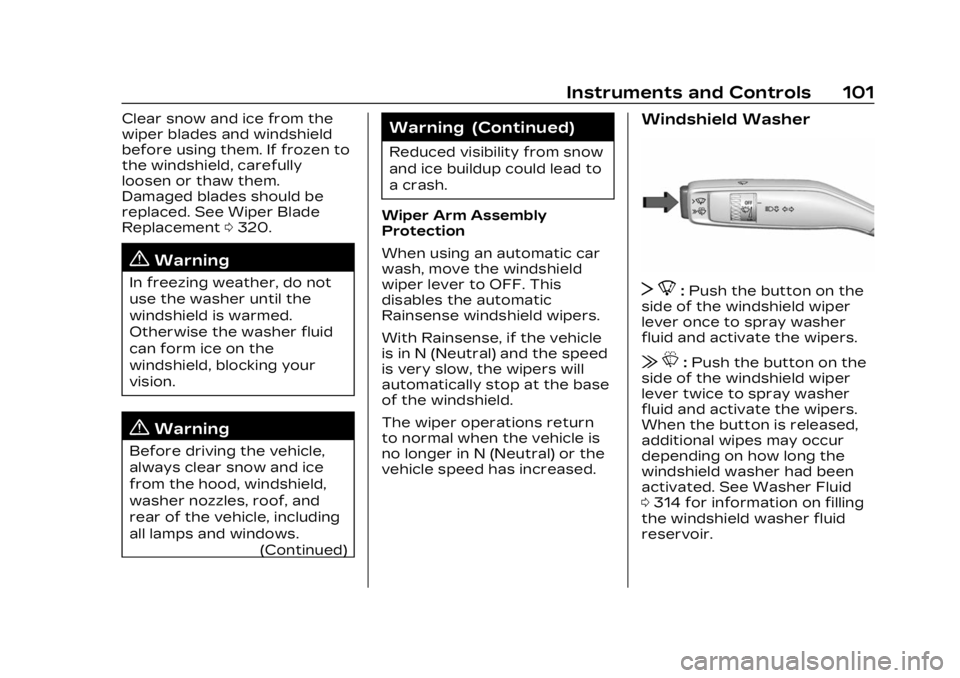
Cadillac Lyriq Owner Manual (GMNA-Localizing-U.S./Canada-15644413) -
2023 - CRC - 2/23/22
Instruments and Controls 101
Clear snow and ice from the
wiper blades and windshield
before using them. If frozen to
the windshield, carefully
loosen or thaw them.
Damaged blades should be
replaced. See Wiper Blade
Replacement0320.
{Warning
In freezing weather, do not
use the washer until the
windshield is warmed.
Otherwise the washer fluid
can form ice on the
windshield, blocking your
vision.
{Warning
Before driving the vehicle,
always clear snow and ice
from the hood, windshield,
washer nozzles, roof, and
rear of the vehicle, including
all lamps and windows.
(Continued)
Warning (Continued)
Reduced visibility from snow
and ice buildup could lead to
a crash.
Wiper Arm Assembly
Protection
When using an automatic car
wash, move the windshield
wiper lever to OFF. This
disables the automatic
Rainsense windshield wipers.
With Rainsense, if the vehicle
is in N (Neutral) and the speed
is very slow, the wipers will
automatically stop at the base
of the windshield.
The wiper operations return
to normal when the vehicle is
no longer in N (Neutral) or the
vehicle speed has increased.
Windshield Washer
T 8:Push the button on the
side of the windshield wiper
lever once to spray washer
fluid and activate the wipers.
| L:Push the button on the
side of the windshield wiper
lever twice to spray washer
fluid and activate the wipers.
When the button is released,
additional wipes may occur
depending on how long the
windshield washer had been
activated. See Washer Fluid
0 314 for information on filling
the windshield washer fluid
reservoir.
Page 103 of 424
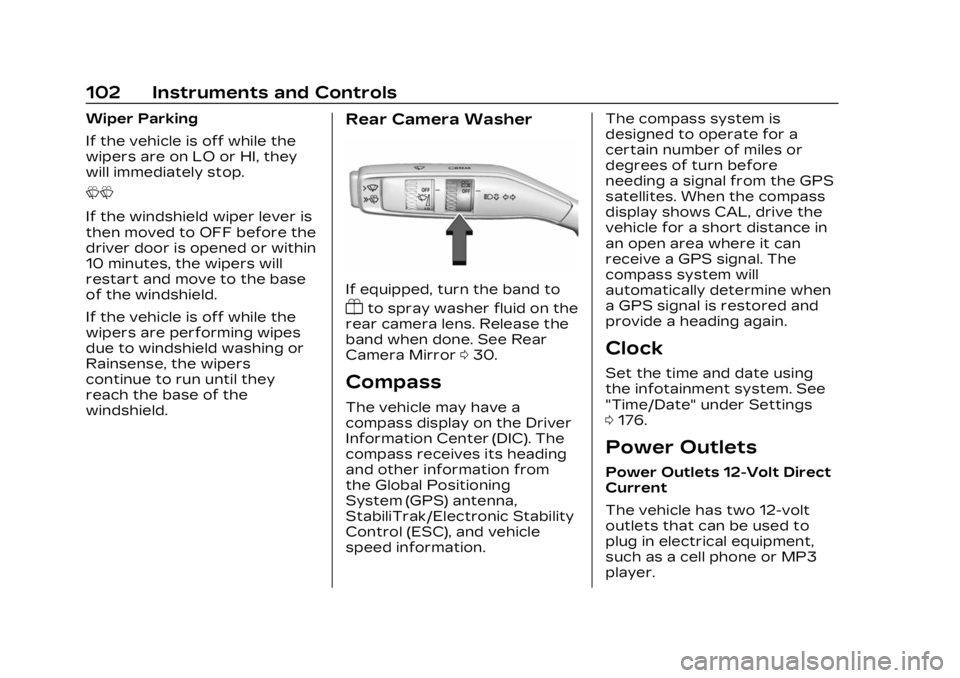
Cadillac Lyriq Owner Manual (GMNA-Localizing-U.S./Canada-15644413) -
2023 - CRC - 2/23/22
102 Instruments and Controls
Wiper Parking
If the vehicle is off while the
wipers are on LO or HI, they
will immediately stop.
LL
If the windshield wiper lever is
then moved to OFF before the
driver door is opened or within
10 minutes, the wipers will
restart and move to the base
of the windshield.
If the vehicle is off while the
wipers are performing wipes
due to windshield washing or
Rainsense, the wipers
continue to run until they
reach the base of the
windshield.Rear Camera Washer
If equipped, turn the band to
Yto spray washer fluid on the
rear camera lens. Release the
band when done. See Rear
Camera Mirror 030.
Compass
The vehicle may have a
compass display on the Driver
Information Center (DIC). The
compass receives its heading
and other information from
the Global Positioning
System (GPS) antenna,
StabiliTrak/Electronic Stability
Control (ESC), and vehicle
speed information. The compass system is
designed to operate for a
certain number of miles or
degrees of turn before
needing a signal from the GPS
satellites. When the compass
display shows CAL, drive the
vehicle for a short distance in
an open area where it can
receive a GPS signal. The
compass system will
automatically determine when
a GPS signal is restored and
provide a heading again.
Clock
Set the time and date using
the infotainment system. See
"Time/Date" under Settings
0
176.
Power Outlets
Power Outlets 12-Volt Direct
Current
The vehicle has two 12-volt
outlets that can be used to
plug in electrical equipment,
such as a cell phone or MP3
player.
Page 104 of 424
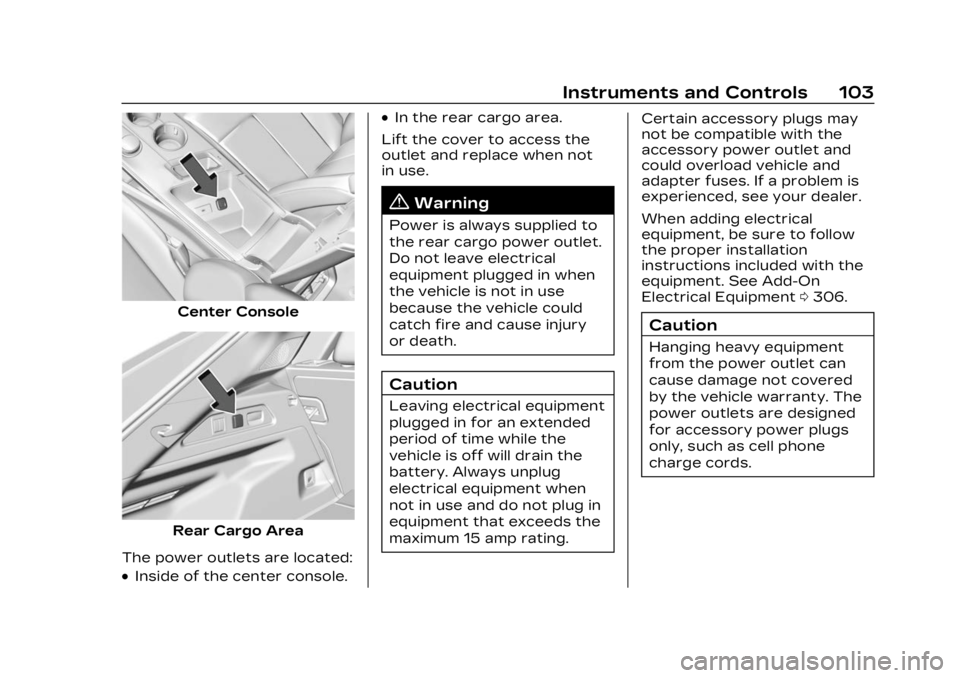
Cadillac Lyriq Owner Manual (GMNA-Localizing-U.S./Canada-15644413) -
2023 - CRC - 2/23/22
Instruments and Controls 103
Center Console
Rear Cargo Area
The power outlets are located:
.Inside of the center console.
.In the rear cargo area.
Lift the cover to access the
outlet and replace when not
in use.
{Warning
Power is always supplied to
the rear cargo power outlet.
Do not leave electrical
equipment plugged in when
the vehicle is not in use
because the vehicle could
catch fire and cause injury
or death.
Caution
Leaving electrical equipment
plugged in for an extended
period of time while the
vehicle is off will drain the
battery. Always unplug
electrical equipment when
not in use and do not plug in
equipment that exceeds the
maximum 15 amp rating. Certain accessory plugs may
not be compatible with the
accessory power outlet and
could overload vehicle and
adapter fuses. If a problem is
experienced, see your dealer.
When adding electrical
equipment, be sure to follow
the proper installation
instructions included with the
equipment. See Add-On
Electrical Equipment
0306.
Caution
Hanging heavy equipment
from the power outlet can
cause damage not covered
by the vehicle warranty. The
power outlets are designed
for accessory power plugs
only, such as cell phone
charge cords.
Page 105 of 424
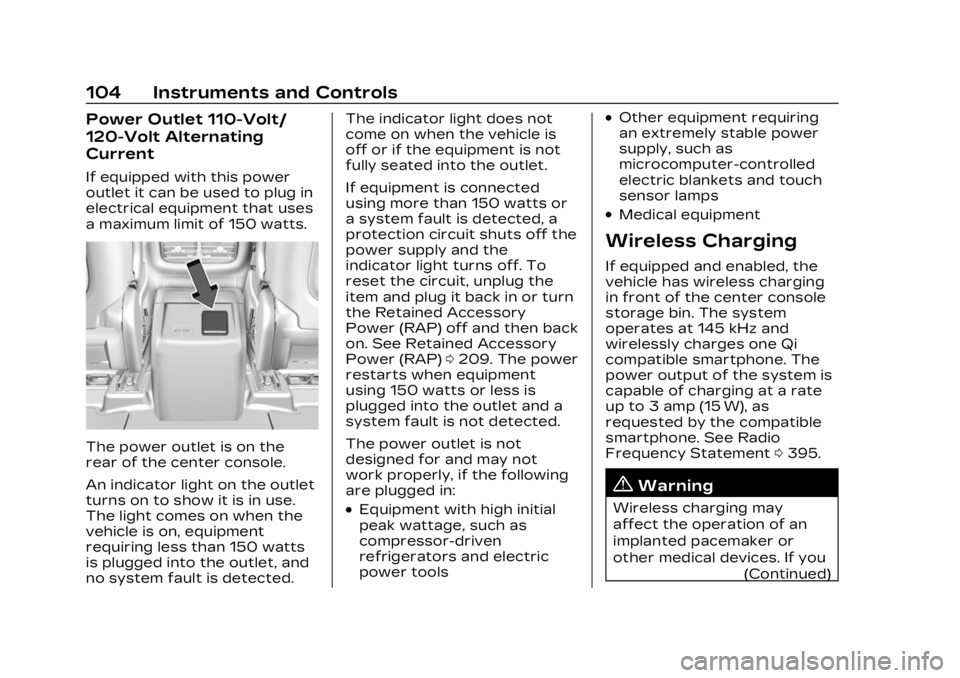
Cadillac Lyriq Owner Manual (GMNA-Localizing-U.S./Canada-15644413) -
2023 - CRC - 2/23/22
104 Instruments and Controls
Power Outlet 110-Volt/
120-Volt Alternating
Current
If equipped with this power
outlet it can be used to plug in
electrical equipment that uses
a maximum limit of 150 watts.
The power outlet is on the
rear of the center console.
An indicator light on the outlet
turns on to show it is in use.
The light comes on when the
vehicle is on, equipment
requiring less than 150 watts
is plugged into the outlet, and
no system fault is detected.The indicator light does not
come on when the vehicle is
off or if the equipment is not
fully seated into the outlet.
If equipment is connected
using more than 150 watts or
a system fault is detected, a
protection circuit shuts off the
power supply and the
indicator light turns off. To
reset the circuit, unplug the
item and plug it back in or turn
the Retained Accessory
Power (RAP) off and then back
on. See Retained Accessory
Power (RAP)
0209. The power
restarts when equipment
using 150 watts or less is
plugged into the outlet and a
system fault is not detected.
The power outlet is not
designed for and may not
work properly, if the following
are plugged in:
.Equipment with high initial
peak wattage, such as
compressor-driven
refrigerators and electric
power tools
.Other equipment requiring
an extremely stable power
supply, such as
microcomputer-controlled
electric blankets and touch
sensor lamps
.Medical equipment
Wireless Charging
If equipped and enabled, the
vehicle has wireless charging
in front of the center console
storage bin. The system
operates at 145 kHz and
wirelessly charges one Qi
compatible smartphone. The
power output of the system is
capable of charging at a rate
up to 3 amp (15 W), as
requested by the compatible
smartphone. See Radio
Frequency Statement 0395.
{Warning
Wireless charging may
affect the operation of an
implanted pacemaker or
other medical devices. If you
(Continued)
Page 106 of 424
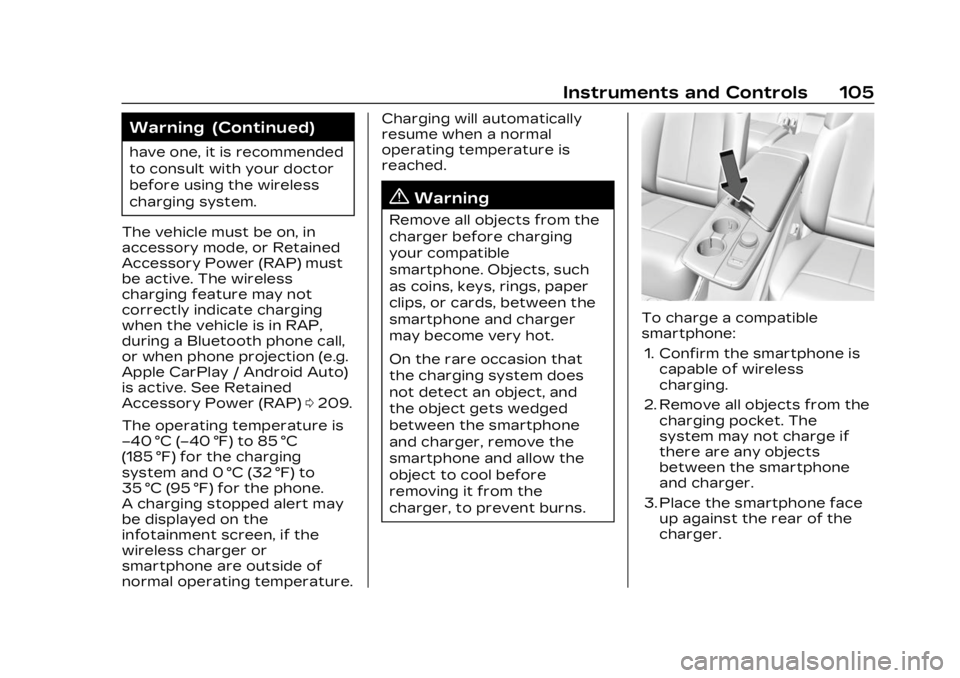
Cadillac Lyriq Owner Manual (GMNA-Localizing-U.S./Canada-15644413) -
2023 - CRC - 2/23/22
Instruments and Controls 105
Warning (Continued)
have one, it is recommended
to consult with your doctor
before using the wireless
charging system.
The vehicle must be on, in
accessory mode, or Retained
Accessory Power (RAP) must
be active. The wireless
charging feature may not
correctly indicate charging
when the vehicle is in RAP,
during a Bluetooth phone call,
or when phone projection (e.g.
Apple CarPlay / Android Auto)
is active. See Retained
Accessory Power (RAP) 0209.
The operating temperature is
−40 °C (−40 °F) to 85 °C
(185 °F) for the charging
system and 0 °C (32 °F) to
35 °C (95 °F) for the phone.
A charging stopped alert may
be displayed on the
infotainment screen, if the
wireless charger or
smartphone are outside of
normal operating temperature. Charging will automatically
resume when a normal
operating temperature is
reached.
{Warning
Remove all objects from the
charger before charging
your compatible
smartphone. Objects, such
as coins, keys, rings, paper
clips, or cards, between the
smartphone and charger
may become very hot.
On the rare occasion that
the charging system does
not detect an object, and
the object gets wedged
between the smartphone
and charger, remove the
smartphone and allow the
object to cool before
removing it from the
charger, to prevent burns.
To charge a compatible
smartphone:
1. Confirm the smartphone is capable of wireless
charging.
2. Remove all objects from the charging pocket. The
system may not charge if
there are any objects
between the smartphone
and charger.
3. Place the smartphone face up against the rear of the
charger.
Page 107 of 424
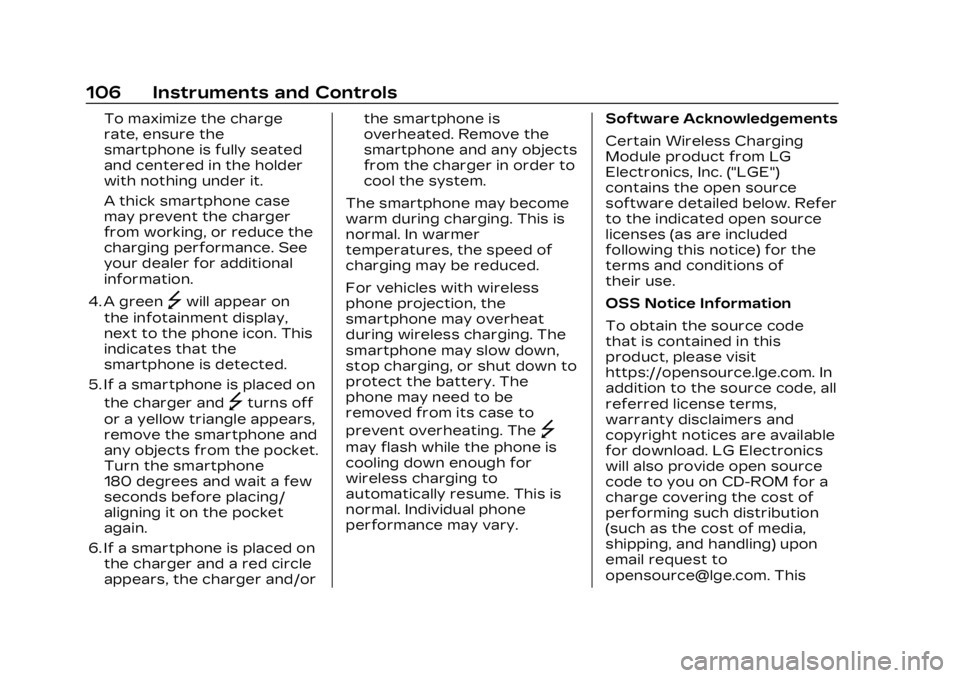
Cadillac Lyriq Owner Manual (GMNA-Localizing-U.S./Canada-15644413) -
2023 - CRC - 2/23/22
106 Instruments and Controls
To maximize the charge
rate, ensure the
smartphone is fully seated
and centered in the holder
with nothing under it.
A thick smartphone case
may prevent the charger
from working, or reduce the
charging performance. See
your dealer for additional
information.
4. A green
]will appear on
the infotainment display,
next to the phone icon. This
indicates that the
smartphone is detected.
5. If a smartphone is placed on the charger and
]turns off
or a yellow triangle appears,
remove the smartphone and
any objects from the pocket.
Turn the smartphone
180 degrees and wait a few
seconds before placing/
aligning it on the pocket
again.
6. If a smartphone is placed on the charger and a red circle
appears, the charger and/or the smartphone is
overheated. Remove the
smartphone and any objects
from the charger in order to
cool the system.
The smartphone may become
warm during charging. This is
normal. In warmer
temperatures, the speed of
charging may be reduced.
For vehicles with wireless
phone projection, the
smartphone may overheat
during wireless charging. The
smartphone may slow down,
stop charging, or shut down to
protect the battery. The
phone may need to be
removed from its case to
prevent overheating. The
]
may flash while the phone is
cooling down enough for
wireless charging to
automatically resume. This is
normal. Individual phone
performance may vary. Software Acknowledgements
Certain Wireless Charging
Module product from LG
Electronics, Inc. ("LGE")
contains the open source
software detailed below. Refer
to the indicated open source
licenses (as are included
following this notice) for the
terms and conditions of
their use.
OSS Notice Information
To obtain the source code
that is contained in this
product, please visit
https://opensource.lge.com. In
addition to the source code, all
referred license terms,
warranty disclaimers and
copyright notices are available
for download. LG Electronics
will also provide open source
code to you on CD-ROM for a
charge covering the cost of
performing such distribution
(such as the cost of media,
shipping, and handling) upon
email request to
[email protected]. This
Page 108 of 424
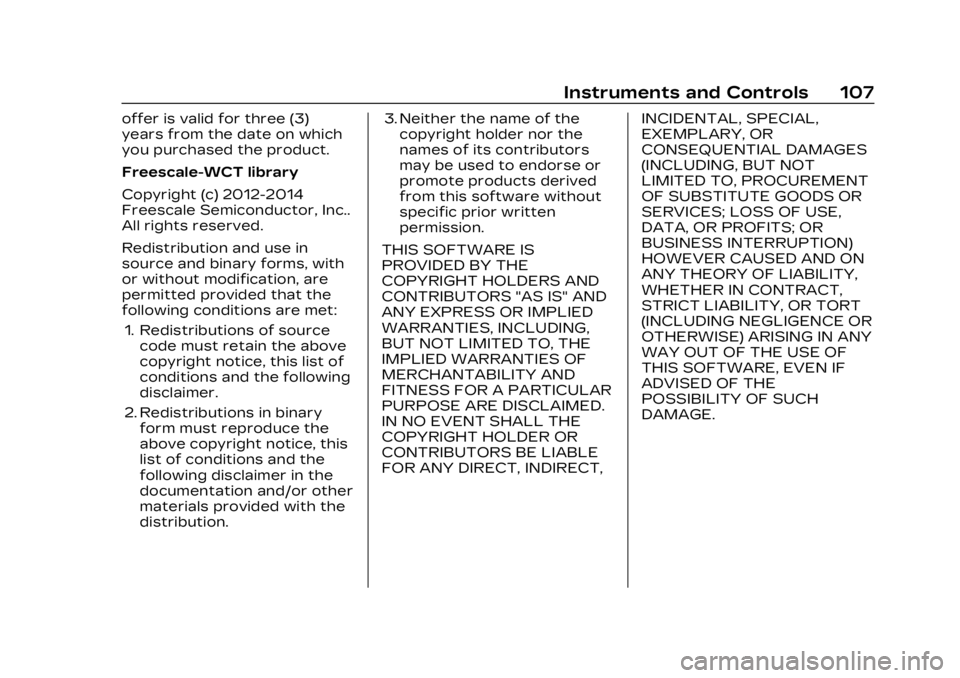
Cadillac Lyriq Owner Manual (GMNA-Localizing-U.S./Canada-15644413) -
2023 - CRC - 2/23/22
Instruments and Controls 107
offer is valid for three (3)
years from the date on which
you purchased the product.
Freescale-WCT library
Copyright (c) 2012-2014
Freescale Semiconductor, Inc..
All rights reserved.
Redistribution and use in
source and binary forms, with
or without modification, are
permitted provided that the
following conditions are met:1. Redistributions of source code must retain the above
copyright notice, this list of
conditions and the following
disclaimer.
2. Redistributions in binary form must reproduce the
above copyright notice, this
list of conditions and the
following disclaimer in the
documentation and/or other
materials provided with the
distribution. 3. Neither the name of the
copyright holder nor the
names of its contributors
may be used to endorse or
promote products derived
from this software without
specific prior written
permission.
THIS SOFTWARE IS
PROVIDED BY THE
COPYRIGHT HOLDERS AND
CONTRIBUTORS "AS IS" AND
ANY EXPRESS OR IMPLIED
WARRANTIES, INCLUDING,
BUT NOT LIMITED TO, THE
IMPLIED WARRANTIES OF
MERCHANTABILITY AND
FITNESS FOR A PARTICULAR
PURPOSE ARE DISCLAIMED.
IN NO EVENT SHALL THE
COPYRIGHT HOLDER OR
CONTRIBUTORS BE LIABLE
FOR ANY DIRECT, INDIRECT, INCIDENTAL, SPECIAL,
EXEMPLARY, OR
CONSEQUENTIAL DAMAGES
(INCLUDING, BUT NOT
LIMITED TO, PROCUREMENT
OF SUBSTITUTE GOODS OR
SERVICES; LOSS OF USE,
DATA, OR PROFITS; OR
BUSINESS INTERRUPTION)
HOWEVER CAUSED AND ON
ANY THEORY OF LIABILITY,
WHETHER IN CONTRACT,
STRICT LIABILITY, OR TORT
(INCLUDING NEGLIGENCE OR
OTHERWISE) ARISING IN ANY
WAY OUT OF THE USE OF
THIS SOFTWARE, EVEN IF
ADVISED OF THE
POSSIBILITY OF SUCH
DAMAGE.
Page 109 of 424
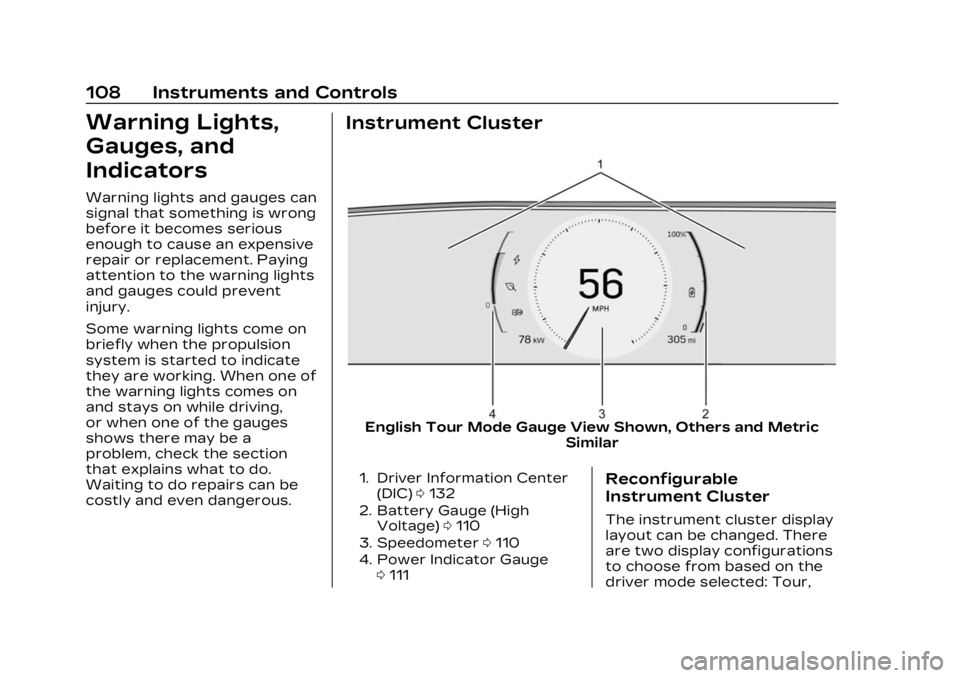
Cadillac Lyriq Owner Manual (GMNA-Localizing-U.S./Canada-15644413) -
2023 - CRC - 2/23/22
108 Instruments and Controls
Warning Lights,
Gauges, and
Indicators
Warning lights and gauges can
signal that something is wrong
before it becomes serious
enough to cause an expensive
repair or replacement. Paying
attention to the warning lights
and gauges could prevent
injury.
Some warning lights come on
briefly when the propulsion
system is started to indicate
they are working. When one of
the warning lights comes on
and stays on while driving,
or when one of the gauges
shows there may be a
problem, check the section
that explains what to do.
Waiting to do repairs can be
costly and even dangerous.
Instrument Cluster
English Tour Mode Gauge View Shown, Others and MetricSimilar
1. Driver Information Center
(DIC) 0132
2. Battery Gauge (High Voltage) 0110
3. Speedometer 0110
4. Power Indicator Gauge 0111Reconfigurable
Instrument Cluster
The instrument cluster display
layout can be changed. There
are two display configurations
to choose from based on the
driver mode selected: Tour,
Page 110 of 424
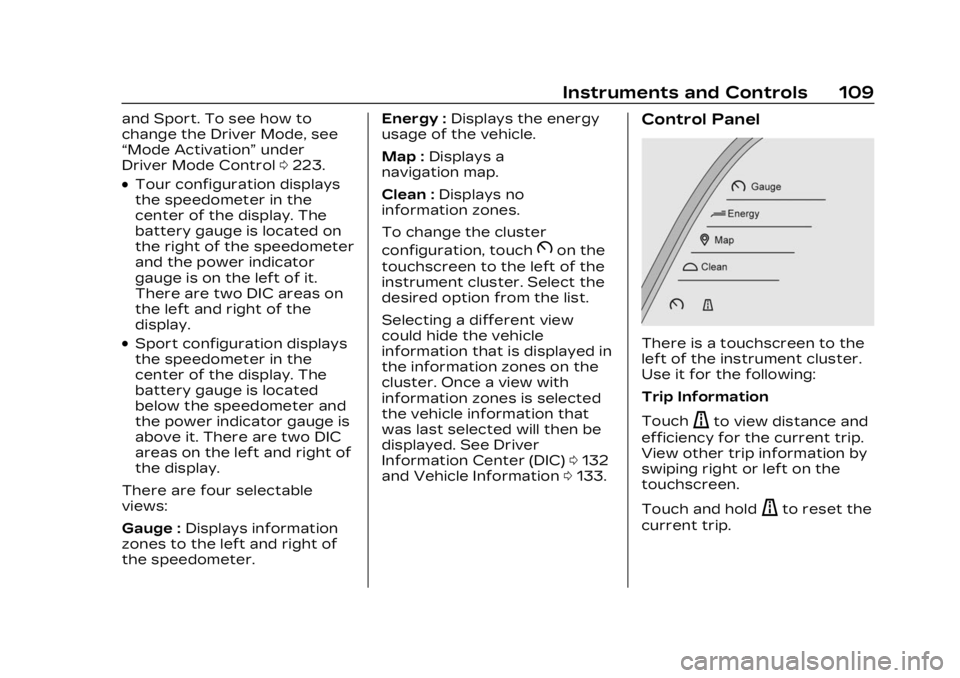
Cadillac Lyriq Owner Manual (GMNA-Localizing-U.S./Canada-15644413) -
2023 - CRC - 2/23/22
Instruments and Controls 109
and Sport. To see how to
change the Driver Mode, see
“Mode Activation”under
Driver Mode Control 0223.
.Tour configuration displays
the speedometer in the
center of the display. The
battery gauge is located on
the right of the speedometer
and the power indicator
gauge is on the left of it.
There are two DIC areas on
the left and right of the
display.
.Sport configuration displays
the speedometer in the
center of the display. The
battery gauge is located
below the speedometer and
the power indicator gauge is
above it. There are two DIC
areas on the left and right of
the display.
There are four selectable
views:
Gauge : Displays information
zones to the left and right of
the speedometer. Energy :
Displays the energy
usage of the vehicle.
Map : Displays a
navigation map.
Clean : Displays no
information zones.
To change the cluster
configuration, touch
Bon the
touchscreen to the left of the
instrument cluster. Select the
desired option from the list.
Selecting a different view
could hide the vehicle
information that is displayed in
the information zones on the
cluster. Once a view with
information zones is selected
the vehicle information that
was last selected will then be
displayed. See Driver
Information Center (DIC) 0132
and Vehicle Information 0133.
Control Panel
There is a touchscreen to the
left of the instrument cluster.
Use it for the following:
Trip Information
Touch
ato view distance and
efficiency for the current trip.
View other trip information by
swiping right or left on the
touchscreen.
Touch and hold
ato reset the
current trip.