CADILLAC LYRIC 2023 Owners Manual
Manufacturer: CADILLAC, Model Year: 2023, Model line: LYRIC, Model: CADILLAC LYRIC 2023Pages: 424, PDF Size: 4.76 MB
Page 171 of 424
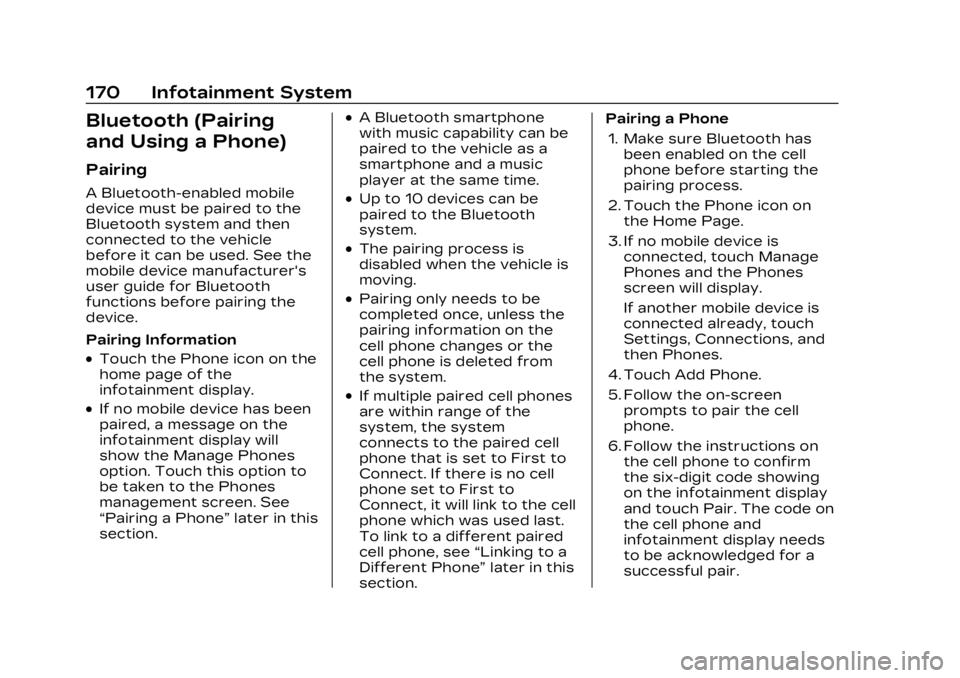
Cadillac Lyriq Owner Manual (GMNA-Localizing-U.S./Canada-15644413) -
2023 - CRC - 2/23/22
170 Infotainment System
Bluetooth (Pairing
and Using a Phone)
Pairing
A Bluetooth-enabled mobile
device must be paired to the
Bluetooth system and then
connected to the vehicle
before it can be used. See the
mobile device manufacturer's
user guide for Bluetooth
functions before pairing the
device.
Pairing Information
.Touch the Phone icon on the
home page of the
infotainment display.
.If no mobile device has been
paired, a message on the
infotainment display will
show the Manage Phones
option. Touch this option to
be taken to the Phones
management screen. See
“Pairing a Phone”later in this
section.
.A Bluetooth smartphone
with music capability can be
paired to the vehicle as a
smartphone and a music
player at the same time.
.Up to 10 devices can be
paired to the Bluetooth
system.
.The pairing process is
disabled when the vehicle is
moving.
.Pairing only needs to be
completed once, unless the
pairing information on the
cell phone changes or the
cell phone is deleted from
the system.
.If multiple paired cell phones
are within range of the
system, the system
connects to the paired cell
phone that is set to First to
Connect. If there is no cell
phone set to First to
Connect, it will link to the cell
phone which was used last.
To link to a different paired
cell phone, see “Linking to a
Different Phone” later in this
section. Pairing a Phone
1. Make sure Bluetooth has been enabled on the cell
phone before starting the
pairing process.
2. Touch the Phone icon on the Home Page.
3. If no mobile device is connected, touch Manage
Phones and the Phones
screen will display.
If another mobile device is
connected already, touch
Settings, Connections, and
then Phones.
4. Touch Add Phone.
5. Follow the on-screen prompts to pair the cell
phone.
6. Follow the instructions on the cell phone to confirm
the six-digit code showing
on the infotainment display
and touch Pair. The code on
the cell phone and
infotainment display needs
to be acknowledged for a
successful pair.
Page 172 of 424
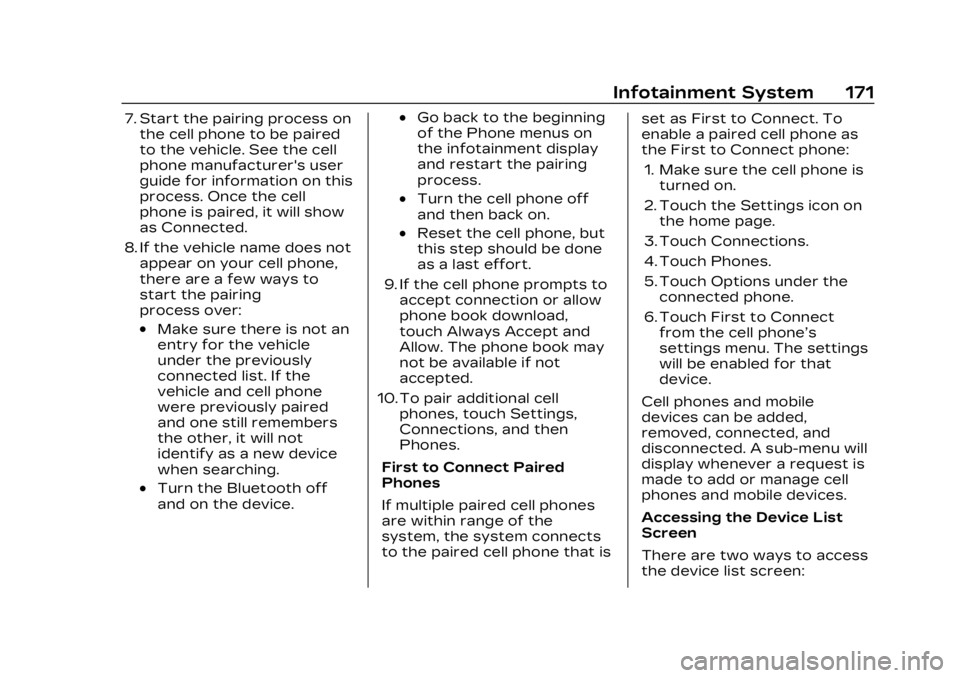
Cadillac Lyriq Owner Manual (GMNA-Localizing-U.S./Canada-15644413) -
2023 - CRC - 2/23/22
Infotainment System 171
7. Start the pairing process onthe cell phone to be paired
to the vehicle. See the cell
phone manufacturer's user
guide for information on this
process. Once the cell
phone is paired, it will show
as Connected.
8. If the vehicle name does not appear on your cell phone,
there are a few ways to
start the pairing
process over:
.Make sure there is not an
entry for the vehicle
under the previously
connected list. If the
vehicle and cell phone
were previously paired
and one still remembers
the other, it will not
identify as a new device
when searching.
.Turn the Bluetooth off
and on the device.
.Go back to the beginning
of the Phone menus on
the infotainment display
and restart the pairing
process.
.Turn the cell phone off
and then back on.
.Reset the cell phone, but
this step should be done
as a last effort.
9. If the cell phone prompts to accept connection or allow
phone book download,
touch Always Accept and
Allow. The phone book may
not be available if not
accepted.
10. To pair additional cell phones, touch Settings,
Connections, and then
Phones.
First to Connect Paired
Phones
If multiple paired cell phones
are within range of the
system, the system connects
to the paired cell phone that is set as First to Connect. To
enable a paired cell phone as
the First to Connect phone:
1. Make sure the cell phone is turned on.
2. Touch the Settings icon on the home page.
3. Touch Connections.
4. Touch Phones.
5. Touch Options under the connected phone.
6. Touch First to Connect from the cell phone’s
settings menu. The settings
will be enabled for that
device.
Cell phones and mobile
devices can be added,
removed, connected, and
disconnected. A sub-menu will
display whenever a request is
made to add or manage cell
phones and mobile devices.
Accessing the Device List
Screen
There are two ways to access
the device list screen:
Page 173 of 424
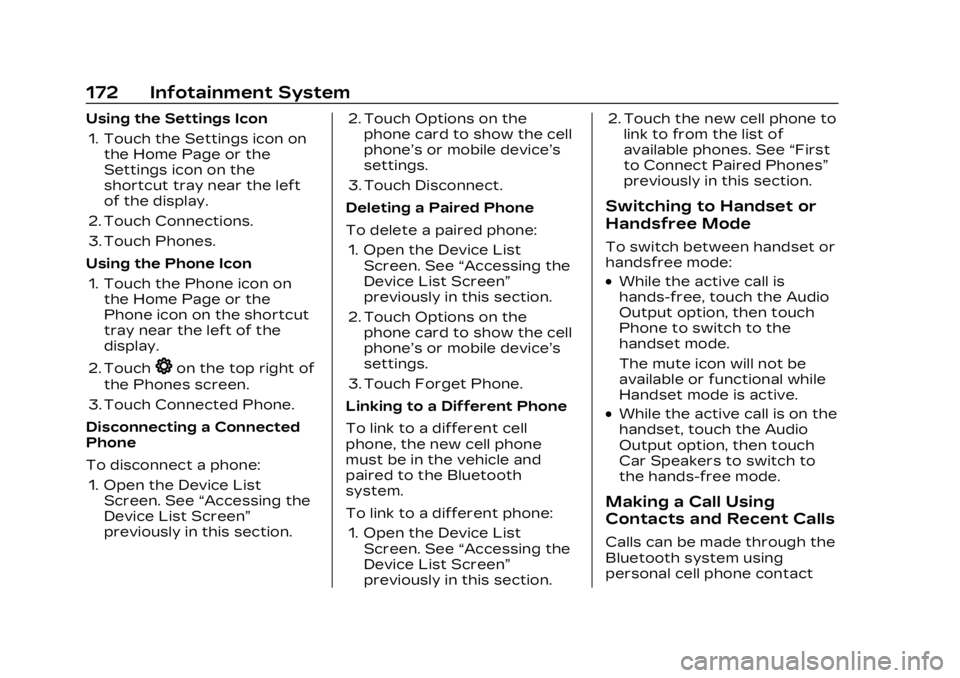
Cadillac Lyriq Owner Manual (GMNA-Localizing-U.S./Canada-15644413) -
2023 - CRC - 2/23/22
172 Infotainment System
Using the Settings Icon1. Touch the Settings icon on the Home Page or the
Settings icon on the
shortcut tray near the left
of the display.
2. Touch Connections.
3. Touch Phones.
Using the Phone Icon 1. Touch the Phone icon on the Home Page or the
Phone icon on the shortcut
tray near the left of the
display.
2. Touch
*on the top right of
the Phones screen.
3. Touch Connected Phone.
Disconnecting a Connected
Phone
To disconnect a phone: 1. Open the Device List Screen. See “Accessing the
Device List Screen”
previously in this section. 2. Touch Options on the
phone card to show the cell
phone’s or mobile device’s
settings.
3. Touch Disconnect.
Deleting a Paired Phone
To delete a paired phone: 1. Open the Device List Screen. See “Accessing the
Device List Screen”
previously in this section.
2. Touch Options on the phone card to show the cell
phone’s or mobile device’s
settings.
3. Touch Forget Phone.
Linking to a Different Phone
To link to a different cell
phone, the new cell phone
must be in the vehicle and
paired to the Bluetooth
system.
To link to a different phone: 1. Open the Device List Screen. See “Accessing the
Device List Screen”
previously in this section. 2. Touch the new cell phone to
link to from the list of
available phones. See “First
to Connect Paired Phones”
previously in this section.
Switching to Handset or
Handsfree Mode
To switch between handset or
handsfree mode:
.While the active call is
hands-free, touch the Audio
Output option, then touch
Phone to switch to the
handset mode.
The mute icon will not be
available or functional while
Handset mode is active.
.While the active call is on the
handset, touch the Audio
Output option, then touch
Car Speakers to switch to
the hands-free mode.
Making a Call Using
Contacts and Recent Calls
Calls can be made through the
Bluetooth system using
personal cell phone contact
Page 174 of 424
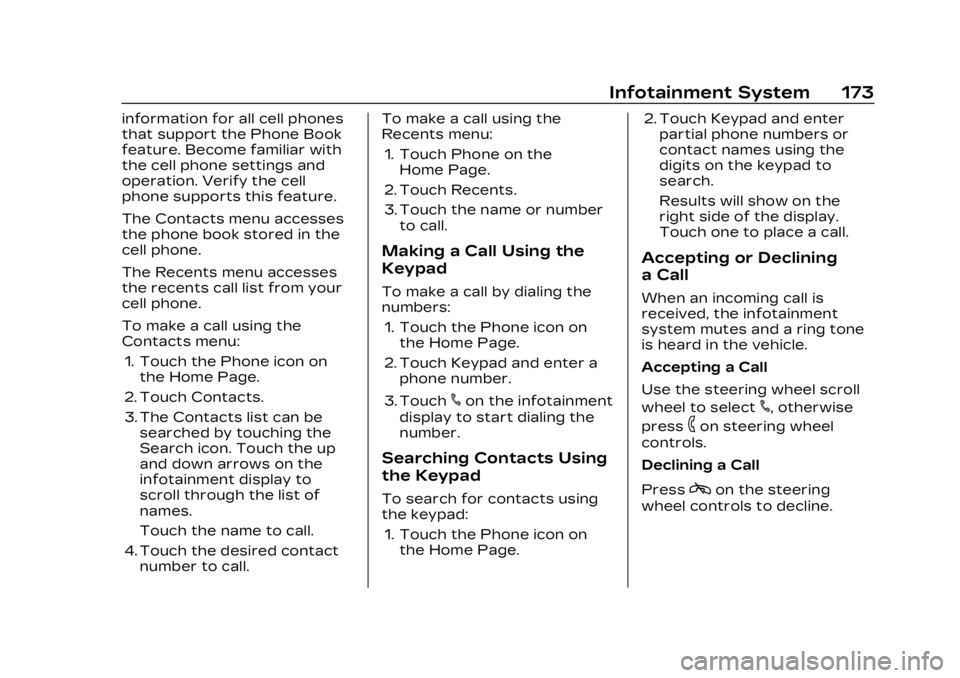
Cadillac Lyriq Owner Manual (GMNA-Localizing-U.S./Canada-15644413) -
2023 - CRC - 2/23/22
Infotainment System 173
information for all cell phones
that support the Phone Book
feature. Become familiar with
the cell phone settings and
operation. Verify the cell
phone supports this feature.
The Contacts menu accesses
the phone book stored in the
cell phone.
The Recents menu accesses
the recents call list from your
cell phone.
To make a call using the
Contacts menu:1. Touch the Phone icon on the Home Page.
2. Touch Contacts.
3. The Contacts list can be searched by touching the
Search icon. Touch the up
and down arrows on the
infotainment display to
scroll through the list of
names.
Touch the name to call.
4. Touch the desired contact number to call. To make a call using the
Recents menu:
1. Touch Phone on the Home Page.
2. Touch Recents.
3. Touch the name or number to call.
Making a Call Using the
Keypad
To make a call by dialing the
numbers:
1. Touch the Phone icon on the Home Page.
2. Touch Keypad and enter a phone number.
3. Touch
#on the infotainment
display to start dialing the
number.
Searching Contacts Using
the Keypad
To search for contacts using
the keypad:
1. Touch the Phone icon on the Home Page. 2. Touch Keypad and enter
partial phone numbers or
contact names using the
digits on the keypad to
search.
Results will show on the
right side of the display.
Touch one to place a call.
Accepting or Declining
a Call
When an incoming call is
received, the infotainment
system mutes and a ring tone
is heard in the vehicle.
Accepting a Call
Use the steering wheel scroll
wheel to select
#, otherwise
press
6on steering wheel
controls.
Declining a Call
Press
con the steering
wheel controls to decline.
Page 175 of 424
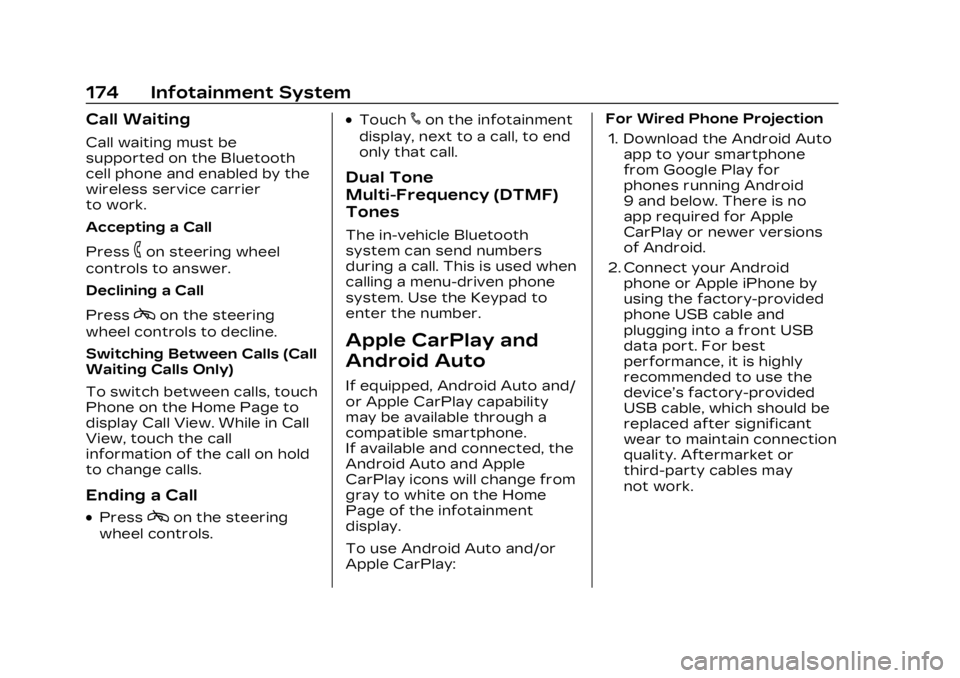
Cadillac Lyriq Owner Manual (GMNA-Localizing-U.S./Canada-15644413) -
2023 - CRC - 2/23/22
174 Infotainment System
Call Waiting
Call waiting must be
supported on the Bluetooth
cell phone and enabled by the
wireless service carrier
to work.
Accepting a Call
Press
6on steering wheel
controls to answer.
Declining a Call
Press
con the steering
wheel controls to decline.
Switching Between Calls (Call
Waiting Calls Only)
To switch between calls, touch
Phone on the Home Page to
display Call View. While in Call
View, touch the call
information of the call on hold
to change calls.
Ending a Call
.Presscon the steering
wheel controls.
.Touch#on the infotainment
display, next to a call, to end
only that call.
Dual Tone
Multi-Frequency (DTMF)
Tones
The in-vehicle Bluetooth
system can send numbers
during a call. This is used when
calling a menu-driven phone
system. Use the Keypad to
enter the number.
Apple CarPlay and
Android Auto
If equipped, Android Auto and/
or Apple CarPlay capability
may be available through a
compatible smartphone.
If available and connected, the
Android Auto and Apple
CarPlay icons will change from
gray to white on the Home
Page of the infotainment
display.
To use Android Auto and/or
Apple CarPlay: For Wired Phone Projection
1. Download the Android Auto app to your smartphone
from Google Play for
phones running Android
9 and below. There is no
app required for Apple
CarPlay or newer versions
of Android.
2. Connect your Android phone or Apple iPhone by
using the factory-provided
phone USB cable and
plugging into a front USB
data port. For best
performance, it is highly
recommended to use the
device’s factory-provided
USB cable, which should be
replaced after significant
wear to maintain connection
quality. Aftermarket or
third-party cables may
not work.
Page 176 of 424
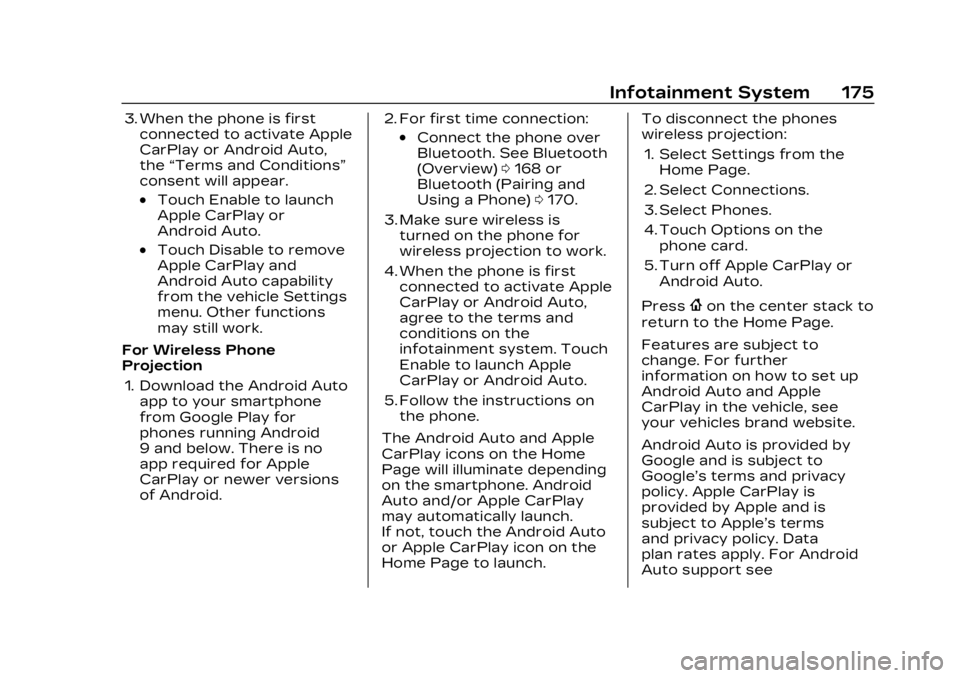
Cadillac Lyriq Owner Manual (GMNA-Localizing-U.S./Canada-15644413) -
2023 - CRC - 2/23/22
Infotainment System 175
3. When the phone is firstconnected to activate Apple
CarPlay or Android Auto,
the “Terms and Conditions”
consent will appear.
.Touch Enable to launch
Apple CarPlay or
Android Auto.
.Touch Disable to remove
Apple CarPlay and
Android Auto capability
from the vehicle Settings
menu. Other functions
may still work.
For Wireless Phone
Projection 1. Download the Android Auto app to your smartphone
from Google Play for
phones running Android
9 and below. There is no
app required for Apple
CarPlay or newer versions
of Android. 2. For first time connection:
.Connect the phone over
Bluetooth. See Bluetooth
(Overview)
0168 or
Bluetooth (Pairing and
Using a Phone) 0170.
3. Make sure wireless is turned on the phone for
wireless projection to work.
4. When the phone is first connected to activate Apple
CarPlay or Android Auto,
agree to the terms and
conditions on the
infotainment system. Touch
Enable to launch Apple
CarPlay or Android Auto.
5. Follow the instructions on the phone.
The Android Auto and Apple
CarPlay icons on the Home
Page will illuminate depending
on the smartphone. Android
Auto and/or Apple CarPlay
may automatically launch.
If not, touch the Android Auto
or Apple CarPlay icon on the
Home Page to launch. To disconnect the phones
wireless projection:
1. Select Settings from the Home Page.
2. Select Connections.
3. Select Phones.
4. Touch Options on the phone card.
5. Turn off Apple CarPlay or Android Auto.
Press
{on the center stack to
return to the Home Page.
Features are subject to
change. For further
information on how to set up
Android Auto and Apple
CarPlay in the vehicle, see
your vehicles brand website.
Android Auto is provided by
Google and is subject to
Google’s terms and privacy
policy. Apple CarPlay is
provided by Apple and is
subject to Apple’s terms
and privacy policy. Data
plan rates apply. For Android
Auto support see
Page 177 of 424
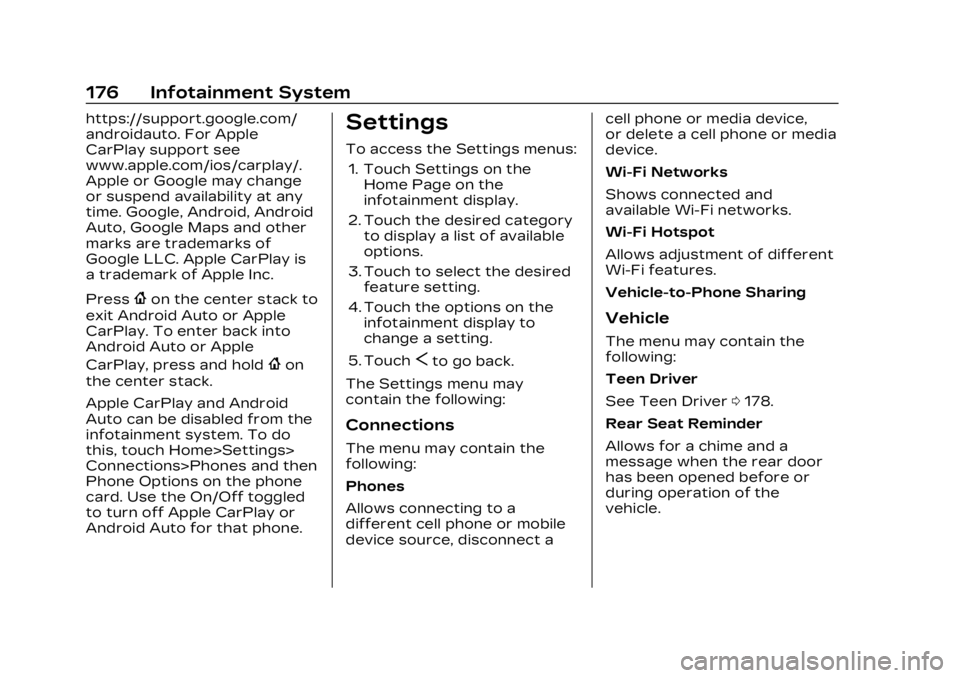
Cadillac Lyriq Owner Manual (GMNA-Localizing-U.S./Canada-15644413) -
2023 - CRC - 2/23/22
176 Infotainment System
https://support.google.com/
androidauto. For Apple
CarPlay support see
www.apple.com/ios/carplay/.
Apple or Google may change
or suspend availability at any
time. Google, Android, Android
Auto, Google Maps and other
marks are trademarks of
Google LLC. Apple CarPlay is
a trademark of Apple Inc.
Press
{on the center stack to
exit Android Auto or Apple
CarPlay. To enter back into
Android Auto or Apple
CarPlay, press and hold
{on
the center stack.
Apple CarPlay and Android
Auto can be disabled from the
infotainment system. To do
this, touch Home>Settings>
Connections>Phones and then
Phone Options on the phone
card. Use the On/Off toggled
to turn off Apple CarPlay or
Android Auto for that phone.
Settings
To access the Settings menus:
1. Touch Settings on the Home Page on the
infotainment display.
2. Touch the desired category to display a list of available
options.
3. Touch to select the desired feature setting.
4. Touch the options on the infotainment display to
change a setting.
5. Touch
Sto go back.
The Settings menu may
contain the following:
Connections
The menu may contain the
following:
Phones
Allows connecting to a
different cell phone or mobile
device source, disconnect a cell phone or media device,
or delete a cell phone or media
device.
Wi-Fi Networks
Shows connected and
available Wi-Fi networks.
Wi-Fi Hotspot
Allows adjustment of different
Wi-Fi features.
Vehicle-to-Phone Sharing
Vehicle
The menu may contain the
following:
Teen Driver
See Teen Driver
0178.
Rear Seat Reminder
Allows for a chime and a
message when the rear door
has been opened before or
during operation of the
vehicle.
Page 178 of 424
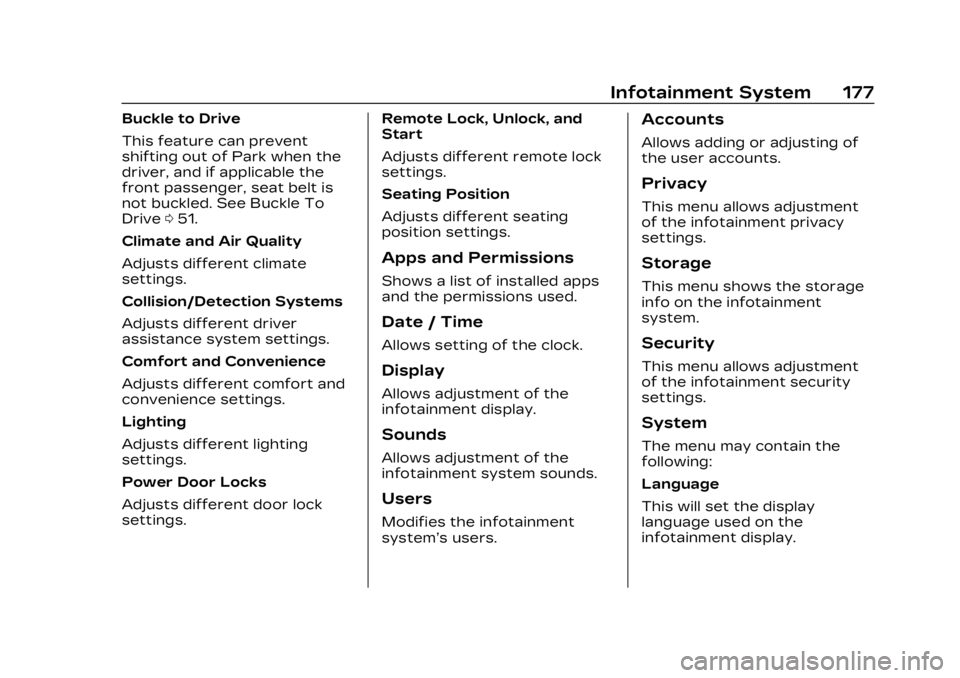
Cadillac Lyriq Owner Manual (GMNA-Localizing-U.S./Canada-15644413) -
2023 - CRC - 2/23/22
Infotainment System 177
Buckle to Drive
This feature can prevent
shifting out of Park when the
driver, and if applicable the
front passenger, seat belt is
not buckled. See Buckle To
Drive051.
Climate and Air Quality
Adjusts different climate
settings.
Collision/Detection Systems
Adjusts different driver
assistance system settings.
Comfort and Convenience
Adjusts different comfort and
convenience settings.
Lighting
Adjusts different lighting
settings.
Power Door Locks
Adjusts different door lock
settings. Remote Lock, Unlock, and
Start
Adjusts different remote lock
settings.
Seating Position
Adjusts different seating
position settings.
Apps and Permissions
Shows a list of installed apps
and the permissions used.
Date / Time
Allows setting of the clock.
Display
Allows adjustment of the
infotainment display.
Sounds
Allows adjustment of the
infotainment system sounds.
Users
Modifies the infotainment
system’s users.
Accounts
Allows adding or adjusting of
the user accounts.
Privacy
This menu allows adjustment
of the infotainment privacy
settings.
Storage
This menu shows the storage
info on the infotainment
system.
Security
This menu allows adjustment
of the infotainment security
settings.
System
The menu may contain the
following:
Language
This will set the display
language used on the
infotainment display.
Page 179 of 424
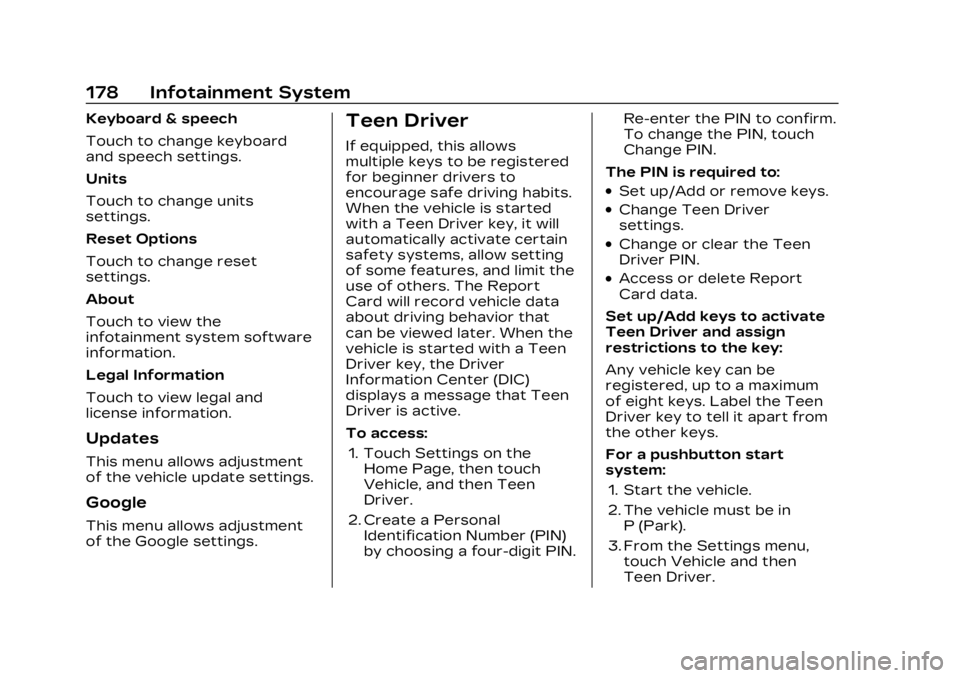
Cadillac Lyriq Owner Manual (GMNA-Localizing-U.S./Canada-15644413) -
2023 - CRC - 2/23/22
178 Infotainment System
Keyboard & speech
Touch to change keyboard
and speech settings.
Units
Touch to change units
settings.
Reset Options
Touch to change reset
settings.
About
Touch to view the
infotainment system software
information.
Legal Information
Touch to view legal and
license information.
Updates
This menu allows adjustment
of the vehicle update settings.
Google
This menu allows adjustment
of the Google settings.
Teen Driver
If equipped, this allows
multiple keys to be registered
for beginner drivers to
encourage safe driving habits.
When the vehicle is started
with a Teen Driver key, it will
automatically activate certain
safety systems, allow setting
of some features, and limit the
use of others. The Report
Card will record vehicle data
about driving behavior that
can be viewed later. When the
vehicle is started with a Teen
Driver key, the Driver
Information Center (DIC)
displays a message that Teen
Driver is active.
To access:1. Touch Settings on the Home Page, then touch
Vehicle, and then Teen
Driver.
2. Create a Personal Identification Number (PIN)
by choosing a four-digit PIN. Re-enter the PIN to confirm.
To change the PIN, touch
Change PIN.
The PIN is required to:
.Set up/Add or remove keys.
.Change Teen Driver
settings.
.Change or clear the Teen
Driver PIN.
.Access or delete Report
Card data.
Set up/Add keys to activate
Teen Driver and assign
restrictions to the key:
Any vehicle key can be
registered, up to a maximum
of eight keys. Label the Teen
Driver key to tell it apart from
the other keys.
For a pushbutton start
system: 1. Start the vehicle.
2. The vehicle must be in P (Park).
3. From the Settings menu, touch Vehicle and then
Teen Driver.
Page 180 of 424
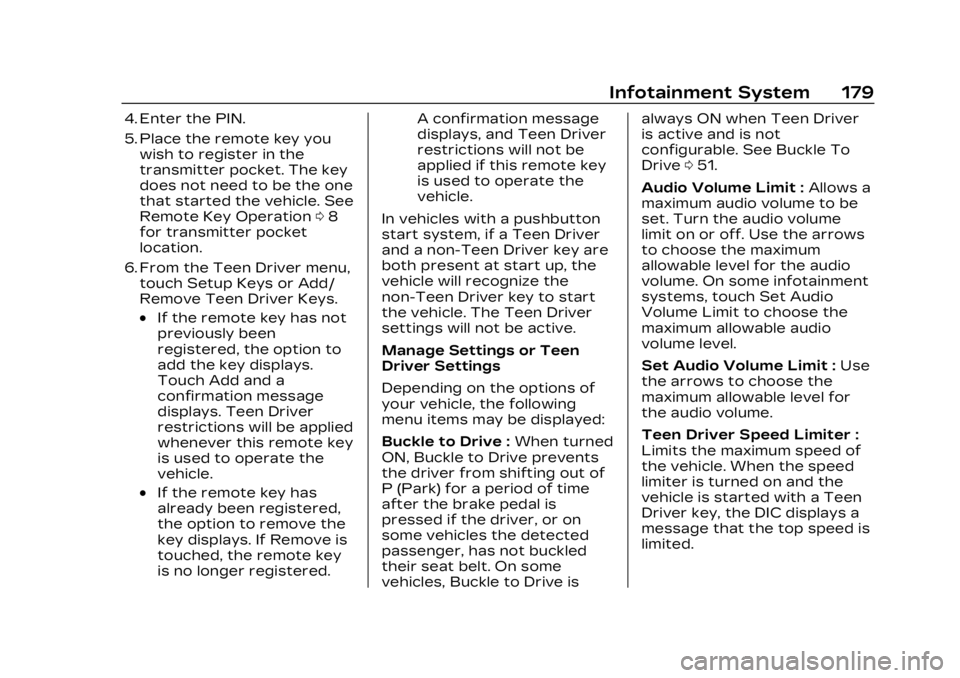
Cadillac Lyriq Owner Manual (GMNA-Localizing-U.S./Canada-15644413) -
2023 - CRC - 2/23/22
Infotainment System 179
4. Enter the PIN.
5. Place the remote key youwish to register in the
transmitter pocket. The key
does not need to be the one
that started the vehicle. See
Remote Key Operation 08
for transmitter pocket
location.
6. From the Teen Driver menu, touch Setup Keys or Add/
Remove Teen Driver Keys.
.If the remote key has not
previously been
registered, the option to
add the key displays.
Touch Add and a
confirmation message
displays. Teen Driver
restrictions will be applied
whenever this remote key
is used to operate the
vehicle.
.If the remote key has
already been registered,
the option to remove the
key displays. If Remove is
touched, the remote key
is no longer registered. A confirmation message
displays, and Teen Driver
restrictions will not be
applied if this remote key
is used to operate the
vehicle.
In vehicles with a pushbutton
start system, if a Teen Driver
and a non-Teen Driver key are
both present at start up, the
vehicle will recognize the
non-Teen Driver key to start
the vehicle. The Teen Driver
settings will not be active.
Manage Settings or Teen
Driver Settings
Depending on the options of
your vehicle, the following
menu items may be displayed:
Buckle to Drive : When turned
ON, Buckle to Drive prevents
the driver from shifting out of
P (Park) for a period of time
after the brake pedal is
pressed if the driver, or on
some vehicles the detected
passenger, has not buckled
their seat belt. On some
vehicles, Buckle to Drive is always ON when Teen Driver
is active and is not
configurable. See Buckle To
Drive
051.
Audio Volume Limit : Allows a
maximum audio volume to be
set. Turn the audio volume
limit on or off. Use the arrows
to choose the maximum
allowable level for the audio
volume. On some infotainment
systems, touch Set Audio
Volume Limit to choose the
maximum allowable audio
volume level.
Set Audio Volume Limit : Use
the arrows to choose the
maximum allowable level for
the audio volume.
Teen Driver Speed Limiter :
Limits the maximum speed of
the vehicle. When the speed
limiter is turned on and the
vehicle is started with a Teen
Driver key, the DIC displays a
message that the top speed is
limited.