display CADILLAC LYRIC 2023 Repair Manual
[x] Cancel search | Manufacturer: CADILLAC, Model Year: 2023, Model line: LYRIC, Model: CADILLAC LYRIC 2023Pages: 424, PDF Size: 4.76 MB
Page 157 of 424
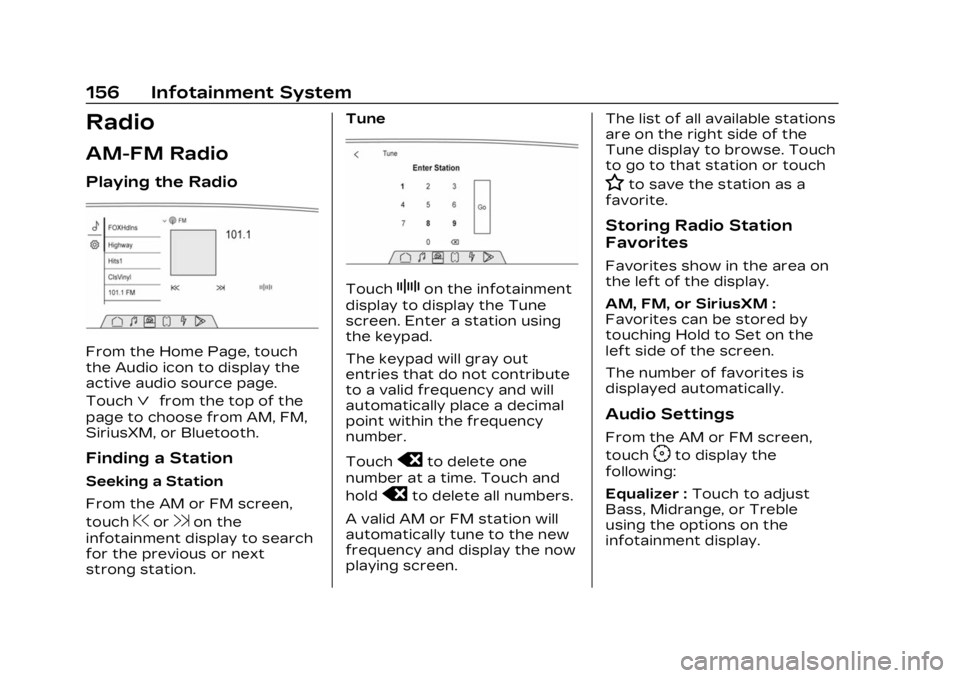
Cadillac Lyriq Owner Manual (GMNA-Localizing-U.S./Canada-15644413) -
2023 - CRC - 2/23/22
156 Infotainment System
Radio
AM-FM Radio
Playing the Radio
From the Home Page, touch
the Audio icon to display the
active audio source page.
Touch
ªfrom the top of the
page to choose from AM, FM,
SiriusXM, or Bluetooth.
Finding a Station
Seeking a Station
From the AM or FM screen,
touch
@or9on the
infotainment display to search
for the previous or next
strong station. Tune
TouchZon the infotainment
display to display the Tune
screen. Enter a station using
the keypad.
The keypad will gray out
entries that do not contribute
to a valid frequency and will
automatically place a decimal
point within the frequency
number.
Touch
oto delete one
number at a time. Touch and
hold
oto delete all numbers.
A valid AM or FM station will
automatically tune to the new
frequency and display the now
playing screen. The list of all available stations
are on the right side of the
Tune display to browse. Touch
to go to that station or touch
Hto save the station as a
favorite.
Storing Radio Station
Favorites
Favorites show in the area on
the left of the display.
AM, FM, or SiriusXM :
Favorites can be stored by
touching Hold to Set on the
left side of the screen.
The number of favorites is
displayed automatically.
Audio Settings
From the AM or FM screen,
touch
Fto display the
following:
Equalizer : Touch to adjust
Bass, Midrange, or Treble
using the options on the
infotainment display.
Page 158 of 424
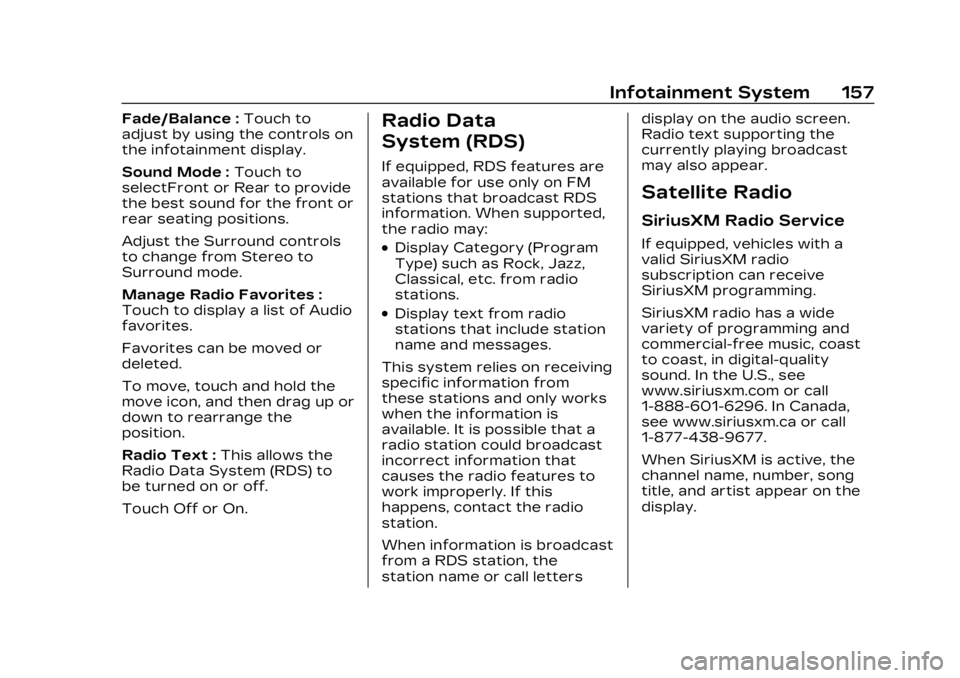
Cadillac Lyriq Owner Manual (GMNA-Localizing-U.S./Canada-15644413) -
2023 - CRC - 2/23/22
Infotainment System 157
Fade/Balance :Touch to
adjust by using the controls on
the infotainment display.
Sound Mode : Touch to
selectFront or Rear to provide
the best sound for the front or
rear seating positions.
Adjust the Surround controls
to change from Stereo to
Surround mode.
Manage Radio Favorites :
Touch to display a list of Audio
favorites.
Favorites can be moved or
deleted.
To move, touch and hold the
move icon, and then drag up or
down to rearrange the
position.
Radio Text : This allows the
Radio Data System (RDS) to
be turned on or off.
Touch Off or On.Radio Data
System (RDS)
If equipped, RDS features are
available for use only on FM
stations that broadcast RDS
information. When supported,
the radio may:
.Display Category (Program
Type) such as Rock, Jazz,
Classical, etc. from radio
stations.
.Display text from radio
stations that include station
name and messages.
This system relies on receiving
specific information from
these stations and only works
when the information is
available. It is possible that a
radio station could broadcast
incorrect information that
causes the radio features to
work improperly. If this
happens, contact the radio
station.
When information is broadcast
from a RDS station, the
station name or call letters display on the audio screen.
Radio text supporting the
currently playing broadcast
may also appear.
Satellite Radio
SiriusXM Radio Service
If equipped, vehicles with a
valid SiriusXM radio
subscription can receive
SiriusXM programming.
SiriusXM radio has a wide
variety of programming and
commercial-free music, coast
to coast, in digital-quality
sound. In the U.S., see
www.siriusxm.com or call
1-888-601-6296. In Canada,
see www.siriusxm.ca or call
1-877-438-9677.
When SiriusXM is active, the
channel name, number, song
title, and artist appear on the
display.
Page 159 of 424
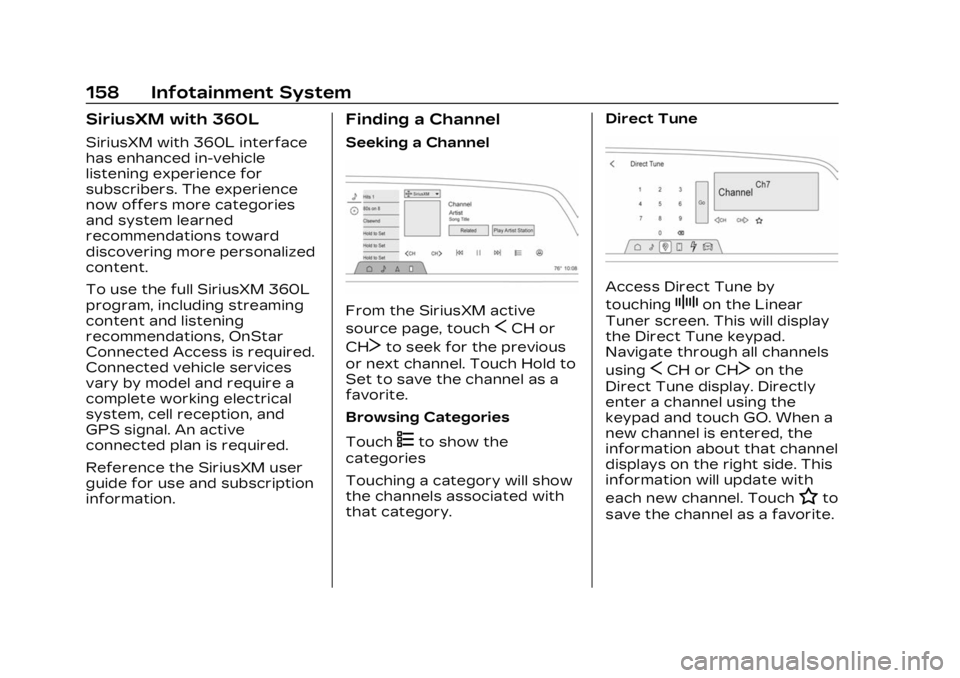
Cadillac Lyriq Owner Manual (GMNA-Localizing-U.S./Canada-15644413) -
2023 - CRC - 2/23/22
158 Infotainment System
SiriusXM with 360L
SiriusXM with 360L interface
has enhanced in-vehicle
listening experience for
subscribers. The experience
now offers more categories
and system learned
recommendations toward
discovering more personalized
content.
To use the full SiriusXM 360L
program, including streaming
content and listening
recommendations, OnStar
Connected Access is required.
Connected vehicle services
vary by model and require a
complete working electrical
system, cell reception, and
GPS signal. An active
connected plan is required.
Reference the SiriusXM user
guide for use and subscription
information.
Finding a Channel
Seeking a Channel
From the SiriusXM active
source page, touch
SCH or
CH
Tto seek for the previous
or next channel. Touch Hold to
Set to save the channel as a
favorite.
Browsing Categories
Touch
(to show the
categories
Touching a category will show
the channels associated with
that category. Direct Tune
Access Direct Tune by
touching
Zon the Linear
Tuner screen. This will display
the Direct Tune keypad.
Navigate through all channels
using
SCH or CHTon the
Direct Tune display. Directly
enter a channel using the
keypad and touch GO. When a
new channel is entered, the
information about that channel
displays on the right side. This
information will update with
each new channel. Touch
Hto
save the channel as a favorite.
Page 160 of 424
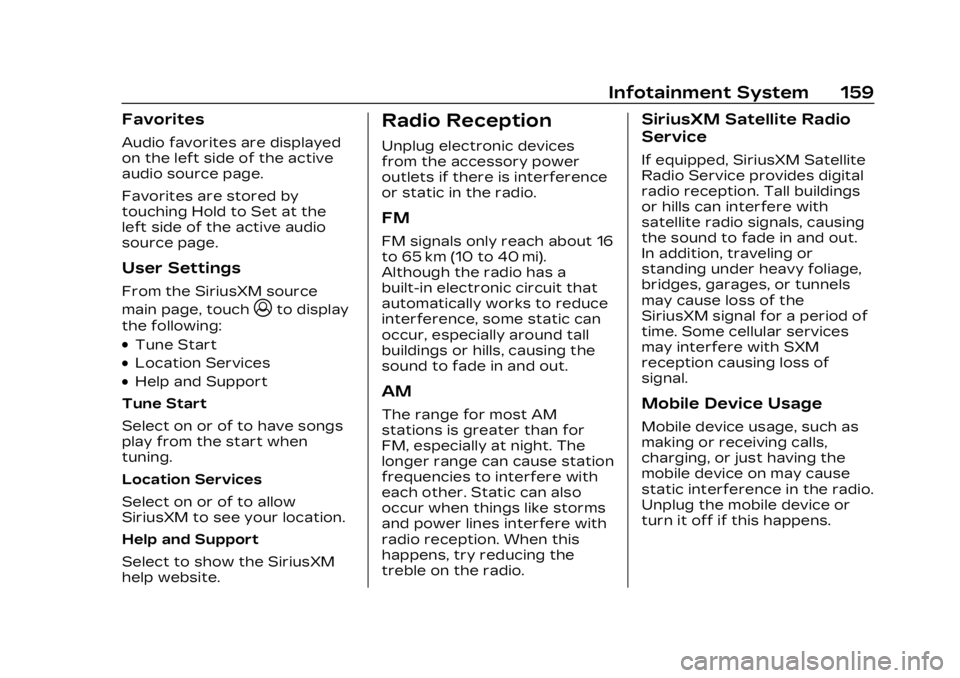
Cadillac Lyriq Owner Manual (GMNA-Localizing-U.S./Canada-15644413) -
2023 - CRC - 2/23/22
Infotainment System 159
Favorites
Audio favorites are displayed
on the left side of the active
audio source page.
Favorites are stored by
touching Hold to Set at the
left side of the active audio
source page.
User Settings
From the SiriusXM source
main page, touch
zto display
the following:
.Tune Start
.Location Services
.Help and Support
Tune Start
Select on or of to have songs
play from the start when
tuning.
Location Services
Select on or of to allow
SiriusXM to see your location.
Help and Support
Select to show the SiriusXM
help website.
Radio Reception
Unplug electronic devices
from the accessory power
outlets if there is interference
or static in the radio.
FM
FM signals only reach about 16
to 65 km (10 to 40 mi).
Although the radio has a
built-in electronic circuit that
automatically works to reduce
interference, some static can
occur, especially around tall
buildings or hills, causing the
sound to fade in and out.
AM
The range for most AM
stations is greater than for
FM, especially at night. The
longer range can cause station
frequencies to interfere with
each other. Static can also
occur when things like storms
and power lines interfere with
radio reception. When this
happens, try reducing the
treble on the radio.
SiriusXM Satellite Radio
Service
If equipped, SiriusXM Satellite
Radio Service provides digital
radio reception. Tall buildings
or hills can interfere with
satellite radio signals, causing
the sound to fade in and out.
In addition, traveling or
standing under heavy foliage,
bridges, garages, or tunnels
may cause loss of the
SiriusXM signal for a period of
time. Some cellular services
may interfere with SXM
reception causing loss of
signal.
Mobile Device Usage
Mobile device usage, such as
making or receiving calls,
charging, or just having the
mobile device on may cause
static interference in the radio.
Unplug the mobile device or
turn it off if this happens.
Page 162 of 424
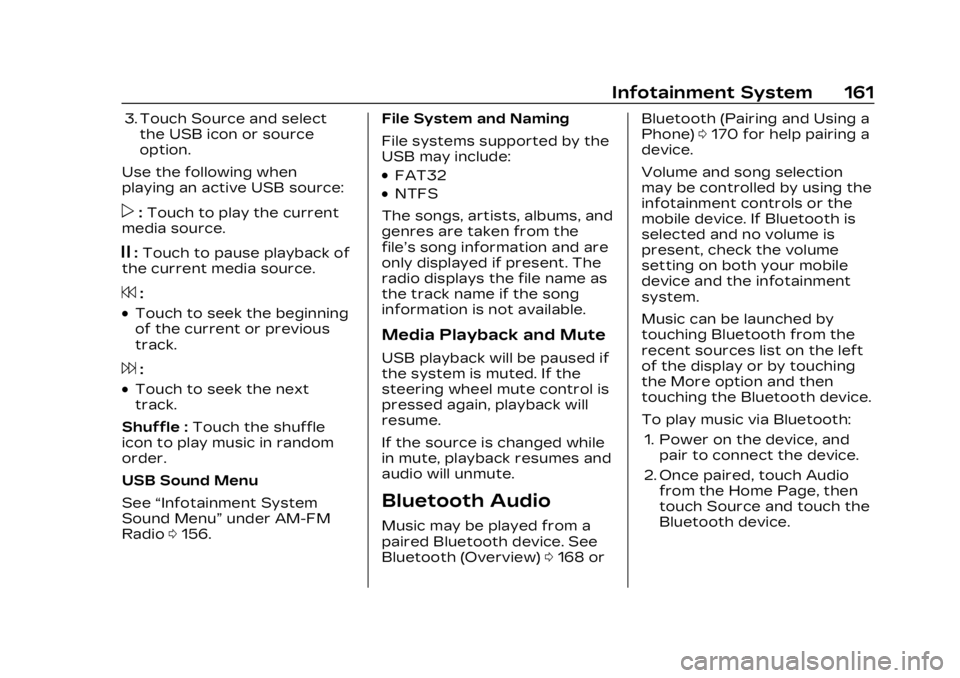
Cadillac Lyriq Owner Manual (GMNA-Localizing-U.S./Canada-15644413) -
2023 - CRC - 2/23/22
Infotainment System 161
3. Touch Source and selectthe USB icon or source
option.
Use the following when
playing an active USB source:
p: Touch to play the current
media source.
j: Touch to pause playback of
the current media source.
7:
.Touch to seek the beginning
of the current or previous
track.
6:
.Touch to seek the next
track.
Shuffle : Touch the shuffle
icon to play music in random
order.
USB Sound Menu
See “Infotainment System
Sound Menu” under AM-FM
Radio 0156. File System and Naming
File systems supported by the
USB may include:
.FAT32
.NTFS
The songs, artists, albums, and
genres are taken from the
file’s song information and are
only displayed if present. The
radio displays the file name as
the track name if the song
information is not available.
Media Playback and Mute
USB playback will be paused if
the system is muted. If the
steering wheel mute control is
pressed again, playback will
resume.
If the source is changed while
in mute, playback resumes and
audio will unmute.
Bluetooth Audio
Music may be played from a
paired Bluetooth device. See
Bluetooth (Overview) 0168 or Bluetooth (Pairing and Using a
Phone)
0170 for help pairing a
device.
Volume and song selection
may be controlled by using the
infotainment controls or the
mobile device. If Bluetooth is
selected and no volume is
present, check the volume
setting on both your mobile
device and the infotainment
system.
Music can be launched by
touching Bluetooth from the
recent sources list on the left
of the display or by touching
the More option and then
touching the Bluetooth device.
To play music via Bluetooth:
1. Power on the device, and pair to connect the device.
2. Once paired, touch Audio from the Home Page, then
touch Source and touch the
Bluetooth device.
Page 165 of 424
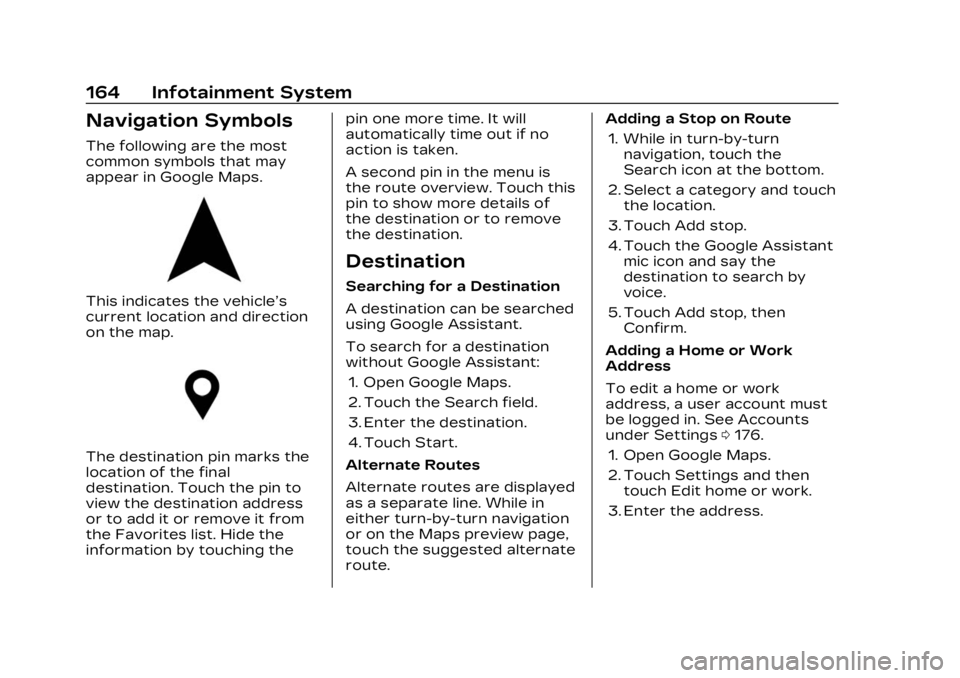
Cadillac Lyriq Owner Manual (GMNA-Localizing-U.S./Canada-15644413) -
2023 - CRC - 2/23/22
164 Infotainment System
Navigation Symbols
The following are the most
common symbols that may
appear in Google Maps.
This indicates the vehicle’s
current location and direction
on the map.
The destination pin marks the
location of the final
destination. Touch the pin to
view the destination address
or to add it or remove it from
the Favorites list. Hide the
information by touching thepin one more time. It will
automatically time out if no
action is taken.
A second pin in the menu is
the route overview. Touch this
pin to show more details of
the destination or to remove
the destination.
Destination
Searching for a Destination
A destination can be searched
using Google Assistant.
To search for a destination
without Google Assistant:
1. Open Google Maps.
2. Touch the Search field.
3. Enter the destination.
4. Touch Start.
Alternate Routes
Alternate routes are displayed
as a separate line. While in
either turn-by-turn navigation
or on the Maps preview page,
touch the suggested alternate
route. Adding a Stop on Route
1. While in turn-by-turn navigation, touch the
Search icon at the bottom.
2. Select a category and touch the location.
3. Touch Add stop.
4. Touch the Google Assistant mic icon and say the
destination to search by
voice.
5. Touch Add stop, then Confirm.
Adding a Home or Work
Address
To edit a home or work
address, a user account must
be logged in. See Accounts
under Settings 0176.
1. Open Google Maps.
2. Touch Settings and then touch Edit home or work.
3. Enter the address.
Page 167 of 424
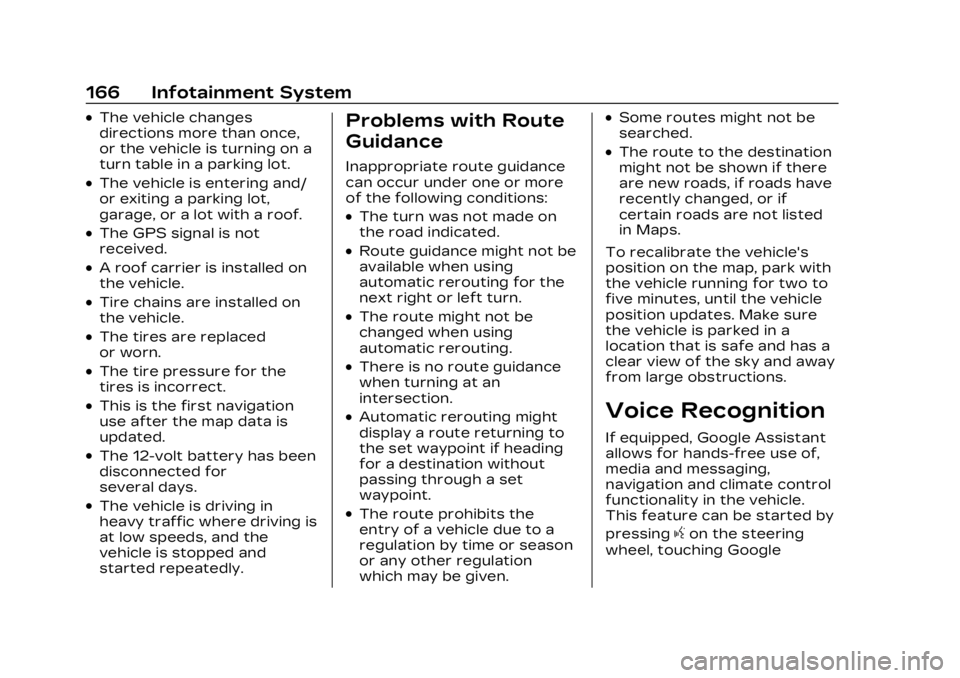
Cadillac Lyriq Owner Manual (GMNA-Localizing-U.S./Canada-15644413) -
2023 - CRC - 2/23/22
166 Infotainment System
.The vehicle changes
directions more than once,
or the vehicle is turning on a
turn table in a parking lot.
.The vehicle is entering and/
or exiting a parking lot,
garage, or a lot with a roof.
.The GPS signal is not
received.
.A roof carrier is installed on
the vehicle.
.Tire chains are installed on
the vehicle.
.The tires are replaced
or worn.
.The tire pressure for the
tires is incorrect.
.This is the first navigation
use after the map data is
updated.
.The 12-volt battery has been
disconnected for
several days.
.The vehicle is driving in
heavy traffic where driving is
at low speeds, and the
vehicle is stopped and
started repeatedly.
Problems with Route
Guidance
Inappropriate route guidance
can occur under one or more
of the following conditions:
.The turn was not made on
the road indicated.
.Route guidance might not be
available when using
automatic rerouting for the
next right or left turn.
.The route might not be
changed when using
automatic rerouting.
.There is no route guidance
when turning at an
intersection.
.Automatic rerouting might
display a route returning to
the set waypoint if heading
for a destination without
passing through a set
waypoint.
.The route prohibits the
entry of a vehicle due to a
regulation by time or season
or any other regulation
which may be given.
.Some routes might not be
searched.
.The route to the destination
might not be shown if there
are new roads, if roads have
recently changed, or if
certain roads are not listed
in Maps.
To recalibrate the vehicle's
position on the map, park with
the vehicle running for two to
five minutes, until the vehicle
position updates. Make sure
the vehicle is parked in a
location that is safe and has a
clear view of the sky and away
from large obstructions.
Voice Recognition
If equipped, Google Assistant
allows for hands-free use of,
media and messaging,
navigation and climate control
functionality in the vehicle.
This feature can be started by
pressing
gon the steering
wheel, touching Google
Page 171 of 424
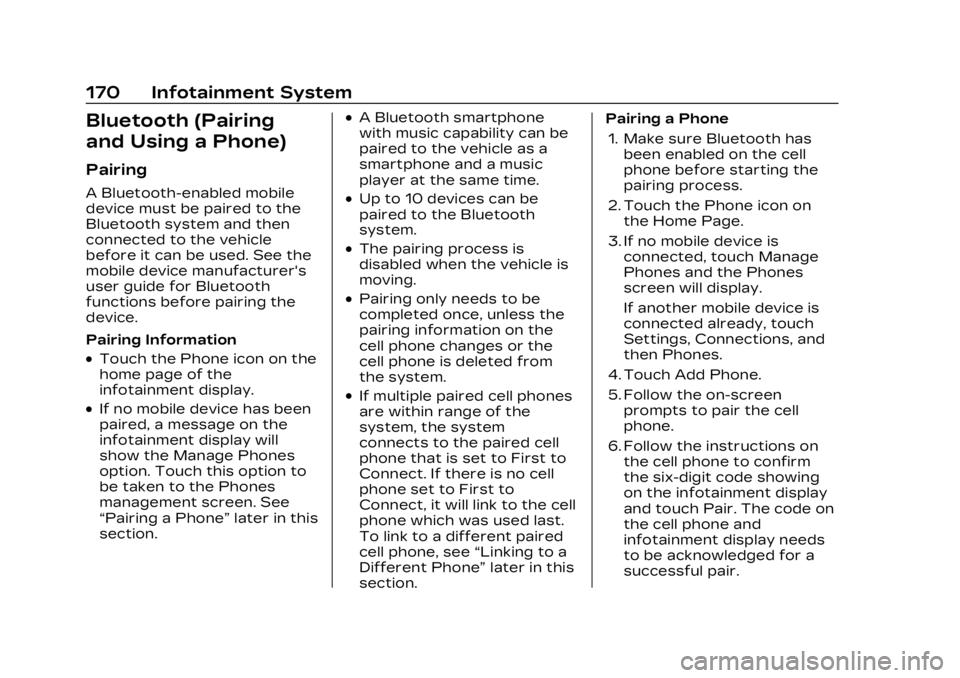
Cadillac Lyriq Owner Manual (GMNA-Localizing-U.S./Canada-15644413) -
2023 - CRC - 2/23/22
170 Infotainment System
Bluetooth (Pairing
and Using a Phone)
Pairing
A Bluetooth-enabled mobile
device must be paired to the
Bluetooth system and then
connected to the vehicle
before it can be used. See the
mobile device manufacturer's
user guide for Bluetooth
functions before pairing the
device.
Pairing Information
.Touch the Phone icon on the
home page of the
infotainment display.
.If no mobile device has been
paired, a message on the
infotainment display will
show the Manage Phones
option. Touch this option to
be taken to the Phones
management screen. See
“Pairing a Phone”later in this
section.
.A Bluetooth smartphone
with music capability can be
paired to the vehicle as a
smartphone and a music
player at the same time.
.Up to 10 devices can be
paired to the Bluetooth
system.
.The pairing process is
disabled when the vehicle is
moving.
.Pairing only needs to be
completed once, unless the
pairing information on the
cell phone changes or the
cell phone is deleted from
the system.
.If multiple paired cell phones
are within range of the
system, the system
connects to the paired cell
phone that is set to First to
Connect. If there is no cell
phone set to First to
Connect, it will link to the cell
phone which was used last.
To link to a different paired
cell phone, see “Linking to a
Different Phone” later in this
section. Pairing a Phone
1. Make sure Bluetooth has been enabled on the cell
phone before starting the
pairing process.
2. Touch the Phone icon on the Home Page.
3. If no mobile device is connected, touch Manage
Phones and the Phones
screen will display.
If another mobile device is
connected already, touch
Settings, Connections, and
then Phones.
4. Touch Add Phone.
5. Follow the on-screen prompts to pair the cell
phone.
6. Follow the instructions on the cell phone to confirm
the six-digit code showing
on the infotainment display
and touch Pair. The code on
the cell phone and
infotainment display needs
to be acknowledged for a
successful pair.
Page 172 of 424
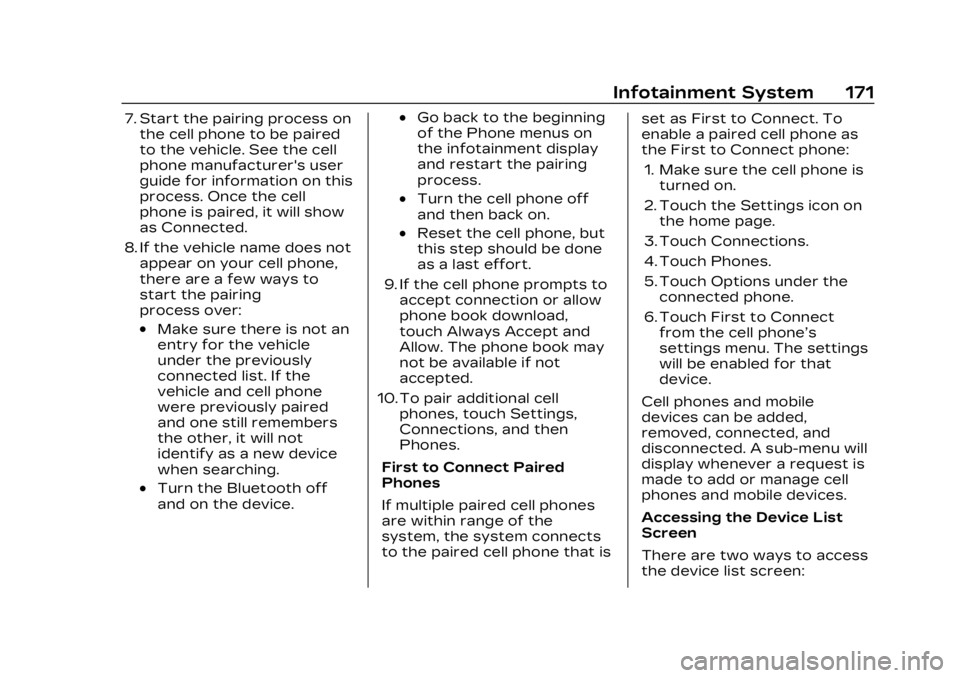
Cadillac Lyriq Owner Manual (GMNA-Localizing-U.S./Canada-15644413) -
2023 - CRC - 2/23/22
Infotainment System 171
7. Start the pairing process onthe cell phone to be paired
to the vehicle. See the cell
phone manufacturer's user
guide for information on this
process. Once the cell
phone is paired, it will show
as Connected.
8. If the vehicle name does not appear on your cell phone,
there are a few ways to
start the pairing
process over:
.Make sure there is not an
entry for the vehicle
under the previously
connected list. If the
vehicle and cell phone
were previously paired
and one still remembers
the other, it will not
identify as a new device
when searching.
.Turn the Bluetooth off
and on the device.
.Go back to the beginning
of the Phone menus on
the infotainment display
and restart the pairing
process.
.Turn the cell phone off
and then back on.
.Reset the cell phone, but
this step should be done
as a last effort.
9. If the cell phone prompts to accept connection or allow
phone book download,
touch Always Accept and
Allow. The phone book may
not be available if not
accepted.
10. To pair additional cell phones, touch Settings,
Connections, and then
Phones.
First to Connect Paired
Phones
If multiple paired cell phones
are within range of the
system, the system connects
to the paired cell phone that is set as First to Connect. To
enable a paired cell phone as
the First to Connect phone:
1. Make sure the cell phone is turned on.
2. Touch the Settings icon on the home page.
3. Touch Connections.
4. Touch Phones.
5. Touch Options under the connected phone.
6. Touch First to Connect from the cell phone’s
settings menu. The settings
will be enabled for that
device.
Cell phones and mobile
devices can be added,
removed, connected, and
disconnected. A sub-menu will
display whenever a request is
made to add or manage cell
phones and mobile devices.
Accessing the Device List
Screen
There are two ways to access
the device list screen:
Page 173 of 424
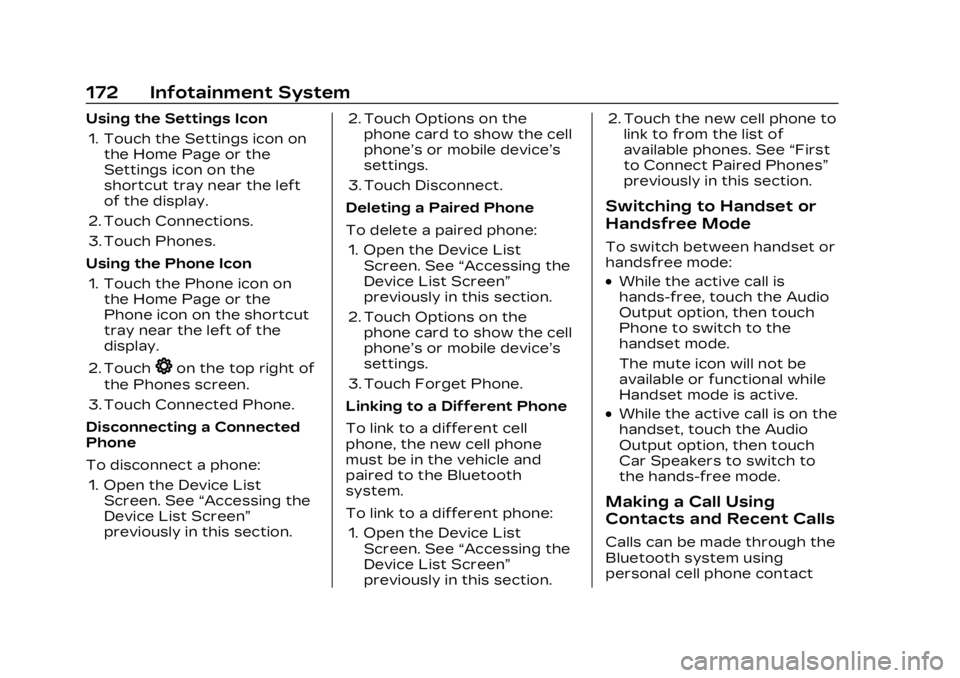
Cadillac Lyriq Owner Manual (GMNA-Localizing-U.S./Canada-15644413) -
2023 - CRC - 2/23/22
172 Infotainment System
Using the Settings Icon1. Touch the Settings icon on the Home Page or the
Settings icon on the
shortcut tray near the left
of the display.
2. Touch Connections.
3. Touch Phones.
Using the Phone Icon 1. Touch the Phone icon on the Home Page or the
Phone icon on the shortcut
tray near the left of the
display.
2. Touch
*on the top right of
the Phones screen.
3. Touch Connected Phone.
Disconnecting a Connected
Phone
To disconnect a phone: 1. Open the Device List Screen. See “Accessing the
Device List Screen”
previously in this section. 2. Touch Options on the
phone card to show the cell
phone’s or mobile device’s
settings.
3. Touch Disconnect.
Deleting a Paired Phone
To delete a paired phone: 1. Open the Device List Screen. See “Accessing the
Device List Screen”
previously in this section.
2. Touch Options on the phone card to show the cell
phone’s or mobile device’s
settings.
3. Touch Forget Phone.
Linking to a Different Phone
To link to a different cell
phone, the new cell phone
must be in the vehicle and
paired to the Bluetooth
system.
To link to a different phone: 1. Open the Device List Screen. See “Accessing the
Device List Screen”
previously in this section. 2. Touch the new cell phone to
link to from the list of
available phones. See “First
to Connect Paired Phones”
previously in this section.
Switching to Handset or
Handsfree Mode
To switch between handset or
handsfree mode:
.While the active call is
hands-free, touch the Audio
Output option, then touch
Phone to switch to the
handset mode.
The mute icon will not be
available or functional while
Handset mode is active.
.While the active call is on the
handset, touch the Audio
Output option, then touch
Car Speakers to switch to
the hands-free mode.
Making a Call Using
Contacts and Recent Calls
Calls can be made through the
Bluetooth system using
personal cell phone contact