display CADILLAC LYRIC 2023 Workshop Manual
[x] Cancel search | Manufacturer: CADILLAC, Model Year: 2023, Model line: LYRIC, Model: CADILLAC LYRIC 2023Pages: 424, PDF Size: 4.76 MB
Page 142 of 424
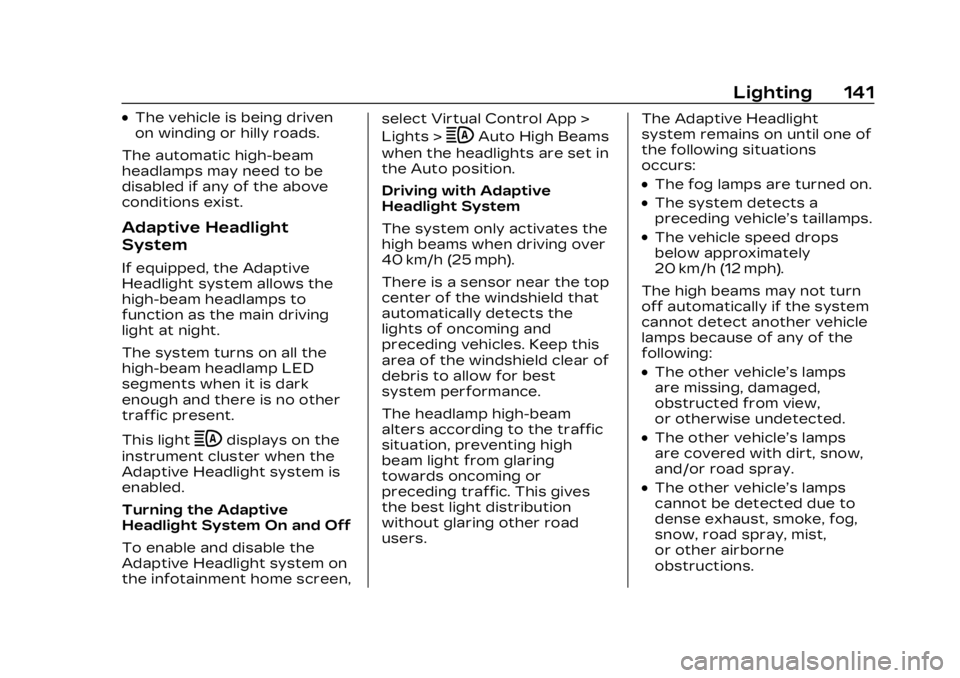
Cadillac Lyriq Owner Manual (GMNA-Localizing-U.S./Canada-15644413) -
2023 - CRC - 2/23/22
Lighting 141
.The vehicle is being driven
on winding or hilly roads.
The automatic high-beam
headlamps may need to be
disabled if any of the above
conditions exist.
Adaptive Headlight
System
If equipped, the Adaptive
Headlight system allows the
high-beam headlamps to
function as the main driving
light at night.
The system turns on all the
high-beam headlamp LED
segments when it is dark
enough and there is no other
traffic present.
This light
bdisplays on the
instrument cluster when the
Adaptive Headlight system is
enabled.
Turning the Adaptive
Headlight System On and Off
To enable and disable the
Adaptive Headlight system on
the infotainment home screen, select Virtual Control App >
Lights >
bAuto High Beams
when the headlights are set in
the Auto position.
Driving with Adaptive
Headlight System
The system only activates the
high beams when driving over
40 km/h (25 mph).
There is a sensor near the top
center of the windshield that
automatically detects the
lights of oncoming and
preceding vehicles. Keep this
area of the windshield clear of
debris to allow for best
system performance.
The headlamp high-beam
alters according to the traffic
situation, preventing high
beam light from glaring
towards oncoming or
preceding traffic. This gives
the best light distribution
without glaring other road
users. The Adaptive Headlight
system remains on until one of
the following situations
occurs:
.The fog lamps are turned on.
.The system detects a
preceding vehicle’s taillamps.
.The vehicle speed drops
below approximately
20 km/h (12 mph).
The high beams may not turn
off automatically if the system
cannot detect another vehicle
lamps because of any of the
following:
.The other vehicle’s lamps
are missing, damaged,
obstructed from view,
or otherwise undetected.
.The other vehicle’s lamps
are covered with dirt, snow,
and/or road spray.
.The other vehicle’s lamps
cannot be detected due to
dense exhaust, smoke, fog,
snow, road spray, mist,
or other airborne
obstructions.
Page 148 of 424
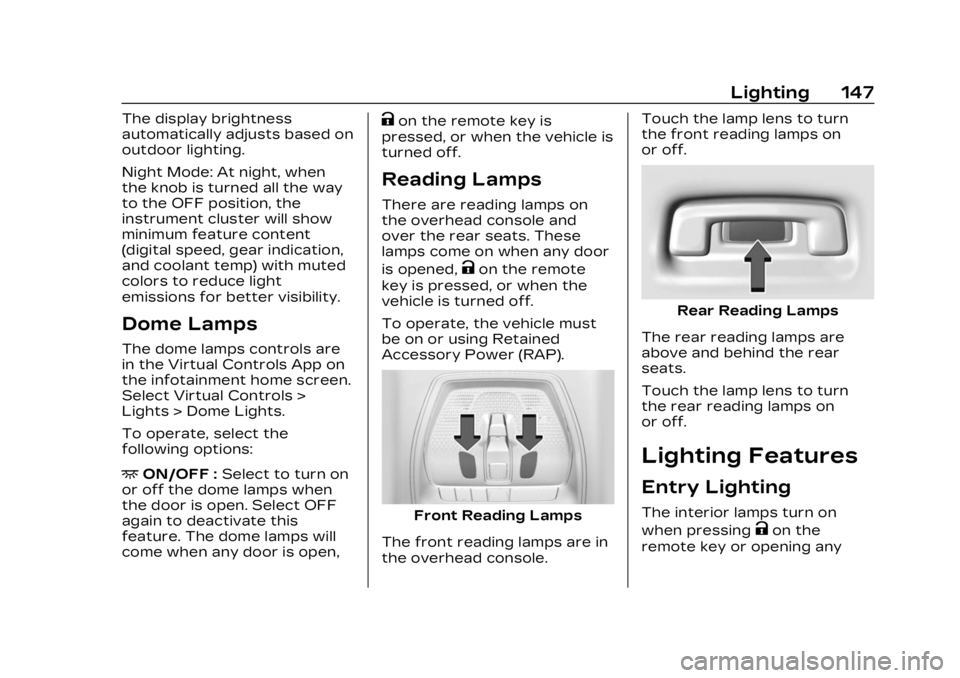
Cadillac Lyriq Owner Manual (GMNA-Localizing-U.S./Canada-15644413) -
2023 - CRC - 2/23/22
Lighting 147
The display brightness
automatically adjusts based on
outdoor lighting.
Night Mode: At night, when
the knob is turned all the way
to the OFF position, the
instrument cluster will show
minimum feature content
(digital speed, gear indication,
and coolant temp) with muted
colors to reduce light
emissions for better visibility.
Dome Lamps
The dome lamps controls are
in the Virtual Controls App on
the infotainment home screen.
Select Virtual Controls >
Lights > Dome Lights.
To operate, select the
following options:
+ON/OFF :Select to turn on
or off the dome lamps when
the door is open. Select OFF
again to deactivate this
feature. The dome lamps will
come when any door is open,
Kon the remote key is
pressed, or when the vehicle is
turned off.
Reading Lamps
There are reading lamps on
the overhead console and
over the rear seats. These
lamps come on when any door
is opened,
Kon the remote
key is pressed, or when the
vehicle is turned off.
To operate, the vehicle must
be on or using Retained
Accessory Power (RAP).
Front Reading Lamps
The front reading lamps are in
the overhead console. Touch the lamp lens to turn
the front reading lamps on
or off.
Rear Reading Lamps
The rear reading lamps are
above and behind the rear
seats.
Touch the lamp lens to turn
the rear reading lamps on
or off.
Lighting Features
Entry Lighting
The interior lamps turn on
when pressing
Kon the
remote key or opening any
Page 149 of 424
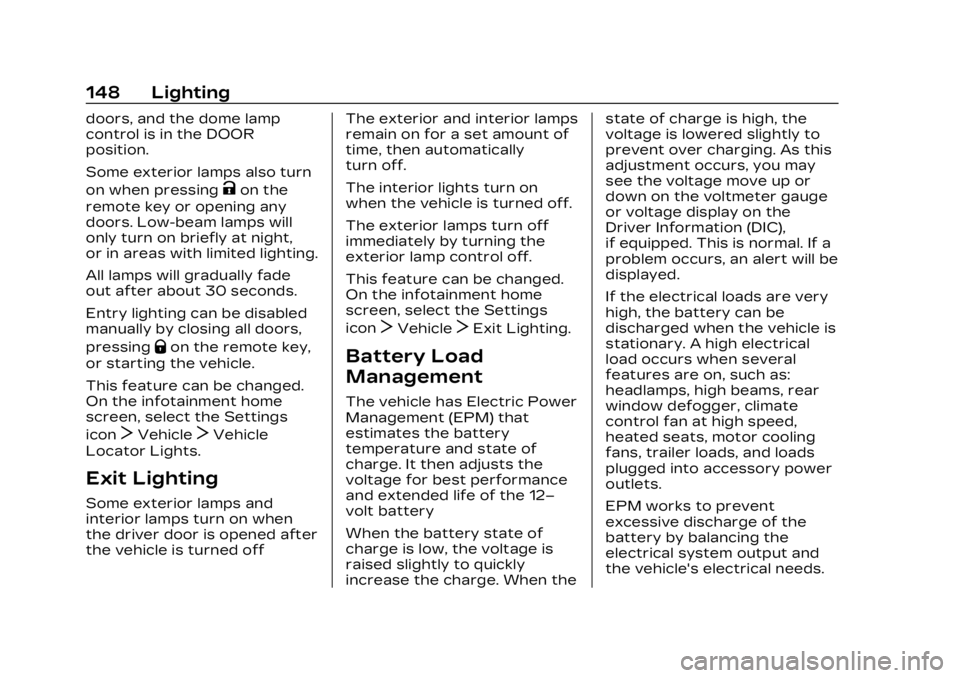
Cadillac Lyriq Owner Manual (GMNA-Localizing-U.S./Canada-15644413) -
2023 - CRC - 2/23/22
148 Lighting
doors, and the dome lamp
control is in the DOOR
position.
Some exterior lamps also turn
on when pressing
Kon the
remote key or opening any
doors. Low-beam lamps will
only turn on briefly at night,
or in areas with limited lighting.
All lamps will gradually fade
out after about 30 seconds.
Entry lighting can be disabled
manually by closing all doors,
pressing
Qon the remote key,
or starting the vehicle.
This feature can be changed.
On the infotainment home
screen, select the Settings
icon
TVehicleTVehicle
Locator Lights.
Exit Lighting
Some exterior lamps and
interior lamps turn on when
the driver door is opened after
the vehicle is turned off The exterior and interior lamps
remain on for a set amount of
time, then automatically
turn off.
The interior lights turn on
when the vehicle is turned off.
The exterior lamps turn off
immediately by turning the
exterior lamp control off.
This feature can be changed.
On the infotainment home
screen, select the Settings
icon
TVehicleTExit Lighting.
Battery Load
Management
The vehicle has Electric Power
Management (EPM) that
estimates the battery
temperature and state of
charge. It then adjusts the
voltage for best performance
and extended life of the 12–
volt battery
When the battery state of
charge is low, the voltage is
raised slightly to quickly
increase the charge. When thestate of charge is high, the
voltage is lowered slightly to
prevent over charging. As this
adjustment occurs, you may
see the voltage move up or
down on the voltmeter gauge
or voltage display on the
Driver Information (DIC),
if equipped. This is normal. If a
problem occurs, an alert will be
displayed.
If the electrical loads are very
high, the battery can be
discharged when the vehicle is
stationary. A high electrical
load occurs when several
features are on, such as:
headlamps, high beams, rear
window defogger, climate
control fan at high speed,
heated seats, motor cooling
fans, trailer loads, and loads
plugged into accessory power
outlets.
EPM works to prevent
excessive discharge of the
battery by balancing the
electrical system output and
the vehicle's electrical needs.
Page 150 of 424
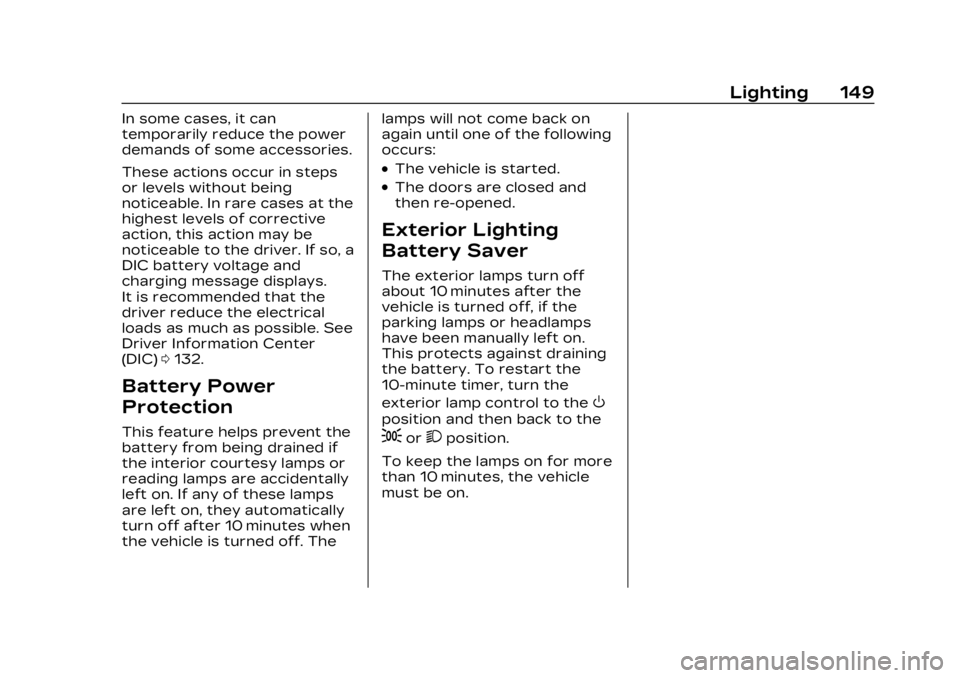
Cadillac Lyriq Owner Manual (GMNA-Localizing-U.S./Canada-15644413) -
2023 - CRC - 2/23/22
Lighting 149
In some cases, it can
temporarily reduce the power
demands of some accessories.
These actions occur in steps
or levels without being
noticeable. In rare cases at the
highest levels of corrective
action, this action may be
noticeable to the driver. If so, a
DIC battery voltage and
charging message displays.
It is recommended that the
driver reduce the electrical
loads as much as possible. See
Driver Information Center
(DIC)0132.
Battery Power
Protection
This feature helps prevent the
battery from being drained if
the interior courtesy lamps or
reading lamps are accidentally
left on. If any of these lamps
are left on, they automatically
turn off after 10 minutes when
the vehicle is turned off. The lamps will not come back on
again until one of the following
occurs:
.The vehicle is started.
.The doors are closed and
then re-opened.
Exterior Lighting
Battery Saver
The exterior lamps turn off
about 10 minutes after the
vehicle is turned off, if the
parking lamps or headlamps
have been manually left on.
This protects against draining
the battery. To restart the
10-minute timer, turn the
exterior lamp control to the
O
position and then back to the
;or2position.
To keep the lamps on for more
than 10 minutes, the vehicle
must be on.
Page 151 of 424
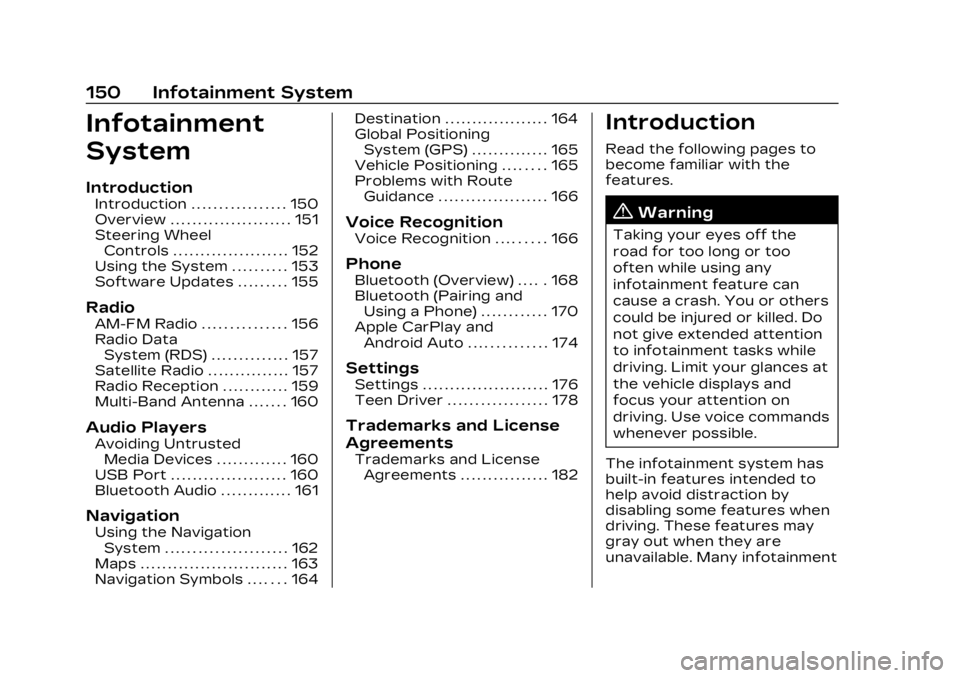
Cadillac Lyriq Owner Manual (GMNA-Localizing-U.S./Canada-15644413) -
2023 - CRC - 2/23/22
150 Infotainment System
Infotainment
System
Introduction
Introduction . . . . . . . . . . . . . . . . . 150
Overview . . . . . . . . . . . . . . . . . . . . . . 151
Steering WheelControls . . . . . . . . . . . . . . . . . . . . . 152
Using the System . . . . . . . . . . 153
Software Updates . . . . . . . . . 155
Radio
AM-FM Radio . . . . . . . . . . . . . . . 156
Radio Data System (RDS) . . . . . . . . . . . . . . 157
Satellite Radio . . . . . . . . . . . . . . . 157
Radio Reception . . . . . . . . . . . . 159
Multi-Band Antenna . . . . . . . 160
Audio Players
Avoiding Untrusted Media Devices . . . . . . . . . . . . . 160
USB Port . . . . . . . . . . . . . . . . . . . . . 160
Bluetooth Audio . . . . . . . . . . . . . 161
Navigation
Using the Navigation System . . . . . . . . . . . . . . . . . . . . . . 162
Maps . . . . . . . . . . . . . . . . . . . . . . . . . . . 163
Navigation Symbols . . . . . . . 164 Destination . . . . . . . . . . . . . . . . . . . 164
Global Positioning
System (GPS) . . . . . . . . . . . . . . 165
Vehicle Positioning . . . . . . . . 165
Problems with Route Guidance . . . . . . . . . . . . . . . . . . . . 166
Voice Recognition
Voice Recognition . . . . . . . . . 166
Phone
Bluetooth (Overview) . . . . . 168
Bluetooth (Pairing andUsing a Phone) . . . . . . . . . . . . 170
Apple CarPlay and Android Auto . . . . . . . . . . . . . . 174
Settings
Settings . . . . . . . . . . . . . . . . . . . . . . . 176
Teen Driver . . . . . . . . . . . . . . . . . . 178
Trademarks and License
Agreements
Trademarks and LicenseAgreements . . . . . . . . . . . . . . . . 182
Introduction
Read the following pages to
become familiar with the
features.
{Warning
Taking your eyes off the
road for too long or too
often while using any
infotainment feature can
cause a crash. You or others
could be injured or killed. Do
not give extended attention
to infotainment tasks while
driving. Limit your glances at
the vehicle displays and
focus your attention on
driving. Use voice commands
whenever possible.
The infotainment system has
built-in features intended to
help avoid distraction by
disabling some features when
driving. These features may
gray out when they are
unavailable. Many infotainment
Page 152 of 424

Cadillac Lyriq Owner Manual (GMNA-Localizing-U.S./Canada-15644413) -
2023 - CRC - 2/23/22
Infotainment System 151
features are also available
through the instrument cluster
and steering wheel controls.
Before driving:
.Become familiar with the
operation, center stack
controls, steering wheel
controls, and infotainment
display.
.Set up the audio by
presetting favorite stations,
setting the tone, and
adjusting the speakers.
.Set up phone numbers in
advance so they can be
called easily by pressing a
single control or by using a
single voice command.
See Distracted Driving 0195.
Overview
Infotainment System
The infotainment system is
controlled by using the
infotainment display,
multifunction controller (MCF) on the center console,
steering wheel controls, and
voice recognition, if available.
Infotainment Controls on the
Multifunction
Controler (MFC)
1. Primary Knob
.Turn to highlight a
feature. Press to
activate the highlighted
feature.
.Move right/left or up/
down to change the
highlighted area on the
display screen.
2. Selection Area
.e(Radio/Audio)
Press to open the
active audio
source page.
.6(Phone)
Press to access the
phone menu.
.l(Navigation)
Press to access the
navigation screen (if
equipped).
.0(Back)
Press to return to the
previous display in
a menu.
.{(Home Page)
Press to access the
Home Page. See “Home
Page” later in this
section.
3.n(Power/Volume)
Scroll Wheel
.Press to turn the
power on.
Page 153 of 424
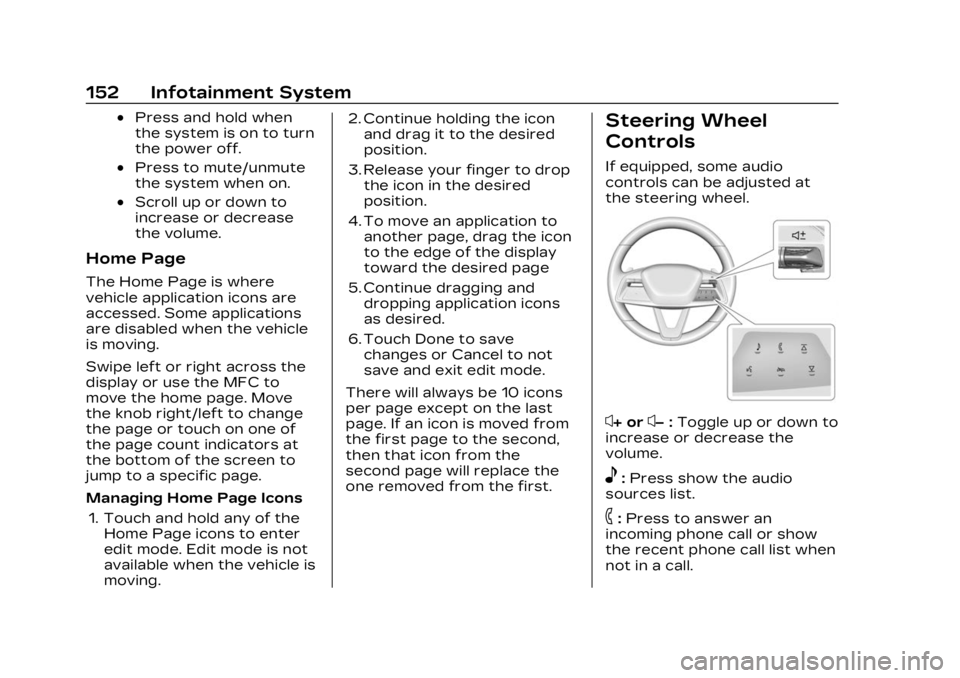
Cadillac Lyriq Owner Manual (GMNA-Localizing-U.S./Canada-15644413) -
2023 - CRC - 2/23/22
152 Infotainment System
.Press and hold when
the system is on to turn
the power off.
.Press to mute/unmute
the system when on.
.Scroll up or down to
increase or decrease
the volume.
Home Page
The Home Page is where
vehicle application icons are
accessed. Some applications
are disabled when the vehicle
is moving.
Swipe left or right across the
display or use the MFC to
move the home page. Move
the knob right/left to change
the page or touch on one of
the page count indicators at
the bottom of the screen to
jump to a specific page.
Managing Home Page Icons1. Touch and hold any of the Home Page icons to enter
edit mode. Edit mode is not
available when the vehicle is
moving. 2. Continue holding the icon
and drag it to the desired
position.
3. Release your finger to drop the icon in the desired
position.
4. To move an application to another page, drag the icon
to the edge of the display
toward the desired page
5. Continue dragging and dropping application icons
as desired.
6. Touch Done to save changes or Cancel to not
save and exit edit mode.
There will always be 10 icons
per page except on the last
page. If an icon is moved from
the first page to the second,
then that icon from the
second page will replace the
one removed from the first.
Steering Wheel
Controls
If equipped, some audio
controls can be adjusted at
the steering wheel.
x+ orx− :Toggle up or down to
increase or decrease the
volume.
e: Press show the audio
sources list.
6: Press to answer an
incoming phone call or show
the recent phone call list when
not in a call.
Page 154 of 424
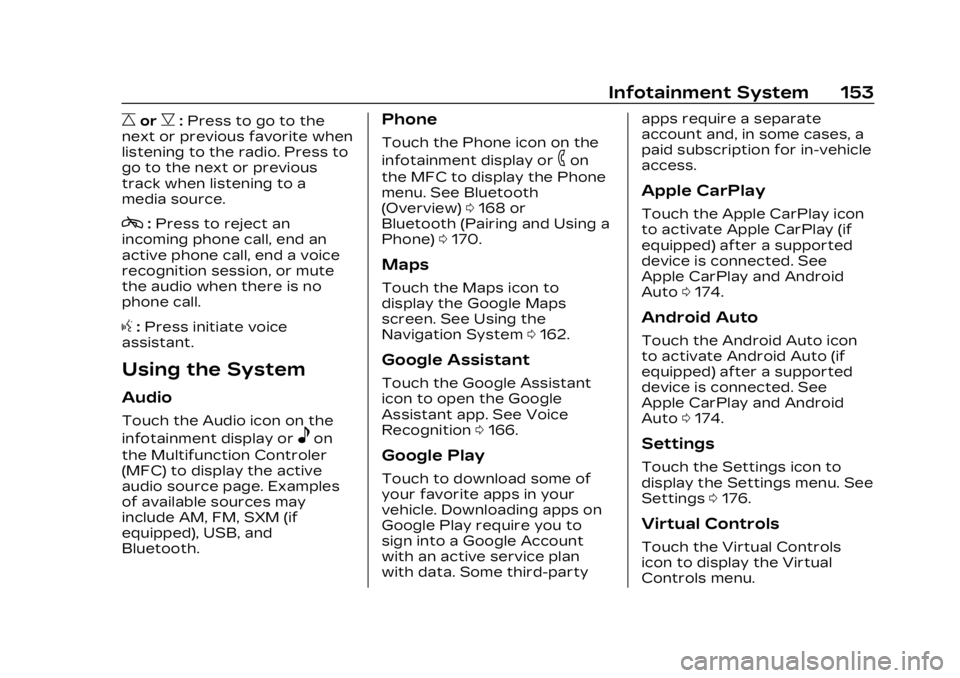
Cadillac Lyriq Owner Manual (GMNA-Localizing-U.S./Canada-15644413) -
2023 - CRC - 2/23/22
Infotainment System 153
CorB:Press to go to the
next or previous favorite when
listening to the radio. Press to
go to the next or previous
track when listening to a
media source.
c: Press to reject an
incoming phone call, end an
active phone call, end a voice
recognition session, or mute
the audio when there is no
phone call.
g: Press initiate voice
assistant.
Using the System
Audio
Touch the Audio icon on the
infotainment display or
eon
the Multifunction Controler
(MFC) to display the active
audio source page. Examples
of available sources may
include AM, FM, SXM (if
equipped), USB, and
Bluetooth.
Phone
Touch the Phone icon on the
infotainment display or
6on
the MFC to display the Phone
menu. See Bluetooth
(Overview) 0168 or
Bluetooth (Pairing and Using a
Phone) 0170.
Maps
Touch the Maps icon to
display the Google Maps
screen. See Using the
Navigation System 0162.
Google Assistant
Touch the Google Assistant
icon to open the Google
Assistant app. See Voice
Recognition 0166.
Google Play
Touch to download some of
your favorite apps in your
vehicle. Downloading apps on
Google Play require you to
sign into a Google Account
with an active service plan
with data. Some third-party apps require a separate
account and, in some cases, a
paid subscription for in-vehicle
access.
Apple CarPlay
Touch the Apple CarPlay icon
to activate Apple CarPlay (if
equipped) after a supported
device is connected. See
Apple CarPlay and Android
Auto
0174.
Android Auto
Touch the Android Auto icon
to activate Android Auto (if
equipped) after a supported
device is connected. See
Apple CarPlay and Android
Auto 0174.
Settings
Touch the Settings icon to
display the Settings menu. See
Settings 0176.
Virtual Controls
Touch the Virtual Controls
icon to display the Virtual
Controls menu.
Page 155 of 424
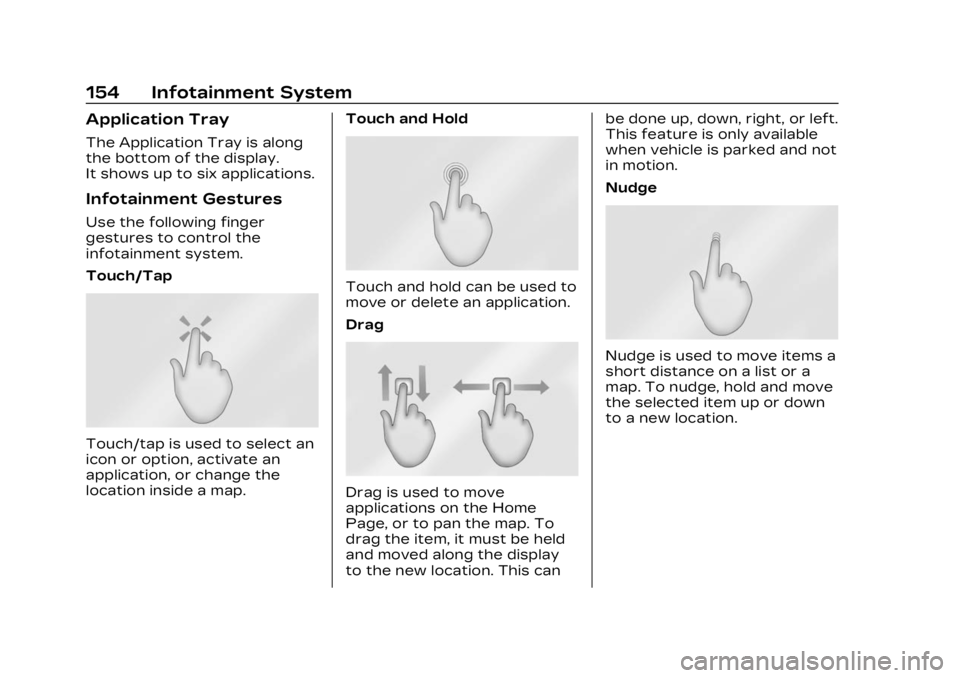
Cadillac Lyriq Owner Manual (GMNA-Localizing-U.S./Canada-15644413) -
2023 - CRC - 2/23/22
154 Infotainment System
Application Tray
The Application Tray is along
the bottom of the display.
It shows up to six applications.
Infotainment Gestures
Use the following finger
gestures to control the
infotainment system.
Touch/Tap
Touch/tap is used to select an
icon or option, activate an
application, or change the
location inside a map.Touch and Hold
Touch and hold can be used to
move or delete an application.
Drag
Drag is used to move
applications on the Home
Page, or to pan the map. To
drag the item, it must be held
and moved along the display
to the new location. This canbe done up, down, right, or left.
This feature is only available
when vehicle is parked and not
in motion.
Nudge
Nudge is used to move items a
short distance on a list or a
map. To nudge, hold and move
the selected item up or down
to a new location.
Page 156 of 424
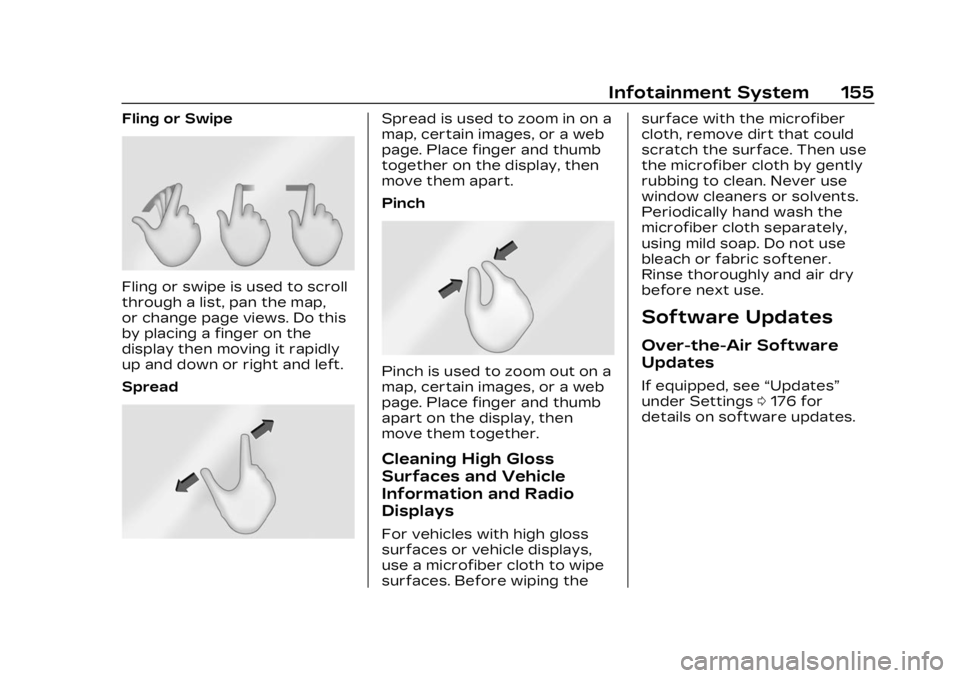
Cadillac Lyriq Owner Manual (GMNA-Localizing-U.S./Canada-15644413) -
2023 - CRC - 2/23/22
Infotainment System 155
Fling or Swipe
Fling or swipe is used to scroll
through a list, pan the map,
or change page views. Do this
by placing a finger on the
display then moving it rapidly
up and down or right and left.
Spread
Spread is used to zoom in on a
map, certain images, or a web
page. Place finger and thumb
together on the display, then
move them apart.
Pinch
Pinch is used to zoom out on a
map, certain images, or a web
page. Place finger and thumb
apart on the display, then
move them together.
Cleaning High Gloss
Surfaces and Vehicle
Information and Radio
Displays
For vehicles with high gloss
surfaces or vehicle displays,
use a microfiber cloth to wipe
surfaces. Before wiping thesurface with the microfiber
cloth, remove dirt that could
scratch the surface. Then use
the microfiber cloth by gently
rubbing to clean. Never use
window cleaners or solvents.
Periodically hand wash the
microfiber cloth separately,
using mild soap. Do not use
bleach or fabric softener.
Rinse thoroughly and air dry
before next use.
Software Updates
Over-the-Air Software
Updates
If equipped, see
“Updates”
under Settings 0176 for
details on software updates.