set clock CADILLAC SRX 2007 1.G Owners Manual
[x] Cancel search | Manufacturer: CADILLAC, Model Year: 2007, Model line: SRX, Model: CADILLAC SRX 2007 1.GPages: 522, PDF Size: 2.71 MB
Page 242 of 522
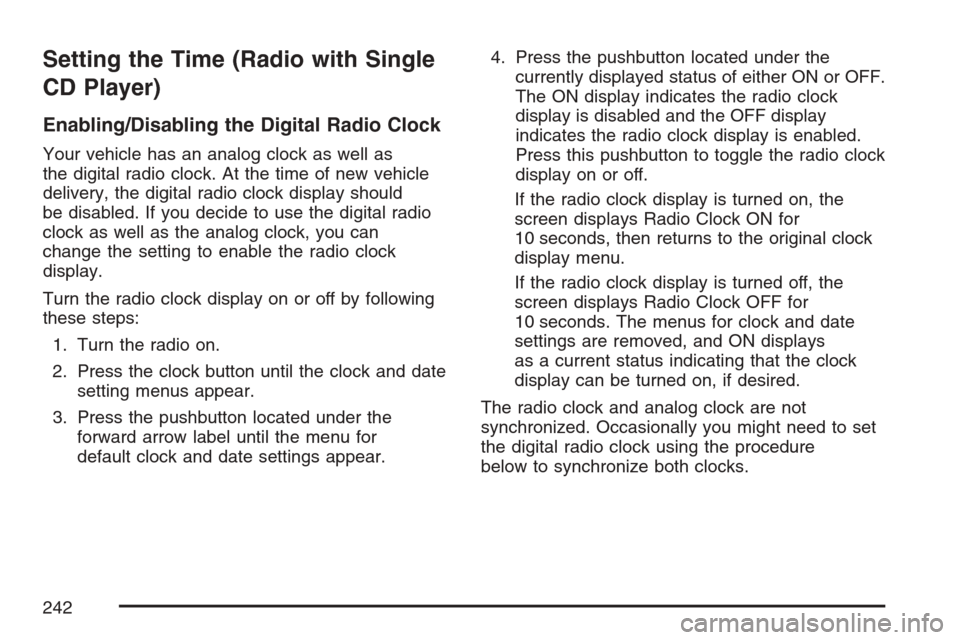
Setting the Time (Radio with Single
CD Player)
Enabling/Disabling the Digital Radio Clock
Your vehicle has an analog clock as well as
the digital radio clock. At the time of new vehicle
delivery, the digital radio clock display should
be disabled. If you decide to use the digital radio
clock as well as the analog clock, you can
change the setting to enable the radio clock
display.
Turn the radio clock display on or off by following
these steps:
1. Turn the radio on.
2. Press the clock button until the clock and date
setting menus appear.
3. Press the pushbutton located under the
forward arrow label until the menu for
default clock and date settings appear.4. Press the pushbutton located under the
currently displayed status of either ON or OFF.
The ON display indicates the radio clock
display is disabled and the OFF display
indicates the radio clock display is enabled.
Press this pushbutton to toggle the radio clock
display on or off.
If the radio clock display is turned on, the
screen displays Radio Clock ON for
10 seconds, then returns to the original clock
display menu.
If the radio clock display is turned off, the
screen displays Radio Clock OFF for
10 seconds. The menus for clock and date
settings are removed, and ON displays
as a current status indicating that the clock
display can be turned on, if desired.
The radio clock and analog clock are not
synchronized. Occasionally you might need to set
the digital radio clock using the procedure
below to synchronize both clocks.
242
Page 243 of 522
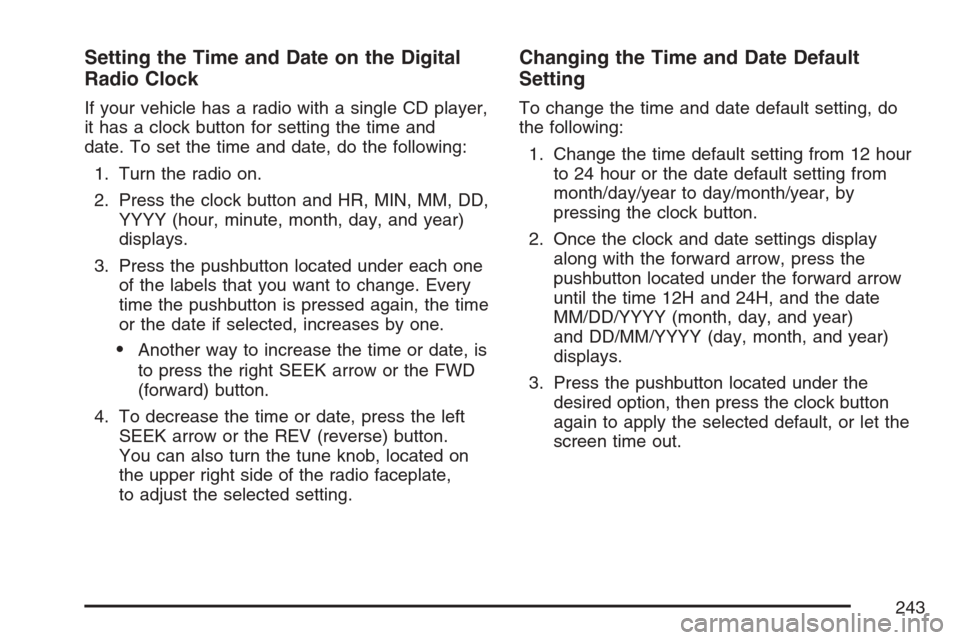
Setting the Time and Date on the Digital
Radio Clock
If your vehicle has a radio with a single CD player,
it has a clock button for setting the time and
date. To set the time and date, do the following:
1. Turn the radio on.
2. Press the clock button and HR, MIN, MM, DD,
YYYY (hour, minute, month, day, and year)
displays.
3. Press the pushbutton located under each one
of the labels that you want to change. Every
time the pushbutton is pressed again, the time
or the date if selected, increases by one.
Another way to increase the time or date, is
to press the right SEEK arrow or the FWD
(forward) button.
4. To decrease the time or date, press the left
SEEK arrow or the REV (reverse) button.
You can also turn the tune knob, located on
the upper right side of the radio faceplate,
to adjust the selected setting.
Changing the Time and Date Default
Setting
To change the time and date default setting, do
the following:
1. Change the time default setting from 12 hour
to 24 hour or the date default setting from
month/day/year to day/month/year, by
pressing the clock button.
2. Once the clock and date settings display
along with the forward arrow, press the
pushbutton located under the forward arrow
until the time 12H and 24H, and the date
MM/DD/YYYY (month, day, and year)
and DD/MM/YYYY (day, month, and year)
displays.
3. Press the pushbutton located under the
desired option, then press the clock button
again to apply the selected default, or let the
screen time out.
243
Page 244 of 522

Setting the Time (Radio with
Six-Disc CD Player)
Enabling/Disabling the Digital Radio Clock
Your vehicle has an analog clock as well as
the digital radio clock. At the time of new vehicle
delivery, the digital radio clock display should
be disabled. If you decide to use the digital radio
clock as well as the analog clock, you can
change the setting to enable the radio clock
display.
Turn the radio clock display on or off by following
these steps:
1. Turn the radio on.
2. Press the MENU button until the clock label
display appears.
3. Press the pushbutton located under the clock
label until the clock and date settings appear.
4. Press the pushbutton located under the
forward arrow label until the menu for
default clock and date settings appear.5. Press the pushbutton located under the
currently displayed status of either ON or OFF.
The ON display indicates the radio clock
display is disabled and the OFF display
indicates the radio clock display is enabled.
Press this pushbutton to toggle the radio clock
display on or off.
If the radio clock display is turned on, the
screen displays Radio Clock ON for
10 seconds, then returns to the original clock
display menu.
If the radio clock display is turned off, the
screen displays Radio Clock OFF for
10 seconds. The menus for clock and date
settings are removed, and ON displays
as a current status indicating that the clock
display can be turned on, if desired.
The radio clock and analog clock are not
synchronized. Occasionally you might need to set
the digital radio clock using the procedure
below to synchronize both clocks.
244
Page 245 of 522

Setting the Time and Date on the Digital
Radio Clock
If your vehicle has a radio with a six-disc CD
player, it has a MENU button for setting the time
and date. To set the time and date, do the
following:
1. Turn the radio on.
2. Press the MENU button until the clock option
is displayed.
3. Press the pushbutton located under the clock
label and the HR, MIN, MM, DD, YYYY (hour,
minute, month, day, and year) displays.
4. Press the pushbutton located under each one
of the labels that you want to change. Every
time the pushbutton is pressed again, the time
or the date if selected, increases by one.
Another way to increase the time or date, is
to press the right SEEK arrow or the FWD
(forward) button.
5. To decrease the time or date, press the left
SEEK arrow or the REV (reverse) button.
You can also turn the tune knob, located on
the upper right side of the radio faceplate,
to adjust the selected setting.
Changing the Time and Date Default
Setting
To change the time and date default setting, do
the following:
1. Change the time default setting from 12 hour
to 24 hour or the date default setting from
month/day/year to day/month/year, by
pressing the MENU button.
2. Once the clock symbol displays, press the
pushbutton located under that symbol until
the time and date settings display along with a
forward arrow.
3. Press the pushbutton located under the
forward arrow until the time 12H and 24H, and
the date MM/DD/YYYY (month, day, and
year) and DD/MM/YYYY (day, month,
and year) displays.
4. Press the pushbutton located under the
desired option, then press the MENU
button again to apply the selected default, or
let the screen time out.
245
Page 247 of 522
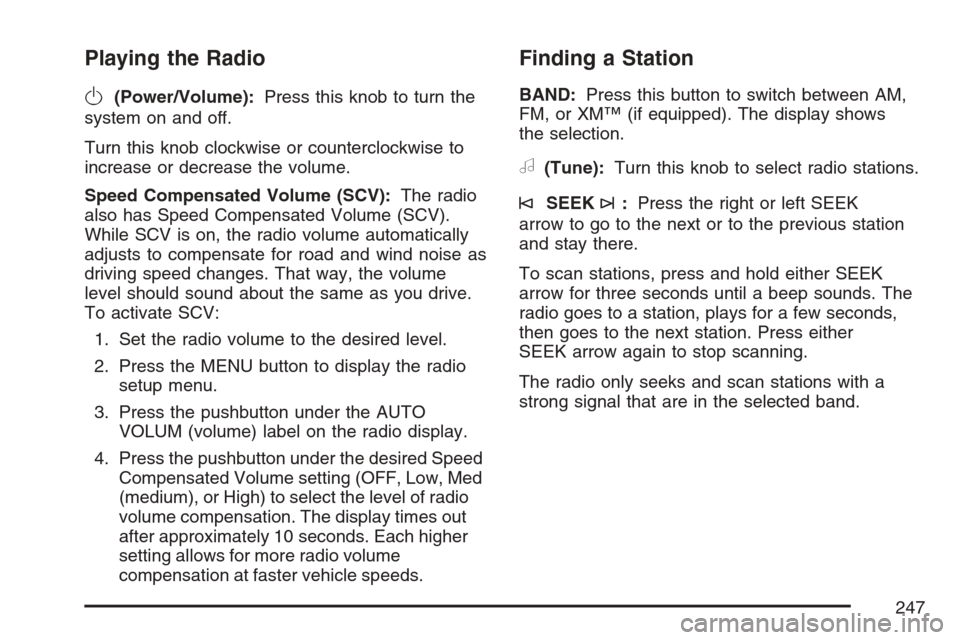
Playing the Radio
O
(Power/Volume):Press this knob to turn the
system on and off.
Turn this knob clockwise or counterclockwise to
increase or decrease the volume.
Speed Compensated Volume (SCV):The radio
also has Speed Compensated Volume (SCV).
While SCV is on, the radio volume automatically
adjusts to compensate for road and wind noise as
driving speed changes. That way, the volume
level should sound about the same as you drive.
To activate SCV:
1. Set the radio volume to the desired level.
2. Press the MENU button to display the radio
setup menu.
3. Press the pushbutton under the AUTO
VOLUM (volume) label on the radio display.
4. Press the pushbutton under the desired Speed
Compensated Volume setting (OFF, Low, Med
(medium), or High) to select the level of radio
volume compensation. The display times out
after approximately 10 seconds. Each higher
setting allows for more radio volume
compensation at faster vehicle speeds.
Finding a Station
BAND:Press this button to switch between AM,
FM, or XM™ (if equipped). The display shows
the selection.
a(Tune):Turn this knob to select radio stations.
©SEEK¨:Press the right or left SEEK
arrow to go to the next or to the previous station
and stay there.
To scan stations, press and hold either SEEK
arrow for three seconds until a beep sounds. The
radio goes to a station, plays for a few seconds,
then goes to the next station. Press either
SEEK arrow again to stop scanning.
The radio only seeks and scan stations with a
strong signal that are in the selected band.
247
Page 249 of 522

The number of favorites pages can be setup using
the MENU button. To setup the number of
favorites pages, perform the following steps:
1. Press the MENU button to display the radio
setup menu.
2. Press the pushbutton located below the
FAV 1-6 label.
3. Select the desired number of favorites pages
by pressing the pushbutton located below the
displayed page numbers.
4. Press the FAV button, or let the menu time
out, to return to the original main radio
screen showing the radio station frequency
labels and to begin the process of
programming your favorites for the chosen
amount of numbered pages.Setting the Tone
(Bass/Midrange/Treble)
BASS/MID/TREB (Bass, Midrange, or Treble):
To adjust bass, midrange, or treble, press the tune
knob until the tone control labels display.
Continue pressing to highlight the desired label, or
press the pushbutton positioned under the
desired label. Turn the tune knob clockwise or
counterclockwise to adjust the highlighted setting.
The highlighted setting can also be adjusted by
pressing either the SEEK, FWD (forward), or REV
(reverse) button until the desired levels are
obtained. If a station’s frequency is weak, or if
there is static, decrease the treble.
To quickly adjust bass, midrange, or treble to the
middle position, press the tune knob for more
than two seconds. A beep sounds and the level
adjusts to the middle position. Pressing the
tune knob for more than two seconds will also
center the fade and balance settings to the factory
default positions.
249
Page 252 of 522
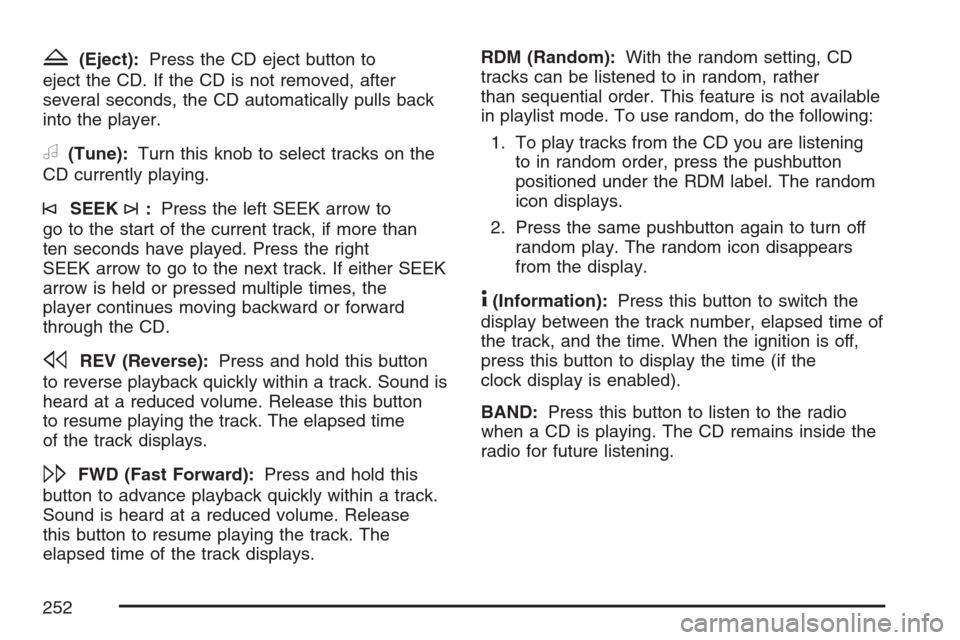
Z(Eject):Press the CD eject button to
eject the CD. If the CD is not removed, after
several seconds, the CD automatically pulls back
into the player.
a(Tune):Turn this knob to select tracks on the
CD currently playing.
©SEEK¨:Press the left SEEK arrow to
go to the start of the current track, if more than
ten seconds have played. Press the right
SEEK arrow to go to the next track. If either SEEK
arrow is held or pressed multiple times, the
player continues moving backward or forward
through the CD.
sREV (Reverse):Press and hold this button
to reverse playback quickly within a track. Sound is
heard at a reduced volume. Release this button
to resume playing the track. The elapsed time
of the track displays.
\FWD (Fast Forward):Press and hold this
button to advance playback quickly within a track.
Sound is heard at a reduced volume. Release
this button to resume playing the track. The
elapsed time of the track displays.RDM (Random):With the random setting, CD
tracks can be listened to in random, rather
than sequential order. This feature is not available
in playlist mode. To use random, do the following:
1. To play tracks from the CD you are listening
to in random order, press the pushbutton
positioned under the RDM label. The random
icon displays.
2. Press the same pushbutton again to turn off
random play. The random icon disappears
from the display.
4(Information):Press this button to switch the
display between the track number, elapsed time of
the track, and the time. When the ignition is off,
press this button to display the time (if the
clock display is enabled).
BAND:Press this button to listen to the radio
when a CD is playing. The CD remains inside the
radio for future listening.
252
Page 256 of 522
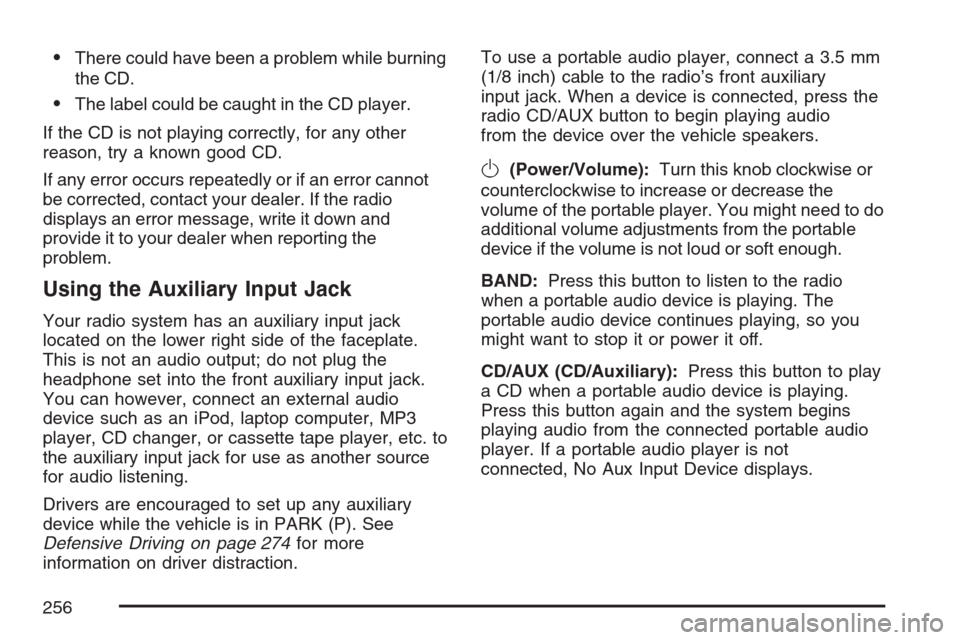
There could have been a problem while burning
the CD.
The label could be caught in the CD player.
If the CD is not playing correctly, for any other
reason, try a known good CD.
If any error occurs repeatedly or if an error cannot
be corrected, contact your dealer. If the radio
displays an error message, write it down and
provide it to your dealer when reporting the
problem.
Using the Auxiliary Input Jack
Your radio system has an auxiliary input jack
located on the lower right side of the faceplate.
This is not an audio output; do not plug the
headphone set into the front auxiliary input jack.
You can however, connect an external audio
device such as an iPod, laptop computer, MP3
player, CD changer, or cassette tape player, etc. to
the auxiliary input jack for use as another source
for audio listening.
Drivers are encouraged to set up any auxiliary
device while the vehicle is in PARK (P). See
Defensive Driving on page 274for more
information on driver distraction.To use a portable audio player, connect a 3.5 mm
(1/8 inch) cable to the radio’s front auxiliary
input jack. When a device is connected, press the
radio CD/AUX button to begin playing audio
from the device over the vehicle speakers.
O(Power/Volume):Turn this knob clockwise or
counterclockwise to increase or decrease the
volume of the portable player. You might need to do
additional volume adjustments from the portable
device if the volume is not loud or soft enough.
BAND:Press this button to listen to the radio
when a portable audio device is playing. The
portable audio device continues playing, so you
might want to stop it or power it off.
CD/AUX (CD/Auxiliary):Press this button to play
a CD when a portable audio device is playing.
Press this button again and the system begins
playing audio from the connected portable audio
player. If a portable audio player is not
connected, No Aux Input Device displays.
256
Page 299 of 522
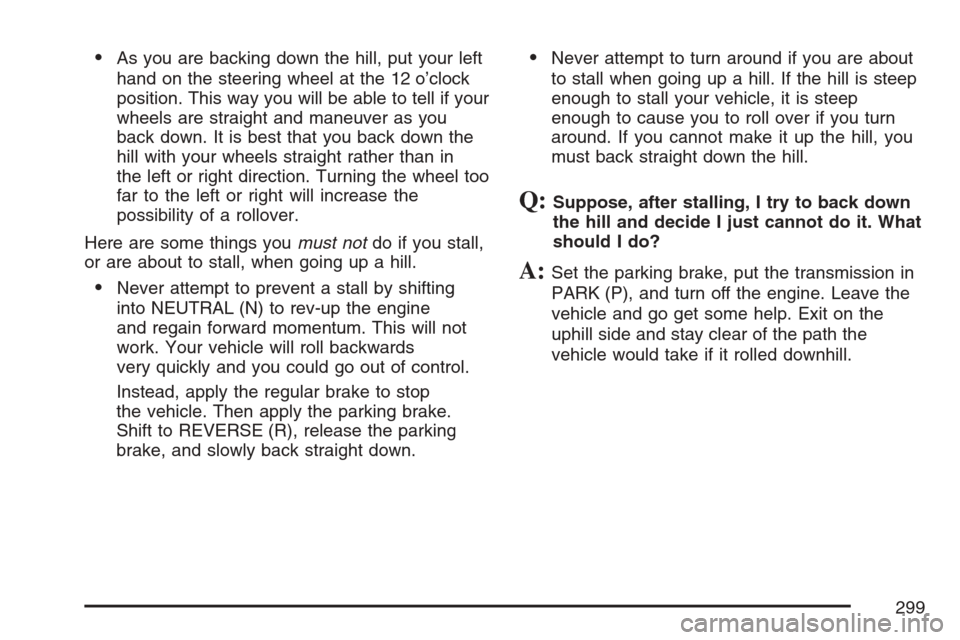
As you are backing down the hill, put your left
hand on the steering wheel at the 12 o’clock
position. This way you will be able to tell if your
wheels are straight and maneuver as you
back down. It is best that you back down the
hill with your wheels straight rather than in
the left or right direction. Turning the wheel too
far to the left or right will increase the
possibility of a rollover.
Here are some things youmust notdo if you stall,
or are about to stall, when going up a hill.
Never attempt to prevent a stall by shifting
into NEUTRAL (N) to rev-up the engine
and regain forward momentum. This will not
work. Your vehicle will roll backwards
very quickly and you could go out of control.
Instead, apply the regular brake to stop
the vehicle. Then apply the parking brake.
Shift to REVERSE (R), release the parking
brake, and slowly back straight down.
Never attempt to turn around if you are about
to stall when going up a hill. If the hill is steep
enough to stall your vehicle, it is steep
enough to cause you to roll over if you turn
around. If you cannot make it up the hill, you
must back straight down the hill.
Q:Suppose, after stalling, I try to back down
the hill and decide I just cannot do it. What
should I do?
A:Set the parking brake, put the transmission in
PARK (P), and turn off the engine. Leave the
vehicle and go get some help. Exit on the
uphill side and stay clear of the path the
vehicle would take if it rolled downhill.
299
Page 377 of 522
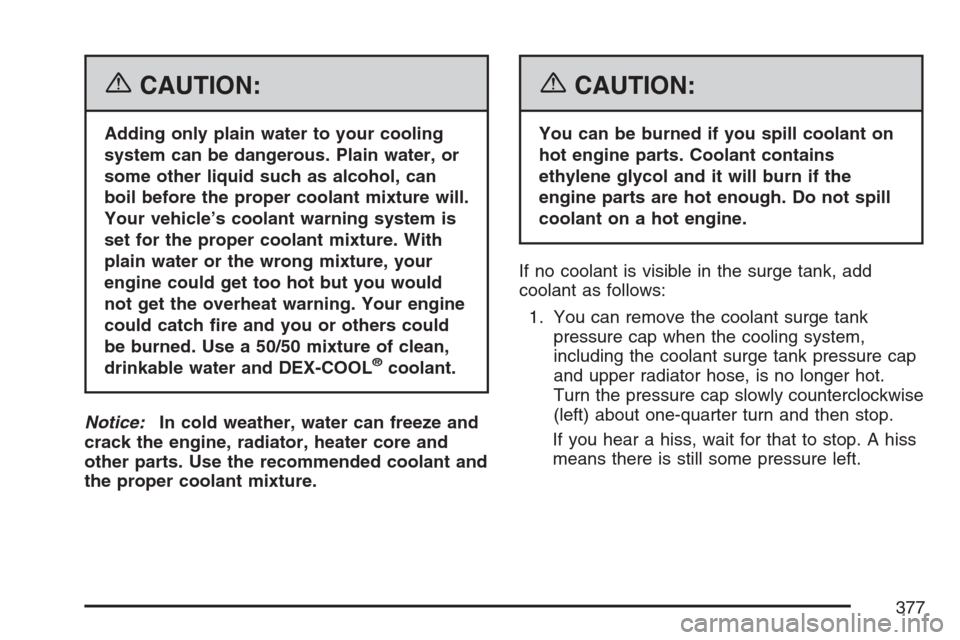
{CAUTION:
Adding only plain water to your cooling
system can be dangerous. Plain water, or
some other liquid such as alcohol, can
boil before the proper coolant mixture will.
Your vehicle’s coolant warning system is
set for the proper coolant mixture. With
plain water or the wrong mixture, your
engine could get too hot but you would
not get the overheat warning. Your engine
could catch �re and you or others could
be burned. Use a 50/50 mixture of clean,
drinkable water and DEX-COOL
®coolant.
Notice:In cold weather, water can freeze and
crack the engine, radiator, heater core and
other parts. Use the recommended coolant and
the proper coolant mixture.
{CAUTION:
You can be burned if you spill coolant on
hot engine parts. Coolant contains
ethylene glycol and it will burn if the
engine parts are hot enough. Do not spill
coolant on a hot engine.
If no coolant is visible in the surge tank, add
coolant as follows:
1. You can remove the coolant surge tank
pressure cap when the cooling system,
including the coolant surge tank pressure cap
and upper radiator hose, is no longer hot.
Turn the pressure cap slowly counterclockwise
(left) about one-quarter turn and then stop.
If you hear a hiss, wait for that to stop. A hiss
means there is still some pressure left.
377