display CADILLAC STS V 2007 1.G Manual PDF
[x] Cancel search | Manufacturer: CADILLAC, Model Year: 2007, Model line: STS V, Model: CADILLAC STS V 2007 1.GPages: 560, PDF Size: 2.92 MB
Page 285 of 560
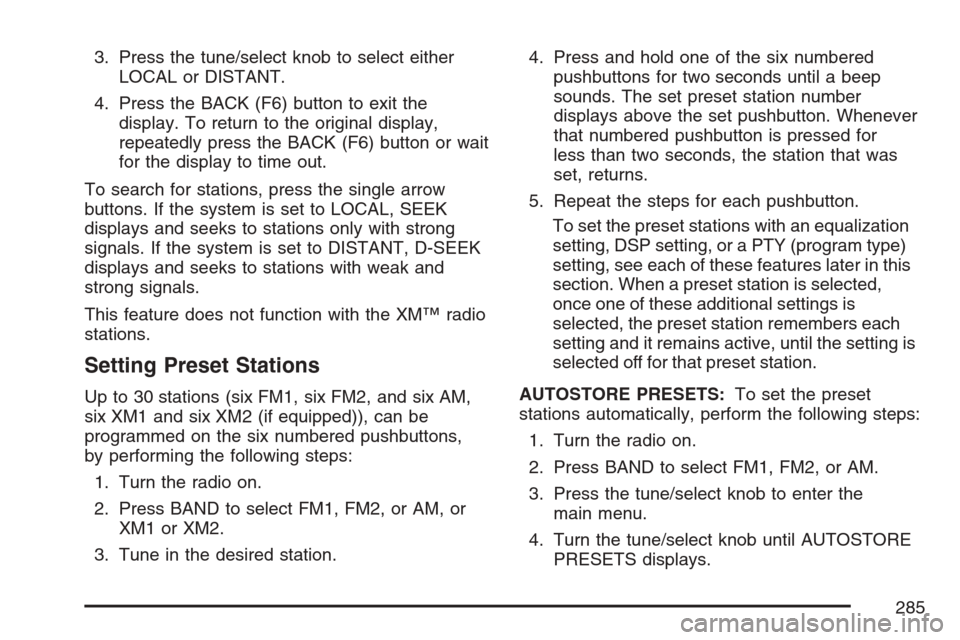
3. Press the tune/select knob to select either
LOCAL or DISTANT.
4. Press the BACK (F6) button to exit the
display. To return to the original display,
repeatedly press the BACK (F6) button or wait
for the display to time out.
To search for stations, press the single arrow
buttons. If the system is set to LOCAL, SEEK
displays and seeks to stations only with strong
signals. If the system is set to DISTANT, D-SEEK
displays and seeks to stations with weak and
strong signals.
This feature does not function with the XM™ radio
stations.
Setting Preset Stations
Up to 30 stations (six FM1, six FM2, and six AM,
six XM1 and six XM2 (if equipped)), can be
programmed on the six numbered pushbuttons,
by performing the following steps:
1. Turn the radio on.
2. Press BAND to select FM1, FM2, or AM, or
XM1 or XM2.
3. Tune in the desired station.4. Press and hold one of the six numbered
pushbuttons for two seconds until a beep
sounds. The set preset station number
displays above the set pushbutton. Whenever
that numbered pushbutton is pressed for
less than two seconds, the station that was
set, returns.
5. Repeat the steps for each pushbutton.
To set the preset stations with an equalization
setting, DSP setting, or a PTY (program type)
setting, see each of these features later in this
section. When a preset station is selected,
once one of these additional settings is
selected, the preset station remembers each
setting and it remains active, until the setting is
selected off for that preset station.
AUTOSTORE PRESETS:To set the preset
stations automatically, perform the following steps:
1. Turn the radio on.
2. Press BAND to select FM1, FM2, or AM.
3. Press the tune/select knob to enter the
main menu.
4. Turn the tune/select knob until AUTOSTORE
PRESETS displays.
285
Page 286 of 560
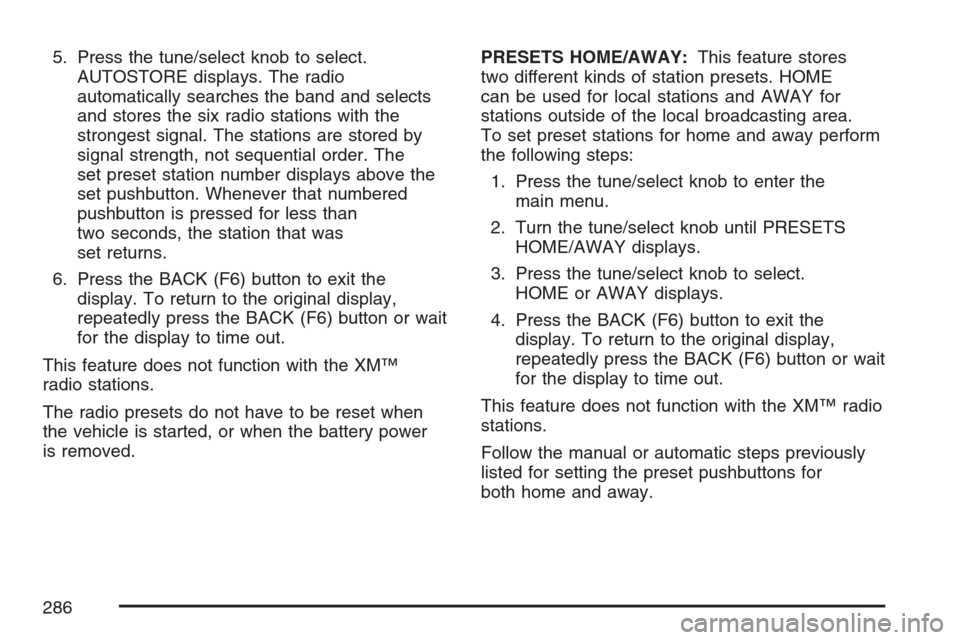
5. Press the tune/select knob to select.
AUTOSTORE displays. The radio
automatically searches the band and selects
and stores the six radio stations with the
strongest signal. The stations are stored by
signal strength, not sequential order. The
set preset station number displays above the
set pushbutton. Whenever that numbered
pushbutton is pressed for less than
two seconds, the station that was
set returns.
6. Press the BACK (F6) button to exit the
display. To return to the original display,
repeatedly press the BACK (F6) button or wait
for the display to time out.
This feature does not function with the XM™
radio stations.
The radio presets do not have to be reset when
the vehicle is started, or when the battery power
is removed.PRESETS HOME/AWAY:This feature stores
two different kinds of station presets. HOME
can be used for local stations and AWAY for
stations outside of the local broadcasting area.
To set preset stations for home and away perform
the following steps:
1. Press the tune/select knob to enter the
main menu.
2. Turn the tune/select knob until PRESETS
HOME/AWAY displays.
3. Press the tune/select knob to select.
HOME or AWAY displays.
4. Press the BACK (F6) button to exit the
display. To return to the original display,
repeatedly press the BACK (F6) button or wait
for the display to time out.
This feature does not function with the XM™ radio
stations.
Follow the manual or automatic steps previously
listed for setting the preset pushbuttons for
both home and away.
286
Page 287 of 560
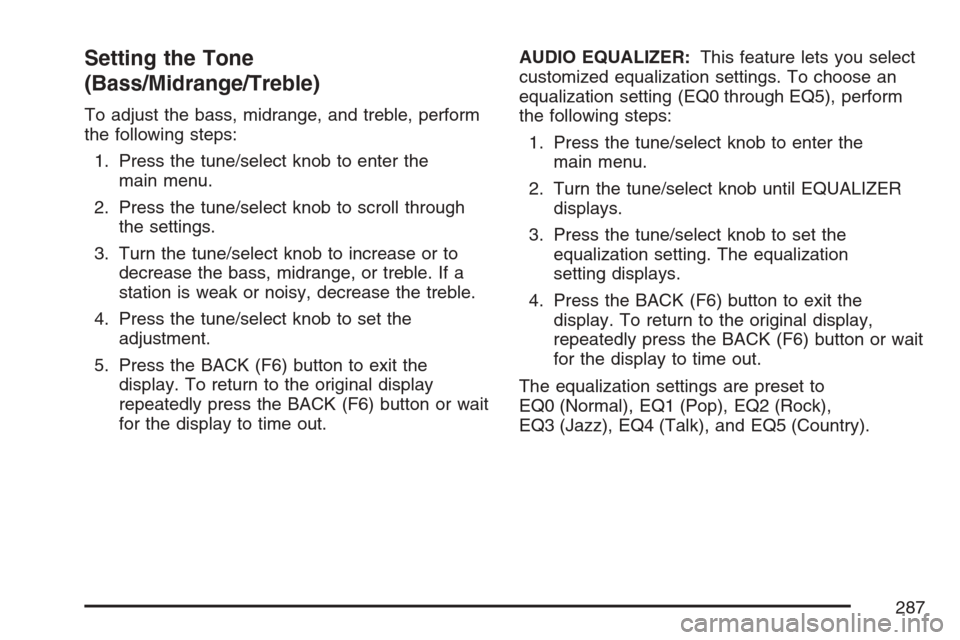
Setting the Tone
(Bass/Midrange/Treble)
To adjust the bass, midrange, and treble, perform
the following steps:
1. Press the tune/select knob to enter the
main menu.
2. Press the tune/select knob to scroll through
the settings.
3. Turn the tune/select knob to increase or to
decrease the bass, midrange, or treble. If a
station is weak or noisy, decrease the treble.
4. Press the tune/select knob to set the
adjustment.
5. Press the BACK (F6) button to exit the
display. To return to the original display
repeatedly press the BACK (F6) button or wait
for the display to time out.AUDIO EQUALIZER:This feature lets you select
customized equalization settings. To choose an
equalization setting (EQ0 through EQ5), perform
the following steps:
1. Press the tune/select knob to enter the
main menu.
2. Turn the tune/select knob until EQUALIZER
displays.
3. Press the tune/select knob to set the
equalization setting. The equalization
setting displays.
4. Press the BACK (F6) button to exit the
display. To return to the original display,
repeatedly press the BACK (F6) button or wait
for the display to time out.
The equalization settings are preset to
EQ0 (Normal), EQ1 (Pop), EQ2 (Rock),
EQ3 (Jazz), EQ4 (Talk), and EQ5 (Country).
287
Page 288 of 560
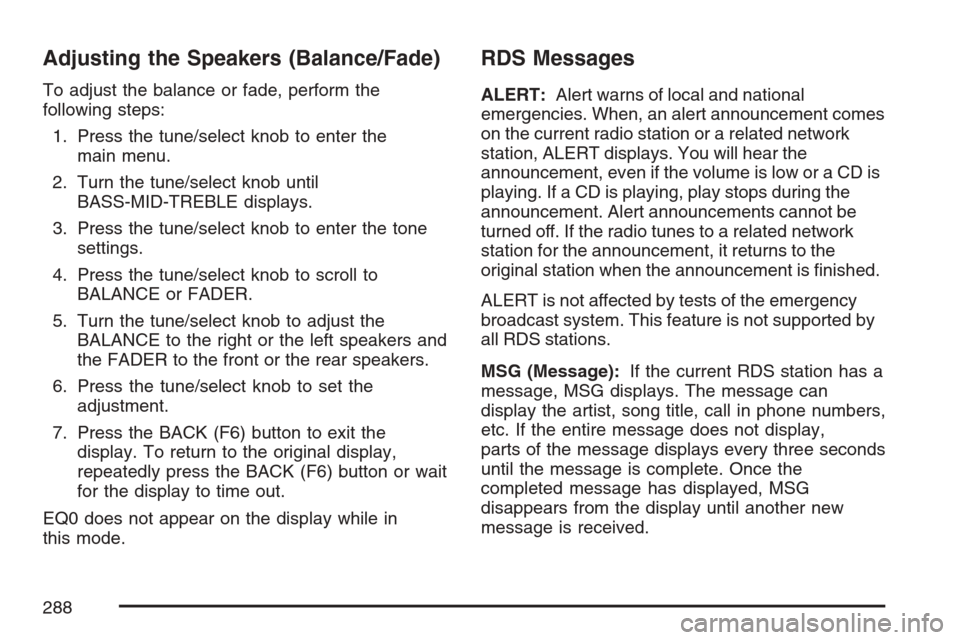
Adjusting the Speakers (Balance/Fade)
To adjust the balance or fade, perform the
following steps:
1. Press the tune/select knob to enter the
main menu.
2. Turn the tune/select knob until
BASS-MID-TREBLE displays.
3. Press the tune/select knob to enter the tone
settings.
4. Press the tune/select knob to scroll to
BALANCE or FADER.
5. Turn the tune/select knob to adjust the
BALANCE to the right or the left speakers and
the FADER to the front or the rear speakers.
6. Press the tune/select knob to set the
adjustment.
7. Press the BACK (F6) button to exit the
display. To return to the original display,
repeatedly press the BACK (F6) button or wait
for the display to time out.
EQ0 does not appear on the display while in
this mode.
RDS Messages
ALERT:Alert warns of local and national
emergencies. When, an alert announcement comes
on the current radio station or a related network
station, ALERT displays. You will hear the
announcement, even if the volume is low or a CD is
playing. If a CD is playing, play stops during the
announcement. Alert announcements cannot be
turned off. If the radio tunes to a related network
station for the announcement, it returns to the
original station when the announcement is �nished.
ALERT is not affected by tests of the emergency
broadcast system. This feature is not supported by
all RDS stations.
MSG (Message):If the current RDS station has a
message, MSG displays. The message can
display the artist, song title, call in phone numbers,
etc. If the entire message does not display,
parts of the message displays every three seconds
until the message is complete. Once the
completed message has displayed, MSG
disappears from the display until another new
message is received.
288
Page 289 of 560
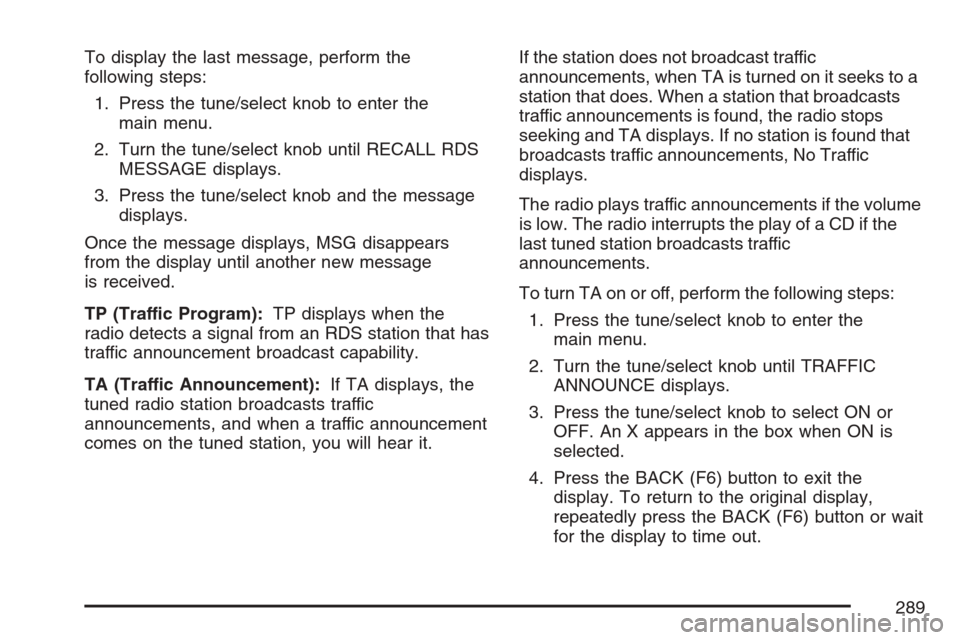
To display the last message, perform the
following steps:
1. Press the tune/select knob to enter the
main menu.
2. Turn the tune/select knob until RECALL RDS
MESSAGE displays.
3. Press the tune/select knob and the message
displays.
Once the message displays, MSG disappears
from the display until another new message
is received.
TP (Traffic Program):TP displays when the
radio detects a signal from an RDS station that has
traffic announcement broadcast capability.
TA (Traffic Announcement):If TA displays, the
tuned radio station broadcasts traffic
announcements, and when a traffic announcement
comes on the tuned station, you will hear it.If the station does not broadcast traffic
announcements, when TA is turned on it seeks to a
station that does. When a station that broadcasts
traffic announcements is found, the radio stops
seeking and TA displays. If no station is found that
broadcasts traffic announcements, No Traffic
displays.
The radio plays traffic announcements if the volume
is low. The radio interrupts the play of a CD if the
last tuned station broadcasts traffic
announcements.
To turn TA on or off, perform the following steps:
1. Press the tune/select knob to enter the
main menu.
2. Turn the tune/select knob until TRAFFIC
ANNOUNCE displays.
3. Press the tune/select knob to select ON or
OFF. An X appears in the box when ON is
selected.
4. Press the BACK (F6) button to exit the
display. To return to the original display,
repeatedly press the BACK (F6) button or wait
for the display to time out.
289
Page 290 of 560
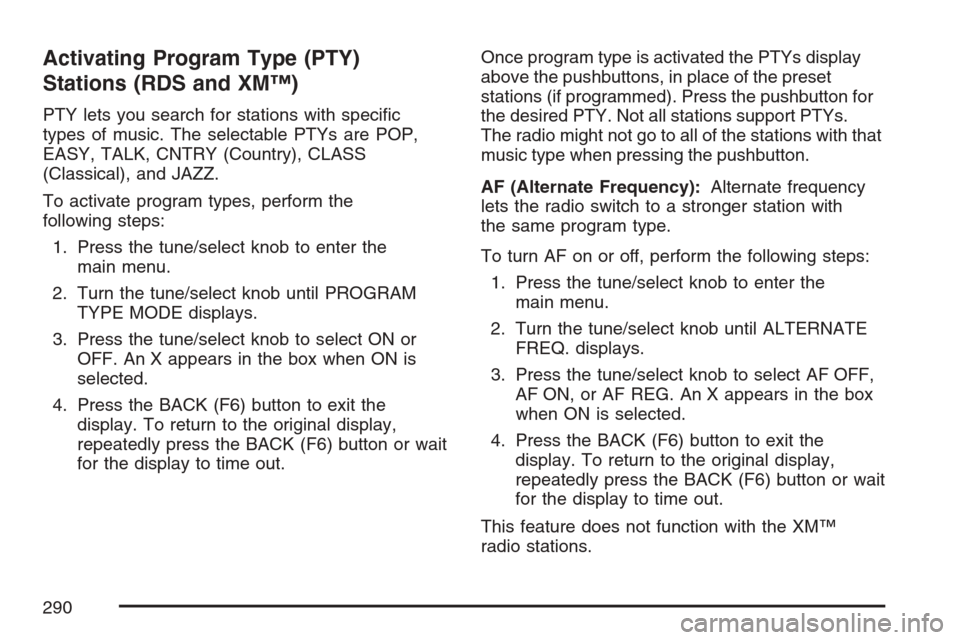
Activating Program Type (PTY)
Stations (RDS and XM™)
PTY lets you search for stations with speci�c
types of music. The selectable PTYs are POP,
EASY, TALK, CNTRY (Country), CLASS
(Classical), and JAZZ.
To activate program types, perform the
following steps:
1. Press the tune/select knob to enter the
main menu.
2. Turn the tune/select knob until PROGRAM
TYPE MODE displays.
3. Press the tune/select knob to select ON or
OFF. An X appears in the box when ON is
selected.
4. Press the BACK (F6) button to exit the
display. To return to the original display,
repeatedly press the BACK (F6) button or wait
for the display to time out.Once program type is activated the PTYs display
above the pushbuttons, in place of the preset
stations (if programmed). Press the pushbutton for
the desired PTY. Not all stations support PTYs.
The radio might not go to all of the stations with that
music type when pressing the pushbutton.
AF (Alternate Frequency):Alternate frequency
lets the radio switch to a stronger station with
the same program type.
To turn AF on or off, perform the following steps:
1. Press the tune/select knob to enter the
main menu.
2. Turn the tune/select knob until ALTERNATE
FREQ. displays.
3. Press the tune/select knob to select AF OFF,
AF ON, or AF REG. An X appears in the box
when ON is selected.
4. Press the BACK (F6) button to exit the
display. To return to the original display,
repeatedly press the BACK (F6) button or wait
for the display to time out.
This feature does not function with the XM™
radio stations.
290
Page 291 of 560
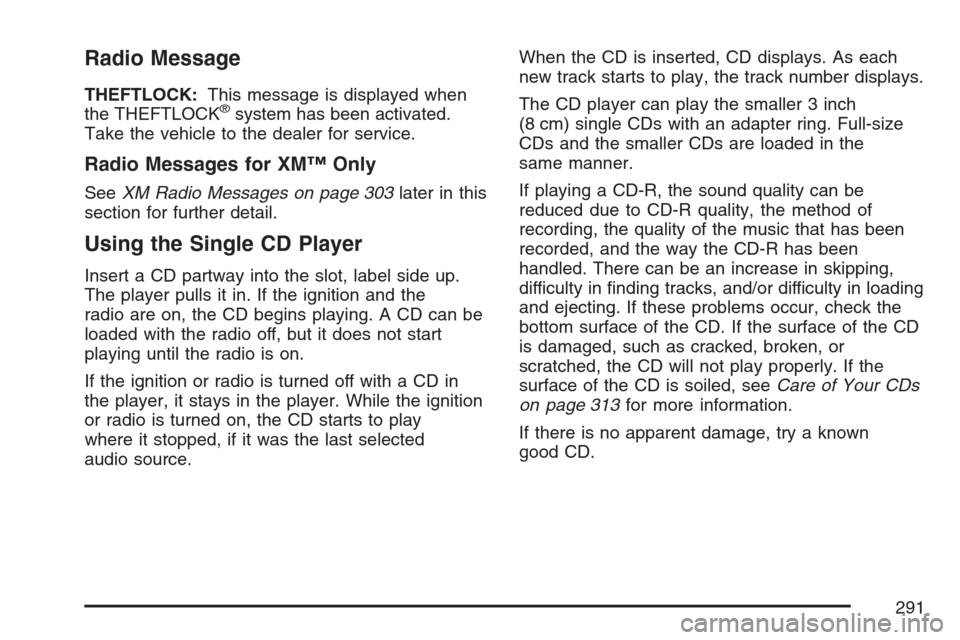
Radio Message
THEFTLOCK:This message is displayed when
the THEFTLOCK®system has been activated.
Take the vehicle to the dealer for service.
Radio Messages for XM™ Only
SeeXM Radio Messages on page 303later in this
section for further detail.
Using the Single CD Player
Insert a CD partway into the slot, label side up.
The player pulls it in. If the ignition and the
radio are on, the CD begins playing. A CD can be
loaded with the radio off, but it does not start
playing until the radio is on.
If the ignition or radio is turned off with a CD in
the player, it stays in the player. While the ignition
or radio is turned on, the CD starts to play
where it stopped, if it was the last selected
audio source.When the CD is inserted, CD displays. As each
new track starts to play, the track number displays.
The CD player can play the smaller 3 inch
(8 cm) single CDs with an adapter ring. Full-size
CDs and the smaller CDs are loaded in the
same manner.
If playing a CD-R, the sound quality can be
reduced due to CD-R quality, the method of
recording, the quality of the music that has been
recorded, and the way the CD-R has been
handled. There can be an increase in skipping,
difficulty in �nding tracks, and/or difficulty in loading
and ejecting. If these problems occur, check the
bottom surface of the CD. If the surface of the CD
is damaged, such as cracked, broken, or
scratched, the CD will not play properly. If the
surface of the CD is soiled, seeCare of Your CDs
on page 313for more information.
If there is no apparent damage, try a known
good CD.
291
Page 292 of 560
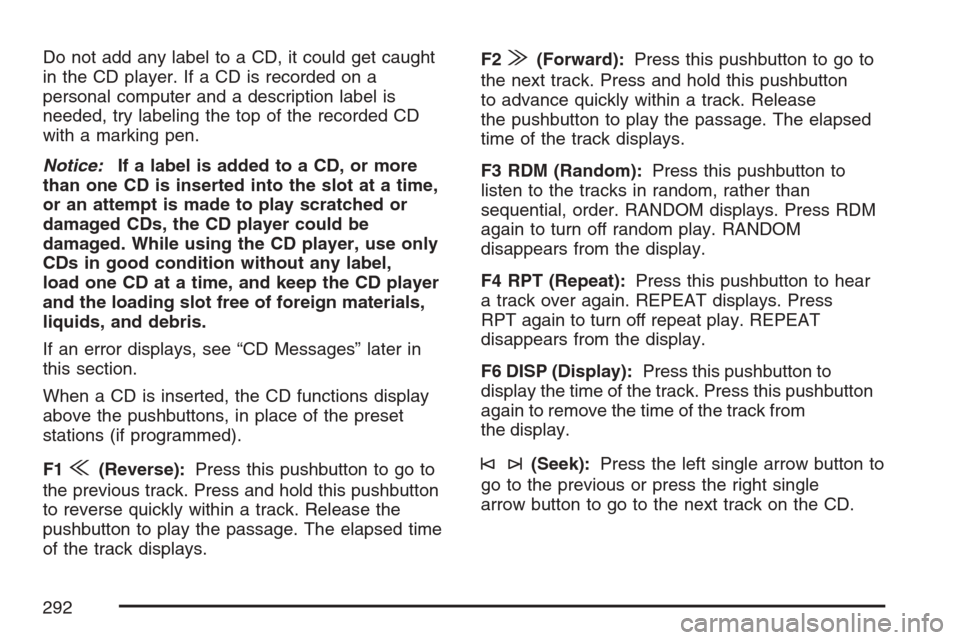
Do not add any label to a CD, it could get caught
in the CD player. If a CD is recorded on a
personal computer and a description label is
needed, try labeling the top of the recorded CD
with a marking pen.
Notice:If a label is added to a CD, or more
than one CD is inserted into the slot at a time,
or an attempt is made to play scratched or
damaged CDs, the CD player could be
damaged. While using the CD player, use only
CDs in good condition without any label,
load one CD at a time, and keep the CD player
and the loading slot free of foreign materials,
liquids, and debris.
If an error displays, see “CD Messages” later in
this section.
When a CD is inserted, the CD functions display
above the pushbuttons, in place of the preset
stations (if programmed).
F1
{(Reverse):Press this pushbutton to go to
the previous track. Press and hold this pushbutton
to reverse quickly within a track. Release the
pushbutton to play the passage. The elapsed time
of the track displays.F2
|(Forward):Press this pushbutton to go to
the next track. Press and hold this pushbutton
to advance quickly within a track. Release
the pushbutton to play the passage. The elapsed
time of the track displays.
F3 RDM (Random):Press this pushbutton to
listen to the tracks in random, rather than
sequential, order. RANDOM displays. Press RDM
again to turn off random play. RANDOM
disappears from the display.
F4 RPT (Repeat):Press this pushbutton to hear
a track over again. REPEAT displays. Press
RPT again to turn off repeat play. REPEAT
disappears from the display.
F6 DISP (Display):Press this pushbutton to
display the time of the track. Press this pushbutton
again to remove the time of the track from
the display.
©¨(Seek):Press the left single arrow button to
go to the previous or press the right single
arrow button to go to the next track on the CD.
292
Page 293 of 560
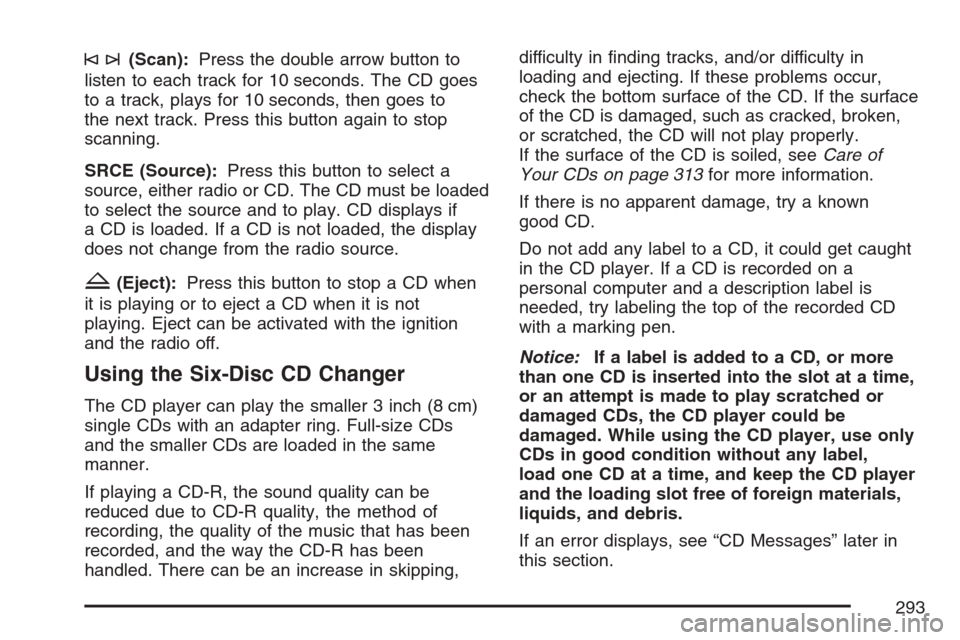
©¨(Scan):Press the double arrow button to
listen to each track for 10 seconds. The CD goes
to a track, plays for 10 seconds, then goes to
the next track. Press this button again to stop
scanning.
SRCE (Source):Press this button to select a
source, either radio or CD. The CD must be loaded
to select the source and to play. CD displays if
a CD is loaded. If a CD is not loaded, the display
does not change from the radio source.
Z(Eject):Press this button to stop a CD when
it is playing or to eject a CD when it is not
playing. Eject can be activated with the ignition
and the radio off.
Using the Six-Disc CD Changer
The CD player can play the smaller 3 inch (8 cm)
single CDs with an adapter ring. Full-size CDs
and the smaller CDs are loaded in the same
manner.
If playing a CD-R, the sound quality can be
reduced due to CD-R quality, the method of
recording, the quality of the music that has been
recorded, and the way the CD-R has been
handled. There can be an increase in skipping,difficulty in �nding tracks, and/or difficulty in
loading and ejecting. If these problems occur,
check the bottom surface of the CD. If the surface
of the CD is damaged, such as cracked, broken,
or scratched, the CD will not play properly.
If the surface of the CD is soiled, seeCare of
Your CDs on page 313for more information.
If there is no apparent damage, try a known
good CD.
Do not add any label to a CD, it could get caught
in the CD player. If a CD is recorded on a
personal computer and a description label is
needed, try labeling the top of the recorded CD
with a marking pen.
Notice:If a label is added to a CD, or more
than one CD is inserted into the slot at a time,
or an attempt is made to play scratched or
damaged CDs, the CD player could be
damaged. While using the CD player, use only
CDs in good condition without any label,
load one CD at a time, and keep the CD player
and the loading slot free of foreign materials,
liquids, and debris.
If an error displays, see “CD Messages” later in
this section.
293
Page 294 of 560
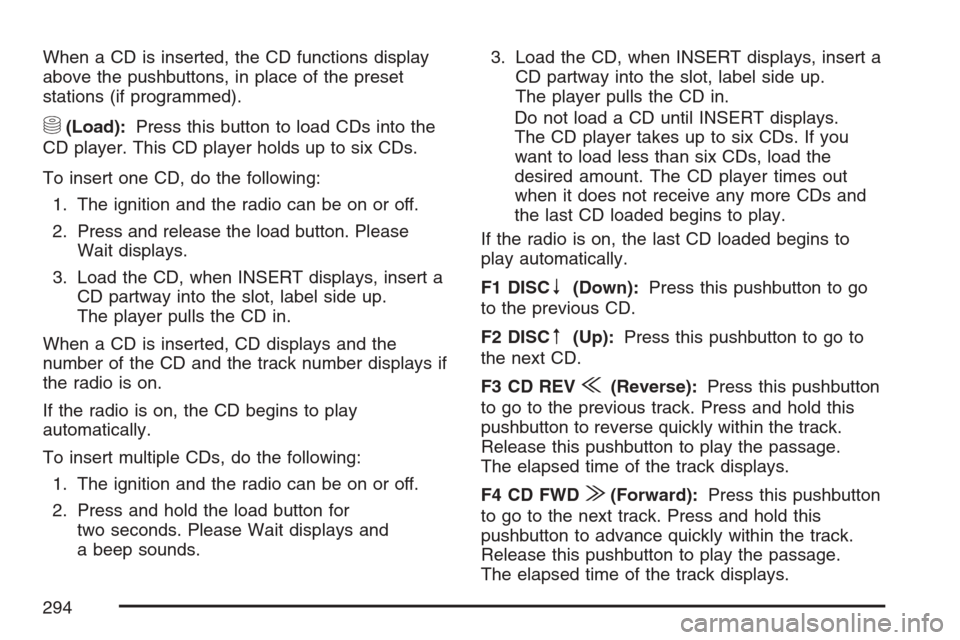
When a CD is inserted, the CD functions display
above the pushbuttons, in place of the preset
stations (if programmed).
M(Load):Press this button to load CDs into the
CD player. This CD player holds up to six CDs.
To insert one CD, do the following:
1. The ignition and the radio can be on or off.
2. Press and release the load button. Please
Wait displays.
3. Load the CD, when INSERT displays, insert a
CD partway into the slot, label side up.
The player pulls the CD in.
When a CD is inserted, CD displays and the
number of the CD and the track number displays if
the radio is on.
If the radio is on, the CD begins to play
automatically.
To insert multiple CDs, do the following:
1. The ignition and the radio can be on or off.
2. Press and hold the load button for
two seconds. Please Wait displays and
a beep sounds.3. Load the CD, when INSERT displays, insert a
CD partway into the slot, label side up.
The player pulls the CD in.
Do not load a CD until INSERT displays.
The CD player takes up to six CDs. If you
want to load less than six CDs, load the
desired amount. The CD player times out
when it does not receive any more CDs and
the last CD loaded begins to play.
If the radio is on, the last CD loaded begins to
play automatically.
F1 DISC
n(Down):Press this pushbutton to go
to the previous CD.
F2 DISC
m(Up):Press this pushbutton to go to
the next CD.
F3 CD REV
{(Reverse):Press this pushbutton
to go to the previous track. Press and hold this
pushbutton to reverse quickly within the track.
Release this pushbutton to play the passage.
The elapsed time of the track displays.
F4 CD FWD
|(Forward):Press this pushbutton
to go to the next track. Press and hold this
pushbutton to advance quickly within the track.
Release this pushbutton to play the passage.
The elapsed time of the track displays.
294