CADILLAC XLR 2005 1.G Owners Manual
Manufacturer: CADILLAC, Model Year: 2005, Model line: XLR, Model: CADILLAC XLR 2005 1.GPages: 438, PDF Size: 3.69 MB
Page 211 of 438
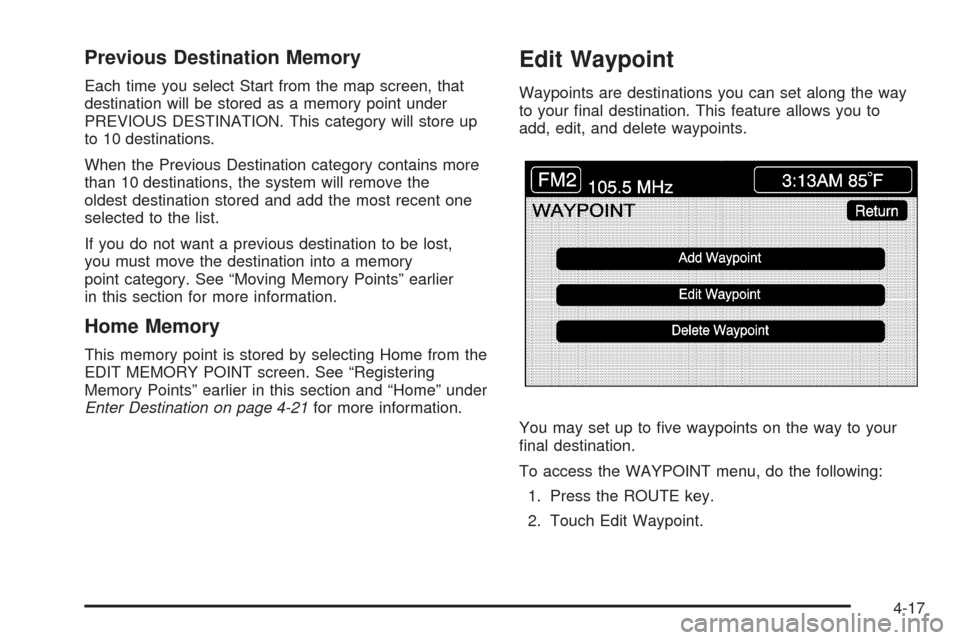
Previous Destination Memory
Each time you select Start from the map screen, that
destination will be stored as a memory point under
PREVIOUS DESTINATION. This category will store up
to 10 destinations.
When the Previous Destination category contains more
than 10 destinations, the system will remove the
oldest destination stored and add the most recent one
selected to the list.
If you do not want a previous destination to be lost,
you must move the destination into a memory
point category. See “Moving Memory Points” earlier
in this section for more information.
Home Memory
This memory point is stored by selecting Home from the
EDIT MEMORY POINT screen. See “Registering
Memory Points” earlier in this section and “Home” under
Enter Destination on page 4-21for more information.
Edit Waypoint
Waypoints are destinations you can set along the way
to your �nal destination. This feature allows you to
add, edit, and delete waypoints.
You may set up to �ve waypoints on the way to your
�nal destination.
To access the WAYPOINT menu, do the following:
1. Press the ROUTE key.
2. Touch Edit Waypoint.
4-17
Page 212 of 438
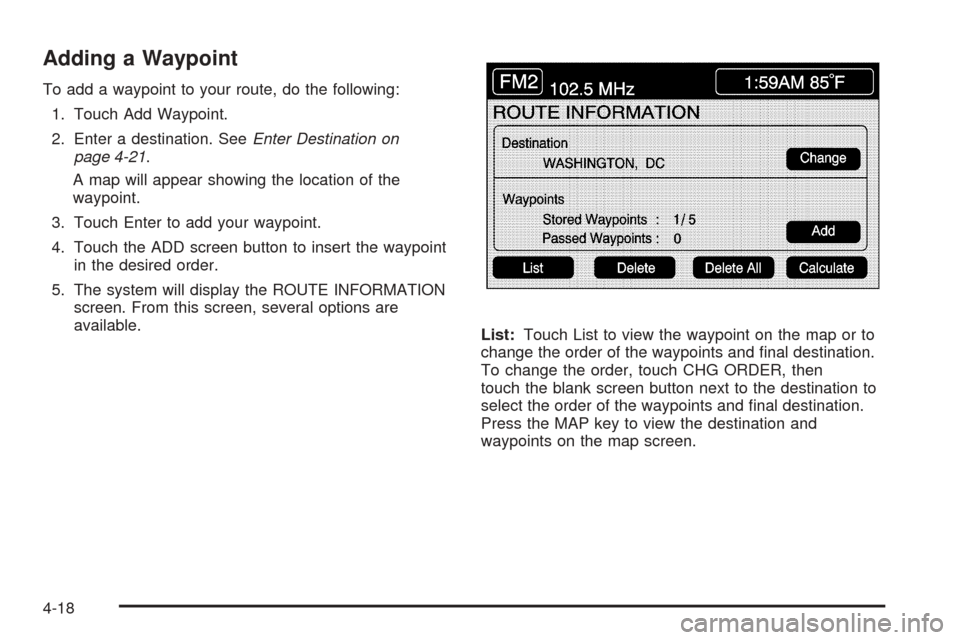
Adding a Waypoint
To add a waypoint to your route, do the following:
1. Touch Add Waypoint.
2. Enter a destination. SeeEnter Destination on
page 4-21.
A map will appear showing the location of the
waypoint.
3. Touch Enter to add your waypoint.
4. Touch the ADD screen button to insert the waypoint
in the desired order.
5. The system will display the ROUTE INFORMATION
screen. From this screen, several options are
available.
List:Touch List to view the waypoint on the map or to
change the order of the waypoints and �nal destination.
To change the order, touch CHG ORDER, then
touch the blank screen button next to the destination to
select the order of the waypoints and �nal destination.
Press the MAP key to view the destination and
waypoints on the map screen.
4-18
Page 213 of 438
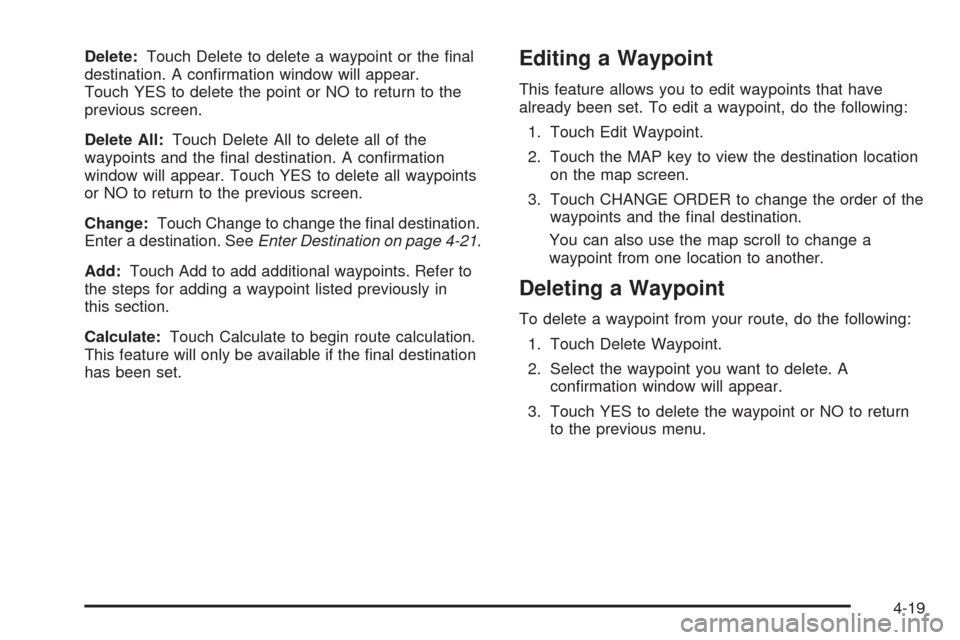
Delete:Touch Delete to delete a waypoint or the �nal
destination. A con�rmation window will appear.
Touch YES to delete the point or NO to return to the
previous screen.
Delete All:Touch Delete All to delete all of the
waypoints and the �nal destination. A con�rmation
window will appear. Touch YES to delete all waypoints
or NO to return to the previous screen.
Change:Touch Change to change the �nal destination.
Enter a destination. SeeEnter Destination on page 4-21.
Add:Touch Add to add additional waypoints. Refer to
the steps for adding a waypoint listed previously in
this section.
Calculate:Touch Calculate to begin route calculation.
This feature will only be available if the �nal destination
has been set.Editing a Waypoint
This feature allows you to edit waypoints that have
already been set. To edit a waypoint, do the following:
1. Touch Edit Waypoint.
2. Touch the MAP key to view the destination location
on the map screen.
3. Touch CHANGE ORDER to change the order of the
waypoints and the �nal destination.
You can also use the map scroll to change a
waypoint from one location to another.
Deleting a Waypoint
To delete a waypoint from your route, do the following:
1. Touch Delete Waypoint.
2. Select the waypoint you want to delete. A
con�rmation window will appear.
3. Touch YES to delete the waypoint or NO to return
to the previous menu.
4-19
Page 214 of 438
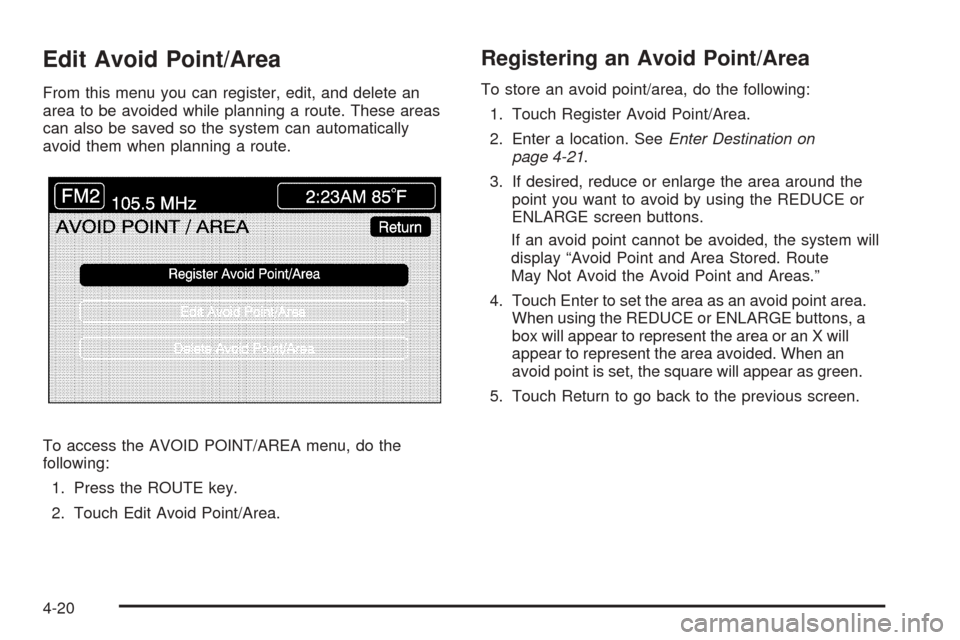
Edit Avoid Point/Area
From this menu you can register, edit, and delete an
area to be avoided while planning a route. These areas
can also be saved so the system can automatically
avoid them when planning a route.
To access the AVOID POINT/AREA menu, do the
following:
1. Press the ROUTE key.
2. Touch Edit Avoid Point/Area.
Registering an Avoid Point/Area
To store an avoid point/area, do the following:
1. Touch Register Avoid Point/Area.
2. Enter a location. SeeEnter Destination on
page 4-21.
3. If desired, reduce or enlarge the area around the
point you want to avoid by using the REDUCE or
ENLARGE screen buttons.
If an avoid point cannot be avoided, the system will
display “Avoid Point and Area Stored. Route
May Not Avoid the Avoid Point and Areas.”
4. Touch Enter to set the area as an avoid point area.
When using the REDUCE or ENLARGE buttons, a
box will appear to represent the area or an X will
appear to represent the area avoided. When an
avoid point is set, the square will appear as green.
5. Touch Return to go back to the previous screen.
4-20
Page 215 of 438
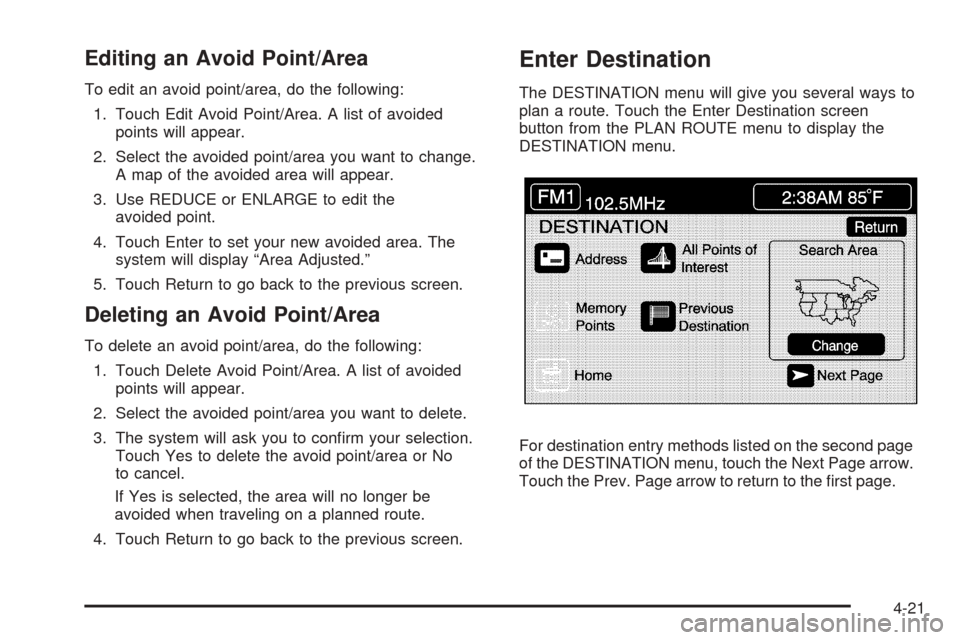
Editing an Avoid Point/Area
To edit an avoid point/area, do the following:
1. Touch Edit Avoid Point/Area. A list of avoided
points will appear.
2. Select the avoided point/area you want to change.
A map of the avoided area will appear.
3. Use REDUCE or ENLARGE to edit the
avoided point.
4. Touch Enter to set your new avoided area. The
system will display “Area Adjusted.”
5. Touch Return to go back to the previous screen.
Deleting an Avoid Point/Area
To delete an avoid point/area, do the following:
1. Touch Delete Avoid Point/Area. A list of avoided
points will appear.
2. Select the avoided point/area you want to delete.
3. The system will ask you to con�rm your selection.
Touch Yes to delete the avoid point/area or No
to cancel.
If Yes is selected, the area will no longer be
avoided when traveling on a planned route.
4. Touch Return to go back to the previous screen.
Enter Destination
The DESTINATION menu will give you several ways to
plan a route. Touch the Enter Destination screen
button from the PLAN ROUTE menu to display the
DESTINATION menu.
For destination entry methods listed on the second page
of the DESTINATION menu, touch the Next Page arrow.
Touch the Prev. Page arrow to return to the �rst page.
4-21
Page 216 of 438

To enter a destination, choose from one of the
destination entry methods following in this section.
After entering a destination, If available, the system will
display up to three routes in a pop-up window
indicating the total mileage and time to destination for
each route. Select a route by touching NEXT. The map
will display each route in a different color. The selected
route will be highlighted in red.
To start route guidance, touch Start or begin driving
your vehicle. Route guidance will automatically begin
after a short distance.
If you touch CHG ROUTE before touching Start, you will
be able to change route preferences. SeeRoute
Preference on page 4-31for more information.
When a route has been planned, it will be highlighted
and a bulls-eye symbol will appear on the map to show
your �nal destination.
If you wish to cancel a route that has been set, see
“Cancel Route” underRoute Preference on page 4-31.Easy Planning Route
With this destination entry method, you can select a
destination using the scroll symbol on the map screen.
SeeMaps on page 4-33.
To use this destination entry method, do the following:
1. Press the MAP key.
2. Touch the map screen twice for the scroll symbol to
appear. Touch the map or drag the scroll symbol
toward your destination.
4-22
Page 217 of 438

3. Touch the map screen continuously to scroll
through the map faster. The address of the location
on the map will appear at the top of the screen.
If needed, use the zoom feature to locate your
destination. See “Map Scales” underMaps
on page 4-33for more information.
4. Touch ENT DEST to set this location as your
destination. You may also touch MARK to store this
location as a memory point.
5. Touch Enter to plan your route.Address
This destination entry method allows you to input an
address by providing the system with a house number,
street name, and city. Select Street to begin entering
the desired address.
To use this destination entry method, do the following:
1. Enter the street name using the alpha keypad. See
“Alpha-Numeric Keypad” underUsing the Navigation
System on page 4-4for more information.
Do not include name extensions such as N. or Drive.
For example, the street name N. Civic Center Drive
should be entered as Civic Center. As information is
entered, the system will automatically search for
available names, and List will become available.
4-23
Page 218 of 438
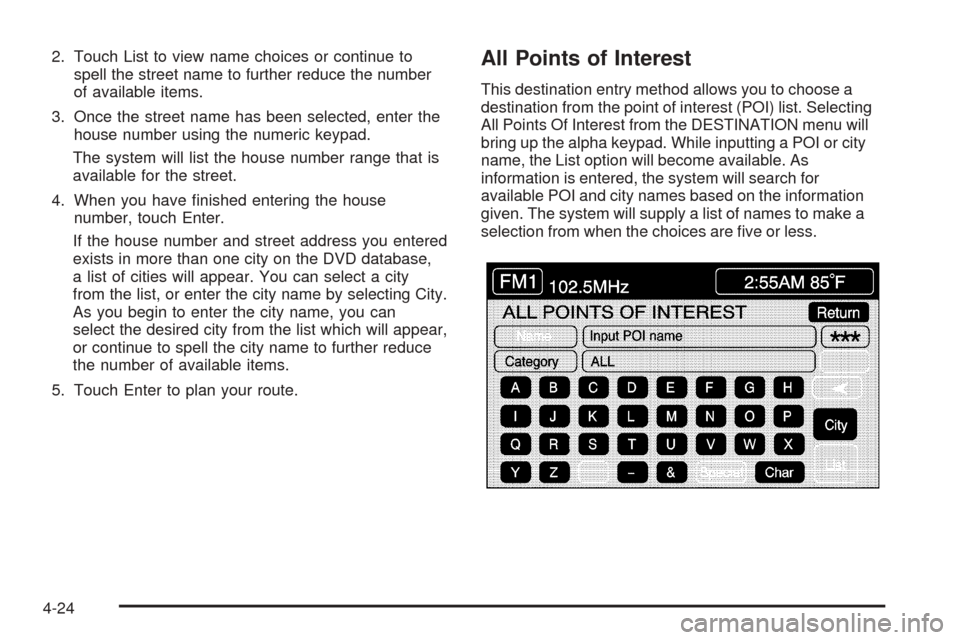
2. Touch List to view name choices or continue to
spell the street name to further reduce the number
of available items.
3. Once the street name has been selected, enter the
house number using the numeric keypad.
The system will list the house number range that is
available for the street.
4. When you have �nished entering the house
number, touch Enter.
If the house number and street address you entered
exists in more than one city on the DVD database,
a list of cities will appear. You can select a city
from the list, or enter the city name by selecting City.
As you begin to enter the city name, you can
select the desired city from the list which will appear,
or continue to spell the city name to further reduce
the number of available items.
5. Touch Enter to plan your route.All Points of Interest
This destination entry method allows you to choose a
destination from the point of interest (POI) list. Selecting
All Points Of Interest from the DESTINATION menu will
bring up the alpha keypad. While inputting a POI or city
name, the List option will become available. As
information is entered, the system will search for
available POI and city names based on the information
given. The system will supply a list of names to make a
selection from when the choices are �ve or less.
4-24
Page 219 of 438
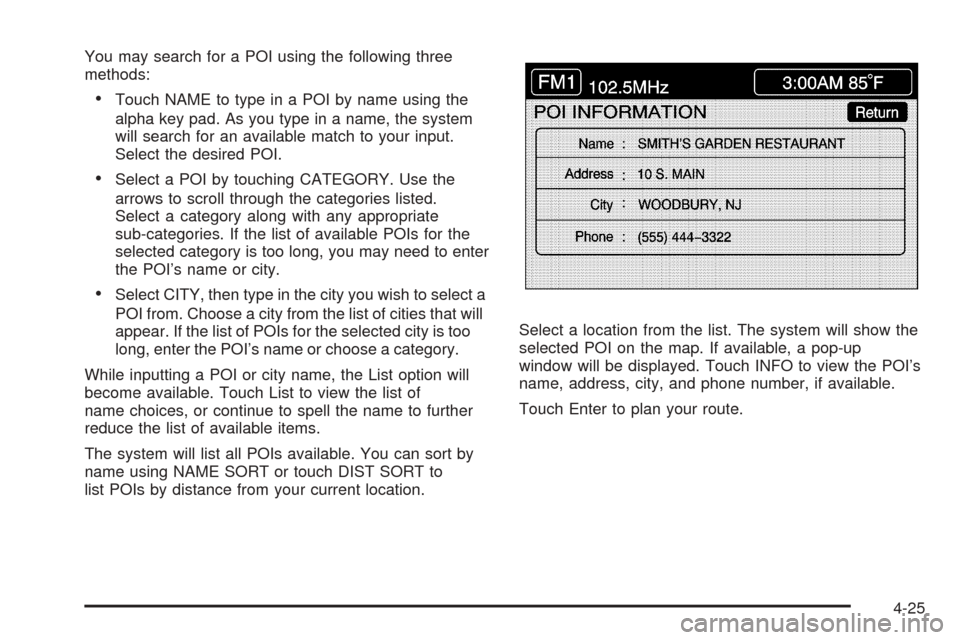
You may search for a POI using the following three
methods:
Touch NAME to type in a POI by name using the
alpha key pad. As you type in a name, the system
will search for an available match to your input.
Select the desired POI.
Select a POI by touching CATEGORY. Use the
arrows to scroll through the categories listed.
Select a category along with any appropriate
sub-categories. If the list of available POIs for the
selected category is too long, you may need to enter
the POI’s name or city.
Select CITY, then type in the city you wish to select a
POI from. Choose a city from the list of cities that will
appear. If the list of POIs for the selected city is too
long, enter the POI’s name or choose a category.
While inputting a POI or city name, the List option will
become available. Touch List to view the list of
name choices, or continue to spell the name to further
reduce the list of available items.
The system will list all POIs available. You can sort by
name using NAME SORT or touch DIST SORT to
list POIs by distance from your current location.Select a location from the list. The system will show the
selected POI on the map. If available, a pop-up
window will be displayed. Touch INFO to view the POI’s
name, address, city, and phone number, if available.
Touch Enter to plan your route.
4-25
Page 220 of 438
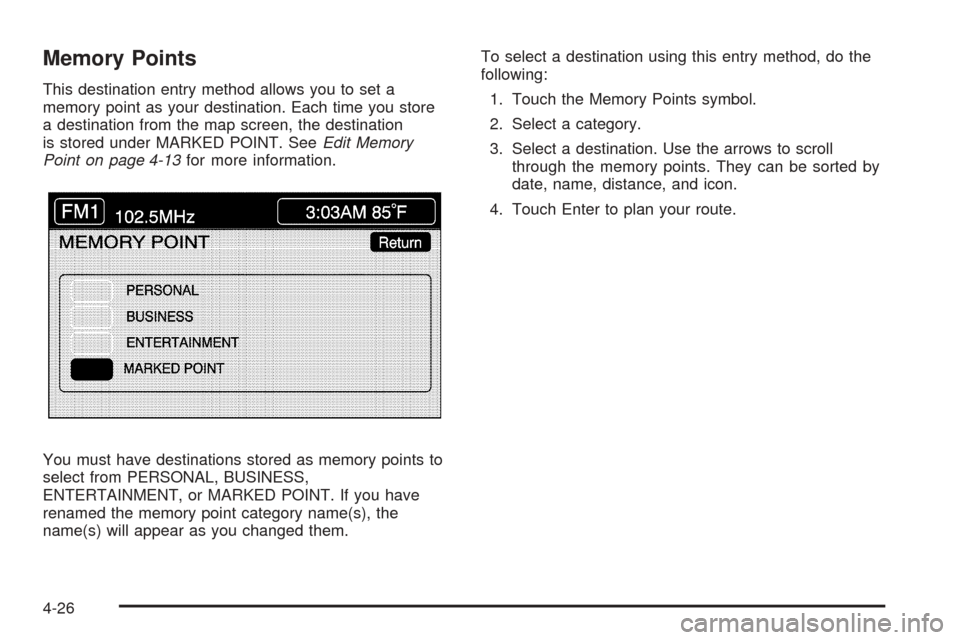
Memory Points
This destination entry method allows you to set a
memory point as your destination. Each time you store
a destination from the map screen, the destination
is stored under MARKED POINT. SeeEdit Memory
Point on page 4-13for more information.
You must have destinations stored as memory points to
select from PERSONAL, BUSINESS,
ENTERTAINMENT, or MARKED POINT. If you have
renamed the memory point category name(s), the
name(s) will appear as you changed them.To select a destination using this entry method, do the
following:
1. Touch the Memory Points symbol.
2. Select a category.
3. Select a destination. Use the arrows to scroll
through the memory points. They can be sorted by
date, name, distance, and icon.
4. Touch Enter to plan your route.
4-26