reset CADILLAC XLR 2005 1.G Owner's Manual
[x] Cancel search | Manufacturer: CADILLAC, Model Year: 2005, Model line: XLR, Model: CADILLAC XLR 2005 1.GPages: 438, PDF Size: 3.69 MB
Page 189 of 438
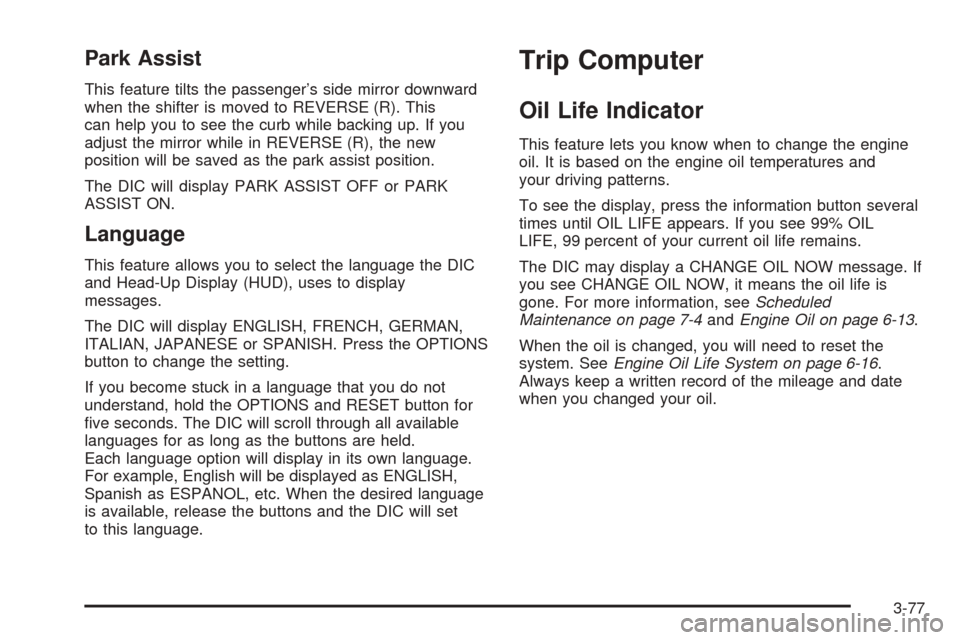
Park Assist
This feature tilts the passenger’s side mirror downward
when the shifter is moved to REVERSE (R). This
can help you to see the curb while backing up. If you
adjust the mirror while in REVERSE (R), the new
position will be saved as the park assist position.
The DIC will display PARK ASSIST OFF or PARK
ASSIST ON.
Language
This feature allows you to select the language the DIC
and Head-Up Display (HUD), uses to display
messages.
The DIC will display ENGLISH, FRENCH, GERMAN,
ITALIAN, JAPANESE or SPANISH. Press the OPTIONS
button to change the setting.
If you become stuck in a language that you do not
understand, hold the OPTIONS and RESET button for
�ve seconds. The DIC will scroll through all available
languages for as long as the buttons are held.
Each language option will display in its own language.
For example, English will be displayed as ENGLISH,
Spanish as ESPANOL, etc. When the desired language
is available, release the buttons and the DIC will set
to this language.
Trip Computer
Oil Life Indicator
This feature lets you know when to change the engine
oil. It is based on the engine oil temperatures and
your driving patterns.
To see the display, press the information button several
times until OIL LIFE appears. If you see 99% OIL
LIFE, 99 percent of your current oil life remains.
The DIC may display a CHANGE OIL NOW message. If
you see CHANGE OIL NOW, it means the oil life is
gone. For more information, seeScheduled
Maintenance on page 7-4andEngine Oil on page 6-13.
When the oil is changed, you will need to reset the
system. SeeEngine Oil Life System on page 6-16.
Always keep a written record of the mileage and date
when you changed your oil.
3-77
Page 191 of 438
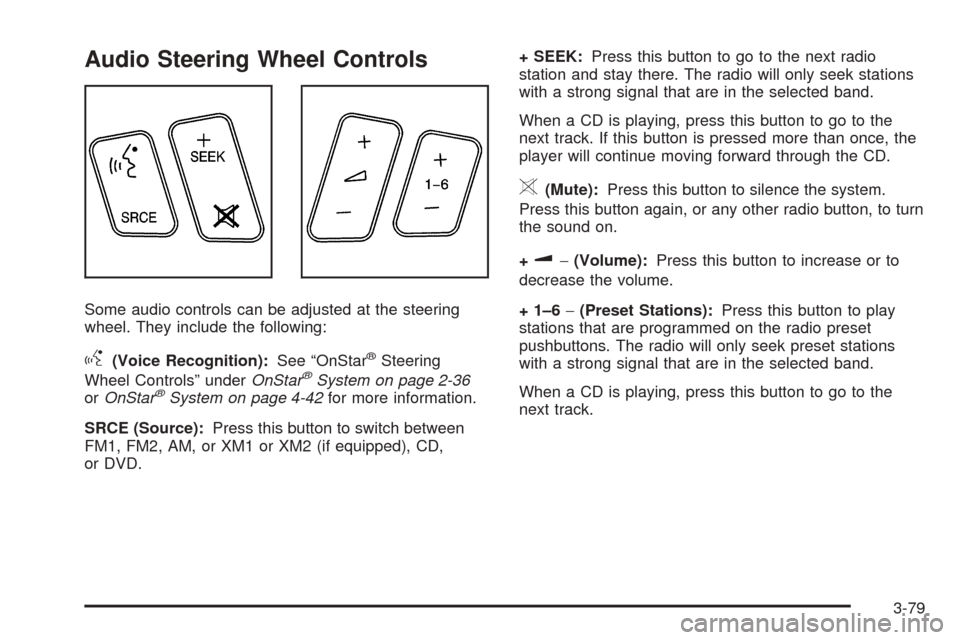
Audio Steering Wheel Controls
Some audio controls can be adjusted at the steering
wheel. They include the following:
g(Voice Recognition):See “OnStar®Steering
Wheel Controls” underOnStar®System on page 2-36
orOnStar®System on page 4-42for more information.
SRCE (Source):Press this button to switch between
FM1, FM2, AM, or XM1 or XM2 (if equipped), CD,
or DVD.+ SEEK:Press this button to go to the next radio
station and stay there. The radio will only seek stations
with a strong signal that are in the selected band.
When a CD is playing, press this button to go to the
next track. If this button is pressed more than once, the
player will continue moving forward through the CD.
>(Mute):Press this button to silence the system.
Press this button again, or any other radio button, to turn
the sound on.
+
u−(Volume):Press this button to increase or to
decrease the volume.
+ 1–6−(Preset Stations):Press this button to play
stations that are programmed on the radio preset
pushbuttons. The radio will only seek preset stations
with a strong signal that are in the selected band.
When a CD is playing, press this button to go to the
next track.
3-79
Page 199 of 438
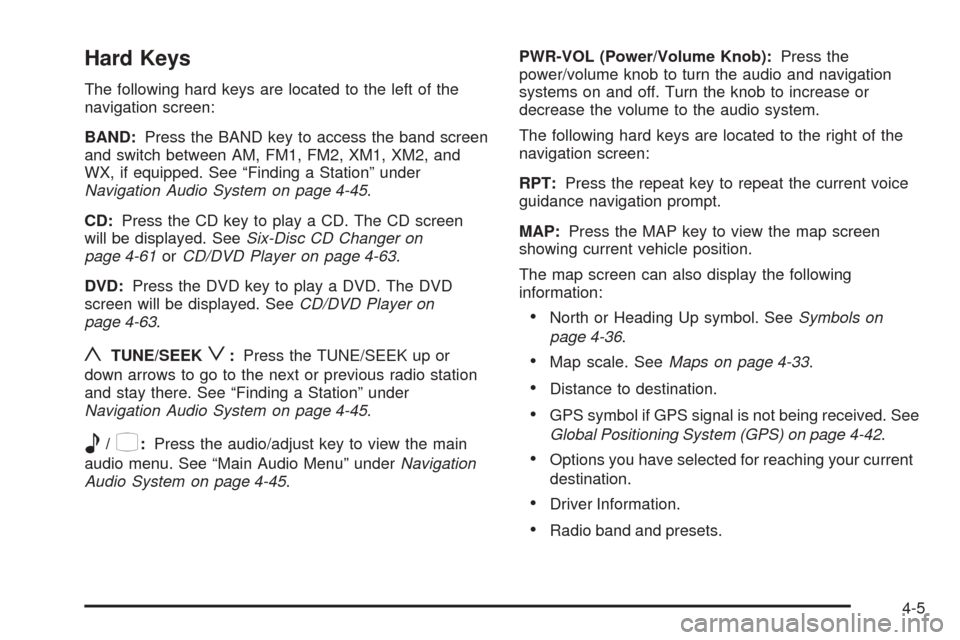
Hard Keys
The following hard keys are located to the left of the
navigation screen:
BAND:Press the BAND key to access the band screen
and switch between AM, FM1, FM2, XM1, XM2, and
WX, if equipped. See “Finding a Station” under
Navigation Audio System on page 4-45.
CD:Press the CD key to play a CD. The CD screen
will be displayed. SeeSix-Disc CD Changer on
page 4-61orCD/DVD Player on page 4-63.
DVD:Press the DVD key to play a DVD. The DVD
screen will be displayed. SeeCD/DVD Player on
page 4-63.
yTUNE/SEEKz:Press the TUNE/SEEK up or
down arrows to go to the next or previous radio station
and stay there. See “Finding a Station” under
Navigation Audio System on page 4-45.
e/z:Press the audio/adjust key to view the main
audio menu. See “Main Audio Menu” underNavigation
Audio System on page 4-45.PWR-VOL (Power/Volume Knob):Press the
power/volume knob to turn the audio and navigation
systems on and off. Turn the knob to increase or
decrease the volume to the audio system.
The following hard keys are located to the right of the
navigation screen:
RPT:Press the repeat key to repeat the current voice
guidance navigation prompt.
MAP:Press the MAP key to view the map screen
showing current vehicle position.
The map screen can also display the following
information:
North or Heading Up symbol. SeeSymbols on
page 4-36.
Map scale. SeeMaps on page 4-33.
Distance to destination.
GPS symbol if GPS signal is not being received. See
Global Positioning System (GPS) on page 4-42.
Options you have selected for reaching your current
destination.
Driver Information.
Radio band and presets.
4-5
Page 201 of 438
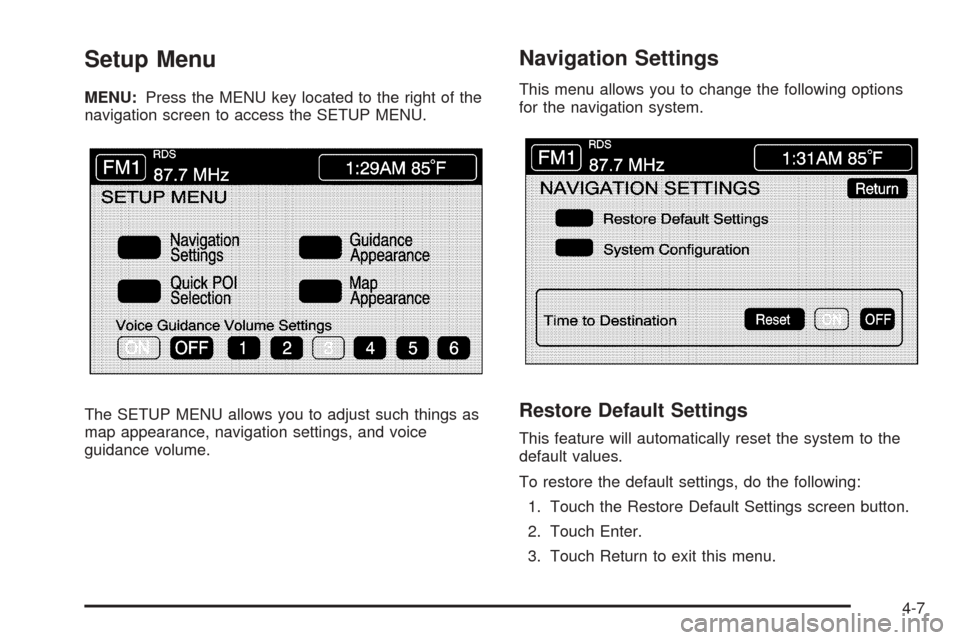
Setup Menu
MENU:Press the MENU key located to the right of the
navigation screen to access the SETUP MENU.
The SETUP MENU allows you to adjust such things as
map appearance, navigation settings, and voice
guidance volume.
Navigation Settings
This menu allows you to change the following options
for the navigation system.
Restore Default Settings
This feature will automatically reset the system to the
default values.
To restore the default settings, do the following:
1. Touch the Restore Default Settings screen button.
2. Touch Enter.
3. Touch Return to exit this menu.
4-7
Page 202 of 438
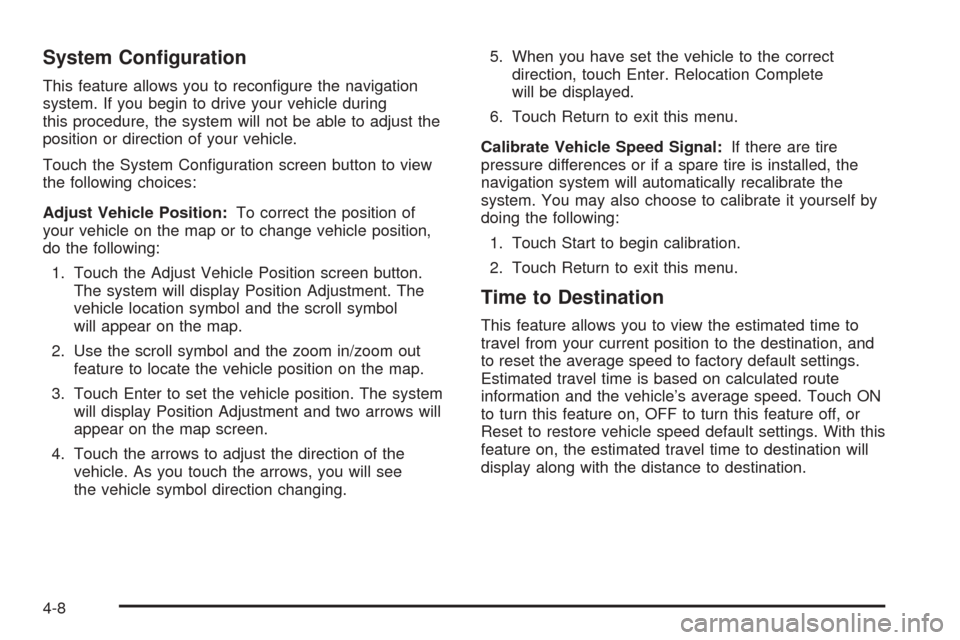
System Con�guration
This feature allows you to recon�gure the navigation
system. If you begin to drive your vehicle during
this procedure, the system will not be able to adjust the
position or direction of your vehicle.
Touch the System Con�guration screen button to view
the following choices:
Adjust Vehicle Position:To correct the position of
your vehicle on the map or to change vehicle position,
do the following:
1. Touch the Adjust Vehicle Position screen button.
The system will display Position Adjustment. The
vehicle location symbol and the scroll symbol
will appear on the map.
2. Use the scroll symbol and the zoom in/zoom out
feature to locate the vehicle position on the map.
3. Touch Enter to set the vehicle position. The system
will display Position Adjustment and two arrows will
appear on the map screen.
4. Touch the arrows to adjust the direction of the
vehicle. As you touch the arrows, you will see
the vehicle symbol direction changing.5. When you have set the vehicle to the correct
direction, touch Enter. Relocation Complete
will be displayed.
6. Touch Return to exit this menu.
Calibrate Vehicle Speed Signal:If there are tire
pressure differences or if a spare tire is installed, the
navigation system will automatically recalibrate the
system. You may also choose to calibrate it yourself by
doing the following:
1. Touch Start to begin calibration.
2. Touch Return to exit this menu.
Time to Destination
This feature allows you to view the estimated time to
travel from your current position to the destination, and
to reset the average speed to factory default settings.
Estimated travel time is based on calculated route
information and the vehicle’s average speed. Touch ON
to turn this feature on, OFF to turn this feature off, or
Reset to restore vehicle speed default settings. With this
feature on, the estimated travel time to destination will
display along with the distance to destination.
4-8
Page 206 of 438
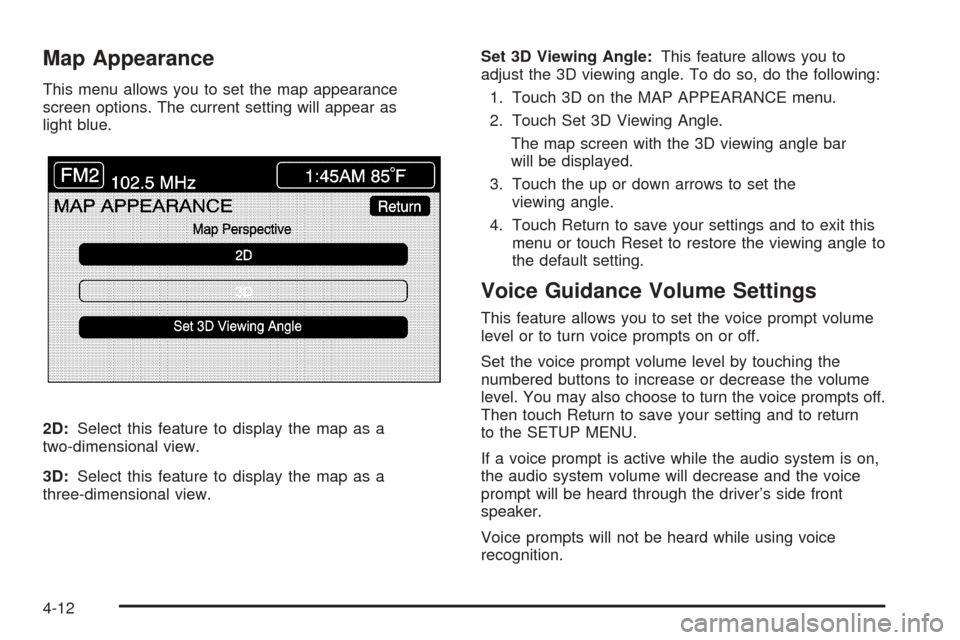
Map Appearance
This menu allows you to set the map appearance
screen options. The current setting will appear as
light blue.
2D:Select this feature to display the map as a
two-dimensional view.
3D:Select this feature to display the map as a
three-dimensional view.Set 3D Viewing Angle:This feature allows you to
adjust the 3D viewing angle. To do so, do the following:
1. Touch 3D on the MAP APPEARANCE menu.
2. Touch Set 3D Viewing Angle.
The map screen with the 3D viewing angle bar
will be displayed.
3. Touch the up or down arrows to set the
viewing angle.
4. Touch Return to save your settings and to exit this
menu or touch Reset to restore the viewing angle to
the default setting.
Voice Guidance Volume Settings
This feature allows you to set the voice prompt volume
level or to turn voice prompts on or off.
Set the voice prompt volume level by touching the
numbered buttons to increase or decrease the volume
level. You may also choose to turn the voice prompts off.
Then touch Return to save your setting and to return
to the SETUP MENU.
If a voice prompt is active while the audio system is on,
the audio system volume will decrease and the voice
prompt will be heard through the driver’s side front
speaker.
Voice prompts will not be heard while using voice
recognition.
4-12
Page 240 of 438
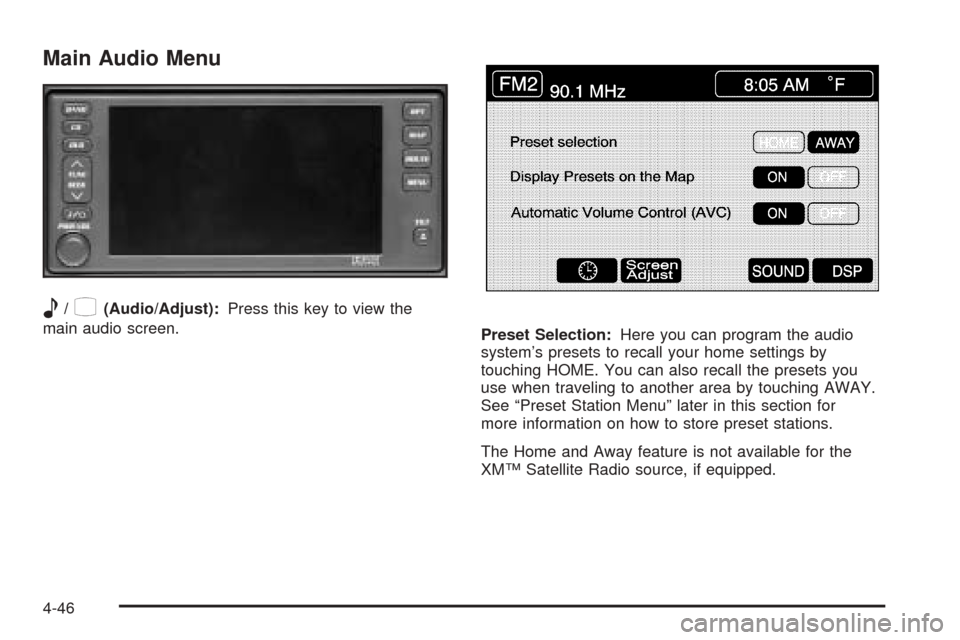
Main Audio Menu
e
/z(Audio/Adjust):Press this key to view the
main audio screen.
Preset Selection:Here you can program the audio
system’s presets to recall your home settings by
touching HOME. You can also recall the presets you
use when traveling to another area by touching AWAY.
See “Preset Station Menu” later in this section for
more information on how to store preset stations.
The Home and Away feature is not available for the
XM™ Satellite Radio source, if equipped.
4-46
Page 241 of 438
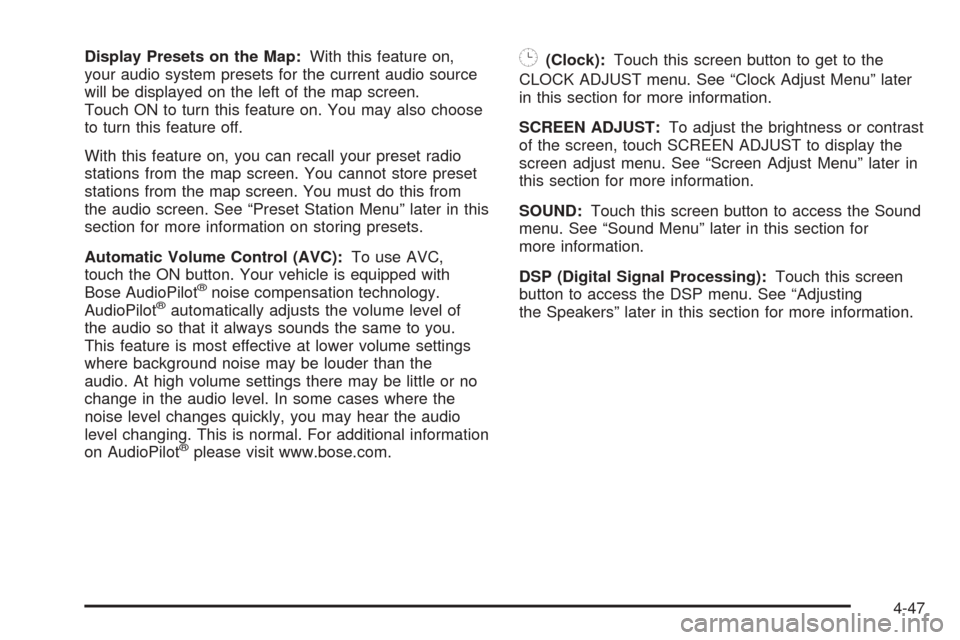
Display Presets on the Map:With this feature on,
your audio system presets for the current audio source
will be displayed on the left of the map screen.
Touch ON to turn this feature on. You may also choose
to turn this feature off.
With this feature on, you can recall your preset radio
stations from the map screen. You cannot store preset
stations from the map screen. You must do this from
the audio screen. See “Preset Station Menu” later in this
section for more information on storing presets.
Automatic Volume Control (AVC):To use AVC,
touch the ON button. Your vehicle is equipped with
Bose AudioPilot
®noise compensation technology.
AudioPilot®automatically adjusts the volume level of
the audio so that it always sounds the same to you.
This feature is most effective at lower volume settings
where background noise may be louder than the
audio. At high volume settings there may be little or no
change in the audio level. In some cases where the
noise level changes quickly, you may hear the audio
level changing. This is normal. For additional information
on AudioPilot
®please visit www.bose.com.
8(Clock):Touch this screen button to get to the
CLOCK ADJUST menu. See “Clock Adjust Menu” later
in this section for more information.
SCREEN ADJUST:To adjust the brightness or contrast
of the screen, touch SCREEN ADJUST to display the
screen adjust menu. See “Screen Adjust Menu” later in
this section for more information.
SOUND:Touch this screen button to access the Sound
menu. See “Sound Menu” later in this section for
more information.
DSP (Digital Signal Processing):Touch this screen
button to access the DSP menu. See “Adjusting
the Speakers” later in this section for more information.
4-47
Page 245 of 438
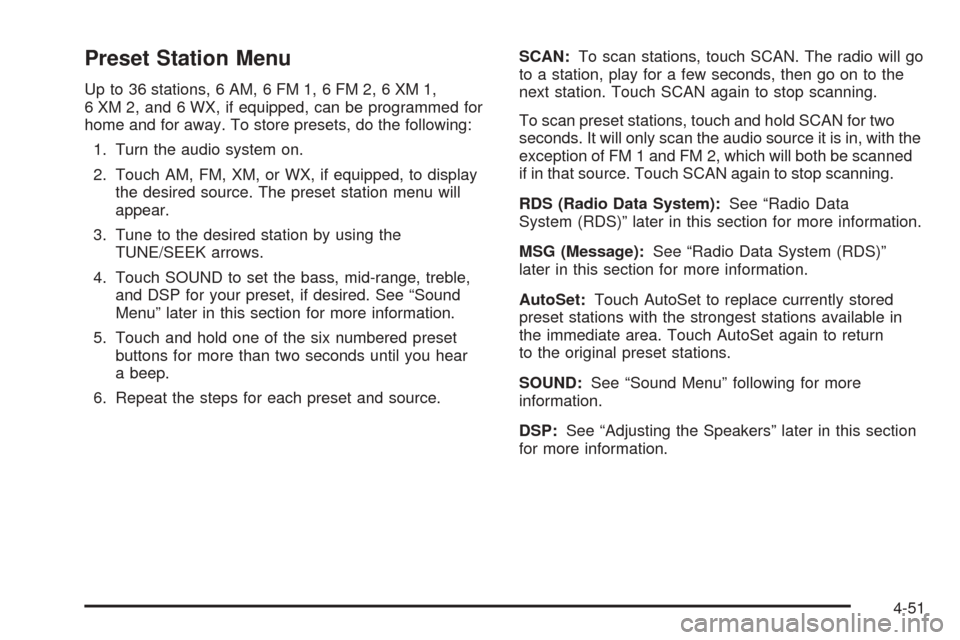
Preset Station Menu
Up to 36 stations, 6 AM, 6 FM 1, 6 FM 2, 6 XM 1,
6 XM 2, and 6 WX, if equipped, can be programmed for
home and for away. To store presets, do the following:
1. Turn the audio system on.
2. Touch AM, FM, XM, or WX, if equipped, to display
the desired source. The preset station menu will
appear.
3. Tune to the desired station by using the
TUNE/SEEK arrows.
4. Touch SOUND to set the bass, mid-range, treble,
and DSP for your preset, if desired. See “Sound
Menu” later in this section for more information.
5. Touch and hold one of the six numbered preset
buttons for more than two seconds until you hear
a beep.
6. Repeat the steps for each preset and source.SCAN:To scan stations, touch SCAN. The radio will go
to a station, play for a few seconds, then go on to the
next station. Touch SCAN again to stop scanning.
To scan preset stations, touch and hold SCAN for two
seconds. It will only scan the audio source it is in, with the
exception of FM 1 and FM 2, which will both be scanned
if in that source. Touch SCAN again to stop scanning.
RDS (Radio Data System):See “Radio Data
System (RDS)” later in this section for more information.
MSG (Message):See “Radio Data System (RDS)”
later in this section for more information.
AutoSet:Touch AutoSet to replace currently stored
preset stations with the strongest stations available in
the immediate area. Touch AutoSet again to return
to the original preset stations.
SOUND:See “Sound Menu” following for more
information.
DSP:See “Adjusting the Speakers” later in this section
for more information.
4-51
Page 246 of 438
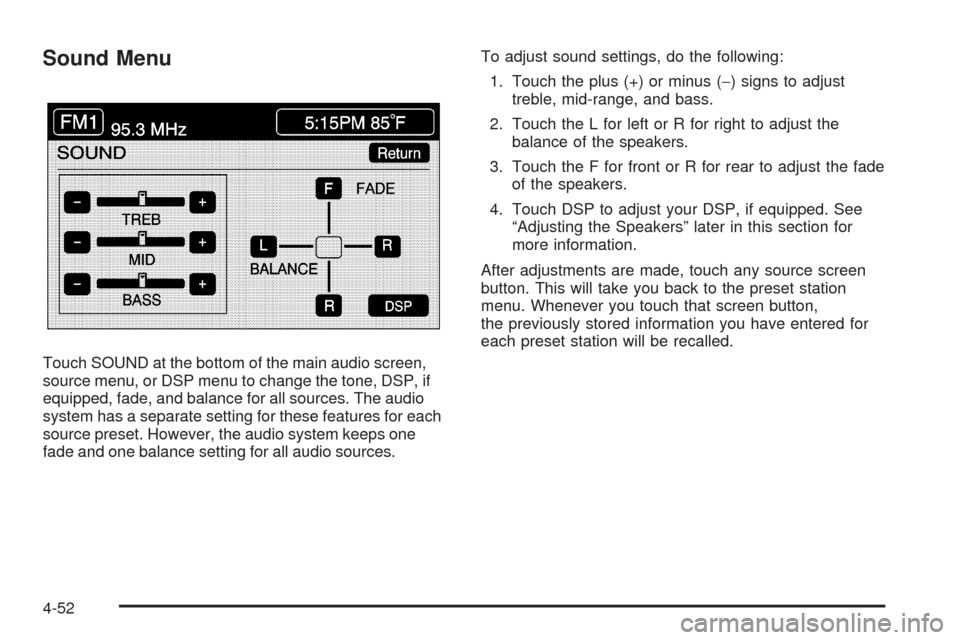
Sound Menu
Touch SOUND at the bottom of the main audio screen,
source menu, or DSP menu to change the tone, DSP, if
equipped, fade, and balance for all sources. The audio
system has a separate setting for these features for each
source preset. However, the audio system keeps one
fade and one balance setting for all audio sources.To adjust sound settings, do the following:
1. Touch the plus (+) or minus (−) signs to adjust
treble, mid-range, and bass.
2. Touch the L for left or R for right to adjust the
balance of the speakers.
3. Touch the F for front or R for rear to adjust the fade
of the speakers.
4. Touch DSP to adjust your DSP, if equipped. See
“Adjusting the Speakers” later in this section for
more information.
After adjustments are made, touch any source screen
button. This will take you back to the preset station
menu. Whenever you touch that screen button,
the previously stored information you have entered for
each preset station will be recalled.
4-52