display CADILLAC XLR 2009 1.G Repair Manual
[x] Cancel search | Manufacturer: CADILLAC, Model Year: 2009, Model line: XLR, Model: CADILLAC XLR 2009 1.GPages: 462, PDF Size: 3.72 MB
Page 227 of 462
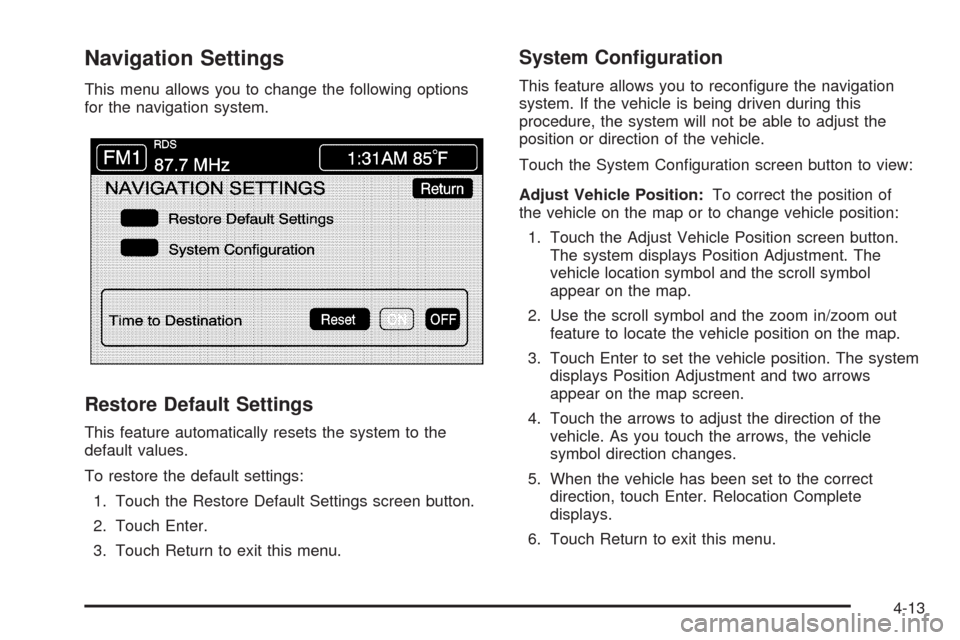
Navigation Settings
This menu allows you to change the following options
for the navigation system.
Restore Default Settings
This feature automatically resets the system to the
default values.
To restore the default settings:
1. Touch the Restore Default Settings screen button.
2. Touch Enter.
3. Touch Return to exit this menu.
System Con�guration
This feature allows you to recon�gure the navigation
system. If the vehicle is being driven during this
procedure, the system will not be able to adjust the
position or direction of the vehicle.
Touch the System Con�guration screen button to view:
Adjust Vehicle Position:To correct the position of
the vehicle on the map or to change vehicle position:
1. Touch the Adjust Vehicle Position screen button.
The system displays Position Adjustment. The
vehicle location symbol and the scroll symbol
appear on the map.
2. Use the scroll symbol and the zoom in/zoom out
feature to locate the vehicle position on the map.
3. Touch Enter to set the vehicle position. The system
displays Position Adjustment and two arrows
appear on the map screen.
4. Touch the arrows to adjust the direction of the
vehicle. As you touch the arrows, the vehicle
symbol direction changes.
5. When the vehicle has been set to the correct
direction, touch Enter. Relocation Complete
displays.
6. Touch Return to exit this menu.
4-13
Page 228 of 462
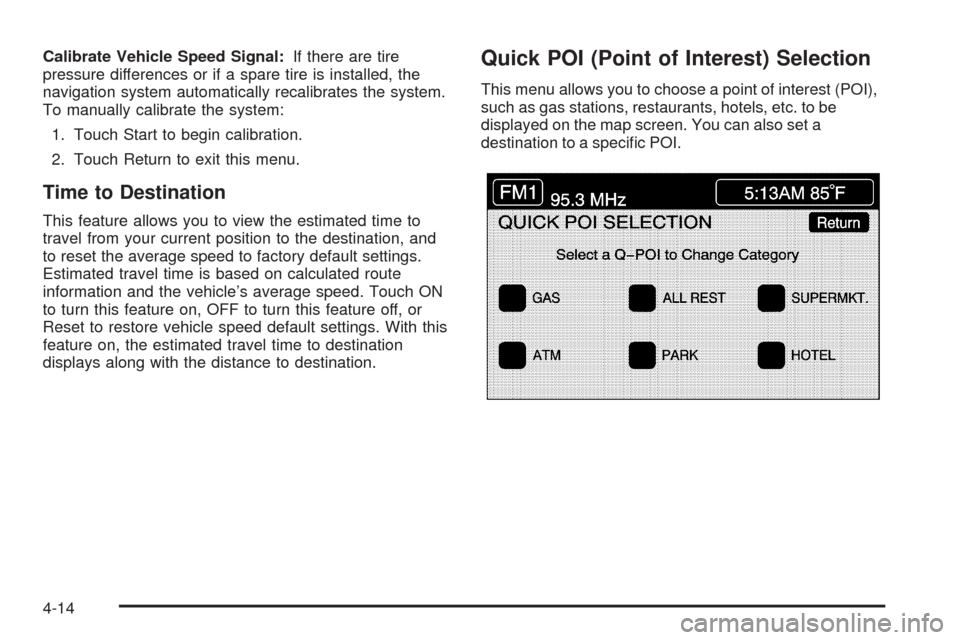
Calibrate Vehicle Speed Signal:If there are tire
pressure differences or if a spare tire is installed, the
navigation system automatically recalibrates the system.
To manually calibrate the system:
1. Touch Start to begin calibration.
2. Touch Return to exit this menu.
Time to Destination
This feature allows you to view the estimated time to
travel from your current position to the destination, and
to reset the average speed to factory default settings.
Estimated travel time is based on calculated route
information and the vehicle’s average speed. Touch ON
to turn this feature on, OFF to turn this feature off, or
Reset to restore vehicle speed default settings. With this
feature on, the estimated travel time to destination
displays along with the distance to destination.
Quick POI (Point of Interest) Selection
This menu allows you to choose a point of interest (POI),
such as gas stations, restaurants, hotels, etc. to be
displayed on the map screen. You can also set a
destination to a speci�c POI.
4-14
Page 229 of 462

Setting the Quick POI Menu
To set the Quick POI list displayed on the map screen:
1. Select the category to replace.
2. Select a Quick POI category from the Quick POI
selection menu list. The system returns to the
Quick POI selection screen when a POI is selected.
3. Touch Return to save the setting and return to the
previous menu.
Displaying Quick POI Icons
To display POI icons of a category on the map screen:
1. Touch the map screen once.
2. Touch the POI button. The Quick POI Selection list
displays.
3. Select a category type or touch List Categories or
All Local POIs to display the icons of the selected
category on the map screen.
Removing Quick POI Icons
To remove POI icons from the map screen:
1. Touch the map screen once.
2. Touch the POI OFF screen button. The current POI
icons are removed from the map screen.
Setting a Destination Using Quick POI
This feature allows you to choose a POI as the
destination. To set a destination using a POI:
1. Touch the POI icon on the map screen to be set
as a destination.
The selected icon is surrounded by a blinking box,
and the name of the icon displays. You may
also touch INFO to view the POI name, address,
city, and phone number, if available.
2. Touch the ENT DEST screen button.
If a �nal destination has already been entered,
the POI can be added as a waypoint. SeeEdit
Waypoint on page 4-23for more information.
3. Touch Enter to start planning the route.
4. To start route guidance, touch Start or begin driving
the vehicle. Route guidance automatically begins
after a short distance.
To cancel the route that has just been set:
1. Press the ROUTE hard key.
2. Touch the Route Preference screen button.
3. Touch the Cancel Route screen button.
4. Select YES to cancel or NO to continue.
4-15
Page 230 of 462
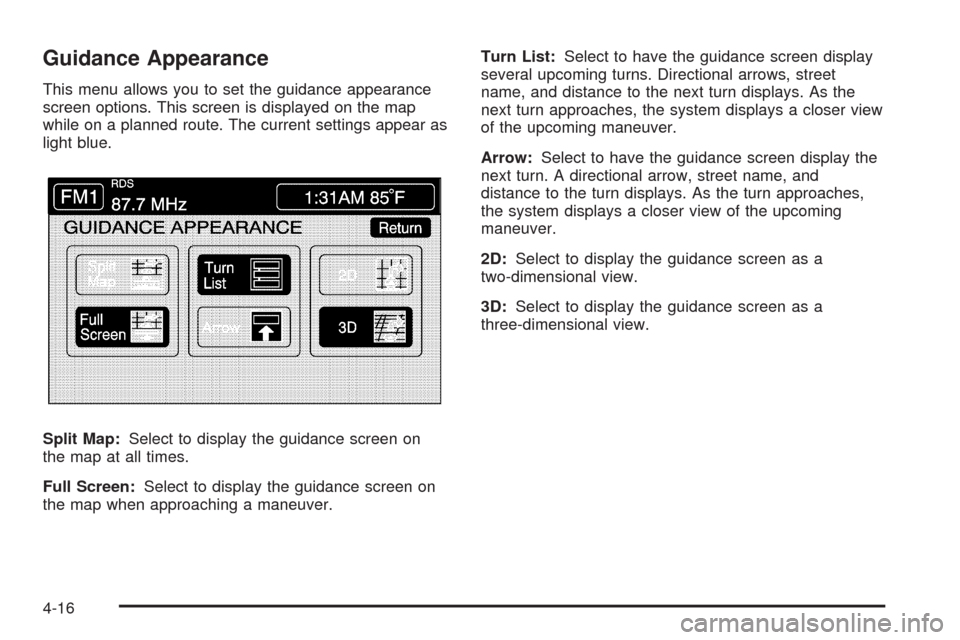
Guidance Appearance
This menu allows you to set the guidance appearance
screen options. This screen is displayed on the map
while on a planned route. The current settings appear as
light blue.
Split Map:Select to display the guidance screen on
the map at all times.
Full Screen:Select to display the guidance screen on
the map when approaching a maneuver.Turn List:Select to have the guidance screen display
several upcoming turns. Directional arrows, street
name, and distance to the next turn displays. As the
next turn approaches, the system displays a closer view
of the upcoming maneuver.
Arrow:Select to have the guidance screen display the
next turn. A directional arrow, street name, and
distance to the turn displays. As the turn approaches,
the system displays a closer view of the upcoming
maneuver.
2D:Select to display the guidance screen as a
two-dimensional view.
3D:Select to display the guidance screen as a
three-dimensional view.
4-16
Page 231 of 462
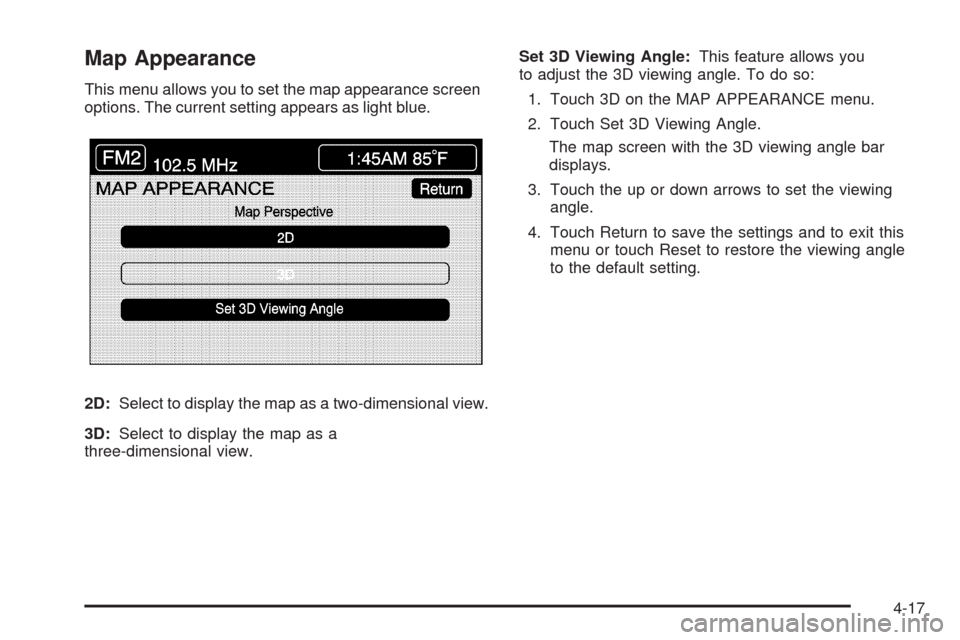
Map Appearance
This menu allows you to set the map appearance screen
options. The current setting appears as light blue.
2D:Select to display the map as a two-dimensional view.
3D:Select to display the map as a
three-dimensional view.Set 3D Viewing Angle:This feature allows you
to adjust the 3D viewing angle. To do so:
1. Touch 3D on the MAP APPEARANCE menu.
2. Touch Set 3D Viewing Angle.
The map screen with the 3D viewing angle bar
displays.
3. Touch the up or down arrows to set the viewing
angle.
4. Touch Return to save the settings and to exit this
menu or touch Reset to restore the viewing angle
to the default setting.
4-17
Page 232 of 462
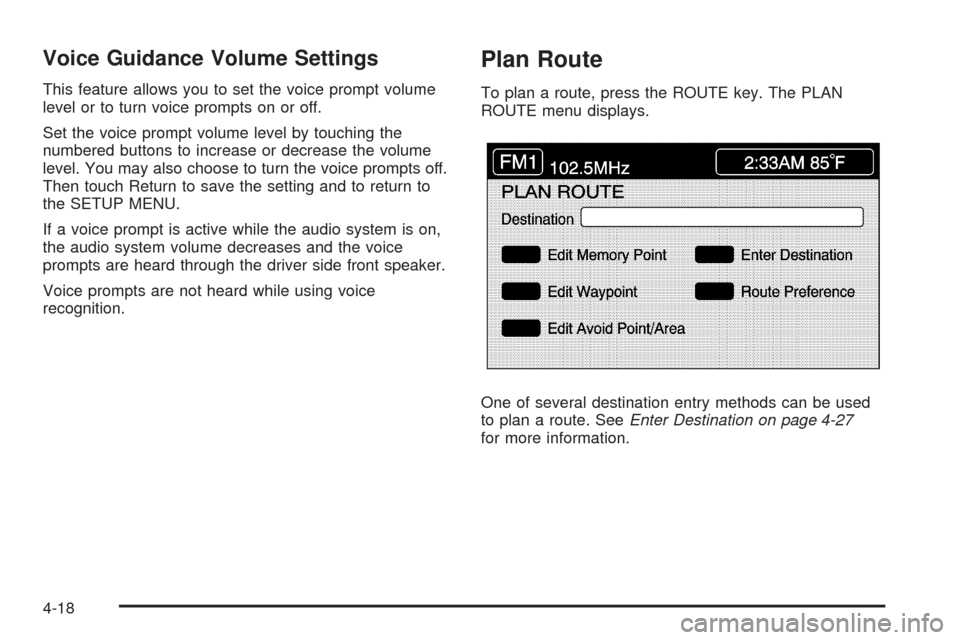
Voice Guidance Volume Settings
This feature allows you to set the voice prompt volume
level or to turn voice prompts on or off.
Set the voice prompt volume level by touching the
numbered buttons to increase or decrease the volume
level. You may also choose to turn the voice prompts off.
Then touch Return to save the setting and to return to
the SETUP MENU.
If a voice prompt is active while the audio system is on,
the audio system volume decreases and the voice
prompts are heard through the driver side front speaker.
Voice prompts are not heard while using voice
recognition.
Plan Route
To plan a route, press the ROUTE key. The PLAN
ROUTE menu displays.
One of several destination entry methods can be used
to plan a route. SeeEnter Destination on page 4-27
for more information.
4-18
Page 233 of 462
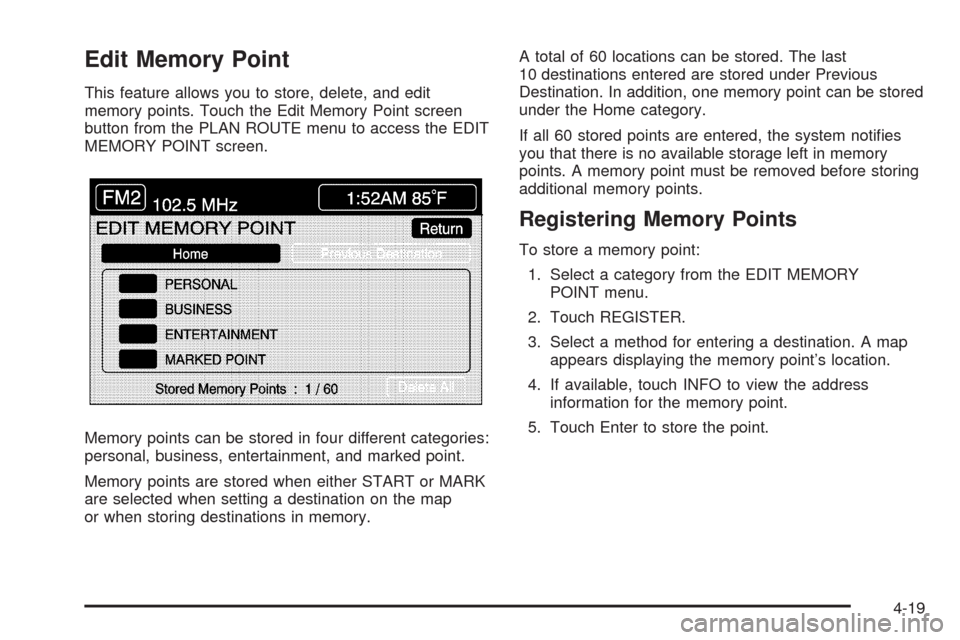
Edit Memory Point
This feature allows you to store, delete, and edit
memory points. Touch the Edit Memory Point screen
button from the PLAN ROUTE menu to access the EDIT
MEMORY POINT screen.
Memory points can be stored in four different categories:
personal, business, entertainment, and marked point.
Memory points are stored when either START or MARK
are selected when setting a destination on the map
or when storing destinations in memory.A total of 60 locations can be stored. The last
10 destinations entered are stored under Previous
Destination. In addition, one memory point can be stored
under the Home category.
If all 60 stored points are entered, the system noti�es
you that there is no available storage left in memory
points. A memory point must be removed before storing
additional memory points.
Registering Memory Points
To store a memory point:
1. Select a category from the EDIT MEMORY
POINT menu.
2. Touch REGISTER.
3. Select a method for entering a destination. A map
appears displaying the memory point’s location.
4. If available, touch INFO to view the address
information for the memory point.
5. Touch Enter to store the point.
4-19
Page 234 of 462
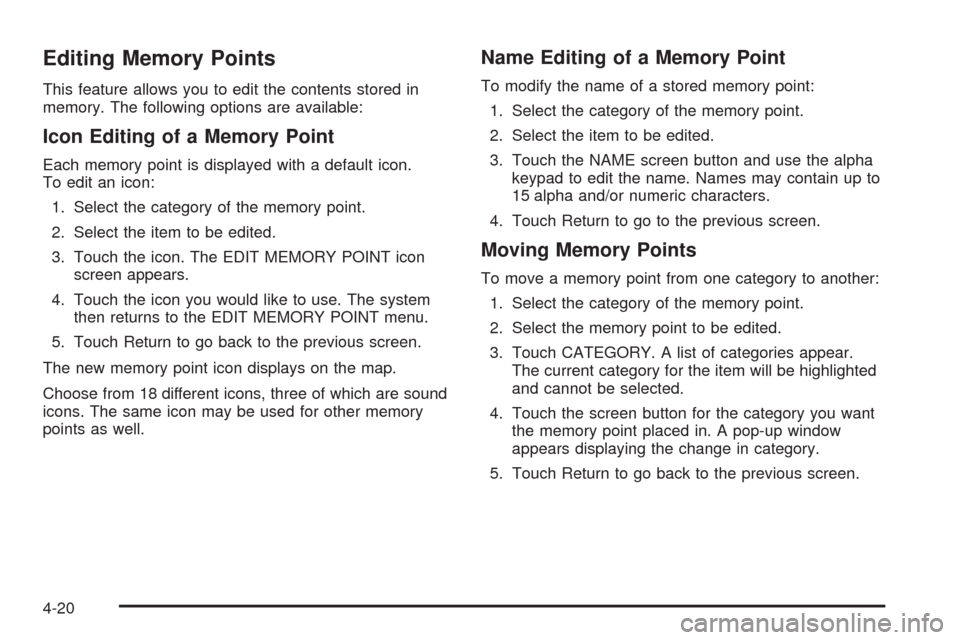
Editing Memory Points
This feature allows you to edit the contents stored in
memory. The following options are available:
Icon Editing of a Memory Point
Each memory point is displayed with a default icon.
To edit an icon:
1. Select the category of the memory point.
2. Select the item to be edited.
3. Touch the icon. The EDIT MEMORY POINT icon
screen appears.
4. Touch the icon you would like to use. The system
then returns to the EDIT MEMORY POINT menu.
5. Touch Return to go back to the previous screen.
The new memory point icon displays on the map.
Choose from 18 different icons, three of which are sound
icons. The same icon may be used for other memory
points as well.
Name Editing of a Memory Point
To modify the name of a stored memory point:
1. Select the category of the memory point.
2. Select the item to be edited.
3. Touch the NAME screen button and use the alpha
keypad to edit the name. Names may contain up to
15 alpha and/or numeric characters.
4. Touch Return to go to the previous screen.
Moving Memory Points
To move a memory point from one category to another:
1. Select the category of the memory point.
2. Select the memory point to be edited.
3. Touch CATEGORY. A list of categories appear.
The current category for the item will be highlighted
and cannot be selected.
4. Touch the screen button for the category you want
the memory point placed in. A pop-up window
appears displaying the change in category.
5. Touch Return to go back to the previous screen.
4-20
Page 237 of 462

Edit Waypoint
Waypoints are destinations you can set along the way
to your �nal destination. This feature allows you to
add, edit, and delete waypoints.
Five waypoints can be set up on the way to the �nal
destination.
To access the WAYPOINT menu:
1. Press the ROUTE key.
2. Touch Edit Waypoint.
Adding a Waypoint
To add a waypoint to the route:
1. Touch Add Waypoint.
2. Enter a destination. SeeEnter Destination on
page 4-27.
A map appears showing the location of the
waypoint.
3. Touch Enter to add the waypoint.
4. Touch the ADD screen button to insert the waypoint
in the desired order.
5. The system displays the ROUTE INFORMATION
screen. From this screen, several options are
available.
4-23
Page 240 of 462

Registering an Avoid Point/Area
To store an avoid point/area:
1. Touch Register Avoid Point/Area.
2. Enter a location. SeeEnter Destination on
page 4-27.
3. If desired, reduce or enlarge the area around the
point you want to avoid by using the REDUCE or
ENLARGE screen buttons.
If an avoid point cannot be avoided, the system
displays “Avoid Point and Area Stored. Route May
Not Avoid the Avoid Point and Areas.”
4. Touch Enter to set the area as an avoid point area.
When using the REDUCE or ENLARGE buttons, a
box appears to represent the area or an X appears
to represent the area avoided. When an avoid
point is set, the square will appear as green.
5. Touch Return to go back to the previous screen.
Editing an Avoid Point/Area
To edit an avoid point/area:
1. Touch Edit Avoid Point/Area. A list of avoided
points appear.
2. Select the avoided point/area you want to change.
A map of the avoided area appears.
3. Use REDUCE or ENLARGE to edit the avoided
point.
4. Touch Enter to set your new avoided area.
The system displays “Area Adjusted.”
5. Touch Return to go back to the previous screen.
Deleting an Avoid Point/Area
To delete an avoid point/area:
1. Touch Delete Avoid Point/Area. A list of avoided
points appear.
2. Select the avoided point/area to be deleted.
3. The system will ask to con�rm the selection.
Touch Yes to delete the avoid point/area or
No to cancel.
If Yes is selected, the area will no longer be
avoided when traveling on a planned route.
4. Touch Return to go back to the previous screen.
4-26