display CADILLAC XLR 2009 1.G Owners Manual
[x] Cancel search | Manufacturer: CADILLAC, Model Year: 2009, Model line: XLR, Model: CADILLAC XLR 2009 1.GPages: 462, PDF Size: 3.72 MB
Page 277 of 462
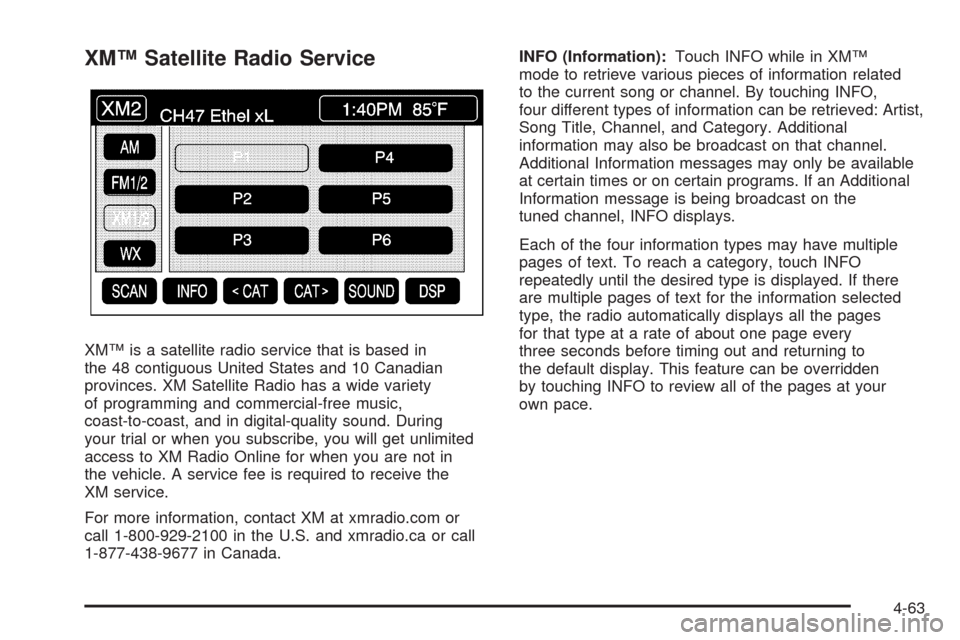
XM™ Satellite Radio Service
XM™ is a satellite radio service that is based in
the 48 contiguous United States and 10 Canadian
provinces. XM Satellite Radio has a wide variety
of programming and commercial-free music,
coast-to-coast, and in digital-quality sound. During
your trial or when you subscribe, you will get unlimited
access to XM Radio Online for when you are not in
the vehicle. A service fee is required to receive the
XM service.
For more information, contact XM at xmradio.com or
call 1-800-929-2100 in the U.S. and xmradio.ca or call
1-877-438-9677 in Canada.INFO (Information):Touch INFO while in XM™
mode to retrieve various pieces of information related
to the current song or channel. By touching INFO,
four different types of information can be retrieved: Artist,
Song Title, Channel, and Category. Additional
information may also be broadcast on that channel.
Additional Information messages may only be available
at certain times or on certain programs. If an Additional
Information message is being broadcast on the
tuned channel, INFO displays.
Each of the four information types may have multiple
pages of text. To reach a category, touch INFO
repeatedly until the desired type is displayed. If there
are multiple pages of text for the information selected
type, the radio automatically displays all the pages
for that type at a rate of about one page every
three seconds before timing out and returning to
the default display. This feature can be overridden
by touching INFO to review all of the pages at your
own pace.
4-63
Page 278 of 462
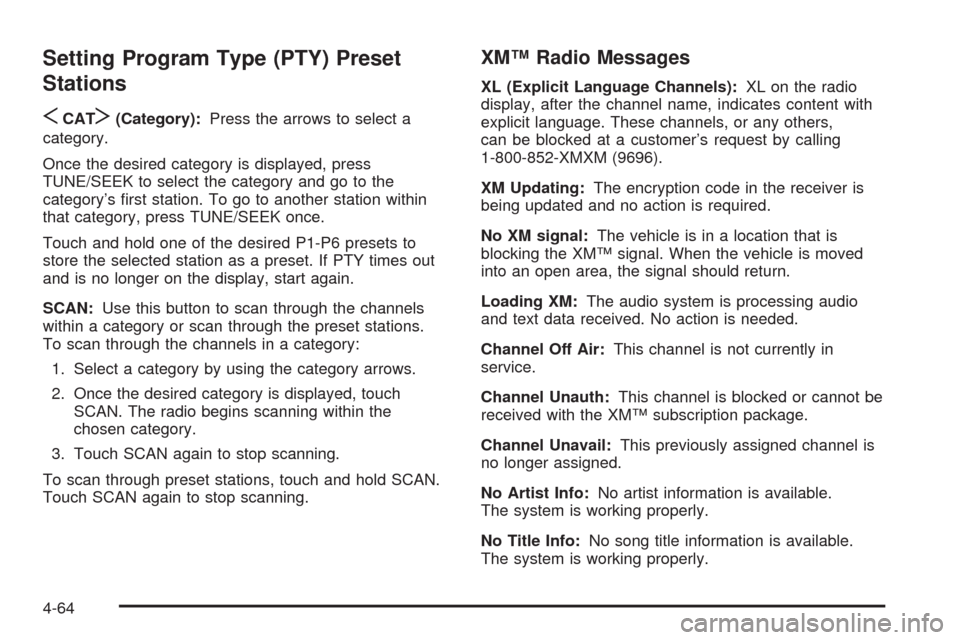
Setting Program Type (PTY) Preset
Stations
S
CATT(Category):Press the arrows to select a
category.
Once the desired category is displayed, press
TUNE/SEEK to select the category and go to the
category’s �rst station. To go to another station within
that category, press TUNE/SEEK once.
Touch and hold one of the desired P1-P6 presets to
store the selected station as a preset. If PTY times out
and is no longer on the display, start again.
SCAN:Use this button to scan through the channels
within a category or scan through the preset stations.
To scan through the channels in a category:
1. Select a category by using the category arrows.
2. Once the desired category is displayed, touch
SCAN. The radio begins scanning within the
chosen category.
3. Touch SCAN again to stop scanning.
To scan through preset stations, touch and hold SCAN.
Touch SCAN again to stop scanning.
XM™ Radio Messages
XL (Explicit Language Channels):XL on the radio
display, after the channel name, indicates content with
explicit language. These channels, or any others,
can be blocked at a customer’s request by calling
1-800-852-XMXM (9696).
XM Updating:The encryption code in the receiver is
being updated and no action is required.
No XM signal:The vehicle is in a location that is
blocking the XM™ signal. When the vehicle is moved
into an open area, the signal should return.
Loading XM:The audio system is processing audio
and text data received. No action is needed.
Channel Off Air:This channel is not currently in
service.
Channel Unauth:This channel is blocked or cannot be
received with the XM™ subscription package.
Channel Unavail:This previously assigned channel is
no longer assigned.
No Artist Info:No artist information is available.
The system is working properly.
No Title Info:No song title information is available.
The system is working properly.
4-64
Page 279 of 462

No CAT Info:No category information is available.
The system is working properly.
CAT Not Found:There are no channels available for
the selected category. The system is working properly.
No Information:No text or informational messages
are available. The system is working properly.
XM Theftlocked:The XM™ receiver may have
previously been in another vehicle. For security
purposes, XM™ receivers cannot be swapped between
vehicles. If this message is received after having
your vehicle serviced, check with your dealer/retailer.
XM Radio ID:If tuned to channel 0, this message
will alternate with the XM™ Radio eight digit radio ID
label. This label is needed to activate the service.
Unknown:If this message is received when tuned to
channel 0, there may be a receiver fault. Consult
with your dealer/retailer.
Check XM Receiver:If this message does not clear
within a short period of time, the receiver may have
a fault. Consult with your dealer/retailer.
XM Not Available:If this message does not clear
within a short period of time, the receiver could have a
fault. Consult with your dealer/retailer.Six-Disc CD Changer
With the compact disc changer, up to six normal size
discs can be played continuously.
When the radio is turned on, the changer begins
checking for discs. This continues for up to one and a
half minutes, depending on the number of discs loaded.
Noise might be heard, but this is normal. The CD
changer is initializing.
Press the CD hard key to access the six-disc CD
changer screen. You can also use the system’s DVD
player for single CD play once the map DVD is removed.
SeeCD/DVD Player on page 4-68for more information.
If no CD is loaded in the CD/DVD Player and the CD
hard key is pressed, the message “No CD Loaded”
displays.
4-65
Page 280 of 462

Once the CD changer screen is accessed, you can
select one of the numbered buttons to go from
one compact disc to another among those loaded in
the CD changer and use the arrows to rewind or
fast forward through the disc selected.
The following features are also available from this
screen:
LOAD
EJECT
SCAN THE DISCS or SCAN THE TRACKS
and RANDOM ALL or RANDOM DISC.The numbered buttons (1 through 6) represent the order
of the discs loaded in the changer. If there are only
two CDs loaded, buttons 1 and 2 will only be available
to choose from.
LOAD:Touch once each time a CD is loaded into
the changer. It may take up to 10 seconds for the
changer to accept the CD into the slot depending on the
changer initializing. Repeat this procedure for loading
up to six discs. Press and hold the LOAD button until a
beep is heard to put the changer in LOAD ALL mode.
Once the Insert CD message is displayed, you can load
all six discs, one after the other.
r(Play):Touch to begin playing a CD.
RANDOM DISC:Touch to hear the tracks in random,
rather than sequential, order on the disc selected. Press
the TUNE/SEEK hard key to randomly seek through
the tracks on this disc. Touch RANDOM DISC again to
turn off random play mode.
SCAN TRACKS:Touch to hear the �rst 10 seconds of
each track on the selected disc. Touch this button
again to stop scanning. The CD mutes while scanning.
r(Rewind):Touch to rewind quickly through a
track selection. CD Changer Screen
4-66
Page 281 of 462
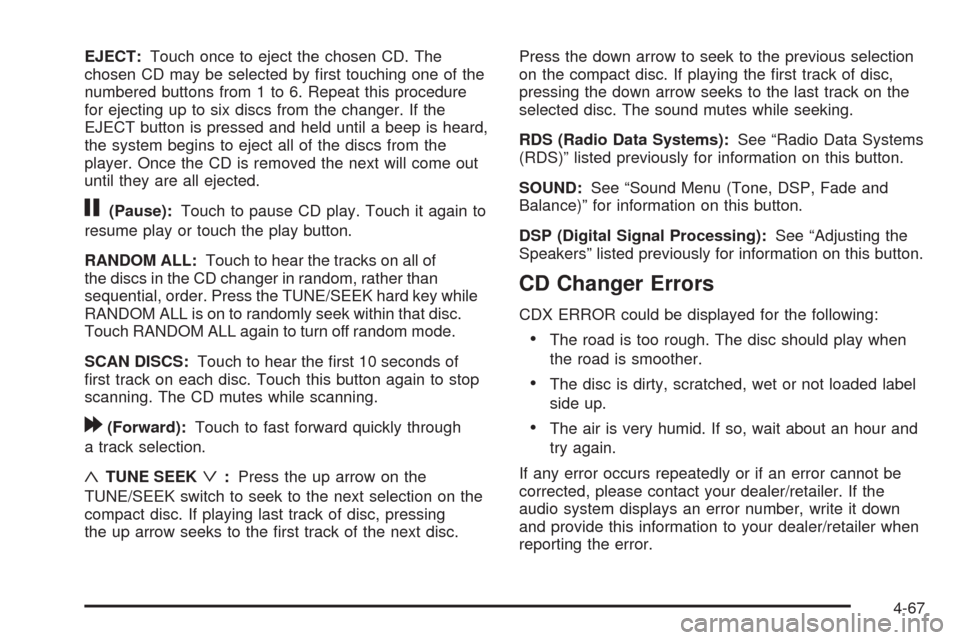
EJECT:Touch once to eject the chosen CD. The
chosen CD may be selected by �rst touching one of the
numbered buttons from 1 to 6. Repeat this procedure
for ejecting up to six discs from the changer. If the
EJECT button is pressed and held until a beep is heard,
the system begins to eject all of the discs from the
player. Once the CD is removed the next will come out
until they are all ejected.
j(Pause):Touch to pause CD play. Touch it again to
resume play or touch the play button.
RANDOM ALL:Touch to hear the tracks on all of
the discs in the CD changer in random, rather than
sequential, order. Press the TUNE/SEEK hard key while
RANDOM ALL is on to randomly seek within that disc.
Touch RANDOM ALL again to turn off random mode.
SCAN DISCS:Touch to hear the �rst 10 seconds of
�rst track on each disc. Touch this button again to stop
scanning. The CD mutes while scanning.
[(Forward):Touch to fast forward quickly through
a track selection.
«TUNE SEEKª:Press the up arrow on the
TUNE/SEEK switch to seek to the next selection on the
compact disc. If playing last track of disc, pressing
the up arrow seeks to the �rst track of the next disc.Press the down arrow to seek to the previous selection
on the compact disc. If playing the �rst track of disc,
pressing the down arrow seeks to the last track on the
selected disc. The sound mutes while seeking.
RDS (Radio Data Systems):See “Radio Data Systems
(RDS)” listed previously for information on this button.
SOUND:See “Sound Menu (Tone, DSP, Fade and
Balance)” for information on this button.
DSP (Digital Signal Processing):See “Adjusting the
Speakers” listed previously for information on this button.
CD Changer Errors
CDX ERROR could be displayed for the following:
The road is too rough. The disc should play when
the road is smoother.
The disc is dirty, scratched, wet or not loaded label
side up.
The air is very humid. If so, wait about an hour and
try again.
If any error occurs repeatedly or if an error cannot be
corrected, please contact your dealer/retailer. If the
audio system displays an error number, write it down
and provide this information to your dealer/retailer when
reporting the error.
4-67
Page 282 of 462

CD/DVD Player
The player that is used for the navigation map DVD can
also be used as a single music CD player or a video
DVD player.
CD Player
To use the player as a single music CD player, the
navigation map DVD must be removed. While playing a
CD in the CD/DVD Player, the navigation system is
not available. The message “The disc installed is not a
map DVD” will appear on the display if any of the
navigation hard keys are pressed.
To remove the navigation map DVD and load a
music CD:
1. Start the vehicle.
2. Press the TILT hard key until you hear a beep.
This opens the faceplate of the system.3. If one is loaded, the navigation map DVD ejects
from the slot.
4. Gently remove the navigation map DVD from the
slot and return it to its case.
5. Insert the music CD into the slot. The system pulls
the CD into the player.
6. Press and release the TILT hard key to close the
faceplate.
Notice:Shifting out of P (Park) with the system’s
faceplate open will cause the faceplate to close
automatically. This could cause damage to a
CD, DVD or the system if it is partially loaded.
Before shifting out of P (Park), make sure that the
DVD or CD is loaded properly. The vehicle must
be shifted back into P (Park) to close the faceplate.
4-68
Page 283 of 462

Once a music CD is loaded, the CD player menu appears
on the display. When using the system as a single CD
player, the CD hard key will alternate between the CD
player and the six-disc CD changer if CDs are loaded.
r(Play):Touch to begin playing a CD.
RANDOM:Touch to hear the tracks in random, rather
than sequential, order on the disc. Touch RANDOM
again to turn off random mode.SCAN TRACKS:Touch to hear the �rst 10 seconds of
each track on the disc. Touch this button again to
stop scanning. The CD will mute while scanning.
REPEAT TRACK:Touch to repeat the selected track.
r(Rewind):Touch to rewind quickly through a
track selection.
j(Pause):Touch to pause CD play. Touch it again to
resume play or touch the play button.
[(Forward):Touch to fast forward quickly through
a track selection.
«TUNE SEEKª:Touch the up arrow on the
TUNE/SEEK hard key to seek to the next selection on
the compact disc. If playing the last track of the disc,
touching the up arrow will seek to the �rst track of the
disc. Touch the down arrow to seek to the previous
selection on the compact disc. If playing the �rst track of
the disc, touching the down arrow seeks to the last
track of the disc. The sound mutes while seeking. CD Player Screen
4-69
Page 284 of 462

DVD Player
To use the player as a video DVD player, �rst remove
the navigation map DVD or music CD. While playing
a video DVD, the navigation system is not available.
The message “The disc installed is not a map DVD”
appears on the display if any of the navigation hard keys
are pressed.
This feature will not operate unless the vehicle is in
P (Park).
To remove the navigation map DVD and load a
video DVD:
1. With the vehicle in P (Park) and the vehicle running,
press the TILT hard key until a beep is heard.
The faceplate of the system will open.
2. If a map DVD or a music CD is loaded, the system
automatically ejects it. Gently remove it from the
slot and return it to its case.
3. Load the video DVD into the slot. The system pulls
the DVD into the player.
4. Press and release the TILT hard key to close the
faceplate.Notice:Shifting out of P (Park) with the system’s
faceplate open will cause the faceplate to close
automatically. This could cause damage to a
CD, DVD or the system if it is partially loaded.
Before shifting out of P (Park), make sure that the
DVD or CD is loaded properly. The vehicle must
be shifted back into P (Park) to close the faceplate.
Once the faceplate is closed and a video DVD is
loaded, the system automatically plays the DVD.
Playing a DVD
There are two ways to play a DVD depending on which
screen is displayed:
From a map screen, touch the DVD source button.
From the audio screen, press the DVD hard key.
Once a DVD is inserted, the system automatically plays
the DVD.
4-70
Page 285 of 462

DVD Menu Options
To display the menu choices while a DVD is playing,
touch anywhere on the screen and the menu appears.
IMAGE:Touch to either start playing a DVD or to
remove the DVD menu screen.
AUDIO PROGRAM:Touch to change the audio
language heard.VIEWING ANGLE:Touch to adjust the viewing angle of
the DVD. Some DVDs allow you to change the camera
angle. This may not be available on all DVDs.
Depending on the type of DVD being used, this button
may or may not be available.
SUBTITLE:Touch to playback the video with subtitles.
This may not be available on all DVDs. Depending
on the type of DVD being used, this button may or may
not be available.
SCREEN ADJUST:Touch to adjust the brightness,
contrast and red/green color adjustments.
CURSOR:Touch to access the left/right and up/down
cursors on the screen. The cursors allow menu
options to be navigated on the screen.
MENU:Touch to access the DVDs menu options.
Depending on the type of DVD being used, this button
may or may not be available. Touch the button
labeled one, two or blank to change the image size
displayed on the screen.
TITLE:Touch this button to display the title of the DVD.
Depending on the type of DVD being used, this button
may or may not be available.
4-71
Page 288 of 462
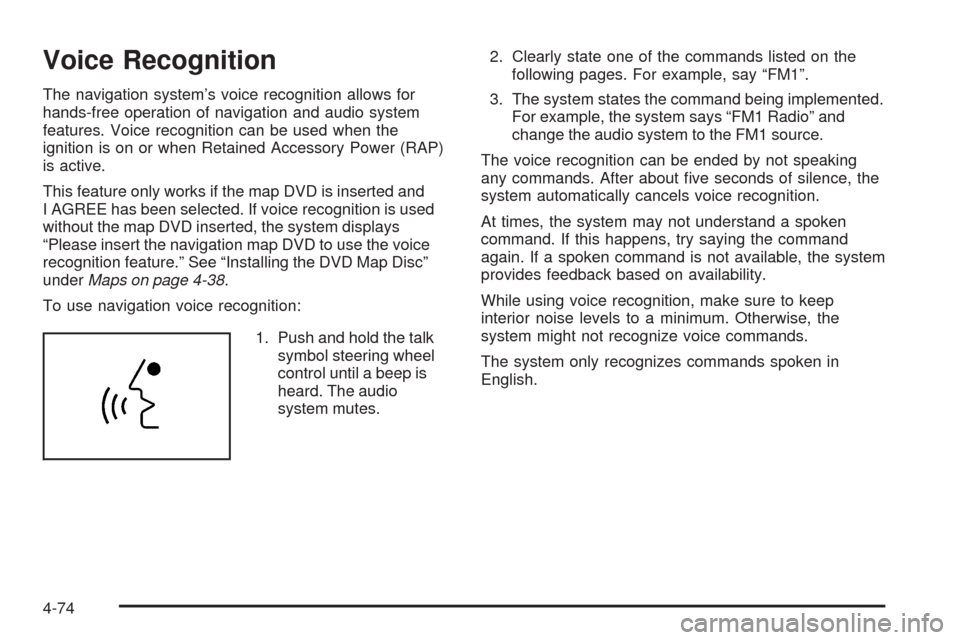
Voice Recognition
The navigation system’s voice recognition allows for
hands-free operation of navigation and audio system
features. Voice recognition can be used when the
ignition is on or when Retained Accessory Power (RAP)
is active.
This feature only works if the map DVD is inserted and
I AGREE has been selected. If voice recognition is used
without the map DVD inserted, the system displays
“Please insert the navigation map DVD to use the voice
recognition feature.” See “Installing the DVD Map Disc”
underMaps on page 4-38.
To use navigation voice recognition:
1. Push and hold the talk
symbol steering wheel
control until a beep is
heard. The audio
system mutes.2. Clearly state one of the commands listed on the
following pages. For example, say “FM1”.
3. The system states the command being implemented.
For example, the system says “FM1 Radio” and
change the audio system to the FM1 source.
The voice recognition can be ended by not speaking
any commands. After about �ve seconds of silence, the
system automatically cancels voice recognition.
At times, the system may not understand a spoken
command. If this happens, try saying the command
again. If a spoken command is not available, the system
provides feedback based on availability.
While using voice recognition, make sure to keep
interior noise levels to a minimum. Otherwise, the
system might not recognize voice commands.
The system only recognizes commands spoken in
English.
4-74