center console CADILLAC XT4 2021 Convenience & Personalization Guide
[x] Cancel search | Manufacturer: CADILLAC, Model Year: 2021, Model line: XT4, Model: CADILLAC XT4 2021Pages: 20, PDF Size: 3.01 MB
Page 4 of 20
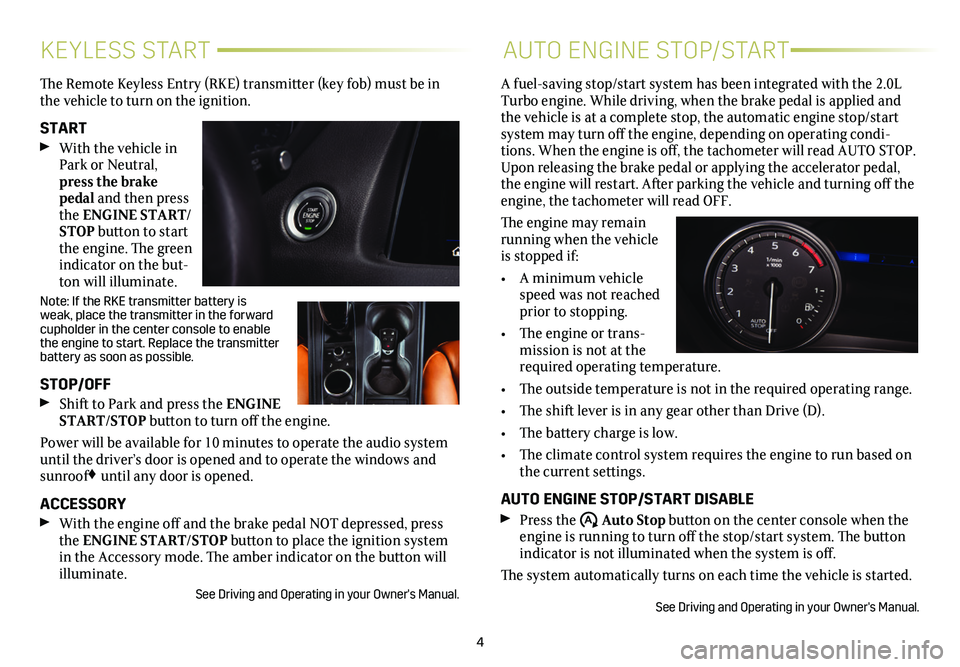
4
KEYLESS STARTAUTO ENGINE STOP/START
The Remote Keyless Entry (RKE) transmitter (key fob) must be in the vehicle to turn on the ignition.
START With the vehicle in Park or Neutral, press the brake pedal and then press the ENGINE START/STOP button to start the engine. The green indicator on the but-ton will illuminate.
Note: If the RKE transmitter battery is weak, place the transmitter in the forward
cupholder in the center console to enable the engine to start. Replace the transmitter battery as soon as possible.
STOP/OFF Shift to Park and press the ENGINE START/STOP button to turn off the engine.
Power will be available for 10 minutes to operate the audio system until the driver’s door is opened and to operate the windows and sunroof♦ until any door is opened.
ACCESSORY With the engine off and the brake pedal NOT depressed, press the ENGINE START/STOP button to place the ignition system in the Accessory mode. The amber indicator on the button will illuminate.
See Driving and Operating in your Owner's Manual.
A fuel-saving stop/start system has been integrated with the 2.0L Turbo engine. While driving, when the brake pedal is applied and the vehicle is at a complete stop, the automatic engine stop/start system may turn off the engine, depending on operating condi-tions. When the engine is off, the tachometer will read AUTO STOP. Upon releasing the brake pedal or applying the accelerator pedal, the engine will restart. After parking the vehicle and turning off the engine, the tachometer will read OFF.
The engine may remain running when the vehicle is stopped if:
• A minimum vehicle speed was not reached prior to stopping.
• The engine or trans-mission is not at the required operating temperature.
• The outside temperature is not in the required operating range.
• The shift lever is in any gear other than Drive (D).
• The battery charge is low.
• The climate control system requires the engine to run based on the current settings.
AUTO ENGINE STOP/START DISABLE Press the �$ Auto Stop button on the center console when the engine is running to turn off the stop/start system. The button indicator is not illuminated when the system is off.
The system automatically turns on each time the vehicle is started.
See Driving and Operating in your Owner's Manual.
Page 5 of 20
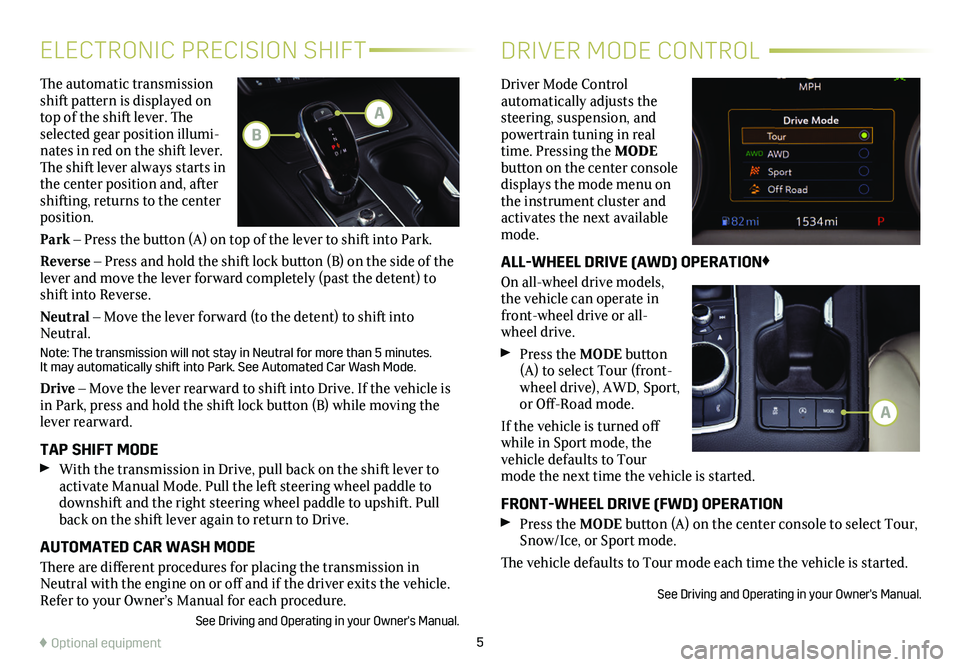
5
The automatic transmission shift pattern is displayed on top of the shift lever. The selected gear position illumi-nates in red on the shift lever. The shift lever always starts in the center position and, after shifting, returns to the center position.
Park – Press the button (A) on top of the lever to shift into Park.
Reverse – Press and hold the shift lock button (B) on the side of the lever and move the lever forward completely (past the detent) to shift into Reverse.
Neutral – Move the lever forward (to the detent) to shift into Neutral.
Note: The transmission will not stay in Neutral for more than 5 minutes.\
It may automatically shift into Park. See Automated Car Wash Mode.
Drive – Move the lever rearward to shift into Drive. If the vehicle is in Park, press and hold the shift lock button (B) while moving the lever rearward.
TAP SHIFT MODE With the transmission in Drive, pull back on the shift lever to
activate Manual Mode. Pull the left steering wheel paddle to downshift and the right steering wheel paddle to upshift. Pull back on the shift lever again to return to Drive.
AUTOMATED CAR WASH MODE
There are different procedures for placing the transmission in Neutral with the engine on or off and if the driver exits the vehicle. Refer to your Owner’s Manual for each procedure.
See Driving and Operating in your Owner's Manual.
ELECTRONIC PRECISION SHIFTDRIVER MODE CONTROL
Driver Mode Control automatically adjusts the steering, suspension, and powertrain tuning in real time. Pressing the MODE button on the center console displays the mode menu on the instrument cluster and activates the next available mode.
ALL-WHEEL DRIVE (AWD) OPERATION♦
On all-wheel drive models, the vehicle can operate in front-wheel drive or all-wheel drive.
Press the MODE button (A) to select Tour (front-wheel drive), AWD, Sport, or Off-Road mode.
If the vehicle is turned off while in Sport mode, the vehicle defaults to Tour mode the next time the vehicle is started.
FRONT-WHEEL DRIVE (FWD) OPERATION Press the MODE button (A) on the center console to select Tour, Snow/Ice, or Sport mode.
The vehicle defaults to Tour mode each time the vehicle is started.
See Driving and Operating in your Owner's Manual.
♦ Optional equipment
A
A
B
Page 9 of 20
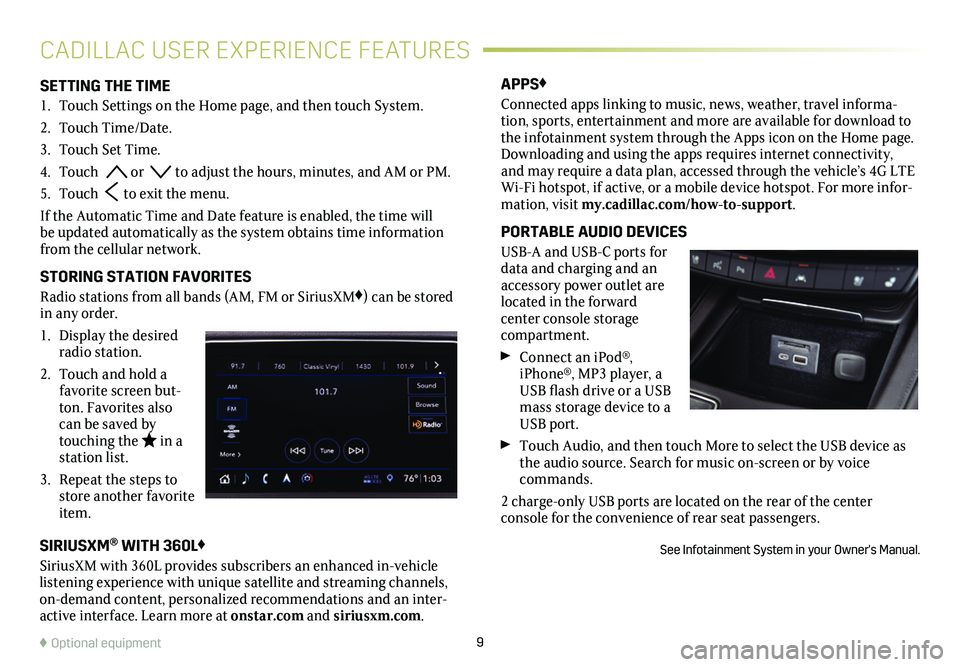
9
SETTING THE TIME
1. Touch Settings on the Home page, and then touch System.
2. Touch Time/Date.
3. Touch Set Time.
4. Touch or to adjust the hours, minutes, and AM or PM.
5. Touch to exit the menu.
If the Automatic Time and Date feature is enabled, the time will be updated automatically as the system obtains time information from the cellular network.
STORING STATION FAVORITES
Radio stations from all bands (AM, FM or SiriusXM♦) can be stored in any order.
1. Display the desired radio station.
2. Touch and hold a favorite screen but-ton. Favorites also can be saved by touching the in a station list.
3. Repeat the steps to store another favorite item.
APPS♦
Connected apps linking to music, news, weather, travel informa-tion, sports, entertainment and more are available for download to the infotainment system through the Apps icon on the Home page. Downloading and using the apps requires internet connectivity, and may require a data plan, accessed through the vehicle’s 4G LTE Wi-Fi hotspot, if active, or a mobile device hotspot. For more infor-mation, visit my.cadillac.com/how-to-support.
PORTABLE AUDIO DEVICES
USB-A and USB-C ports for data and charging and an accessory power outlet are located in the forward center console storage compartment.
Connect an iPod®, iPhone®, MP3 player, a USB flash drive or a USB mass storage device to a USB port.
Touch Audio, and then touch More to select the USB device as the audio source. Search for music on-screen or by voice commands.
2 charge-only USB ports are located on the rear of the center
console for the convenience of rear seat passengers.
See Infotainment System in your Owner's Manual.
CADILLAC USER EXPERIENCE FEATURES
♦ Optional equipment
SIRIUSXM® WITH 360L♦
SiriusXM with 360L provides subscribers an enhanced in-vehicle listening experience with unique satellite and streaming channels, on-demand content, personalized recommendations and an inter-active interface. Learn more at onstar.com and siriusxm.com.
Page 11 of 20
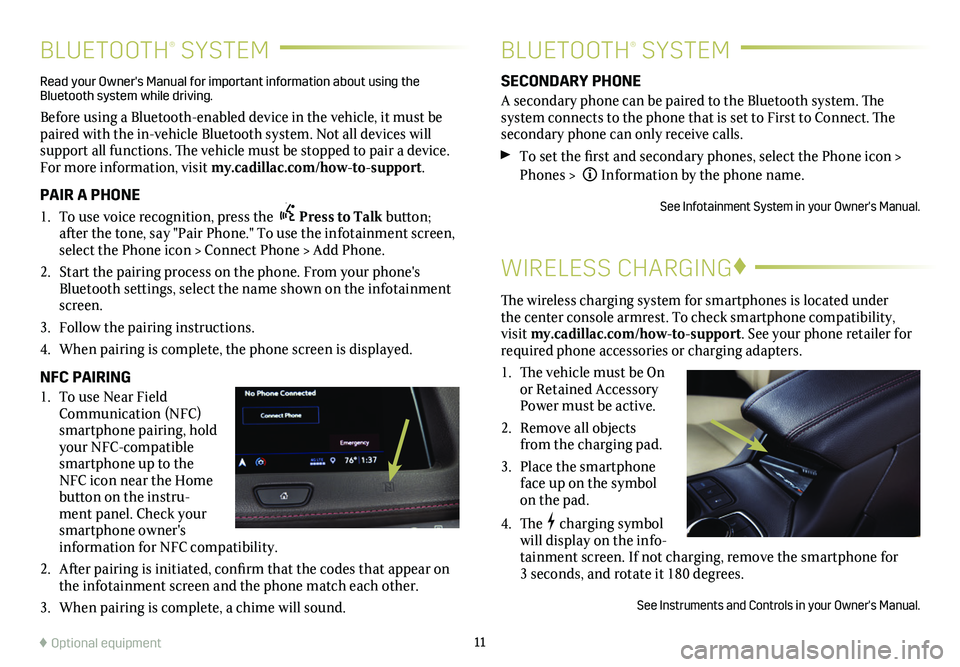
11
BLUETOOTH® SYSTEMBLUETOOTH® SYSTEM
WIRELESS CHARGING♦
The wireless charging system for smartphones is located under the center console armrest. To check smartphone compatibility, visit my.cadillac.com/how-to-support. See your phone retailer for required phone accessories or charging adapters.
1. The vehicle must be On or Retained Accessory Power must be active.
2. Remove all objects from the charging pad.
3. Place the smartphone face up on the symbol on the pad.
4. Thecharging symbol will display on the info-tainment screen. If not charging, remove the smartphone for 3 seconds, and rotate it 180 degrees.
See Instruments and Controls in your Owner's Manual.
SECONDARY PHONE
A secondary phone can be paired to the Bluetooth system. The system connects to the phone that is set to First to Connect. The secondary phone can only receive calls.
To set the first and secondary phones, select the Phone icon > Phones > Information by the phone name.
See Infotainment System in your Owner's Manual.
Read your Owner's Manual for important information about using the Bluetooth system while driving.
Before using a Bluetooth-enabled device in the vehicle, it must be paired with the in-vehicle Bluetooth system. Not all devices will support all functions. The vehicle must be stopped to pair a device. For more information, visit my.cadillac.com/how-to-support.
PAIR A PHONE
1. To use voice recognition, press the Press to Talk button; after the tone, say "Pair Phone." To use the infotainment screen, select the Phone icon > Connect Phone > Add Phone.
2. Start the pairing process on the phone. From your phone's Bluetooth settings, select the name shown on the infotainment screen.
3. Follow the pairing instructions.
4. When pairing is complete, the phone screen is displayed.
NFC PAIRING
1. To use Near Field Communication (NFC) smartphone pairing, hold your NFC-compatible smartphone up to the NFC icon near the Home button on the instru-ment panel. Check your smartphone owner's information for NFC compatibility.
2. After pairing is initiated, confirm that the codes that appear on the infotainment screen and the phone match each other.
3. When pairing is complete, a chime will sound.
♦ Optional equipment
Page 18 of 20
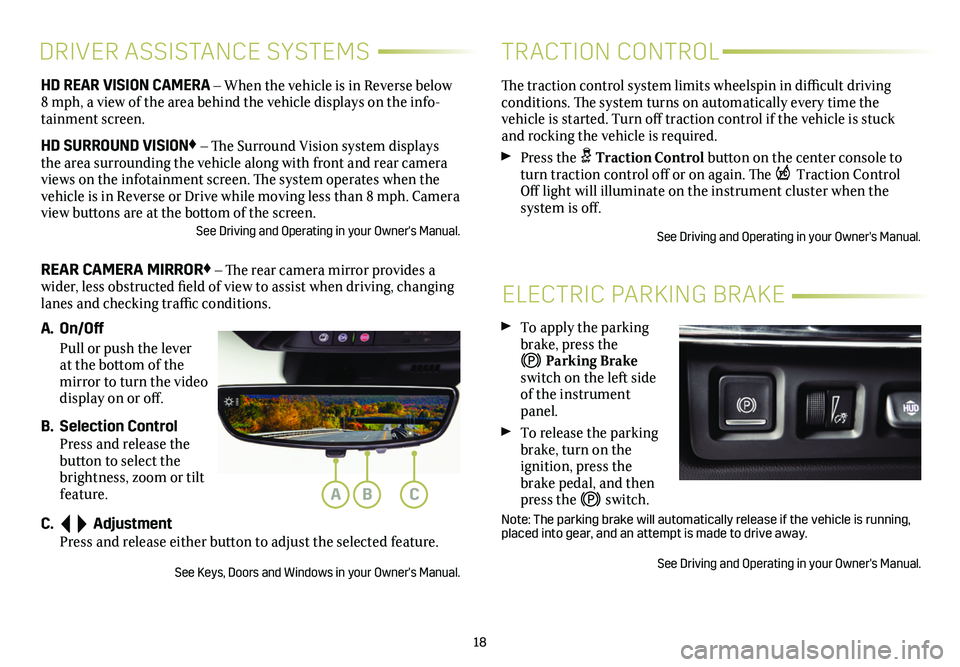
18
ELECTRIC PARKING BRAKE
To apply the parking brake, press the
Parking Brake switch on the left side of the instrument panel.
To release the parking brake, turn on the
ignition, press the brake pedal, and then press the switch.
Note: The parking brake will automatically release if the vehicle is run\
ning, placed into gear, and an attempt is made to drive away.
See Driving and Operating in your Owner's Manual.
HD REAR VISION CAMERA – When the vehicle is in Reverse below 8 mph, a view of the area behind the vehicle displays on the info-tainment screen.
HD SURROUND VISION♦ – The Surround Vision system displays the area surrounding the vehicle along with front and rear camera views on the infotainment screen. The system operates when the vehicle is in Reverse or Drive while moving less than 8 mph. Camera view buttons are at the bottom of the screen. See Driving and Operating in your Owner's Manual.
REAR CAMERA MIRROR♦ – The rear camera mirror provides a wider, less obstructed field of view to assist when driving, changing lanes and checking traffic conditions.
A. On/Off
Pull or push the lever at the bottom of the mirror to turn the video display on or off.
B. Selection Control Press and release the button to select the brightness, zoom or tilt feature.
C. Adjustment Press and release either button to adjust the selected feature.
See Keys, Doors and Windows in your Owner's Manual.
DRIVER ASSISTANCE SYSTEMS
The traction control system limits wheelspin in difficult driving conditions. The system turns on automatically every time the
vehicle is started. Turn off traction control if the vehicle is stuck and rocking the vehicle is required.
Press the Traction Control button on the center console to turn traction control off or on again. The Traction Control Off light will illuminate on the instrument cluster when the
system is off.
See Driving and Operating in your Owner's Manual.
TRACTION CONTROL
ABC