CHEVROLET CITY EXPRESS 2018 Infotainment System Guide
Manufacturer: CHEVROLET, Model Year: 2018, Model line: CITY EXPRESS, Model: CHEVROLET CITY EXPRESS 2018Pages: 74, PDF Size: 0.86 MB
Page 11 of 74
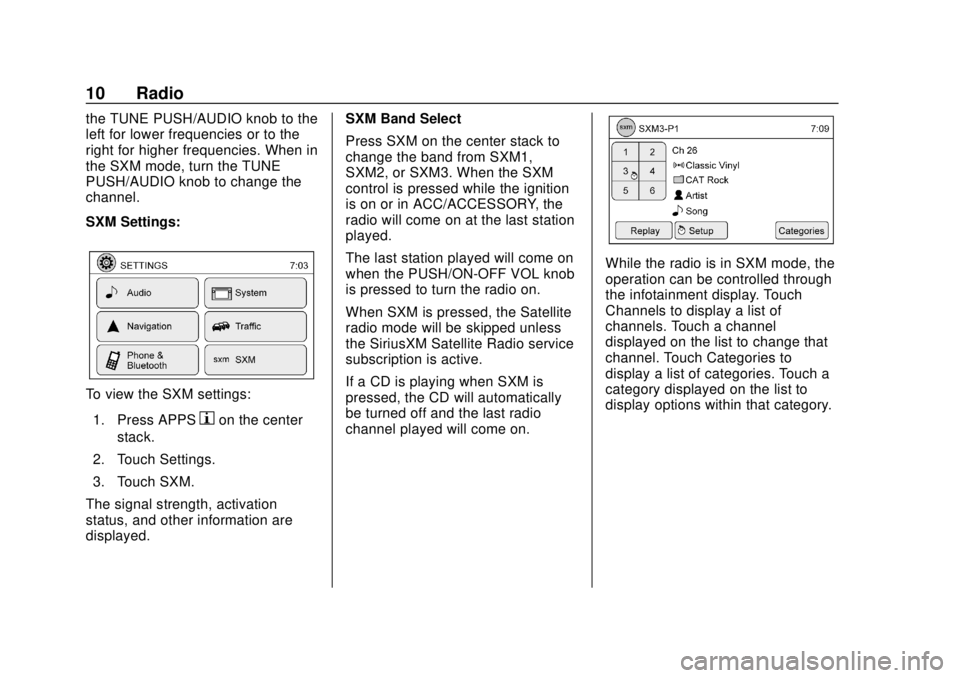
Chevrolet City Express Infotainment System (GMNA-Localizing-U.S./Canada-
11683801) - 2018 - crc - 7/12/17
10 Radio
the TUNE PUSH/AUDIO knob to the
left for lower frequencies or to the
right for higher frequencies. When in
the SXM mode, turn the TUNE
PUSH/AUDIO knob to change the
channel.
SXM Settings:
To view the SXM settings:1. Press APPS
hon the center
stack.
2. Touch Settings.
3. Touch SXM.
The signal strength, activation
status, and other information are
displayed. SXM Band Select
Press SXM on the center stack to
change the band from SXM1,
SXM2, or SXM3. When the SXM
control is pressed while the ignition
is on or in ACC/ACCESSORY, the
radio will come on at the last station
played.
The last station played will come on
when the PUSH/ON-OFF VOL knob
is pressed to turn the radio on.
When SXM is pressed, the Satellite
radio mode will be skipped unless
the SiriusXM Satellite Radio service
subscription is active.
If a CD is playing when SXM is
pressed, the CD will automatically
be turned off and the last radio
channel played will come on.
While the radio is in SXM mode, the
operation can be controlled through
the infotainment display. Touch
Channels to display a list of
channels. Touch a channel
displayed on the list to change that
channel. Touch Categories to
display a list of categories. Touch a
category displayed on the list to
display options within that category.
Page 12 of 74
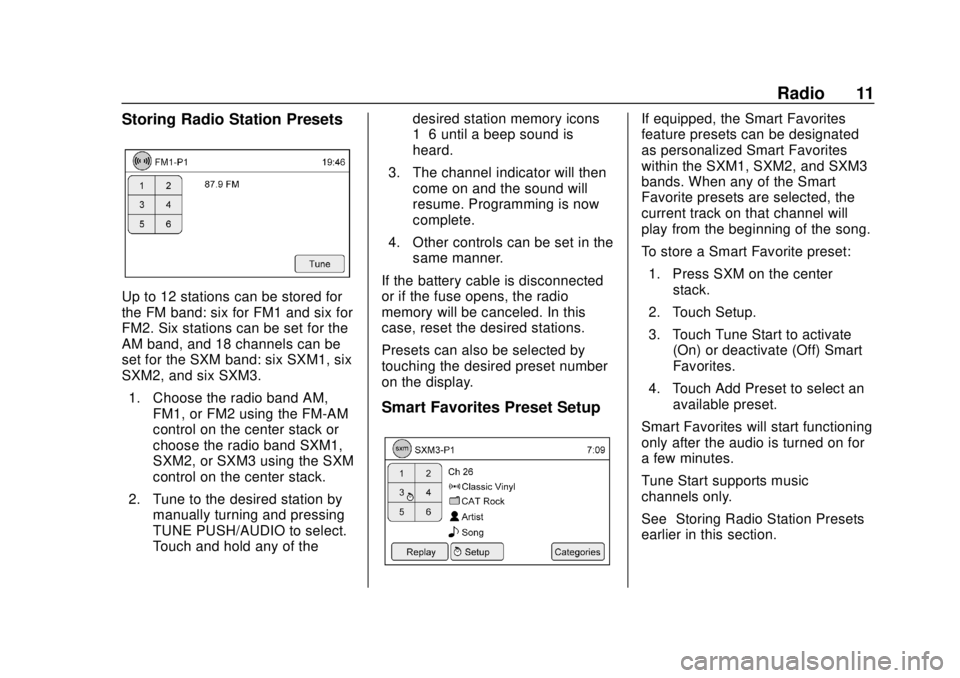
Chevrolet City Express Infotainment System (GMNA-Localizing-U.S./Canada-
11683801) - 2018 - crc - 7/12/17
Radio 11
Storing Radio Station Presets
Up to 12 stations can be stored for
the FM band: six for FM1 and six for
FM2. Six stations can be set for the
AM band, and 18 channels can be
set for the SXM band: six SXM1, six
SXM2, and six SXM3.1. Choose the radio band AM, FM1, or FM2 using the FM-AM
control on the center stack or
choose the radio band SXM1,
SXM2, or SXM3 using the SXM
control on the center stack.
2. Tune to the desired station by manually turning and pressing
TUNE PUSH/AUDIO to select.
Touch and hold any of the desired station memory icons
1–6 until a beep sound is
heard.
3. The channel indicator will then come on and the sound will
resume. Programming is now
complete.
4. Other controls can be set in the same manner.
If the battery cable is disconnected
or if the fuse opens, the radio
memory will be canceled. In this
case, reset the desired stations.
Presets can also be selected by
touching the desired preset number
on the display.
Smart Favorites Preset Setup
If equipped, the Smart Favorites
feature presets can be designated
as personalized Smart Favorites
within the SXM1, SXM2, and SXM3
bands. When any of the Smart
Favorite presets are selected, the
current track on that channel will
play from the beginning of the song.
To store a Smart Favorite preset: 1. Press SXM on the center stack.
2. Touch Setup.
3. Touch Tune Start to activate (On) or deactivate (Off) Smart
Favorites.
4. Touch Add Preset to select an available preset.
Smart Favorites will start functioning
only after the audio is turned on for
a few minutes.
Tune Start supports music
channels only.
See “Storing Radio Station Presets”
earlier in this section.
Page 13 of 74
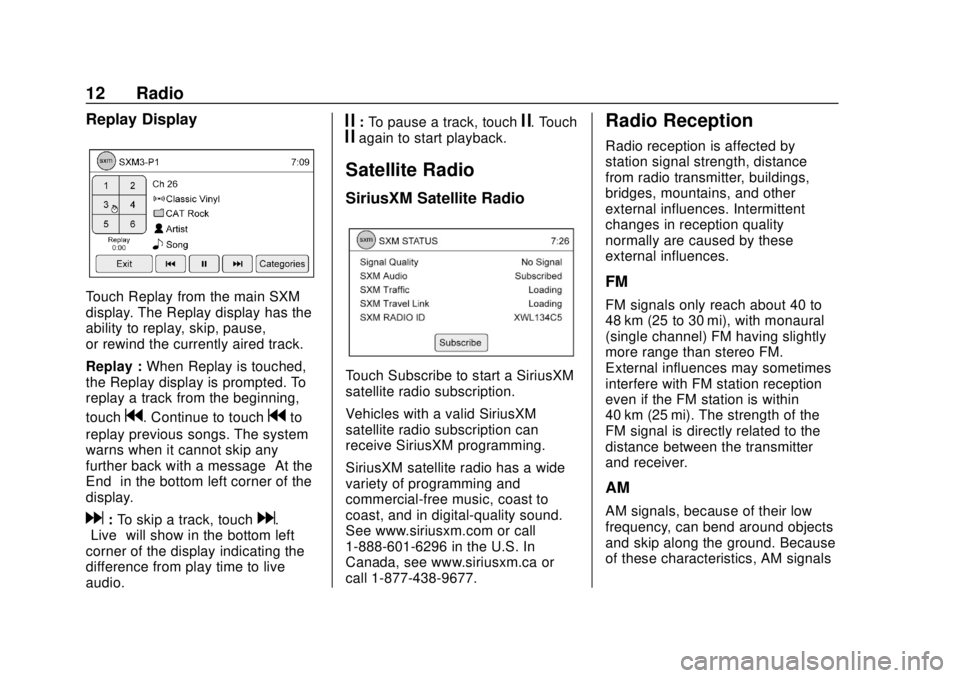
Chevrolet City Express Infotainment System (GMNA-Localizing-U.S./Canada-
11683801) - 2018 - crc - 7/12/17
12 Radio
Replay Display
Touch Replay from the main SXM
display. The Replay display has the
ability to replay, skip, pause,
or rewind the currently aired track.
Replay :When Replay is touched,
the Replay display is prompted. To
replay a track from the beginning,
touch
g. Continue to touchgto
replay previous songs. The system
warns when it cannot skip any
further back with a message “At the
End” in the bottom left corner of the
display.
d: To skip a track, touchd.
“Live” will show in the bottom left
corner of the display indicating the
difference from play time to live
audio.
j: To pause a track, touchj. Touchjagain to start playback.
Satellite Radio
SiriusXM Satellite Radio
Touch Subscribe to start a SiriusXM
satellite radio subscription.
Vehicles with a valid SiriusXM
satellite radio subscription can
receive SiriusXM programming.
SiriusXM satellite radio has a wide
variety of programming and
commercial-free music, coast to
coast, and in digital-quality sound.
See www.siriusxm.com or call
1-888-601-6296 in the U.S. In
Canada, see www.siriusxm.ca or
call 1-877-438-9677.
Radio Reception
Radio reception is affected by
station signal strength, distance
from radio transmitter, buildings,
bridges, mountains, and other
external influences. Intermittent
changes in reception quality
normally are caused by these
external influences.
FM
FM signals only reach about 40 to
48 km (25 to 30 mi), with monaural
(single channel) FM having slightly
more range than stereo FM.
External influences may sometimes
interfere with FM station reception
even if the FM station is within
40 km (25 mi). The strength of the
FM signal is directly related to the
distance between the transmitter
and receiver.
AM
AM signals, because of their low
frequency, can bend around objects
and skip along the ground. Because
of these characteristics, AM signals
Page 14 of 74
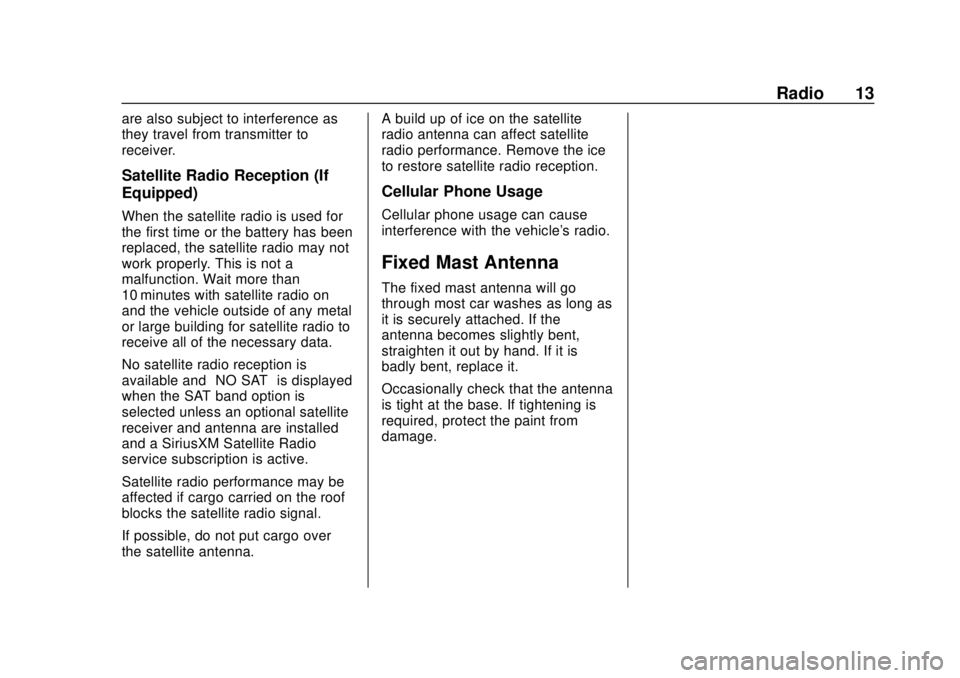
Chevrolet City Express Infotainment System (GMNA-Localizing-U.S./Canada-
11683801) - 2018 - crc - 7/12/17
Radio 13
are also subject to interference as
they travel from transmitter to
receiver.
Satellite Radio Reception (If
Equipped)
When the satellite radio is used for
the first time or the battery has been
replaced, the satellite radio may not
work properly. This is not a
malfunction. Wait more than
10 minutes with satellite radio on
and the vehicle outside of any metal
or large building for satellite radio to
receive all of the necessary data.
No satellite radio reception is
available and“NO SAT”is displayed
when the SAT band option is
selected unless an optional satellite
receiver and antenna are installed
and a SiriusXM Satellite Radio
service subscription is active.
Satellite radio performance may be
affected if cargo carried on the roof
blocks the satellite radio signal.
If possible, do not put cargo over
the satellite antenna. A build up of ice on the satellite
radio antenna can affect satellite
radio performance. Remove the ice
to restore satellite radio reception.
Cellular Phone Usage
Cellular phone usage can cause
interference with the vehicle's radio.
Fixed Mast Antenna
The fixed mast antenna will go
through most car washes as long as
it is securely attached. If the
antenna becomes slightly bent,
straighten it out by hand. If it is
badly bent, replace it.
Occasionally check that the antenna
is tight at the base. If tightening is
required, protect the paint from
damage.
Page 15 of 74
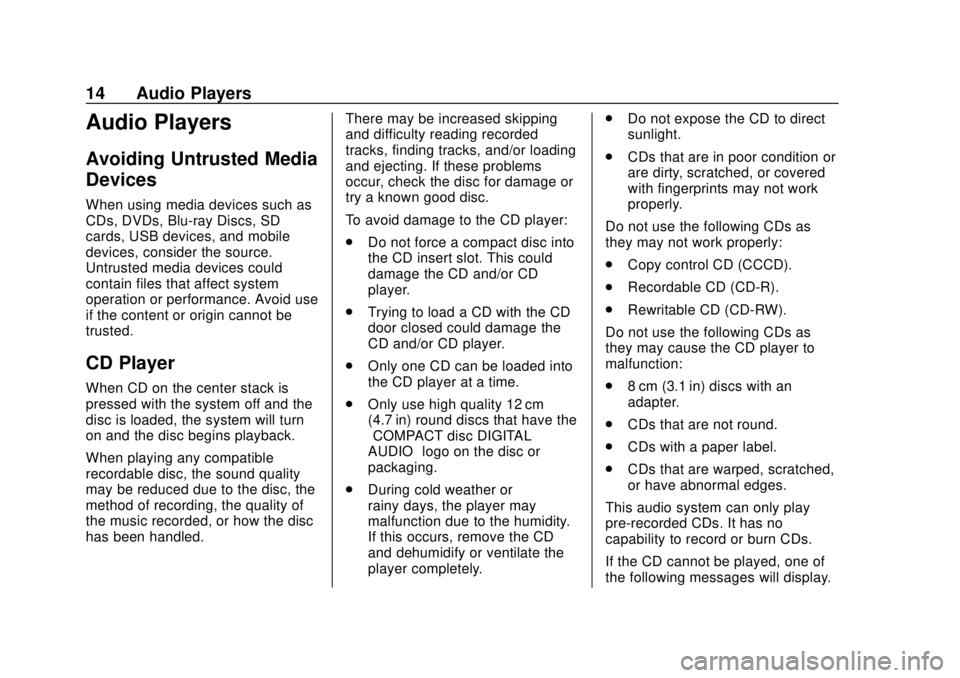
Chevrolet City Express Infotainment System (GMNA-Localizing-U.S./Canada-
11683801) - 2018 - crc - 7/12/17
14 Audio Players
Audio Players
Avoiding Untrusted Media
Devices
When using media devices such as
CDs, DVDs, Blu-ray Discs, SD
cards, USB devices, and mobile
devices, consider the source.
Untrusted media devices could
contain files that affect system
operation or performance. Avoid use
if the content or origin cannot be
trusted.
CD Player
When CD on the center stack is
pressed with the system off and the
disc is loaded, the system will turn
on and the disc begins playback.
When playing any compatible
recordable disc, the sound quality
may be reduced due to the disc, the
method of recording, the quality of
the music recorded, or how the disc
has been handled.There may be increased skipping
and difficulty reading recorded
tracks, finding tracks, and/or loading
and ejecting. If these problems
occur, check the disc for damage or
try a known good disc.
To avoid damage to the CD player:
.
Do not force a compact disc into
the CD insert slot. This could
damage the CD and/or CD
player.
. Trying to load a CD with the CD
door closed could damage the
CD and/or CD player.
. Only one CD can be loaded into
the CD player at a time.
. Only use high quality 12 cm
(4.7 in) round discs that have the
“COMPACT disc DIGITAL
AUDIO” logo on the disc or
packaging.
. During cold weather or
rainy days, the player may
malfunction due to the humidity.
If this occurs, remove the CD
and dehumidify or ventilate the
player completely. .
Do not expose the CD to direct
sunlight.
. CDs that are in poor condition or
are dirty, scratched, or covered
with fingerprints may not work
properly.
Do not use the following CDs as
they may not work properly:
. Copy control CD (CCCD).
. Recordable CD (CD-R).
. Rewritable CD (CD-RW).
Do not use the following CDs as
they may cause the CD player to
malfunction:
. 8 cm (3.1 in) discs with an
adapter.
. CDs that are not round.
. CDs with a paper label.
. CDs that are warped, scratched,
or have abnormal edges.
This audio system can only play
pre-recorded CDs. It has no
capability to record or burn CDs.
If the CD cannot be played, one of
the following messages will display.
Page 16 of 74
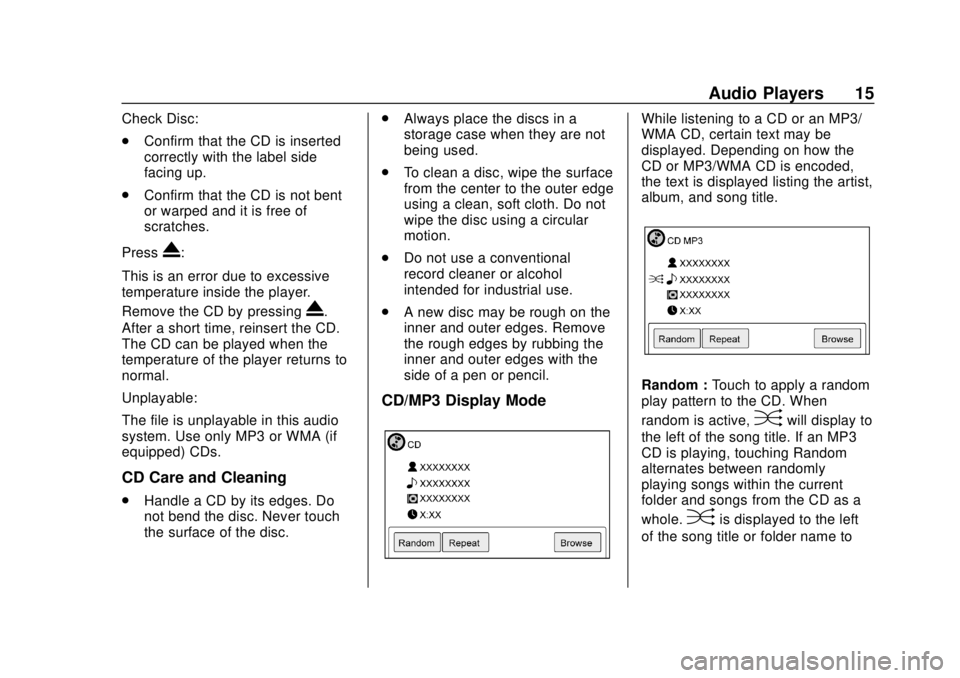
Chevrolet City Express Infotainment System (GMNA-Localizing-U.S./Canada-
11683801) - 2018 - crc - 7/12/17
Audio Players 15
Check Disc:
.Confirm that the CD is inserted
correctly with the label side
facing up.
. Confirm that the CD is not bent
or warped and it is free of
scratches.
Press
X:
This is an error due to excessive
temperature inside the player.
Remove the CD by pressing
X.
After a short time, reinsert the CD.
The CD can be played when the
temperature of the player returns to
normal.
Unplayable:
The file is unplayable in this audio
system. Use only MP3 or WMA (if
equipped) CDs.
CD Care and Cleaning
. Handle a CD by its edges. Do
not bend the disc. Never touch
the surface of the disc. .
Always place the discs in a
storage case when they are not
being used.
. To clean a disc, wipe the surface
from the center to the outer edge
using a clean, soft cloth. Do not
wipe the disc using a circular
motion.
. Do not use a conventional
record cleaner or alcohol
intended for industrial use.
. A new disc may be rough on the
inner and outer edges. Remove
the rough edges by rubbing the
inner and outer edges with the
side of a pen or pencil.
CD/MP3 Display Mode
While listening to a CD or an MP3/
WMA CD, certain text may be
displayed. Depending on how the
CD or MP3/WMA CD is encoded,
the text is displayed listing the artist,
album, and song title.
Random : Touch to apply a random
play pattern to the CD. When
random is active,
Dwill display to
the left of the song title. If an MP3
CD is playing, touching Random
alternates between randomly
playing songs within the current
folder and songs from the CD as a
whole.
Dis displayed to the left
of the song title or folder name to
Page 17 of 74
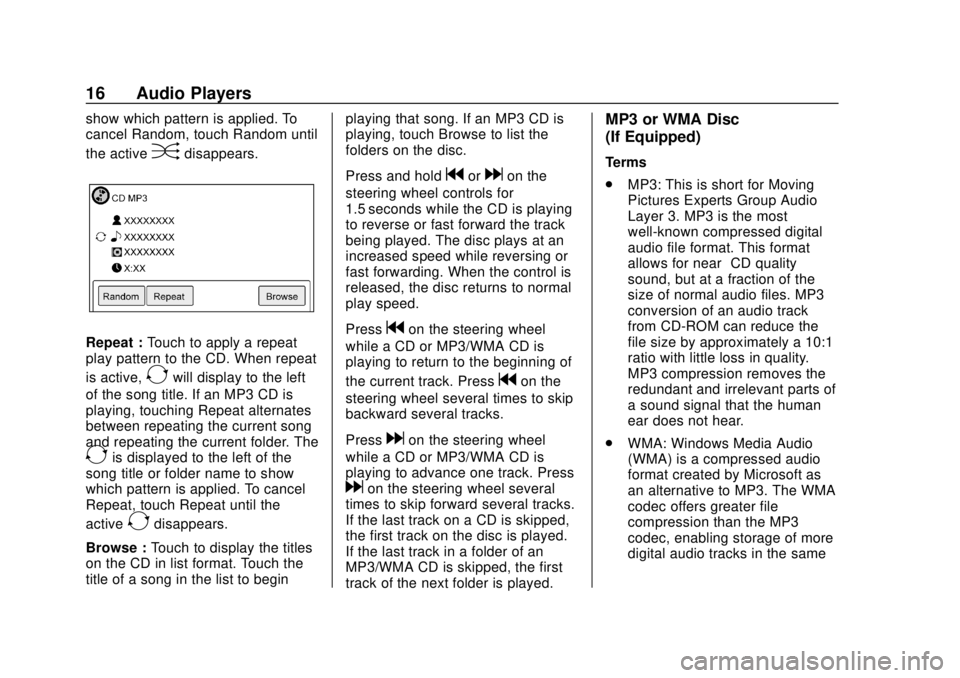
Chevrolet City Express Infotainment System (GMNA-Localizing-U.S./Canada-
11683801) - 2018 - crc - 7/12/17
16 Audio Players
show which pattern is applied. To
cancel Random, touch Random until
the active
Ddisappears.
Repeat :Touch to apply a repeat
play pattern to the CD. When repeat
is active,
Ewill display to the left
of the song title. If an MP3 CD is
playing, touching Repeat alternates
between repeating the current song
and repeating the current folder. The
Eis displayed to the left of the
song title or folder name to show
which pattern is applied. To cancel
Repeat, touch Repeat until the
active
Edisappears.
Browse : Touch to display the titles
on the CD in list format. Touch the
title of a song in the list to begin playing that song. If an MP3 CD is
playing, touch Browse to list the
folders on the disc.
Press and hold
gordon the
steering wheel controls for
1.5 seconds while the CD is playing
to reverse or fast forward the track
being played. The disc plays at an
increased speed while reversing or
fast forwarding. When the control is
released, the disc returns to normal
play speed.
Press
gon the steering wheel
while a CD or MP3/WMA CD is
playing to return to the beginning of
the current track. Press
gon the
steering wheel several times to skip
backward several tracks.
Press
don the steering wheel
while a CD or MP3/WMA CD is
playing to advance one track. Press
don the steering wheel several
times to skip forward several tracks.
If the last track on a CD is skipped,
the first track on the disc is played.
If the last track in a folder of an
MP3/WMA CD is skipped, the first
track of the next folder is played.
MP3 or WMA Disc
(If Equipped)
Terms
. MP3: This is short for Moving
Pictures Experts Group Audio
Layer 3. MP3 is the most
well-known compressed digital
audio file format. This format
allows for near “CD quality”
sound, but at a fraction of the
size of normal audio files. MP3
conversion of an audio track
from CD-ROM can reduce the
file size by approximately a 10:1
ratio with little loss in quality.
MP3 compression removes the
redundant and irrelevant parts of
a sound signal that the human
ear does not hear.
. WMA: Windows Media Audio
(WMA) is a compressed audio
format created by Microsoft as
an alternative to MP3. The WMA
codec offers greater file
compression than the MP3
codec, enabling storage of more
digital audio tracks in the same
Page 18 of 74
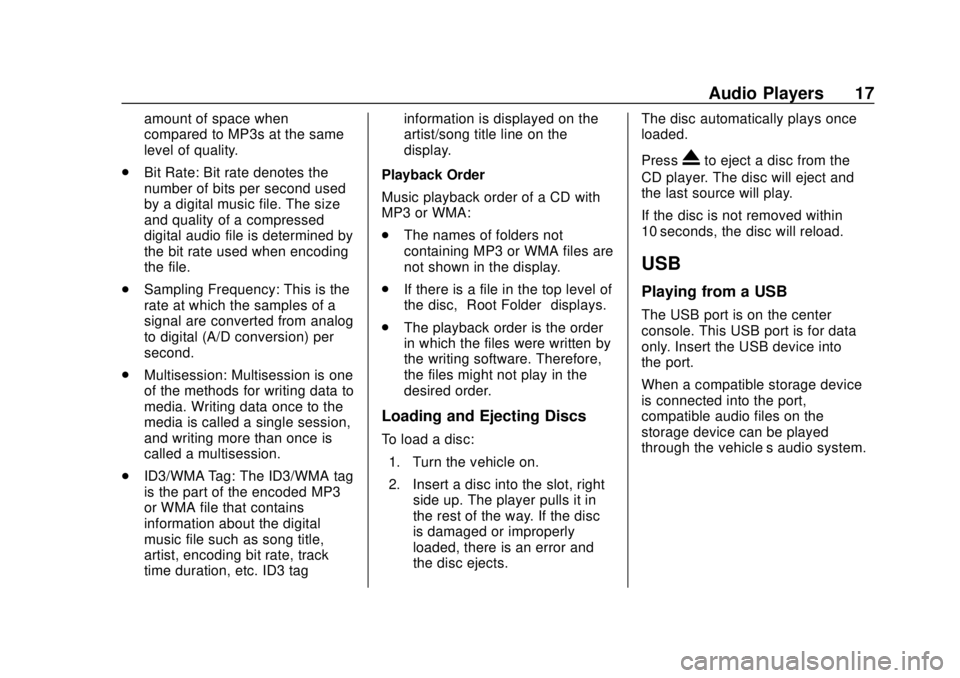
Chevrolet City Express Infotainment System (GMNA-Localizing-U.S./Canada-
11683801) - 2018 - crc - 7/12/17
Audio Players 17
amount of space when
compared to MP3s at the same
level of quality.
. Bit Rate: Bit rate denotes the
number of bits per second used
by a digital music file. The size
and quality of a compressed
digital audio file is determined by
the bit rate used when encoding
the file.
. Sampling Frequency: This is the
rate at which the samples of a
signal are converted from analog
to digital (A/D conversion) per
second.
. Multisession: Multisession is one
of the methods for writing data to
media. Writing data once to the
media is called a single session,
and writing more than once is
called a multisession.
. ID3/WMA Tag: The ID3/WMA tag
is the part of the encoded MP3
or WMA file that contains
information about the digital
music file such as song title,
artist, encoding bit rate, track
time duration, etc. ID3 tag information is displayed on the
artist/song title line on the
display.
Playback Order
Music playback order of a CD with
MP3 or WMA:
. The names of folders not
containing MP3 or WMA files are
not shown in the display.
. If there is a file in the top level of
the disc, “Root Folder” displays.
. The playback order is the order
in which the files were written by
the writing software. Therefore,
the files might not play in the
desired order.
Loading and Ejecting Discs
To load a disc:
1. Turn the vehicle on.
2. Insert a disc into the slot, right side up. The player pulls it in
the rest of the way. If the disc
is damaged or improperly
loaded, there is an error and
the disc ejects. The disc automatically plays once
loaded.
Press
Xto eject a disc from the
CD player. The disc will eject and
the last source will play.
If the disc is not removed within
10 seconds, the disc will reload.
USB
Playing from a USB
The USB port is on the center
console. This USB port is for data
only. Insert the USB device into
the port.
When a compatible storage device
is connected into the port,
compatible audio files on the
storage device can be played
through the vehicle’ s audio system.
Page 19 of 74
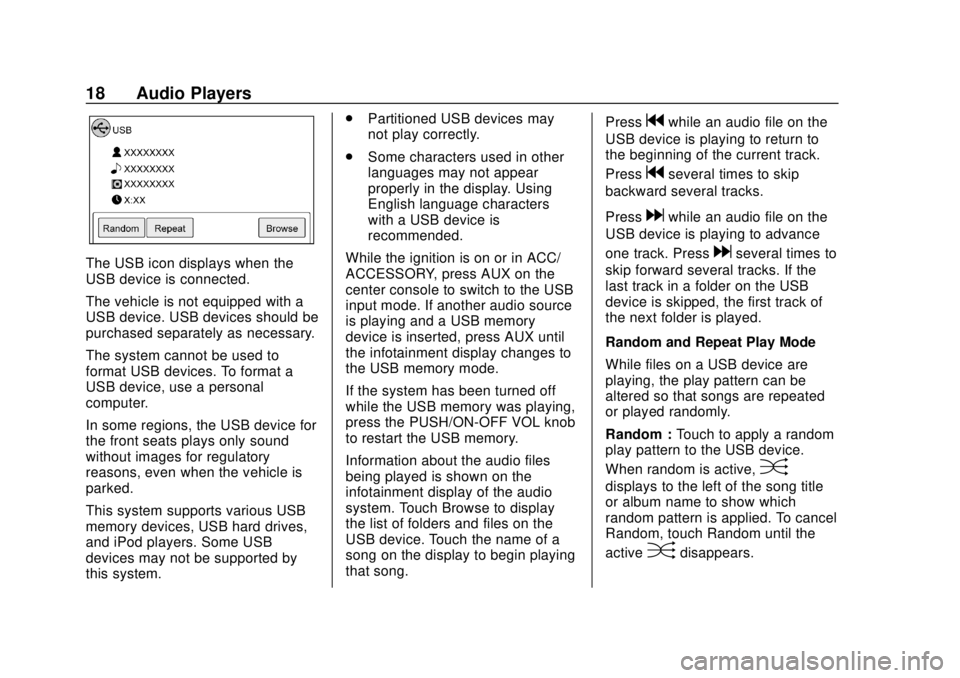
Chevrolet City Express Infotainment System (GMNA-Localizing-U.S./Canada-
11683801) - 2018 - crc - 7/12/17
18 Audio Players
The USB icon displays when the
USB device is connected.
The vehicle is not equipped with a
USB device. USB devices should be
purchased separately as necessary.
The system cannot be used to
format USB devices. To format a
USB device, use a personal
computer.
In some regions, the USB device for
the front seats plays only sound
without images for regulatory
reasons, even when the vehicle is
parked.
This system supports various USB
memory devices, USB hard drives,
and iPod players. Some USB
devices may not be supported by
this system..
Partitioned USB devices may
not play correctly.
. Some characters used in other
languages may not appear
properly in the display. Using
English language characters
with a USB device is
recommended.
While the ignition is on or in ACC/
ACCESSORY, press AUX on the
center console to switch to the USB
input mode. If another audio source
is playing and a USB memory
device is inserted, press AUX until
the infotainment display changes to
the USB memory mode.
If the system has been turned off
while the USB memory was playing,
press the PUSH/ON-OFF VOL knob
to restart the USB memory.
Information about the audio files
being played is shown on the
infotainment display of the audio
system. Touch Browse to display
the list of folders and files on the
USB device. Touch the name of a
song on the display to begin playing
that song. Press
gwhile an audio file on the
USB device is playing to return to
the beginning of the current track.
Press
gseveral times to skip
backward several tracks.
Press
dwhile an audio file on the
USB device is playing to advance
one track. Press
dseveral times to
skip forward several tracks. If the
last track in a folder on the USB
device is skipped, the first track of
the next folder is played.
Random and Repeat Play Mode
While files on a USB device are
playing, the play pattern can be
altered so that songs are repeated
or played randomly.
Random : Touch to apply a random
play pattern to the USB device.
When random is active,
D
displays to the left of the song title
or album name to show which
random pattern is applied. To cancel
Random, touch Random until the
active
Ddisappears.
Page 20 of 74
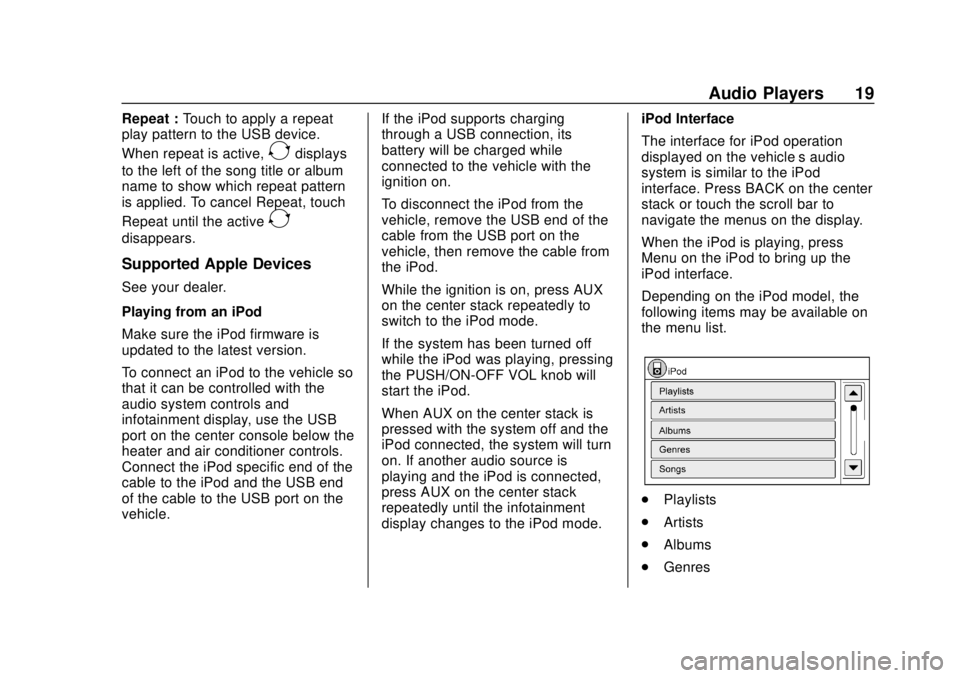
Chevrolet City Express Infotainment System (GMNA-Localizing-U.S./Canada-
11683801) - 2018 - crc - 7/12/17
Audio Players 19
Repeat :Touch to apply a repeat
play pattern to the USB device.
When repeat is active,
Edisplays
to the left of the song title or album
name to show which repeat pattern
is applied. To cancel Repeat, touch
Repeat until the active
E
disappears.
Supported Apple Devices
See your dealer.
Playing from an iPod
Make sure the iPod firmware is
updated to the latest version.
To connect an iPod to the vehicle so
that it can be controlled with the
audio system controls and
infotainment display, use the USB
port on the center console below the
heater and air conditioner controls.
Connect the iPod specific end of the
cable to the iPod and the USB end
of the cable to the USB port on the
vehicle. If the iPod supports charging
through a USB connection, its
battery will be charged while
connected to the vehicle with the
ignition on.
To disconnect the iPod from the
vehicle, remove the USB end of the
cable from the USB port on the
vehicle, then remove the cable from
the iPod.
While the ignition is on, press AUX
on the center stack repeatedly to
switch to the iPod mode.
If the system has been turned off
while the iPod was playing, pressing
the PUSH/ON-OFF VOL knob will
start the iPod.
When AUX on the center stack is
pressed with the system off and the
iPod connected, the system will turn
on. If another audio source is
playing and the iPod is connected,
press AUX on the center stack
repeatedly until the infotainment
display changes to the iPod mode.iPod Interface
The interface for iPod operation
displayed on the vehicle’s audio
system is similar to the iPod
interface. Press BACK on the center
stack or touch the scroll bar to
navigate the menus on the display.
When the iPod is playing, press
Menu on the iPod to bring up the
iPod interface.
Depending on the iPod model, the
following items may be available on
the menu list.
.
Playlists
. Artists
. Albums
. Genres