display CHEVROLET CITY EXPRESS 2018 Infotainment System Guide
[x] Cancel search | Manufacturer: CHEVROLET, Model Year: 2018, Model line: CITY EXPRESS, Model: CHEVROLET CITY EXPRESS 2018Pages: 74, PDF Size: 0.86 MB
Page 35 of 74
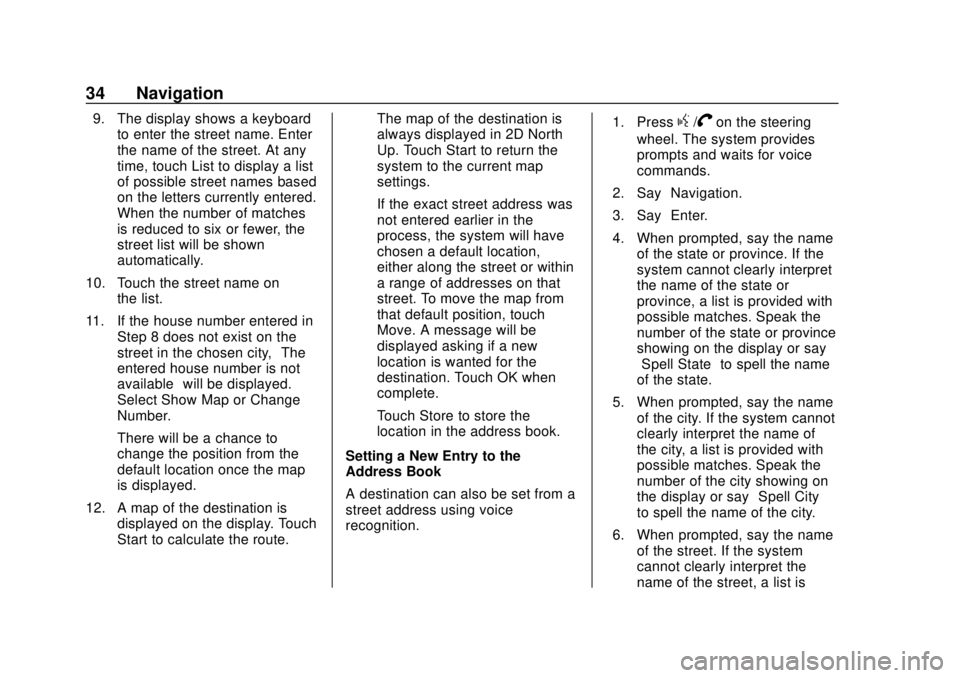
Chevrolet City Express Infotainment System (GMNA-Localizing-U.S./Canada-
11683801) - 2018 - crc - 7/12/17
34 Navigation
9. The display shows a keyboardto enter the street name. Enter
the name of the street. At any
time, touch List to display a list
of possible street names based
on the letters currently entered.
When the number of matches
is reduced to six or fewer, the
street list will be shown
automatically.
10. Touch the street name on the list.
11. If the house number entered in Step 8 does not exist on the
street in the chosen city, “The
entered house number is not
available” will be displayed.
Select Show Map or Change
Number.
There will be a chance to
change the position from the
default location once the map
is displayed.
12. A map of the destination is displayed on the display. Touch
Start to calculate the route. The map of the destination is
always displayed in 2D North
Up. Touch Start to return the
system to the current map
settings.
If the exact street address was
not entered earlier in the
process, the system will have
chosen a default location,
either along the street or within
a range of addresses on that
street. To move the map from
that default position, touch
Move. A message will be
displayed asking if a new
location is wanted for the
destination. Touch OK when
complete.
Touch Store to store the
location in the address book.
Setting a New Entry to the
Address Book
A destination can also be set from a
street address using voice
recognition. 1. Pressg/Von the steering
wheel. The system provides
prompts and waits for voice
commands.
2. Say “Navigation.”
3. Say “Enter.”
4. When prompted, say the name of the state or province. If the
system cannot clearly interpret
the name of the state or
province, a list is provided with
possible matches. Speak the
number of the state or province
showing on the display or say
“Spell State” to spell the name
of the state.
5. When prompted, say the name of the city. If the system cannot
clearly interpret the name of
the city, a list is provided with
possible matches. Speak the
number of the city showing on
the display or say “Spell City”
to spell the name of the city.
6. When prompted, say the name of the street. If the system
cannot clearly interpret the
name of the street, a list is
Page 36 of 74
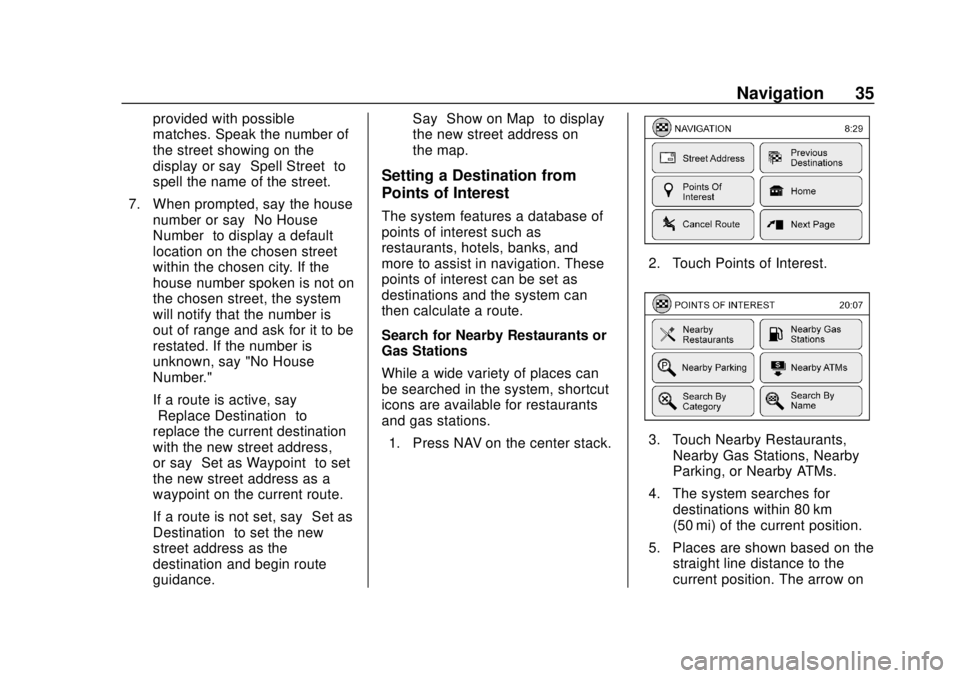
Chevrolet City Express Infotainment System (GMNA-Localizing-U.S./Canada-
11683801) - 2018 - crc - 7/12/17
Navigation 35
provided with possible
matches. Speak the number of
the street showing on the
display or say“Spell Street”to
spell the name of the street.
7. When prompted, say the house number or say “No House
Number” to display a default
location on the chosen street
within the chosen city. If the
house number spoken is not on
the chosen street, the system
will notify that the number is
out of range and ask for it to be
restated. If the number is
unknown, say "No House
Number."
If a route is active, say
“Replace Destination” to
replace the current destination
with the new street address,
or say “Set as Waypoint” to set
the new street address as a
waypoint on the current route.
If a route is not set, say “Set as
Destination” to set the new
street address as the
destination and begin route
guidance. Say
“Show on Map” to display
the new street address on
the map.
Setting a Destination from
Points of Interest
The system features a database of
points of interest such as
restaurants, hotels, banks, and
more to assist in navigation. These
points of interest can be set as
destinations and the system can
then calculate a route.
Search for Nearby Restaurants or
Gas Stations
While a wide variety of places can
be searched in the system, shortcut
icons are available for restaurants
and gas stations.
1. Press NAV on the center stack.
2. Touch Points of Interest.
3. Touch Nearby Restaurants, Nearby Gas Stations, Nearby
Parking, or Nearby ATMs.
4. The system searches for destinations within 80 km
(50 mi) of the current position.
5. Places are shown based on the straight line distance to the
current position. The arrow on
Page 38 of 74
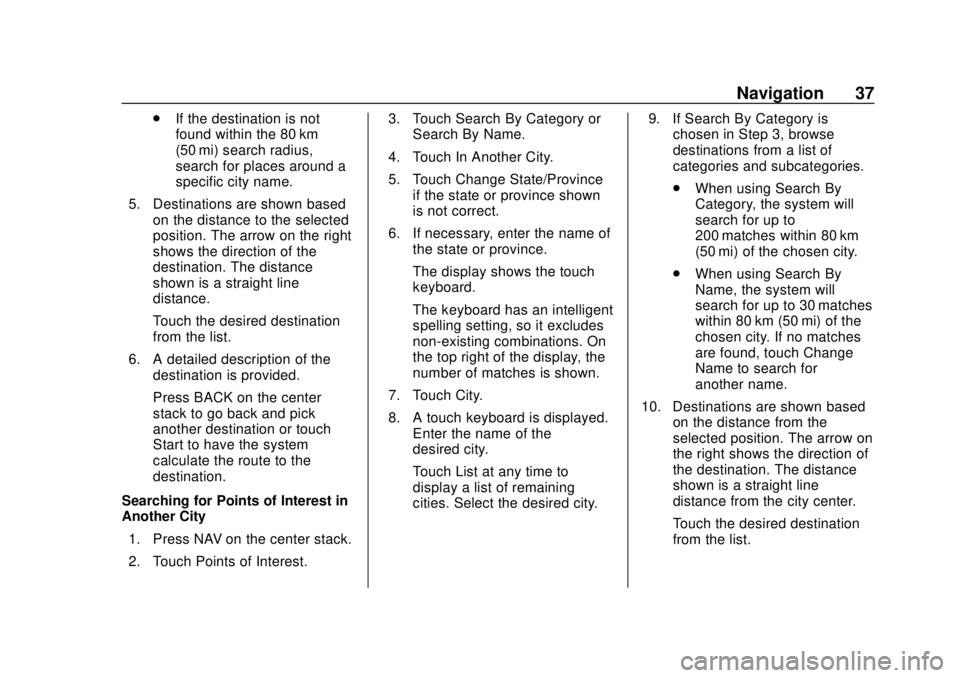
Chevrolet City Express Infotainment System (GMNA-Localizing-U.S./Canada-
11683801) - 2018 - crc - 7/12/17
Navigation 37
.If the destination is not
found within the 80 km
(50 mi) search radius,
search for places around a
specific city name.
5. Destinations are shown based on the distance to the selected
position. The arrow on the right
shows the direction of the
destination. The distance
shown is a straight line
distance.
Touch the desired destination
from the list.
6. A detailed description of the destination is provided.
Press BACK on the center
stack to go back and pick
another destination or touch
Start to have the system
calculate the route to the
destination.
Searching for Points of Interest in
Another City 1. Press NAV on the center stack.
2. Touch Points of Interest. 3. Touch Search By Category or
Search By Name.
4. Touch In Another City.
5. Touch Change State/Province if the state or province shown
is not correct.
6. If necessary, enter the name of the state or province.
The display shows the touch
keyboard.
The keyboard has an intelligent
spelling setting, so it excludes
non-existing combinations. On
the top right of the display, the
number of matches is shown.
7. Touch City.
8. A touch keyboard is displayed. Enter the name of the
desired city.
Touch List at any time to
display a list of remaining
cities. Select the desired city. 9. If Search By Category is
chosen in Step 3, browse
destinations from a list of
categories and subcategories.
.When using Search By
Category, the system will
search for up to
200 matches within 80 km
(50 mi) of the chosen city.
. When using Search By
Name, the system will
search for up to 30 matches
within 80 km (50 mi) of the
chosen city. If no matches
are found, touch Change
Name to search for
another name.
10. Destinations are shown based on the distance from the
selected position. The arrow on
the right shows the direction of
the destination. The distance
shown is a straight line
distance from the city center.
Touch the desired destination
from the list.
Page 39 of 74
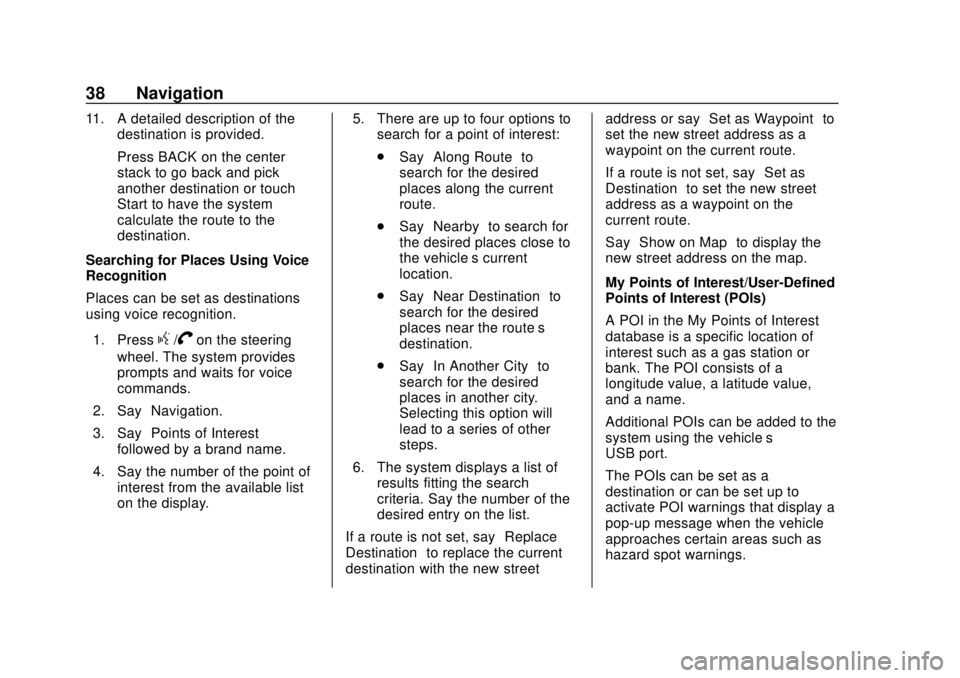
Chevrolet City Express Infotainment System (GMNA-Localizing-U.S./Canada-
11683801) - 2018 - crc - 7/12/17
38 Navigation
11. A detailed description of thedestination is provided.
Press BACK on the center
stack to go back and pick
another destination or touch
Start to have the system
calculate the route to the
destination.
Searching for Places Using Voice
Recognition
Places can be set as destinations
using voice recognition.
1. Press
g/Von the steering
wheel. The system provides
prompts and waits for voice
commands.
2. Say “Navigation.”
3. Say “Points of Interest”
followed by a brand name.
4. Say the number of the point of interest from the available list
on the display. 5. There are up to four options to
search for a point of interest:
.Say “Along Route” to
search for the desired
places along the current
route.
. Say “Nearby” to search for
the desired places close to
the vehicle’ s current
location.
. Say “Near Destination” to
search for the desired
places near the route’s
destination.
. Say “In Another City” to
search for the desired
places in another city.
Selecting this option will
lead to a series of other
steps.
6. The system displays a list of results fitting the search
criteria. Say the number of the
desired entry on the list.
If a route is not set, say “Replace
Destination” to replace the current
destination with the new street address or say
“Set as Waypoint” to
set the new street address as a
waypoint on the current route.
If a route is not set, say “Set as
Destination” to set the new street
address as a waypoint on the
current route.
Say “Show on Map” to display the
new street address on the map.
My Points of Interest/User-Defined
Points of Interest (POIs)
A POI in the My Points of Interest
database is a specific location of
interest such as a gas station or
bank. The POI consists of a
longitude value, a latitude value,
and a name.
Additional POIs can be added to the
system using the vehicle’s
USB port.
The POIs can be set as a
destination or can be set up to
activate POI warnings that display a
pop-up message when the vehicle
approaches certain areas such as
hazard spot warnings.
Page 40 of 74
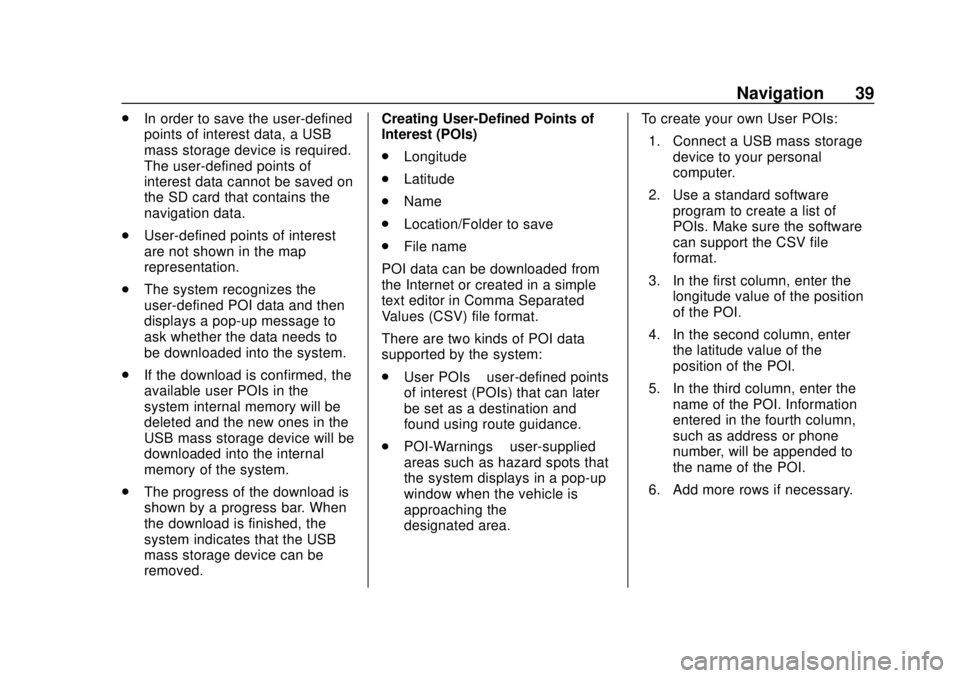
Chevrolet City Express Infotainment System (GMNA-Localizing-U.S./Canada-
11683801) - 2018 - crc - 7/12/17
Navigation 39
.In order to save the user-defined
points of interest data, a USB
mass storage device is required.
The user-defined points of
interest data cannot be saved on
the SD card that contains the
navigation data.
. User-defined points of interest
are not shown in the map
representation.
. The system recognizes the
user-defined POI data and then
displays a pop-up message to
ask whether the data needs to
be downloaded into the system.
. If the download is confirmed, the
available user POIs in the
system internal memory will be
deleted and the new ones in the
USB mass storage device will be
downloaded into the internal
memory of the system.
. The progress of the download is
shown by a progress bar. When
the download is finished, the
system indicates that the USB
mass storage device can be
removed. Creating User-Defined Points of
Interest (POIs)
.
Longitude
. Latitude
. Name
. Location/Folder to save
. File name
POI data can be downloaded from
the Internet or created in a simple
text editor in Comma Separated
Values (CSV) file format.
There are two kinds of POI data
supported by the system:
. User POIs –user-defined points
of interest (POIs) that can later
be set as a destination and
found using route guidance.
. POI-Warnings –user-supplied
areas such as hazard spots that
the system displays in a pop-up
window when the vehicle is
approaching the
designated area. To create your own User POIs:
1. Connect a USB mass storage device to your personal
computer.
2. Use a standard software program to create a list of
POIs. Make sure the software
can support the CSV file
format.
3. In the first column, enter the longitude value of the position
of the POI.
4. In the second column, enter the latitude value of the
position of the POI.
5. In the third column, enter the name of the POI. Information
entered in the fourth column,
such as address or phone
number, will be appended to
the name of the POI.
6. Add more rows if necessary.
Page 41 of 74
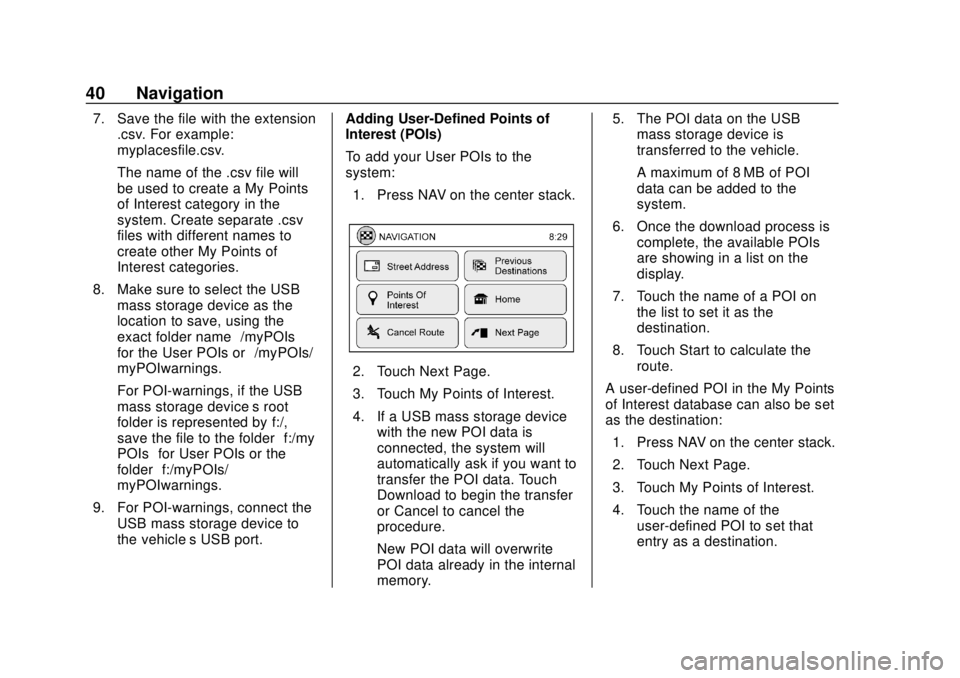
Chevrolet City Express Infotainment System (GMNA-Localizing-U.S./Canada-
11683801) - 2018 - crc - 7/12/17
40 Navigation
7. Save the file with the extension.csv. For example:
myplacesfile.csv.
The name of the .csv file will
be used to create a My Points
of Interest category in the
system. Create separate .csv
files with different names to
create other My Points of
Interest categories.
8. Make sure to select the USB mass storage device as the
location to save, using the
exact folder name “/myPOIs”
for the User POIs or “/myPOIs/
myPOIwarnings.”
For POI-warnings, if the USB
mass storage device’s root
folder is represented by f:/,
save the file to the folder “f:/my
POIs” for User POIs or the
folder “f:/myPOIs/
myPOIwarnings.”
9. For POI-warnings, connect the USB mass storage device to
the vehicle’ s USB port. Adding User-Defined Points of
Interest (POIs)
To add your User POIs to the
system:
1. Press NAV on the center stack.
2. Touch Next Page.
3. Touch My Points of Interest.
4. If a USB mass storage device with the new POI data is
connected, the system will
automatically ask if you want to
transfer the POI data. Touch
Download to begin the transfer
or Cancel to cancel the
procedure.
New POI data will overwrite
POI data already in the internal
memory. 5. The POI data on the USB
mass storage device is
transferred to the vehicle.
A maximum of 8 MB of POI
data can be added to the
system.
6. Once the download process is complete, the available POIs
are showing in a list on the
display.
7. Touch the name of a POI on the list to set it as the
destination.
8. Touch Start to calculate the route.
A user-defined POI in the My Points
of Interest database can also be set
as the destination: 1. Press NAV on the center stack.
2. Touch Next Page.
3. Touch My Points of Interest.
4. Touch the name of the user-defined POI to set that
entry as a destination.
Page 42 of 74
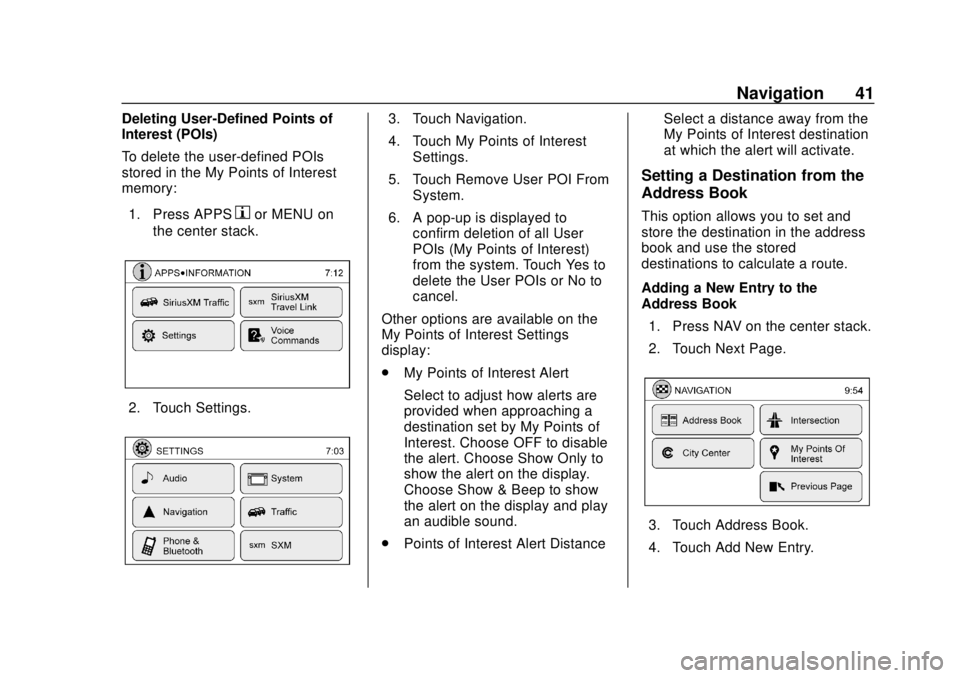
Chevrolet City Express Infotainment System (GMNA-Localizing-U.S./Canada-
11683801) - 2018 - crc - 7/12/17
Navigation 41
Deleting User-Defined Points of
Interest (POIs)
To delete the user-defined POIs
stored in the My Points of Interest
memory:1. Press APPS
hor MENU on
the center stack.
2. Touch Settings.
3. Touch Navigation.
4. Touch My Points of Interest Settings.
5. Touch Remove User POI From System.
6. A pop-up is displayed to confirm deletion of all User
POIs (My Points of Interest)
from the system. Touch Yes to
delete the User POIs or No to
cancel.
Other options are available on the
My Points of Interest Settings
display:
. My Points of Interest Alert
Select to adjust how alerts are
provided when approaching a
destination set by My Points of
Interest. Choose OFF to disable
the alert. Choose Show Only to
show the alert on the display.
Choose Show & Beep to show
the alert on the display and play
an audible sound.
. Points of Interest Alert Distance Select a distance away from the
My Points of Interest destination
at which the alert will activate.
Setting a Destination from the
Address Book
This option allows you to set and
store the destination in the address
book and use the stored
destinations to calculate a route.
Adding a New Entry to the
Address Book
1. Press NAV on the center stack.
2. Touch Next Page.
3. Touch Address Book.
4. Touch Add New Entry.
Page 44 of 74
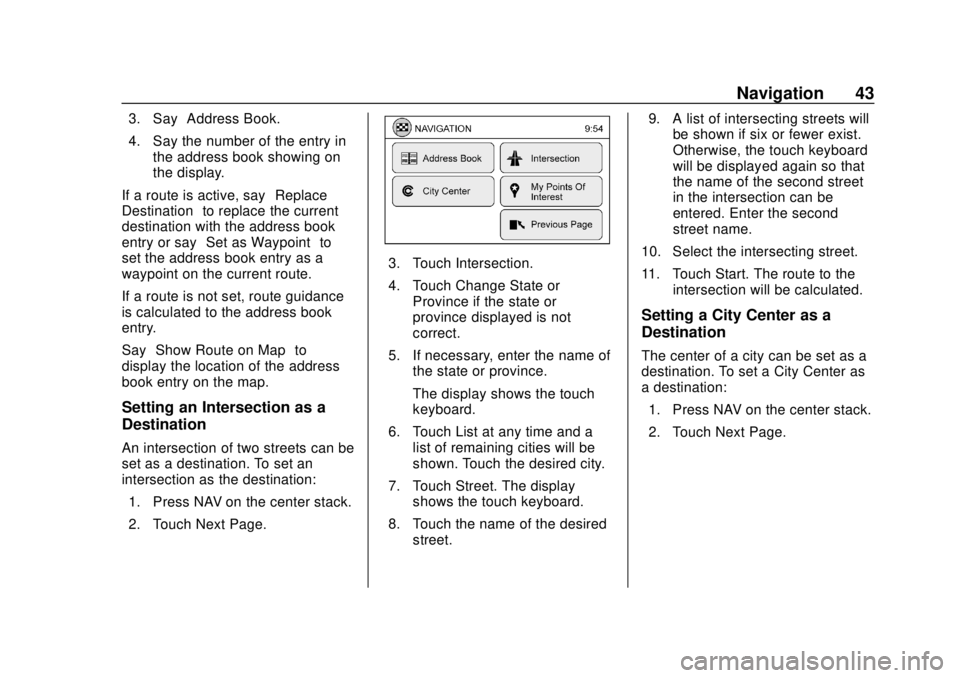
Chevrolet City Express Infotainment System (GMNA-Localizing-U.S./Canada-
11683801) - 2018 - crc - 7/12/17
Navigation 43
3. Say“Address Book.”
4. Say the number of the entry in the address book showing on
the display.
If a route is active, say “Replace
Destination” to replace the current
destination with the address book
entry or say “Set as Waypoint” to
set the address book entry as a
waypoint on the current route.
If a route is not set, route guidance
is calculated to the address book
entry.
Say “Show Route on Map” to
display the location of the address
book entry on the map.
Setting an Intersection as a
Destination
An intersection of two streets can be
set as a destination. To set an
intersection as the destination:
1. Press NAV on the center stack.
2. Touch Next Page.
3. Touch Intersection.
4. Touch Change State or Province if the state or
province displayed is not
correct.
5. If necessary, enter the name of the state or province.
The display shows the touch
keyboard.
6. Touch List at any time and a list of remaining cities will be
shown. Touch the desired city.
7. Touch Street. The display shows the touch keyboard.
8. Touch the name of the desired street. 9. A list of intersecting streets will
be shown if six or fewer exist.
Otherwise, the touch keyboard
will be displayed again so that
the name of the second street
in the intersection can be
entered. Enter the second
street name.
10. Select the intersecting street.
11. Touch Start. The route to the intersection will be calculated.
Setting a City Center as a
Destination
The center of a city can be set as a
destination. To set a City Center as
a destination:
1. Press NAV on the center stack.
2. Touch Next Page.
Page 45 of 74
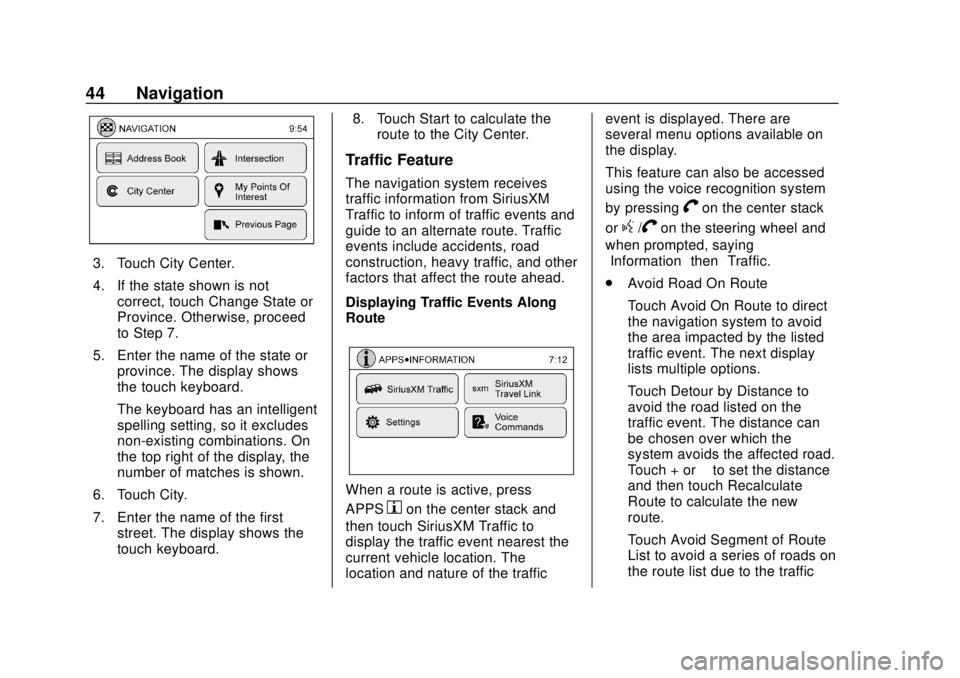
Chevrolet City Express Infotainment System (GMNA-Localizing-U.S./Canada-
11683801) - 2018 - crc - 7/12/17
44 Navigation
3. Touch City Center.
4. If the state shown is notcorrect, touch Change State or
Province. Otherwise, proceed
to Step 7.
5. Enter the name of the state or province. The display shows
the touch keyboard.
The keyboard has an intelligent
spelling setting, so it excludes
non-existing combinations. On
the top right of the display, the
number of matches is shown.
6. Touch City.
7. Enter the name of the first street. The display shows the
touch keyboard. 8. Touch Start to calculate the
route to the City Center.
Traffic Feature
The navigation system receives
traffic information from SiriusXM
Traffic to inform of traffic events and
guide to an alternate route. Traffic
events include accidents, road
construction, heavy traffic, and other
factors that affect the route ahead.
Displaying Traffic Events Along
Route
When a route is active, press
APPS
hon the center stack and
then touch SiriusXM Traffic to
display the traffic event nearest the
current vehicle location. The
location and nature of the traffic event is displayed. There are
several menu options available on
the display.
This feature can also be accessed
using the voice recognition system
by pressing
Von the center stack
or
g/Von the steering wheel and
when prompted, saying
”Information” then“Traffic.”
. Avoid Road On Route
Touch Avoid On Route to direct
the navigation system to avoid
the area impacted by the listed
traffic event. The next display
lists multiple options.
Touch Detour by Distance to
avoid the road listed on the
traffic event. The distance can
be chosen over which the
system avoids the affected road.
Touch + or −to set the distance
and then touch Recalculate
Route to calculate the new
route.
Touch Avoid Segment of Route
List to avoid a series of roads on
the route list due to the traffic
Page 46 of 74
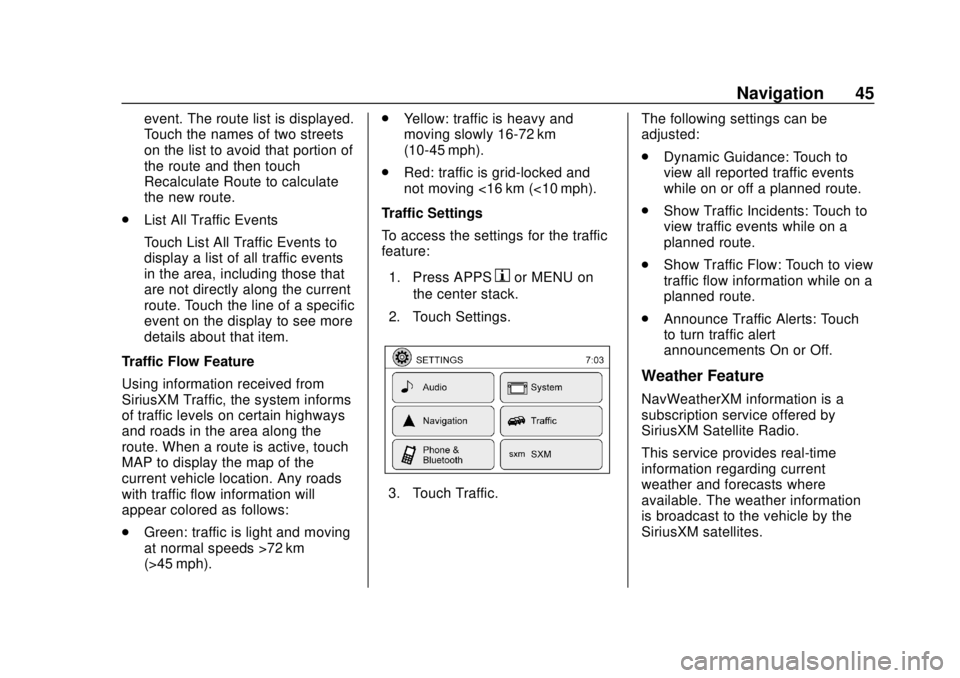
Chevrolet City Express Infotainment System (GMNA-Localizing-U.S./Canada-
11683801) - 2018 - crc - 7/12/17
Navigation 45
event. The route list is displayed.
Touch the names of two streets
on the list to avoid that portion of
the route and then touch
Recalculate Route to calculate
the new route.
. List All Traffic Events
Touch List All Traffic Events to
display a list of all traffic events
in the area, including those that
are not directly along the current
route. Touch the line of a specific
event on the display to see more
details about that item.
Traffic Flow Feature
Using information received from
SiriusXM Traffic, the system informs
of traffic levels on certain highways
and roads in the area along the
route. When a route is active, touch
MAP to display the map of the
current vehicle location. Any roads
with traffic flow information will
appear colored as follows:
. Green: traffic is light and moving
at normal speeds >72 km
(>45 mph). .
Yellow: traffic is heavy and
moving slowly 16-72 km
(10-45 mph).
. Red: traffic is grid-locked and
not moving <16 km (<10 mph).
Traffic Settings
To access the settings for the traffic
feature:
1. Press APPS
hor MENU on
the center stack.
2. Touch Settings.
3. Touch Traffic. The following settings can be
adjusted:
.
Dynamic Guidance: Touch to
view all reported traffic events
while on or off a planned route.
. Show Traffic Incidents: Touch to
view traffic events while on a
planned route.
. Show Traffic Flow: Touch to view
traffic flow information while on a
planned route.
. Announce Traffic Alerts: Touch
to turn traffic alert
announcements On or Off.
Weather Feature
NavWeatherXM information is a
subscription service offered by
SiriusXM Satellite Radio.
This service provides real-time
information regarding current
weather and forecasts where
available. The weather information
is broadcast to the vehicle by the
SiriusXM satellites.