display CHEVROLET CITY EXPRESS 2018 Infotainment System Guide
[x] Cancel search | Manufacturer: CHEVROLET, Model Year: 2018, Model line: CITY EXPRESS, Model: CHEVROLET CITY EXPRESS 2018Pages: 74, PDF Size: 0.86 MB
Page 47 of 74
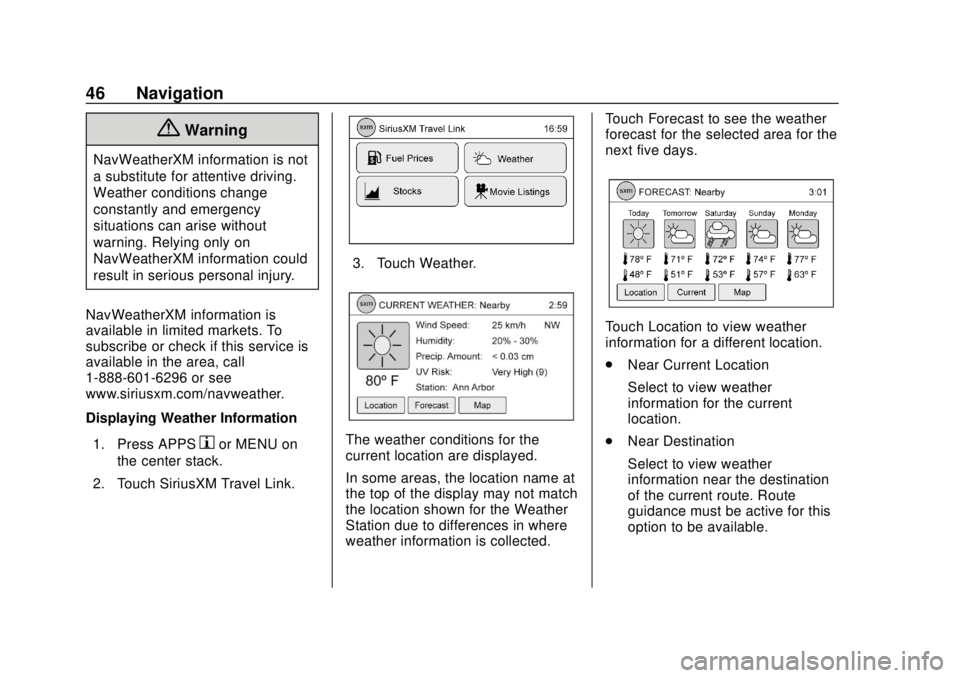
Chevrolet City Express Infotainment System (GMNA-Localizing-U.S./Canada-
11683801) - 2018 - crc - 7/12/17
46 Navigation
{Warning
NavWeatherXM information is not
a substitute for attentive driving.
Weather conditions change
constantly and emergency
situations can arise without
warning. Relying only on
NavWeatherXM information could
result in serious personal injury.
NavWeatherXM information is
available in limited markets. To
subscribe or check if this service is
available in the area, call
1-888-601-6296 or see
www.siriusxm.com/navweather.
Displaying Weather Information 1. Press APPS
hor MENU on
the center stack.
2. Touch SiriusXM Travel Link.
3. Touch Weather.
The weather conditions for the
current location are displayed.
In some areas, the location name at
the top of the display may not match
the location shown for the Weather
Station due to differences in where
weather information is collected. Touch Forecast to see the weather
forecast for the selected area for the
next five days.
Touch Location to view weather
information for a different location.
.
Near Current Location
Select to view weather
information for the current
location.
. Near Destination
Select to view weather
information near the destination
of the current route. Route
guidance must be active for this
option to be available.
Page 48 of 74

Chevrolet City Express Infotainment System (GMNA-Localizing-U.S./Canada-
11683801) - 2018 - crc - 7/12/17
Navigation 47
.In Another City
Select to view weather
information for a different city.
Follow the on-screen prompts
and character input display to
select the desired location.
When the weather function is
accessed for the first time of the
day, the GPS location may not be
used. If this occurs, touch Location
to update the location.
This feature can also be accessed
using the voice recognition system.
Press
g/Von the steering wheel
and when prompted, say
“Information” then“Current Weather”
or “Weather Forecast.”
Fuel Pricing
To display fuel prices at gas stations
in the surrounding area on the
display:
1. Press APPS
hor MENU on
the center stack.
2. Touch SiriusXM Travel Link.
3. Touch Fuel Prices. This feature can also be
accessed using voice
recognition. Press
g/Von the
steering wheel. When
prompted, say “Information”
then “Fuel Prices.”
4. A list of gas stations is displayed with the distance and
direction to each entry. Touch
any entry on the display to
view information about that gas
station. 5. The name, address, and phone
number of the gas station are
displayed. If available, the
prices for each grade of
gasoline are also displayed.
.Touch Store to store the
location in the
address book.
. Touch Call to call the
location using the Bluetooth
Hands-Free Phone System.
. Touch Map to view the
location on the map.
. Touch Start to begin route
guidance to the location.
SiriusXM Travel Link Movie
Listings
When SiriusXM Travel Link
information is available the movie
feature provides movie show time
and theater information for movies
close to the vehicle location. The
Movie feature provides detailed
theater and movie information
including showtimes.
Page 49 of 74
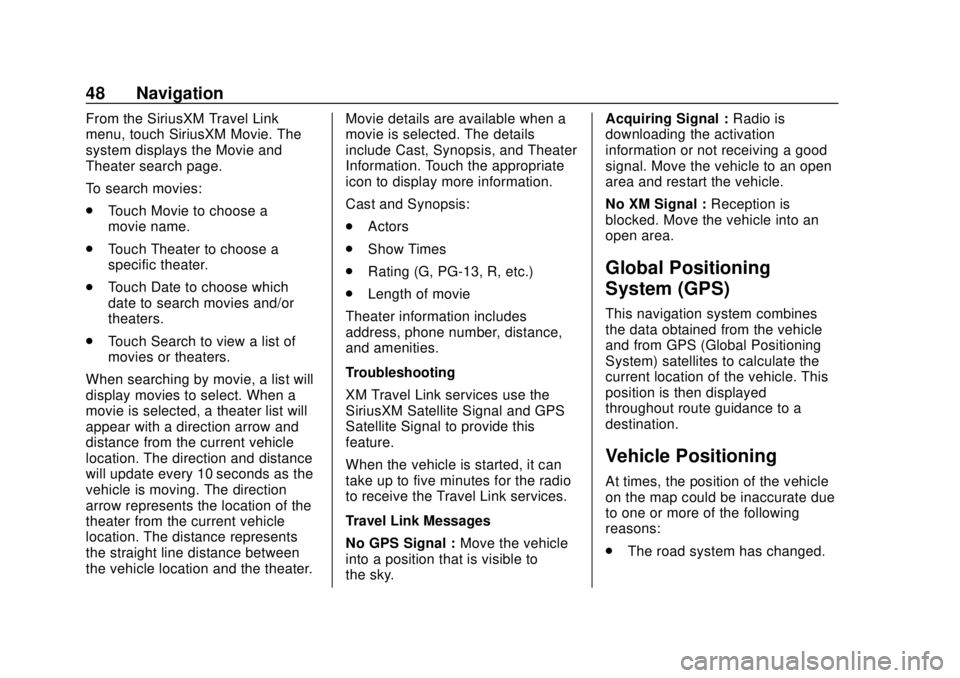
Chevrolet City Express Infotainment System (GMNA-Localizing-U.S./Canada-
11683801) - 2018 - crc - 7/12/17
48 Navigation
From the SiriusXM Travel Link
menu, touch SiriusXM Movie. The
system displays the Movie and
Theater search page.
To search movies:
.Touch Movie to choose a
movie name.
. Touch Theater to choose a
specific theater.
. Touch Date to choose which
date to search movies and/or
theaters.
. Touch Search to view a list of
movies or theaters.
When searching by movie, a list will
display movies to select. When a
movie is selected, a theater list will
appear with a direction arrow and
distance from the current vehicle
location. The direction and distance
will update every 10 seconds as the
vehicle is moving. The direction
arrow represents the location of the
theater from the current vehicle
location. The distance represents
the straight line distance between
the vehicle location and the theater. Movie details are available when a
movie is selected. The details
include Cast, Synopsis, and Theater
Information. Touch the appropriate
icon to display more information.
Cast and Synopsis:
.
Actors
. Show Times
. Rating (G, PG-13, R, etc.)
. Length of movie
Theater information includes
address, phone number, distance,
and amenities.
Troubleshooting
XM Travel Link services use the
SiriusXM Satellite Signal and GPS
Satellite Signal to provide this
feature.
When the vehicle is started, it can
take up to five minutes for the radio
to receive the Travel Link services.
Travel Link Messages
No GPS Signal : Move the vehicle
into a position that is visible to
the sky. Acquiring Signal :
Radio is
downloading the activation
information or not receiving a good
signal. Move the vehicle to an open
area and restart the vehicle.
No XM Signal : Reception is
blocked. Move the vehicle into an
open area.
Global Positioning
System (GPS)
This navigation system combines
the data obtained from the vehicle
and from GPS (Global Positioning
System) satellites to calculate the
current location of the vehicle. This
position is then displayed
throughout route guidance to a
destination.
Vehicle Positioning
At times, the position of the vehicle
on the map could be inaccurate due
to one or more of the following
reasons:
. The road system has changed.
Page 50 of 74
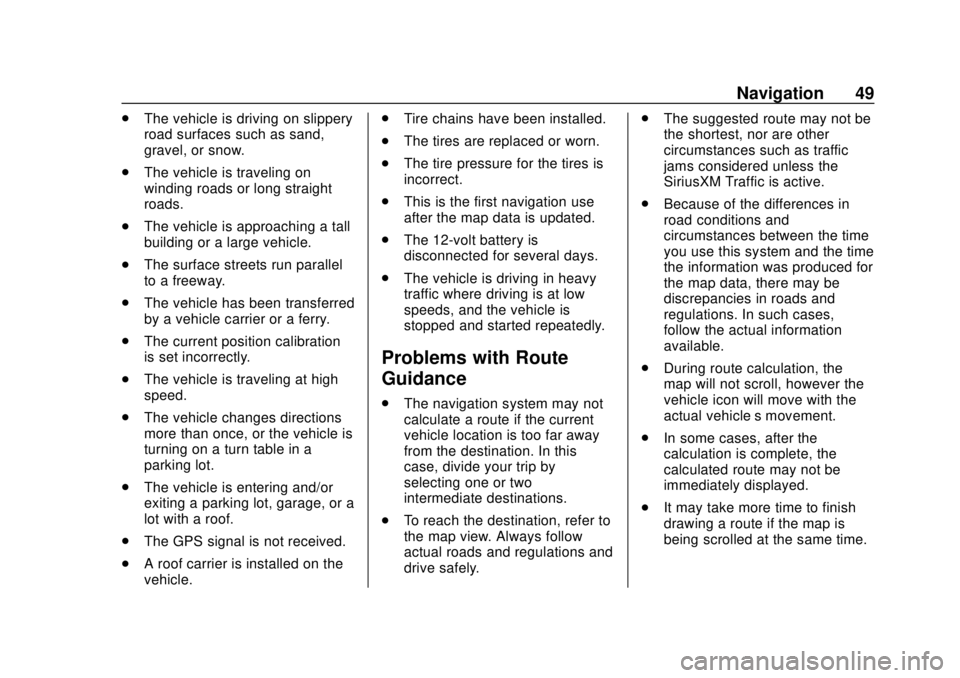
Chevrolet City Express Infotainment System (GMNA-Localizing-U.S./Canada-
11683801) - 2018 - crc - 7/12/17
Navigation 49
.The vehicle is driving on slippery
road surfaces such as sand,
gravel, or snow.
. The vehicle is traveling on
winding roads or long straight
roads.
. The vehicle is approaching a tall
building or a large vehicle.
. The surface streets run parallel
to a freeway.
. The vehicle has been transferred
by a vehicle carrier or a ferry.
. The current position calibration
is set incorrectly.
. The vehicle is traveling at high
speed.
. The vehicle changes directions
more than once, or the vehicle is
turning on a turn table in a
parking lot.
. The vehicle is entering and/or
exiting a parking lot, garage, or a
lot with a roof.
. The GPS signal is not received.
. A roof carrier is installed on the
vehicle. .
Tire chains have been installed.
. The tires are replaced or worn.
. The tire pressure for the tires is
incorrect.
. This is the first navigation use
after the map data is updated.
. The 12-volt battery is
disconnected for several days.
. The vehicle is driving in heavy
traffic where driving is at low
speeds, and the vehicle is
stopped and started repeatedly.
Problems with Route
Guidance
.
The navigation system may not
calculate a route if the current
vehicle location is too far away
from the destination. In this
case, divide your trip by
selecting one or two
intermediate destinations.
. To reach the destination, refer to
the map view. Always follow
actual roads and regulations and
drive safely. .
The suggested route may not be
the shortest, nor are other
circumstances such as traffic
jams considered unless the
SiriusXM Traffic is active.
. Because of the differences in
road conditions and
circumstances between the time
you use this system and the time
the information was produced for
the map data, there may be
discrepancies in roads and
regulations. In such cases,
follow the actual information
available.
. During route calculation, the
map will not scroll, however the
vehicle icon will move with the
actual vehicle’s movement.
. In some cases, after the
calculation is complete, the
calculated route may not be
immediately displayed.
. It may take more time to finish
drawing a route if the map is
being scrolled at the same time.
Page 51 of 74
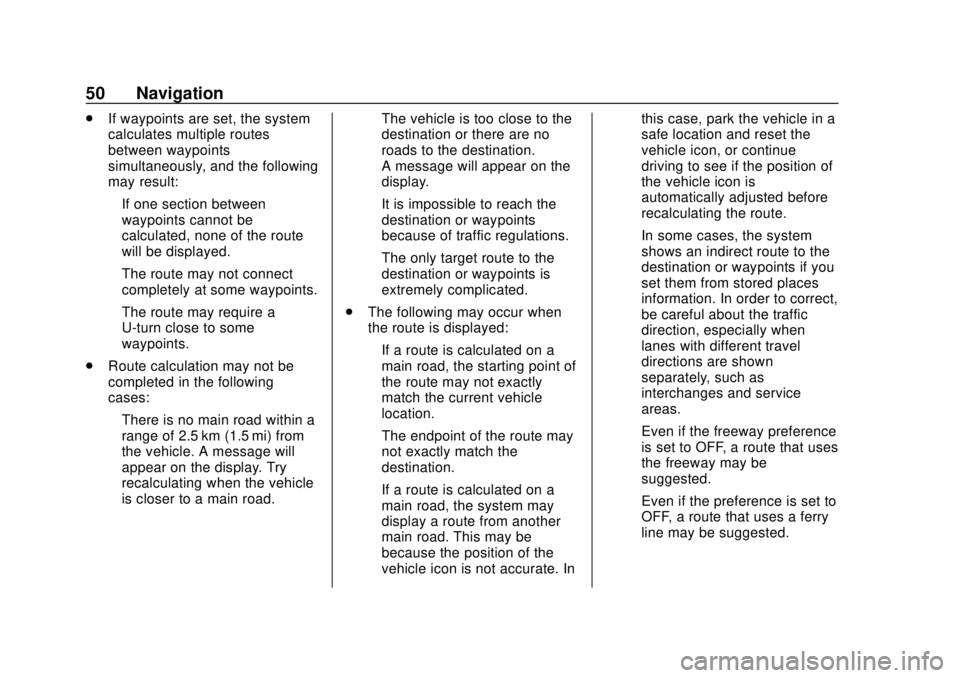
Chevrolet City Express Infotainment System (GMNA-Localizing-U.S./Canada-
11683801) - 2018 - crc - 7/12/17
50 Navigation
.If waypoints are set, the system
calculates multiple routes
between waypoints
simultaneously, and the following
may result:
‐If one section between
waypoints cannot be
calculated, none of the route
will be displayed.
‐ The route may not connect
completely at some waypoints.
‐ The route may require a
U-turn close to some
waypoints.
. Route calculation may not be
completed in the following
cases:
‐There is no main road within a
range of 2.5 km (1.5 mi) from
the vehicle. A message will
appear on the display. Try
recalculating when the vehicle
is closer to a main road. ‐
The vehicle is too close to the
destination or there are no
roads to the destination.
A message will appear on the
display.
‐ It is impossible to reach the
destination or waypoints
because of traffic regulations.
‐ The only target route to the
destination or waypoints is
extremely complicated.
. The following may occur when
the route is displayed:
‐If a route is calculated on a
main road, the starting point of
the route may not exactly
match the current vehicle
location.
‐ The endpoint of the route may
not exactly match the
destination.
‐ If a route is calculated on a
main road, the system may
display a route from another
main road. This may be
because the position of the
vehicle icon is not accurate. In this case, park the vehicle in a
safe location and reset the
vehicle icon, or continue
driving to see if the position of
the vehicle icon is
automatically adjusted before
recalculating the route.
‐ In some cases, the system
shows an indirect route to the
destination or waypoints if you
set them from stored places
information. In order to correct,
be careful about the traffic
direction, especially when
lanes with different travel
directions are shown
separately, such as
interchanges and service
areas.
‐ Even if the freeway preference
is set to OFF, a route that uses
the freeway may be
suggested.
‐ Even if the preference is set to
OFF, a route that uses a ferry
line may be suggested.
Page 53 of 74
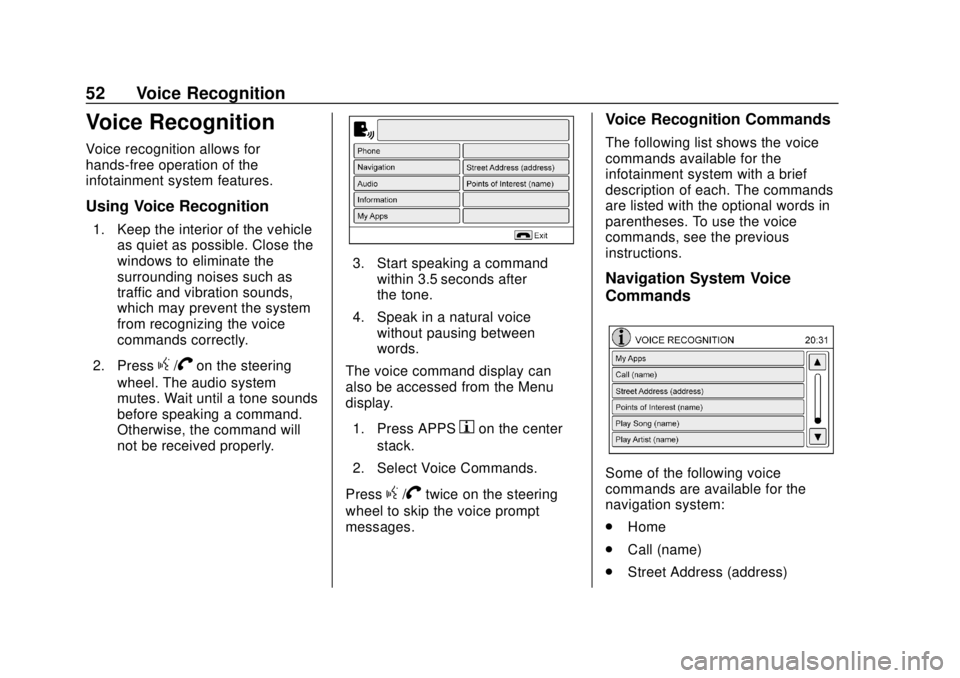
Chevrolet City Express Infotainment System (GMNA-Localizing-U.S./Canada-
11683801) - 2018 - crc - 7/12/17
52 Voice Recognition
Voice Recognition
Voice recognition allows for
hands-free operation of the
infotainment system features.
Using Voice Recognition
1. Keep the interior of the vehicleas quiet as possible. Close the
windows to eliminate the
surrounding noises such as
traffic and vibration sounds,
which may prevent the system
from recognizing the voice
commands correctly.
2. Press
g/Von the steering
wheel. The audio system
mutes. Wait until a tone sounds
before speaking a command.
Otherwise, the command will
not be received properly.
3. Start speaking a command within 3.5 seconds after
the tone.
4. Speak in a natural voice without pausing between
words.
The voice command display can
also be accessed from the Menu
display.
1. Press APPS
hon the center
stack.
2. Select Voice Commands.
Press
g/Vtwice on the steering
wheel to skip the voice prompt
messages.
Voice Recognition Commands
The following list shows the voice
commands available for the
infotainment system with a brief
description of each. The commands
are listed with the optional words in
parentheses. To use the voice
commands, see the previous
instructions.
Navigation System Voice
Commands
Some of the following voice
commands are available for the
navigation system:
. Home
. Call (name)
. Street Address (address)
Page 54 of 74
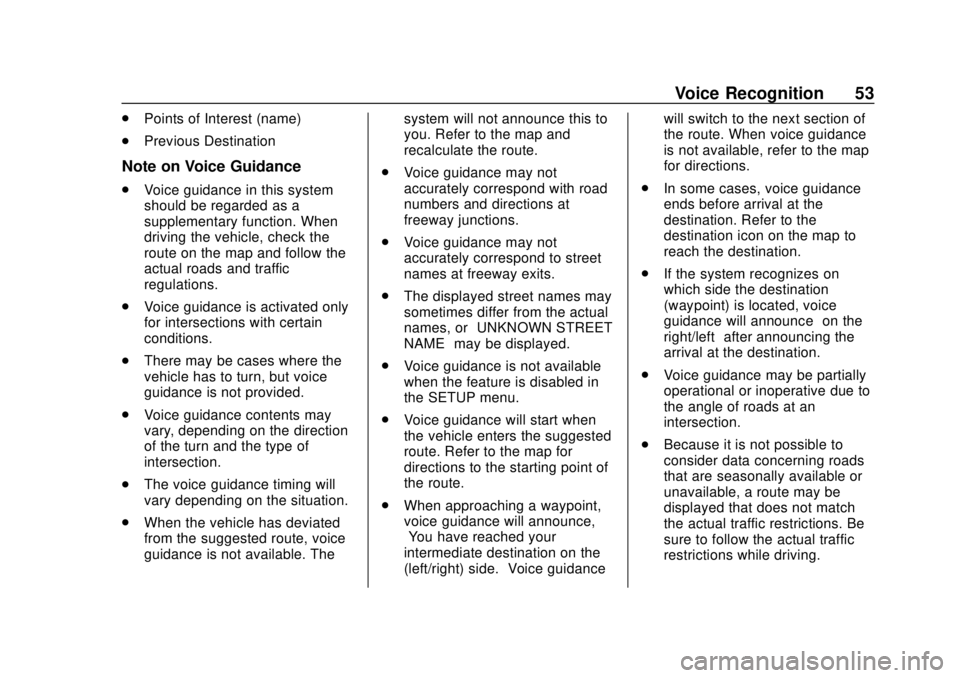
Chevrolet City Express Infotainment System (GMNA-Localizing-U.S./Canada-
11683801) - 2018 - crc - 7/12/17
Voice Recognition 53
.Points of Interest (name)
. Previous Destination
Note on Voice Guidance
.Voice guidance in this system
should be regarded as a
supplementary function. When
driving the vehicle, check the
route on the map and follow the
actual roads and traffic
regulations.
. Voice guidance is activated only
for intersections with certain
conditions.
. There may be cases where the
vehicle has to turn, but voice
guidance is not provided.
. Voice guidance contents may
vary, depending on the direction
of the turn and the type of
intersection.
. The voice guidance timing will
vary depending on the situation.
. When the vehicle has deviated
from the suggested route, voice
guidance is not available. The system will not announce this to
you. Refer to the map and
recalculate the route.
. Voice guidance may not
accurately correspond with road
numbers and directions at
freeway junctions.
. Voice guidance may not
accurately correspond to street
names at freeway exits.
. The displayed street names may
sometimes differ from the actual
names, or “UNKNOWN STREET
NAME” may be displayed.
. Voice guidance is not available
when the feature is disabled in
the SETUP menu.
. Voice guidance will start when
the vehicle enters the suggested
route. Refer to the map for
directions to the starting point of
the route.
. When approaching a waypoint,
voice guidance will announce,
“You have reached your
intermediate destination on the
(left/right) side.” Voice guidance will switch to the next section of
the route. When voice guidance
is not available, refer to the map
for directions.
. In some cases, voice guidance
ends before arrival at the
destination. Refer to the
destination icon on the map to
reach the destination.
. If the system recognizes on
which side the destination
(waypoint) is located, voice
guidance will announce “on the
right/left” after announcing the
arrival at the destination.
. Voice guidance may be partially
operational or inoperative due to
the angle of roads at an
intersection.
. Because it is not possible to
consider data concerning roads
that are seasonally available or
unavailable, a route may be
displayed that does not match
the actual traffic restrictions. Be
sure to follow the actual traffic
restrictions while driving.
Page 57 of 74
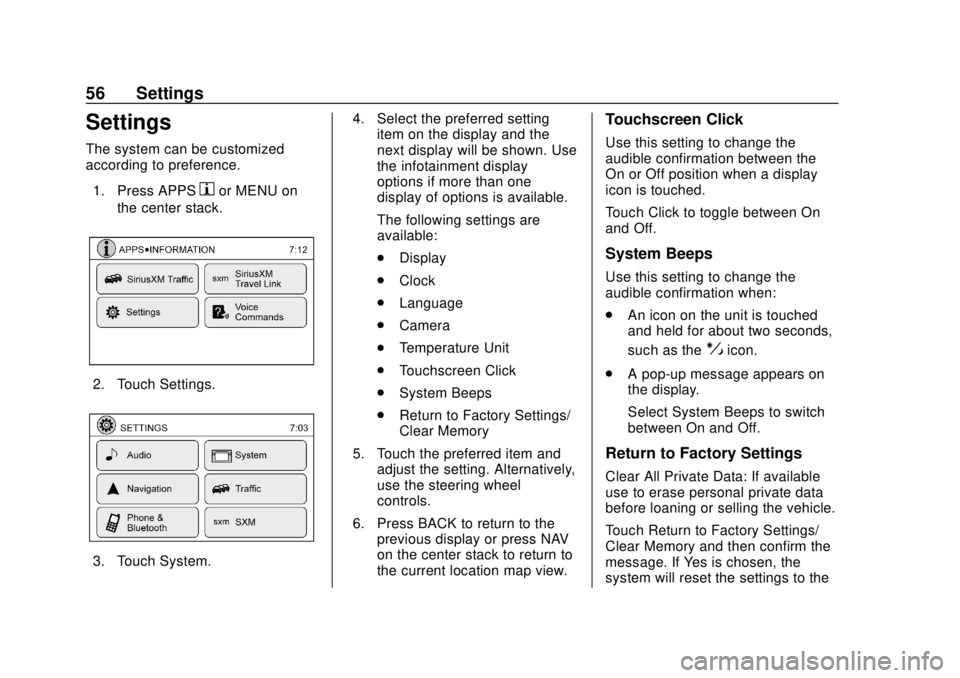
Chevrolet City Express Infotainment System (GMNA-Localizing-U.S./Canada-
11683801) - 2018 - crc - 7/12/17
56 Settings
Settings
The system can be customized
according to preference.1. Press APPS
hor MENU on
the center stack.
2. Touch Settings.
3. Touch System. 4. Select the preferred setting
item on the display and the
next display will be shown. Use
the infotainment display
options if more than one
display of options is available.
The following settings are
available:
.Display
. Clock
. Language
. Camera
. Temperature Unit
. Touchscreen Click
. System Beeps
. Return to Factory Settings/
Clear Memory
5. Touch the preferred item and adjust the setting. Alternatively,
use the steering wheel
controls.
6. Press BACK to return to the previous display or press NAV
on the center stack to return to
the current location map view.
Touchscreen Click
Use this setting to change the
audible confirmation between the
On or Off position when a display
icon is touched.
Touch Click to toggle between On
and Off.
System Beeps
Use this setting to change the
audible confirmation when:
.An icon on the unit is touched
and held for about two seconds,
such as the
!icon.
. A pop-up message appears on
the display.
Select System Beeps to switch
between On and Off.
Return to Factory Settings
Clear All Private Data: If available
use to erase personal private data
before loaning or selling the vehicle.
Touch Return to Factory Settings/
Clear Memory and then confirm the
message. If Yes is chosen, the
system will reset the settings to the
Page 58 of 74

Chevrolet City Express Infotainment System (GMNA-Localizing-U.S./Canada-
11683801) - 2018 - crc - 7/12/17
Settings 57
default settings. If No is chosen, the
default settings will not be restored
and the display returns to the
system settings display.
Infotainment Display Operation
and Setting
Switching the Display On or Off
To turn on the display:
.Press the
!control.
. Press any other control to turn
the display on.
To turn off the display, press and
hold the
!control. When the
display is turned off, the clock will
still be displayed.
When an incoming call is ended, the
display returns to the clock display.
If active, voice guidance continues
even when the display is turned off.
Press and hold
!for more than
two seconds to switch the display to
a larger display of the digital clock. Changing Day-Night Brightness
Press
!for less than two seconds
to switch:
. Between day and auto (night)
when the headlamps are on.
. Between night and auto (day)
when the headlamps are off.
While the display is showing the
current brightness mode, turn the
TUNE PUSH/AUDIO knob to adjust
the brightness.
The day or night mode can also be
switched from the Display
Settings menu.
Brightness
This menu allows the brightness of
the display to be adjusted.
1. Press APPS
hor MENU on
the center stack.
2. Touch the Settings icon.
3. Touch the System icon.
4. Touch the Display icon.
5. Adjust the brightness using + and −. 6. To save the setting, press
BACK on the center stack to
return to the previous display.
Rear Vision Camera Settings
Use this setting to change the
display mode (automatic/day/night)
for the rear vision camera.
Brightness, contrast, and color can
also be adjusted.
1. Press APPS
hon the center
stack.
2. Touch Settings.
3. Touch System.
4. Scroll down and touch Camera Settings.
Switch display mode and use + or −
to adjust brightness, contrast, and
color for the rear vision camera
display.
Temperature Unit Settings
Use this setting to change the
temperature units (Fahrenheit/
Celsius).
1. Press APPS
hor MENU on
the center stack.
Page 59 of 74
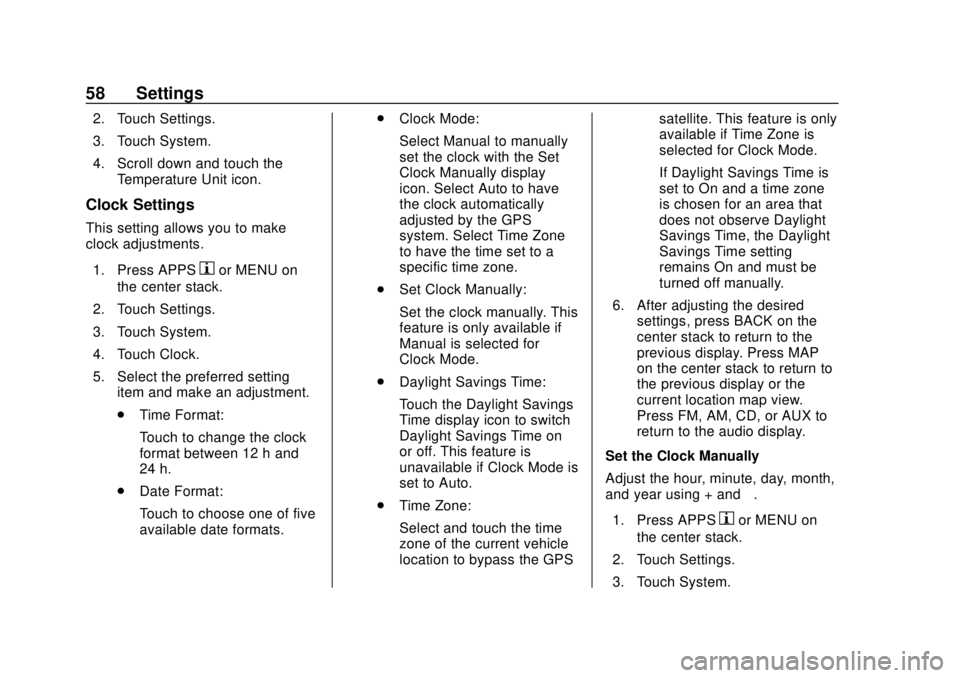
Chevrolet City Express Infotainment System (GMNA-Localizing-U.S./Canada-
11683801) - 2018 - crc - 7/12/17
58 Settings
2. Touch Settings.
3. Touch System.
4. Scroll down and touch theTemperature Unit icon.
Clock Settings
This setting allows you to make
clock adjustments.
1. Press APPS
hor MENU on
the center stack.
2. Touch Settings.
3. Touch System.
4. Touch Clock.
5. Select the preferred setting item and make an adjustment.
.Time Format:
Touch to change the clock
format between 12 h and
24 h.
. Date Format:
Touch to choose one of five
available date formats. .
Clock Mode:
Select Manual to manually
set the clock with the Set
Clock Manually display
icon. Select Auto to have
the clock automatically
adjusted by the GPS
system. Select Time Zone
to have the time set to a
specific time zone.
. Set Clock Manually:
Set the clock manually. This
feature is only available if
Manual is selected for
Clock Mode.
. Daylight Savings Time:
Touch the Daylight Savings
Time display icon to switch
Daylight Savings Time on
or off. This feature is
unavailable if Clock Mode is
set to Auto.
. Time Zone:
Select and touch the time
zone of the current vehicle
location to bypass the GPS satellite. This feature is only
available if Time Zone is
selected for Clock Mode.
If Daylight Savings Time is
set to On and a time zone
is chosen for an area that
does not observe Daylight
Savings Time, the Daylight
Savings Time setting
remains On and must be
turned off manually.
6. After adjusting the desired settings, press BACK on the
center stack to return to the
previous display. Press MAP
on the center stack to return to
the previous display or the
current location map view.
Press FM, AM, CD, or AUX to
return to the audio display.
Set the Clock Manually
Adjust the hour, minute, day, month,
and year using + and −.
1. Press APPS
hor MENU on
the center stack.
2. Touch Settings.
3. Touch System.