display CHEVROLET CITY EXPRESS 2018 Infotainment System Guide
[x] Cancel search | Manufacturer: CHEVROLET, Model Year: 2018, Model line: CITY EXPRESS, Model: CHEVROLET CITY EXPRESS 2018Pages: 74, PDF Size: 0.86 MB
Page 60 of 74
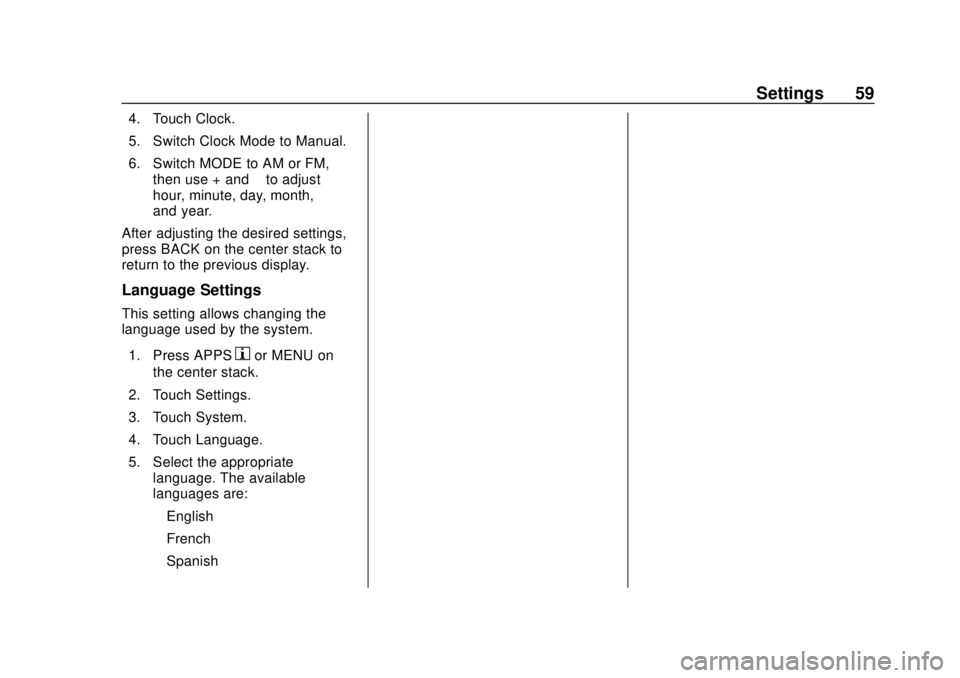
Chevrolet City Express Infotainment System (GMNA-Localizing-U.S./Canada-
11683801) - 2018 - crc - 7/12/17
Settings 59
4. Touch Clock.
5. Switch Clock Mode to Manual.
6. Switch MODE to AM or FM,then use + and −to adjust
hour, minute, day, month,
and year.
After adjusting the desired settings,
press BACK on the center stack to
return to the previous display.
Language Settings
This setting allows changing the
language used by the system.
1. Press APPS
hor MENU on
the center stack.
2. Touch Settings.
3. Touch System.
4. Touch Language.
5. Select the appropriate language. The available
languages are:
‐English
‐ French
‐ Spanish
Page 62 of 74
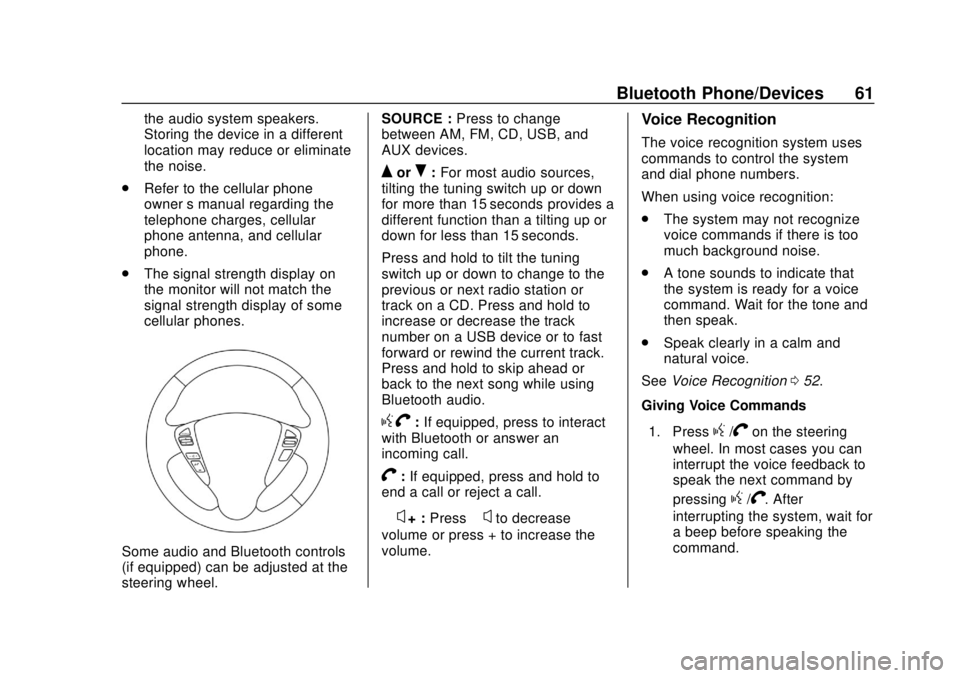
Chevrolet City Express Infotainment System (GMNA-Localizing-U.S./Canada-
11683801) - 2018 - crc - 7/12/17
Bluetooth Phone/Devices 61
the audio system speakers.
Storing the device in a different
location may reduce or eliminate
the noise.
. Refer to the cellular phone
owner ’s manual regarding the
telephone charges, cellular
phone antenna, and cellular
phone.
. The signal strength display on
the monitor will not match the
signal strength display of some
cellular phones.
Some audio and Bluetooth controls
(if equipped) can be adjusted at the
steering wheel. SOURCE :
Press to change
between AM, FM, CD, USB, and
AUX devices.
QorR: For most audio sources,
tilting the tuning switch up or down
for more than 15 seconds provides a
different function than a tilting up or
down for less than 15 seconds.
Press and hold to tilt the tuning
switch up or down to change to the
previous or next radio station or
track on a CD. Press and hold to
increase or decrease the track
number on a USB device or to fast
forward or rewind the current track.
Press and hold to skip ahead or
back to the next song while using
Bluetooth audio.
g V:If equipped, press to interact
with Bluetooth or answer an
incoming call.
V: If equipped, press and hold to
end a call or reject a call.
−
x+ : Press −xto decrease
volume or press + to increase the
volume.
Voice Recognition
The voice recognition system uses
commands to control the system
and dial phone numbers.
When using voice recognition:
. The system may not recognize
voice commands if there is too
much background noise.
. A tone sounds to indicate that
the system is ready for a voice
command. Wait for the tone and
then speak.
. Speak clearly in a calm and
natural voice.
See Voice Recognition 052.
Giving Voice Commands
1. Press
g/Von the steering
wheel. In most cases you can
interrupt the voice feedback to
speak the next command by
pressing
g/V. After
interrupting the system, wait for
a beep before speaking the
command.
Page 63 of 74
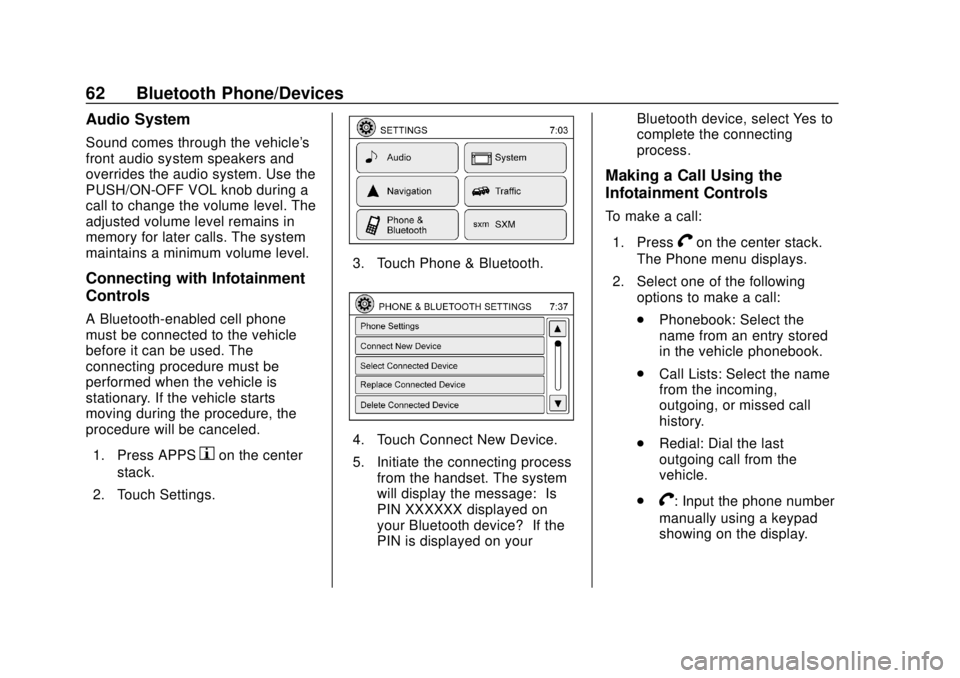
Chevrolet City Express Infotainment System (GMNA-Localizing-U.S./Canada-
11683801) - 2018 - crc - 7/12/17
62 Bluetooth Phone/Devices
Audio System
Sound comes through the vehicle's
front audio system speakers and
overrides the audio system. Use the
PUSH/ON-OFF VOL knob during a
call to change the volume level. The
adjusted volume level remains in
memory for later calls. The system
maintains a minimum volume level.
Connecting with Infotainment
Controls
A Bluetooth-enabled cell phone
must be connected to the vehicle
before it can be used. The
connecting procedure must be
performed when the vehicle is
stationary. If the vehicle starts
moving during the procedure, the
procedure will be canceled.1. Press APPS
hon the center
stack.
2. Touch Settings.
3. Touch Phone & Bluetooth.
4. Touch Connect New Device.
5. Initiate the connecting process from the handset. The system
will display the message: “Is
PIN XXXXXX displayed on
your Bluetooth device?” If the
PIN is displayed on your Bluetooth device, select Yes to
complete the connecting
process.
Making a Call Using the
Infotainment Controls
To make a call:
1. Press
Von the center stack.
The Phone menu displays.
2. Select one of the following options to make a call:
.Phonebook: Select the
name from an entry stored
in the vehicle phonebook.
. Call Lists: Select the name
from the incoming,
outgoing, or missed call
history.
. Redial: Dial the last
outgoing call from the
vehicle.
.
V: Input the phone number
manually using a keypad
showing on the display.
Page 64 of 74
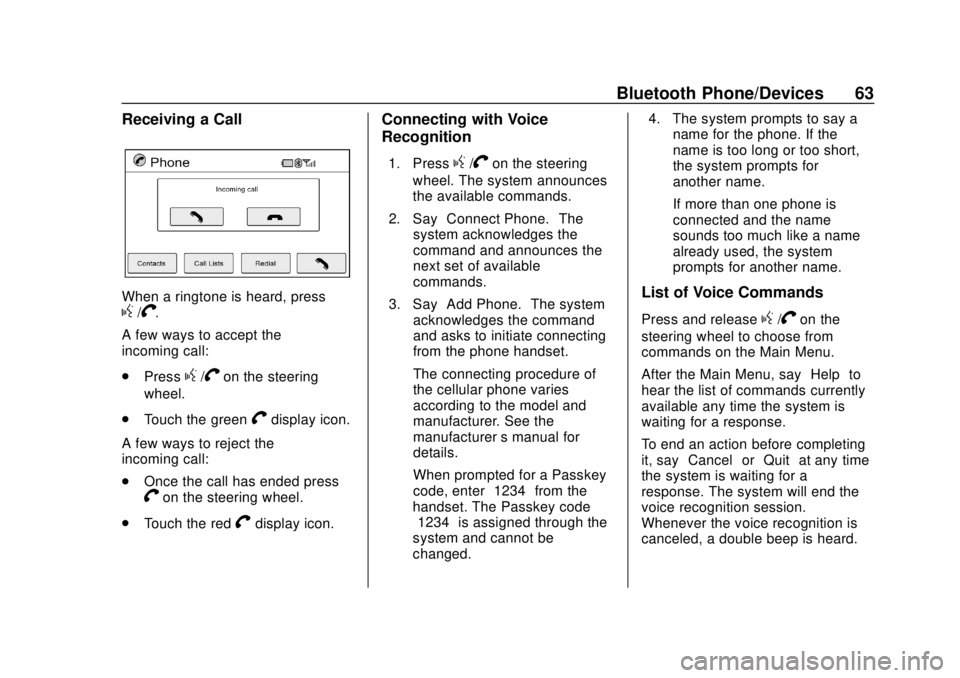
Chevrolet City Express Infotainment System (GMNA-Localizing-U.S./Canada-
11683801) - 2018 - crc - 7/12/17
Bluetooth Phone/Devices 63
Receiving a Call
When a ringtone is heard, pressg/V.
A few ways to accept the
incoming call:
. Press
g/Von the steering
wheel.
. Touch the green
Vdisplay icon.
A few ways to reject the
incoming call:
. Once the call has ended press
Von the steering wheel.
. Touch the red
Vdisplay icon.
Connecting with Voice
Recognition
1. Pressg/Von the steering
wheel. The system announces
the available commands.
2. Say “Connect Phone.” The
system acknowledges the
command and announces the
next set of available
commands.
3. Say “Add Phone.” The system
acknowledges the command
and asks to initiate connecting
from the phone handset.
The connecting procedure of
the cellular phone varies
according to the model and
manufacturer. See the
manufacturer ’s manual for
details.
When prompted for a Passkey
code, enter “1234”from the
handset. The Passkey code
“1234” is assigned through the
system and cannot be
changed. 4. The system prompts to say a
name for the phone. If the
name is too long or too short,
the system prompts for
another name.
If more than one phone is
connected and the name
sounds too much like a name
already used, the system
prompts for another name.
List of Voice Commands
Press and releaseg/Von the
steering wheel to choose from
commands on the Main Menu.
After the Main Menu, say “Help”to
hear the list of commands currently
available any time the system is
waiting for a response.
To end an action before completing
it, say “Cancel” or“Quit” at any time
the system is waiting for a
response. The system will end the
voice recognition session.
Whenever the voice recognition is
canceled, a double beep is heard.
Page 71 of 74
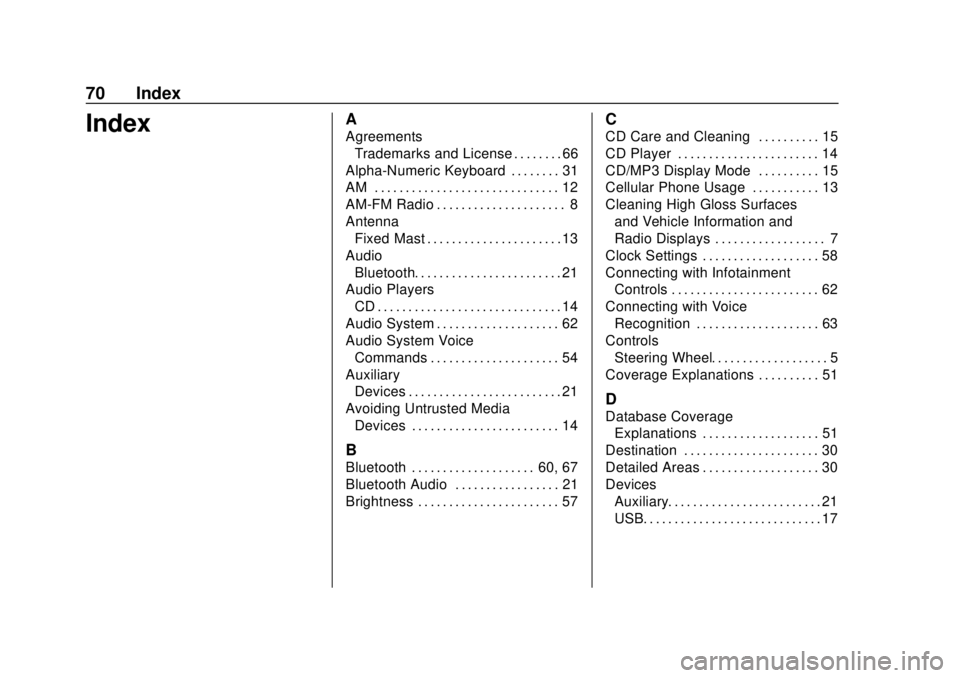
Chevrolet City Express Infotainment System (GMNA-Localizing-U.S./Canada-
11683801) - 2018 - crc - 7/12/17
70 Index
IndexA
AgreementsTrademarks and License . . . . . . . . 66
Alpha-Numeric Keyboard . . . . . . . . 31
AM . . . . . . . . . . . . . . . . . . . . . . . . . . . . . . 12
AM-FM Radio . . . . . . . . . . . . . . . . . . . . . 8
Antenna Fixed Mast . . . . . . . . . . . . . . . . . . . . . . 13
Audio Bluetooth. . . . . . . . . . . . . . . . . . . . . . . . 21
Audio Players CD . . . . . . . . . . . . . . . . . . . . . . . . . . . . . . 14
Audio System . . . . . . . . . . . . . . . . . . . . 62
Audio System Voice Commands . . . . . . . . . . . . . . . . . . . . . 54
Auxiliary Devices . . . . . . . . . . . . . . . . . . . . . . . . . 21
Avoiding Untrusted Media Devices . . . . . . . . . . . . . . . . . . . . . . . . 14
B
Bluetooth . . . . . . . . . . . . . . . . . . . . 60, 67
Bluetooth Audio . . . . . . . . . . . . . . . . . 21
Brightness . . . . . . . . . . . . . . . . . . . . . . . 57
C
CD Care and Cleaning . . . . . . . . . . 15
CD Player . . . . . . . . . . . . . . . . . . . . . . . 14
CD/MP3 Display Mode . . . . . . . . . . 15
Cellular Phone Usage . . . . . . . . . . . 13
Cleaning High Gloss Surfaces
and Vehicle Information and
Radio Displays . . . . . . . . . . . . . . . . . . 7
Clock Settings . . . . . . . . . . . . . . . . . . . 58
Connecting with Infotainment Controls . . . . . . . . . . . . . . . . . . . . . . . . 62
Connecting with Voice Recognition . . . . . . . . . . . . . . . . . . . . 63
Controls
Steering Wheel. . . . . . . . . . . . . . . . . . . 5
Coverage Explanations . . . . . . . . . . 51
D
Database Coverage Explanations . . . . . . . . . . . . . . . . . . . 51
Destination . . . . . . . . . . . . . . . . . . . . . . 30
Detailed Areas . . . . . . . . . . . . . . . . . . . 30
Devices Auxiliary. . . . . . . . . . . . . . . . . . . . . . . . . 21
USB. . . . . . . . . . . . . . . . . . . . . . . . . . . . . 17
Page 72 of 74
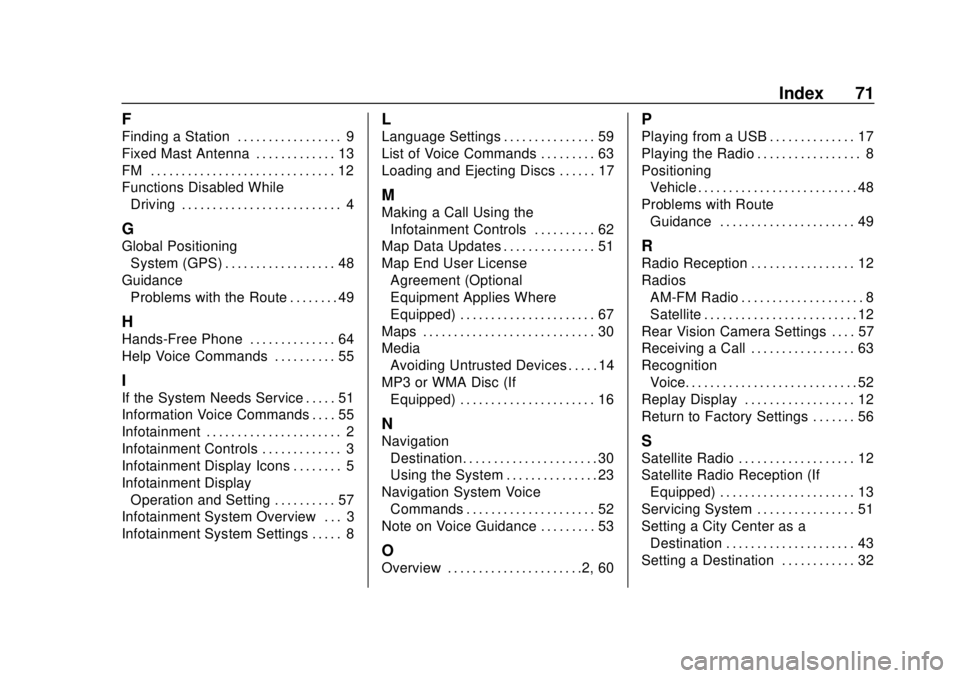
Chevrolet City Express Infotainment System (GMNA-Localizing-U.S./Canada-
11683801) - 2018 - crc - 7/12/17
Index 71
F
Finding a Station . . . . . . . . . . . . . . . . . 9
Fixed Mast Antenna . . . . . . . . . . . . . 13
FM . . . . . . . . . . . . . . . . . . . . . . . . . . . . . . 12
Functions Disabled WhileDriving . . . . . . . . . . . . . . . . . . . . . . . . . . 4
G
Global PositioningSystem (GPS) . . . . . . . . . . . . . . . . . . 48
Guidance
Problems with the Route . . . . . . . . 49
H
Hands-Free Phone . . . . . . . . . . . . . . 64
Help Voice Commands . . . . . . . . . . 55
I
If the System Needs Service . . . . . 51
Information Voice Commands . . . . 55
Infotainment . . . . . . . . . . . . . . . . . . . . . . 2
Infotainment Controls . . . . . . . . . . . . . 3
Infotainment Display Icons . . . . . . . . 5
Infotainment DisplayOperation and Setting . . . . . . . . . . 57
Infotainment System Overview . . . 3
Infotainment System Settings . . . . . 8
L
Language Settings . . . . . . . . . . . . . . . 59
List of Voice Commands . . . . . . . . . 63
Loading and Ejecting Discs . . . . . . 17
M
Making a Call Using the
Infotainment Controls . . . . . . . . . . 62
Map Data Updates . . . . . . . . . . . . . . . 51
Map End User License Agreement (Optional
Equipment Applies Where
Equipped) . . . . . . . . . . . . . . . . . . . . . . 67
Maps . . . . . . . . . . . . . . . . . . . . . . . . . . . . 30
Media Avoiding Untrusted Devices . . . . . 14
MP3 or WMA Disc (If Equipped) . . . . . . . . . . . . . . . . . . . . . . 16
N
NavigationDestination. . . . . . . . . . . . . . . . . . . . . . 30
Using the System . . . . . . . . . . . . . . . 23
Navigation System Voice Commands . . . . . . . . . . . . . . . . . . . . . 52
Note on Voice Guidance . . . . . . . . . 53
O
Overview . . . . . . . . . . . . . . . . . . . . . .2, 60
P
Playing from a USB . . . . . . . . . . . . . . 17
Playing the Radio . . . . . . . . . . . . . . . . . 8
Positioning Vehicle . . . . . . . . . . . . . . . . . . . . . . . . . . 48
Problems with Route Guidance . . . . . . . . . . . . . . . . . . . . . . 49
R
Radio Reception . . . . . . . . . . . . . . . . . 12
RadiosAM-FM Radio . . . . . . . . . . . . . . . . . . . . 8
Satellite . . . . . . . . . . . . . . . . . . . . . . . . . 12
Rear Vision Camera Settings . . . . 57
Receiving a Call . . . . . . . . . . . . . . . . . 63
Recognition Voice. . . . . . . . . . . . . . . . . . . . . . . . . . . . 52
Replay Display . . . . . . . . . . . . . . . . . . 12
Return to Factory Settings . . . . . . . 56
S
Satellite Radio . . . . . . . . . . . . . . . . . . . 12
Satellite Radio Reception (If Equipped) . . . . . . . . . . . . . . . . . . . . . . 13
Servicing System . . . . . . . . . . . . . . . . 51
Setting a City Center as a
Destination . . . . . . . . . . . . . . . . . . . . . 43
Setting a Destination . . . . . . . . . . . . 32