display CHEVROLET COLORADO 2021 Get To Know Guide
[x] Cancel search | Manufacturer: CHEVROLET, Model Year: 2021, Model line: COLORADO, Model: CHEVROLET COLORADO 2021Pages: 16, PDF Size: 2.15 MB
Page 7 of 16
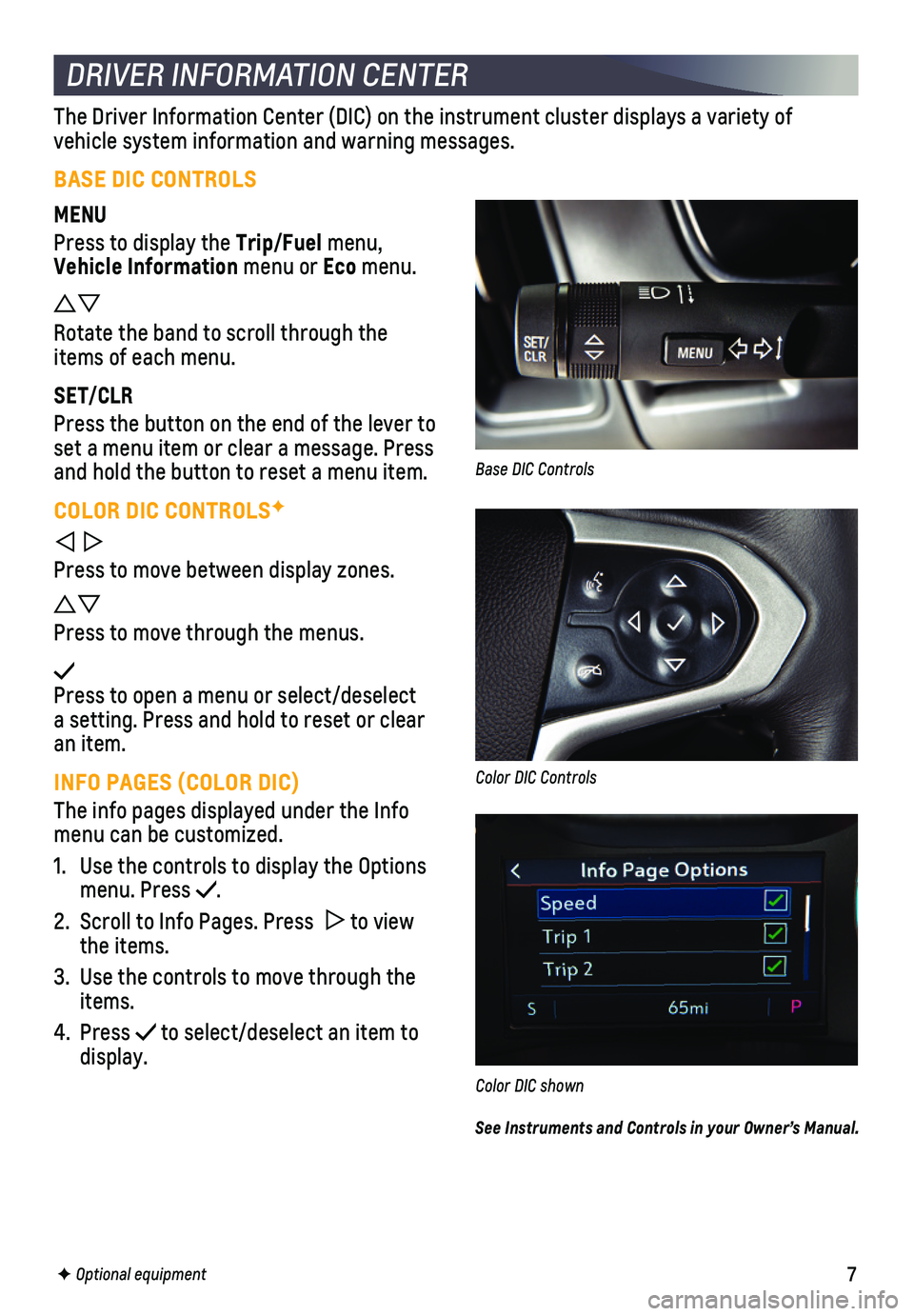
7
DRIVER INFORMATION CENTER
F Optional equipment
The Driver Information Center (DIC) on the instrument cluster displays\
a variety of
vehicle system information and warning messages.
BASE DIC CONTROLS
MENU
Press to display the Trip/Fuel menu, Vehicle Information menu or Eco menu.
Rotate the band to scroll through the items of each menu.
SET/CLR
Press the button on the end of the lever to set a menu item or clear a message. Press and hold the button to reset a menu item.
COLOR DIC CONTROLSF
Press to move between display zones.
Press to move through the menus.
Press to open a menu or select/deselect a setting. Press and hold to reset or clear an item.
INFO PAGES (COLOR DIC)
The info pages displayed under the Info menu can be customized.
1. Use the controls to display the Options menu. Press .
2. Scroll to Info Pages. Press to view the items.
3. Use the controls to move through the items.
4. Press to select/deselect an item to display.
Color DIC shown
Base DIC Controls
Color DIC Controls
See Instruments and Controls in your Owner’s Manual.
Page 9 of 16
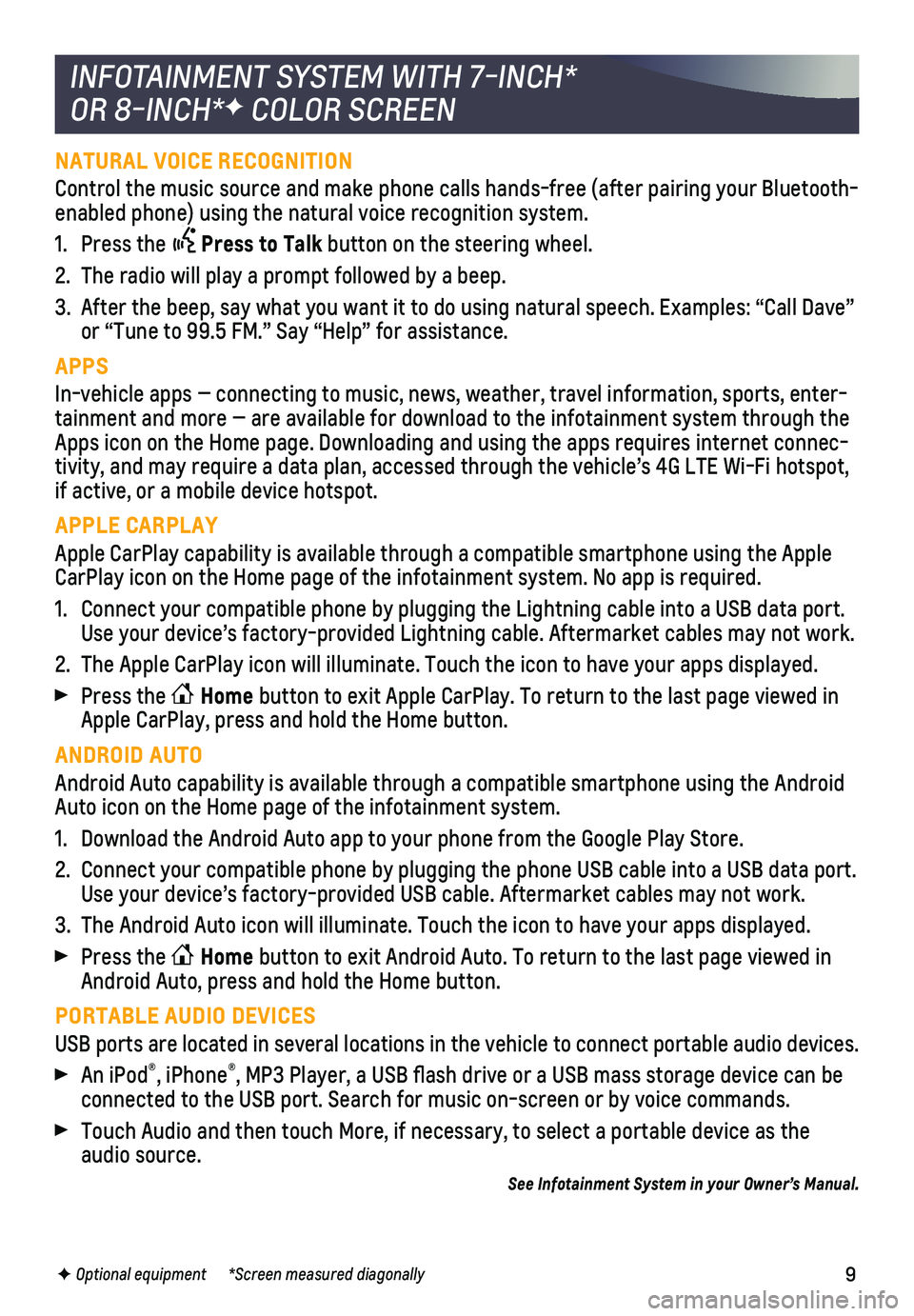
9
NATURAL VOICE RECOGNITION
Control the music source and make phone calls hands-free (after pairing\
your Bluetooth-enabled phone) using the natural voice recognition system.
1. Press the Press to Talk button on the steering wheel.
2. The radio will play a prompt followed by a beep.
3. After the beep, say what you want it to do using natural speech. Example\
s: “Call Dave” or “Tune to 99.5 FM.” Say “Help” for assistance.
APPS
In-vehicle apps — connecting to music, news, weather, travel informat\
ion, sports, enter-tainment and more — are available for download to the infotainment sy\
stem through the Apps icon on the Home page. Downloading and using the apps requires inte\
rnet connec-tivity, and may require a data plan, accessed through the vehicle’s 4\
G LTE Wi-Fi hotspot, if active, or a mobile device hotspot.
APPLE CARPLAY
Apple CarPlay capability is available through a compatible smartphone us\
ing the Apple CarPlay icon on the Home page of the infotainment system. No app is requ\
ired.
1. Connect your compatible phone by plugging the Lightning cable into a USB\
data port. Use your device’s factory-provided Lightning cable. Aftermarket cable\
s may not work.
2. The Apple CarPlay icon will illuminate. Touch the icon to have your apps\
displayed.
Press the Home button to exit Apple CarPlay. To return to the last page viewed in Apple CarPlay, press and hold the Home button.
ANDROID AUTO
Android Auto capability is available through a compatible smartphone usi\
ng the Android Auto icon on the Home page of the infotainment system.
1. Download the Android Auto app to your phone from the Google Play Store.
2. Connect your compatible phone by plugging the phone USB cable into a USB\
data port. Use your device’s factory-provided USB cable. Aftermarket cables may \
not work.
3. The Android Auto icon will illuminate. Touch the icon to have your apps \
displayed.
Press the Home button to exit Android Auto. To return to the last page viewed in Android Auto, press and hold the Home button.
PORTABLE AUDIO DEVICES
USB ports are located in several locations in the vehicle to connect por\
table audio devices.
An iPod®, iPhone®, MP3 Player, a USB flash drive or a USB mass storage device can be connected to the USB port. Search for music on-screen or by voice comman\
ds.
Touch Audio and then touch More, if necessary, to select a portable devi\
ce as the audio source.
See Infotainment System in your Owner’s Manual.
INFOTAINMENT SYSTEM WITH 7-INCH*
OR 8-INCH*F COLOR SCREEN
F Optional equipment *Screen measured diagonally
Page 10 of 16
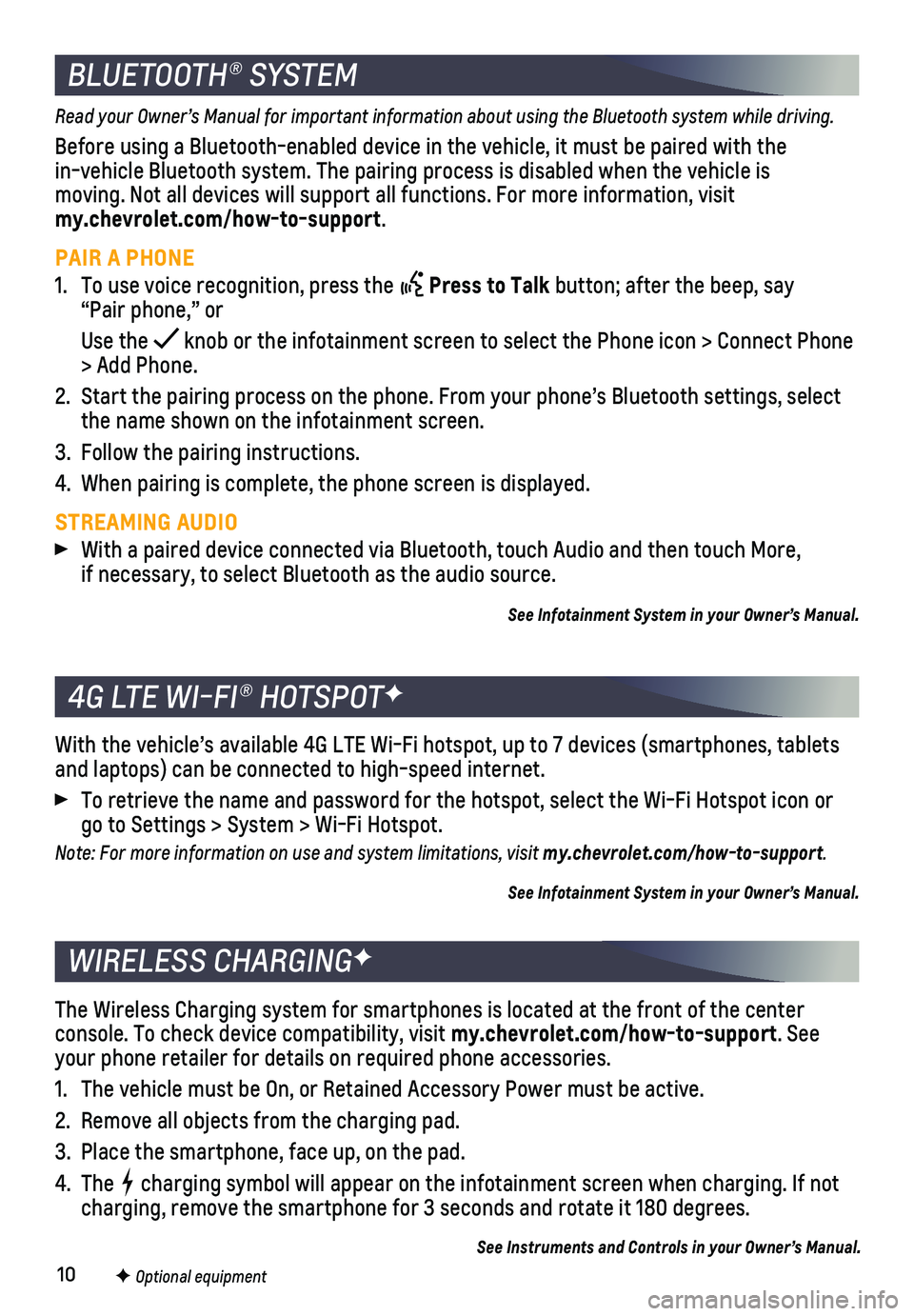
10
The Wireless Charging system for smartphones is located at the front of \
the center
console. To check device compatibility, visit my.chevrolet.com/how-to-support. See your phone retailer for details on required phone accessories.
1. The vehicle must be On, or Retained Accessory Power must be active.
2. Remove all objects from the charging pad.
3. Place the smartphone, face up, on the pad.
4. The charging symbol will appear on the infotainment screen when charging. If\
not charging, remove the smartphone for 3 seconds and rotate it 180 degrees.\
See Instruments and Controls in your Owner’s Manual.
WIRELESS CHARGINGF
Read your Owner’s Manual for important information about using the Bluetooth system while driving.
Before using a Bluetooth-enabled device in the vehicle, it must be paire\
d with the in-vehicle Bluetooth system. The pairing process is disabled when the ve\
hicle is moving. Not all devices will support all functions. For more information, visit my.chevrolet.com/how-to-support.
PAIR A PHONE
1. To use voice recognition, press the Press to Talk button; after the beep, say “Pair phone,” or
Use the knob or the infotainment screen to select the Phone icon > Connect Phone\
> Add Phone.
2. Start the pairing process on the phone. From your phone’s Bluetooth s\
ettings, select the name shown on the infotainment screen.
3. Follow the pairing instructions.
4. When pairing is complete, the phone screen is displayed.
STREAMING AUDIO With a paired device connected via Bluetooth, touch Audio and then touch\
More, if necessary, to select Bluetooth as the audio source.
See Infotainment System in your Owner’s Manual.
BLUETOOTH® SYSTEM
With the vehicle’s available 4G LTE Wi-Fi hotspot, up to 7 devices (\
smartphones, tablets and laptops) can be connected to high-speed internet.
To retrieve the name and password for the hotspot, select the Wi-Fi Hots\
pot icon or go to Settings > System > Wi-Fi Hotspot.
Note: For more information on use and system limitations, visit my.chevrolet.com/how-to-support.
See Infotainment System in your Owner’s Manual.
4G LTE WI-FI® HOTSPOTF
F Optional equipment
Page 11 of 16
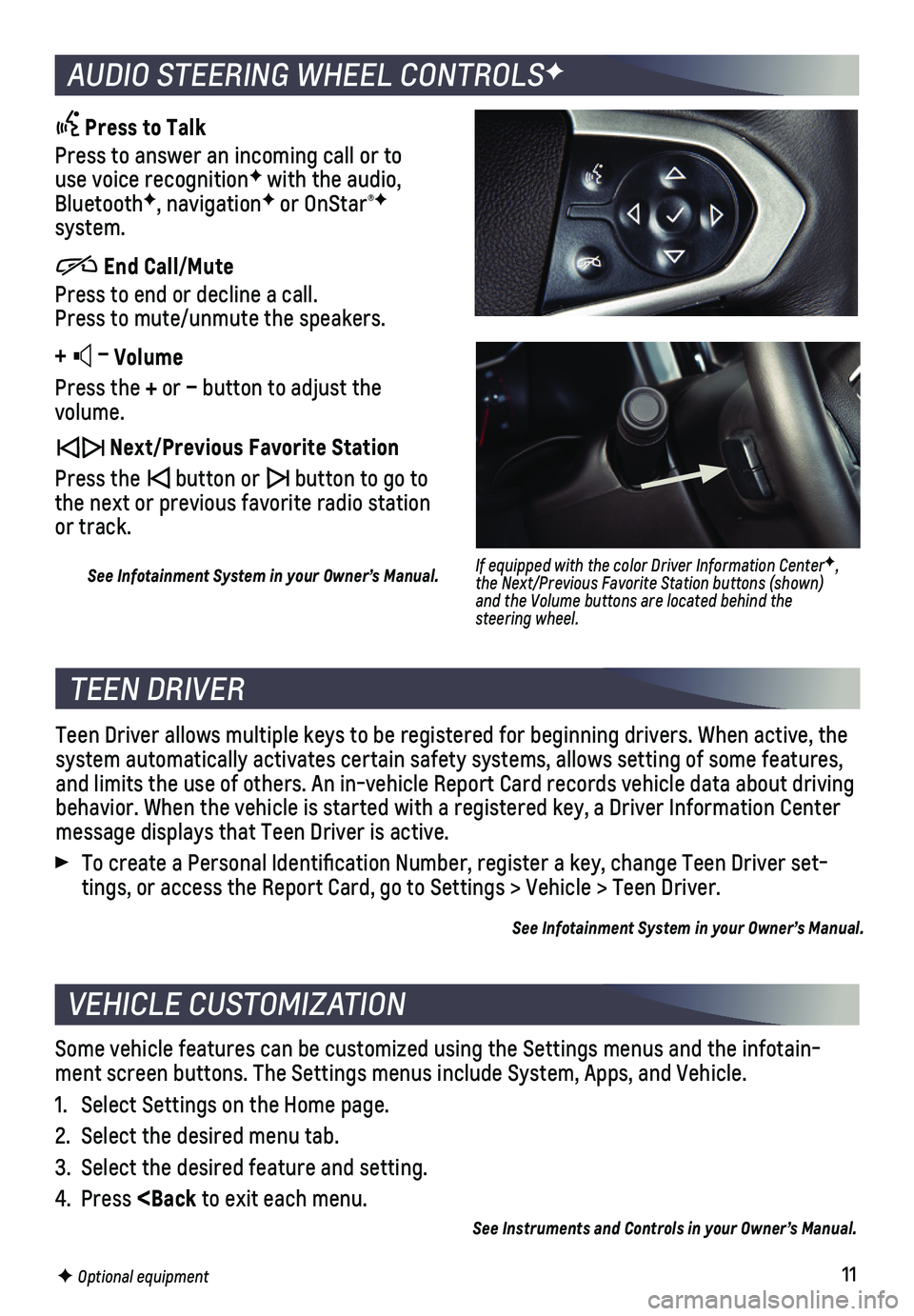
11
AUDIO STEERING WHEEL CONTROLSF
Press to Talk
Press to answer an incoming call or to use voice recognitionF with the audio, BluetoothF, navigationF or OnStar®F system.
End Call/Mute
Press to end or decline a call. Press to mute/unmute the speakers.
+ – Volume
Press the + or – button to adjust the volume.
Next/Previous Favorite Station
Press the button or button to go to the next or previous favorite radio station or track.
See Infotainment System in your Owner’s Manual.
F Optional equipment
If equipped with the color Driver Information CenterF, the Next/Previous Favorite Station buttons (shown) and the Volume buttons are located behind the steering wheel.
TEEN DRIVER
Teen Driver allows multiple keys to be registered for beginning drivers.\
When active, the system automatically activates certain safety systems, allows setting of\
some features, and limits the use of others. An in-vehicle Report Card records vehicle \
data about driving behavior. When the vehicle is started with a registered key, a Driver In\
formation Center message displays that Teen Driver is active.
To create a Personal Identification Number, register a key, change Tee\
n Driver set-tings, or access the Report Card, go to Settings > Vehicle > Teen Driver\
.
See Infotainment System in your Owner’s Manual.
VEHICLE CUSTOMIZATION
Some vehicle features can be customized using the Settings menus and the\
infotain-ment screen buttons. The Settings menus include System, Apps, and Vehicl\
e.
1. Select Settings on the Home page.
2. Select the desired menu tab.
3. Select the desired feature and setting.
4. Press
Page 13 of 16
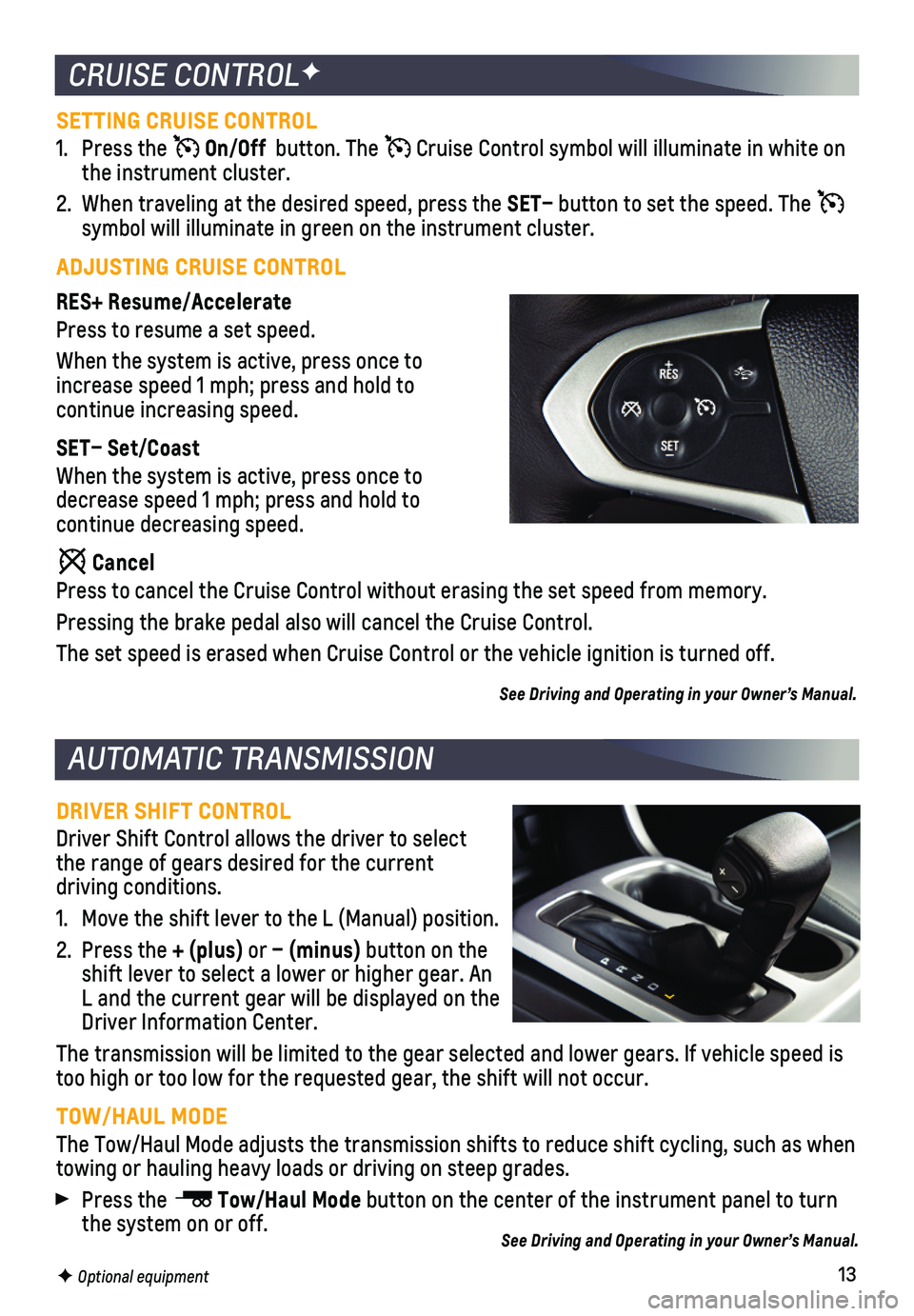
13
SETTING CRUISE CONTROL
1. Press the On/Off button. The Cruise Control symbol will illuminate in white on the instrument cluster.
2. When traveling at the desired speed, press the SET– button to set the speed. The symbol will illuminate in green on the instrument cluster.
ADJUSTING CRUISE CONTROL
RES+ Resume/Accelerate
Press to resume a set speed.
When the system is active, press once to increase speed 1 mph; press and hold to continue increasing speed.
SET– Set/Coast
When the system is active, press once to decrease speed 1 mph; press and hold to
continue decreasing speed.
Cancel
Press to cancel the Cruise Control without erasing the set speed from me\
mory.
Pressing the brake pedal also will cancel the Cruise Control.
The set speed is erased when Cruise Control or the vehicle ignition is t\
urned off.
See Driving and Operating in your Owner’s Manual.
CRUISE CONTROLF
AUTOMATIC TRANSMISSION
DRIVER SHIFT CONTROL
Driver Shift Control allows the driver to select the range of gears desired for the current driving conditions.
1. Move the shift lever to the L (Manual) position.
2. Press the + (plus) or – (minus) button on the shift lever to select a lower or higher gear. An L and the current gear will be displayed on the Driver Information Center.
The transmission will be limited to the gear selected and lower gears. I\
f vehicle speed is too high or too low for the requested gear, the shift will not occur.
TOW/HAUL MODE
The Tow/Haul Mode adjusts the transmission shifts to reduce shift cyclin\
g, such as when towing or hauling heavy loads or driving on steep grades.
Press the Tow/Haul Mode button on the center of the instrument panel to turn the system on or off.See Driving and Operating in your Owner’s Manual.
F Optional equipment
Page 14 of 16
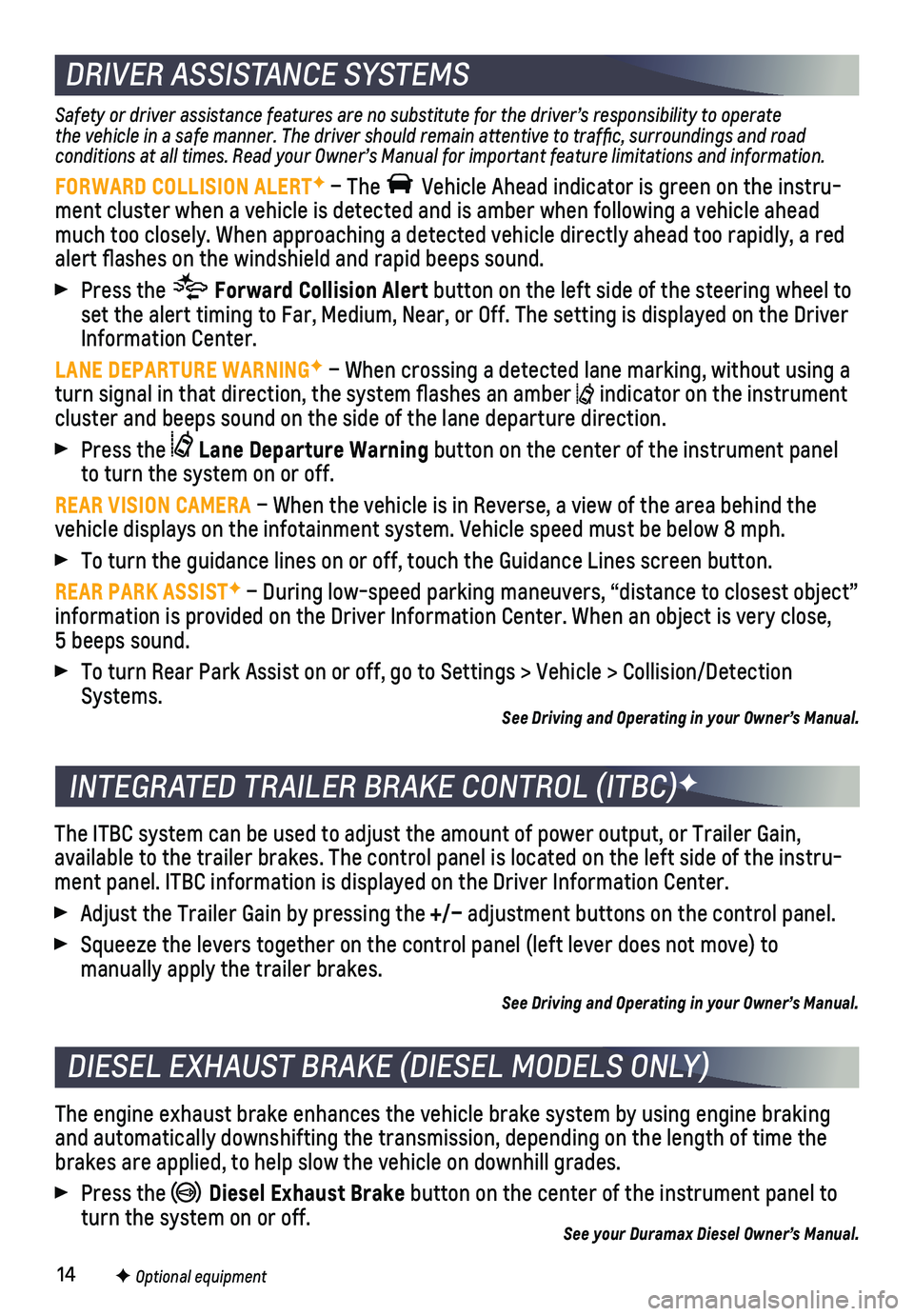
14
DRIVER ASSISTANCE SYSTEMS
Safety or driver assistance features are no substitute for the driver’\
s responsibility to operate the vehicle in a safe manner. The driver should remain attentive to traffic, surroundings and road conditions at all times. Read your Owner’s Manual for important feature limitations and information.
FORWARD COLLISION ALERTF – The Vehicle Ahead indicator is green on the instru-ment cluster when a vehicle is detected and is amber when following a vehicle ahead much too closely. When approaching a detected vehicle directly ahead too rapidly,\
a red alert flashes on the windshield and rapid beeps sound.
Press the Forward Collision Alert button on the left side of the steering wheel to set the alert timing to Far, Medium, Near, or Off. The setting is displa\
yed on the Driver Information Center.
LANE DEPARTURE WARNINGF – When crossing a detected lane marking, without using a turn signal in that direction, the system flashes an amber indicator on the instrument cluster and beeps sound on the side of the lane departure direction.
Press the Lane Departure Warning button on the center of the instrument panel to turn the system on or off.
REAR VISION CAMERA – When the vehicle is in Reverse, a view of the area behind the vehicle displays on the infotainment system. Vehicle speed must be below\
8 mph.
To turn the guidance lines on or off, touch the Guidance Lines screen bu\
tton.
REAR PARK ASSISTF – During low-speed parking maneuvers, “distance to closest object\
” information is provided on the Driver Information Center. When an object\
is very close, 5 beeps sound.
To turn Rear Park Assist on or off, go to Settings > Vehicle > Collision\
/Detection Systems. See Driving and Operating in your Owner’s Manual.
DIESEL EXHAUST BRAKE (DIESEL MODELS ONLY)
F Optional equipment
The engine exhaust brake enhances the vehicle brake system by using engi\
ne braking and automatically downshifting the transmission, depending on the length\
of time the brakes are applied, to help slow the vehicle on downhill grades.
Press the Diesel Exhaust Brake button on the center of the instrument panel to turn the system on or off.See your Duramax Diesel Owner’s Manual.
INTEGRATED TRAILER BRAKE CONTROL (ITBC)F
The ITBC system can be used to adjust the amount of power output, or Tra\
iler Gain,
available to the trailer brakes. The control panel is located on the lef\
t side of the instru-ment panel. ITBC information is displayed on the Driver Information Cent\
er.
Adjust the Trailer Gain by pressing the +/– adjustment buttons on the control panel.
Squeeze the levers together on the control panel (left lever does not m\
ove) to
manually apply the trailer brakes.
See Driving and Operating in your Owner’s Manual.
Page 15 of 16
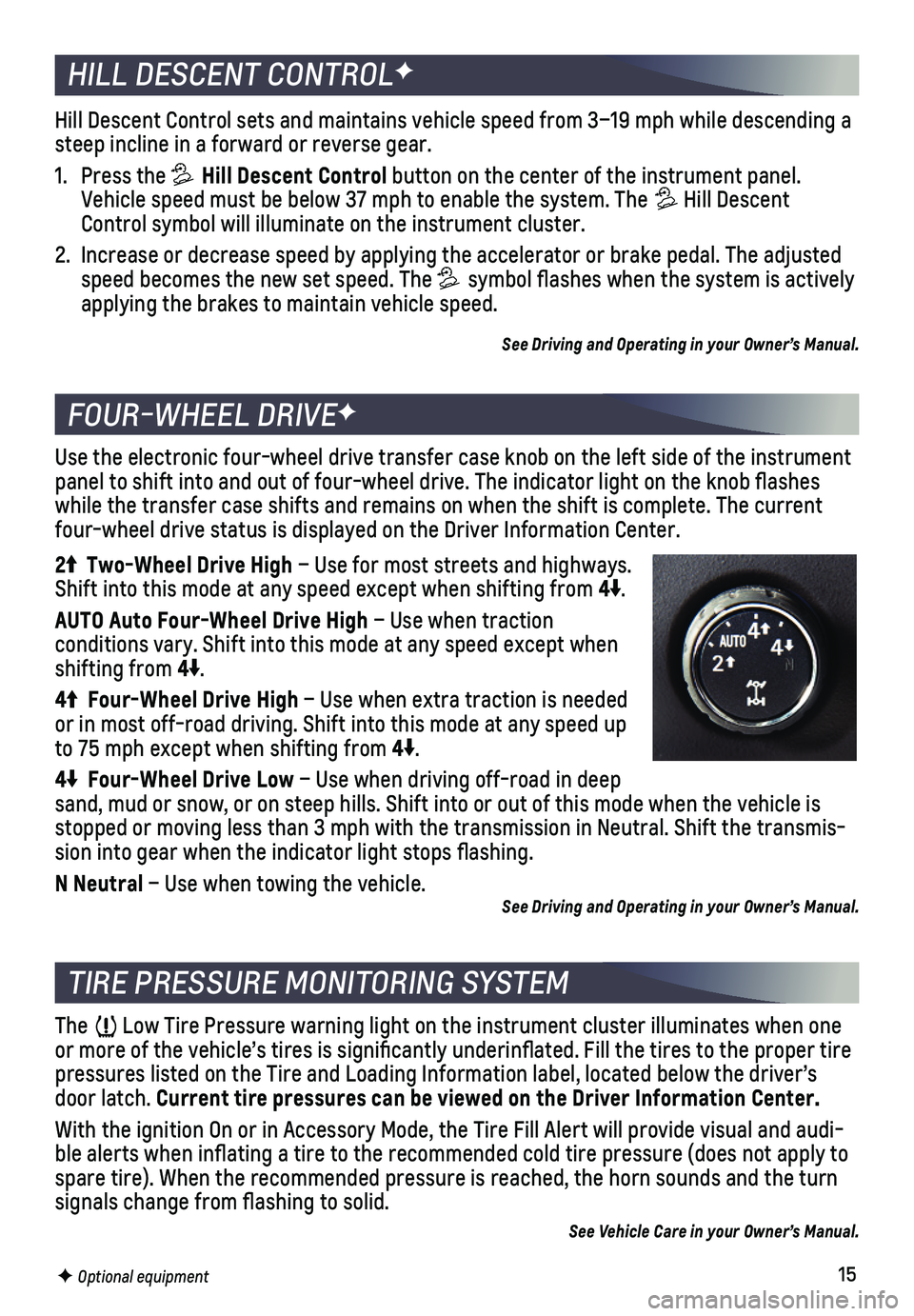
15
FOUR-WHEEL DRIVEF
The Low Tire Pressure warning light on the instrument cluster illuminates wh\
en one or more of the vehicle’s tires is significantly underinflated. Fi\
ll the tires to the proper tire pressures listed on the Tire and Loading Information label, located belo\
w the driver’s door latch. Current tire pressures can be viewed on the Driver Information Center.
With the ignition On or in Accessory Mode, the Tire Fill Alert will prov\
ide visual and audi-ble alerts when inflating a tire to the recommended cold tire pressure\
(does not apply to spare tire). When the recommended pressure is reached, the horn sounds \
and the turn signals change from flashing to solid.
See Vehicle Care in your Owner’s Manual.
Use the electronic four-wheel drive transfer case knob on the left side \
of the instrument panel to shift into and out of four-wheel drive. The indicator light on \
the knob flashes while the transfer case shifts and remains on when the shift is complete\
. The current four-wheel drive status is displayed on the Driver Information Center.
2 Two-Wheel Drive High – Use for most streets and highways. Shift into this mode at any speed except when shifting from 4.
AUTO Auto Four-Wheel Drive High – Use when traction
conditions vary. Shift into this mode at any speed except when shifting from 4.
4 Four-Wheel Drive High – Use when extra traction is needed or in most off-road driving. Shift into this mode at any speed up to 75 mph except when shifting from 4.
4 Four-Wheel Drive Low – Use when driving off-road in deep sand, mud or snow, or on steep hills. Shift into or out of this mode whe\
n the vehicle is stopped or moving less than 3 mph with the transmission in Neutral. Shift the transmis-sion into gear when the indicator light stops flashing.
N Neutral – Use when towing the vehicle. See Driving and Operating in your Owner’s Manual.
F Optional equipment
TIRE PRESSURE MONITORING SYSTEM
HILL DESCENT CONTROLF
Hill Descent Control sets and maintains vehicle speed from 3–19 mph w\
hile descending a steep incline in a forward or reverse gear.
1. Press the Hill Descent Control button on the center of the instrument panel. Vehicle speed must be below 37 mph to enable the system. The Hill Descent Control symbol will illuminate on the instrument cluster.
2. Increase or decrease speed by applying the accelerator or brake pedal. T\
he adjusted speed becomes the new set speed. The symbol flashes when the system is actively applying the brakes to maintain vehicle speed.
See Driving and Operating in your Owner’s Manual.