radio CHEVROLET EXPRESS 2020 Infotainment System Manual
[x] Cancel search | Manufacturer: CHEVROLET, Model Year: 2020, Model line: EXPRESS, Model: CHEVROLET EXPRESS 2020Pages: 90, PDF Size: 1.62 MB
Page 24 of 90
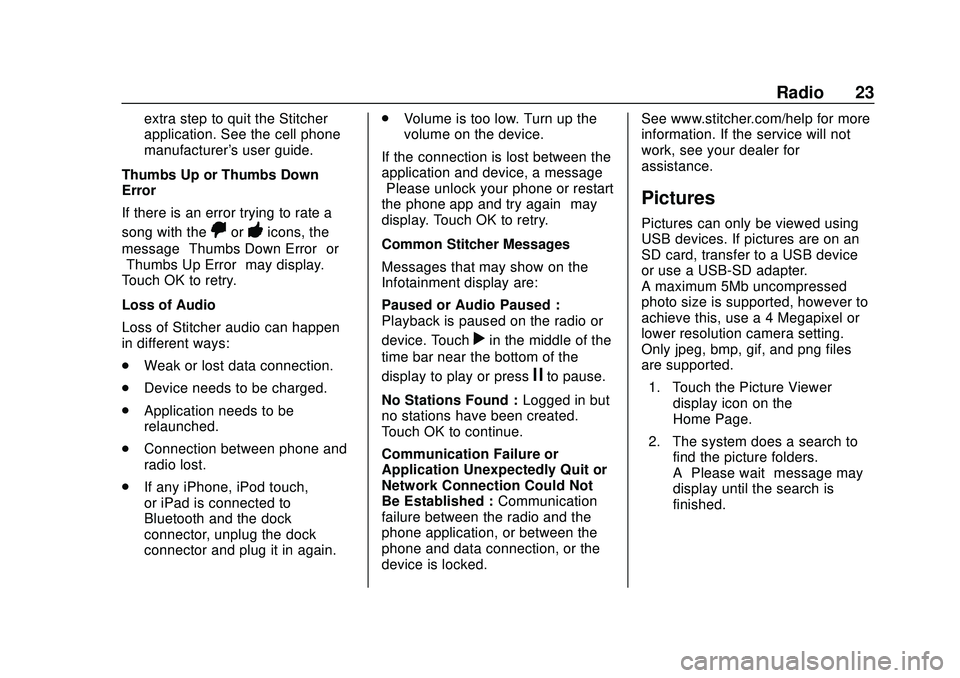
Express/Savana Infotainment System (GMNA Authoring U.S./Canada)
(GMNA-Localizing-U.S./Canada-13583185) - 2020 - CRC - 6/10/19
Radio 23
extra step to quit the Stitcher
application. See the cell phone
manufacturer's user guide.
Thumbs Up or Thumbs Down
Error
If there is an error trying to rate a
song with the
,or-icons, the
message “Thumbs Down Error” or
“Thumbs Up Error” may display.
Touch OK to retry.
Loss of Audio
Loss of Stitcher audio can happen
in different ways:
. Weak or lost data connection.
. Device needs to be charged.
. Application needs to be
relaunched.
. Connection between phone and
radio lost.
. If any iPhone, iPod touch,
or iPad is connected to
Bluetooth and the dock
connector, unplug the dock
connector and plug it in again. .
Volume is too low. Turn up the
volume on the device.
If the connection is lost between the
application and device, a message
“Please unlock your phone or restart
the phone app and try again” may
display. Touch OK to retry.
Common Stitcher Messages
Messages that may show on the
Infotainment display are:
Paused or Audio Paused :
Playback is paused on the radio or
device. Touch
rin the middle of the
time bar near the bottom of the
display to play or press
jto pause.
No Stations Found : Logged in but
no stations have been created.
Touch OK to continue.
Communication Failure or
Application Unexpectedly Quit or
Network Connection Could Not
Be Established : Communication
failure between the radio and the
phone application, or between the
phone and data connection, or the
device is locked. See www.stitcher.com/help for more
information. If the service will not
work, see your dealer for
assistance.
Pictures
Pictures can only be viewed using
USB devices. If pictures are on an
SD card, transfer to a USB device
or use a USB-SD adapter.
A maximum 5Mb uncompressed
photo size is supported, however to
achieve this, use a 4 Megapixel or
lower resolution camera setting.
Only jpeg, bmp, gif, and png files
are supported.
1. Touch the Picture Viewer display icon on the
Home Page.
2. The system does a search to find the picture folders.
A“Please wait” message may
display until the search is
finished.
Page 25 of 90
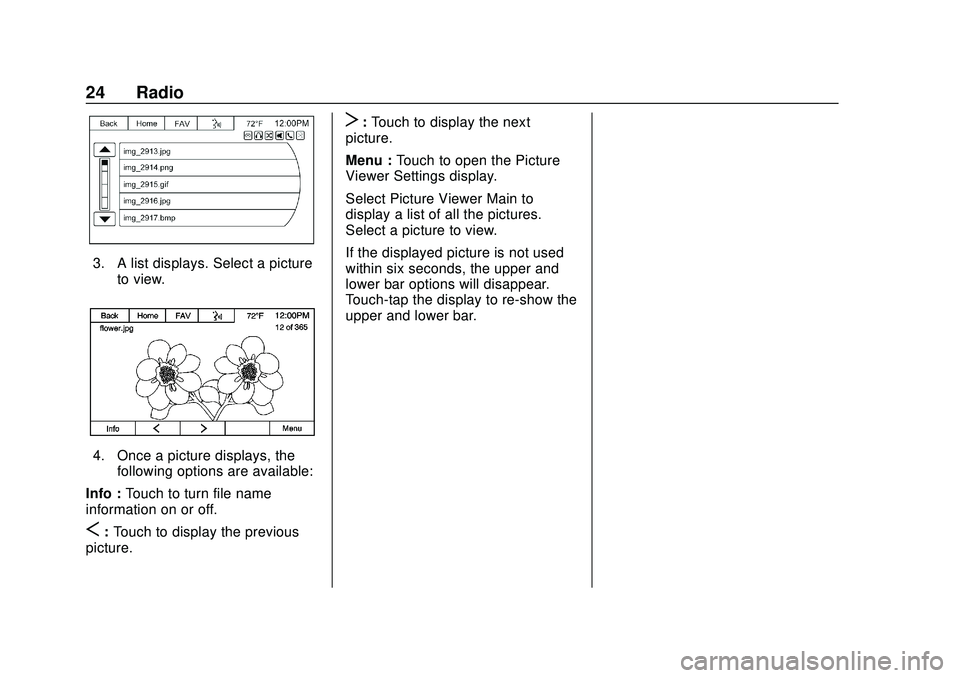
Express/Savana Infotainment System (GMNA Authoring U.S./Canada)
(GMNA-Localizing-U.S./Canada-13583185) - 2020 - CRC - 6/10/19
24 Radio
3. A list displays. Select a pictureto view.
4. Once a picture displays, thefollowing options are available:
Info : Touch to turn file name
information on or off.
S: Touch to display the previous
picture.
T: Touch to display the next
picture.
Menu : Touch to open the Picture
Viewer Settings display.
Select Picture Viewer Main to
display a list of all the pictures.
Select a picture to view.
If the displayed picture is not used
within six seconds, the upper and
lower bar options will disappear.
Touch-tap the display to re-show the
upper and lower bar.
Page 26 of 90
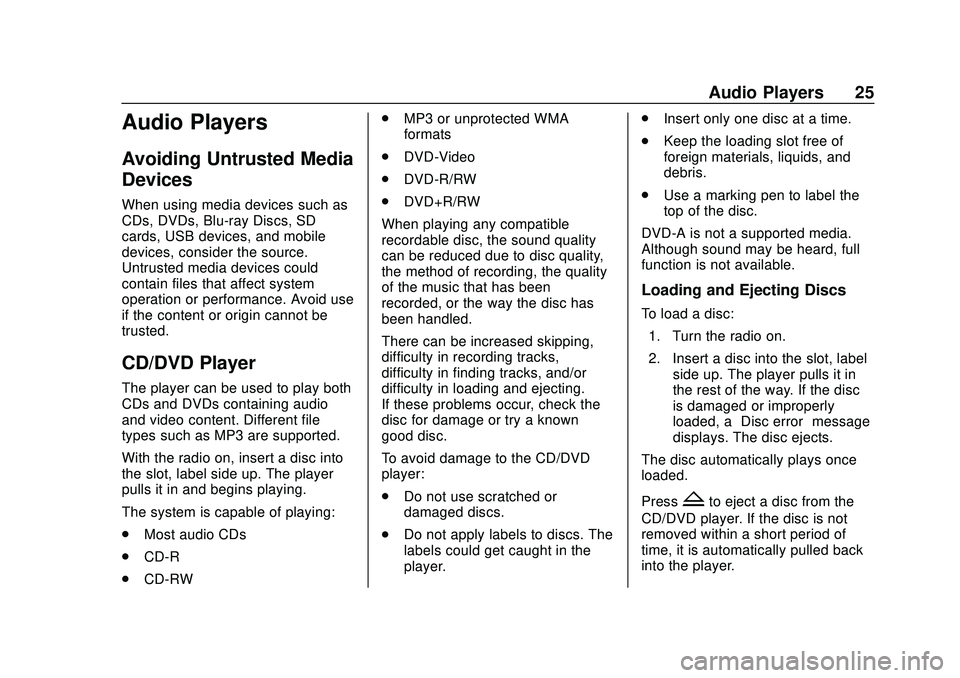
Express/Savana Infotainment System (GMNA Authoring U.S./Canada)
(GMNA-Localizing-U.S./Canada-13583185) - 2020 - CRC - 6/10/19
Audio Players 25
Audio Players
Avoiding Untrusted Media
Devices
When using media devices such as
CDs, DVDs, Blu-ray Discs, SD
cards, USB devices, and mobile
devices, consider the source.
Untrusted media devices could
contain files that affect system
operation or performance. Avoid use
if the content or origin cannot be
trusted.
CD/DVD Player
The player can be used to play both
CDs and DVDs containing audio
and video content. Different file
types such as MP3 are supported.
With the radio on, insert a disc into
the slot, label side up. The player
pulls it in and begins playing.
The system is capable of playing:
.Most audio CDs
. CD-R
. CD-RW .
MP3 or unprotected WMA
formats
. DVD-Video
. DVD-R/RW
. DVD+R/RW
When playing any compatible
recordable disc, the sound quality
can be reduced due to disc quality,
the method of recording, the quality
of the music that has been
recorded, or the way the disc has
been handled.
There can be increased skipping,
difficulty in recording tracks,
difficulty in finding tracks, and/or
difficulty in loading and ejecting.
If these problems occur, check the
disc for damage or try a known
good disc.
To avoid damage to the CD/DVD
player:
. Do not use scratched or
damaged discs.
. Do not apply labels to discs. The
labels could get caught in the
player. .
Insert only one disc at a time.
. Keep the loading slot free of
foreign materials, liquids, and
debris.
. Use a marking pen to label the
top of the disc.
DVD-A is not a supported media.
Although sound may be heard, full
function is not available.
Loading and Ejecting Discs
To load a disc: 1. Turn the radio on.
2. Insert a disc into the slot, label side up. The player pulls it in
the rest of the way. If the disc
is damaged or improperly
loaded, a “Disc error” message
displays. The disc ejects.
The disc automatically plays once
loaded.
Press
Zto eject a disc from the
CD/DVD player. If the disc is not
removed within a short period of
time, it is automatically pulled back
into the player.
Page 30 of 90
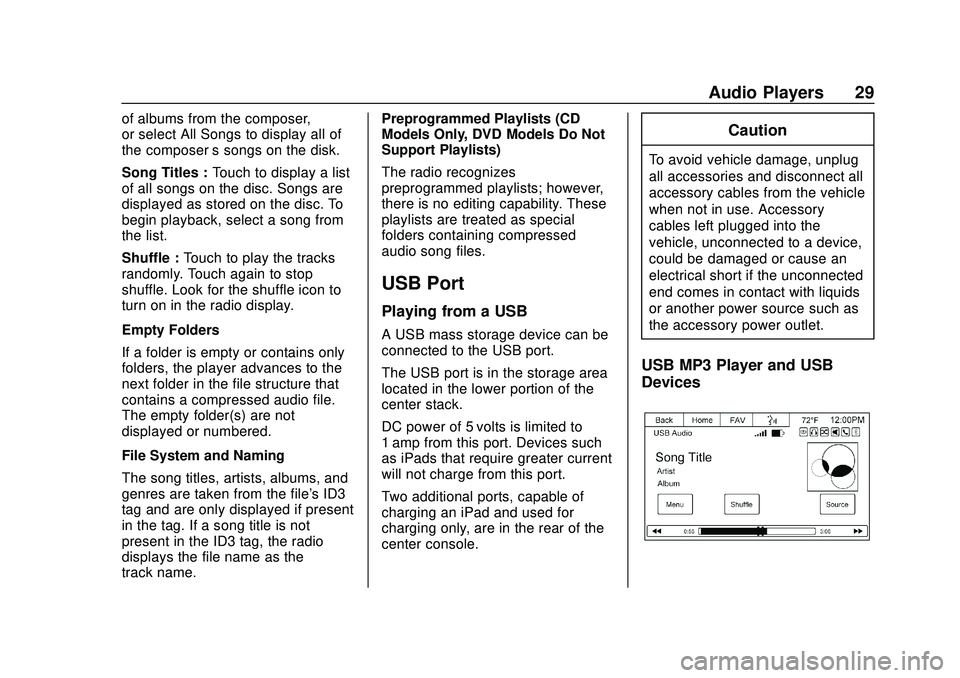
Express/Savana Infotainment System (GMNA Authoring U.S./Canada)
(GMNA-Localizing-U.S./Canada-13583185) - 2020 - CRC - 6/10/19
Audio Players 29
of albums from the composer,
or select All Songs to display all of
the composer’s songs on the disk.
Song Titles : Touch to display a list
of all songs on the disc. Songs are
displayed as stored on the disc. To
begin playback, select a song from
the list.
Shuffle : Touch to play the tracks
randomly. Touch again to stop
shuffle. Look for the shuffle icon to
turn on in the radio display.
Empty Folders
If a folder is empty or contains only
folders, the player advances to the
next folder in the file structure that
contains a compressed audio file.
The empty folder(s) are not
displayed or numbered.
File System and Naming
The song titles, artists, albums, and
genres are taken from the file's ID3
tag and are only displayed if present
in the tag. If a song title is not
present in the ID3 tag, the radio
displays the file name as the
track name. Preprogrammed Playlists (CD
Models Only, DVD Models Do Not
Support Playlists)
The radio recognizes
preprogrammed playlists; however,
there is no editing capability. These
playlists are treated as special
folders containing compressed
audio song files.
USB Port
Playing from a USB
A USB mass storage device can be
connected to the USB port.
The USB port is in the storage area
located in the lower portion of the
center stack.
DC power of 5 volts is limited to
1 amp from this port. Devices such
as iPads that require greater current
will not charge from this port.
Two additional ports, capable of
charging an iPad and used for
charging only, are in the rear of the
center console.
Caution
To avoid vehicle damage, unplug
all accessories and disconnect all
accessory cables from the vehicle
when not in use. Accessory
cables left plugged into the
vehicle, unconnected to a device,
could be damaged or cause an
electrical short if the unconnected
end comes in contact with liquids
or another power source such as
the accessory power outlet.
USB MP3 Player and USB
Devices
Page 31 of 90
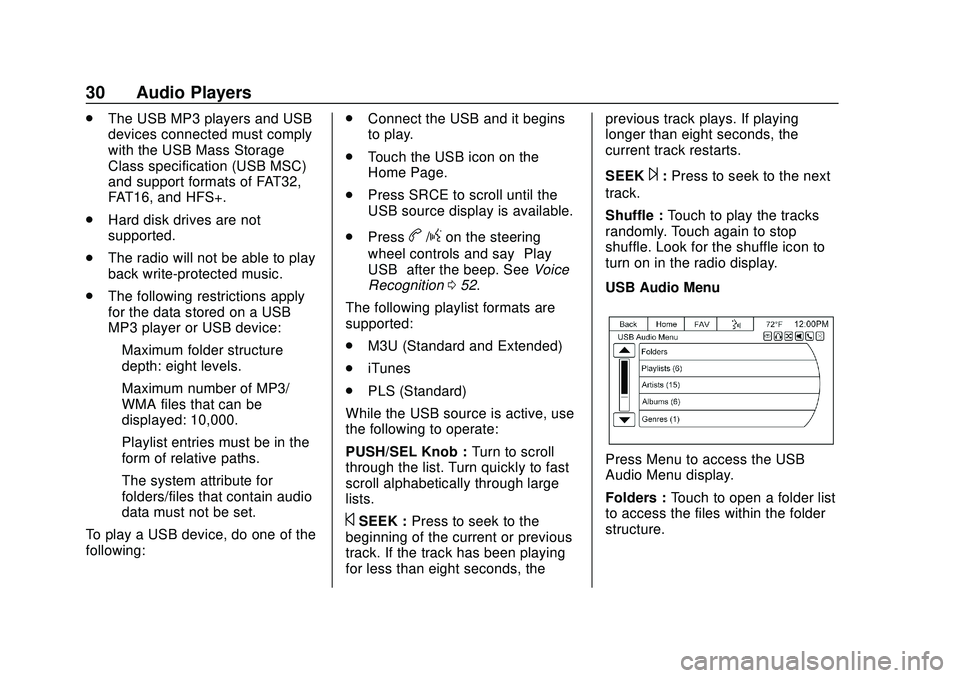
Express/Savana Infotainment System (GMNA Authoring U.S./Canada)
(GMNA-Localizing-U.S./Canada-13583185) - 2020 - CRC - 6/10/19
30 Audio Players
.The USB MP3 players and USB
devices connected must comply
with the USB Mass Storage
Class specification (USB MSC)
and support formats of FAT32,
FAT16, and HFS+.
. Hard disk drives are not
supported.
. The radio will not be able to play
back write-protected music.
. The following restrictions apply
for the data stored on a USB
MP3 player or USB device:
‐Maximum folder structure
depth: eight levels.
‐ Maximum number of MP3/
WMA files that can be
displayed: 10,000.
‐ Playlist entries must be in the
form of relative paths.
‐ The system attribute for
folders/files that contain audio
data must not be set.
To play a USB device, do one of the
following: .
Connect the USB and it begins
to play.
. Touch the USB icon on the
Home Page.
. Press SRCE to scroll until the
USB source display is available.
. Press
b/gon the steering
wheel controls and say “Play
USB” after the beep. See Voice
Recognition 052.
The following playlist formats are
supported:
. M3U (Standard and Extended)
. iTunes
. PLS (Standard)
While the USB source is active, use
the following to operate:
PUSH/SEL Knob : Turn to scroll
through the list. Turn quickly to fast
scroll alphabetically through large
lists.
©SEEK : Press to seek to the
beginning of the current or previous
track. If the track has been playing
for less than eight seconds, the previous track plays. If playing
longer than eight seconds, the
current track restarts.
SEEK
¨:
Press to seek to the next
track.
Shuffle : Touch to play the tracks
randomly. Touch again to stop
shuffle. Look for the shuffle icon to
turn on in the radio display.
USB Audio Menu
Press Menu to access the USB
Audio Menu display.
Folders : Touch to open a folder list
to access the files within the folder
structure.
Page 32 of 90
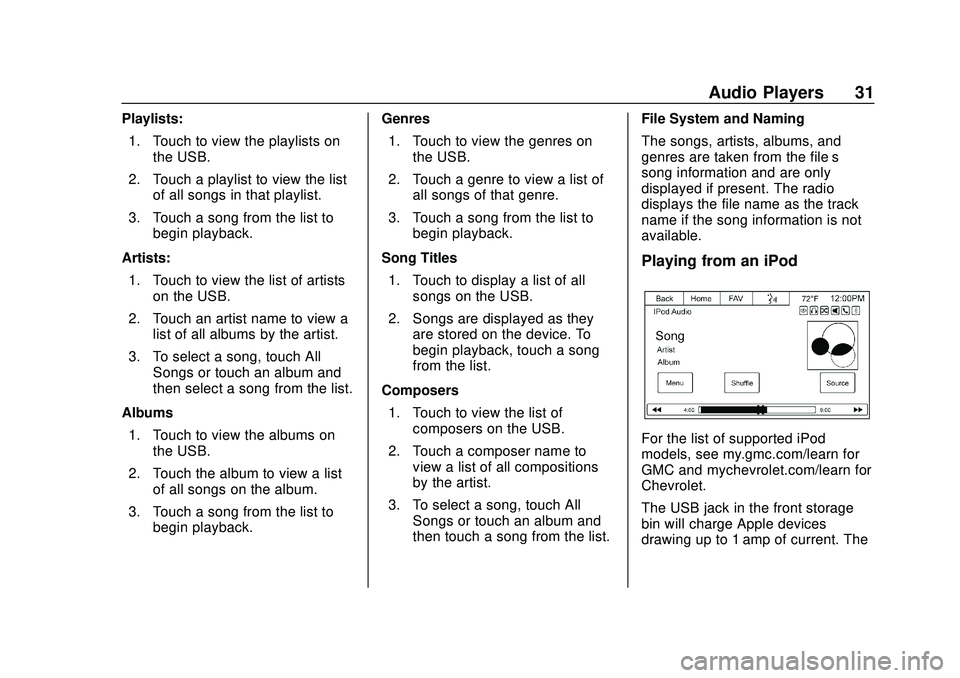
Express/Savana Infotainment System (GMNA Authoring U.S./Canada)
(GMNA-Localizing-U.S./Canada-13583185) - 2020 - CRC - 6/10/19
Audio Players 31
Playlists:1. Touch to view the playlists on the USB.
2. Touch a playlist to view the list of all songs in that playlist.
3. Touch a song from the list to begin playback.
Artists: 1. Touch to view the list of artists on the USB.
2. Touch an artist name to view a list of all albums by the artist.
3. To select a song, touch All Songs or touch an album and
then select a song from the list.
Albums 1. Touch to view the albums on the USB.
2. Touch the album to view a list of all songs on the album.
3. Touch a song from the list to begin playback. Genres
1. Touch to view the genres on the USB.
2. Touch a genre to view a list of all songs of that genre.
3. Touch a song from the list to begin playback.
Song Titles 1. Touch to display a list of all songs on the USB.
2. Songs are displayed as they are stored on the device. To
begin playback, touch a song
from the list.
Composers 1. Touch to view the list of composers on the USB.
2. Touch a composer name to view a list of all compositions
by the artist.
3. To select a song, touch All Songs or touch an album and
then touch a song from the list. File System and Naming
The songs, artists, albums, and
genres are taken from the file’s
song information and are only
displayed if present. The radio
displays the file name as the track
name if the song information is not
available.
Playing from an iPod
For the list of supported iPod
models, see my.gmc.com/learn for
GMC and mychevrolet.com/learn for
Chevrolet.
The USB jack in the front storage
bin will charge Apple devices
drawing up to 1 amp of current. The
Page 33 of 90
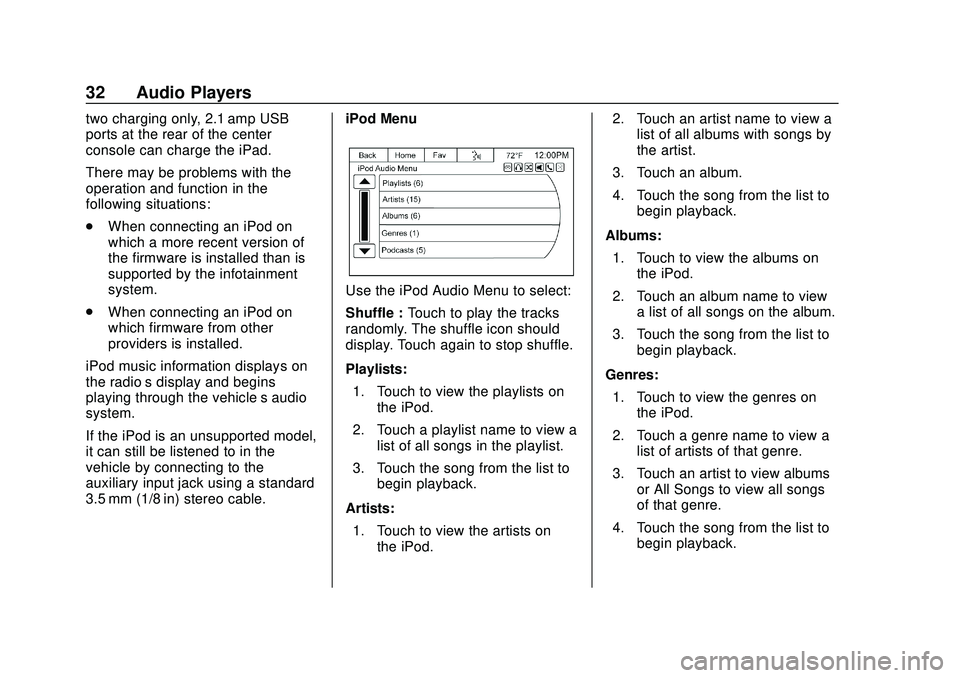
Express/Savana Infotainment System (GMNA Authoring U.S./Canada)
(GMNA-Localizing-U.S./Canada-13583185) - 2020 - CRC - 6/10/19
32 Audio Players
two charging only, 2.1 amp USB
ports at the rear of the center
console can charge the iPad.
There may be problems with the
operation and function in the
following situations:
.When connecting an iPod on
which a more recent version of
the firmware is installed than is
supported by the infotainment
system.
. When connecting an iPod on
which firmware from other
providers is installed.
iPod music information displays on
the radio’s display and begins
playing through the vehicle’s audio
system.
If the iPod is an unsupported model,
it can still be listened to in the
vehicle by connecting to the
auxiliary input jack using a standard
3.5 mm (1/8 in) stereo cable. iPod Menu
Use the iPod Audio Menu to select:
Shuffle :
Touch to play the tracks
randomly. The shuffle icon should
display. Touch again to stop shuffle.
Playlists:
1. Touch to view the playlists on the iPod.
2. Touch a playlist name to view a list of all songs in the playlist.
3. Touch the song from the list to begin playback.
Artists: 1. Touch to view the artists on the iPod. 2. Touch an artist name to view a
list of all albums with songs by
the artist.
3. Touch an album.
4. Touch the song from the list to begin playback.
Albums: 1. Touch to view the albums on the iPod.
2. Touch an album name to view a list of all songs on the album.
3. Touch the song from the list to begin playback.
Genres: 1. Touch to view the genres on the iPod.
2. Touch a genre name to view a list of artists of that genre.
3. Touch an artist to view albums or All Songs to view all songs
of that genre.
4. Touch the song from the list to begin playback.
Page 34 of 90
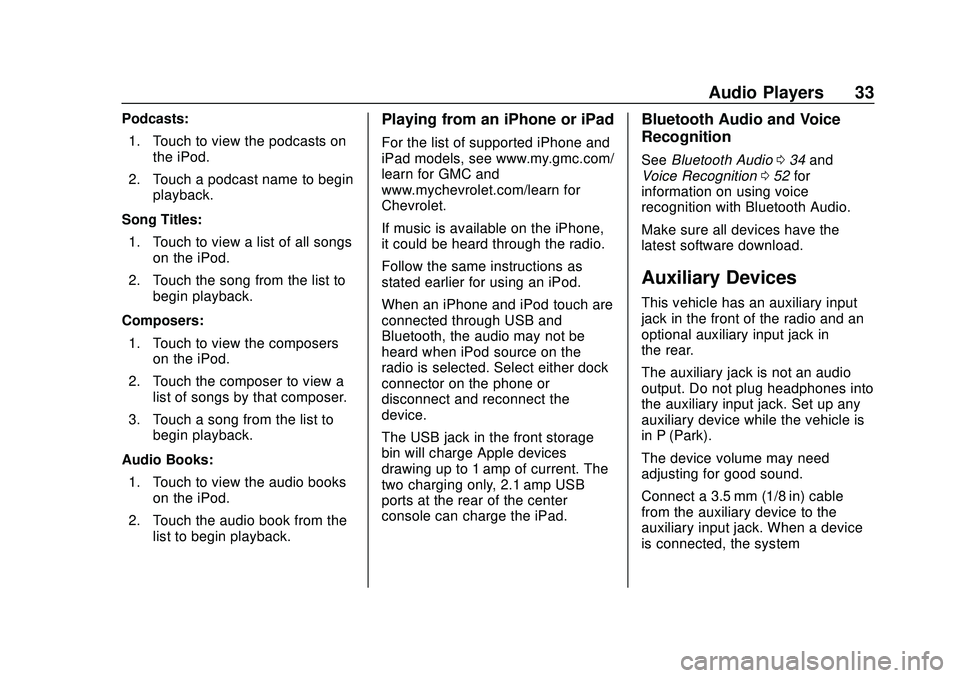
Express/Savana Infotainment System (GMNA Authoring U.S./Canada)
(GMNA-Localizing-U.S./Canada-13583185) - 2020 - CRC - 6/10/19
Audio Players 33
Podcasts:1. Touch to view the podcasts on the iPod.
2. Touch a podcast name to begin playback.
Song Titles: 1. Touch to view a list of all songs on the iPod.
2. Touch the song from the list to begin playback.
Composers: 1. Touch to view the composers on the iPod.
2. Touch the composer to view a list of songs by that composer.
3. Touch a song from the list to begin playback.
Audio Books: 1. Touch to view the audio books on the iPod.
2. Touch the audio book from the list to begin playback.Playing from an iPhone or iPad
For the list of supported iPhone and
iPad models, see www.my.gmc.com/
learn for GMC and
www.mychevrolet.com/learn for
Chevrolet.
If music is available on the iPhone,
it could be heard through the radio.
Follow the same instructions as
stated earlier for using an iPod.
When an iPhone and iPod touch are
connected through USB and
Bluetooth, the audio may not be
heard when iPod source on the
radio is selected. Select either dock
connector on the phone or
disconnect and reconnect the
device.
The USB jack in the front storage
bin will charge Apple devices
drawing up to 1 amp of current. The
two charging only, 2.1 amp USB
ports at the rear of the center
console can charge the iPad.
Bluetooth Audio and Voice
Recognition
See Bluetooth Audio 034 and
Voice Recognition 052 for
information on using voice
recognition with Bluetooth Audio.
Make sure all devices have the
latest software download.
Auxiliary Devices
This vehicle has an auxiliary input
jack in the front of the radio and an
optional auxiliary input jack in
the rear.
The auxiliary jack is not an audio
output. Do not plug headphones into
the auxiliary input jack. Set up any
auxiliary device while the vehicle is
in P (Park).
The device volume may need
adjusting for good sound.
Connect a 3.5 mm (1/8 in) cable
from the auxiliary device to the
auxiliary input jack. When a device
is connected, the system
Page 35 of 90
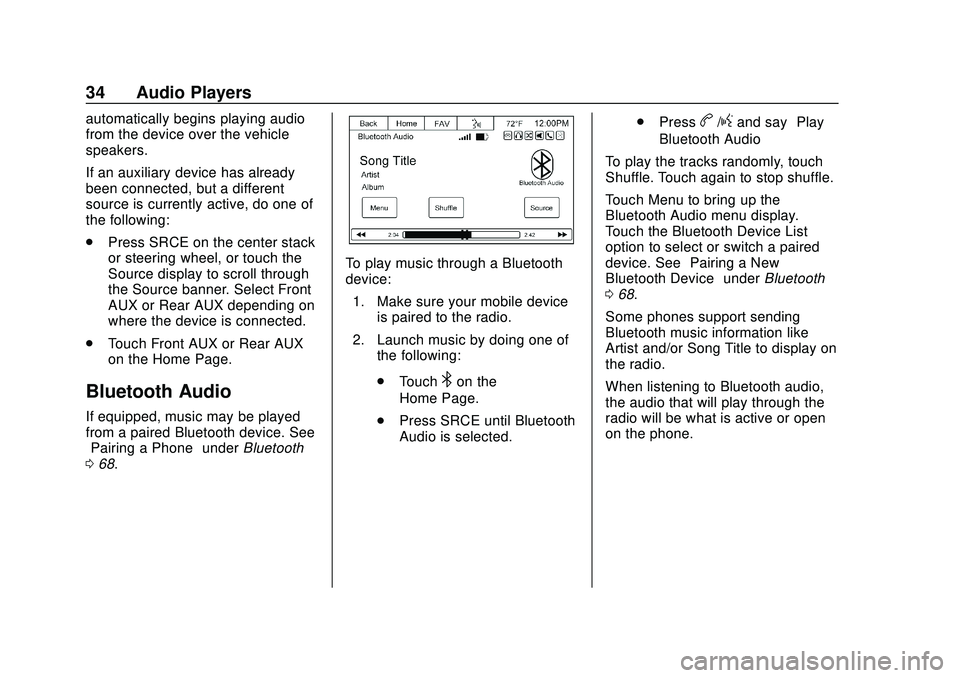
Express/Savana Infotainment System (GMNA Authoring U.S./Canada)
(GMNA-Localizing-U.S./Canada-13583185) - 2020 - CRC - 6/10/19
34 Audio Players
automatically begins playing audio
from the device over the vehicle
speakers.
If an auxiliary device has already
been connected, but a different
source is currently active, do one of
the following:
.Press SRCE on the center stack
or steering wheel, or touch the
Source display to scroll through
the Source banner. Select Front
AUX or Rear AUX depending on
where the device is connected.
. Touch Front AUX or Rear AUX
on the Home Page.
Bluetooth Audio
If equipped, music may be played
from a paired Bluetooth device. See
“Pairing a Phone” underBluetooth
0 68.
To play music through a Bluetooth
device:
1. Make sure your mobile device is paired to the radio.
2. Launch music by doing one of the following:
.Touch
4on the
Home Page.
. Press SRCE until Bluetooth
Audio is selected. .
Press
b/gand say “Play
Bluetooth Audio”
To play the tracks randomly, touch
Shuffle. Touch again to stop shuffle.
Touch Menu to bring up the
Bluetooth Audio menu display.
Touch the Bluetooth Device List
option to select or switch a paired
device. See “Pairing a New
Bluetooth Device” underBluetooth
0 68.
Some phones support sending
Bluetooth music information like
Artist and/or Song Title to display on
the radio.
When listening to Bluetooth audio,
the audio that will play through the
radio will be what is active or open
on the phone.
Page 49 of 90
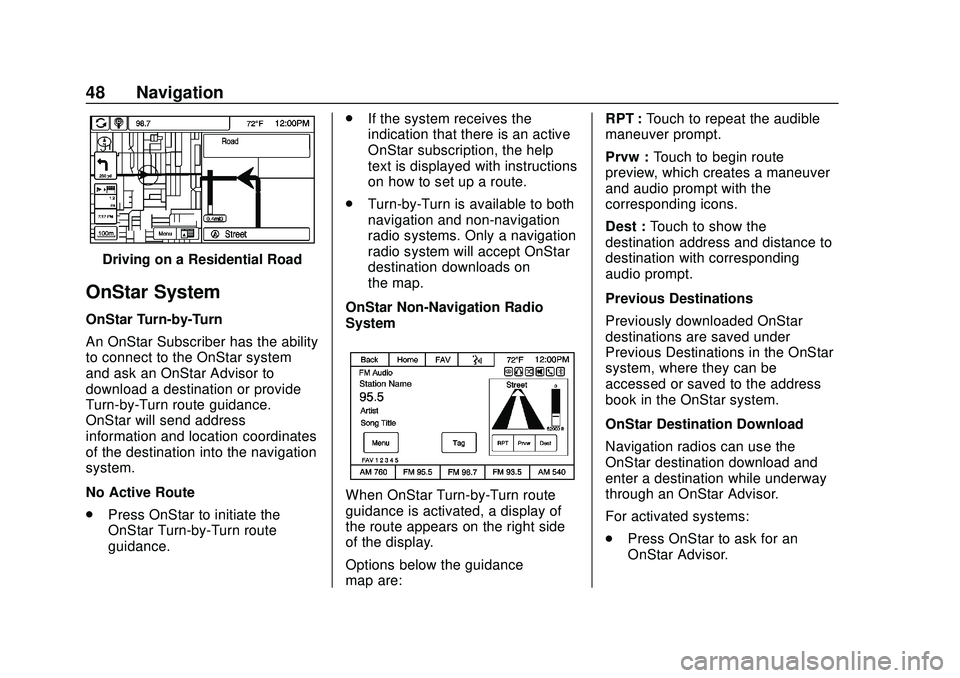
Express/Savana Infotainment System (GMNA Authoring U.S./Canada)
(GMNA-Localizing-U.S./Canada-13583185) - 2020 - CRC - 6/10/19
48 Navigation
Driving on a Residential Road
OnStar System
OnStar Turn-by-Turn
An OnStar Subscriber has the ability
to connect to the OnStar system
and ask an OnStar Advisor to
download a destination or provide
Turn-by-Turn route guidance.
OnStar will send address
information and location coordinates
of the destination into the navigation
system.
No Active Route
.Press OnStar to initiate the
OnStar Turn-by-Turn route
guidance. .
If the system receives the
indication that there is an active
OnStar subscription, the help
text is displayed with instructions
on how to set up a route.
. Turn-by-Turn is available to both
navigation and non-navigation
radio systems. Only a navigation
radio system will accept OnStar
destination downloads on
the map.
OnStar Non-Navigation Radio
System
When OnStar Turn-by-Turn route
guidance is activated, a display of
the route appears on the right side
of the display.
Options below the guidance
map are: RPT :
Touch to repeat the audible
maneuver prompt.
Prvw : Touch to begin route
preview, which creates a maneuver
and audio prompt with the
corresponding icons.
Dest : Touch to show the
destination address and distance to
destination with corresponding
audio prompt.
Previous Destinations
Previously downloaded OnStar
destinations are saved under
Previous Destinations in the OnStar
system, where they can be
accessed or saved to the address
book in the OnStar system.
OnStar Destination Download
Navigation radios can use the
OnStar destination download and
enter a destination while underway
through an OnStar Advisor.
For activated systems:
. Press OnStar to ask for an
OnStar Advisor.