bluetooth CHEVROLET EXPRESS 2020 Infotainment System Manual
[x] Cancel search | Manufacturer: CHEVROLET, Model Year: 2020, Model line: EXPRESS, Model: CHEVROLET EXPRESS 2020Pages: 90, PDF Size: 1.62 MB
Page 2 of 90
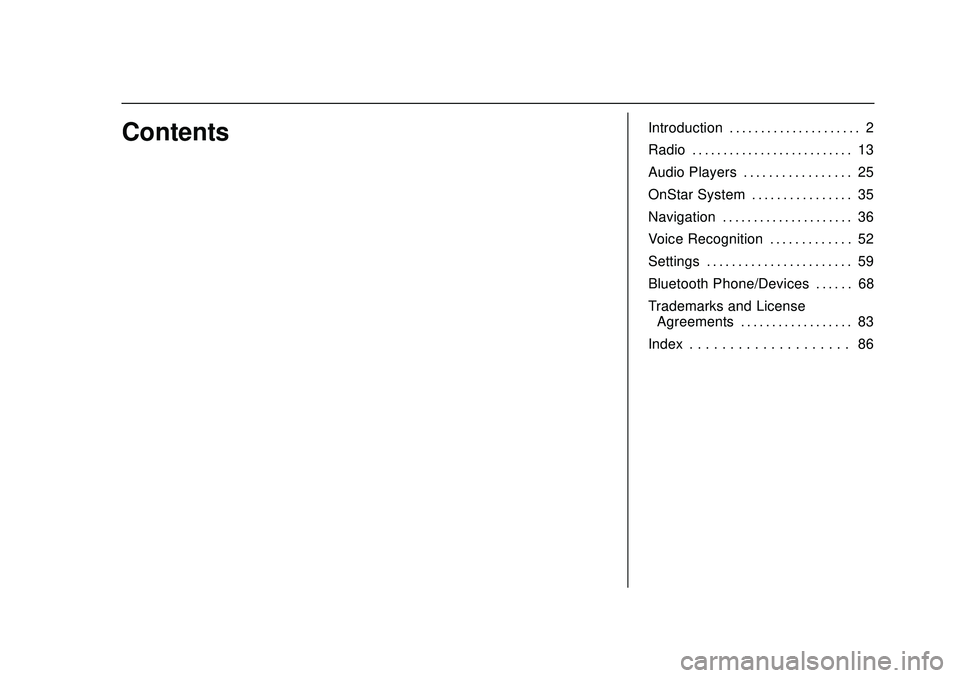
Express/Savana Infotainment System (GMNA Authoring U.S./Canada)
(GMNA-Localizing-U.S./Canada-13583185) - 2020 - CRC - 6/10/19
ContentsIntroduction . . . . . . . . . . . . . . . . . . . . . 2
Radio . . . . . . . . . . . . . . . . . . . . . . . . . . 13
Audio Players . . . . . . . . . . . . . . . . . 25
OnStar System . . . . . . . . . . . . . . . . 35
Navigation . . . . . . . . . . . . . . . . . . . . . 36
Voice Recognition . . . . . . . . . . . . . 52
Settings . . . . . . . . . . . . . . . . . . . . . . . 59
Bluetooth Phone/Devices . . . . . . 68
Trademarks and LicenseAgreements . . . . . . . . . . . . . . . . . . 83
Index . . . . . . . . . . . . . . . . . . . . 86
Page 5 of 90
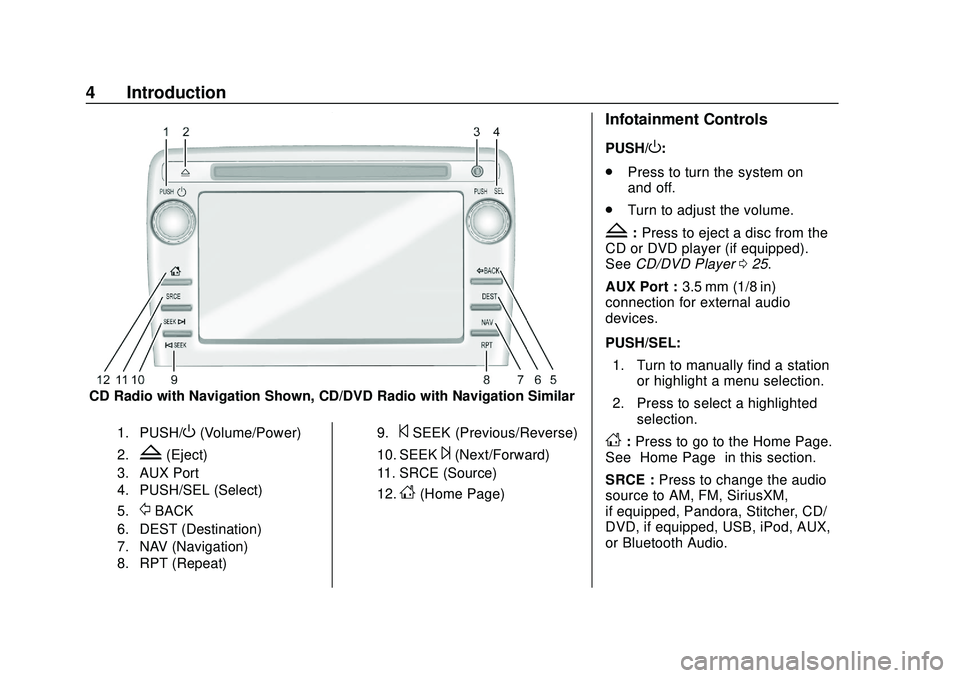
Express/Savana Infotainment System (GMNA Authoring U.S./Canada)
(GMNA-Localizing-U.S./Canada-13583185) - 2020 - CRC - 6/10/19
4 Introduction
CD Radio with Navigation Shown, CD/DVD Radio with Navigation Similar
1. PUSH/O(Volume/Power)
2.Z(Eject)
3. AUX Port
4. PUSH/SEL (Select)
5.
/BACK
6. DEST (Destination)
7. NAV (Navigation)
8. RPT (Repeat)9.
©SEEK (Previous/Reverse)
10. SEEK¨(Next/Forward)
11. SRCE (Source)
12.
D(Home Page)
Infotainment Controls
PUSH/O:
. Press to turn the system on
and off.
. Turn to adjust the volume.
Z:Press to eject a disc from the
CD or DVD player (if equipped).
See CD/DVD Player 025.
AUX Port : 3.5 mm (1/8 in)
connection for external audio
devices.
PUSH/SEL:
1. Turn to manually find a station or highlight a menu selection.
2. Press to select a highlighted selection.
D:Press to go to the Home Page.
See “Home Page” in this section.
SRCE : Press to change the audio
source to AM, FM, SiriusXM,
if equipped, Pandora, Stitcher, CD/
DVD, if equipped, USB, iPod, AUX,
or Bluetooth Audio.
Page 6 of 90
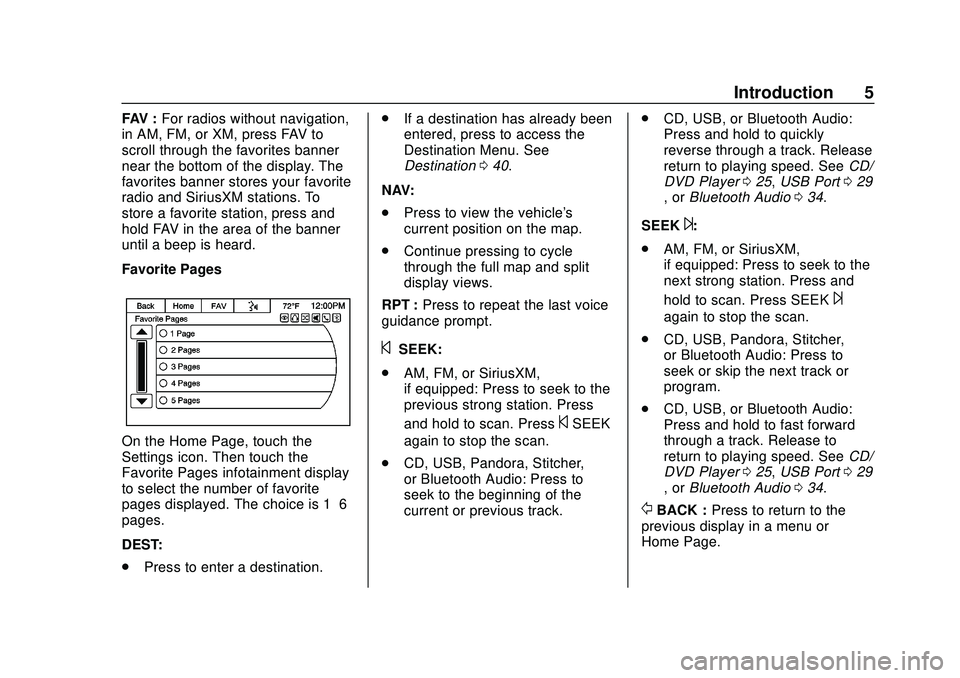
Express/Savana Infotainment System (GMNA Authoring U.S./Canada)
(GMNA-Localizing-U.S./Canada-13583185) - 2020 - CRC - 6/10/19
Introduction 5
FAV :For radios without navigation,
in AM, FM, or XM, press FAV to
scroll through the favorites banner
near the bottom of the display. The
favorites banner stores your favorite
radio and SiriusXM stations. To
store a favorite station, press and
hold FAV in the area of the banner
until a beep is heard.
Favorite Pages
On the Home Page, touch the
Settings icon. Then touch the
Favorite Pages infotainment display
to select the number of favorite
pages displayed. The choice is 1–6
pages.
DEST:
. Press to enter a destination. .
If a destination has already been
entered, press to access the
Destination Menu. See
Destination 040.
NAV:
. Press to view the vehicle's
current position on the map.
. Continue pressing to cycle
through the full map and split
display views.
RPT : Press to repeat the last voice
guidance prompt.
©SEEK:
. AM, FM, or SiriusXM,
if equipped: Press to seek to the
previous strong station. Press
and hold to scan. Press
©SEEK
again to stop the scan.
. CD, USB, Pandora, Stitcher,
or Bluetooth Audio: Press to
seek to the beginning of the
current or previous track. .
CD, USB, or Bluetooth Audio:
Press and hold to quickly
reverse through a track. Release
return to playing speed. See CD/
DVD Player 025, USB Port 029
, or Bluetooth Audio 034.
SEEK
¨:
. AM, FM, or SiriusXM,
if equipped: Press to seek to the
next strong station. Press and
hold to scan. Press SEEK
¨
again to stop the scan.
. CD, USB, Pandora, Stitcher,
or Bluetooth Audio: Press to
seek or skip the next track or
program.
. CD, USB, or Bluetooth Audio:
Press and hold to fast forward
through a track. Release to
return to playing speed. See CD/
DVD Player 025, USB Port 029
, or Bluetooth Audio 034.
/BACK : Press to return to the
previous display in a menu or
Home Page.
Page 9 of 90
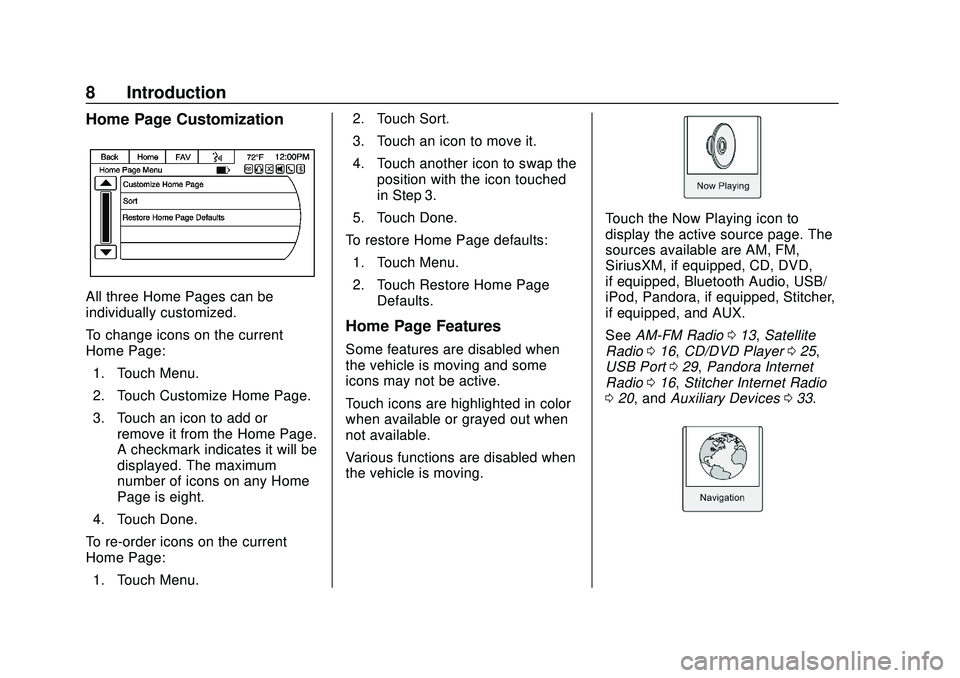
Express/Savana Infotainment System (GMNA Authoring U.S./Canada)
(GMNA-Localizing-U.S./Canada-13583185) - 2020 - CRC - 6/10/19
8 Introduction
Home Page Customization
All three Home Pages can be
individually customized.
To change icons on the current
Home Page:1. Touch Menu.
2. Touch Customize Home Page.
3. Touch an icon to add or remove it from the Home Page.
A checkmark indicates it will be
displayed. The maximum
number of icons on any Home
Page is eight.
4. Touch Done.
To re-order icons on the current
Home Page: 1. Touch Menu. 2. Touch Sort.
3. Touch an icon to move it.
4. Touch another icon to swap the
position with the icon touched
in Step 3.
5. Touch Done.
To restore Home Page defaults: 1. Touch Menu.
2. Touch Restore Home Page Defaults.
Home Page Features
Some features are disabled when
the vehicle is moving and some
icons may not be active.
Touch icons are highlighted in color
when available or grayed out when
not available.
Various functions are disabled when
the vehicle is moving.
Touch the Now Playing icon to
display the active source page. The
sources available are AM, FM,
SiriusXM, if equipped, CD, DVD,
if equipped, Bluetooth Audio, USB/
iPod, Pandora, if equipped, Stitcher,
if equipped, and AUX.
See AM-FM Radio 013, Satellite
Radio 016, CD/DVD Player 025,
USB Port 029, Pandora Internet
Radio 016, Stitcher Internet Radio
0 20, and Auxiliary Devices 033.
Page 10 of 90
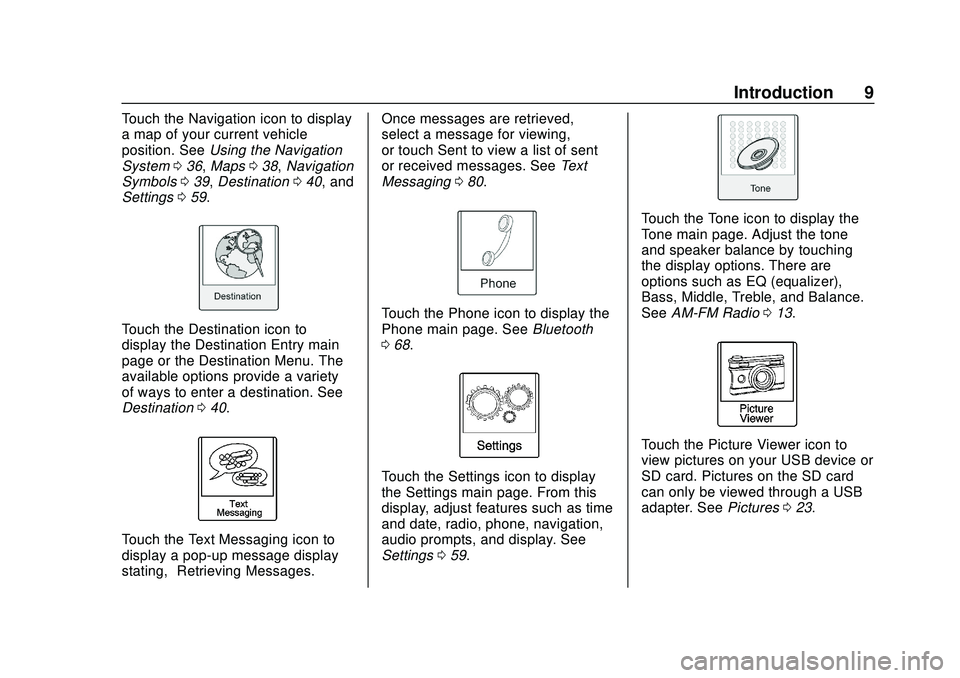
Express/Savana Infotainment System (GMNA Authoring U.S./Canada)
(GMNA-Localizing-U.S./Canada-13583185) - 2020 - CRC - 6/10/19
Introduction 9
Touch the Navigation icon to display
a map of your current vehicle
position. SeeUsing the Navigation
System 036, Maps 038, Navigation
Symbols 039, Destination 040, and
Settings 059.
Touch the Destination icon to
display the Destination Entry main
page or the Destination Menu. The
available options provide a variety
of ways to enter a destination. See
Destination 040.
Touch the Text Messaging icon to
display a pop-up message display
stating, “Retrieving Messages.” Once messages are retrieved,
select a message for viewing,
or touch Sent to view a list of sent
or received messages. See
Text
Messaging 080.
Touch the Phone icon to display the
Phone main page. See Bluetooth
0 68.
Touch the Settings icon to display
the Settings main page. From this
display, adjust features such as time
and date, radio, phone, navigation,
audio prompts, and display. See
Settings 059.
Touch the Tone icon to display the
Tone main page. Adjust the tone
and speaker balance by touching
the display options. There are
options such as EQ (equalizer),
Bass, Middle, Treble, and Balance.
See AM-FM Radio 013.
Touch the Picture Viewer icon to
view pictures on your USB device or
SD card. Pictures on the SD card
can only be viewed through a USB
adapter. See Pictures023.
Page 11 of 90
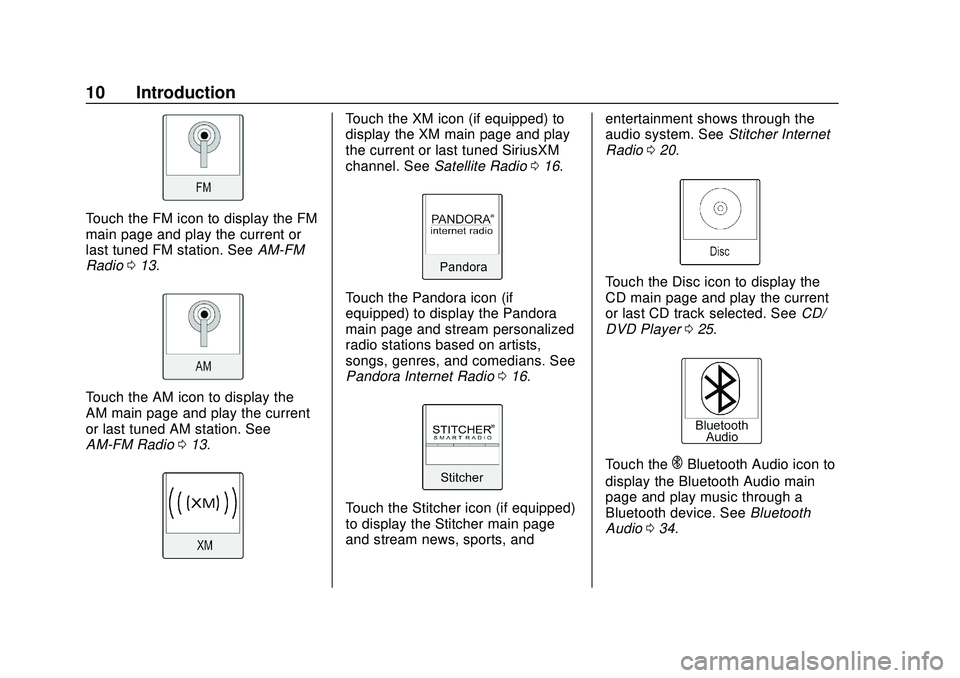
Express/Savana Infotainment System (GMNA Authoring U.S./Canada)
(GMNA-Localizing-U.S./Canada-13583185) - 2020 - CRC - 6/10/19
10 Introduction
Touch the FM icon to display the FM
main page and play the current or
last tuned FM station. SeeAM-FM
Radio 013.
Touch the AM icon to display the
AM main page and play the current
or last tuned AM station. See
AM-FM Radio 013.
Touch the XM icon (if equipped) to
display the XM main page and play
the current or last tuned SiriusXM
channel. See Satellite Radio 016.
Touch the Pandora icon (if
equipped) to display the Pandora
main page and stream personalized
radio stations based on artists,
songs, genres, and comedians. See
Pandora Internet Radio 016.
Touch the Stitcher icon (if equipped)
to display the Stitcher main page
and stream news, sports, and entertainment shows through the
audio system. See
Stitcher Internet
Radio 020.
Touch the Disc icon to display the
CD main page and play the current
or last CD track selected. See CD/
DVD Player 025.
Touch theEBluetooth Audio icon to
display the Bluetooth Audio main
page and play music through a
Bluetooth device. See Bluetooth
Audio 034.
Page 18 of 90
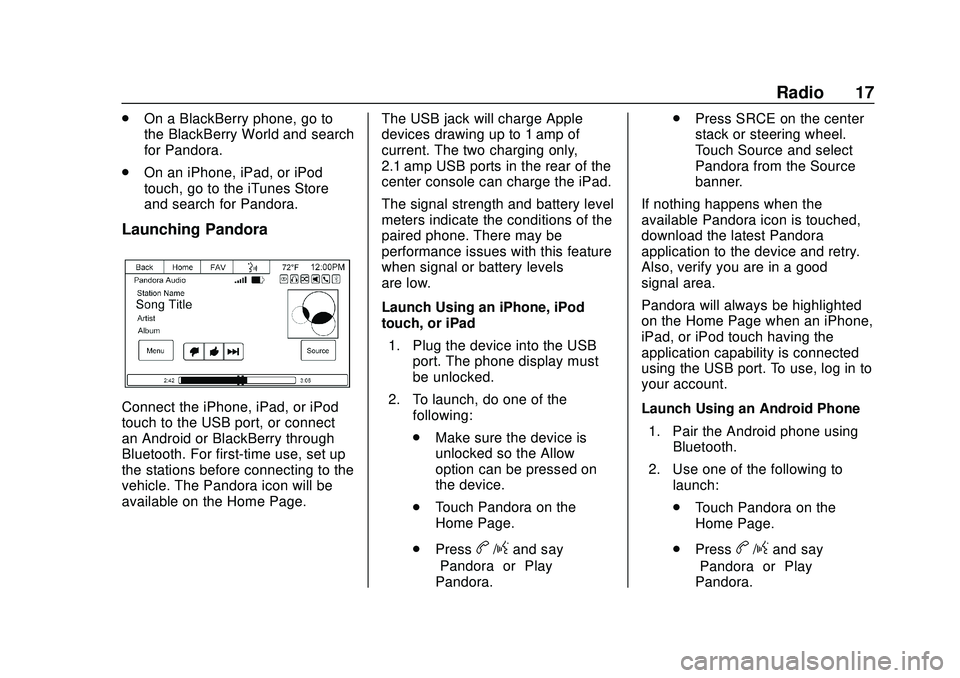
Express/Savana Infotainment System (GMNA Authoring U.S./Canada)
(GMNA-Localizing-U.S./Canada-13583185) - 2020 - CRC - 6/10/19
Radio 17
.On a BlackBerry phone, go to
the BlackBerry World and search
for Pandora.
. On an iPhone, iPad, or iPod
touch, go to the iTunes Store
and search for Pandora.
Launching Pandora
Connect the iPhone, iPad, or iPod
touch to the USB port, or connect
an Android or BlackBerry through
Bluetooth. For first-time use, set up
the stations before connecting to the
vehicle. The Pandora icon will be
available on the Home Page. The USB jack will charge Apple
devices drawing up to 1 amp of
current. The two charging only,
2.1 amp USB ports in the rear of the
center console can charge the iPad.
The signal strength and battery level
meters indicate the conditions of the
paired phone. There may be
performance issues with this feature
when signal or battery levels
are low.
Launch Using an iPhone, iPod
touch, or iPad
1. Plug the device into the USB port. The phone display must
be unlocked.
2. To launch, do one of the following:
.Make sure the device is
unlocked so the Allow
option can be pressed on
the device.
. Touch Pandora on the
Home Page.
. Press
b/gand say
“Pandora” or“Play
Pandora.” .
Press SRCE on the center
stack or steering wheel.
Touch Source and select
Pandora from the Source
banner.
If nothing happens when the
available Pandora icon is touched,
download the latest Pandora
application to the device and retry.
Also, verify you are in a good
signal area.
Pandora will always be highlighted
on the Home Page when an iPhone,
iPad, or iPod touch having the
application capability is connected
using the USB port. To use, log in to
your account.
Launch Using an Android Phone 1. Pair the Android phone using Bluetooth.
2. Use one of the following to launch:
.Touch Pandora on the
Home Page.
. Pressb/gand say
“Pandora” or“Play
Pandora.”
Page 19 of 90
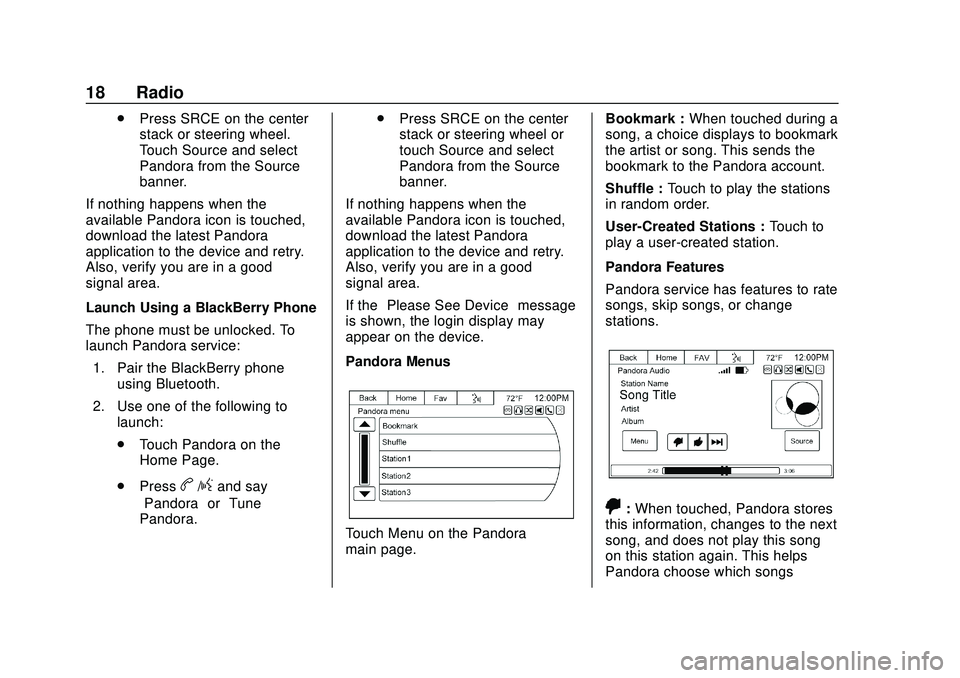
Express/Savana Infotainment System (GMNA Authoring U.S./Canada)
(GMNA-Localizing-U.S./Canada-13583185) - 2020 - CRC - 6/10/19
18 Radio
.Press SRCE on the center
stack or steering wheel.
Touch Source and select
Pandora from the Source
banner.
If nothing happens when the
available Pandora icon is touched,
download the latest Pandora
application to the device and retry.
Also, verify you are in a good
signal area.
Launch Using a BlackBerry Phone
The phone must be unlocked. To
launch Pandora service:
1. Pair the BlackBerry phone using Bluetooth.
2. Use one of the following to launch:
.Touch Pandora on the
Home Page.
. Press
b/gand say
“Pandora” or“Tune
Pandora.” .
Press SRCE on the center
stack or steering wheel or
touch Source and select
Pandora from the Source
banner.
If nothing happens when the
available Pandora icon is touched,
download the latest Pandora
application to the device and retry.
Also, verify you are in a good
signal area.
If the “Please See Device” message
is shown, the login display may
appear on the device.
Pandora Menus
Touch Menu on the Pandora
main page. Bookmark :
When touched during a
song, a choice displays to bookmark
the artist or song. This sends the
bookmark to the Pandora account.
Shuffle : Touch to play the stations
in random order.
User-Created Stations : Touch to
play a user-created station.
Pandora Features
Pandora service has features to rate
songs, skip songs, or change
stations.
,: When touched, Pandora stores
this information, changes to the next
song, and does not play this song
on this station again. This helps
Pandora choose which songs
Page 20 of 90
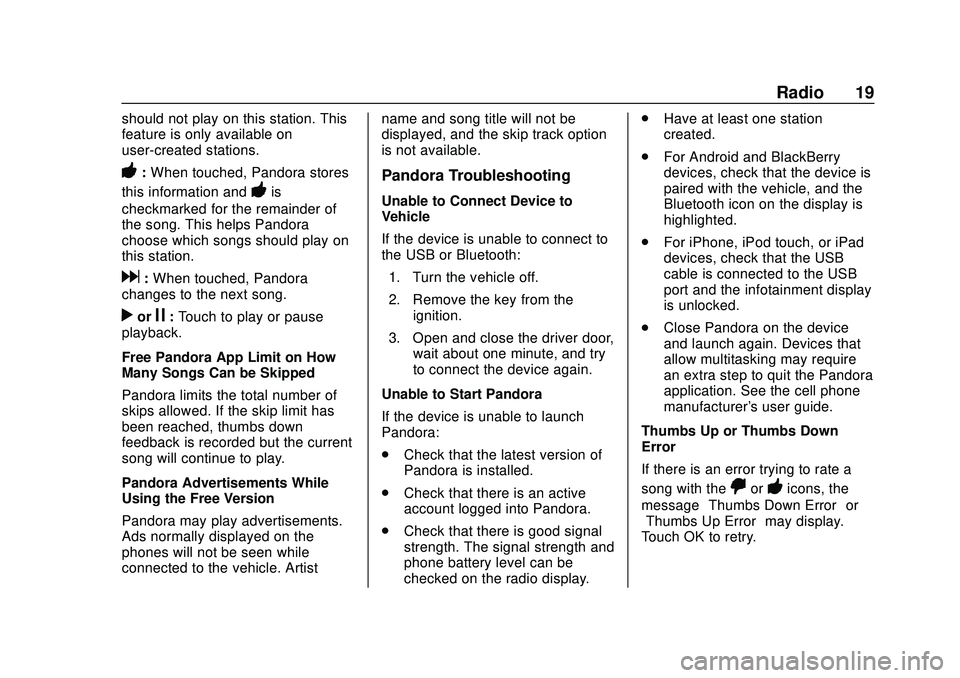
Express/Savana Infotainment System (GMNA Authoring U.S./Canada)
(GMNA-Localizing-U.S./Canada-13583185) - 2020 - CRC - 6/10/19
Radio 19
should not play on this station. This
feature is only available on
user-created stations.
-:When touched, Pandora stores
this information and
-is
checkmarked for the remainder of
the song. This helps Pandora
choose which songs should play on
this station.
d: When touched, Pandora
changes to the next song.
rorj: Touch to play or pause
playback.
Free Pandora App Limit on How
Many Songs Can be Skipped
Pandora limits the total number of
skips allowed. If the skip limit has
been reached, thumbs down
feedback is recorded but the current
song will continue to play.
Pandora Advertisements While
Using the Free Version
Pandora may play advertisements.
Ads normally displayed on the
phones will not be seen while
connected to the vehicle. Artist name and song title will not be
displayed, and the skip track option
is not available.
Pandora Troubleshooting
Unable to Connect Device to
Vehicle
If the device is unable to connect to
the USB or Bluetooth:
1. Turn the vehicle off.
2. Remove the key from the ignition.
3. Open and close the driver door, wait about one minute, and try
to connect the device again.
Unable to Start Pandora
If the device is unable to launch
Pandora:
. Check that the latest version of
Pandora is installed.
. Check that there is an active
account logged into Pandora.
. Check that there is good signal
strength. The signal strength and
phone battery level can be
checked on the radio display. .
Have at least one station
created.
. For Android and BlackBerry
devices, check that the device is
paired with the vehicle, and the
Bluetooth icon on the display is
highlighted.
. For iPhone, iPod touch, or iPad
devices, check that the USB
cable is connected to the USB
port and the infotainment display
is unlocked.
. Close Pandora on the device
and launch again. Devices that
allow multitasking may require
an extra step to quit the Pandora
application. See the cell phone
manufacturer's user guide.
Thumbs Up or Thumbs Down
Error
If there is an error trying to rate a
song with the
,or-icons, the
message “Thumbs Down Error” or
“Thumbs Up Error” may display.
Touch OK to retry.
Page 21 of 90
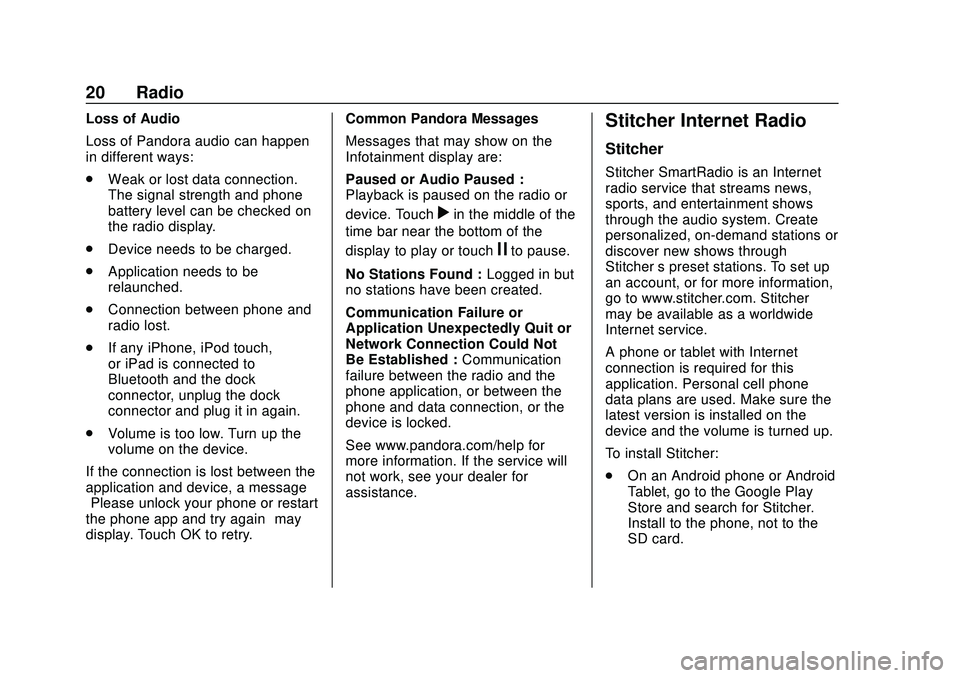
Express/Savana Infotainment System (GMNA Authoring U.S./Canada)
(GMNA-Localizing-U.S./Canada-13583185) - 2020 - CRC - 6/10/19
20 Radio
Loss of Audio
Loss of Pandora audio can happen
in different ways:
.Weak or lost data connection.
The signal strength and phone
battery level can be checked on
the radio display.
. Device needs to be charged.
. Application needs to be
relaunched.
. Connection between phone and
radio lost.
. If any iPhone, iPod touch,
or iPad is connected to
Bluetooth and the dock
connector, unplug the dock
connector and plug it in again.
. Volume is too low. Turn up the
volume on the device.
If the connection is lost between the
application and device, a message
“Please unlock your phone or restart
the phone app and try again” may
display. Touch OK to retry. Common Pandora Messages
Messages that may show on the
Infotainment display are:
Paused or Audio Paused :
Playback is paused on the radio or
device. Touch
rin the middle of the
time bar near the bottom of the
display to play or touch
jto pause.
No Stations Found : Logged in but
no stations have been created.
Communication Failure or
Application Unexpectedly Quit or
Network Connection Could Not
Be Established : Communication
failure between the radio and the
phone application, or between the
phone and data connection, or the
device is locked.
See www.pandora.com/help for
more information. If the service will
not work, see your dealer for
assistance.
Stitcher Internet Radio
Stitcher
Stitcher SmartRadio is an Internet
radio service that streams news,
sports, and entertainment shows
through the audio system. Create
personalized, on-demand stations or
discover new shows through
Stitcher ’s preset stations. To set up
an account, or for more information,
go to www.stitcher.com. Stitcher
may be available as a worldwide
Internet service.
A phone or tablet with Internet
connection is required for this
application. Personal cell phone
data plans are used. Make sure the
latest version is installed on the
device and the volume is turned up.
To install Stitcher:
. On an Android phone or Android
Tablet, go to the Google Play
Store and search for Stitcher.
Install to the phone, not to the
SD card.