CHEVROLET LOW CAB FORWARD 2019 Owner's Manual
Manufacturer: CHEVROLET, Model Year: 2019, Model line: LOW CAB FORWARD, Model: CHEVROLET LOW CAB FORWARD 2019Pages: 382, PDF Size: 5.95 MB
Page 101 of 382

Chevrolet Low Cab Forward 5.2L Diesel Engine 4500/5500 Series (GMNA-
Localizing-U.S.-12407814) - 2019 - crc - 12/13/17
100 Infotainment System
4. Turn MODE/O/ENTER
clockwise or counterclockwise
to adjust the right or left
speakers, and then press
ENTER.
Clock Display 1. Press FUNC.
2. Turn MODE/
O/ENTER to
select CLOCK, and then press
ENTER.
3. Turn MODE/
O/ENTER
clockwise or counterclockwise
to select OFF or ON, and then
press ENTER.
Time is not reset when clock mode
is turned off.
Setting the Time
1. Press FUNC.
2. Turn MODE/
O/ENTER to
select CLOCK, and then press
ENTER. 3. Turn MODE/
O/ENTER
clockwise or counterclockwise
to select SET, and then press
ENTER.
4. Turn MODE/
O/ENTER to set
the clock time (hour), and then
press ENTER. Turn clockwise
or counterclockwise to move
one hour forward or one hour
backward.
5. Turn MODE/
O/ENTER to set
the clock time (minute), and
then press ENTER. Turn
clockwise or counterclockwise
to move one minute forward or
one minute backward.
To return to the clock time (hour)
setting mode, press
0while
setting the clock time (minute).
Tuner Mode Operation
Turning on the Radio
1. Press MODE/
O/ENTER. 2. Turn MODE/
O/ENTER to
select "FM1", "FM2", "FM3",
"AM1" or "AM2", and then
press the "ENTER" button.
Follow one of the procedures below
to tune.
Tuning
Manual tuning:
1. Press Tune/Track
yorzfor
less than one second.
2. Press Tune/Track
yorzfor
less than one second again to
select the station of your
choice.
Automatic tuning:
1. Press Tune/Track
yorzfor
less than two seconds but
more than one second. The
radio starts searching for
stations, and stops when it
finds a station.
Page 102 of 382
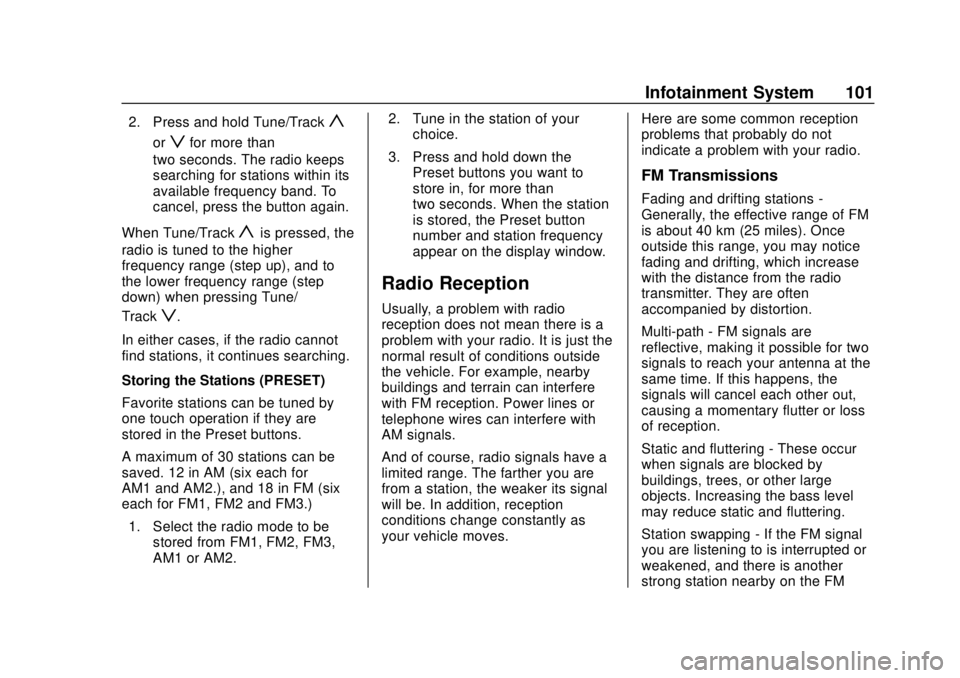
Chevrolet Low Cab Forward 5.2L Diesel Engine 4500/5500 Series (GMNA-
Localizing-U.S.-12407814) - 2019 - crc - 12/13/17
Infotainment System 101
2. Press and hold Tune/Tracky
orzfor more than
two seconds. The radio keeps
searching for stations within its
available frequency band. To
cancel, press the button again.
When Tune/Track
yis pressed, the
radio is tuned to the higher
frequency range (step up), and to
the lower frequency range (step
down) when pressing Tune/
Track
z.
In either cases, if the radio cannot
find stations, it continues searching.
Storing the Stations (PRESET)
Favorite stations can be tuned by
one touch operation if they are
stored in the Preset buttons.
A maximum of 30 stations can be
saved. 12 in AM (six each for
AM1 and AM2.), and 18 in FM (six
each for FM1, FM2 and FM3.) 1. Select the radio mode to be stored from FM1, FM2, FM3,
AM1 or AM2. 2. Tune in the station of your
choice.
3. Press and hold down the Preset buttons you want to
store in, for more than
two seconds. When the station
is stored, the Preset button
number and station frequency
appear on the display window.
Radio Reception
Usually, a problem with radio
reception does not mean there is a
problem with your radio. It is just the
normal result of conditions outside
the vehicle. For example, nearby
buildings and terrain can interfere
with FM reception. Power lines or
telephone wires can interfere with
AM signals.
And of course, radio signals have a
limited range. The farther you are
from a station, the weaker its signal
will be. In addition, reception
conditions change constantly as
your vehicle moves. Here are some common reception
problems that probably do not
indicate a problem with your radio.
FM Transmissions
Fading and drifting stations -
Generally, the effective range of FM
is about 40 km (25 miles). Once
outside this range, you may notice
fading and drifting, which increase
with the distance from the radio
transmitter. They are often
accompanied by distortion.
Multi-path - FM signals are
reflective, making it possible for two
signals to reach your antenna at the
same time. If this happens, the
signals will cancel each other out,
causing a momentary flutter or loss
of reception.
Static and fluttering - These occur
when signals are blocked by
buildings, trees, or other large
objects. Increasing the bass level
may reduce static and fluttering.
Station swapping - If the FM signal
you are listening to is interrupted or
weakened, and there is another
strong station nearby on the FM
Page 103 of 382
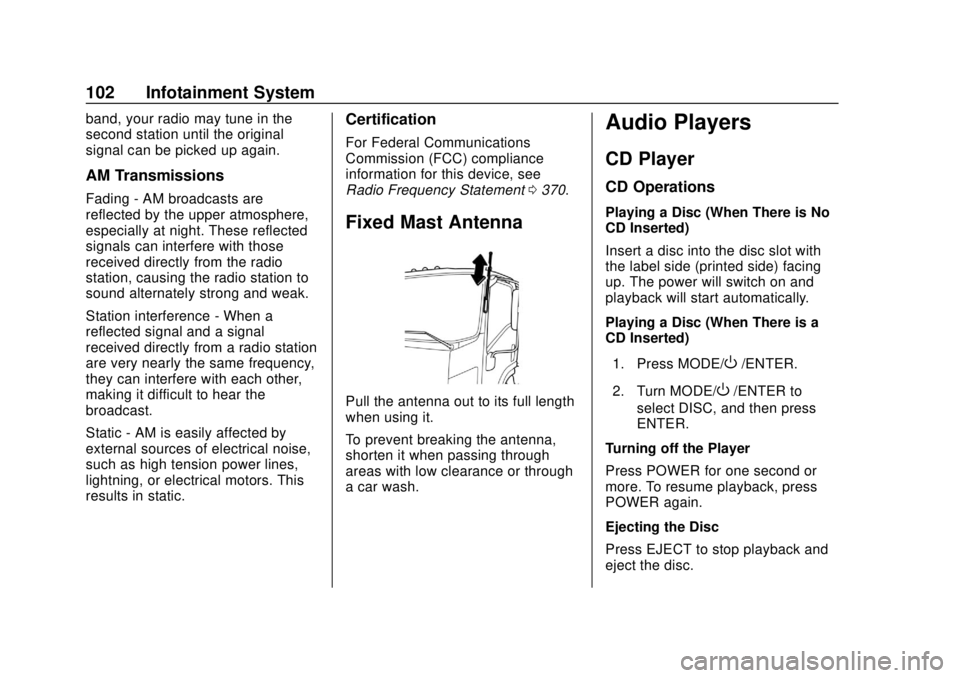
Chevrolet Low Cab Forward 5.2L Diesel Engine 4500/5500 Series (GMNA-
Localizing-U.S.-12407814) - 2019 - crc - 12/13/17
102 Infotainment System
band, your radio may tune in the
second station until the original
signal can be picked up again.
AM Transmissions
Fading - AM broadcasts are
reflected by the upper atmosphere,
especially at night. These reflected
signals can interfere with those
received directly from the radio
station, causing the radio station to
sound alternately strong and weak.
Station interference - When a
reflected signal and a signal
received directly from a radio station
are very nearly the same frequency,
they can interfere with each other,
making it difficult to hear the
broadcast.
Static - AM is easily affected by
external sources of electrical noise,
such as high tension power lines,
lightning, or electrical motors. This
results in static.
Certification
For Federal Communications
Commission (FCC) compliance
information for this device, see
Radio Frequency Statement0370.
Fixed Mast Antenna
Pull the antenna out to its full length
when using it.
To prevent breaking the antenna,
shorten it when passing through
areas with low clearance or through
a car wash.
Audio Players
CD Player
CD Operations
Playing a Disc (When There is No
CD Inserted)
Insert a disc into the disc slot with
the label side (printed side) facing
up. The power will switch on and
playback will start automatically.
Playing a Disc (When There is a
CD Inserted)
1. Press MODE/
O/ENTER.
2. Turn MODE/
O/ENTER to
select DISC, and then press
ENTER.
Turning off the Player
Press POWER for one second or
more. To resume playback, press
POWER again.
Ejecting the Disc
Press EJECT to stop playback and
eject the disc.
Page 104 of 382

Chevrolet Low Cab Forward 5.2L Diesel Engine 4500/5500 Series (GMNA-
Localizing-U.S.-12407814) - 2019 - crc - 12/13/17
Infotainment System 103
If a disc could not be ejected,
contact nearest dealer for service.
Track (File) Selection
Press
yorzto select the
track (file) of your choice.
. Press
yto advance to the next
track (file).
. Press
zto return to the
beginning of the track (file) being
played. To return to the previous
track (file), press again.
Selecting the Folder
For CD (MP3/WMA):
Press 5 or 6 to select the MP3/WMA
folder.
. Press
nto advance to the next
folder.
. Press
qto return to the
previous folder.
Fast Forwarding/Fast Reversing
Press and hold
yorzto fast
forward or fast reverse the
track (file). .
Press
yfor fast forward.
. Press
zfor fast reverse. To
stop fast forward or fast reverse,
release.
Repeat Playback
For CD:
Press 1.
wis displayed.
To cancel, press 1 again.
For CD (MP3/WMA):
. Press 1 to repeat the same file
being played.
wis displayed.
To cancel, press 1 twice.
w
disappears.
. Press 1 twice to repeat the same
folder being played. After the
player has played the last file, it
starts playing the first file of the
same folder. FLD
wis
displayed.
To cancel, press 1 again. FLD
wdisappears. Random Playback
For CD:
Press 2.
vis displayed.
To cancel, press 2 again.
For CD (MP3/WMA):
. Press 2 to play all files in the
MP3/WMA disc in random order.
vis displayed.
To cancel, press 2 twice.
v
disappears.
. Press 2 twice to play the files
from the folder being played in
the MP3/WMA disc in random
order. After the player has
played the last file, it starts
playing the first file of the same
folder. FLD
vis displayed.
To cancel, press 2 twice. FLD
vdisappears.
Selecting the Music File from the
Category List
For CD (MP3/WMA): 1. Press LIST for less than one second. LIST is displayed.
Page 105 of 382

Chevrolet Low Cab Forward 5.2L Diesel Engine 4500/5500 Series (GMNA-
Localizing-U.S.-12407814) - 2019 - crc - 12/13/17
104 Infotainment System
To cancel the category
selection mode, press LIST
again or press BACK.
2. Turn MODE/
O/ENTER to
select the category of your
choice, and then press
ENTER. The category changes
in the following order:
PLAYING ↔FOLDER ↔FILE
↔ PLAYING...
3. Turn MODE/
O/ENTER to
select the folder or file of your
choice from the list, and then
press ENTER.
When the file is selected, the
player starts playing the file.
When FOLDER is selected,
select the file in the folder to
start playback.
To return to the list selection or
category selection mode, press
BACK for less than one second.
To cancel the category selection
mode, press and hold down BACK
for more than one second. Go Back to the First Position
(Home Jump)
You can go back to the first file of
the first folder on the MP3/WMA
disc being played from any position
of it. This function is called
Home Jump.
For example: If Home Jump is used
when playing File 5 in Folder 4, it
goes back to File 1 in Folder 1 and
starts playing.
Press and hold down 5 for more
than one second.
Display the Text Information
1. Press and hold down LIST for more than one second.
2. Turn the MODE/
O/ENTER
switch to select the display
item of your choice, and then
press ENTER. The display item
changes in the following order.
. For CD:
TR NO/TIME (Track
number/Playback time) ↔
ALBUM (Album title) ↔TRACK (Track title)
↔
ARTIST (Artist name) ↔TR
NO/TIME...
. For CD (MP3/WMA):
FL/TR NO (Folder number/
File number) ↔TIME
(Playback time) ↔
FOLDER (Folder name) ↔
FILE (File name) ↔ALBUM
(Album title)* ↔TRACK
(Track title) ↔ARTIST
(Artist name) ↔FL/
TR NO...
* It is not displayed during
the WMA file playback.
If the text information is too long to
fit into the display window, press
and hold down the FUNC for more
than one second to switch to the
next page.
Texts recorded with characters other
than alphanumeric characters and
symbols will appear as “*”
(asterisks).
If there is no text information stored
in a music file, NO TITLE is
displayed.
Page 106 of 382

Chevrolet Low Cab Forward 5.2L Diesel Engine 4500/5500 Series (GMNA-
Localizing-U.S.-12407814) - 2019 - crc - 12/13/17
Infotainment System 105
If Error Appears in the Display
The following messages are
displayed (blink) according to the
status.
.LOAD: This message is
displayed right after inserting a
disc into the main unit or while
reading TOC
. READING: This message is
displayed when reading the file
format of the disc in the MP3/
WMA mode.
. CD CHECK: This message is
displayed when the disc is
stained or upside-down. This
message is displayed when a
disc reading error or a
media-dependent error occurs,
including when a blank disc is
inserted. Check the disc in the
player.
. DECK ERROR: This message is
displayed when the player
cannot operate for some reason.
Eject the disc from the audio
system. .
NO SUPPORT: This message is
displayed when the disc is in
one of the following conditions:
‐Not in
ISO9660 Level 1, 2 format
‐ Not containing MP3/WMA data
(including MP3/WMA
extension files)
‐ Containing only SKIP FILEs
If a disc could not be ejected,
please contact nearest dealer for
service.
Using the Compact Disc
System
Disc
When it is cold or when it is raining,
the car windows will fog up and
cause dew (water drops) to form in
the vehicle compartment
(condensation). When this happens,
the audio may skip, and playback
will stop. Ventilate the vehicle
compartment and dehumidify before
resuming use. The audio may skip due to violent
vibrations when the car is traveling
across harsh roads.
Never insert foreign objects into the
disc insertion slot.
Do not insert a wet disc into the
player.
This player uses an invisible laser
beam which could cause hazardous
radiation exposure if directed
outside the player. Be sure to
operate the player correctly.
Playback may not be possible due
to recording conditions or disc
characteristics, scratches, dirt,
or deterioration.
Usable Discs
Music CDs with the following marks
can be used. CD-R and CD-RW
discs recorded according to the
CD-DA format can also be played.
.
CD-R (CD-Recordable), CD-RW
(CD-ReWritable) may not be
able to play back due to the
recording condition,
characteristics of the disc,
damage, dirt or deterioration due
Page 107 of 382

Chevrolet Low Cab Forward 5.2L Diesel Engine 4500/5500 Series (GMNA-
Localizing-U.S.-12407814) - 2019 - crc - 12/13/17
106 Infotainment System
to long exposure to the
environment of the vehicle
compartment. CD-R, CD-RW
that are not finalized and CD-R
and CD-RW that are saved in
the UDF format cannot be
played (excluding MP3/WMA).
. CD-TEXT function is only
compatible with commercial CD
compatible with CD-TEXT.
Characters may not display
accurately in CD-R and CD-RW.
. CD, C-thru Disc with transparent
or translucent recorded parts
may not be inserted and ejected
accurately. Please do not
use them.
. SACD (Super Audio CD) can
only be played in the CD level of
a hybrid disc.
. CCCD (Copy Control CD) may
not play as it does not meet the
standard CD requirements.
. CD-EXTRA can be played as a
music CD. The sound of a data
track of a Mixed Mode CD
cannot be played. Only music
tracks can be played. A Mixed Mode CD mixed with DTS can
also not be played accurately.
This device accepts 8 cm (3 in)
CD. Plug in the device directly
without using an adapter, etc. to
avoid damage.
When Removing a Disc
Do not leave discs inside the player
or partially inserted for a long time.
This may scratch the discs and
make them unusable.
Remove the disc horizontally from
the main device. Do not pull it
violently towards the top.
Also do not pull it down hard while
removing. The disc may become
damaged and the audio may skip.
Do not insert objects other than
discs into the disc slot or insert
more than one disc at a time.
Handling a Disc
Avoid exposing the disc to direct
sunlight and always keep it in a
case. Otherwise, the disc will bend
and become unusable. Do not stick any paper tape to the
recording side or the label side as it
may lead the disc to malfunction.
Do not use a disc with cracks or if it
is severely bent as it may lead to
damage.
Hold the disc without touching the
recording side as this may make the
disc dirty and lead to the audio
skipping.
Using benzene, record disc cleaner,
or anti-static fluids may damage the
disc. Using a dirty disc will damage
the disc and lead to audio skipping.
When the disc is dirty, use a
commercial disc cleaner to gently
clean it from the inside to the
outside. Do not use lens cleaner.
Do not use the types of disc
described below because such
discs may cause a breakdown.
.
Adapters or discs with special
properties, such as Dual Discs
and printable discs.
. Discs with transparent or
semitransparent sections on the
recording side.
Page 108 of 382

Chevrolet Low Cab Forward 5.2L Diesel Engine 4500/5500 Series (GMNA-
Localizing-U.S.-12407814) - 2019 - crc - 12/13/17
Infotainment System 107
.Discs with copy protection.
New Disc
Some new discs may have burrs
found in the center hole or at the
edges. Remove these burrs with a
ballpoint pen, etc. before using
the disc.
If they are not removed, the disc
may not be read accurately and
cause improper operation.
Rental Discs
Do not use any disc that has
cellophane tape or any rental disc
that has glue from the label exposed
or some of the removed label still
attached to it. Using the disc like
this may cause the disc to not eject
properly and damage the disc.
Discs with Special Shapes
Heart-shaped or octagon-shaped
discs cannot be played. Do not use
them as they may cause damage.
Disc Accessories
Do not use commercially available
accessories (such as stabilizers,
protective seals, etc.) that are said to improve sound quality or protect
the discs, and CD labels, etc. They
may change the thickness of the
disc and external specifications and
lead to damage.
Do not use commercially available
accessories (such as CD rings,
protectors) that are said to improve
sound quality or are effective
against vibrations. They may come
off inside the device, causing the
disc to become unplayable or
unretrievable and lead to
malfunction.
MP3/WMA Files
MP3 (MPEG Audio LAYER 3) is a
standard format for sound
compression technology.
By using MP3, a file can be
compressed to one-tenth the size of
the original.
WMA (Windows Media Audio) is a
Microsoft sound compression
format. It can compress sounds to a
smaller size than the MP3.
This deck has limitations on MP3/
WMA file standards and recorded
media and formats that can
be used.
Playable MP3 File Standards
Supported standards:
.
MPEG-1 Audio Layer III
. MPEG-2 Audio Layer III
Supported sampling frequencies:
. MPEG-1: 32, 44.1, 48 (kHz)
. MPEG-2: 16, 22.05, 24 (kHz)
Supported bit rate:
. MPEG-1: 32, 40, 48, 56, 64, 80,
96, 112, 128, 160, 192, 224,
256, 320 (kbps)
. MPEG-2: 8, 16, 24, 32, 40, 48,
56, 64, 80, 96, 112, 128,
160 (kbps)
‐Variable bit rate (VBR) is
supported.
‐ Does not support free format.
‐ Digital Rights Management
(DRM) is not supported.
Page 109 of 382
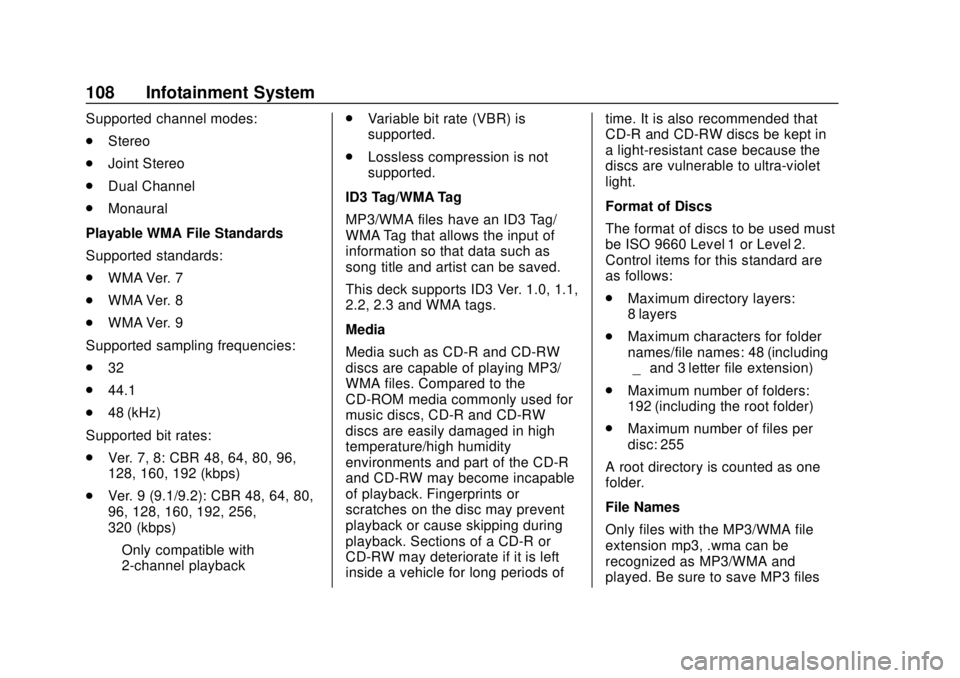
Chevrolet Low Cab Forward 5.2L Diesel Engine 4500/5500 Series (GMNA-
Localizing-U.S.-12407814) - 2019 - crc - 12/13/17
108 Infotainment System
Supported channel modes:
.Stereo
. Joint Stereo
. Dual Channel
. Monaural
Playable WMA File Standards
Supported standards:
. WMA Ver. 7
. WMA Ver. 8
. WMA Ver. 9
Supported sampling frequencies:
. 32
. 44.1
. 48 (kHz)
Supported bit rates:
. Ver. 7, 8: CBR 48, 64, 80, 96,
128, 160, 192 (kbps)
. Ver. 9 (9.1/9.2): CBR 48, 64, 80,
96, 128, 160, 192, 256,
320 (kbps)
‐Only compatible with
2-channel playback .
Variable bit rate (VBR) is
supported.
. Lossless compression is not
supported.
ID3 Tag/WMA Tag
MP3/WMA files have an ID3 Tag/
WMA Tag that allows the input of
information so that data such as
song title and artist can be saved.
This deck supports ID3 Ver. 1.0, 1.1,
2.2, 2.3 and WMA tags.
Media
Media such as CD-R and CD-RW
discs are capable of playing MP3/
WMA files. Compared to the
CD-ROM media commonly used for
music discs, CD-R and CD-RW
discs are easily damaged in high
temperature/high humidity
environments and part of the CD-R
and CD-RW may become incapable
of playback. Fingerprints or
scratches on the disc may prevent
playback or cause skipping during
playback. Sections of a CD-R or
CD-RW may deteriorate if it is left
inside a vehicle for long periods of time. It is also recommended that
CD-R and CD-RW discs be kept in
a light-resistant case because the
discs are vulnerable to ultra-violet
light.
Format of Discs
The format of discs to be used must
be ISO 9660 Level 1 or Level 2.
Control items for this standard are
as follows:
.
Maximum directory layers:
8 layers
. Maximum characters for folder
names/file names: 48 (including
“_”and 3 letter file extension)
. Maximum number of folders:
192 (including the root folder)
. Maximum number of files per
disc: 255
A root directory is counted as one
folder.
File Names
Only files with the MP3/WMA file
extension mp3, .wma can be
recognized as MP3/WMA and
played. Be sure to save MP3 files
Page 110 of 382

Chevrolet Low Cab Forward 5.2L Diesel Engine 4500/5500 Series (GMNA-
Localizing-U.S.-12407814) - 2019 - crc - 12/13/17
Infotainment System 109
with the mp3 file extension. Be sure
to use the .wma file extension when
saving WMA files. The MP letters of
the file extension will be recognized
whether entered as uppercase
letters or lowercase letters.
If the .mp3 or .wma file extension is
attached to a file other than an MP3/
WMA file, that file will be mistakenly
recognized by the deck as an MP3/
WMA file and played, resulting in
loud noise output that can damage
the speakers. Be sure to avoid
attaching the mp3 or .wma file
extension to files that are not MP3/
WMA files.
Multi-Sessions
Does not support multi-session.
When the disc used is a
multi-session disc, only the first
session will be played.
Playing MP3/WMA
When a disc with recorded MP3/
WMA files is inserted, the deck first
checks all the files on the disc. No
sound is emitted while the deck is
checking the files on the disc. It is
recommended that the disc shouldbe recorded without files other than
MP3/WMA files and without
unnecessary folders in order to
speed up the checking of disc files
by the deck.
MP3/WMA Playing Time Display
It is possible that playing time will
not be correct, depending on the
writing condition of the MP3/WMA
file or when VBR Fast Up/Down is
operated.
Display Order of MP3/WMA File/
Folder Names
Names of MP3/WMA folders and
files within the same level are
displayed in the following order.
1. MP3/WMA folders displayed first, by ascending order of
numbers, letters. The files
stored just below the root of the
disc will be stored in the ROOT
FOLDER.
2. Files displayed next, by ascending order of numbers,
letters. It is assumed here that
a disc has already been loaded
into the unit. When a disc is inserted, the CD
player screen will be displayed for
about a few seconds while the unit
checks whether the CD is an audio
CD or whether it contains MP3/
WMA data.
Normally, tracks in ROOT FOLDER
will be played in order from the
first file.
USB Port
USB Operation
Playing Music Files in the USB
Memory (When the USB Memory
is not Connected)
When the USB Memory is
connected to the USB terminal
users can listen to music in the USB
Memory.
1. Connect the USB Memory to the USB terminal.
2. Press MODE/
O/ENTER.
3. Turn MODE/
O/ENTER to
select USB, and then press
ENTER.