CHEVROLET SILVERADO 2017 3.G Owners Manual
Manufacturer: CHEVROLET, Model Year: 2017, Model line: SILVERADO, Model: CHEVROLET SILVERADO 2017 3.GPages: 509, PDF Size: 8.87 MB
Page 211 of 509

Chevrolet Silverado Owner Manual (GMNA-Localizing-U.S./Canada/Mexico-9956065) - 2017 - CRC - 4/29/16
210 Infotainment System
destination entry and voice keypad,can be completed in a singlecommand. If the task takes morethan one command to complete, thefirst command would be to indicatethe kind of task that is to beperformed. The system replies withprompts that lead through a dialogto enter the necessary information.
Voice recognition can be used whenthe ignition is on or when RetainedAccessory Power (RAP) is active.SeeRetained Accessory Power(RAP)0271.
Using Voice Recognition
Voice recognition becomes availableonce the system has beeninitialized. This begins when theignition is turned on. Initializationmay take a few moments.
1. Pressgon the steering wheel
control to activate voice
recognition, or selectgon the
infotainment screen on thecenter stack.
.If voice recognition isstarted from the steeringwheel control, the
instrument cluster displaysthe selections and visualdialog content.
.If voice recognition isstarted from theinfotainment screen, theselections and visual dialogcontent are displayed onboth the center stackdisplay and the instrumentcluster display.
2. The audio system mutes andthe system plays a promptfollowed by a beep.
3. Wait until after the beepcompletes, then clearly speakone of the commandsdescribed in this section.
Pressgto interrupt any voice
recognition system prompt. Forexample, if the prompt seemsto be taking too long to finish,
pressgagain and the beep
should happen right away.
There are two voice prompt modessupported:
.Long verbal prompts: The longerprompts provide moreinformation regarding thesupported actions.
.Short prompts: The shortprompts provide simpleinstructions about what can bestated.
If a command is not spoken, thevoice recognition system says ahelp prompt.
Prompts and Screen Displays
While a voice recognition session isactive, there will be correspondingbuttons on screens displayed.Manual interaction in the voicerecognition session is permitted.Interaction during a voice sessionmay be completed entirely usingvoice commands, or someselections may expedite a session.If a selection is made using amanual control, the dialog willprogress in the same way as if theselection was made through a voicecommand. Once the system is able
Page 212 of 509
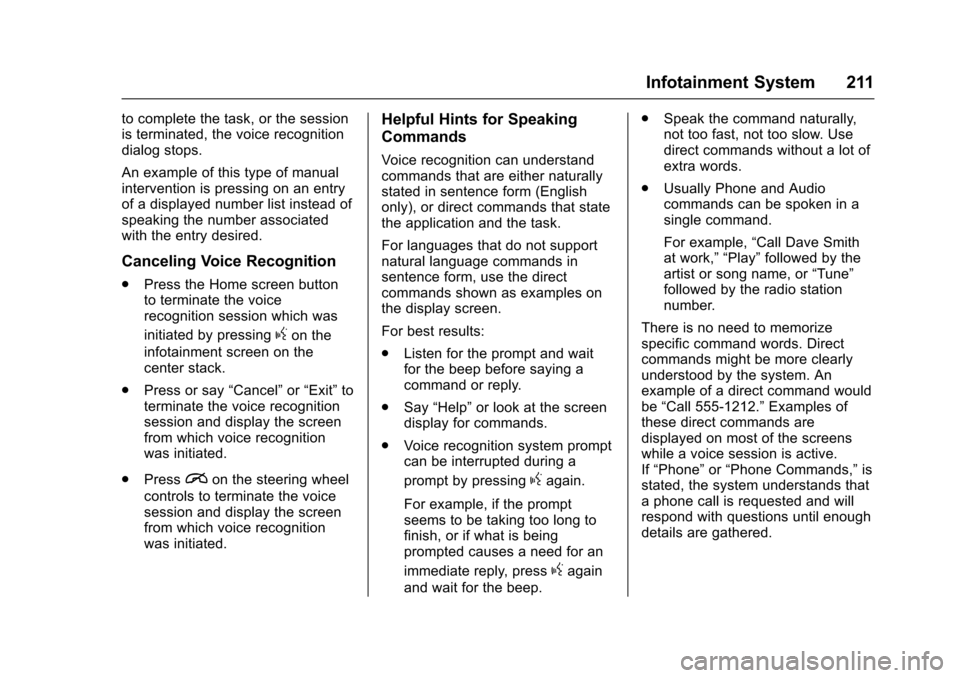
Chevrolet Silverado Owner Manual (GMNA-Localizing-U.S./Canada/Mexico-9956065) - 2017 - CRC - 4/29/16
Infotainment System 211
to complete the task, or the sessionis terminated, the voice recognitiondialog stops.
An example of this type of manualintervention is pressing on an entryof a displayed number list instead ofspeaking the number associatedwith the entry desired.
Canceling Voice Recognition
.Press the Home screen buttonto terminate the voicerecognition session which was
initiated by pressinggon the
infotainment screen on thecenter stack.
.Press or say“Cancel”or“Exit”toterminate the voice recognitionsession and display the screenfrom which voice recognitionwas initiated.
.Pression the steering wheel
controls to terminate the voicesession and display the screenfrom which voice recognitionwas initiated.
Helpful Hints for Speaking
Commands
Voice recognition can understandcommands that are either naturallystated in sentence form (Englishonly), or direct commands that statethe application and the task.
For languages that do not supportnatural language commands insentence form, use the directcommands shown as examples onthe display screen.
For best results:
.Listen for the prompt and waitfor the beep before saying acommand or reply.
.Say“Help”or look at the screendisplay for commands.
.Voice recognition system promptcan be interrupted during a
prompt by pressinggagain.
For example, if the promptseems to be taking too long tofinish, or if what is beingprompted causes a need for an
immediate reply, pressgagain
and wait for the beep.
.Speak the command naturally,not too fast, not too slow. Usedirect commands without a lot ofextra words.
.Usually Phone and Audiocommands can be spoken in asingle command.
For example,“Call Dave Smithat work,”“Play”followed by theartist or song name, or“Tune”followed by the radio stationnumber.
There is no need to memorizespecific command words. Directcommands might be more clearlyunderstood by the system. Anexample of a direct command wouldbe“Call 555-1212.”Examples ofthese direct commands aredisplayed on most of the screenswhile a voice session is active.If“Phone”or“Phone Commands,”isstated, the system understands thataphonecallisrequestedandwillrespond with questions until enoughdetails are gathered.
Page 213 of 509
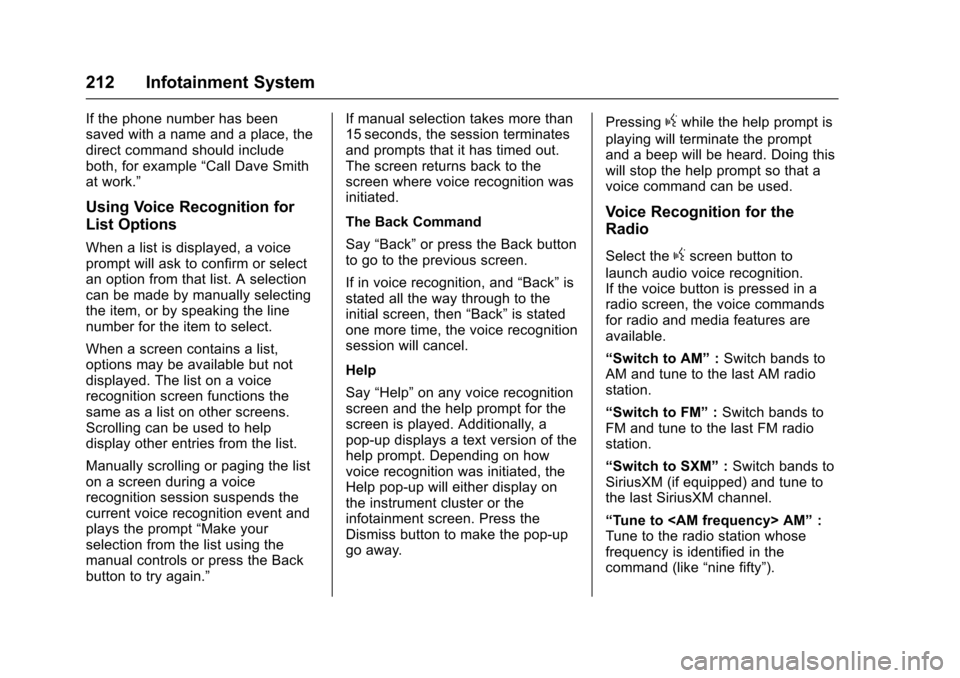
Chevrolet Silverado Owner Manual (GMNA-Localizing-U.S./Canada/Mexico-9956065) - 2017 - CRC - 4/29/16
212 Infotainment System
If the phone number has beensaved with a name and a place, thedirect command should includeboth, for example“Call Dave Smithat work.”
Using Voice Recognition for
List Options
When a list is displayed, a voiceprompt will ask to confirm or selectan option from that list. A selectioncan be made by manually selectingthe item, or by speaking the linenumber for the item to select.
When a screen contains a list,options may be available but notdisplayed. The list on a voicerecognition screen functions thesame as a list on other screens.Scrolling can be used to helpdisplay other entries from the list.
Manually scrolling or paging the liston a screen during a voicerecognition session suspends thecurrent voice recognition event andplays the prompt“Make yourselection from the list using themanual controls or press the Backbutton to try again.”
If manual selection takes more than15 seconds, the session terminatesand prompts that it has timed out.The screen returns back to thescreen where voice recognition wasinitiated.
The Back Command
Say“Back”or press the Back buttonto go to the previous screen.
If in voice recognition, and“Back”isstated all the way through to theinitial screen, then“Back”is statedone more time, the voice recognitionsession will cancel.
Help
Say“Help”on any voice recognitionscreen and the help prompt for thescreen is played. Additionally, apop-up displays a text version of thehelp prompt. Depending on howvoice recognition was initiated, theHelp pop-up will either display onthe instrument cluster or theinfotainment screen. Press theDismiss button to make the pop-upgo away.
Pressinggwhile the help prompt is
playing will terminate the promptand a beep will be heard. Doing thiswill stop the help prompt so that avoice command can be used.
Voice Recognition for the
Radio
Select thegscreen button to
launch audio voice recognition.If the voice button is pressed in aradio screen, the voice commandsfor radio and media features areavailable.
“Switch to AM”:Switch bands toAM and tune to the last AM radiostation.
“Switch to FM”:Switch bands toFM and tune to the last FM radiostation.
“Switch to SXM”:Switch bands toSiriusXM (if equipped) and tune tothe last SiriusXM channel.
“Tu n e t o < A M f r e q u e n c y > A M”:Tune to the radio station whosefrequency is identified in thecommand (like“nine fifty”).
Page 214 of 509
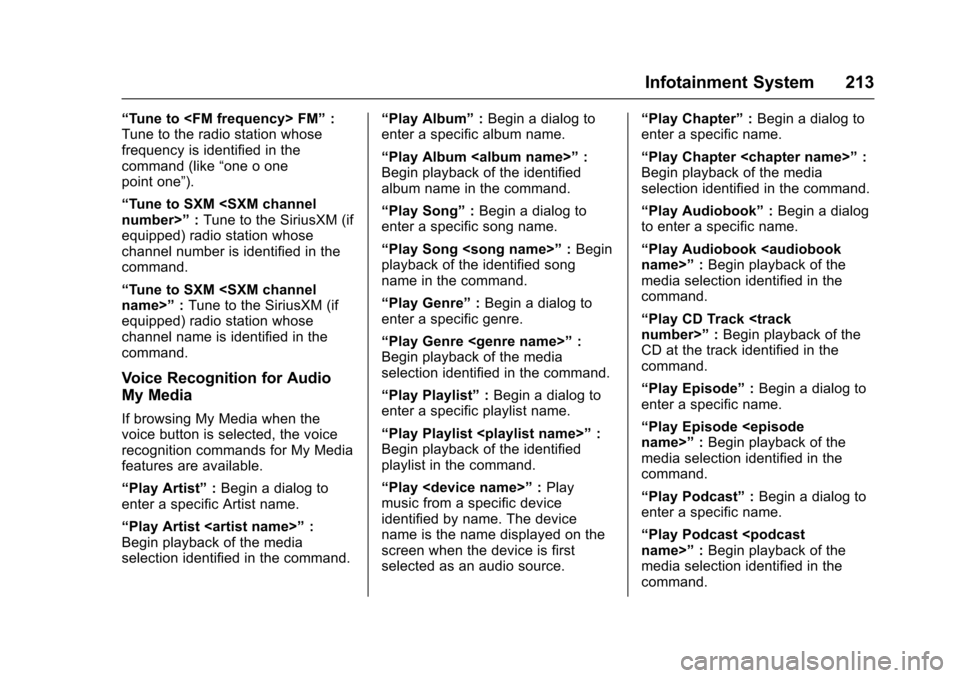
Chevrolet Silverado Owner Manual (GMNA-Localizing-U.S./Canada/Mexico-9956065) - 2017 - CRC - 4/29/16
Infotainment System 213
“Tu n e t o < F M f r e q u e n c y > F M”:Tune to the radio station whosefrequency is identified in thecommand (like“one o onepoint one”).
“Tu n e t o S X M < S X M c h a n n e lnumber>”:Tune to the SiriusXM (ifequipped) radio station whosechannel number is identified in thecommand.
“Tu n e t o S X M < S X M c h a n n e lname>”:Tune to the SiriusXM (ifequipped) radio station whosechannel name is identified in thecommand.
Voice Recognition for Audio
My Media
If browsing My Media when thevoice button is selected, the voicerecognition commands for My Mediafeatures are available.
“Play Artist”:Begin a dialog toenter a specific Artist name.
“Play Artist
“Play Album”:Begin a dialog toenter a specific album name.
“Play Album
“Play Song”:Begin a dialog toenter a specific song name.
“Play Song
“Play Genre”:Begin a dialog toenter a specific genre.
“Play Genre
“Play Playlist”:Begin a dialog toenter a specific playlist name.
“Play Playlist
“Play
“Play Chapter”:Begin a dialog toenter a specific name.
“Play Chapter
“Play Audiobook”:Begin a dialogto enter a specific name.
“Play Audiobook
“Play CD Track
“Play Episode”:Begin a dialog toenter a specific name.
“Play Episode
“Play Podcast”:Begin a dialog toenter a specific name.
“Play Podcast
Page 215 of 509
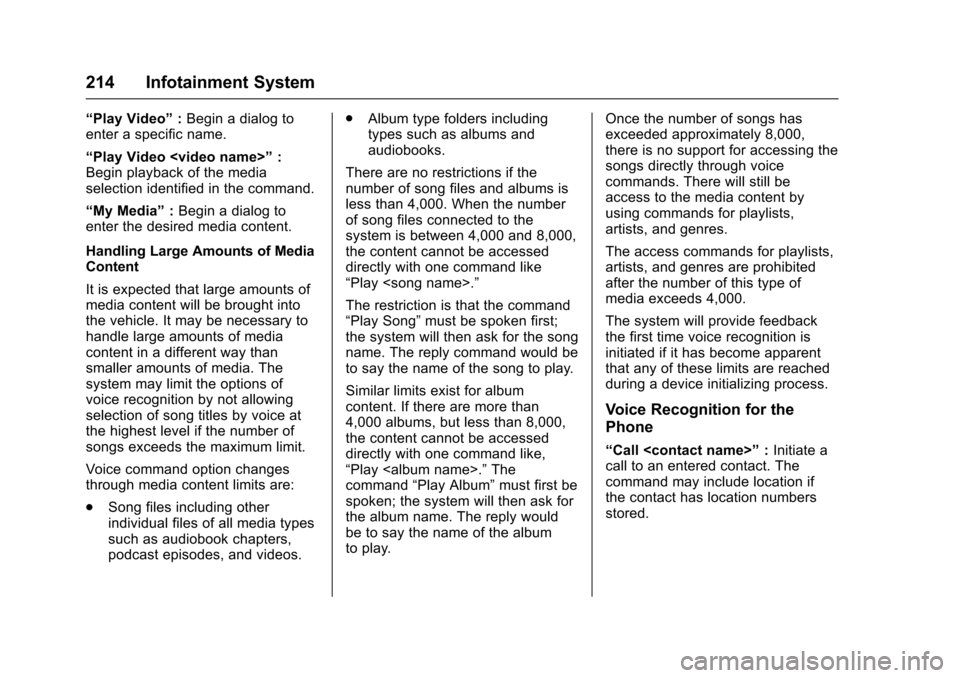
Chevrolet Silverado Owner Manual (GMNA-Localizing-U.S./Canada/Mexico-9956065) - 2017 - CRC - 4/29/16
214 Infotainment System
“Play Video”:Begin a dialog toenter a specific name.
“Play Video
Page 216 of 509
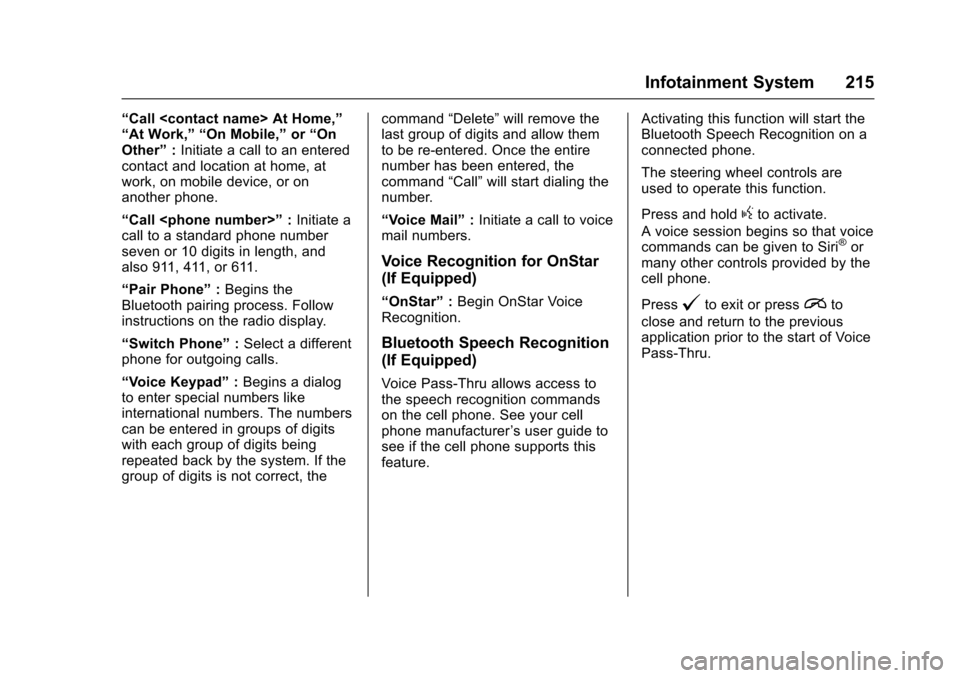
Chevrolet Silverado Owner Manual (GMNA-Localizing-U.S./Canada/Mexico-9956065) - 2017 - CRC - 4/29/16
Infotainment System 215
“Call
“Call
“Pair Phone”:Begins theBluetooth pairing process. Followinstructions on the radio display.
“Switch Phone”:Select a differentphone for outgoing calls.
“Vo i c e K e y p a d”:Begins a dialogto enter special numbers likeinternational numbers. The numberscan be entered in groups of digitswith each group of digits beingrepeated back by the system. If thegroup of digits is not correct, the
command“Delete”will remove thelast group of digits and allow themto be re-entered. Once the entirenumber has been entered, thecommand“Call”will start dialing thenumber.
“Vo i c e M a i l”:Initiate a call to voicemail numbers.
Voice Recognition for OnStar
(If Equipped)
“OnStar”:Begin OnStar VoiceRecognition.
Bluetooth Speech Recognition
(If Equipped)
Voice Pass-Thru allows access tothe speech recognition commandson the cell phone. See your cellphone manufacturer’suserguidetosee if the cell phone supports thisfeature.
Activating this function will start theBluetooth Speech Recognition on aconnected phone.
The steering wheel controls areused to operate this function.
Press and holdgto activate.
Avoicesessionbeginssothatvoicecommands can be given to Siri®ormany other controls provided by thecell phone.
Press@to exit or pressito
close and return to the previousapplication prior to the start of VoicePass-Thru.
Page 217 of 509
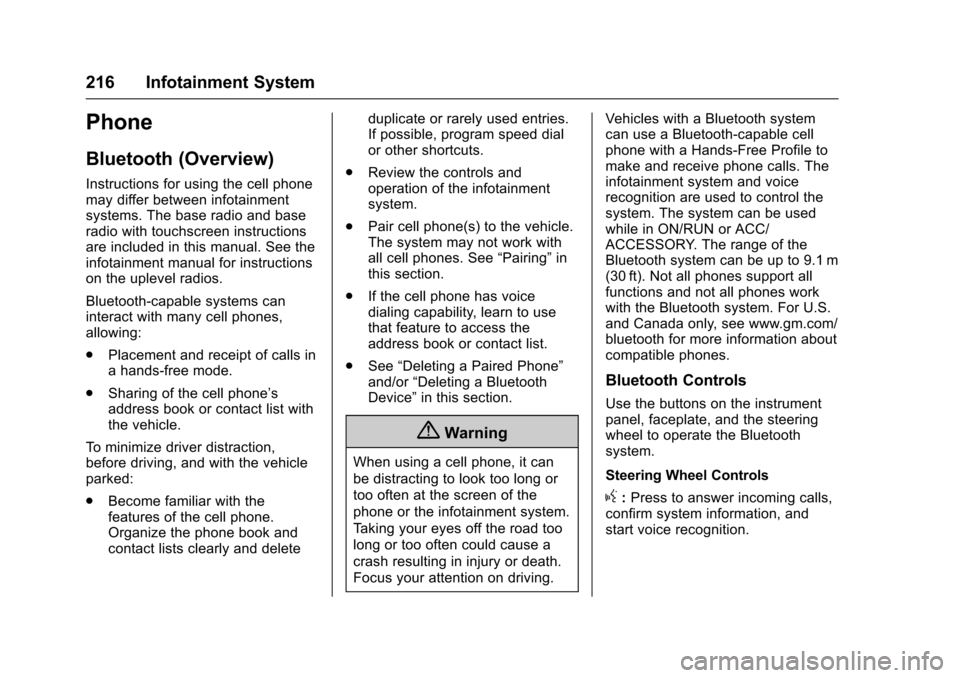
Chevrolet Silverado Owner Manual (GMNA-Localizing-U.S./Canada/Mexico-9956065) - 2017 - CRC - 4/29/16
216 Infotainment System
Phone
Bluetooth (Overview)
Instructions for using the cell phonemay differ between infotainmentsystems. The base radio and baseradio with touchscreen instructionsare included in this manual. See theinfotainment manual for instructionson the uplevel radios.
Bluetooth-capable systems caninteract with many cell phones,allowing:
.Placement and receipt of calls inahands-freemode.
.Sharing of the cell phone’saddress book or contact list withthe vehicle.
To m i n i m i z e d r i v e r d i s t r a c t i o n ,before driving, and with the vehicleparked:
.Become familiar with thefeatures of the cell phone.Organize the phone book andcontact lists clearly and delete
duplicate or rarely used entries.If possible, program speed dialor other shortcuts.
.Review the controls andoperation of the infotainmentsystem.
.Pair cell phone(s) to the vehicle.The system may not work withall cell phones. See“Pairing”inthis section.
.If the cell phone has voicedialing capability, learn to usethat feature to access theaddress book or contact list.
.See“Deleting a Paired Phone”and/or“Deleting a BluetoothDevice”in this section.
{Warning
When using a cell phone, it can
be distracting to look too long or
too often at the screen of the
phone or the infotainment system.
Ta k i n g y o u r e y e s o f f t h e r o a d t o o
long or too often could cause a
crash resulting in injury or death.
Focus your attention on driving.
Vehicles with a Bluetooth systemcan use a Bluetooth-capable cellphone with a Hands-Free Profile tomake and receive phone calls. Theinfotainment system and voicerecognition are used to control thesystem. The system can be usedwhile in ON/RUN or ACC/ACCESSORY. The range of theBluetooth system can be up to 9.1 m(30 ft). Not all phones support allfunctions and not all phones workwith the Bluetooth system. For U.S.and Canada only, see www.gm.com/bluetooth for more information aboutcompatible phones.
Bluetooth Controls
Use the buttons on the instrumentpanel, faceplate, and the steeringwheel to operate the Bluetoothsystem.
Steering Wheel Controls
g:Press to answer incoming calls,confirm system information, andstart voice recognition.
Page 218 of 509
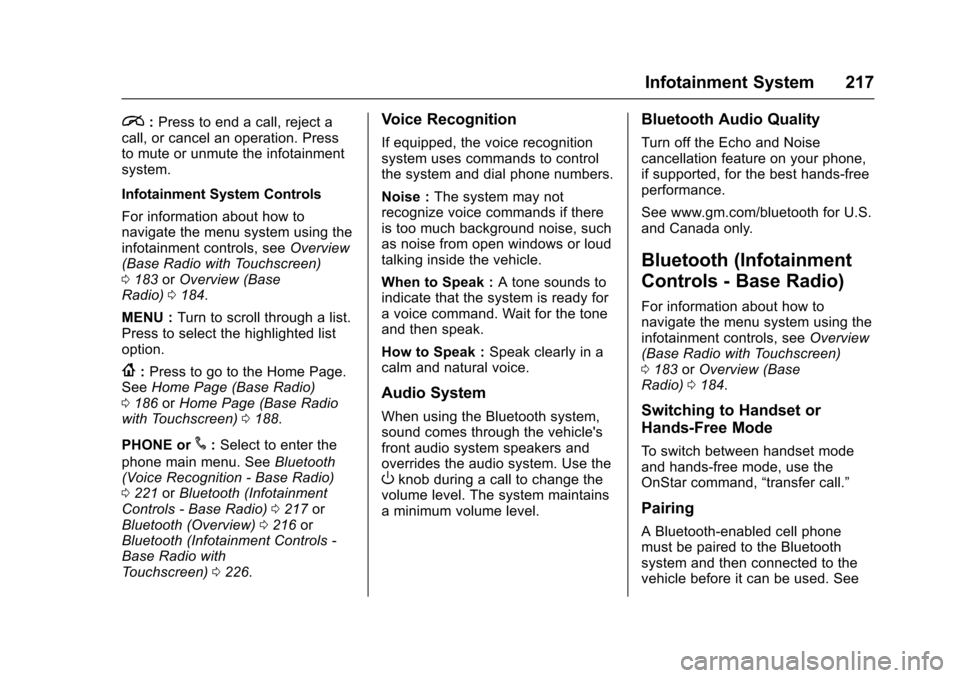
Chevrolet Silverado Owner Manual (GMNA-Localizing-U.S./Canada/Mexico-9956065) - 2017 - CRC - 4/29/16
Infotainment System 217
i:Press to end a call, reject acall, or cancel an operation. Pressto mute or unmute the infotainmentsystem.
Infotainment System Controls
For information about how tonavigate the menu system using theinfotainment controls, seeOverview(Base Radio with Touchscreen)0183orOverview (BaseRadio)0184.
MENU :Turn to scroll through a list.Press to select the highlighted listoption.
{:Press to go to the Home Page.SeeHome Page (Base Radio)0186orHome Page (Base Radiowith Touchscreen)0188.
PHONE or#:Select to enter the
phone main menu. SeeBluetooth(Voice Recognition - Base Radio)0221orBluetooth (InfotainmentControls - Base Radio)0217orBluetooth (Overview)0216orBluetooth (Infotainment Controls -Base Radio withTo u c h s c r e e n )0226.
Voice Recognition
If equipped, the voice recognitionsystem uses commands to controlthe system and dial phone numbers.
Noise :The system may notrecognize voice commands if thereis too much background noise, suchas noise from open windows or loudtalking inside the vehicle.
When to Speak :Atonesoundstoindicate that the system is ready foravoicecommand.Waitforthetoneand then speak.
How to Speak :Speak clearly in acalm and natural voice.
Audio System
When using the Bluetooth system,sound comes through the vehicle'sfront audio system speakers andoverrides the audio system. Use theOknob during a call to change thevolume level. The system maintainsaminimumvolumelevel.
Bluetooth Audio Quality
Turn off the Echo and Noisecancellation feature on your phone,if supported, for the best hands-freeperformance.
See www.gm.com/bluetooth for U.S.and Canada only.
Bluetooth (Infotainment
Controls - Base Radio)
For information about how tonavigate the menu system using theinfotainment controls, seeOverview(Base Radio with Touchscreen)0183orOverview (BaseRadio)0184.
Switching to Handset or
Hands-Free Mode
To s w i t c h b e t w e e n h a n d s e t m o d eand hands-free mode, use theOnStar command,“transfer call.”
Pairing
ABluetooth-enabledcellphonemust be paired to the Bluetoothsystem and then connected to thevehicle before it can be used. See
Page 219 of 509
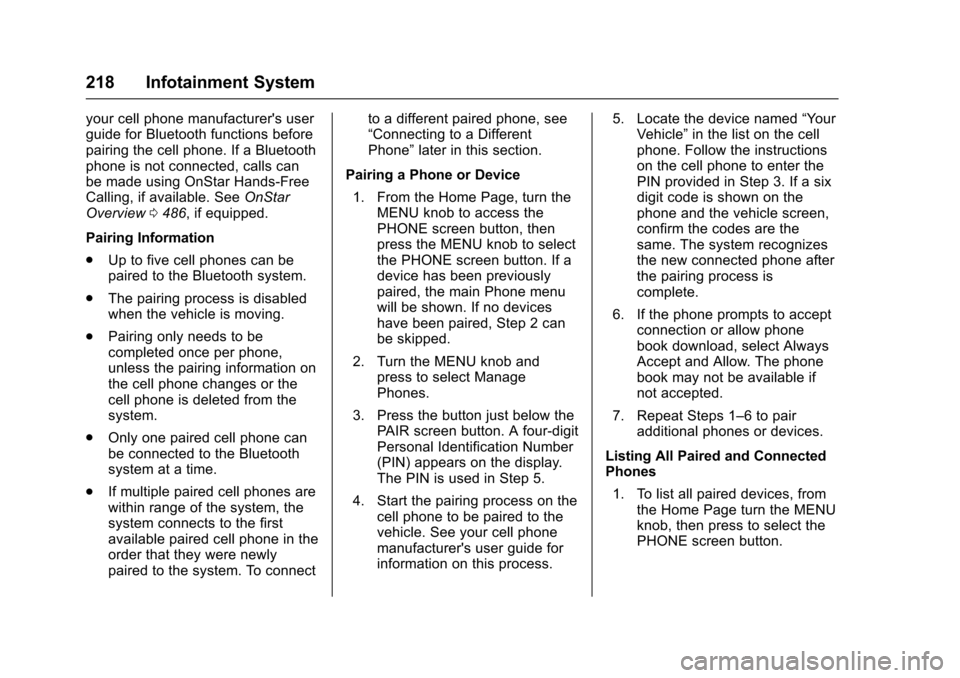
Chevrolet Silverado Owner Manual (GMNA-Localizing-U.S./Canada/Mexico-9956065) - 2017 - CRC - 4/29/16
218 Infotainment System
your cell phone manufacturer's userguide for Bluetooth functions beforepairing the cell phone. If a Bluetoothphone is not connected, calls canbe made using OnStar Hands-FreeCalling, if available. SeeOnStarOverview0486,ifequipped.
Pairing Information
.Up to five cell phones can bepaired to the Bluetooth system.
.The pairing process is disabledwhen the vehicle is moving.
.Pairing only needs to becompleted once per phone,unless the pairing information onthe cell phone changes or thecell phone is deleted from thesystem.
.Only one paired cell phone canbe connected to the Bluetoothsystem at a time.
.If multiple paired cell phones arewithin range of the system, thesystem connects to the firstavailable paired cell phone in theorder that they were newlypaired to the system. To connect
to a different paired phone, see“Connecting to a DifferentPhone”later in this section.
Pairing a Phone or Device
1. From the Home Page, turn theMENU knob to access thePHONE screen button, thenpress the MENU knob to selectthe PHONE screen button. If adevice has been previouslypaired, the main Phone menuwill be shown. If no deviceshave been paired, Step 2 canbe skipped.
2. Turn the MENU knob andpress to select ManagePhones.
3. Press the button just below thePA I R s c r e e n b u t t o n . A f o u r - d i g i tPersonal Identification Number(PIN) appears on the display.The PIN is used in Step 5.
4. Start the pairing process on thecell phone to be paired to thevehicle. See your cell phonemanufacturer's user guide forinformation on this process.
5. Locate the device named“Yo u rVehicle”in the list on the cellphone. Follow the instructionson the cell phone to enter thePIN provided in Step 3. If a sixdigit code is shown on thephone and the vehicle screen,confirm the codes are thesame. The system recognizesthe new connected phone afterthe pairing process iscomplete.
6. If the phone prompts to acceptconnection or allow phonebook download, select AlwaysAccept and Allow. The phonebook may not be available ifnot accepted.
7. Repeat Steps 1–6topairadditional phones or devices.
Listing All Paired and ConnectedPhones
1. To list all paired devices, fromthe Home Page turn the MENUknob, then press to select thePHONE screen button.
Page 220 of 509
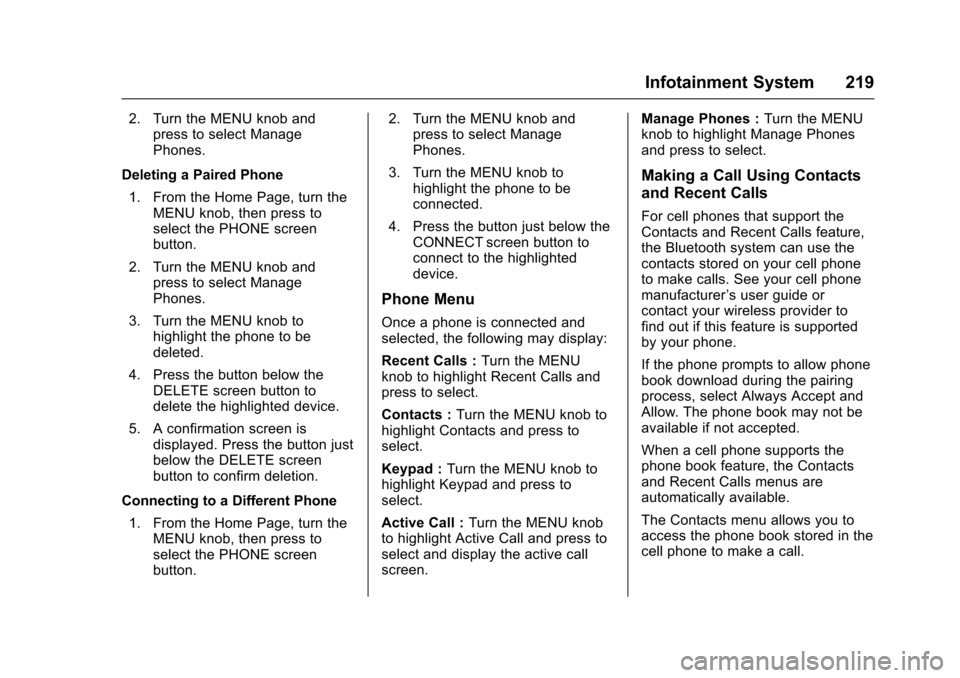
Chevrolet Silverado Owner Manual (GMNA-Localizing-U.S./Canada/Mexico-9956065) - 2017 - CRC - 4/29/16
Infotainment System 219
2. Turn the MENU knob andpress to select ManagePhones.
Deleting a Paired Phone
1. From the Home Page, turn theMENU knob, then press toselect the PHONE screenbutton.
2. Turn the MENU knob andpress to select ManagePhones.
3. Turn the MENU knob tohighlight the phone to bedeleted.
4. Press the button below theDELETE screen button todelete the highlighted device.
5. A confirmation screen isdisplayed. Press the button justbelow the DELETE screenbutton to confirm deletion.
Connecting to a Different Phone
1. From the Home Page, turn theMENU knob, then press toselect the PHONE screenbutton.
2. Turn the MENU knob andpress to select ManagePhones.
3. Turn the MENU knob tohighlight the phone to beconnected.
4. Press the button just below theCONNECT screen button toconnect to the highlighteddevice.
Phone Menu
Once a phone is connected andselected, the following may display:
Recent Calls :Turn the MENUknob to highlight Recent Calls andpress to select.
Contacts :Turn the MENU knob tohighlight Contacts and press toselect.
Keypad :Turn the MENU knob tohighlight Keypad and press toselect.
Active Call :Turn the MENU knobto highlight Active Call and press toselect and display the active callscreen.
Manage Phones :Turn the MENUknob to highlight Manage Phonesand press to select.
Making a Call Using Contacts
and Recent Calls
For cell phones that support theContacts and Recent Calls feature,the Bluetooth system can use thecontacts stored on your cell phoneto make calls. See your cell phonemanufacturer’suserguideorcontact your wireless provider tofind out if this feature is supportedby your phone.
If the phone prompts to allow phonebook download during the pairingprocess, select Always Accept andAllow. The phone book may not beavailable if not accepted.
When a cell phone supports thephone book feature, the Contactsand Recent Calls menus areautomatically available.
The Contacts menu allows you toaccess the phone book stored in thecell phone to make a call.