CHEVROLET SS 2017 1.G Owners Manual
Manufacturer: CHEVROLET, Model Year: 2017, Model line: SS, Model: CHEVROLET SS 2017 1.GPages: 400, PDF Size: 7.31 MB
Page 131 of 400
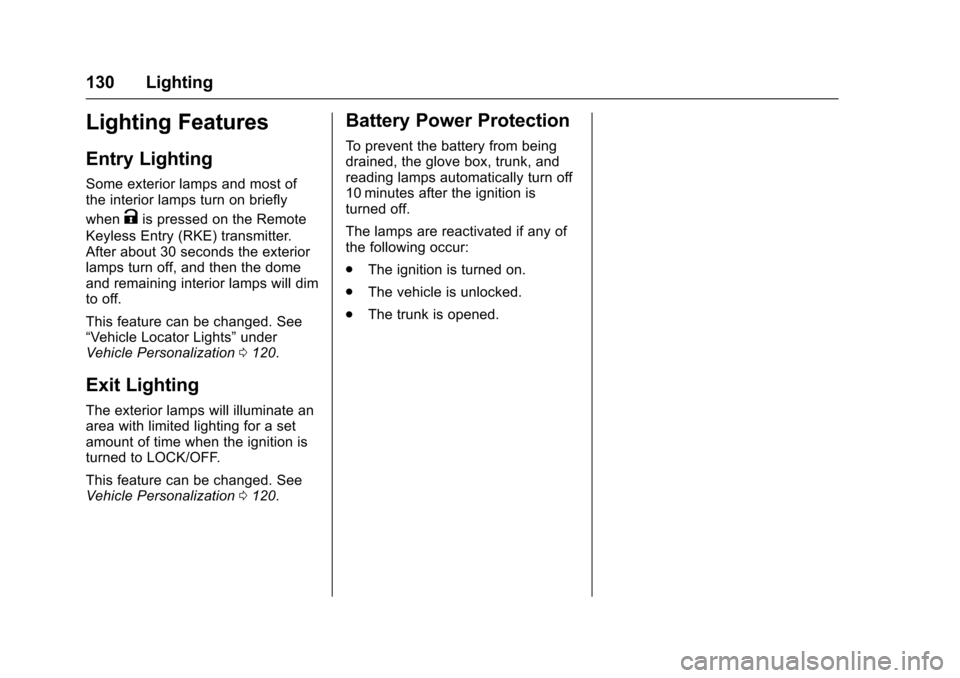
Chevrolet SS Sedan Owner Manual (GMNA-Localizing-U.S.-10122752) -2017 - crc - 8/31/16
130 Lighting
Lighting Features
Entry Lighting
Some exterior lamps and most ofthe interior lamps turn on briefly
whenKis pressed on the Remote
Keyless Entry (RKE) transmitter.After about 30 seconds the exteriorlamps turn off, and then the domeand remaining interior lamps will dimto off.
This feature can be changed. See“Ve h i c l e L o c a t o r L i g h t s”underVehicle Personalization0120.
Exit Lighting
The exterior lamps will illuminate anarea with limited lighting for a setamount of time when the ignition isturned to LOCK/OFF.
This feature can be changed. SeeVehicle Personalization0120.
Battery Power Protection
To p r e v e n t t h e b a t t e r y f r o m b e i n gdrained, the glove box, trunk, andreading lamps automatically turn off10 minutes after the ignition isturned off.
The lamps are reactivated if any ofthe following occur:
.The ignition is turned on.
.The vehicle is unlocked.
.The trunk is opened.
Page 132 of 400
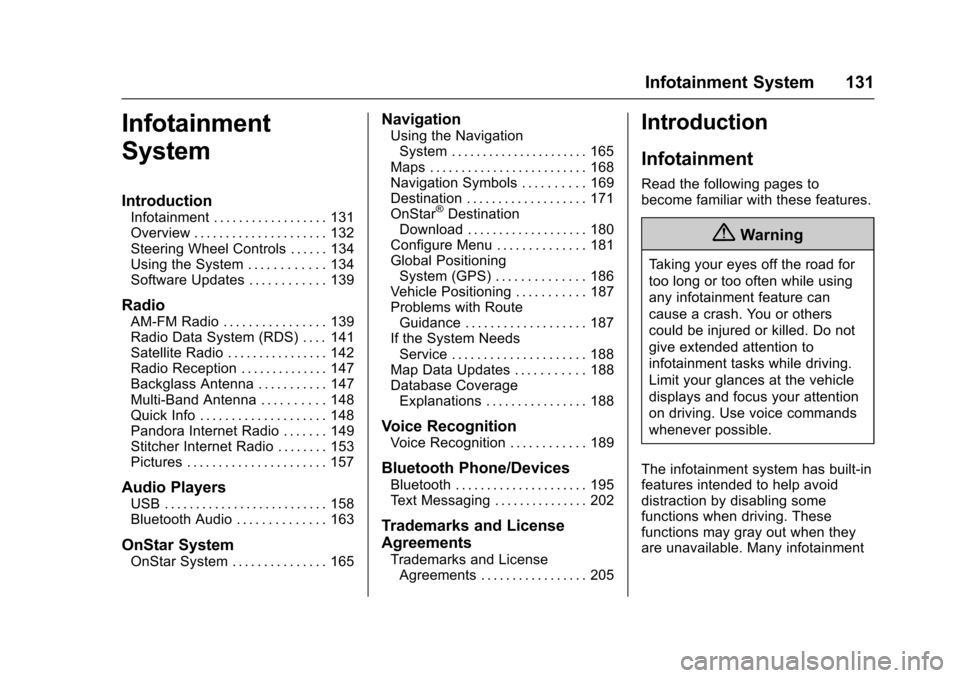
Chevrolet SS Sedan Owner Manual (GMNA-Localizing-U.S.-10122752) -2017 - crc - 8/31/16
Infotainment System 131
Infotainment
System
Introduction
Infotainment . . . . . . . . . . . . . . . . . . 131Overview . . . . . . . . . . . . . . . . . . . . . 132Steering Wheel Controls . . . . . . 134Using the System . . . . . . . . . . . . 134Software Updates . . . . . . . . . . . . 139
Radio
AM-FM Radio . . . . . . . . . . . . . . . . 139Radio Data System (RDS) . . . . 141Satellite Radio . . . . . . . . . . . . . . . . 142Radio Reception . . . . . . . . . . . . . . 147Backglass Antenna . . . . . . . . . . . 147Multi-Band Antenna . . . . . . . . . . 148Quick Info . . . . . . . . . . . . . . . . . . . . 148Pandora Internet Radio . . . . . . . 149Stitcher Internet Radio . . . . . . . . 153Pictures . . . . . . . . . . . . . . . . . . . . . . 157
Audio Players
USB . . . . . . . . . . . . . . . . . . . . . . . . . . 158Bluetooth Audio . . . . . . . . . . . . . . 163
OnStar System
OnStar System . . . . . . . . . . . . . . . 165
Navigation
Using the NavigationSystem . . . . . . . . . . . . . . . . . . . . . . 165Maps . . . . . . . . . . . . . . . . . . . . . . . . . 168Navigation Symbols . . . . . . . . . . 169Destination . . . . . . . . . . . . . . . . . . . 171OnStar®DestinationDownload . . . . . . . . . . . . . . . . . . . 180Configure Menu . . . . . . . . . . . . . . 181Global PositioningSystem (GPS) . . . . . . . . . . . . . . 186Vehicle Positioning . . . . . . . . . . . 187Problems with RouteGuidance . . . . . . . . . . . . . . . . . . . 187If the System NeedsService . . . . . . . . . . . . . . . . . . . . . 188Map Data Updates . . . . . . . . . . . 188Database CoverageExplanations . . . . . . . . . . . . . . . . 188
Voice Recognition
Voice Recognition . . . . . . . . . . . . 189
Bluetooth Phone/Devices
Bluetooth . . . . . . . . . . . . . . . . . . . . . 195Te x t M e s s a g i n g . . . . . . . . . . . . . . . 2 0 2
Trademarks and License
Agreements
Trademarks and LicenseAgreements . . . . . . . . . . . . . . . . . 205
Introduction
Infotainment
Read the following pages tobecome familiar with these features.
{Warning
Ta k i n g y o u r e y e s o f f t h e r o a d f o r
too long or too often while using
any infotainment feature can
cause a crash. You or others
could be injured or killed. Do not
give extended attention to
infotainment tasks while driving.
Limit your glances at the vehicle
displays and focus your attention
on driving. Use voice commands
whenever possible.
The infotainment system has built-infeatures intended to help avoiddistraction by disabling somefunctions when driving. Thesefunctions may gray out when theyare unavailable. Many infotainment
Page 133 of 400
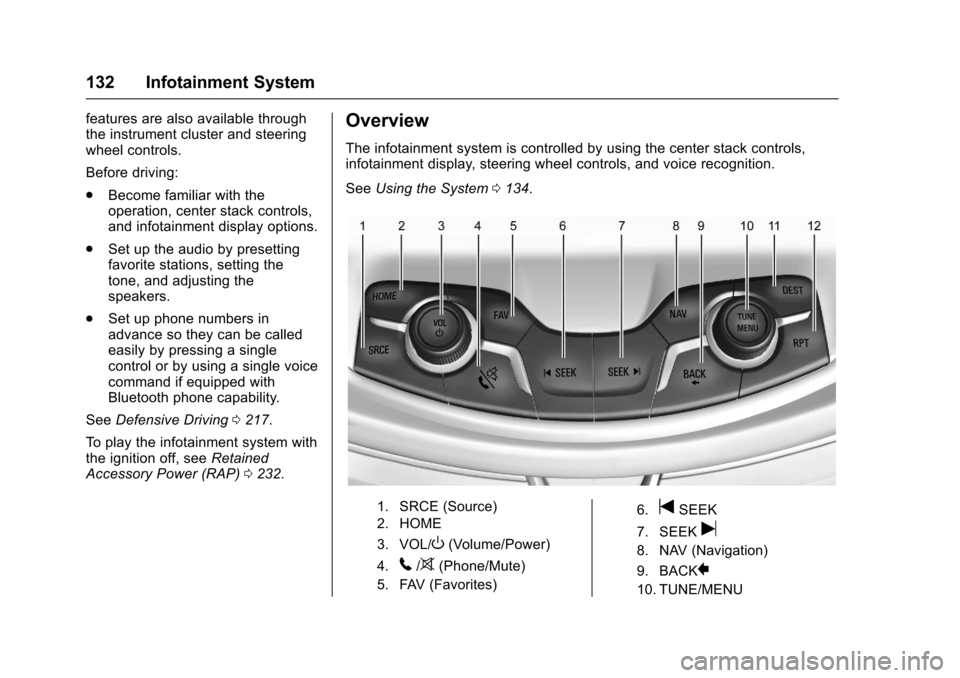
Chevrolet SS Sedan Owner Manual (GMNA-Localizing-U.S.-10122752) -2017 - crc - 8/31/16
132 Infotainment System
features are also available throughthe instrument cluster and steeringwheel controls.
Before driving:
.Become familiar with theoperation, center stack controls,and infotainment display options.
.Set up the audio by presettingfavorite stations, setting thetone, and adjusting thespeakers.
.Set up phone numbers inadvance so they can be calledeasily by pressing a singlecontrol or by using a single voicecommand if equipped withBluetooth phone capability.
SeeDefensive Driving0217.
To p l a y t h e i n f o t a i n m e n t s y s t e m w i t hthe ignition off, seeRetainedAccessory Power (RAP)0232.
Overview
The infotainment system is controlled by using the center stack controls,infotainment display, steering wheel controls, and voice recognition.
SeeUsing the System0134.
1. SRCE (Source)
2. HOME
3. VOL/O(Volume/Power)
4.5/>(Phone/Mute)
5. FAV (Favorites)
6.tSEEK
7. SEEKu
8. NAV (Navigation)
9. BACK}
10. TUNE/MENU
Page 134 of 400
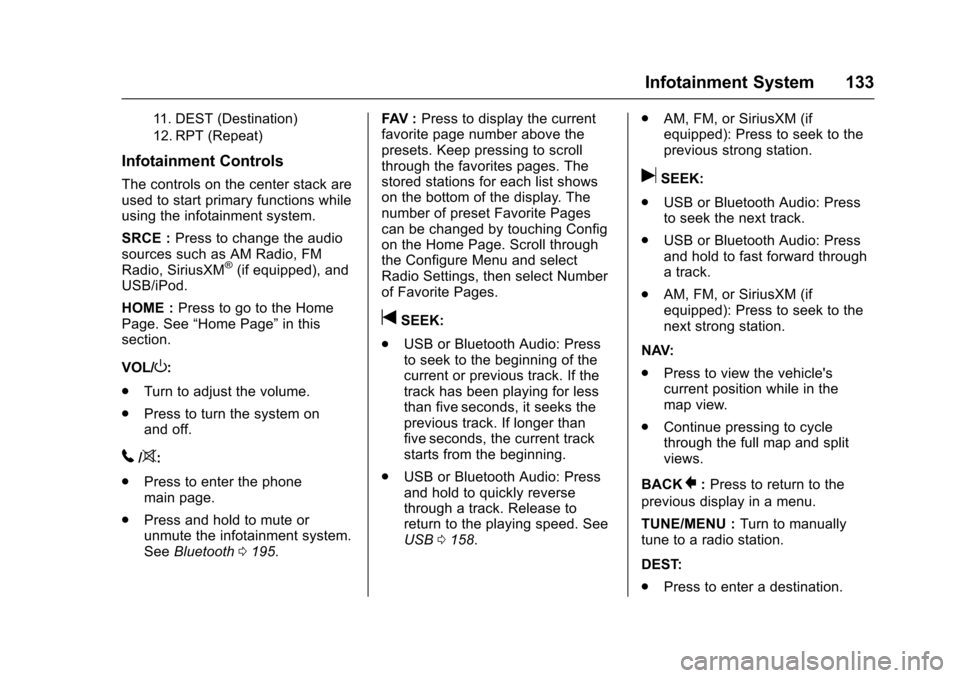
Chevrolet SS Sedan Owner Manual (GMNA-Localizing-U.S.-10122752) -2017 - crc - 8/31/16
Infotainment System 133
11 . D E S T ( D e s t i n a t i o n )
12. RPT (Repeat)
Infotainment Controls
The controls on the center stack areused to start primary functions whileusing the infotainment system.
SRCE :Press to change the audiosources such as AM Radio, FMRadio, SiriusXM®(if equipped), andUSB/iPod.
HOME :Press to go to the HomePage. See“Home Page”in thissection.
VOL/O:
.Turn to adjust the volume.
.Press to turn the system onand off.
5/>:
.Press to enter the phonemain page.
.Press and hold to mute orunmute the infotainment system.SeeBluetooth0195.
FAV :Press to display the currentfavorite page number above thepresets. Keep pressing to scrollthrough the favorites pages. Thestored stations for each list showson the bottom of the display. Thenumber of preset Favorite Pagescan be changed by touching Configon the Home Page. Scroll throughthe Configure Menu and selectRadio Settings, then select Numberof Favorite Pages.
tSEEK:
.USB or Bluetooth Audio: Pressto seek to the beginning of thecurrent or previous track. If thetrack has been playing for lessthan five seconds, it seeks theprevious track. If longer thanfive seconds, the current trackstarts from the beginning.
.USB or Bluetooth Audio: Pressand hold to quickly reversethrough a track. Release toreturn to the playing speed. SeeUSB0158.
.AM, FM, or SiriusXM (ifequipped): Press to seek to theprevious strong station.
uSEEK:
.USB or Bluetooth Audio: Pressto seek the next track.
.USB or Bluetooth Audio: Pressand hold to fast forward throughatrack.
.AM, FM, or SiriusXM (ifequipped): Press to seek to thenext strong station.
NAV:
.Press to view the vehicle'scurrent position while in themap view.
.Continue pressing to cyclethrough the full map and splitviews.
BACK}:Press to return to the
previous display in a menu.
TUNE/MENU :Turn to manuallytune to a radio station.
DEST:
.Press to enter a destination.
Page 135 of 400
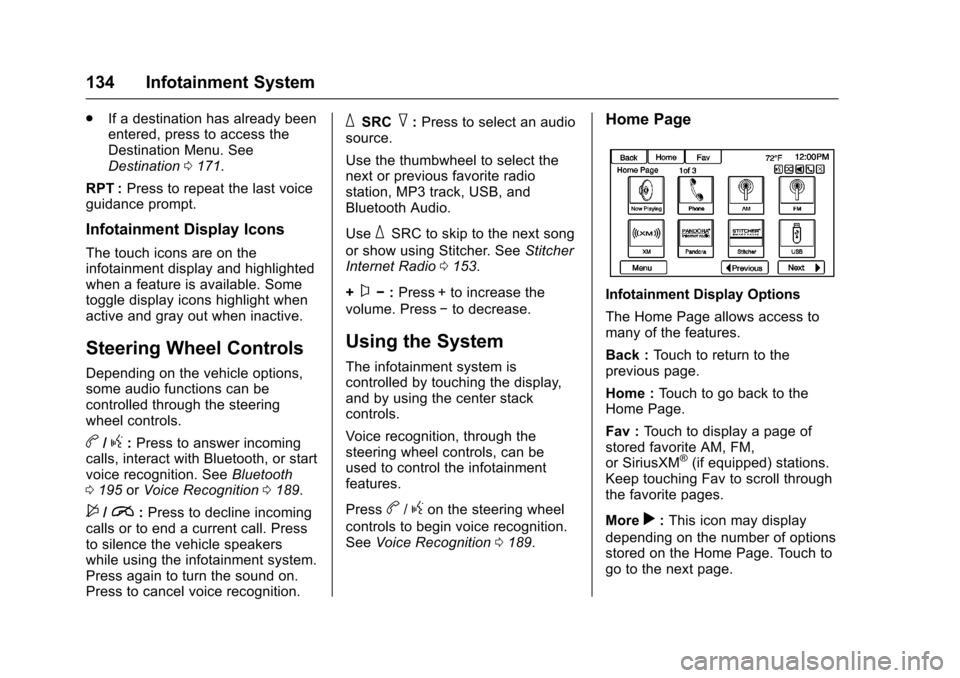
Chevrolet SS Sedan Owner Manual (GMNA-Localizing-U.S.-10122752) -2017 - crc - 8/31/16
134 Infotainment System
.If a destination has already beenentered, press to access theDestination Menu. SeeDestination0171.
RPT :Press to repeat the last voiceguidance prompt.
Infotainment Display Icons
The touch icons are on theinfotainment display and highlightedwhen a feature is available. Sometoggle display icons highlight whenactive and gray out when inactive.
Steering Wheel Controls
Depending on the vehicle options,some audio functions can becontrolled through the steeringwheel controls.
b/g:Press to answer incomingcalls, interact with Bluetooth, or startvoice recognition. SeeBluetooth0195orVoice Recognition0189.
$/i:Press to decline incomingcalls or to end a current call. Pressto silence the vehicle speakerswhile using the infotainment system.Press again to turn the sound on.Press to cancel voice recognition.
_SRC^:Press to select an audiosource.
Use the thumbwheel to select thenext or previous favorite radiostation, MP3 track, USB, andBluetooth Audio.
Use_SRC to skip to the next song
or show using Stitcher. SeeStitcherInternet Radio0153.
+x✓:Press + to increase the
volume. Press✓to decrease.
Using the System
The infotainment system iscontrolled by touching the display,and by using the center stackcontrols.
Voice recognition, through thesteering wheel controls, can beused to control the infotainmentfeatures.
Pressb/gon the steering wheel
controls to begin voice recognition.SeeVoice Recognition0189.
Home Page
Infotainment Display Options
The Home Page allows access tomany of the features.
Back :To u c h t o r e t u r n t o t h eprevious page.
Home :To u c h t o g o b a c k t o t h eHome Page.
Fav :To u c h t o d i s p l a y a p a g e o fstored favorite AM, FM,or SiriusXM®(if equipped) stations.Keep touching Fav to scroll throughthe favorite pages.
Morer:This icon may display
depending on the number of optionsstored on the Home Page. Touch togo to the next page.
Page 136 of 400
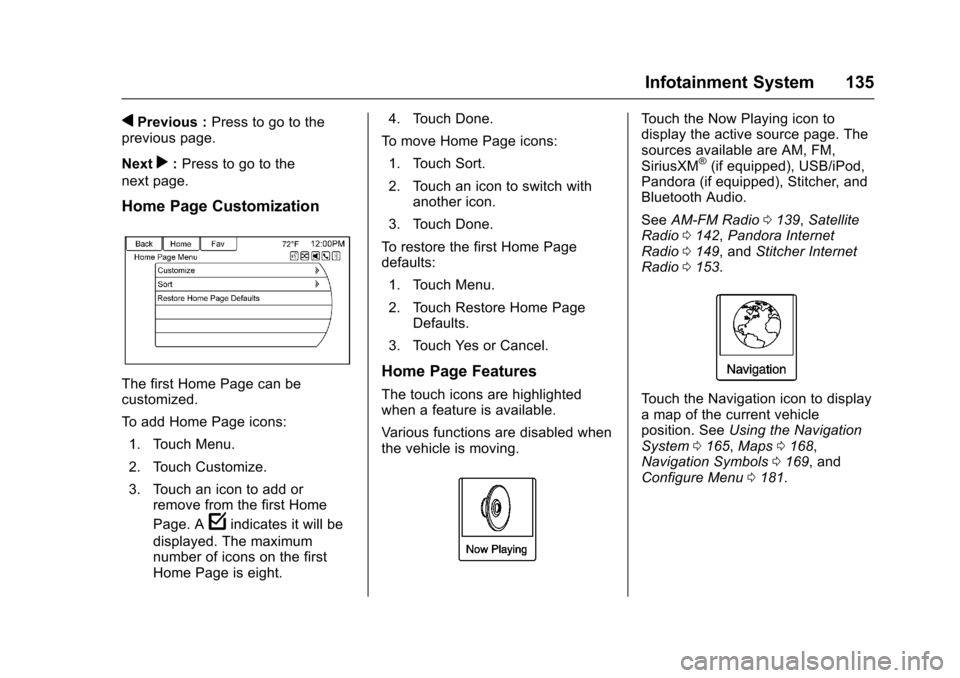
Chevrolet SS Sedan Owner Manual (GMNA-Localizing-U.S.-10122752) -2017 - crc - 8/31/16
Infotainment System 135
qPrevious :Press to go to theprevious page.
Nextr:Press to go to the
next page.
Home Page Customization
The first Home Page can becustomized.
To a d d H o m e P a g e i c o n s :
1. Touch Menu.
2. Touch Customize.
3. Touch an icon to add orremove from the first Home
Page. Afindicates it will be
displayed. The maximumnumber of icons on the firstHome Page is eight.
4. Touch Done.
To m o v e H o m e P a g e i c o n s :
1. Touch Sort.
2. Touch an icon to switch withanother icon.
3. Touch Done.
To r e s t o r e t h e f i r s t H o m e P a g edefaults:
1. Touch Menu.
2. Touch Restore Home PageDefaults.
3. Touch Yes or Cancel.
Home Page Features
The touch icons are highlightedwhen a feature is available.
Va r i o u s f u n c t i o n s a r e d i s a b l e d w h e nthe vehicle is moving.
To u c h t h e N o w P l a y i n g i c o n t odisplay the active source page. Thesources available are AM, FM,SiriusXM®(if equipped), USB/iPod,Pandora (if equipped), Stitcher, andBluetooth Audio.
SeeAM-FM Radio0139,SatelliteRadio0142,Pandora InternetRadio0149,andStitcher InternetRadio0153.
To u c h t h e N a v i g a t i o n i c o n t o d i s p l a yamapofthecurrentvehicleposition. SeeUsing the NavigationSystem0165,Maps0168,Navigation Symbols0169,andConfigure Menu0181.
Page 137 of 400
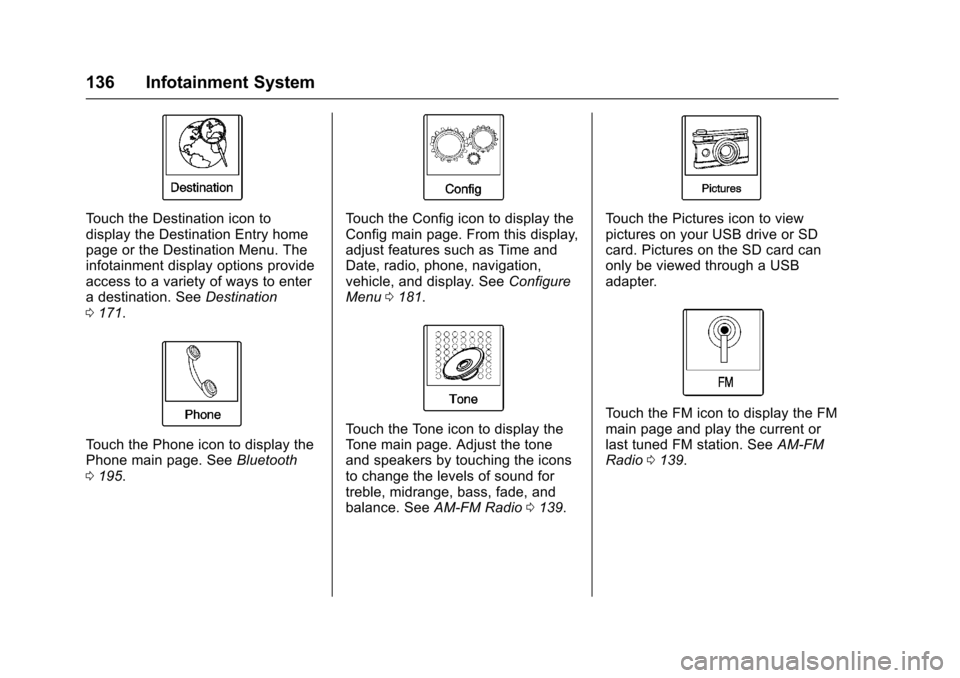
Chevrolet SS Sedan Owner Manual (GMNA-Localizing-U.S.-10122752) -2017 - crc - 8/31/16
136 Infotainment System
To u c h t h e D e s t i n a t i o n i c o n t odisplay the Destination Entry homepage or the Destination Menu. Theinfotainment display options provideaccess to a variety of ways to enteradestination.SeeDestination0171.
To u c h t h e P h o n e i c o n t o d i s p l a y t h ePhone main page. SeeBluetooth0195.
To u c h t h e C o n f i g i c o n t o d i s p l a y t h eConfig main page. From this display,adjust features such as Time andDate, radio, phone, navigation,vehicle, and display. SeeConfigureMenu0181.
To u c h t h e To n e i c o n t o d i s p l a y t h eTo n e m a i n p a g e . A d j u s t t h e t o n eand speakers by touching the iconsto change the levels of sound fortreble, midrange, bass, fade, andbalance. SeeAM-FM Radio0139.
To u c h t h e P i c t u r e s i c o n t o v i e wpictures on your USB drive or SDcard. Pictures on the SD card canonly be viewed through a USBadapter.
To u c h t h e F M i c o n t o d i s p l a y t h e F Mmain page and play the current orlast tuned FM station. SeeAM-FMRadio0139.
Page 138 of 400
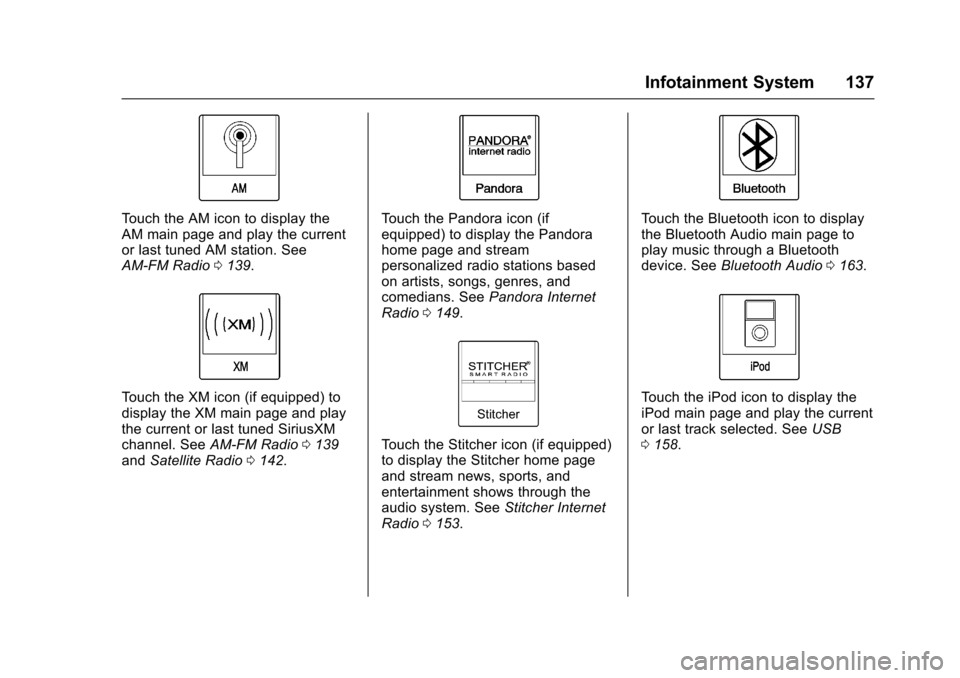
Chevrolet SS Sedan Owner Manual (GMNA-Localizing-U.S.-10122752) -2017 - crc - 8/31/16
Infotainment System 137
To u c h t h e A M i c o n t o d i s p l a y t h eAM main page and play the currentor last tuned AM station. SeeAM-FM Radio0139.
To u c h t h e X M i c o n ( i f e q u i p p e d ) t odisplay the XM main page and playthe current or last tuned SiriusXMchannel. SeeAM-FM Radio0139andSatellite Radio0142.
To u c h t h e P a n d o r a i c o n ( i fequipped) to display the Pandorahome page and streampersonalized radio stations basedon artists, songs, genres, andcomedians. SeePandora InternetRadio0149.
To u c h t h e S t i t c h e r i c o n ( i f e q u i p p e d )to display the Stitcher home pageand stream news, sports, andentertainment shows through theaudio system. SeeStitcher InternetRadio0153.
To u c h t h e B l u e t o o t h i c o n t o d i s p l a ythe Bluetooth Audio main page toplay music through a Bluetoothdevice. SeeBluetooth Audio0163.
To u c h t h e i P o d i c o n t o d i s p l a y t h eiPod main page and play the currentor last track selected. SeeUSB0158.
Page 139 of 400
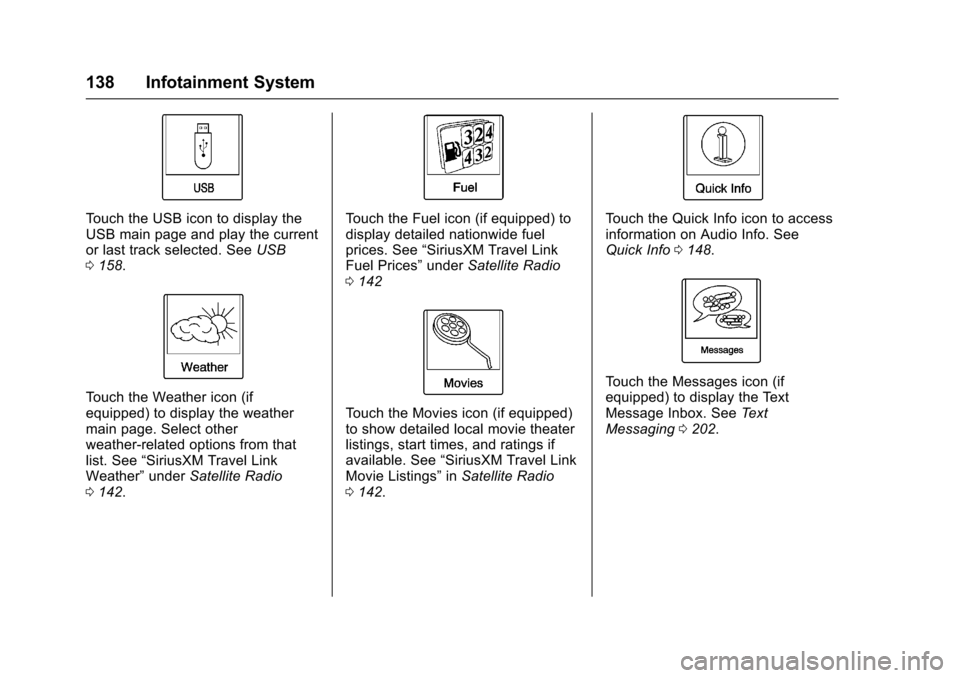
Chevrolet SS Sedan Owner Manual (GMNA-Localizing-U.S.-10122752) -2017 - crc - 8/31/16
138 Infotainment System
To u c h t h e U S B i c o n t o d i s p l a y t h eUSB main page and play the currentor last track selected. SeeUSB0158.
To u c h t h e W e a t h e r i c o n ( i fequipped) to display the weathermain page. Select otherweather-related options from thatlist. See“SiriusXM Travel LinkWeather”underSatellite Radio0142.
To u c h t h e F u e l i c o n ( i f e q u i p p e d ) t odisplay detailed nationwide fuelprices. See“SiriusXM Travel LinkFuel Prices”underSatellite Radio0142
To u c h t h e M o v i e s i c o n ( i f e q u i p p e d )to show detailed local movie theaterlistings, start times, and ratings ifavailable. See“SiriusXM Travel LinkMovie Listings”inSatellite Radio0142.
To u c h t h e Q u i c k I n f o i c o n t o a c c e s sinformation on Audio Info. SeeQuick Info0148.
To u c h t h e M e s s a g e s i c o n ( i fequipped) to display the TextMessage Inbox. SeeTe x tMessaging0202.
Page 140 of 400
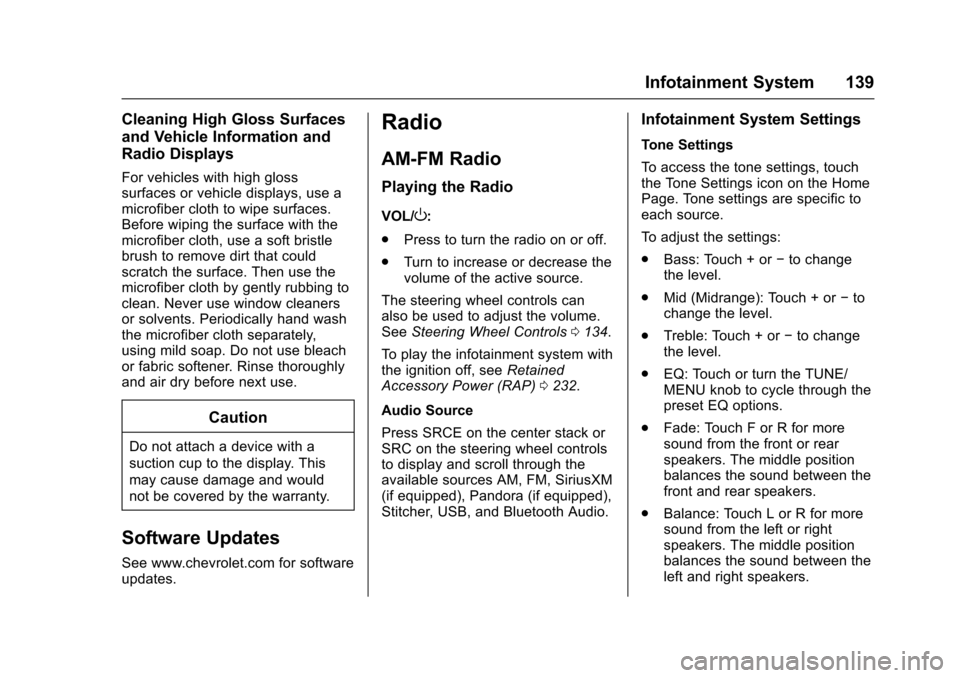
Chevrolet SS Sedan Owner Manual (GMNA-Localizing-U.S.-10122752) -2017 - crc - 8/31/16
Infotainment System 139
Cleaning High Gloss Surfaces
and Vehicle Information and
Radio Displays
For vehicles with high glosssurfaces or vehicle displays, use amicrofiber cloth to wipe surfaces.Before wiping the surface with themicrofiber cloth, use a soft bristlebrush to remove dirt that couldscratch the surface. Then use themicrofiber cloth by gently rubbing toclean. Never use window cleanersor solvents. Periodically hand washthe microfiber cloth separately,using mild soap. Do not use bleachor fabric softener. Rinse thoroughlyand air dry before next use.
Caution
Do not attach a device with a
suction cup to the display. This
may cause damage and would
not be covered by the warranty.
Software Updates
See www.chevrolet.com for softwareupdates.
Radio
AM-FM Radio
Playing the Radio
VOL/O:
.Press to turn the radio on or off.
.Turn to increase or decrease thevolume of the active source.
The steering wheel controls canalso be used to adjust the volume.SeeSteering Wheel Controls0134.
To p l a y t h e i n f o t a i n m e n t s y s t e m w i t hthe ignition off, seeRetainedAccessory Power (RAP)0232.
Audio Source
Press SRCE on the center stack orSRC on the steering wheel controlsto display and scroll through theavailable sources AM, FM, SiriusXM(if equipped), Pandora (if equipped),Stitcher, USB, and Bluetooth Audio.
Infotainment System Settings
Tone Settings
To a c c e s s t h e t o n e s e t t i n g s , t o u c hthe Tone Settings icon on the HomePage. Tone settings are specific toeach source.
To a d j u s t t h e s e t t i n g s :
.Bass: Touch + or✓to changethe level.
.Mid (Midrange): Touch + or✓tochange the level.
.Treble: Touch + or✓to changethe level.
.EQ: Touch or turn the TUNE/MENU knob to cycle through thepreset EQ options.
.Fade: Touch F or R for moresound from the front or rearspeakers. The middle positionbalances the sound between thefront and rear speakers.
.Balance: Touch L or R for moresound from the left or rightspeakers. The middle positionbalances the sound between theleft and right speakers.