CHEVROLET SS 2017 1.G Owners Manual
Manufacturer: CHEVROLET, Model Year: 2017, Model line: SS, Model: CHEVROLET SS 2017 1.GPages: 400, PDF Size: 7.31 MB
Page 191 of 400
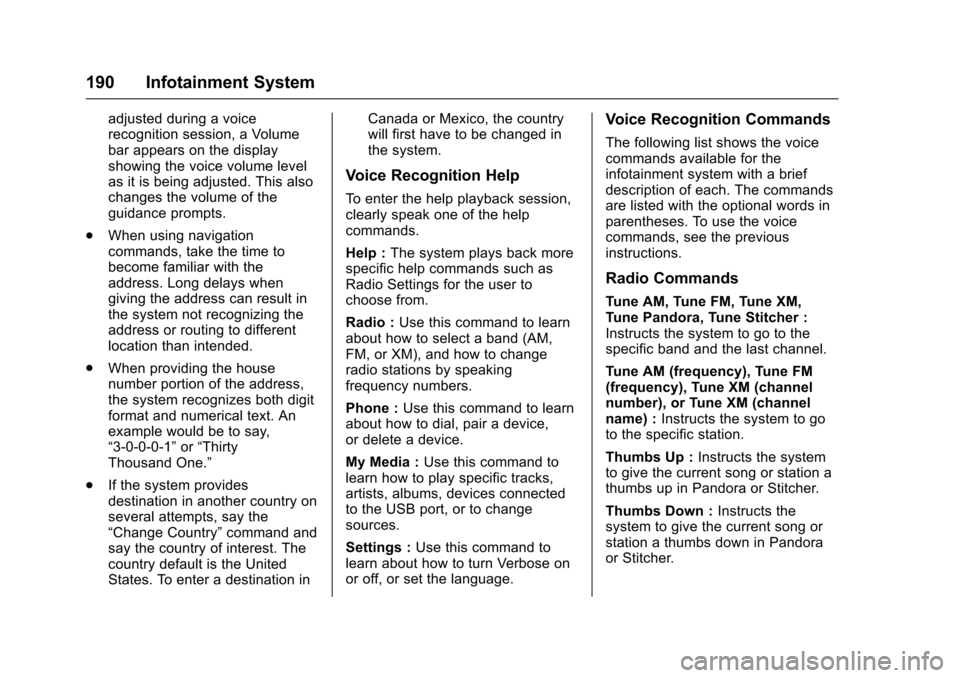
Chevrolet SS Sedan Owner Manual (GMNA-Localizing-U.S.-10122752) -2017 - crc - 8/31/16
190 Infotainment System
adjusted during a voicerecognition session, a Volumebar appears on the displayshowing the voice volume levelas it is being adjusted. This alsochanges the volume of theguidance prompts.
.When using navigationcommands, take the time tobecome familiar with theaddress. Long delays whengiving the address can result inthe system not recognizing theaddress or routing to differentlocation than intended.
.When providing the housenumber portion of the address,the system recognizes both digitformat and numerical text. Anexample would be to say,“3-0-0-0-1”or“ThirtyThousand One.”
.If the system providesdestination in another country onseveral attempts, say the“Change Country”command andsay the country of interest. Thecountry default is the UnitedStates. To enter a destination in
Canada or Mexico, the countrywill first have to be changed inthe system.
Voice Recognition Help
To e n t e r t h e h e l p p l a y b a c k s e s s i o n ,clearly speak one of the helpcommands.
Help :The system plays back morespecific help commands such asRadio Settings for the user tochoose from.
Radio :Use this command to learnabout how to select a band (AM,FM, or XM), and how to changeradio stations by speakingfrequency numbers.
Phone :Use this command to learnabout how to dial, pair a device,or delete a device.
My Media :Use this command tolearn how to play specific tracks,artists, albums, devices connectedto the USB port, or to changesources.
Settings :Use this command tolearn about how to turn Verbose onor off, or set the language.
Voice Recognition Commands
The following list shows the voicecommands available for theinfotainment system with a briefdescription of each. The commandsare listed with the optional words inparentheses. To use the voicecommands, see the previousinstructions.
Radio Commands
Tu n e A M , Tu n e F M , Tu n e X M ,Tu n e P a n d o r a , Tu n e S t i t c h e r :Instructs the system to go to thespecific band and the last channel.
Tu n e A M ( f r e q u e n c y ) , Tu n e F M(frequency), Tune XM (channelnumber), or Tune XM (channelname) :Instructs the system to goto the specific station.
Thumbs Up :Instructs the systemto give the current song or station athumbs up in Pandora or Stitcher.
Thumbs Down :Instructs thesystem to give the current song orstation a thumbs down in Pandoraor Stitcher.
Page 192 of 400
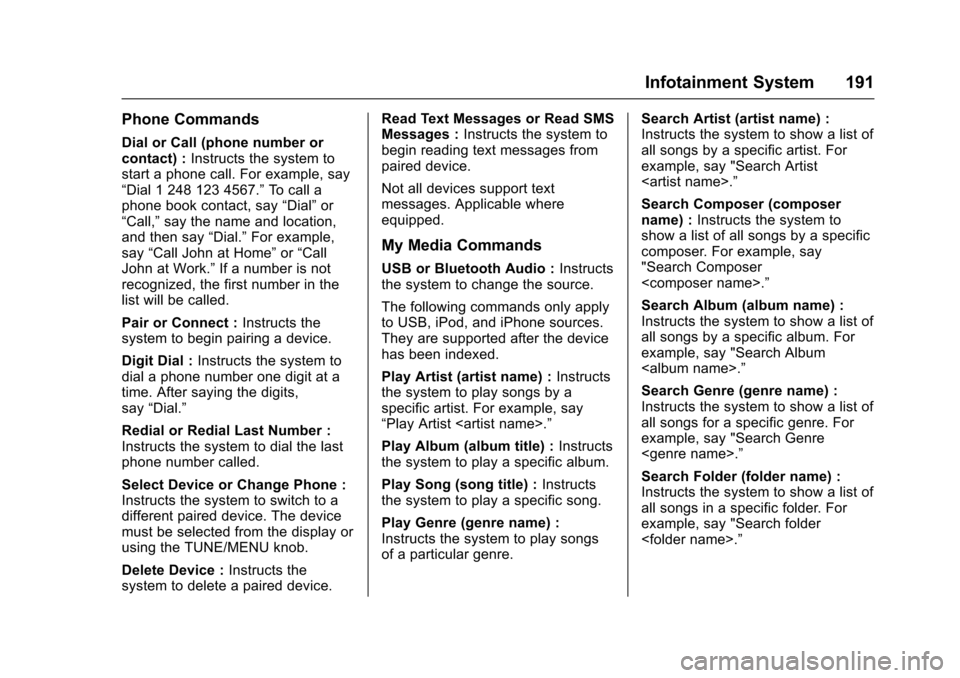
Chevrolet SS Sedan Owner Manual (GMNA-Localizing-U.S.-10122752) -2017 - crc - 8/31/16
Infotainment System 191
Phone Commands
Dial or Call (phone number orcontact) :Instructs the system tostart a phone call. For example, say“Dial 1 248 123 4567.”To c a l l aphone book contact, say“Dial”or“Call,”say the name and location,and then say“Dial.”For example,say“Call John at Home”or“CallJohn at Work.”If a number is notrecognized, the first number in thelist will be called.
Pair or Connect :Instructs thesystem to begin pairing a device.
Digit Dial :Instructs the system todial a phone number one digit at atime. After saying the digits,say“Dial.”
Redial or Redial Last Number :Instructs the system to dial the lastphone number called.
Select Device or Change Phone :Instructs the system to switch to adifferent paired device. The devicemust be selected from the display orusing the TUNE/MENU knob.
Delete Device :Instructs thesystem to delete a paired device.
Read Text Messages or Read SMSMessages :Instructs the system tobegin reading text messages frompaired device.
Not all devices support textmessages. Applicable whereequipped.
My Media Commands
USB or Bluetooth Audio :Instructsthe system to change the source.
The following commands only applyto USB, iPod, and iPhone sources.They are supported after the devicehas been indexed.
Play Artist (artist name) :Instructsthe system to play songs by aspecific artist. For example, say“Play Artist
Play Album (album title) :Instructsthe system to play a specific album.
Play Song (song title) :Instructsthe system to play a specific song.
Play Genre (genre name) :Instructs the system to play songsof a particular genre.
Search Artist (artist name) :Instructs the system to show a list ofall songs by a specific artist. Forexample, say "Search Artist
Search Composer (composername) :Instructs the system toshow a list of all songs by a specificcomposer. For example, say"Search Composer
Search Album (album name) :Instructs the system to show a list ofall songs by a specific album. Forexample, say "Search Album
Search Genre (genre name) :Instructs the system to show a list ofall songs for a specific genre. Forexample, say "Search Genre
Search Folder (folder name) :Instructs the system to show a list ofall songs in a specific folder. Forexample, say "Search folder
Page 193 of 400
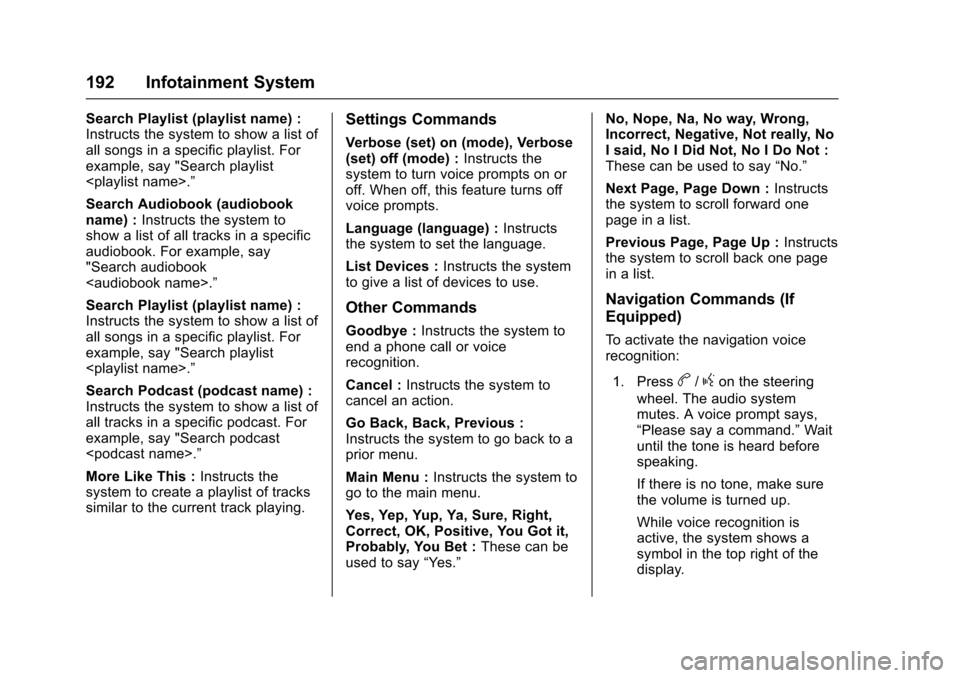
Chevrolet SS Sedan Owner Manual (GMNA-Localizing-U.S.-10122752) -2017 - crc - 8/31/16
192 Infotainment System
Search Playlist (playlist name) :Instructs the system to show a list ofall songs in a specific playlist. Forexample, say "Search playlist
Search Audiobook (audiobookname) :Instructs the system toshow a list of all tracks in a specificaudiobook. For example, say"Search audiobook
Search Playlist (playlist name) :Instructs the system to show a list ofall songs in a specific playlist. Forexample, say "Search playlist
Search Podcast (podcast name) :Instructs the system to show a list ofall tracks in a specific podcast. Forexample, say "Search podcast
More Like This :Instructs thesystem to create a playlist of trackssimilar to the current track playing.
Settings Commands
Verbose (set) on (mode), Verbose(set) off (mode) :Instructs thesystem to turn voice prompts on oroff. When off, this feature turns offvoice prompts.
Language (language) :Instructsthe system to set the language.
List Devices :Instructs the systemto give a list of devices to use.
Other Commands
Goodbye :Instructs the system toend a phone call or voicerecognition.
Cancel :Instructs the system tocancel an action.
Go Back, Back, Previous :Instructs the system to go back to aprior menu.
Main Menu :Instructs the system togo to the main menu.
Yes, Yep, Yup, Ya, Sure, Right,Correct, OK, Positive, You Got it,Probably, You Bet :These can beused to say“Ye s .”
No, Nope, Na, No way, Wrong,Incorrect, Negative, Not really, NoIsaid,NoIDidNot,NoIDoNot:These can be used to say“No.”
Next Page, Page Down :Instructsthe system to scroll forward onepage in a list.
Previous Page, Page Up :Instructsthe system to scroll back one pagein a list.
Navigation Commands (If
Equipped)
To a c t i v a t e t h e n a v i g a t i o n v o i c erecognition:
1. Pressb/gon the steering
wheel. The audio systemmutes. A voice prompt says,“Please say a command.”Waituntil the tone is heard beforespeaking.
If there is no tone, make surethe volume is turned up.
While voice recognition isactive, the system shows asymbol in the top right of thedisplay.
Page 194 of 400
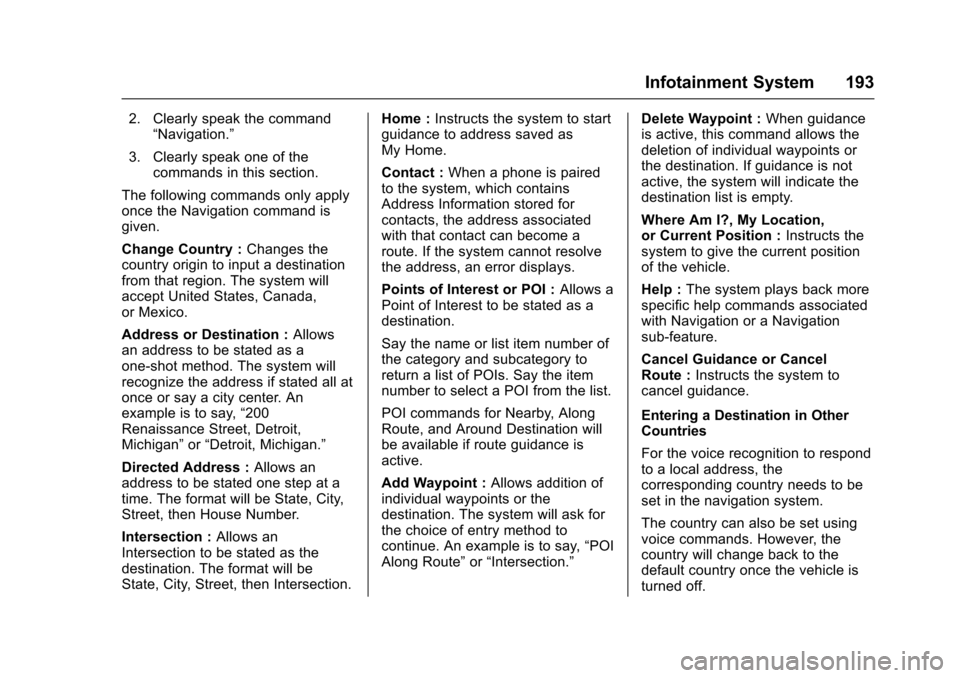
Chevrolet SS Sedan Owner Manual (GMNA-Localizing-U.S.-10122752) -2017 - crc - 8/31/16
Infotainment System 193
2. Clearly speak the command“Navigation.”
3. Clearly speak one of thecommands in this section.
The following commands only applyonce the Navigation command isgiven.
Change Country :Changes thecountry origin to input a destinationfrom that region. The system willaccept United States, Canada,or Mexico.
Address or Destination :Allowsan address to be stated as aone-shot method. The system willrecognize the address if stated all atonce or say a city center. Anexample is to say,“200Renaissance Street, Detroit,Michigan”or“Detroit, Michigan.”
Directed Address :Allows anaddress to be stated one step at atime. The format will be State, City,Street, then House Number.
Intersection :Allows anIntersection to be stated as thedestination. The format will beState, City, Street, then Intersection.
Home :Instructs the system to startguidance to address saved asMy Home.
Contact :When a phone is pairedto the system, which containsAddress Information stored forcontacts, the address associatedwith that contact can become aroute. If the system cannot resolvethe address, an error displays.
Points of Interest or POI :Allows aPoint of Interest to be stated as adestination.
Say the name or list item number ofthe category and subcategory toreturn a list of POIs. Say the itemnumber to select a POI from the list.
POI commands for Nearby, AlongRoute, and Around Destination willbe available if route guidance isactive.
Add Waypoint :Allows addition ofindividual waypoints or thedestination. The system will ask forthe choice of entry method tocontinue. An example is to say,“POIAlong Route”or“Intersection.”
Delete Waypoint :When guidanceis active, this command allows thedeletion of individual waypoints orthe destination. If guidance is notactive, the system will indicate thedestination list is empty.
Where Am I?, My Location,or Current Position :Instructs thesystem to give the current positionof the vehicle.
Help :The system plays back morespecific help commands associatedwith Navigation or a Navigationsub-feature.
Cancel Guidance or CancelRoute :Instructs the system tocancel guidance.
Entering a Destination in OtherCountries
For the voice recognition to respondto a local address, thecorresponding country needs to beset in the navigation system.
The country can also be set usingvoice commands. However, thecountry will change back to thedefault country once the vehicle isturned off.
Page 195 of 400
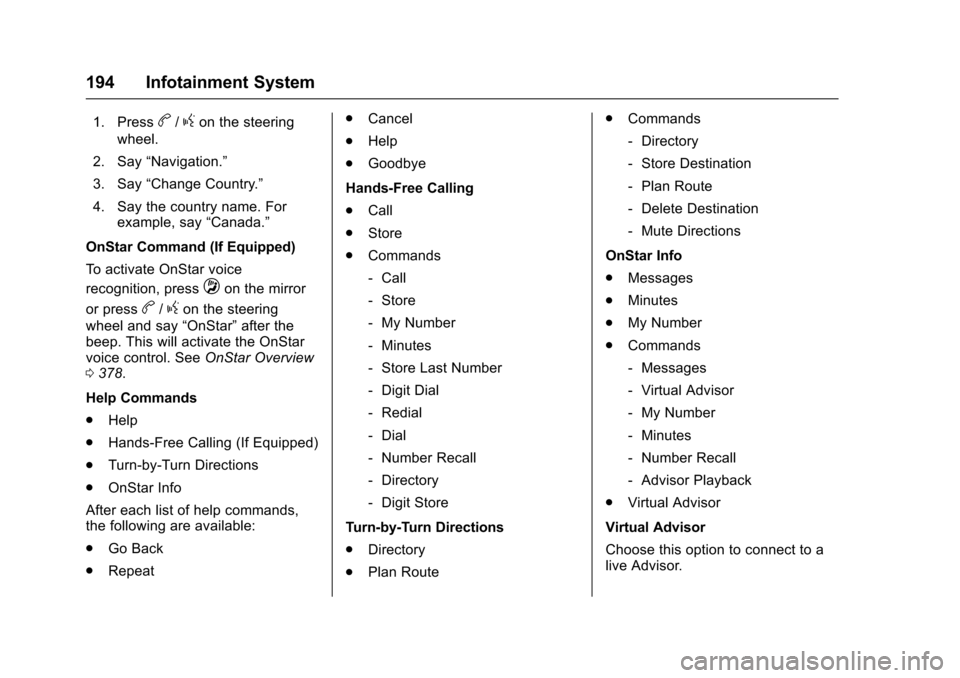
Chevrolet SS Sedan Owner Manual (GMNA-Localizing-U.S.-10122752) -2017 - crc - 8/31/16
194 Infotainment System
1. Pressb/gon the steering
wheel.
2. Say“Navigation.”
3. Say“Change Country.”
4. Say the country name. Forexample, say“Canada.”
OnStar Command (If Equipped)
To a c t i v a t e O n S t a r v o i c e
recognition, pressQon the mirror
or pressb/gon the steering
wheel and say“OnStar”after thebeep. This will activate the OnStarvoice control. SeeOnStar Overview0378.
Help Commands
.Help
.Hands-Free Calling (If Equipped)
.Turn-by-Turn Directions
.OnStar Info
After each list of help commands,the following are available:
.Go Back
.Repeat
.Cancel
.Help
.Goodbye
Hands-Free Calling
.Call
.Store
.Commands
⇣Call
⇣Store
⇣My Number
⇣Minutes
⇣Store Last Number
⇣Digit Dial
⇣Redial
⇣Dial
⇣Number Recall
⇣Directory
⇣Digit Store
Turn-by-Turn Directions
.Directory
.Plan Route
.Commands
⇣Directory
⇣Store Destination
⇣Plan Route
⇣Delete Destination
⇣Mute Directions
OnStar Info
.Messages
.Minutes
.My Number
.Commands
⇣Messages
⇣Virtual Advisor
⇣My Number
⇣Minutes
⇣Number Recall
⇣Advisor Playback
.Virtual Advisor
Virtual Advisor
Choose this option to connect to alive Advisor.
Page 196 of 400
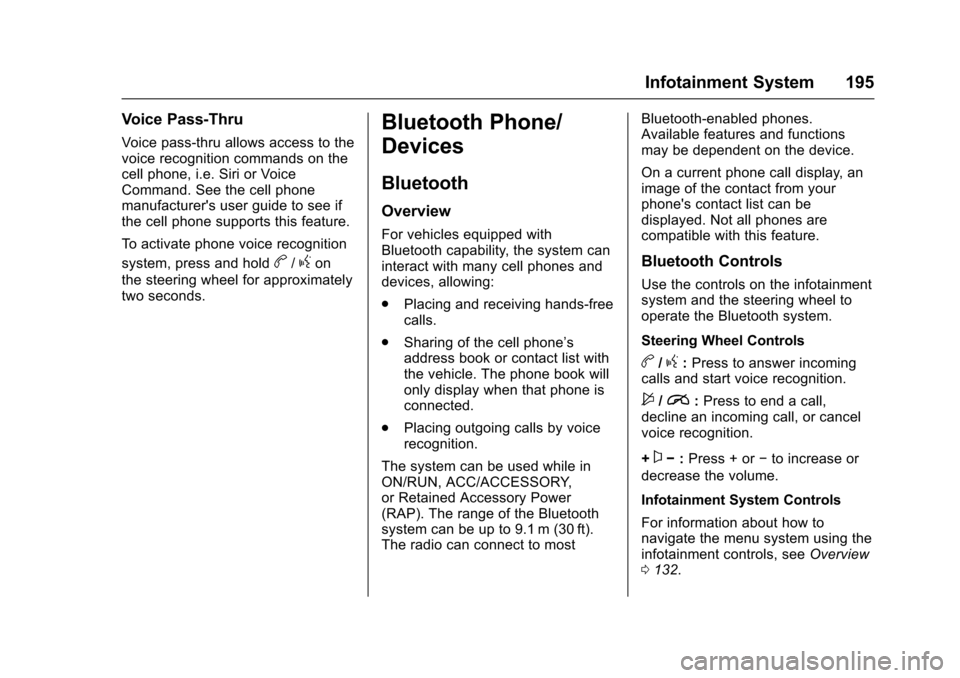
Chevrolet SS Sedan Owner Manual (GMNA-Localizing-U.S.-10122752) -2017 - crc - 8/31/16
Infotainment System 195
Voice Pass-Thru
Voice pass-thru allows access to thevoice recognition commands on thecell phone, i.e. Siri or VoiceCommand. See the cell phonemanufacturer's user guide to see ifthe cell phone supports this feature.
To a c t i v a t e p h o n e v o i c e r e c o g n i t i o n
system, press and holdb/gon
the steering wheel for approximatelytwo seconds.
Bluetooth Phone/
Devices
Bluetooth
Overview
For vehicles equipped withBluetooth capability, the system caninteract with many cell phones anddevices, allowing:
.Placing and receiving hands-freecalls.
.Sharing of the cell phone’saddress book or contact list withthe vehicle. The phone book willonly display when that phone isconnected.
.Placing outgoing calls by voicerecognition.
The system can be used while inON/RUN, ACC/ACCESSORY,or Retained Accessory Power(RAP). The range of the Bluetoothsystem can be up to 9.1 m (30 ft).The radio can connect to most
Bluetooth-enabled phones.Available features and functionsmay be dependent on the device.
On a current phone call display, animage of the contact from yourphone's contact list can bedisplayed. Not all phones arecompatible with this feature.
Bluetooth Controls
Use the controls on the infotainmentsystem and the steering wheel tooperate the Bluetooth system.
Steering Wheel Controls
b/g:Press to answer incomingcalls and start voice recognition.
$/i:Press to end a call,decline an incoming call, or cancelvoice recognition.
+x✓:Press + or✓to increase or
decrease the volume.
Infotainment System Controls
For information about how tonavigate the menu system using theinfotainment controls, seeOverview0132.
Page 197 of 400
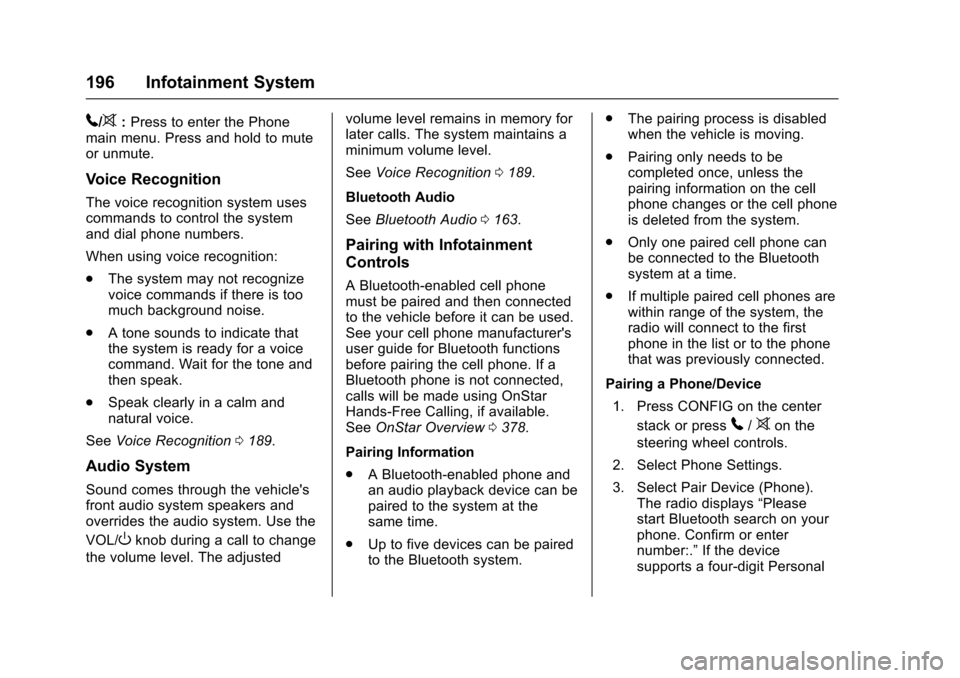
Chevrolet SS Sedan Owner Manual (GMNA-Localizing-U.S.-10122752) -2017 - crc - 8/31/16
196 Infotainment System
5/>:Press to enter the Phonemain menu. Press and hold to muteor unmute.
Voice Recognition
The voice recognition system usescommands to control the systemand dial phone numbers.
When using voice recognition:
.The system may not recognizevoice commands if there is toomuch background noise.
.Atonesoundstoindicatethatthe system is ready for a voicecommand. Wait for the tone andthen speak.
.Speak clearly in a calm andnatural voice.
SeeVoice Recognition0189.
Audio System
Sound comes through the vehicle'sfront audio system speakers andoverrides the audio system. Use the
VOL/Oknob during a call to change
the volume level. The adjusted
volume level remains in memory forlater calls. The system maintains aminimum volume level.
SeeVoice Recognition0189.
Bluetooth Audio
SeeBluetooth Audio0163.
Pairing with Infotainment
Controls
ABluetooth-enabledcellphonemust be paired and then connectedto the vehicle before it can be used.See your cell phone manufacturer'suser guide for Bluetooth functionsbefore pairing the cell phone. If aBluetooth phone is not connected,calls will be made using OnStarHands-Free Calling, if available.SeeOnStar Overview0378.
Pairing Information
.ABluetooth-enabledphoneandan audio playback device can bepaired to the system at thesame time.
.Up to five devices can be pairedto the Bluetooth system.
.The pairing process is disabledwhen the vehicle is moving.
.Pairing only needs to becompleted once, unless thepairing information on the cellphone changes or the cell phoneis deleted from the system.
.Only one paired cell phone canbe connected to the Bluetoothsystem at a time.
.If multiple paired cell phones arewithin range of the system, theradio will connect to the firstphone in the list or to the phonethat was previously connected.
Pairing a Phone/Device
1. Press CONFIG on the center
stack or press5/>on the
steering wheel controls.
2. Select Phone Settings.
3. Select Pair Device (Phone).The radio displays“Pleasestart Bluetooth search on yourphone. Confirm or enternumber:.”If the devicesupports a four-digit Personal
Page 198 of 400
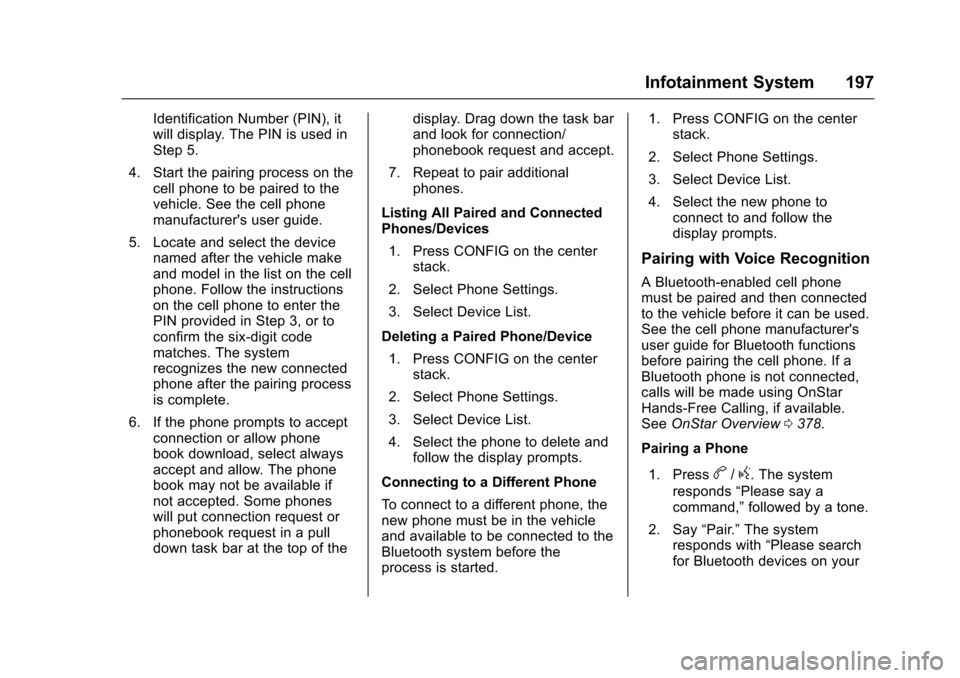
Chevrolet SS Sedan Owner Manual (GMNA-Localizing-U.S.-10122752) -2017 - crc - 8/31/16
Infotainment System 197
Identification Number (PIN), itwill display. The PIN is used inStep 5.
4. Start the pairing process on thecell phone to be paired to thevehicle. See the cell phonemanufacturer's user guide.
5. Locate and select the devicenamed after the vehicle makeand model in the list on the cellphone. Follow the instructionson the cell phone to enter thePIN provided in Step 3, or toconfirm the six-digit codematches. The systemrecognizes the new connectedphone after the pairing processis complete.
6. If the phone prompts to acceptconnection or allow phonebook download, select alwaysaccept and allow. The phonebook may not be available ifnot accepted. Some phoneswill put connection request orphonebook request in a pulldown task bar at the top of the
display. Drag down the task barand look for connection/phonebook request and accept.
7. Repeat to pair additionalphones.
Listing All Paired and ConnectedPhones/Devices
1. Press CONFIG on the centerstack.
2. Select Phone Settings.
3. Select Device List.
Deleting a Paired Phone/Device
1. Press CONFIG on the centerstack.
2. Select Phone Settings.
3. Select Device List.
4. Select the phone to delete andfollow the display prompts.
Connecting to a Different Phone
To c o n n e c t t o a d i f f e r e n t p h o n e , t h enew phone must be in the vehicleand available to be connected to theBluetooth system before theprocess is started.
1. Press CONFIG on the centerstack.
2. Select Phone Settings.
3. Select Device List.
4. Select the new phone toconnect to and follow thedisplay prompts.
Pairing with Voice Recognition
ABluetooth-enabledcellphonemust be paired and then connectedto the vehicle before it can be used.See the cell phone manufacturer'suser guide for Bluetooth functionsbefore pairing the cell phone. If aBluetooth phone is not connected,calls will be made using OnStarHands-Free Calling, if available.SeeOnStar Overview0378.
Pairing a Phone
1. Pressb/g.Thesystem
responds“Please say acommand,”followed by a tone.
2. Say“Pair.”The systemresponds with“Please searchfor Bluetooth devices on your
Page 199 of 400
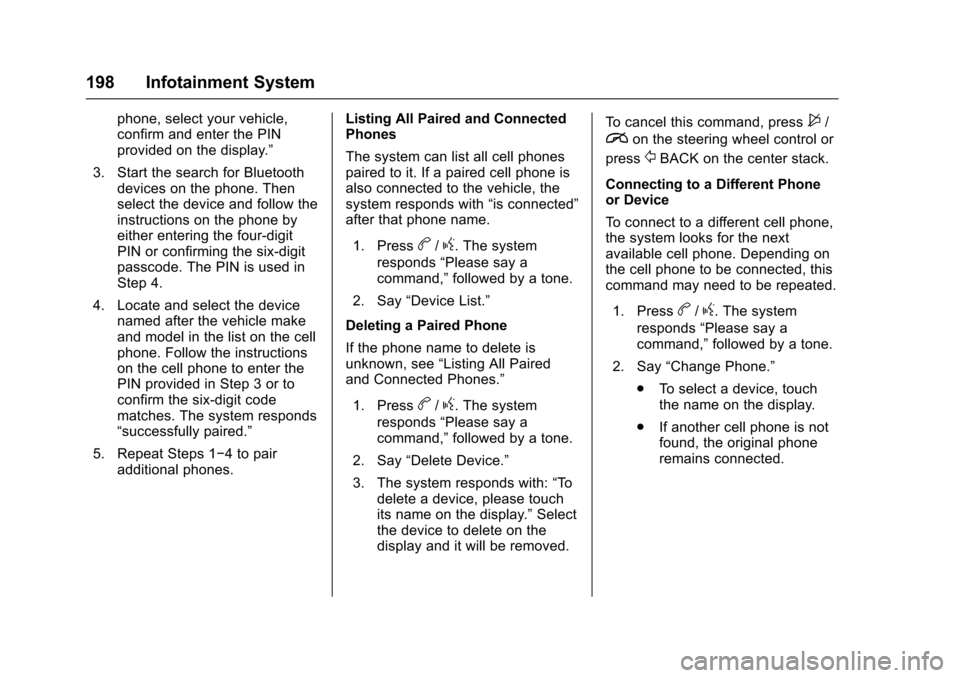
Chevrolet SS Sedan Owner Manual (GMNA-Localizing-U.S.-10122752) -2017 - crc - 8/31/16
198 Infotainment System
phone, select your vehicle,confirm and enter the PINprovided on the display.”
3. Start the search for Bluetoothdevices on the phone. Thenselect the device and follow theinstructions on the phone byeither entering the four-digitPIN or confirming the six-digitpasscode. The PIN is used inStep 4.
4. Locate and select the devicenamed after the vehicle makeand model in the list on the cellphone. Follow the instructionson the cell phone to enter thePIN provided in Step 3 or toconfirm the six-digit codematches. The system responds“successfully paired.”
5. Repeat Steps 1✓4topairadditional phones.
Listing All Paired and ConnectedPhones
The system can list all cell phonespaired to it. If a paired cell phone isalso connected to the vehicle, thesystem responds with“is connected”after that phone name.
1. Pressb/g.Thesystem
responds“Please say acommand,”followed by a tone.
2. Say“Device List.”
Deleting a Paired Phone
If the phone name to delete isunknown, see“Listing All Pairedand Connected Phones.”
1. Pressb/g.Thesystem
responds“Please say acommand,”followed by a tone.
2. Say“Delete Device.”
3. The system responds with:“Todelete a device, please touchits name on the display.”Selectthe device to delete on thedisplay and it will be removed.
To c a n c e l t h i s c o m m a n d , p r e s s$/
ion the steering wheel control or
press/BACK on the center stack.
Connecting to a Different Phoneor Device
To c o n n e c t t o a d i f f e r e n t c e l l p h o n e ,the system looks for the nextavailable cell phone. Depending onthe cell phone to be connected, thiscommand may need to be repeated.
1. Pressb/g.Thesystem
responds“Please say acommand,”followed by a tone.
2. Say“Change Phone.”
.To s e l e c t a d e v i c e , t o u c hthe name on the display.
.If another cell phone is notfound, the original phoneremains connected.
Page 200 of 400
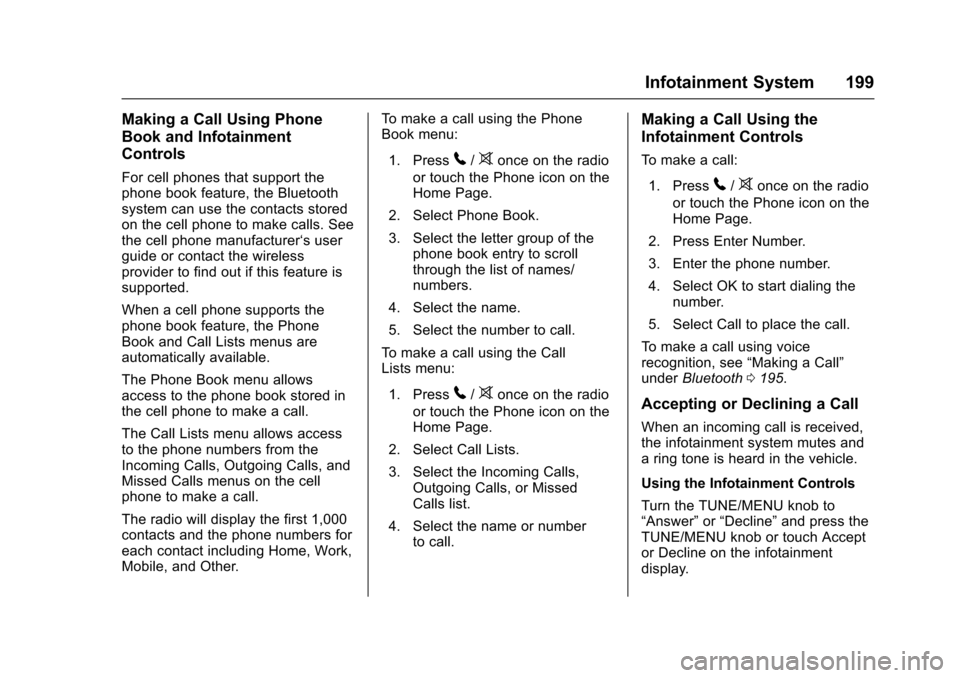
Chevrolet SS Sedan Owner Manual (GMNA-Localizing-U.S.-10122752) -2017 - crc - 8/31/16
Infotainment System 199
Making a Call Using Phone
Book and Infotainment
Controls
For cell phones that support thephone book feature, the Bluetoothsystem can use the contacts storedon the cell phone to make calls. Seethe cell phone manufacturer‘suserguide or contact the wirelessprovider to find out if this feature issupported.
When a cell phone supports thephone book feature, the PhoneBook and Call Lists menus areautomatically available.
The Phone Book menu allowsaccess to the phone book stored inthe cell phone to make a call.
The Call Lists menu allows accessto the phone numbers from theIncoming Calls, Outgoing Calls, andMissed Calls menus on the cellphone to make a call.
The radio will display the first 1,000contacts and the phone numbers foreach contact including Home, Work,Mobile, and Other.
To m a k e a c a l l u s i n g t h e P h o n eBook menu:
1. Press5/>once on the radio
or touch the Phone icon on theHome Page.
2. Select Phone Book.
3. Select the letter group of thephone book entry to scrollthrough the list of names/numbers.
4. Select the name.
5. Select the number to call.
To m a k e a c a l l u s i n g t h e C a l lLists menu:
1. Press5/>once on the radio
or touch the Phone icon on theHome Page.
2. Select Call Lists.
3. Select the Incoming Calls,Outgoing Calls, or MissedCalls list.
4. Select the name or numberto call.
Making a Call Using the
Infotainment Controls
To m a k e a c a l l :
1. Press5/>once on the radio
or touch the Phone icon on theHome Page.
2. Press Enter Number.
3. Enter the phone number.
4. Select OK to start dialing thenumber.
5. Select Call to place the call.
To m a k e a c a l l u s i n g v o i c erecognition, see“Making a Call”underBluetooth0195.
Accepting or Declining a Call
When an incoming call is received,the infotainment system mutes andaringtoneisheardinthevehicle.
Using the Infotainment Controls
Turn the TUNE/MENU knob to“Answer”or“Decline”and press theTUNE/MENU knob or touch Acceptor Decline on the infotainmentdisplay.