CHEVROLET TAHOE 2018 Get To Know Guide
Manufacturer: CHEVROLET, Model Year: 2018, Model line: TAHOE, Model: CHEVROLET TAHOE 2018Pages: 20, PDF Size: 2.87 MB
Page 11 of 20
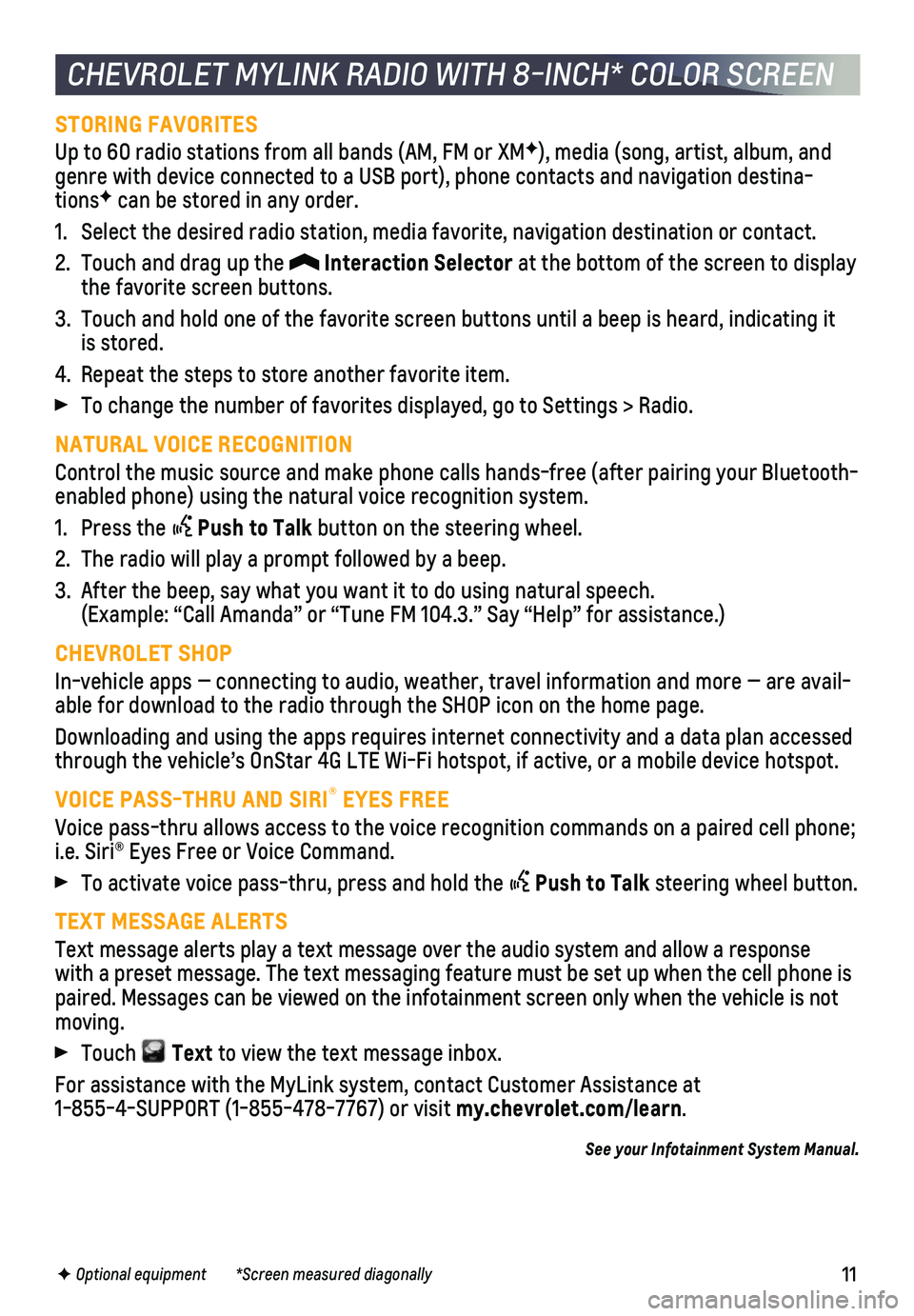
11
STORING FAVORITES
Up to 60 radio stations from all bands (AM, FM or XMF), media (song, artist, album, and genre with device connected to a USB port), phone contacts and navigati\
on destina-tionsF can be stored in any order.
1. Select the desired radio station, media favorite, navigation destination\
or contact.
2. Touch and drag up the Interaction Selector at the bottom of the screen to display the favorite screen buttons.
3. Touch and hold one of the favorite screen buttons until a beep is heard,\
indicating it is stored.
4. Repeat the steps to store another favorite item.
To change the number of favorites displayed, go to Settings > Radio.
NATURAL VOICE RECOGNITION
Control the music source and make phone calls hands-free (after pairing\
your Bluetooth-enabled phone) using the natural voice recognition system.
1. Press the Push to Talk button on the steering wheel.
2. The radio will play a prompt followed by a beep.
3. After the beep, say what you want it to do using natural speech. (Example: “Call Amanda” or “Tune FM 104.3.” Say “Help”\
for assistance.)
CHEVROLET SHOP
In-vehicle apps — connecting to audio, weather, travel information an\
d more — are avail-able for download to the radio through the SHOP icon on the home page.
Downloading and using the apps requires internet connectivity and a data\
plan accessed through the vehicle’s OnStar 4G LTE Wi-Fi hotspot, if active, or a mo\
bile device hotspot.
VOICE PASS-THRU AND SIRI® EYES FREE
Voice pass-thru allows access to the voice recognition commands on a pai\
red cell phone; i.e. Siri® Eyes Free or Voice Command.
To activate voice pass-thru, press and hold the Push to Talk steering wheel button.
TEXT MESSAGE ALERTS
Text message alerts play a text message over the audio system and allow \
a response with a preset message. The text messaging feature must be set up when th\
e cell phone is paired. Messages can be viewed on the infotainment screen only when the \
vehicle is not moving.
Touch Text to view the text message inbox.
For assistance with the MyLink system, contact Customer Assistance at 1-855-4-SUPPORT (1-855-478-7767) or visit my.chevrolet.com/learn.
See your Infotainment System Manual.
CHEVROLET MYLINK RADIO WITH 8-INCH* COLOR SCREEN
F Optional equipment *Screen measured diagonally
Page 12 of 20
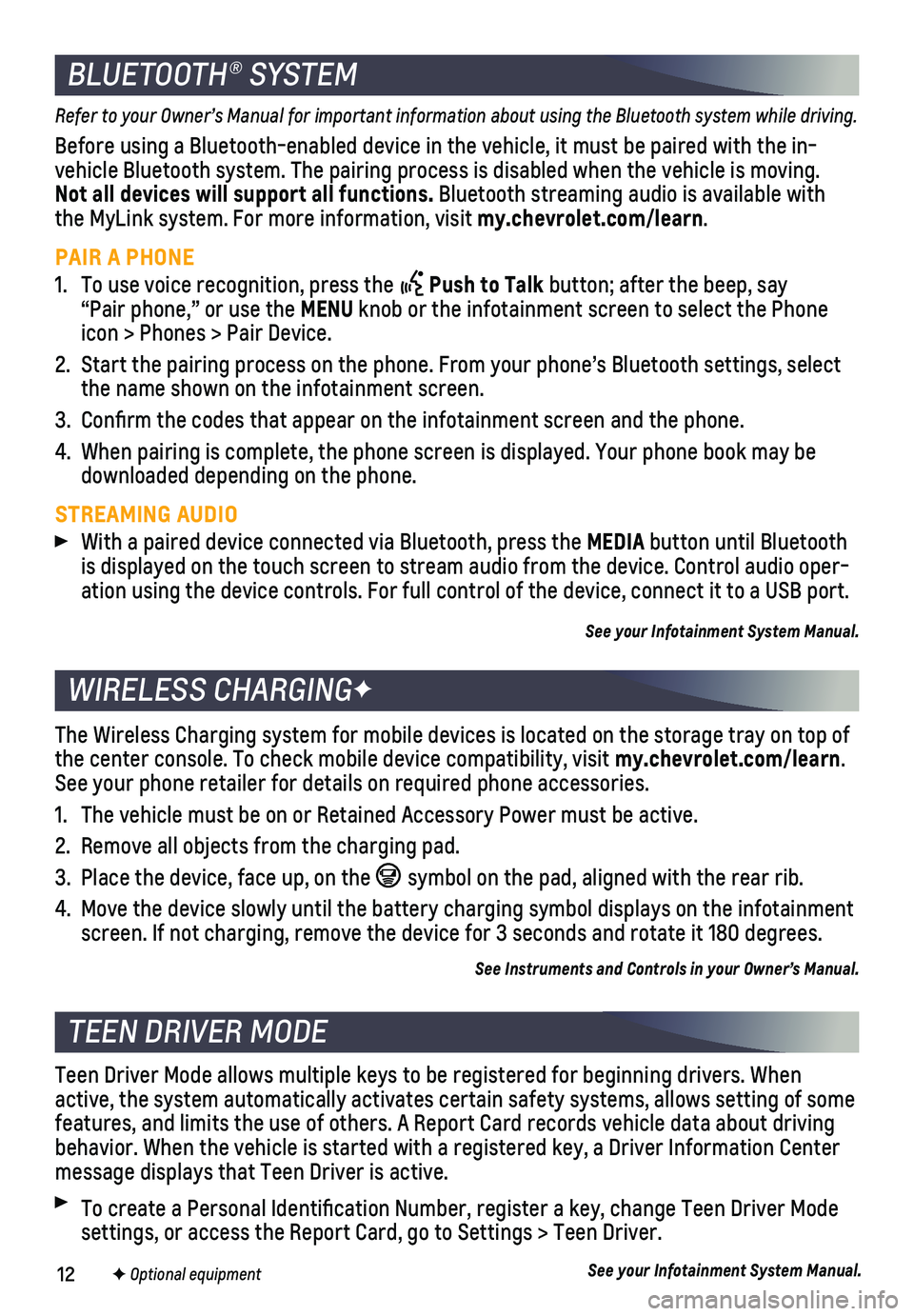
12
Refer to your Owner’s Manual for important information about using the Bluetooth system while driving.
Before using a Bluetooth-enabled device in the vehicle, it must be paire\
d with the in- vehicle Bluetooth system. The pairing process is disabled when the vehic\
le is moving. Not all devices will support all functions. Bluetooth streaming audio is available with the MyLink system. For more information, visit my.chevrolet.com/learn.
PAIR A PHONE
1. To use voice recognition, press the Push to Talk button; after the beep, say “Pair phone,” or use the MENU knob or the infotainment screen to select the Phone icon > Phones > Pair Device.
2. Start the pairing process on the phone. From your phone’s Bluetooth s\
ettings, select the name shown on the infotainment screen.
3. Confirm the codes that appear on the infotainment screen and the phone\
.
4. When pairing is complete, the phone screen is displayed. Your phone book\
may be downloaded depending on the phone.
STREAMING AUDIO
With a paired device connected via Bluetooth, press the MEDIA button until Bluetooth is displayed on the touch screen to stream audio from the device. Contro\
l audio oper-ation using the device controls. For full control of the device, connect\
it to a USB port.
See your Infotainment System Manual.
The Wireless Charging system for mobile devices is located on the storag\
e tray on top of the center console. To check mobile device compatibility, visit my.chevrolet.com/learn. See your phone retailer for details on required phone accessories.
1. The vehicle must be on or Retained Accessory Power must be active.
2. Remove all objects from the charging pad.
3. Place the device, face up, on the symbol on the pad, aligned with the rear rib.
4. Move the device slowly until the battery charging symbol displays on the\
infotainment screen. If not charging, remove the device for 3 seconds and rotate it 1\
80 degrees.
See Instruments and Controls in your Owner’s Manual.
BLUETOOTH® SYSTEM
WIRELESS CHARGINGF
TEEN DRIVER MODE
Teen Driver Mode allows multiple keys to be registered for beginning dri\
vers. When active, the system automatically activates certain safety systems, allow\
s setting of some features, and limits the use of others. A Report Card records vehicle da\
ta about driving behavior. When the vehicle is started with a registered key, a Driver In\
formation Center message displays that Teen Driver is active.
To create a Personal Identification Number, register a key, change Tee\
n Driver Mode settings, or access the Report Card, go to Settings > Teen Driver.
See your Infotainment System Manual.F Optional equipment
Page 13 of 20
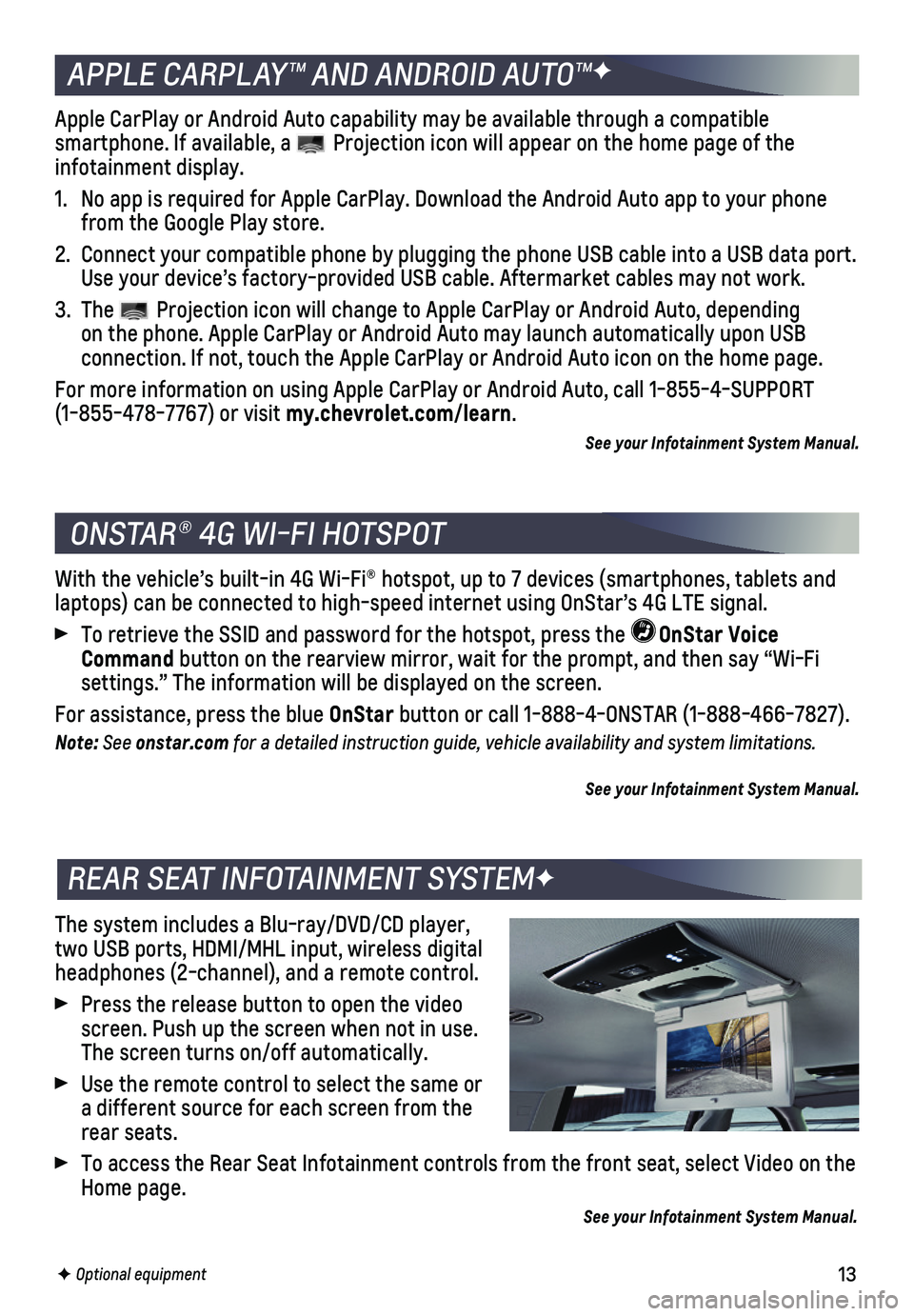
13
The system includes a Blu-ray/DVD/CD player, two USB ports, HDMI/MHL input, wireless digital headphones (2-channel), and a remote control.
Press the release button to open the video screen. Push up the screen when not in use. The screen turns on/off automatically.
Use the remote control to select the same or a different source for each screen from the rear seats.
To access the Rear Seat Infotainment controls from the front seat, selec\
t Video on the Home page.
See your Infotainment System Manual.
With the vehicle’s built-in 4G Wi-Fi® hotspot, up to 7 devices (s\
martphones, tablets and laptops) can be connected to high-speed internet using OnStar’s 4G L\
TE signal.
To retrieve the SSID and password for the hotspot, press the OnStar Voice Command button on the rearview mirror, wait for the prompt, and then say “Wi\
-Fi
settings.” The information will be displayed on the screen.
For assistance, press the blue OnStar button or call 1-888-4-ONSTAR (1-888-466-7827).
Note: See onstar.com for a detailed instruction guide, vehicle availability and system limitations.
See your Infotainment System Manual.
ONSTAR® 4G WI-FI HOTSPOT
REAR SEAT INFOTAINMENT SYSTEMF
F Optional equipment
APPLE CARPLAY™ AND ANDROID AUTO™F
Apple CarPlay or Android Auto capability may be available through a comp\
atible
smartphone. If available, a Projection icon will appear on the home page of the infotainment display.
1. No app is required for Apple CarPlay. Download the Android Auto app to y\
our phone from the Google Play store.
2. Connect your compatible phone by plugging the phone USB cable into a USB\
data port. Use your device’s factory-provided USB cable. Aftermarket cables may \
not work.
3. The Projection icon will change to Apple CarPlay or Android Auto, depending on the phone. Apple CarPlay or Android Auto may launch automatically upo\
n USB
connection. If not, touch the Apple CarPlay or Android Auto icon on the \
home page.
For more information on using Apple CarPlay or Android Auto, call 1-855-\
4-SUPPORT (1-855-478-7767) or visit my.chevrolet.com/learn.
See your Infotainment System Manual.
Page 14 of 20
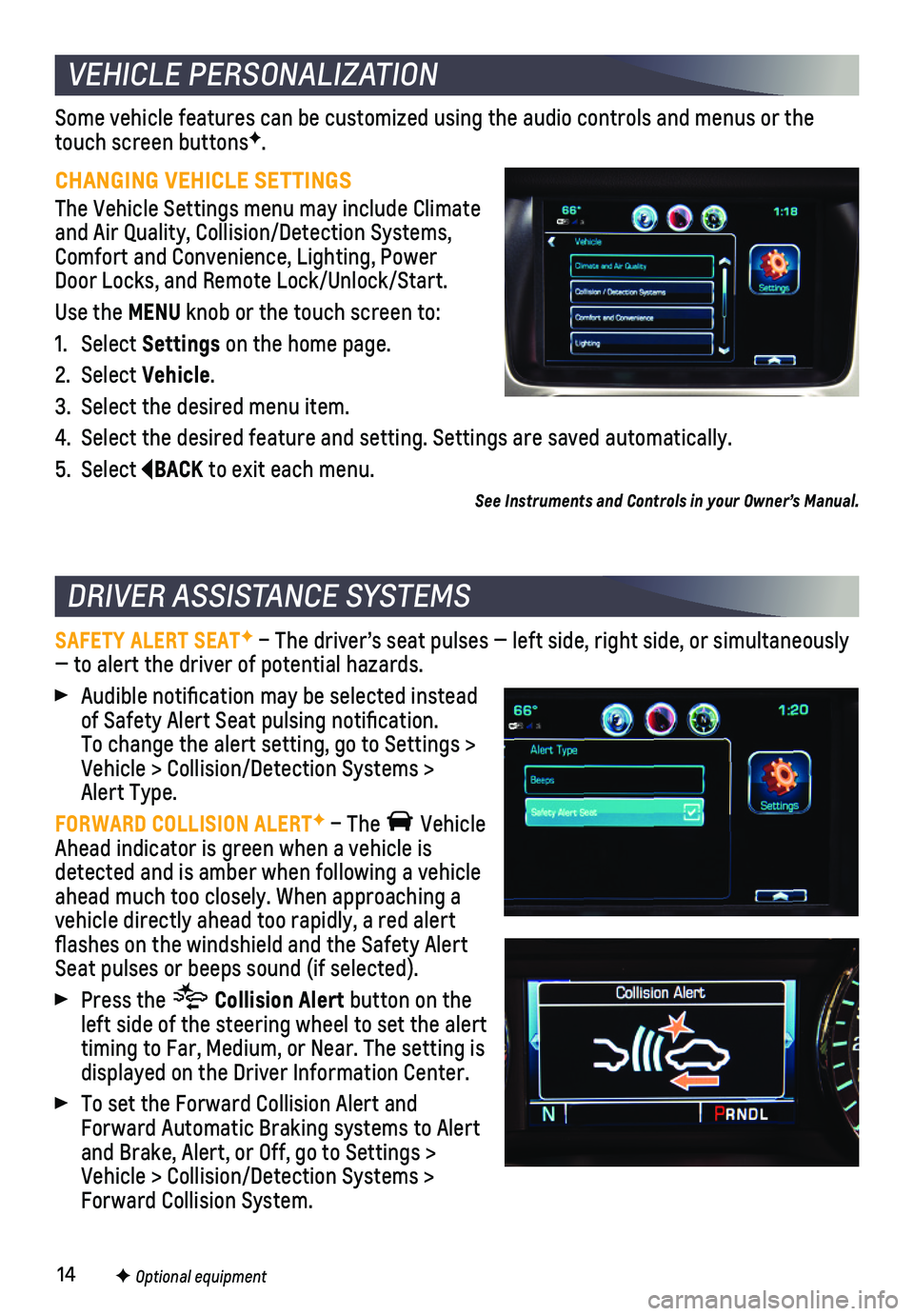
14
Some vehicle features can be customized using the audio controls and men\
us or the touch screen buttonsF.
CHANGING VEHICLE SETTINGS
The Vehicle Settings menu may include Climate and Air Quality, Collision/Detection Systems, Comfort and Convenience, Lighting, Power Door Locks, and Remote Lock/Unlock/Start.
Use the MENU knob or the touch screen to:
1. Select Settings on the home page.
2. Select Vehicle.
3. Select the desired menu item.
4. Select the desired feature and setting. Settings are saved automatically\
.
5. Select BACK to exit each menu.
SAFETY ALERT SEATF – The driver’s seat pulses — left side, right side, or simulta\
neously — to alert the driver of potential hazards.
Audible notification may be selected instead of Safety Alert Seat pulsing notification. To change the alert setting, go to Settings > Vehicle > Collision/Detection Systems > Alert Type.
FORWARD COLLISION ALERTF – The Vehicle Ahead indicator is green when a vehicle is detected and is amber when following a vehicle ahead much too closely. When approaching a vehicle directly ahead too rapidly, a red alert flashes on the windshield and the Safety Alert Seat pulses or beeps sound (if selected).
Press the Collision Alert button on the left side of the steering wheel to set the alert timing to Far, Medium, or Near. The setting is displayed on the Driver Information Center.
To set the Forward Collision Alert and Forward Automatic Braking systems to Alert and Brake, Alert, or Off, go to Settings > Vehicle > Collision/Detection Systems > Forward Collision System.
VEHICLE PERSONALIZATION
DRIVER ASSISTANCE SYSTEMS
F Optional equipment
See Instruments and Controls in your Owner’s Manual.
Page 15 of 20
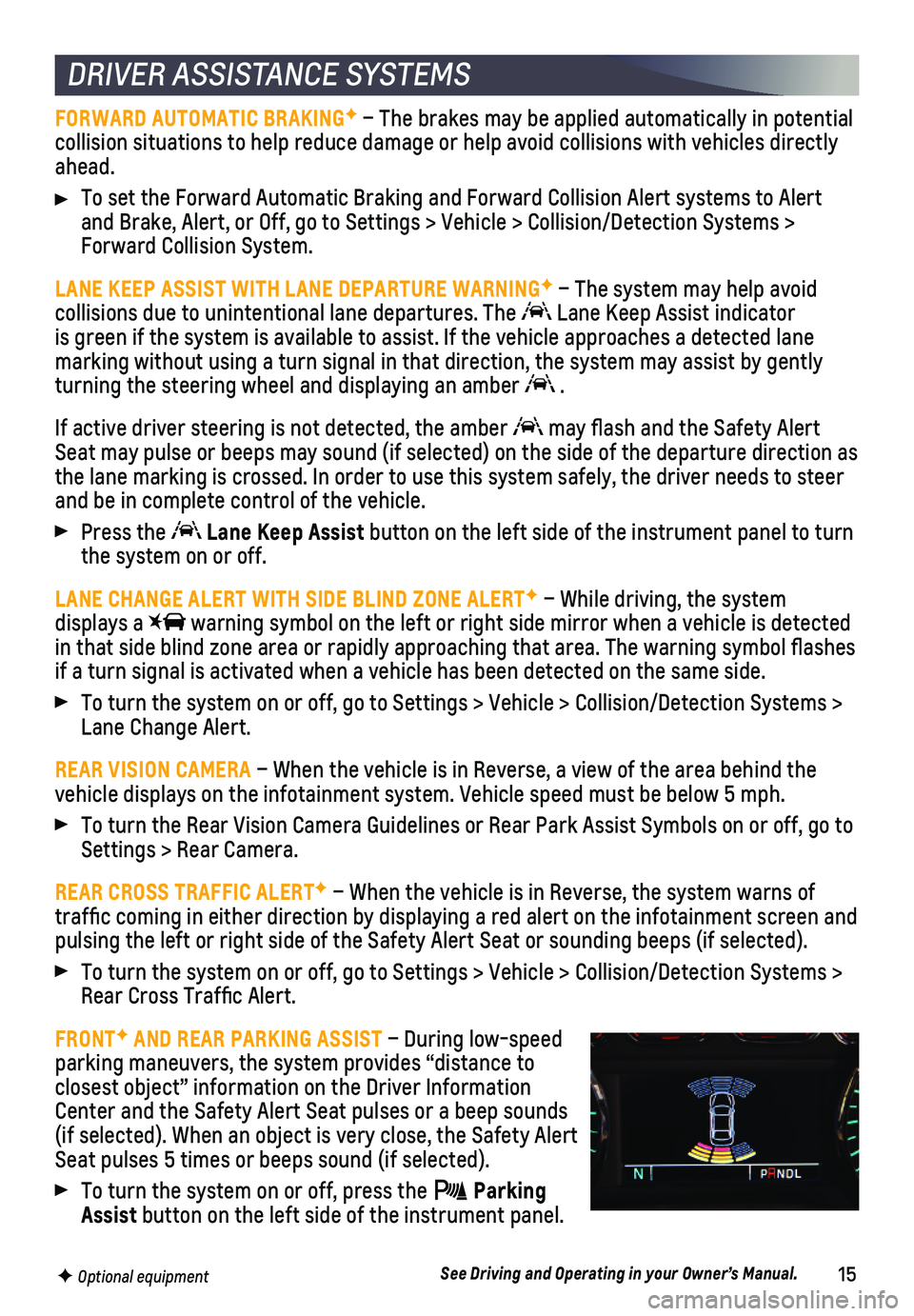
15
FORWARD AUTOMATIC BRAKINGF – The brakes may be applied automatically in potential collision situations to help reduce damage or help avoid collisions with\
vehicles directly ahead.
To set the Forward Automatic Braking and Forward Collision Alert systems\
to Alert and Brake, Alert, or Off, go to Settings > Vehicle > Collision/Detection\
Systems > Forward Collision System.
LANE KEEP ASSIST WITH LANE DEPARTURE WARNINGF – The system may help avoid
collisions due to unintentional lane departures. The Lane Keep Assist indicator is green if the system is available to assist. If the vehicle approaches\
a detected lane
marking without using a turn signal in that direction, the system may as\
sist by gently turning the steering wheel and displaying an amber .
If active driver steering is not detected, the amber may flash and the Safety Alert Seat may pulse or beeps may sound (if selected) on the side of the dep\
arture direction as the lane marking is crossed. In order to use this system safely, the dri\
ver needs to steer and be in complete control of the vehicle.
Press the Lane Keep Assist button on the left side of the instrument panel to turn the system on or off.
LANE CHANGE ALERT WITH SIDE BLIND ZONE ALERTF – While driving, the system displays a warning symbol on the left or right side mirror when a vehicle is detec\
ted in that side blind zone area or rapidly approaching that area. The warni\
ng symbol flashes if a turn signal is activated when a vehicle has been detected on the sa\
me side.
To turn the system on or off, go to Settings > Vehicle > Collision/Detec\
tion Systems > Lane Change Alert.
REAR VISION CAMERA – When the vehicle is in Reverse, a view of the area behind the vehicle displays on the infotainment system. Vehicle speed must be below\
5 mph.
To turn the Rear Vision Camera Guidelines or Rear Park Assist Symbols on\
or off, go to Settings > Rear Camera.
REAR CROSS TRAFFIC ALERTF – When the vehicle is in Reverse, the system warns of traffic coming in either direction by displaying a red alert on the in\
fotainment screen and pulsing the left or right side of the Safety Alert Seat or sounding beep\
s (if selected).
To turn the system on or off, go to Settings > Vehicle > Collision/Detec\
tion Systems > Rear Cross Traffic Alert.
FRONTF AND REAR PARKING ASSIST – During low-speed parking maneuvers, the system provides “distance to closest object” information on the Driver Information Center and the Safety Alert Seat pulses or a beep sounds (if selected). When an object is very close, the Safety Alert Seat pulses 5 times or beeps sound (if selected).
To turn the system on or off, press the Parking Assist button on the left side of the instrument panel.
DRIVER ASSISTANCE SYSTEMS
F Optional equipmentSee Driving and Operating in your Owner’s Manual.
Page 16 of 20
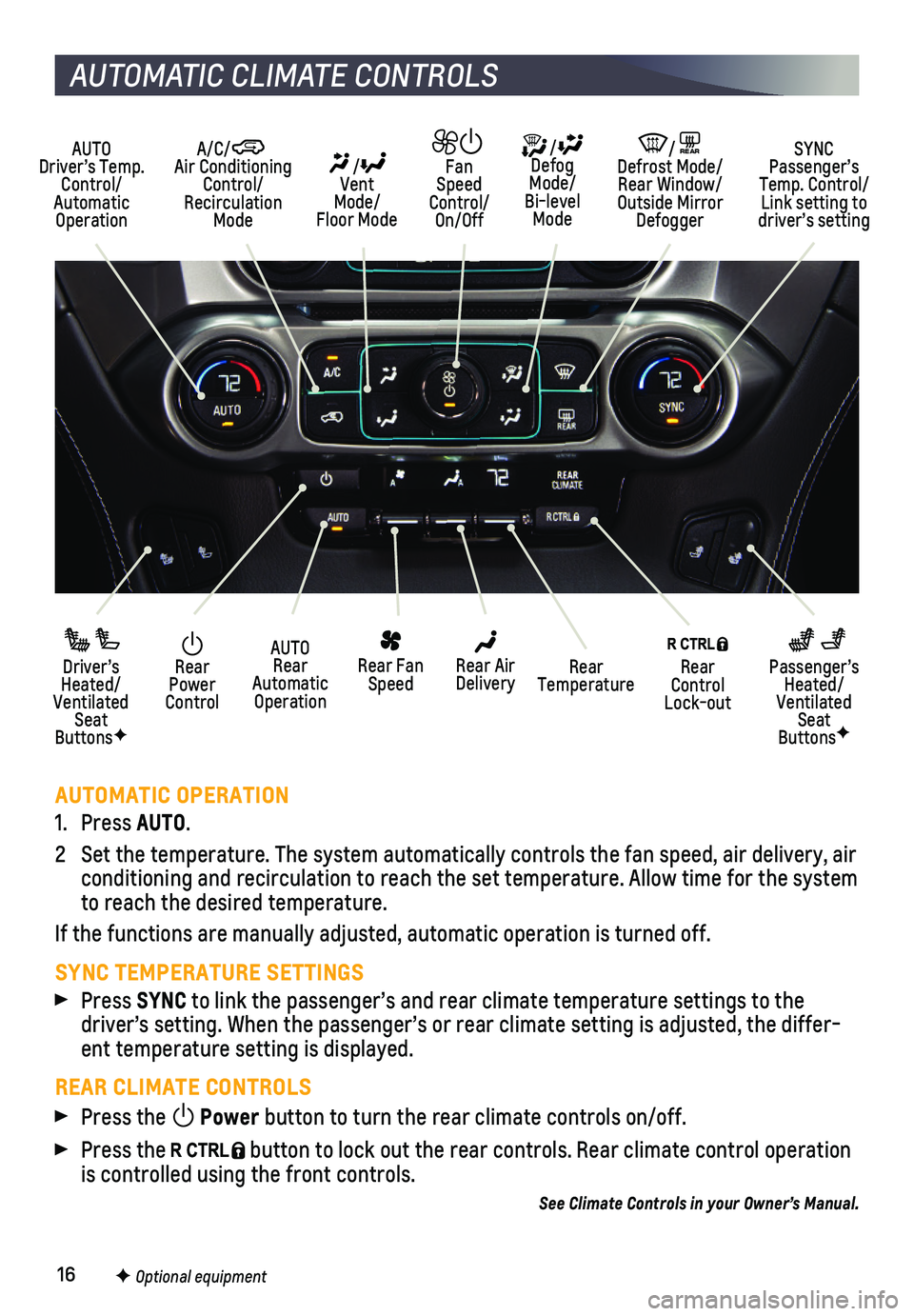
16
AUTOMATIC OPERATION
1. Press AUTO.
2 Set the temperature. The system automatically controls the fan speed, ai\
r delivery, air conditioning and recirculation to reach the set temperature. Allow time \
for the system to reach the desired temperature.
If the functions are manually adjusted, automatic operation is turned of\
f.
SYNC TEMPERATURE SETTINGS
Press SYNC to link the passenger’s and rear climate temperature settings to the\
driver’s setting. When the passenger’s or rear climate setting is \
adjusted, the differ-ent temperature setting is displayed.
REAR CLIMATE CONTROLS
Press the Power button to turn the rear climate controls on/off.
Press the button to lock out the rear controls. Rear climate control operation is controlled using the front controls.
See Climate Controls in your Owner’s Manual.
Rear Power Control
Driver’s Heated/Ventilated Seat ButtonsF
Passenger’s Heated/Ventilated Seat ButtonsF
AUTO Rear Automatic Operation
Rear Fan Speed
Rear Control Lock-out
Rear Air DeliveryRear Temperature
AUTO Driver’s Temp. Control/Automatic Operation
/ Defog Mode/ Bi-level Mode
/REAR Defrost Mode/ Rear Window/Outside Mirror Defogger
SYNC Passenger’s Temp. Control/Link setting to driver’s setting
/ Vent Mode/ Floor Mode
Fan Speed Control/On/Off
A/C/ Air Conditioning Control/Recirculation Mode
AUTOMATIC CLIMATE CONTROLS
F Optional equipment
Page 17 of 20
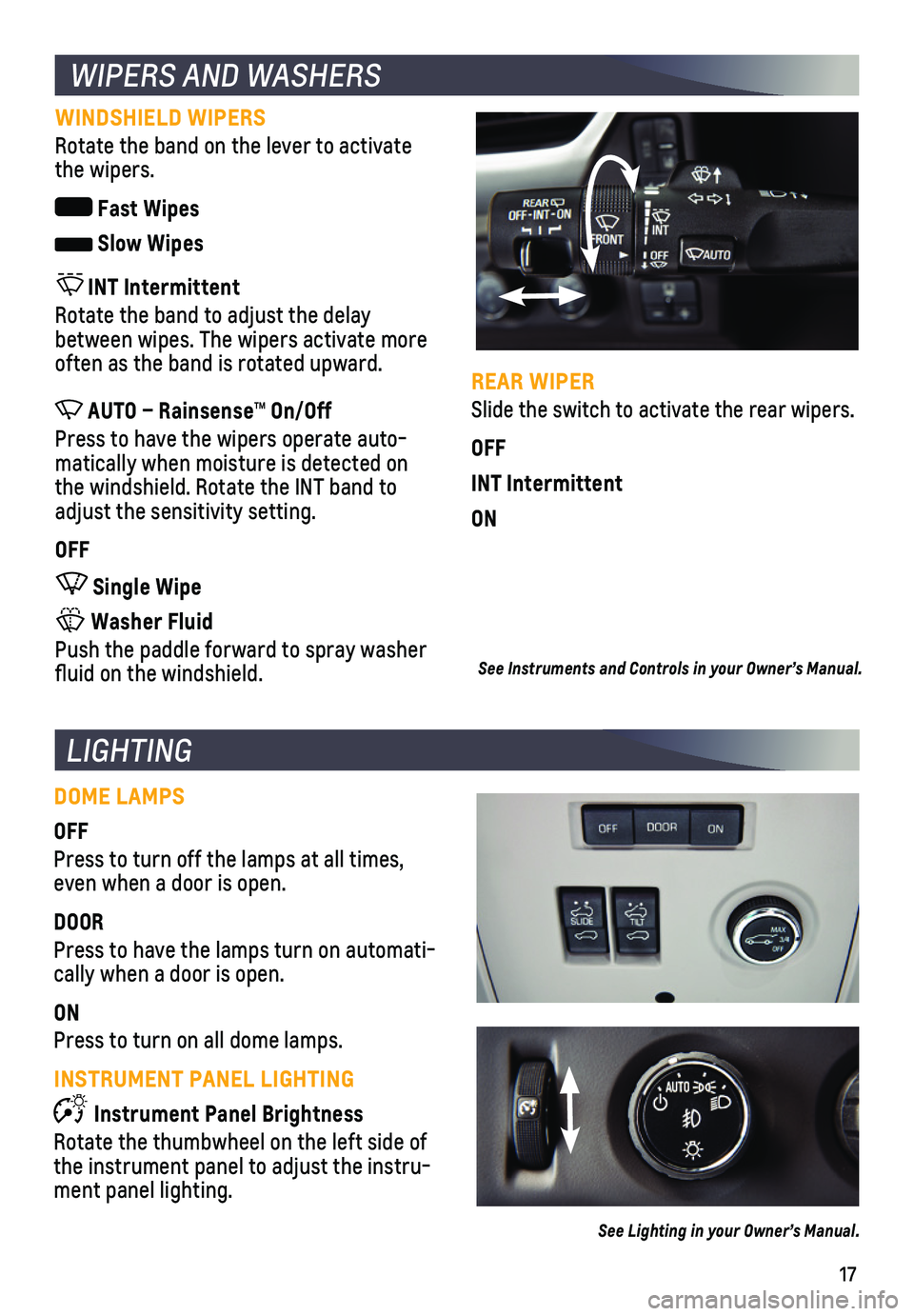
17
WINDSHIELD WIPERS
Rotate the band on the lever to activate the wipers.
Fast Wipes
Slow Wipes
INT Intermittent
Rotate the band to adjust the delay between wipes. The wipers activate more often as the band is rotated upward.
AUTO – Rainsense™ On/Off
Press to have the wipers operate auto-matically when moisture is detected on the windshield. Rotate the INT band to adjust the sensitivity setting.
OFF
Single Wipe
Washer Fluid
Push the paddle forward to spray washer fluid on the windshield.
REAR WIPER
Slide the switch to activate the rear wipers.
OFF
INT Intermittent
ON
DOME LAMPS
OFF
Press to turn off the lamps at all times, even when a door is open.
DOOR
Press to have the lamps turn on automati-cally when a door is open.
ON
Press to turn on all dome lamps.
INSTRUMENT PANEL LIGHTING
Instrument Panel Brightness
Rotate the thumbwheel on the left side of the instrument panel to adjust the instru-ment panel lighting.
See Instruments and Controls in your Owner’s Manual.
WIPERS AND WASHERS
LIGHTING
See Lighting in your Owner’s Manual.
Page 18 of 20
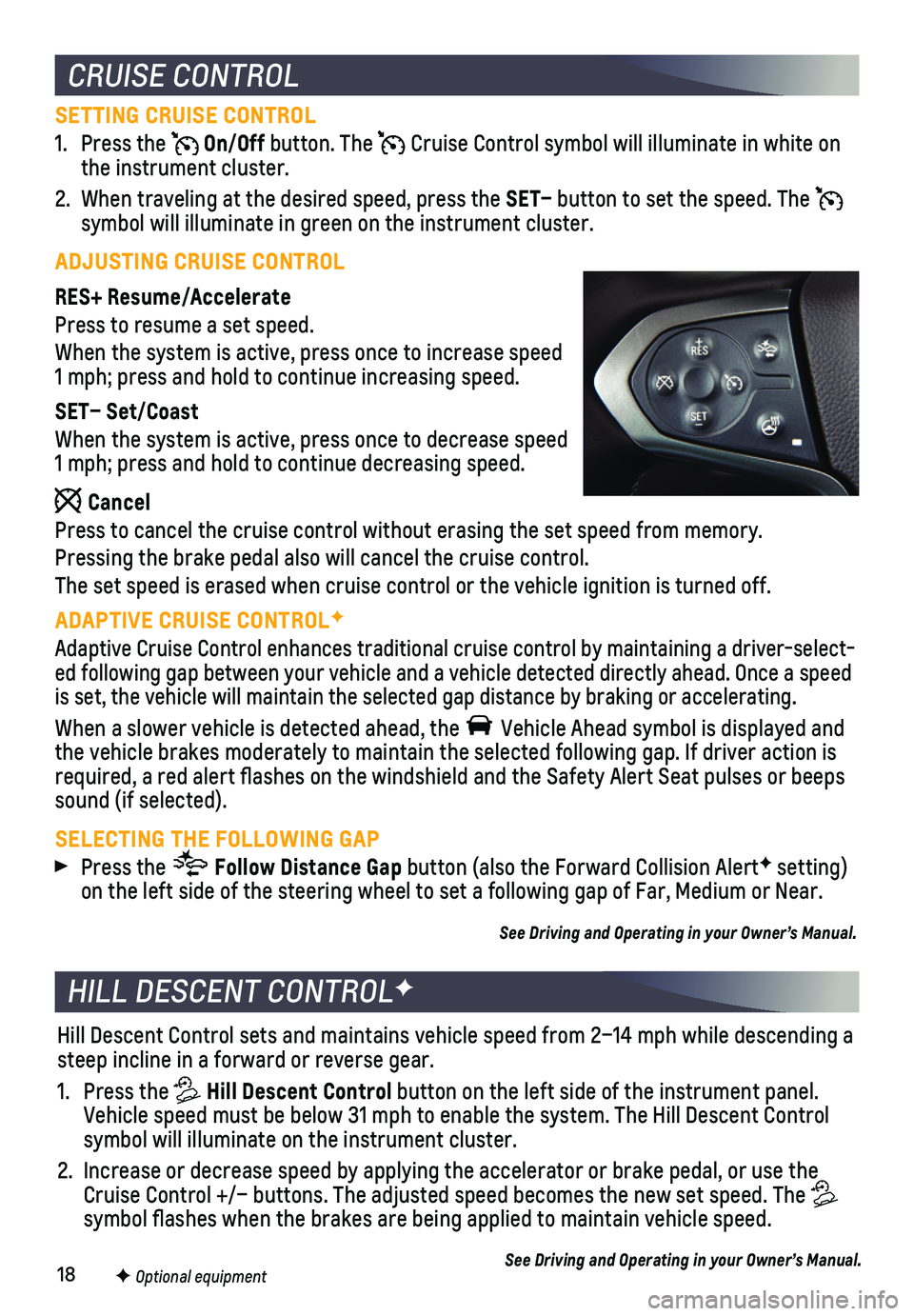
18
SETTING CRUISE CONTROL
1. Press the On/Off button. The Cruise Control symbol will illuminate in white on the instrument cluster.
2. When traveling at the desired speed, press the SET– button to set the speed. The symbol will illuminate in green on the instrument cluster.
ADJUSTING CRUISE CONTROL
RES+ Resume/Accelerate
Press to resume a set speed.
When the system is active, press once to increase speed 1 mph; press and hold to continue increasing speed.
SET– Set/Coast
When the system is active, press once to decrease speed 1 mph; press and hold to continue decreasing speed.
Cancel
Press to cancel the cruise control without erasing the set speed from me\
mory.
Pressing the brake pedal also will cancel the cruise control.
The set speed is erased when cruise control or the vehicle ignition is t\
urned off.
ADAPTIVE CRUISE CONTROLF
Adaptive Cruise Control enhances traditional cruise control by maintaini\
ng a driver-select-ed following gap between your vehicle and a vehicle detected directly ah\
ead. Once a speed is set, the vehicle will maintain the selected gap distance by braking o\
r accelerating.
When a slower vehicle is detected ahead, the Vehicle Ahead symbol is displayed and the vehicle brakes moderately to maintain the selected following gap. If\
driver action is required, a red alert flashes on the windshield and the Safety Alert S\
eat pulses or beeps sound (if selected).
SELECTING THE FOLLOWING GAP
Press the Follow Distance Gap button (also the Forward Collision AlertF setting) on the left side of the steering wheel to set a following gap of Far, Me\
dium or Near.
See Driving and Operating in your Owner’s Manual.
Hill Descent Control sets and maintains vehicle speed from 2–14 mph w\
hile descending a steep incline in a forward or reverse gear.
1. Press the Hill Descent Control button on the left side of the instrument panel. Vehicle speed must be below 31 mph to enable the system. The Hill Descen\
t Control symbol will illuminate on the instrument cluster.
2. Increase or decrease speed by applying the accelerator or brake pedal, o\
r use the Cruise Control +/– buttons. The adjusted speed becomes the new set sp\
eed. The symbol flashes when the brakes are being applied to maintain vehicle s\
peed.
See Driving and Operating in your Owner’s Manual.
HILL DESCENT CONTROLF
CRUISE CONTROL
F Optional equipment
Page 19 of 20
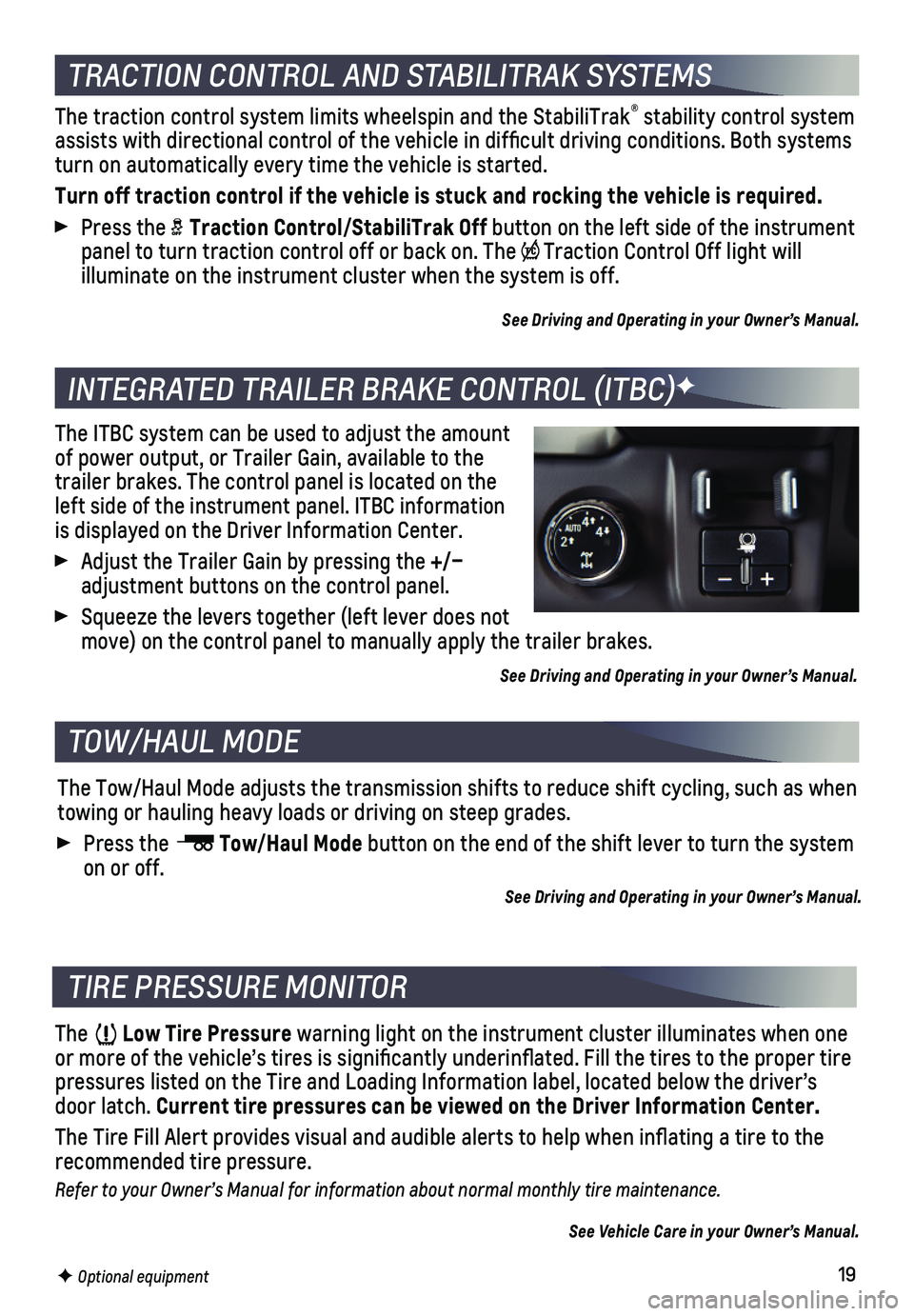
19
The traction control system limits wheelspin and the StabiliTrak® stability control system assists with directional control of the vehicle in difficult driving c\
onditions. Both systems turn on automatically every time the vehicle is started.
Turn off traction control if the vehicle is stuck and rocking the vehicl\
e is required.
Press the Traction Control/StabiliTrak Off button on the left side of the instrument panel to turn traction control off or back on. The Traction Control Off light will
illuminate on the instrument cluster when the system is off.
See Driving and Operating in your Owner’s Manual.
The ITBC system can be used to adjust the amount of power output, or Trailer Gain, available to the trailer brakes. The control panel is located on the left side of the instrument panel. ITBC information is displayed on the Driver Information Center.
Adjust the Trailer Gain by pressing the +/– adjustment buttons on the control panel.
Squeeze the levers together (left lever does not move) on the control panel to manually apply the trailer brakes.
See Driving and Operating in your Owner’s Manual.
The Low Tire Pressure warning light on the instrument cluster illuminates when one or more of the vehicle’s tires is significantly underinflated. Fi\
ll the tires to the proper tire pressures listed on the Tire and Loading Information label, located belo\
w the driver’s door latch. Current tire pressures can be viewed on the Driver Information Center.
The Tire Fill Alert provides visual and audible alerts to help when infl\
ating a tire to the recommended tire pressure.
Refer to your Owner’s Manual for information about normal monthly tire maintenance.
See Vehicle Care in your Owner’s Manual.
The Tow/Haul Mode adjusts the transmission shifts to reduce shift cyclin\
g, such as when towing or hauling heavy loads or driving on steep grades.
Press the Tow/Haul Mode button on the end of the shift lever to turn the system on or off.
See Driving and Operating in your Owner’s Manual.
TRACTION CONTROL AND STABILITRAK SYSTEMS
INTEGRATED TRAILER BRAKE CONTROL (ITBC)F
TIRE PRESSURE MONITOR
TOW/HAUL MODE
F Optional equipment
Page 20 of 20
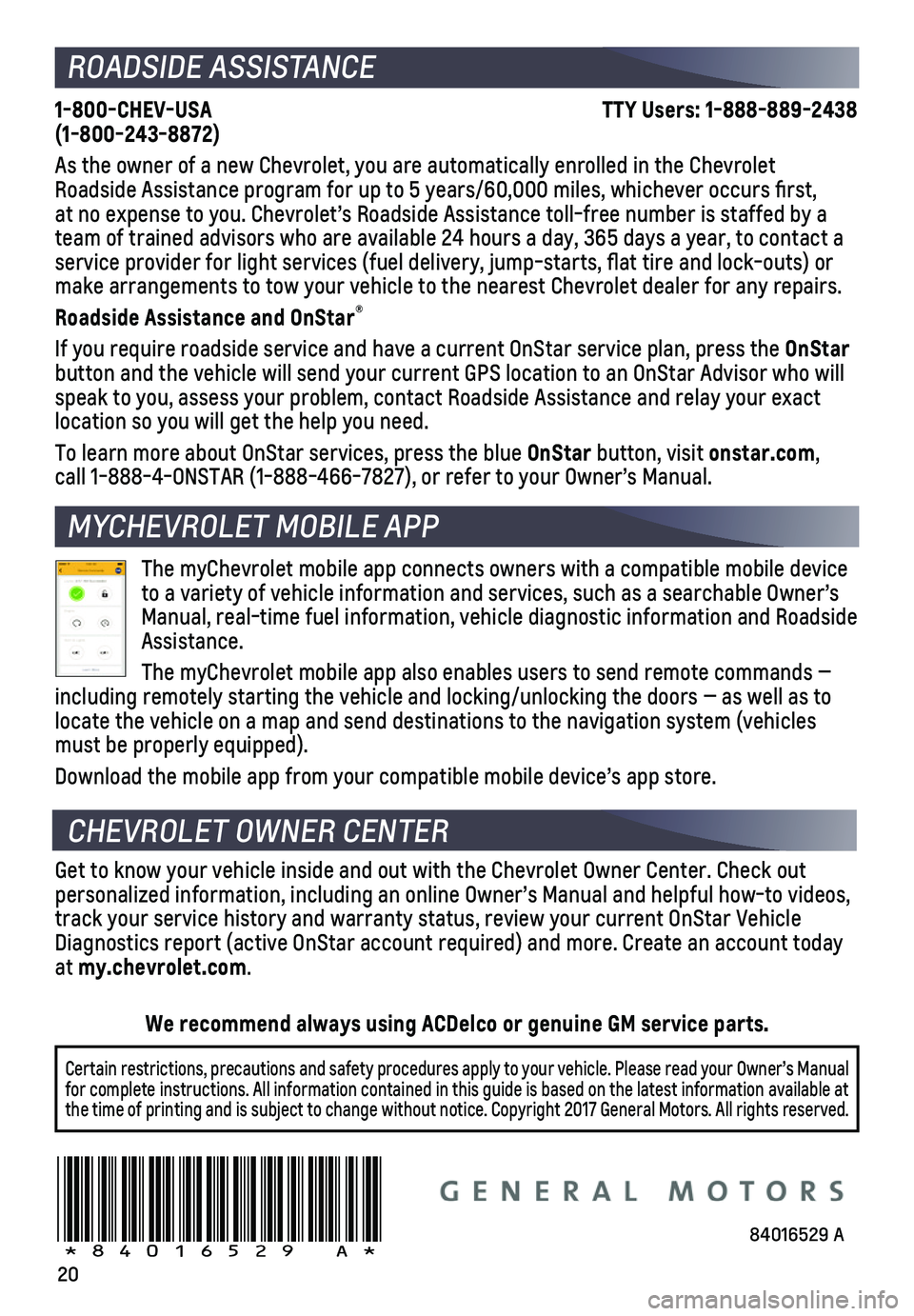
20
1-800-CHEV-USA TTY Users: 1-888-889-2438 (1-800-243-8872)
As the owner of a new Chevrolet, you are automatically enrolled in the C\
hevrolet Roadside Assistance program for up to 5 years/60,000 miles, whichever oc\
curs first, at no expense to you. Chevrolet’s Roadside Assistance toll-free numbe\
r is staffed by a team of trained advisors who are available 24 hours a day, 365 days a ye\
ar, to contact a
service provider for light services (fuel delivery, jump-starts, flat\
tire and lock-outs) or make arrangements to tow your vehicle to the nearest Chevrolet dealer fo\
r any repairs.
Roadside Assistance and OnStar®
If you require roadside service and have a current OnStar service plan, \
press the OnStar button and the vehicle will send your current GPS location to an OnStar \
Advisor who will speak to you, assess your problem, contact Roadside Assistance and relay\
your exact
location so you will get the help you need.
To learn more about OnStar services, press the blue OnStar button, visit onstar.com, call 1-888-4-ONSTAR (1-888-466-7827), or refer to your Owner’s Manual.
Get to know your vehicle inside and out with the Chevrolet Owner Center.\
Check out personalized information, including an online Owner’s Manual and help\
ful how-to videos, track your service history and warranty status, review your current OnSt\
ar Vehicle Diagnostics report (active OnStar account required) and more. Create a\
n account today at my.chevrolet.com.
The myChevrolet mobile app connects owners with a compatible mobile devi\
ce to a variety of vehicle information and services, such as a searchable O\
wner’s Manual, real-time fuel information, vehicle diagnostic information and R\
oadside Assistance.
The myChevrolet mobile app also enables users to send remote commands —\
including remotely starting the vehicle and locking/unlocking the doors \
— as well as to locate the vehicle on a map and send destinations to the navigation syst\
em (vehicles must be properly equipped).
Download the mobile app from your compatible mobile device’s app stor\
e.
ROADSIDE ASSISTANCE
CHEVROLET OWNER CENTER
MYCHEVROLET MOBILE APP
84016529 A!84016529=A!
Certain restrictions, precautions and safety procedures apply to your ve\
hicle. Please read your Owner’s Manual for complete instructions. All information contained in this guide is ba\
sed on the latest information available at the time of printing and is subject to change without notice. Copyright \
2017 General Motors. All rights reserved.
We recommend always using ACDelco or genuine GM service parts.