CHEVROLET TRAVERSE 2021 Get To Know Guide
Manufacturer: CHEVROLET, Model Year: 2021, Model line: TRAVERSE, Model: CHEVROLET TRAVERSE 2021Pages: 20, PDF Size: 4.01 MB
Page 11 of 20
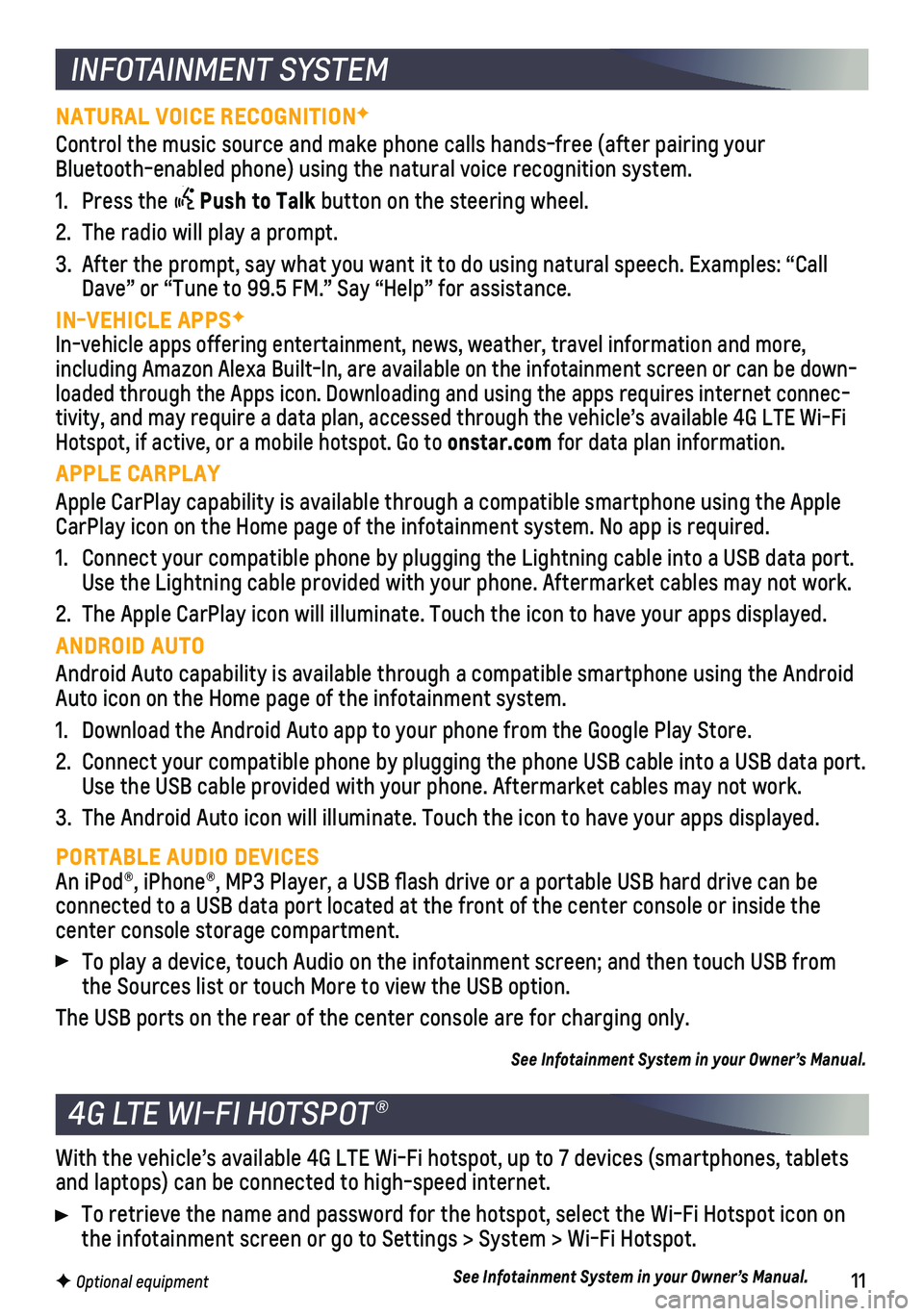
11F Optional equipment
INFOTAINMENT SYSTEM
NATURAL VOICE RECOGNITIONF
Control the music source and make phone calls hands-free (after pairing\
your Bluetooth-enabled phone) using the natural voice recognition system.
1. Press the Push to Talk button on the steering wheel.
2. The radio will play a prompt.
3. After the prompt, say what you want it to do using natural speech. Examp\
les: “Call Dave” or “Tune to 99.5 FM.” Say “Help” for assistance.
IN-VEHICLE APPSF
In-vehicle apps offering entertainment, news, weather, travel informatio\
n and more, including Amazon Alexa Built-In, are available on the infotainment scree\
n or can be down-loaded through the Apps icon. Downloading and using the apps requires in\
ternet connec-tivity, and may require a data plan, accessed through the vehicle’s a\
vailable 4G LTE Wi-Fi Hotspot, if active, or a mobile hotspot. Go to onstar.com for data plan information.
APPLE CARPLAY
Apple CarPlay capability is available through a compatible smartphone us\
ing the Apple CarPlay icon on the Home page of the infotainment system. No app is requ\
ired.
1. Connect your compatible phone by plugging the Lightning cable into a USB\
data port. Use the Lightning cable provided with your phone. Aftermarket cables may\
not work.
2. The Apple CarPlay icon will illuminate. Touch the icon to have your apps\
displayed.
ANDROID AUTO
Android Auto capability is available through a compatible smartphone usi\
ng the Android Auto icon on the Home page of the infotainment system.
1. Download the Android Auto app to your phone from the Google Play Store.
2. Connect your compatible phone by plugging the phone USB cable into a USB\
data port. Use the USB cable provided with your phone. Aftermarket cables may not w\
ork.
3. The Android Auto icon will illuminate. Touch the icon to have your apps \
displayed.
PORTABLE AUDIO DEVICESAn iPod®, iPhone®, MP3 Player, a USB flash drive or a portable U\
SB hard drive can be
connected to a USB data port located at the front of the center console \
or inside the center console storage compartment.
To play a device, touch Audio on the infotainment screen; and then touch\
USB from the Sources list or touch More to view the USB option.
The USB ports on the rear of the center console are for charging only.
See Infotainment System in your Owner’s Manual.
4G LTE WI-FI HOTSPOT®
With the vehicle’s available 4G LTE Wi-Fi hotspot, up to 7 devices (\
smartphones, tablets and laptops) can be connected to high-speed internet.
To retrieve the name and password for the hotspot, select the Wi-Fi Hots\
pot icon on the infotainment screen or go to Settings > System > Wi-Fi Hotspot.
See Infotainment System in your Owner’s Manual.
Page 12 of 20
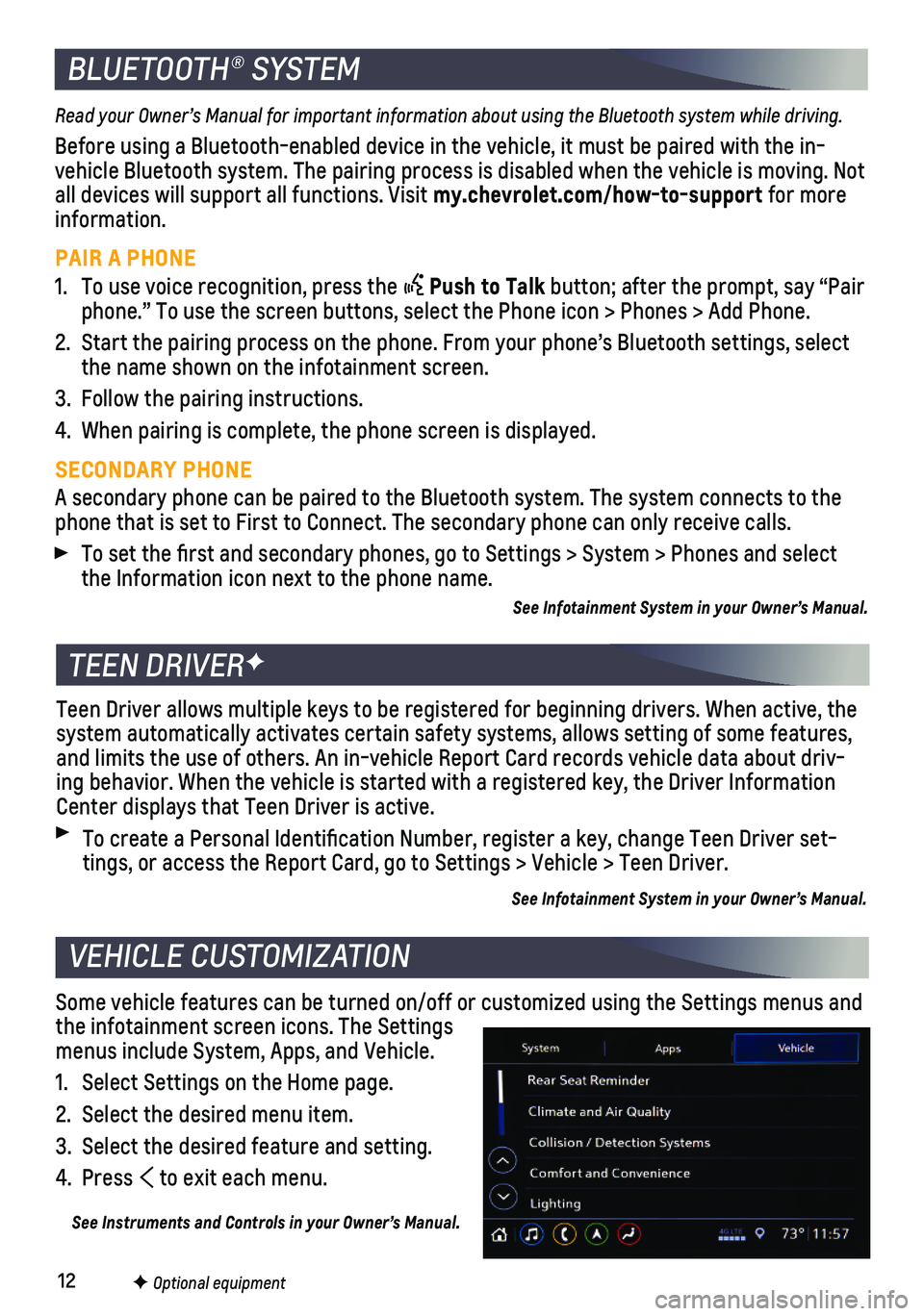
12F Optional equipment
BLUETOOTH® SYSTEM
Read your Owner’s Manual for important information about using the Bluetooth system while driving.
Before using a Bluetooth-enabled device in the vehicle, it must be paire\
d with the in-vehicle Bluetooth system. The pairing process is disabled when the vehic\
le is moving. Not all devices will support all functions. Visit my.chevrolet.com/how-to-support for more information.
PAIR A PHONE
1. To use voice recognition, press the Push to Talk button; after the prompt, say “Pair phone.” To use the screen buttons, select the Phone icon > Phones > A\
dd Phone.
2. Start the pairing process on the phone. From your phone’s Bluetooth s\
ettings, select the name shown on the infotainment screen.
3. Follow the pairing instructions.
4. When pairing is complete, the phone screen is displayed.
SECONDARY PHONE
A secondary phone can be paired to the Bluetooth system. The system conn\
ects to the phone that is set to First to Connect. The secondary phone can only rece\
ive calls.
To set the first and secondary phones, go to Settings > System > Phone\
s and select the Information icon next to the phone name.
See Infotainment System in your Owner’s Manual.
TEEN DRIVERF
Teen Driver allows multiple keys to be registered for beginning drivers.\
When active, the system automatically activates certain safety systems, allows setting of\
some features, and limits the use of others. An in-vehicle Report Card records vehicle \
data about driv-ing behavior. When the vehicle is started with a registered key, the Dri\
ver Information Center displays that Teen Driver is active.
To create a Personal Identification Number, register a key, change Tee\
n Driver set-tings, or access the Report Card, go to Settings > Vehicle > Teen Driver\
.
See Infotainment System in your Owner’s Manual.
Some vehicle features can be turned on/off or customized using the Setti\
ngs menus and the infotainment screen icons. The Settings menus include System, Apps, and Vehicle.
1. Select Settings on the Home page.
2. Select the desired menu item.
3. Select the desired feature and setting.
4. Press to exit each menu.
See Instruments and Controls in your Owner’s Manual.
VEHICLE CUSTOMIZATION
Page 13 of 20
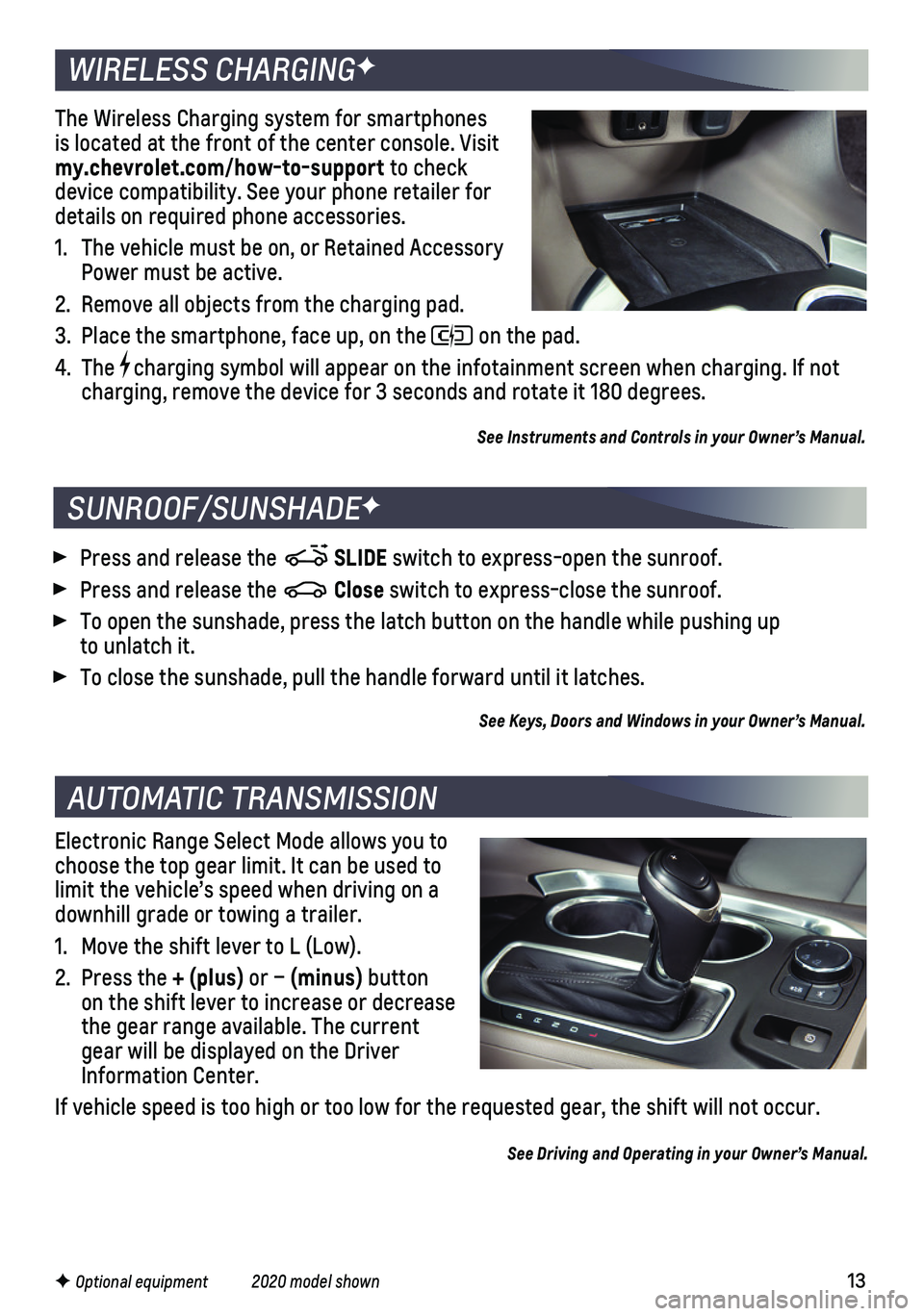
13F Optional equipment 2020 model shown
Electronic Range Select Mode allows you to choose the top gear limit. It can be used to limit the vehicle’s speed when driving on a downhill grade or towing a trailer.
1. Move the shift lever to L (Low).
2. Press the + (plus) or – (minus) button on the shift lever to increase or decrease the gear range available. The current gear will be displayed on the Driver Information Center.
If vehicle speed is too high or too low for the requested gear, the shif\
t will not occur.
See Driving and Operating in your Owner’s Manual.
AUTOMATIC TRANSMISSION
WIRELESS CHARGINGF
The Wireless Charging system for smartphones is located at the front of the center console. Visit my.chevrolet.com/how-to-support to check device compatibility. See your phone retailer for details on required phone accessories.
1. The vehicle must be on, or Retained Accessory Power must be active.
2. Remove all objects from the charging pad.
3. Place the smartphone, face up, on the on the pad.
4. The charging symbol will appear on the infotainment screen when charging. If\
not charging, remove the device for 3 seconds and rotate it 180 degrees.
See Instruments and Controls in your Owner’s Manual.
SUNROOF/SUNSHADEF
Press and release the SLIDE switch to express-open the sunroof.
Press and release the Close switch to express-close the sunroof.
To open the sunshade, press the latch button on the handle while pushing\
up to unlatch it.
To close the sunshade, pull the handle forward until it latches.
See Keys, Doors and Windows in your Owner’s Manual.
Page 14 of 20
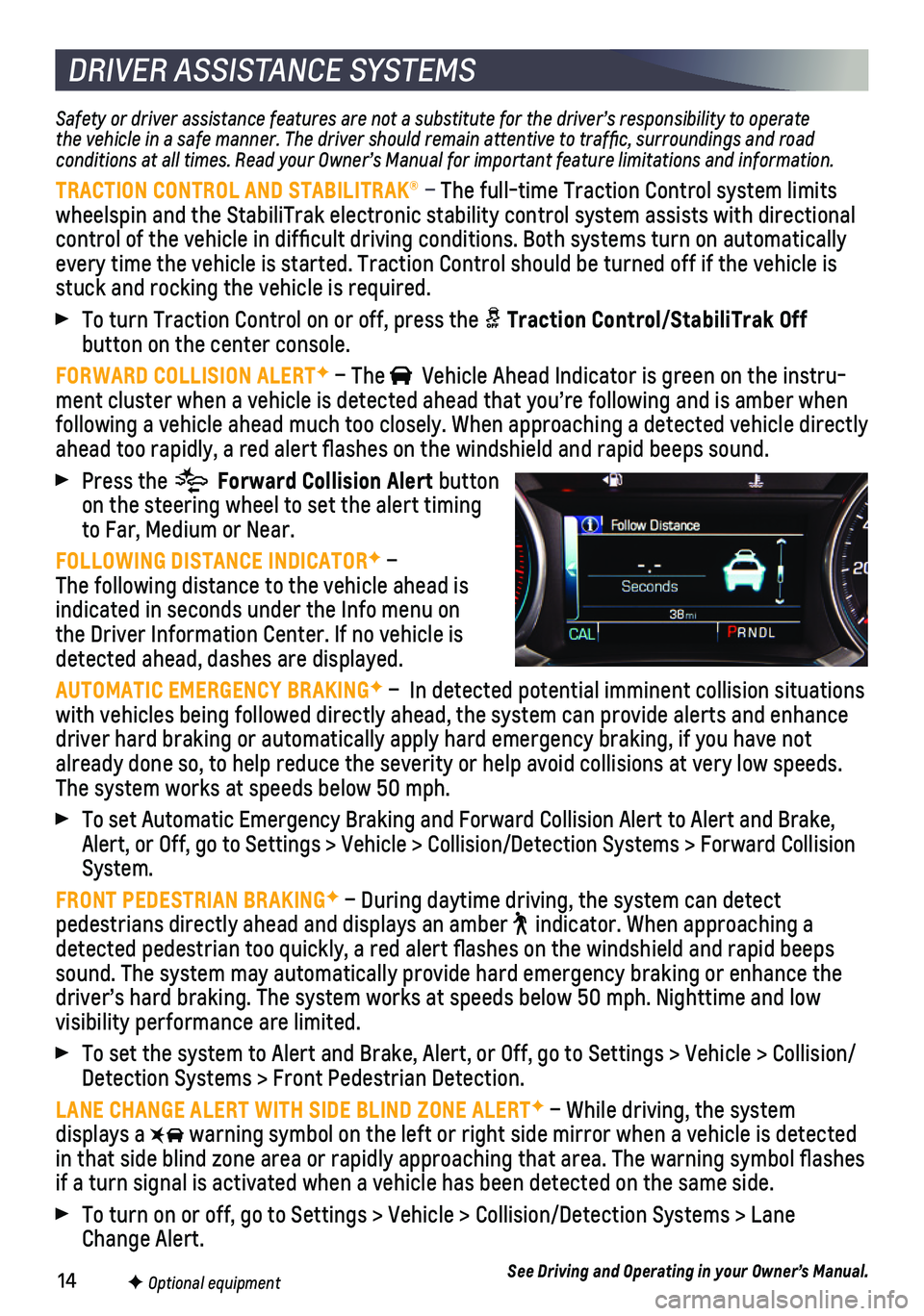
14F Optional equipment
DRIVER ASSISTANCE SYSTEMS
Safety or driver assistance features are not a substitute for the driver\
’s responsibility to operate the vehicle in a safe manner. The driver should remain attentive to traffic, surroundings and road conditions at all times. Read your Owner’s Manual for important feature limitations and information.
TRACTION CONTROL AND STABILITRAK® – The full-time Traction Control system limits wheelspin and the StabiliTrak electronic stability control system assist\
s with directional control of the vehicle in difficult driving conditions. Both systems t\
urn on automatically every time the vehicle is started. Traction Control should be turned off\
if the vehicle is stuck and rocking the vehicle is required.
To turn Traction Control on or off, press the Traction Control/StabiliTrak Off
button on the center console.
FORWARD COLLISION ALERTF – The Vehicle Ahead Indicator is green on the instru-ment cluster when a vehicle is detected ahead that you’re following a\
nd is amber when following a vehicle ahead much too closely. When approaching a detected \
vehicle directly ahead too rapidly, a red alert flashes on the windshield and rapid bee\
ps sound.
Press the Forward Collision Alert button on the steering wheel to set the alert timing to Far, Medium or Near.
FOLLOWING DISTANCE INDICATORF – The following distance to the vehicle ahead is indicated in seconds under the Info menu on the Driver Information Center. If no vehicle is detected ahead, dashes are displayed.
AUTOMATIC EMERGENCY BRAKINGF – In detected potential imminent collision situations with vehicles being followed directly ahead, the system can provide aler\
ts and enhance driver hard braking or automatically apply hard emergency braking, if yo\
u have not already done so, to help reduce the severity or help avoid collisions at\
very low speeds. The system works at speeds below 50 mph.
To set Automatic Emergency Braking and Forward Collision Alert to Alert \
and Brake, Alert, or Off, go to Settings > Vehicle > Collision/Detection Systems > \
Forward Collision System.
FRONT PEDESTRIAN BRAKINGF – During daytime driving, the system can detect
pedestrians directly ahead and displays an amber indicator. When approaching a detected pedestrian too quickly, a red alert flashes on the windshield\
and rapid beeps sound. The system may automatically provide hard emergency braking or en\
hance the driver’s hard braking. The system works at speeds below 50 mph. Night\
time and low
visibility performance are limited.
To set the system to Alert and Brake, Alert, or Off, go to Settings > Ve\
hicle > Collision/Detection Systems > Front Pedestrian Detection.
LANE CHANGE ALERT WITH SIDE BLIND ZONE ALERTF – While driving, the system displays a warning symbol on the left or right side mirror when a vehicle is detect\
ed in that side blind zone area or rapidly approaching that area. The warni\
ng symbol flashes if a turn signal is activated when a vehicle has been detected on the sa\
me side.
To turn on or off, go to Settings > Vehicle > Collision/Detection System\
s > Lane Change Alert.
See Driving and Operating in your Owner’s Manual.
Page 15 of 20
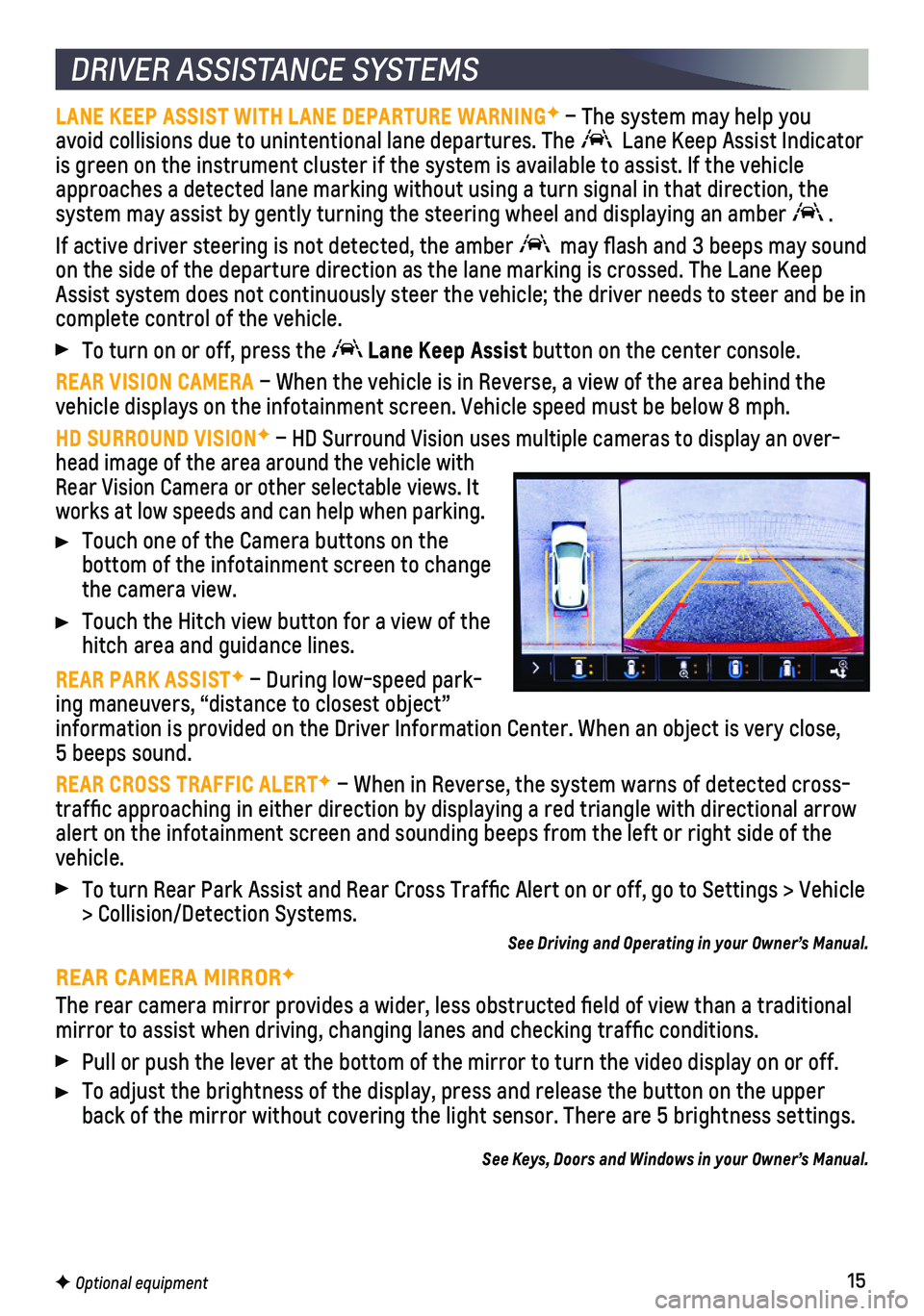
15
DRIVER ASSISTANCE SYSTEMS
LANE KEEP ASSIST WITH LANE DEPARTURE WARNINGF – The system may help you avoid collisions due to unintentional lane departures. The Lane Keep Assist Indicator is green on the instrument cluster if the system is available to assist.\
If the vehicle approaches a detected lane marking without using a turn signal in that d\
irection, the system may assist by gently turning the steering wheel and displaying an\
amber .
If active driver steering is not detected, the amber may flash and 3 beeps may sound on the side of the departure direction as the lane marking is crossed. T\
he Lane Keep Assist system does not continuously steer the vehicle; the driver needs \
to steer and be in complete control of the vehicle.
To turn on or off, press the Lane Keep Assist button on the center console.
REAR VISION CAMERA – When the vehicle is in Reverse, a view of the area behind the vehicle displays on the infotainment screen. Vehicle speed must be below\
8 mph.
HD SURROUND VISIONF – HD Surround Vision uses multiple cameras to display an over-head image of the area around the vehicle with Rear Vision Camera or other selectable views. It works at low speeds and can help when parking.
Touch one of the Camera buttons on the
bottom of the infotainment screen to change the camera view.
Touch the Hitch view button for a view of the hitch area and guidance lines.
REAR PARK ASSISTF – During low-speed park-ing maneuvers, “distance to closest object” information is provided on the Driver Information Center. When an object\
is very close, 5 beeps sound.
REAR CROSS TRAFFIC ALERTF – When in Reverse, the system warns of detected cross-traffic approaching in either direction by displaying a red triangle w\
ith directional arrow alert on the infotainment screen and sounding beeps from the left or rig\
ht side of the vehicle.
To turn Rear Park Assist and Rear Cross Traffic Alert on or off, go to\
Settings > Vehicle > Collision/Detection Systems.
See Driving and Operating in your Owner’s Manual.
REAR CAMERA MIRRORF
The rear camera mirror provides a wider, less obstructed field of view\
than a traditional mirror to assist when driving, changing lanes and checking traffic con\
ditions.
Pull or push the lever at the bottom of the mirror to turn the video dis\
play on or off.
To adjust the brightness of the display, press and release the button on\
the upper back of the mirror without covering the light sensor. There are 5 bright\
ness settings.
See Keys, Doors and Windows in your Owner’s Manual.
F Optional equipment
Page 16 of 20
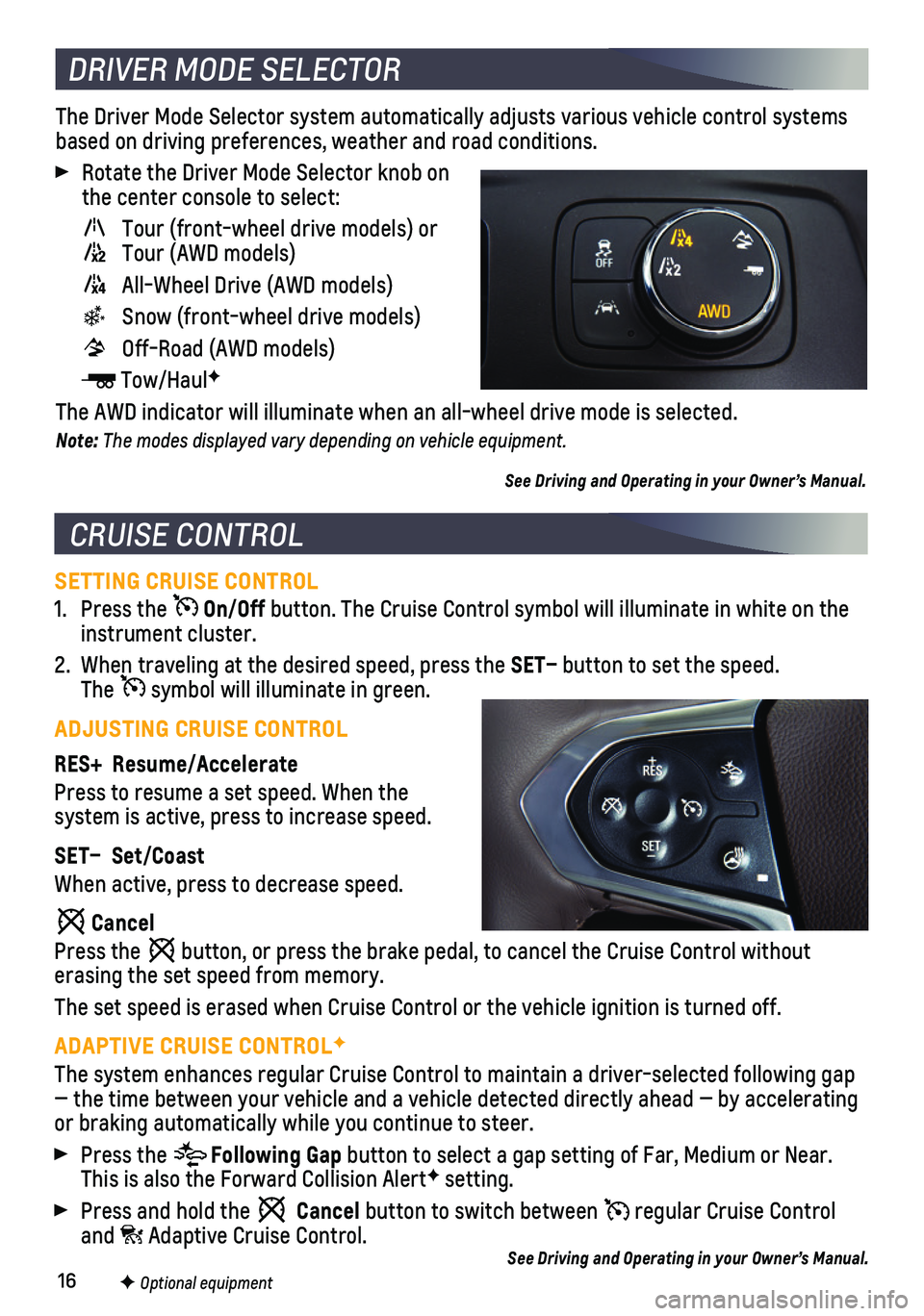
16F Optional equipment
SETTING CRUISE CONTROL
1. Press the On/Off button. The Cruise Control symbol will illuminate in white on the instrument cluster.
2. When traveling at the desired speed, press the SET– button to set the speed. The symbol will illuminate in green.
ADJUSTING CRUISE CONTROL
RES+ Resume/Accelerate
Press to resume a set speed. When the
system is active, press to increase speed.
SET– Set/Coast
When active, press to decrease speed.
Cancel
Press the button, or press the brake pedal, to cancel the Cruise Control without
erasing the set speed from memory.
The set speed is erased when Cruise Control or the vehicle ignition is t\
urned off.
ADAPTIVE CRUISE CONTROLF
The system enhances regular Cruise Control to maintain a driver-selected\
following gap — the time between your vehicle and a vehicle detected directly ahead\
— by accelerating or braking automatically while you continue to steer.
Press the Following Gap button to select a gap setting of Far, Medium or Near. This is also the Forward Collision AlertF setting.
Press and hold the Cancel button to switch between regular Cruise Control and Adaptive Cruise Control.
The Driver Mode Selector system automatically adjusts various vehicle co\
ntrol systems based on driving preferences, weather and road conditions.
Rotate the Driver Mode Selector knob on the center console to select:
Tour (front-wheel drive models) or Tour (AWD models)
All-Wheel Drive (AWD models)
Snow (front-wheel drive models)
Off-Road (AWD models)
Tow/HaulF
The AWD indicator will illuminate when an all-wheel drive mode is select\
ed.
Note: The modes displayed vary depending on vehicle equipment.
See Driving and Operating in your Owner’s Manual.
CRUISE CONTROL
DRIVER MODE SELECTOR
See Driving and Operating in your Owner’s Manual.
Page 17 of 20
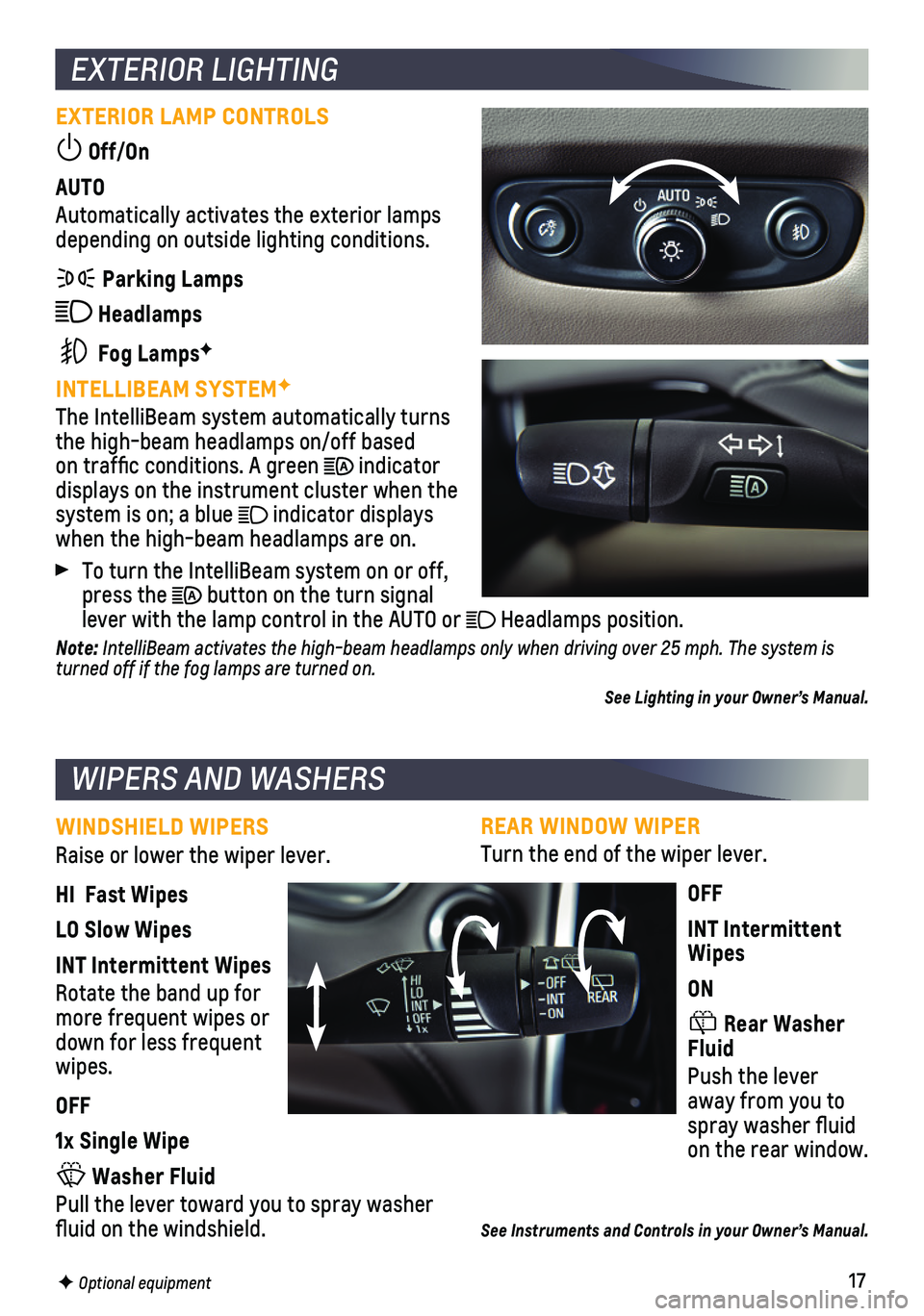
17
REAR WINDOW WIPER
Turn the end of the wiper lever.
OFF
INT Intermittent Wipes
ON
Rear Washer Fluid
Push the lever away from you to spray washer fluid on the rear window.
See Instruments and Controls in your Owner’s Manual.
EXTERIOR LIGHTING
EXTERIOR LAMP CONTROLS
Off/On
AUTO
Automatically activates the exterior lamps depending on outside lighting conditions.
Parking Lamps
Headlamps
Fog LampsF
INTELLIBEAM SYSTEMF
The IntelliBeam system automatically turns the high-beam headlamps on/off based on traffic conditions. A green indicator displays on the instrument cluster when the system is on; a blue indicator displays when the high-beam headlamps are on.
To turn the IntelliBeam system on or off, press the button on the turn signal lever with the lamp control in the AUTO or Headlamps position.
Note: IntelliBeam activates the high-beam headlamps only when driving over 25 mph. The system is turned off if the fog lamps are turned on.
See Lighting in your Owner’s Manual.
WINDSHIELD WIPERS
Raise or lower the wiper lever.
HI Fast Wipes
LO Slow Wipes
INT Intermittent Wipes
Rotate the band up for more frequent wipes or down for less frequent wipes.
OFF
1x Single Wipe
Washer Fluid
Pull the lever toward you to spray washer fluid on the windshield.
WIPERS AND WASHERS
F Optional equipment
Page 18 of 20
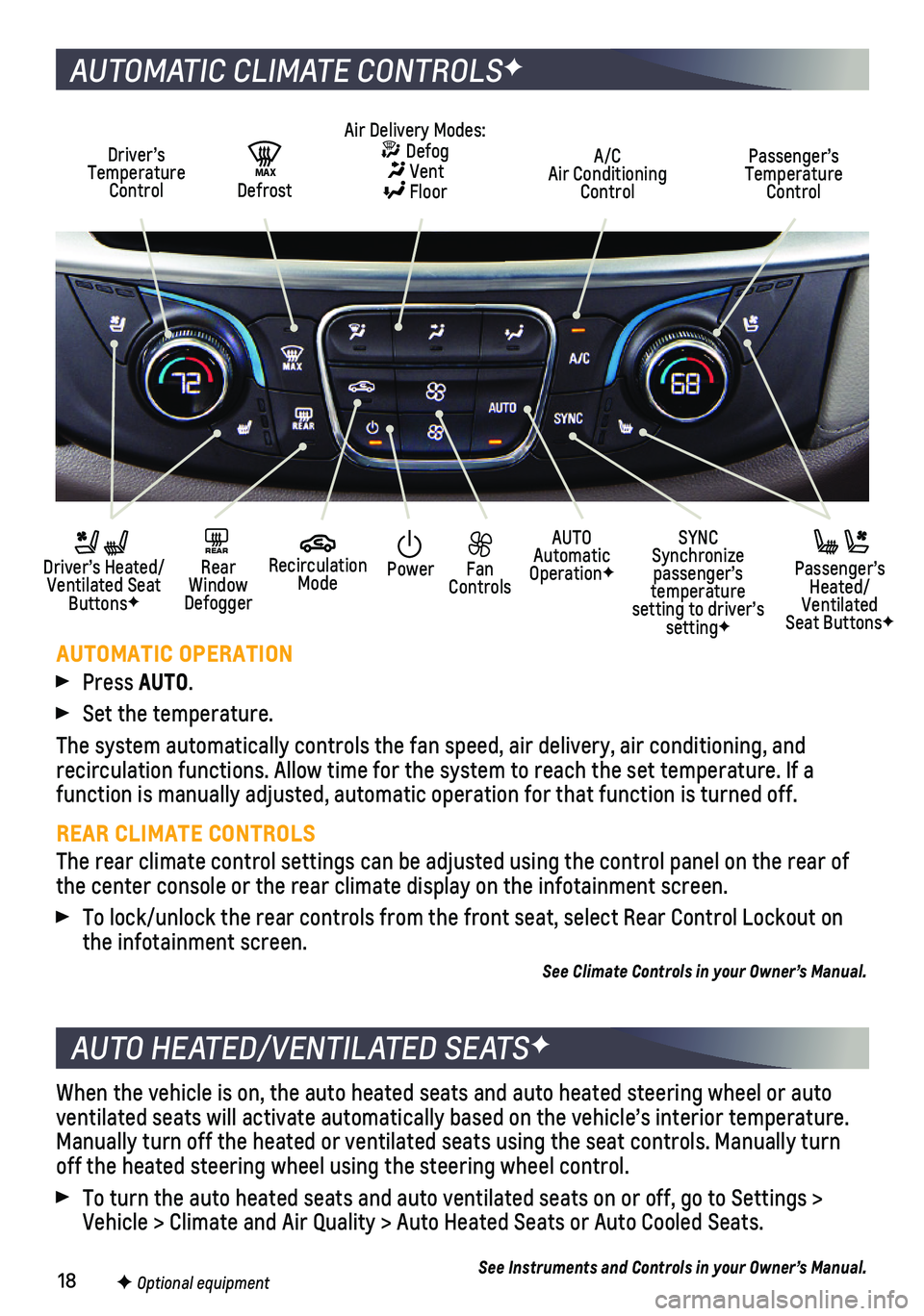
18
When the vehicle is on, the auto heated seats and auto heated steering w\
heel or auto ventilated seats will activate automatically based on the vehicle’s i\
nterior temperature. Manually turn off the heated or ventilated seats using the seat controls\
. Manually turn off the heated steering wheel using the steering wheel control.
To turn the auto heated seats and auto ventilated seats on or off, go to\
Settings > Vehicle > Climate and Air Quality > Auto Heated Seats or Auto Cooled Sea\
ts.
See Instruments and Controls in your Owner’s Manual.
AUTO HEATED/VENTILATED SEATSF
F Optional equipment
AUTOMATIC CLIMATE CONTROLSF
Driver’s Temperature Control
AUTO Automatic OperationF
A/C Air Conditioning Control
Passenger’s Temperature Control
REAR Rear Window Defogger
Driver’s Heated/ Ventilated Seat ButtonsF
Passenger’s Heated/Ventilated Seat ButtonsF
Air Delivery Modes: Defog Vent Floor
Recirculation Mode
SYNC Synchronize passenger’s temperature setting to driver’s settingF
Power Fan Controls
MAX Defrost
AUTOMATIC OPERATION
Press AUTO.
Set the temperature.
The system automatically controls the fan speed, air delivery, air condi\
tioning, and
recirculation functions. Allow time for the system to reach the set temp\
erature. If a function is manually adjusted, automatic operation for that function is \
turned off.
REAR CLIMATE CONTROLS
The rear climate control settings can be adjusted using the control pane\
l on the rear of the center console or the rear climate display on the infotainment scree\
n.
To lock/unlock the rear controls from the front seat, select Rear Contro\
l Lockout on the infotainment screen.
See Climate Controls in your Owner’s Manual.
Page 19 of 20
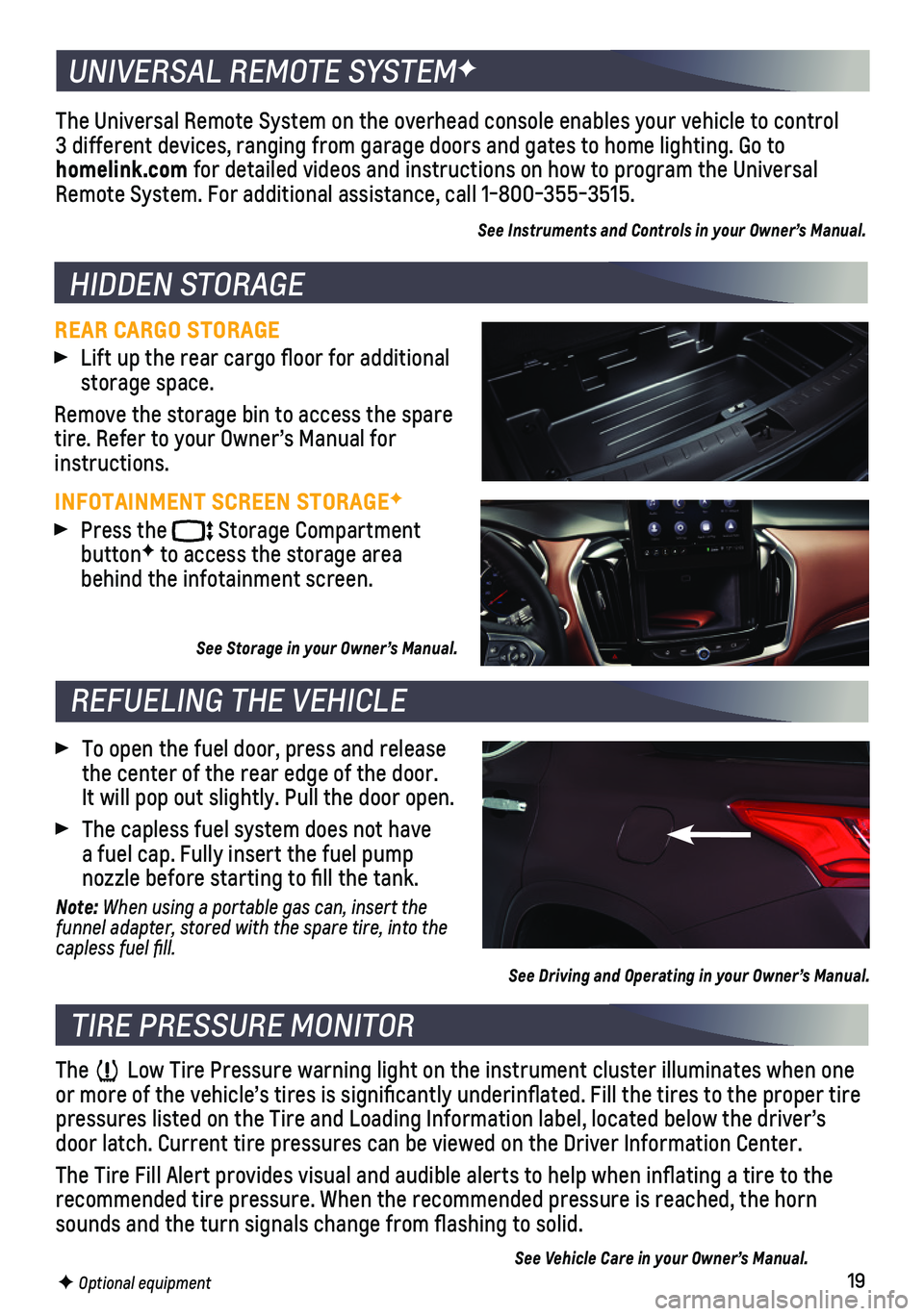
19
REAR CARGO STORAGE Lift up the rear cargo floor for additional storage space.
Remove the storage bin to access the spare tire. Refer to your Owner’s Manual for instructions.
INFOTAINMENT SCREEN STORAGEF
Press the Storage Compartment buttonF to access the storage area behind the infotainment screen.
See Storage in your Owner’s Manual.
The Low Tire Pressure warning light on the instrument cluster illuminates wh\
en one or more of the vehicle’s tires is significantly underinflated. Fi\
ll the tires to the proper tire pressures listed on the Tire and Loading Information label, located belo\
w the driver’s door latch. Current tire pressures can be viewed on the Driver Informati\
on Center.
The Tire Fill Alert provides visual and audible alerts to help when infl\
ating a tire to the recommended tire pressure. When the recommended pressure is reached, the\
horn sounds and the turn signals change from flashing to solid.
See Vehicle Care in your Owner’s Manual.
To open the fuel door, press and release the center of the rear edge of the door. It will pop out slightly. Pull the door open.
The capless fuel system does not have a fuel cap. Fully insert the fuel pump
nozzle before starting to fill the tank.
Note: When using a portable gas can, insert the funnel adapter, stored with the spare tire, into the capless fuel fill.
HIDDEN STORAGE
TIRE PRESSURE MONITOR
REFUELING THE VEHICLE
F Optional equipment
UNIVERSAL REMOTE SYSTEMF
The Universal Remote System on the overhead console enables your vehicle\
to control 3 different devices, ranging from garage doors and gates to home lightin\
g. Go to homelink.com for detailed videos and instructions on how to program the Universal Remote System. For additional assistance, call 1-800-355-3515.
See Instruments and Controls in your Owner’s Manual.
See Driving and Operating in your Owner’s Manual.
Page 20 of 20
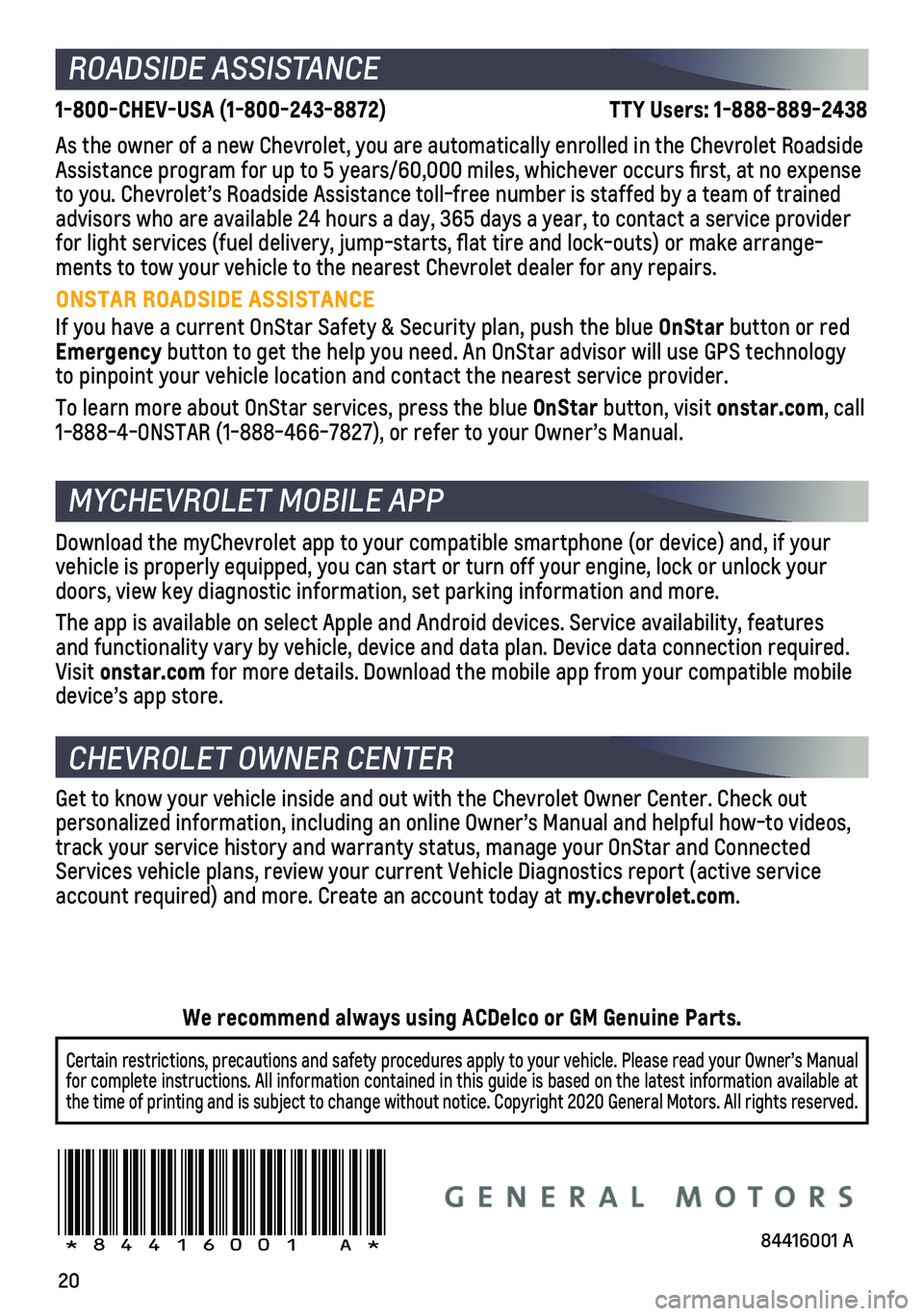
20
ROADSIDE ASSISTANCE
1-800-CHEV-USA (1-800-243-8872) \
TTY Users: 1-888-889-2438
As the owner of a new Chevrolet, you are automatically enrolled in the C\
hevrolet Roadside Assistance program for up to 5 years/60,000 miles, whichever occurs fi\
rst, at no expense to you. Chevrolet’s Roadside Assistance toll-free number is staffed b\
y a team of trained advisors who are available 24 hours a day, 365 days a year, to contact a\
service provider for light services (fuel delivery, jump-starts, flat tire and lock-ou\
ts) or make arrange-ments to tow your vehicle to the nearest Chevrolet dealer for any repair\
s.
ONSTAR ROADSIDE ASSISTANCE
If you have a current OnStar Safety & Security plan, push the blue OnStar button or red Emergency button to get the help you need. An OnStar advisor will use GPS technolo\
gy to pinpoint your vehicle location and contact the nearest service provid\
er.
To learn more about OnStar services, press the blue OnStar button, visit onstar.com, call 1-888-4-ONSTAR (1-888-466-7827), or refer to your Owner’s Manual.
CHEVROLET OWNER CENTER
MYCHEVROLET MOBILE APP
Get to know your vehicle inside and out with the Chevrolet Owner Center.\
Check out
personalized information, including an online Owner’s Manual and help\
ful how-to videos, track your service history and warranty status, manage your OnStar and C\
onnected Services vehicle plans, review your current Vehicle Diagnostics report (\
active service account required) and more. Create an account today at my.chevrolet.com.
!84416001=A!
Certain restrictions, precautions and safety procedures apply to your ve\
hicle. Please read your Owner’s Manual for complete instructions. All information contained in this guide is ba\
sed on the latest information available at the time of printing and is subject to change without notice. Copyright \
2020 General Motors. All rights reserved.
We recommend always using ACDelco or GM Genuine Parts.
Download the myChevrolet app to your compatible smartphone (or device)\
and, if your vehicle is properly equipped, you can start or turn off your engine, loc\
k or unlock your doors, view key diagnostic information, set parking information and more\
.
The app is available on select Apple and Android devices. Service availa\
bility, features and functionality vary by vehicle, device and data plan. Device data con\
nection required. Visit onstar.com for more details. Download the mobile app from your compatible mobile device’s app store.
84416001 A