display CHEVROLET VOLT 2011 Owner's Manual
[x] Cancel search | Manufacturer: CHEVROLET, Model Year: 2011, Model line: VOLT, Model: CHEVROLET VOLT 2011Pages: 516, PDF Size: 6.61 MB
Page 259 of 516
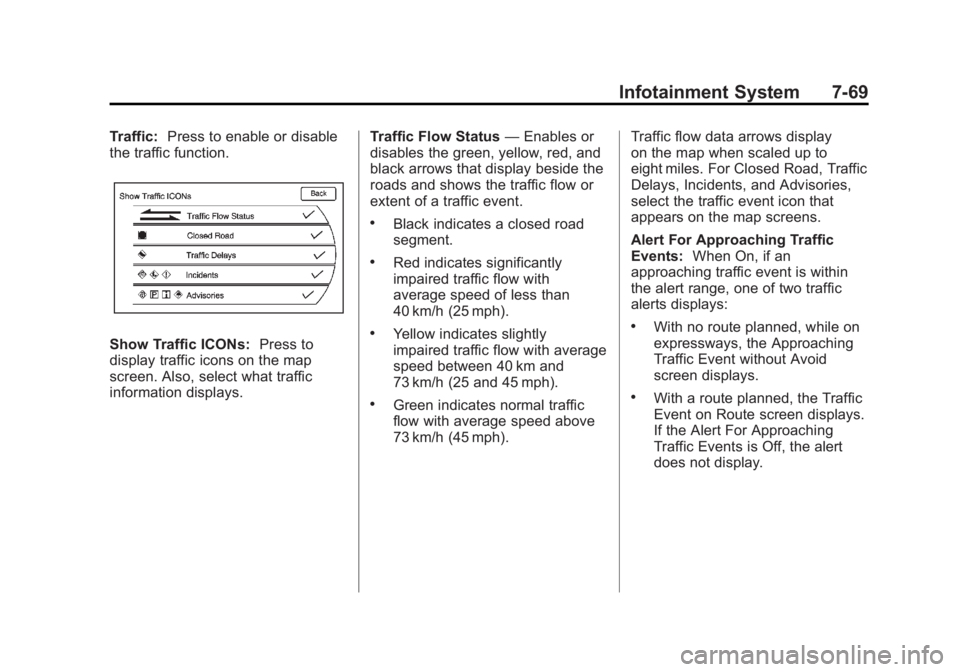
Black plate (69,1)Chevrolet Volt Owner Manual - 2011
Infotainment System 7-69
Traffic:Press to enable or disable
the traffic function.
Show Traffic ICONs: Press to
display traffic icons on the map
screen. Also, select what traffic
information displays. Traffic Flow Status
—Enables or
disables the green, yellow, red, and
black arrows that display beside the
roads and shows the traffic flow or
extent of a traffic event.
.Black indicates a closed road
segment.
.Red indicates significantly
impaired traffic flow with
average speed of less than
40 km/h (25 mph).
.Yellow indicates slightly
impaired traffic flow with average
speed between 40 km and
73 km/h (25 and 45 mph).
.Green indicates normal traffic
flow with average speed above
73 km/h (45 mph). Traffic flow data arrows display
on the map when scaled up to
eight miles. For Closed Road, Traffic
Delays, Incidents, and Advisories,
select the traffic event icon that
appears on the map screens.
Alert For Approaching Traffic
Events:
When On, if an
approaching traffic event is within
the alert range, one of two traffic
alerts displays:
.With no route planned, while on
expressways, the Approaching
Traffic Event without Avoid
screen displays.
.With a route planned, the Traffic
Event on Route screen displays.
If the Alert For Approaching
Traffic Events is Off, the alert
does not display.
Page 260 of 516
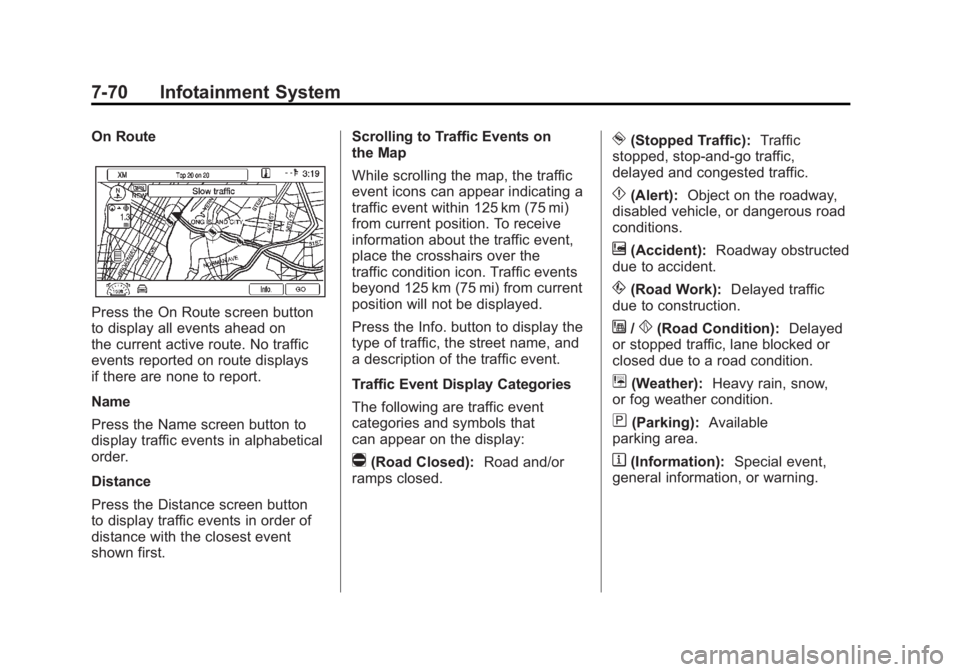
Black plate (70,1)Chevrolet Volt Owner Manual - 2011
7-70 Infotainment System
On Route
Press the On Route screen button
to display all events ahead on
the current active route. No traffic
events reported on route displays
if there are none to report.
Name
Press the Name screen button to
display traffic events in alphabetical
order.
Distance
Press the Distance screen button
to display traffic events in order of
distance with the closest event
shown first.Scrolling to Traffic Events on
the Map
While scrolling the map, the traffic
event icons can appear indicating a
traffic event within 125 km (75 mi)
from current position. To receive
information about the traffic event,
place the crosshairs over the
traffic condition icon. Traffic events
beyond 125 km (75 mi) from current
position will not be displayed.
Press the Info. button to display the
type of traffic, the street name, and
a description of the traffic event.
Traffic Event Display Categories
The following are traffic event
categories and symbols that
can appear on the display:
q(Road Closed):
Road and/or
ramps closed.
o(Stopped Traffic): Traffic
stopped, stop-and-go traffic,
delayed and congested traffic.
p(Alert): Object on the roadway,
disabled vehicle, or dangerous road
conditions.
t(Accident): Roadway obstructed
due to accident.
s(Road Work): Delayed traffic
due to construction.
j/r(Road Condition): Delayed
or stopped traffic, lane blocked or
closed due to a road condition.
k(Weather): Heavy rain, snow,
or fog weather condition.
m(Parking): Available
parking area.
l(Information): Special event,
general information, or warning.
Page 261 of 516
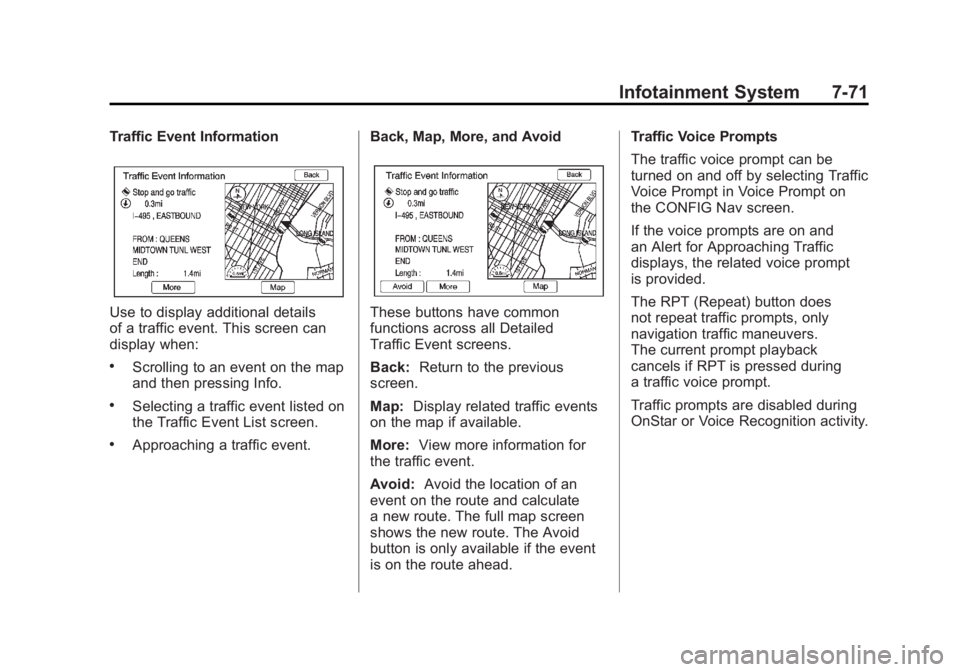
Black plate (71,1)Chevrolet Volt Owner Manual - 2011
Infotainment System 7-71
Traffic Event Information
Use to display additional details
of a traffic event. This screen can
display when:
.Scrolling to an event on the map
and then pressing Info.
.Selecting a traffic event listed on
the Traffic Event List screen.
.Approaching a traffic event.Back, Map, More, and Avoid
These buttons have common
functions across all Detailed
Traffic Event screens.
Back:
Return to the previous
screen.
Map: Display related traffic events
on the map if available.
More: View more information for
the traffic event.
Avoid: Avoid the location of an
event on the route and calculate
a new route. The full map screen
shows the new route. The Avoid
button is only available if the event
is on the route ahead. Traffic Voice Prompts
The traffic voice prompt can be
turned on and off by selecting Traffic
Voice Prompt in Voice Prompt on
the CONFIG Nav screen.
If the voice prompts are on and
an Alert for Approaching Traffic
displays, the related voice prompt
is provided.
The RPT (Repeat) button does
not repeat traffic prompts, only
navigation traffic maneuvers.
The current prompt playback
cancels if RPT is pressed during
a traffic voice prompt.
Traffic prompts are disabled during
OnStar or Voice Recognition activity.
Page 262 of 516
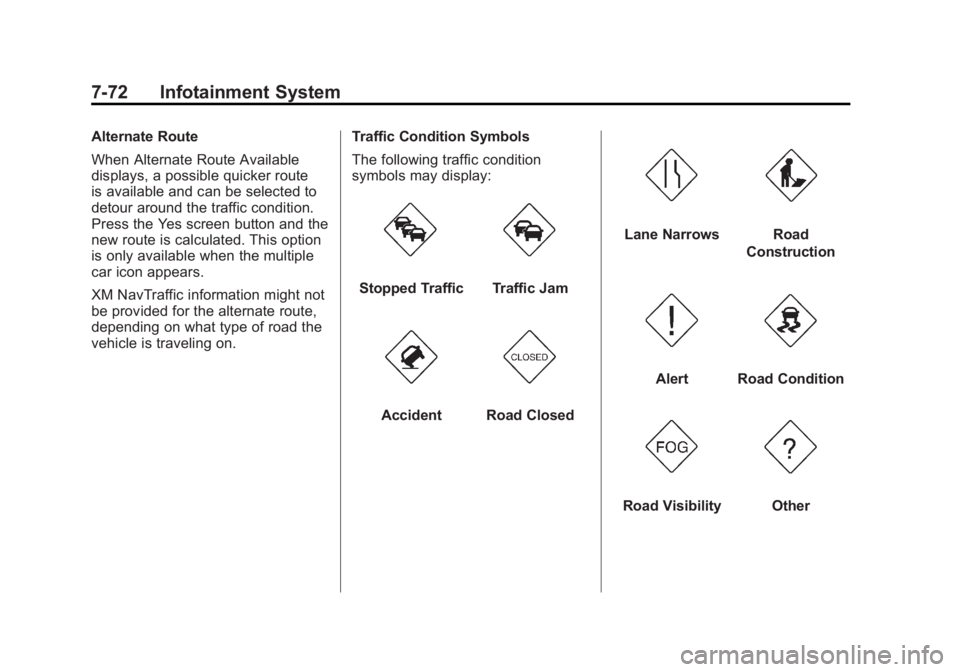
Black plate (72,1)Chevrolet Volt Owner Manual - 2011
7-72 Infotainment System
Alternate Route
When Alternate Route Available
displays, a possible quicker route
is available and can be selected to
detour around the traffic condition.
Press the Yes screen button and the
new route is calculated. This option
is only available when the multiple
car icon appears.
XM NavTraffic information might not
be provided for the alternate route,
depending on what type of road the
vehicle is traveling on.Traffic Condition Symbols
The following traffic condition
symbols may display:
Stopped TrafficTraffic Jam
AccidentRoad Closed
Lane NarrowsRoad
Construction
AlertRoad Condition
Road VisibilityOther
Page 263 of 516
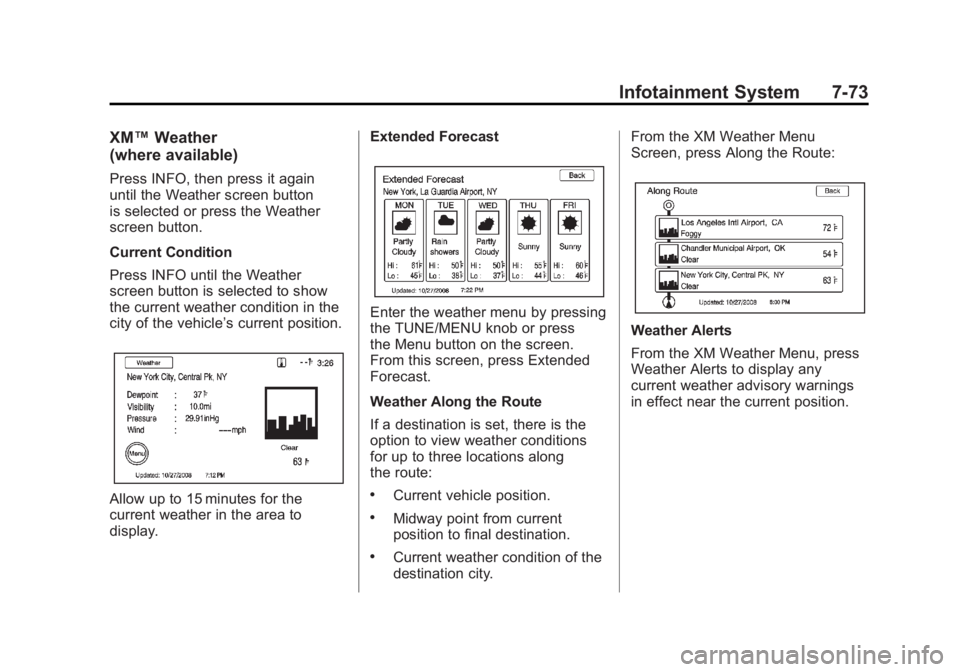
Black plate (73,1)Chevrolet Volt Owner Manual - 2011
Infotainment System 7-73
XM™Weather
(where available)
Press INFO, then press it again
until the Weather screen button
is selected or press the Weather
screen button.
Current Condition
Press INFO until the Weather
screen button is selected to show
the current weather condition in the
city of the vehicle’ s current position.
Allow up to 15 minutes for the
current weather in the area to
display. Extended Forecast
Enter the weather menu by pressing
the TUNE/MENU knob or press
the Menu button on the screen.
From this screen, press Extended
Forecast.
Weather Along the Route
If a destination is set, there is the
option to view weather conditions
for up to three locations along
the route:
.Current vehicle position.
.Midway point from current
position to final destination.
.Current weather condition of the
destination city.From the XM Weather Menu
Screen, press Along the Route:
Weather Alerts
From the XM Weather Menu, press
Weather Alerts to display any
current weather advisory warnings
in effect near the current position.
Page 264 of 516

Black plate (74,1)Chevrolet Volt Owner Manual - 2011
7-74 Infotainment System
Display
Press the CONFIG button to
enter the menu options. Turn the
TUNE/MENU knob to scroll through
the available setup features. Press
the TUNE/MENU knob or press the
Display screen button to display
other options within that feature.
Dimming Mode
Auto (Automatic):The screen
background automatically adjusts
depending on exterior lighting
conditions.
Day: The map background
brightens. Night:
The map background
darkens.
To change the overall brightness
setting for the display, use the
vehicle interior lighting dimming
control.
Setting the Clock
To set the time:
1. Press the TP (Time Program)
button to go directly to the
time setting page or press the
CONFIG button and select
Time from the list.
2. Press + or –to decrease or
increase the Hours and Minutes
displayed on the clock.
12/24 HR Format: Press the 12 HR
screen button for standard time;
press the 24 HR screen button for
military time.
Day + or Day –:Press the day + or
day –display buttons to increase or
decrease the day. Display:
Press Display to turn the
display of the time on the screen on
or off.
Global Positioning
System (GPS)
The position of the vehicle is
determined by using satellite
signals, various vehicle signals,
and map data.
At times, other interferences such
as the satellite condition, road
configuration, the condition of the
vehicle, and/or other circumstances
can interfere with the navigation
system's ability to determine the
accurate position of the vehicle.
The GPS shows the current position
of the vehicle using signals sent by
the GPS Satellites of the United
States Department of Defense.
Page 266 of 516
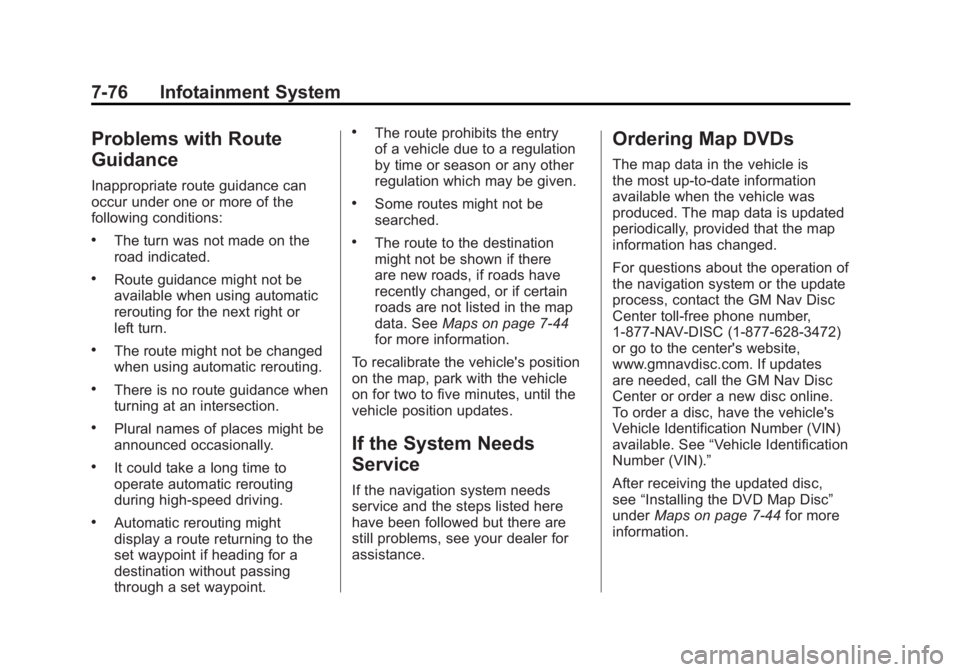
Black plate (76,1)Chevrolet Volt Owner Manual - 2011
7-76 Infotainment System
Problems with Route
Guidance
Inappropriate route guidance can
occur under one or more of the
following conditions:
.The turn was not made on the
road indicated.
.Route guidance might not be
available when using automatic
rerouting for the next right or
left turn.
.The route might not be changed
when using automatic rerouting.
.There is no route guidance when
turning at an intersection.
.Plural names of places might be
announced occasionally.
.It could take a long time to
operate automatic rerouting
during high-speed driving.
.Automatic rerouting might
display a route returning to the
set waypoint if heading for a
destination without passing
through a set waypoint.
.The route prohibits the entry
of a vehicle due to a regulation
by time or season or any other
regulation which may be given.
.Some routes might not be
searched.
.The route to the destination
might not be shown if there
are new roads, if roads have
recently changed, or if certain
roads are not listed in the map
data. SeeMaps on page 7‑44
for more information.
To recalibrate the vehicle's position
on the map, park with the vehicle
on for two to five minutes, until the
vehicle position updates.
If the System Needs
Service
If the navigation system needs
service and the steps listed here
have been followed but there are
still problems, see your dealer for
assistance.
Ordering Map DVDs
The map data in the vehicle is
the most up-to-date information
available when the vehicle was
produced. The map data is updated
periodically, provided that the map
information has changed.
For questions about the operation of
the navigation system or the update
process, contact the GM Nav Disc
Center toll‐free phone number,
1‐877‐NAV‐DISC (1‐877‐628‐3472)
or go to the center's website,
www.gmnavdisc.com. If updates
are needed, call the GM Nav Disc
Center or order a new disc online.
To order a disc, have the vehicle's
Vehicle Identification Number (VIN)
available. See “Vehicle Identification
Number (VIN).”
After receiving the updated disc,
see “Installing the DVD Map Disc”
under Maps on page 7‑44 for more
information.
Page 267 of 516
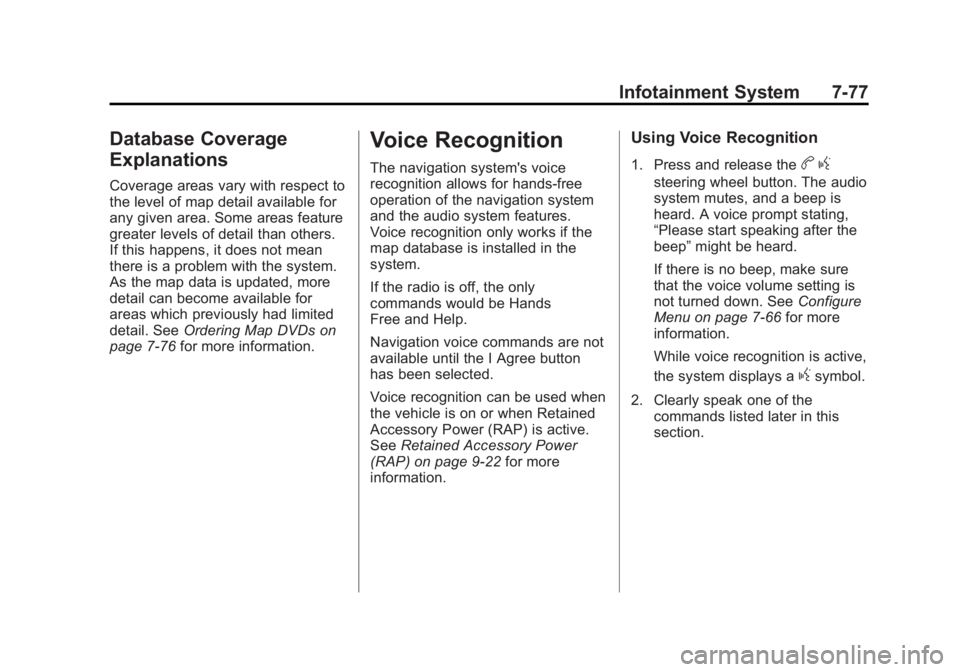
Black plate (77,1)Chevrolet Volt Owner Manual - 2011
Infotainment System 7-77
Database Coverage
Explanations
Coverage areas vary with respect to
the level of map detail available for
any given area. Some areas feature
greater levels of detail than others.
If this happens, it does not mean
there is a problem with the system.
As the map data is updated, more
detail can become available for
areas which previously had limited
detail. SeeOrdering Map DVDs on
page 7‑76 for more information.
Voice Recognition
The navigation system's voice
recognition allows for hands-free
operation of the navigation system
and the audio system features.
Voice recognition only works if the
map database is installed in the
system.
If the radio is off, the only
commands would be Hands
Free and Help.
Navigation voice commands are not
available until the I Agree button
has been selected.
Voice recognition can be used when
the vehicle is on or when Retained
Accessory Power (RAP) is active.
SeeRetained Accessory Power
(RAP) on page 9‑22 for more
information.
Using Voice Recognition
1. Press and release theb g
steering wheel button. The audio
system mutes, and a beep is
heard. A voice prompt stating,
“Please start speaking after the
beep” might be heard.
If there is no beep, make sure
that the voice volume setting is
not turned down. See Configure
Menu on page 7‑66 for more
information.
While voice recognition is active,
the system displays a
gsymbol.
2. Clearly speak one of the commands listed later in this
section.
Page 269 of 516
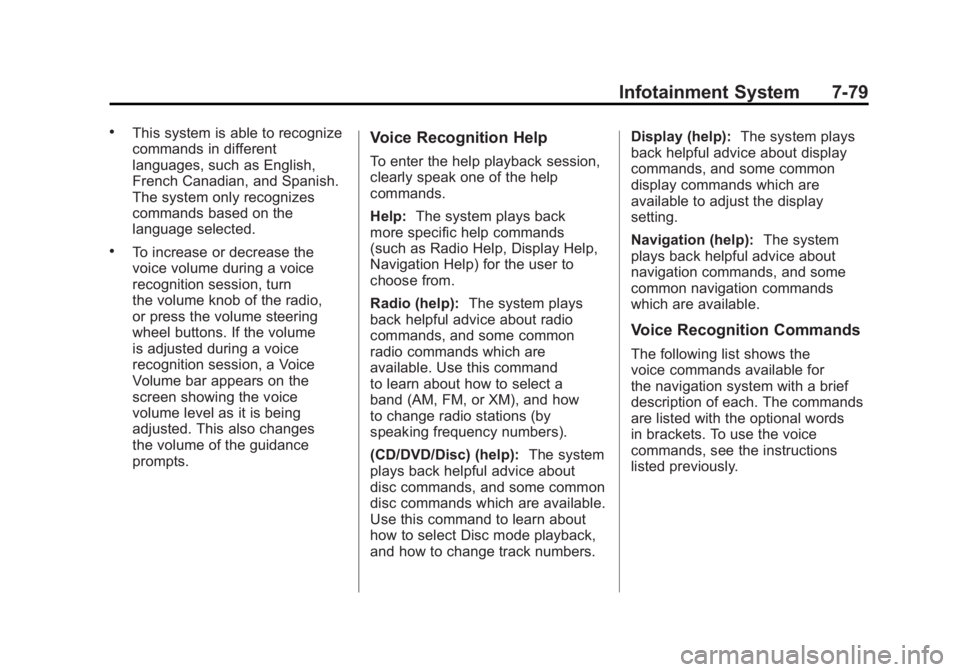
Black plate (79,1)Chevrolet Volt Owner Manual - 2011
Infotainment System 7-79
.This system is able to recognize
commands in different
languages, such as English,
French Canadian, and Spanish.
The system only recognizes
commands based on the
language selected.
.To increase or decrease the
voice volume during a voice
recognition session, turn
the volume knob of the radio,
or press the volume steering
wheel buttons. If the volume
is adjusted during a voice
recognition session, a Voice
Volume bar appears on the
screen showing the voice
volume level as it is being
adjusted. This also changes
the volume of the guidance
prompts.
Voice Recognition Help
To enter the help playback session,
clearly speak one of the help
commands.
Help:The system plays back
more specific help commands
(such as Radio Help, Display Help,
Navigation Help) for the user to
choose from.
Radio (help): The system plays
back helpful advice about radio
commands, and some common
radio commands which are
available. Use this command
to learn about how to select a
band (AM, FM, or XM), and how
to change radio stations (by
speaking frequency numbers).
(CD/DVD/Disc) (help): The system
plays back helpful advice about
disc commands, and some common
disc commands which are available.
Use this command to learn about
how to select Disc mode playback,
and how to change track numbers. Display (help):
The system plays
back helpful advice about display
commands, and some common
display commands which are
available to adjust the display
setting.
Navigation (help): The system
plays back helpful advice about
navigation commands, and some
common navigation commands
which are available.
Voice Recognition Commands
The following list shows the
voice commands available for
the navigation system with a brief
description of each. The commands
are listed with the optional words
in brackets. To use the voice
commands, see the instructions
listed previously.
Page 270 of 516
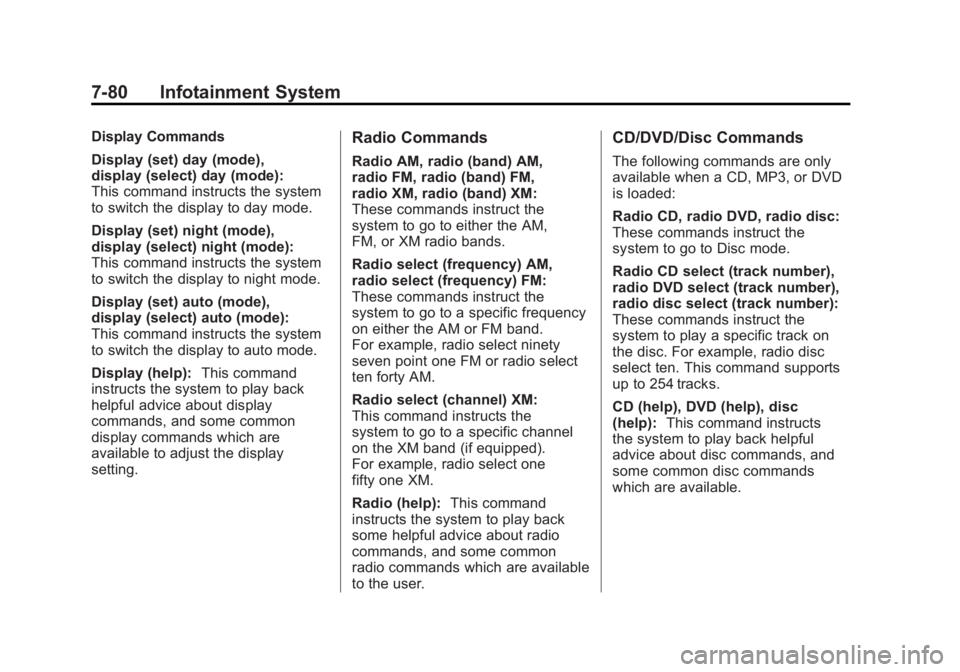
Black plate (80,1)Chevrolet Volt Owner Manual - 2011
7-80 Infotainment System
Display Commands
Display (set) day (mode),
display (select) day (mode):
This command instructs the system
to switch the display to day mode.
Display (set) night (mode),
display (select) night (mode):
This command instructs the system
to switch the display to night mode.
Display (set) auto (mode),
display (select) auto (mode):
This command instructs the system
to switch the display to auto mode.
Display (help):This command
instructs the system to play back
helpful advice about display
commands, and some common
display commands which are
available to adjust the display
setting.Radio Commands
Radio AM, radio (band) AM,
radio FM, radio (band) FM,
radio XM, radio (band) XM:
These commands instruct the
system to go to either the AM,
FM, or XM radio bands.
Radio select (frequency) AM,
radio select (frequency) FM:
These commands instruct the
system to go to a specific frequency
on either the AM or FM band.
For example, radio select ninety
seven point one FM or radio select
ten forty AM.
Radio select (channel) XM:
This command instructs the
system to go to a specific channel
on the XM band (if equipped).
For example, radio select one
fifty one XM.
Radio (help): This command
instructs the system to play back
some helpful advice about radio
commands, and some common
radio commands which are available
to the user.
CD/DVD/Disc Commands
The following commands are only
available when a CD, MP3, or DVD
is loaded:
Radio CD, radio DVD, radio disc:
These commands instruct the
system to go to Disc mode.
Radio CD select (track number),
radio DVD select (track number),
radio disc select (track number):
These commands instruct the
system to play a specific track on
the disc. For example, radio disc
select ten. This command supports
up to 254 tracks.
CD (help), DVD (help), disc
(help): This command instructs
the system to play back helpful
advice about disc commands, and
some common disc commands
which are available.