navigation system CHEVROLET VOLT 2011 User Guide
[x] Cancel search | Manufacturer: CHEVROLET, Model Year: 2011, Model line: VOLT, Model: CHEVROLET VOLT 2011Pages: 516, PDF Size: 6.61 MB
Page 192 of 516
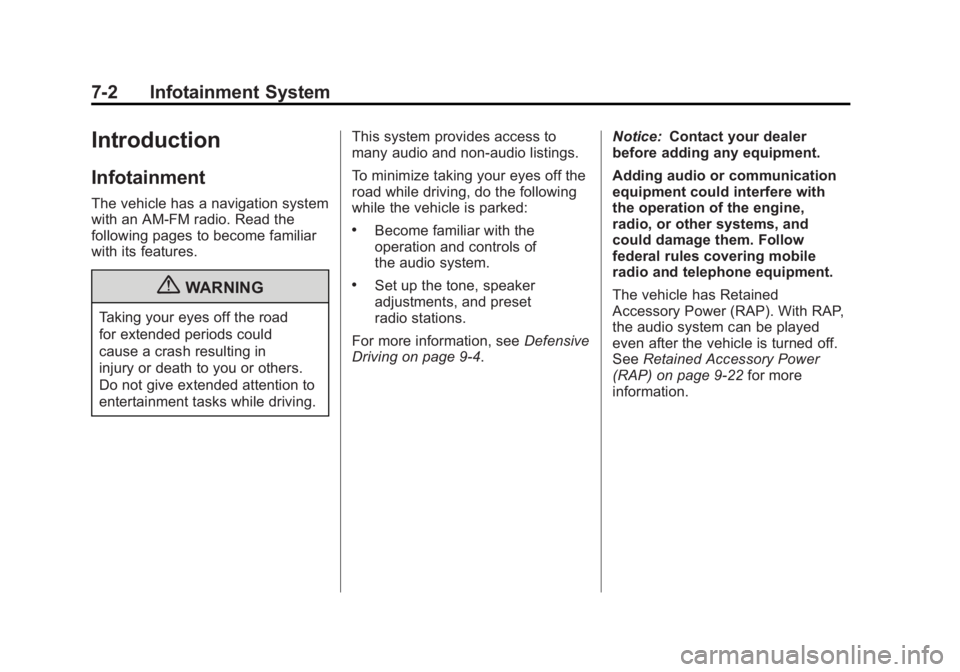
Black plate (2,1)Chevrolet Volt Owner Manual - 2011
7-2 Infotainment System
Introduction
Infotainment
The vehicle has a navigation system
with an AM-FM radio. Read the
following pages to become familiar
with its features.
{WARNING
Taking your eyes off the road
for extended periods could
cause a crash resulting in
injury or death to you or others.
Do not give extended attention to
entertainment tasks while driving.This system provides access to
many audio and non‐audio listings.
To minimize taking your eyes off the
road while driving, do the following
while the vehicle is parked:
.Become familiar with the
operation and controls of
the audio system.
.Set up the tone, speaker
adjustments, and preset
radio stations.
For more information, see Defensive
Driving on page 9‑4. Notice:
Contact your dealer
before adding any equipment.
Adding audio or communication
equipment could interfere with
the operation of the engine,
radio, or other systems, and
could damage them. Follow
federal rules covering mobile
radio and telephone equipment.
The vehicle has Retained
Accessory Power (RAP). With RAP,
the audio system can be played
even after the vehicle is turned off.
See Retained Accessory Power
(RAP) on page 9‑22 for more
information.
Page 193 of 516

Black plate (3,1)Chevrolet Volt Owner Manual - 2011
Infotainment System 7-3
Theft-Deterrent Feature
The theft-deterrent feature works
by learning a portion of the
Vehicle Identification Number
(VIN) to the infotainment system.
The infotainment system does not
operate if it is stolen or moved to
a different vehicle.
Overview
When the navigation system is
turned on, a screen may appear that
must be read and acknowledged.
If the Caution screen appears,
press OK. If either the NAV or DEST
buttons are pressed, this Cautionscreen appears and OK must be
pressed to access the NAV and
DEST functions. See instructions
later in this section.
To get started, set your preferences
or delete information in the
navigation system using various
options.
Navigation System Overview
See
“Navigation Buttons” under
Using the Navigation System on
page 7‑39 for more information.
Page 194 of 516

Black plate (4,1)Chevrolet Volt Owner Manual - 2011
7-4 Infotainment System
A. RADIO BAND (AM, FM, XM)
B. HDD/DVD/AUX (Source)
C. FAV (Favorite)
D. TUNE/MENU
E.
}BACK
F. TONE
G. CONFIG (Configuration)
H.
rSEEK/SEEK[
I.V/0(Phone/Mute)
J. TP (Time Program)
K. DEL (Delete)
L.
OREC (Record)
M.
k(Play/Pause)
N. VOL/
O(Volume/Power)
O. INFO (Information)
P. DEST (Destination)
Q. NAV (Navigation)
R. RPT (Repeat)
Page 195 of 516

Black plate (5,1)Chevrolet Volt Owner Manual - 2011
Infotainment System 7-5
S. AS1-2 (Autostore)
T.
X(Eject)
NAV (Navigation) Menu
Use the Navigation Menu screen
to access the navigation system
settings. SeeUsing the Navigation
System on page 7‑39 for more
information.
.Press the NAV button to view
the navigation map screen.
The map and the current
vehicle location display.
.Press the NAV button to change
between a map/audio split view
or a full map view.
Config Setup Menu
Press the CONFIG button to display
the Config Menu. The Config Menu
is used for changing the settings for
the audio, navigation display, phone,
vehicle configuration, and time
features.
Turn the TUNE/MENU knob to scroll
through the available setup features.
Once the desired feature displays,
press the TUNE/MENU knob or
press the desired feature on the
screen, to display more options
within that feature.
Page 196 of 516
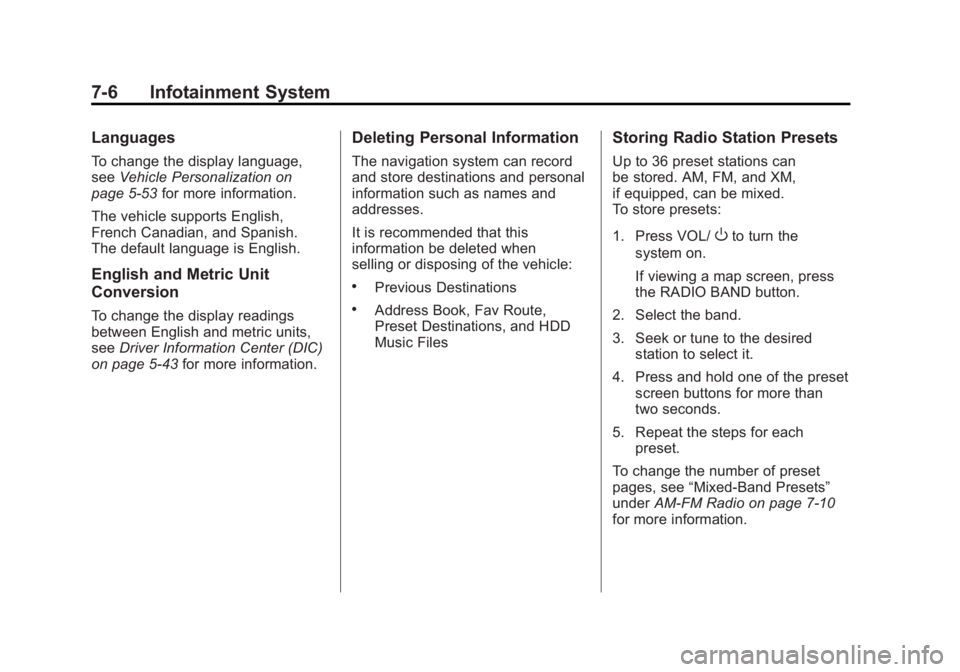
Black plate (6,1)Chevrolet Volt Owner Manual - 2011
7-6 Infotainment System
Languages
To change the display language,
seeVehicle Personalization on
page 5‑53 for more information.
The vehicle supports English,
French Canadian, and Spanish.
The default language is English.
English and Metric Unit
Conversion
To change the display readings
between English and metric units,
see Driver Information Center (DIC)
on page 5‑43 for more information.
Deleting Personal Information
The navigation system can record
and store destinations and personal
information such as names and
addresses.
It is recommended that this
information be deleted when
selling or disposing of the vehicle:
.Previous Destinations
.Address Book, Fav Route,
Preset Destinations, and HDD
Music Files
Storing Radio Station Presets
Up to 36 preset stations can
be stored. AM, FM, and XM,
if equipped, can be mixed.
To store presets:
1. Press VOL/
Oto turn the
system on.
If viewing a map screen, press
the RADIO BAND button.
2. Select the band.
3. Seek or tune to the desired station to select it.
4. Press and hold one of the preset screen buttons for more than
two seconds.
5. Repeat the steps for each preset.
To change the number of preset
pages, see “Mixed-Band Presets”
under AM-FM Radio on page 7‑10
for more information.
Page 197 of 516
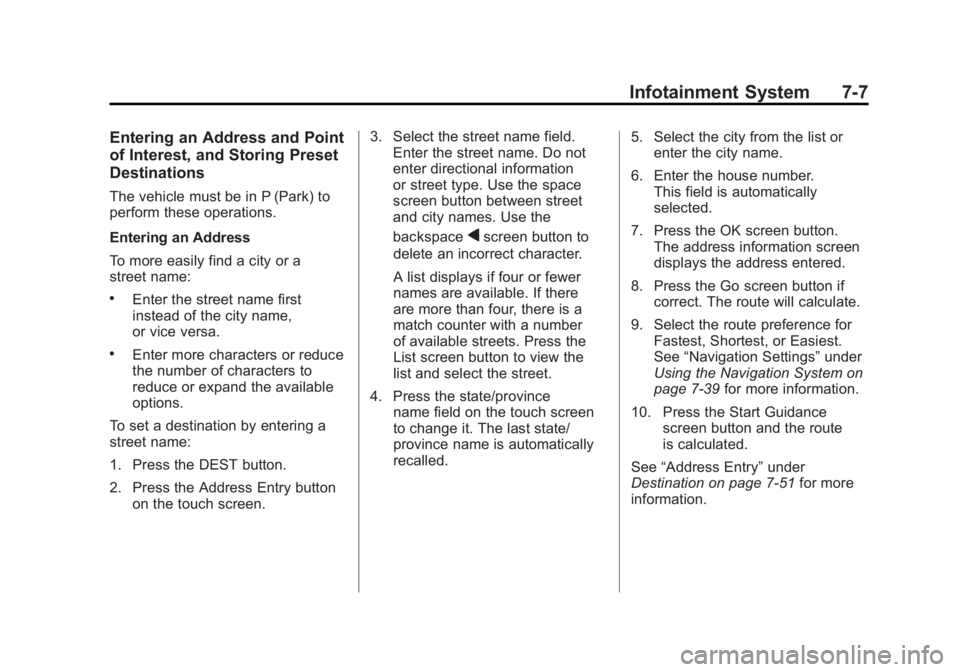
Black plate (7,1)Chevrolet Volt Owner Manual - 2011
Infotainment System 7-7
Entering an Address and Point
of Interest, and Storing Preset
Destinations
The vehicle must be in P (Park) to
perform these operations.
Entering an Address
To more easily find a city or a
street name:
.Enter the street name first
instead of the city name,
or vice versa.
.Enter more characters or reduce
the number of characters to
reduce or expand the available
options.
To set a destination by entering a
street name:
1. Press the DEST button.
2. Press the Address Entry button on the touch screen. 3. Select the street name field.
Enter the street name. Do not
enter directional information
or street type. Use the space
screen button between street
and city names. Use the
backspace
qscreen button to
delete an incorrect character.
A list displays if four or fewer
names are available. If there
are more than four, there is a
match counter with a number
of available streets. Press the
List screen button to view the
list and select the street.
4. Press the state/province name field on the touch screen
to change it. The last state/
province name is automatically
recalled. 5. Select the city from the list or
enter the city name.
6. Enter the house number. This field is automatically
selected.
7. Press the OK screen button. The address information screen
displays the address entered.
8. Press the Go screen button if correct. The route will calculate.
9. Select the route preference for Fastest, Shortest, or Easiest.
See “Navigation Settings” under
Using the Navigation System on
page 7‑39 for more information.
10. Press the Start Guidance screen button and the route
is calculated.
See “Address Entry” under
Destination on page 7‑51 for more
information.
Page 199 of 516
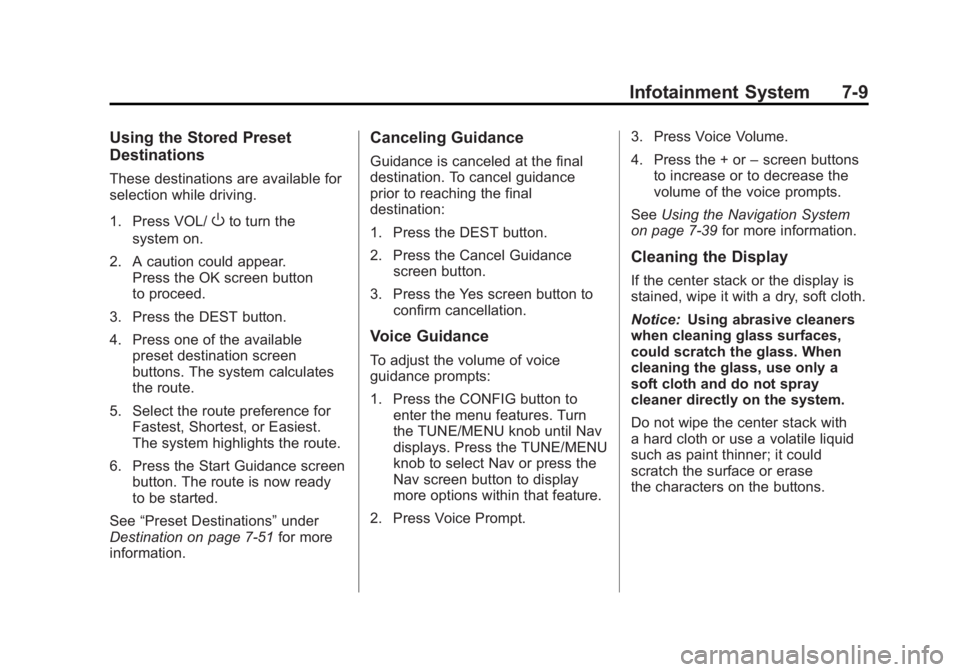
Black plate (9,1)Chevrolet Volt Owner Manual - 2011
Infotainment System 7-9
Using the Stored Preset
Destinations
These destinations are available for
selection while driving.
1. Press VOL/
Oto turn the
system on.
2. A caution could appear. Press the OK screen button
to proceed.
3. Press the DEST button.
4. Press one of the available preset destination screen
buttons. The system calculates
the route.
5. Select the route preference for Fastest, Shortest, or Easiest.
The system highlights the route.
6. Press the Start Guidance screen button. The route is now ready
to be started.
See “Preset Destinations” under
Destination on page 7‑51 for more
information.
Canceling Guidance
Guidance is canceled at the final
destination. To cancel guidance
prior to reaching the final
destination:
1. Press the DEST button.
2. Press the Cancel Guidance screen button.
3. Press the Yes screen button to confirm cancellation.
Voice Guidance
To adjust the volume of voice
guidance prompts:
1. Press the CONFIG button toenter the menu features. Turn
the TUNE/MENU knob until Nav
displays. Press the TUNE/MENU
knob to select Nav or press the
Nav screen button to display
more options within that feature.
2. Press Voice Prompt. 3. Press Voice Volume.
4. Press the + or
–screen buttons
to increase or to decrease the
volume of the voice prompts.
See Using the Navigation System
on page 7‑39 for more information.
Cleaning the Display
If the center stack or the display is
stained, wipe it with a dry, soft cloth.
Notice:Using abrasive cleaners
when cleaning glass surfaces,
could scratch the glass. When
cleaning the glass, use only a
soft cloth and do not spray
cleaner directly on the system.
Do not wipe the center stack with
a hard cloth or use a volatile liquid
such as paint thinner; it could
scratch the surface or erase
the characters on the buttons.
Page 200 of 516

Black plate (10,1)Chevrolet Volt Owner Manual - 2011
7-10 Infotainment System
Radio
AM-FM Radio
Playing the Radio
Audio Source Menu
VOL/
O(Volume/Power):
1. Press to turn the radio on or off.
2. Turn to increase or decrease the volume. The volume is
adjusted for the current audio
source, active navigation voice
guidance, voice prompts,
or audio cues.
The steering wheel controls can
also be used to adjust the volume.
See Steering Wheel Controls on
page 5‑6 for more information.
TUNE/MENU: Turn to change
the radio station. See “Finding a
Station” in this section for more
information. RADIO BAND:
Press to select the
AM, FM, and XM (if equipped) band.
The audio sources can also be
changed by using the steering
wheel controls. See Steering
Wheel Controls on page 5‑6
for more information.
HDD/DVD/AUX: Change to the
Hard Drive, CD, DVD, USB, or AUX
by pressing the HDD/DVD/AUX
button until the desired source is
selected.
If the audio source is on while
viewing a map screen, a source
indicator button displays at the
top of the map screen.
Press the source indicator button
to display the current audio source
screen. The display shows a split
screen with the audio source screen
on the left side and the map or
guidance screen on the right side.
Press the Full Map button to exit the
split screen.
Page 201 of 516

Black plate (11,1)Chevrolet Volt Owner Manual - 2011
Infotainment System 7-11
Navigation Audio System
Sound Menu
To access the Sound menu, press
the TONE button.
Use the Sound menu to adjust the
following features:
.Setting the Tone
.Adjusting the Speakers
Setting the Tone
To adjust the tone using the
Sound menu:
.Treble: Press + or −to change
the level.
.Mid (Midrange): Press + or −to
change the level.
.Bass: Press + or −to change
the level. Adjusting the Speakers
To adjust the speaker balance using
the Sound menu:
.Press and hold the left arrow
for more sound from the left
speakers or the right arrow
for more sound from the right
speakers. The middle position
balances the sound between
the left and right speakers.
To adjust the speaker fade:
.Press and hold the front arrow
for more sound from the front
speakers and the rear arrow
for more sound from the rear
speakers. The middle position
balances the sound between
the front and rear speakers. EQ SettingsEQ (Equalization):
The EQ
settings are selected through
the Sound menu. If the vehicle is
equipped with the Bose
®Energy
Efficient Series sound system,
EQ provides a choice of Manual
or Talk settings.
Page 208 of 516

Black plate (18,1)Chevrolet Volt Owner Manual - 2011
7-18 Infotainment System
AM
The range for most AM stations is
greater than for FM, especially at
night. The longer range can cause
station frequencies to interfere with
each other. Static can occur when
things like storms and power lines
interfere with radio reception. When
this happens, try reducing the treble
on the radio.
XM™Satellite Radio Service
XM Satellite Radio Service gives
digital radio reception from coast
to coast in the 48 contiguous
United States, and in Canada.
Just as with FM, tall buildings or
hills can interfere with satellite radio
signals, causing the sound to fade
in and out. In addition, traveling
or standing under heavy foliage,
bridges, garages, or tunnels may
cause loss of the XM signal for a
period of time.
Cellular Phone Usage
Cellular phone usage can cause
interference with the vehicle's radio.
Multi-Band Antenna
The multi-band antenna is on the
roof of the vehicle. The antenna
is used for the AM‐FM radio,
OnStar, the XM Satellite Radio
Service System, and GPS (Global
Positioning System), if the vehicle
has these features. Keep the
antenna clear of obstructions
for clear reception.
Audio Players
CD/DVD Player
The player can be used for CD,
MP3, and DVD audio, and as a
DVD video player.
With the vehicle on, insert a
CD/DVD into the slot, label side
up. The player pulls it in and
begins playing. While playing,
the navigation system is available.
The vehicle must be in P (Park) for
video to display.
The DVD player is only compatible
with DVDs of the appropriate region
code printed on the jacket of
most DVDs.