navigation system CHEVROLET VOLT 2011 Owner's Guide
[x] Cancel search | Manufacturer: CHEVROLET, Model Year: 2011, Model line: VOLT, Model: CHEVROLET VOLT 2011Pages: 516, PDF Size: 6.61 MB
Page 211 of 516
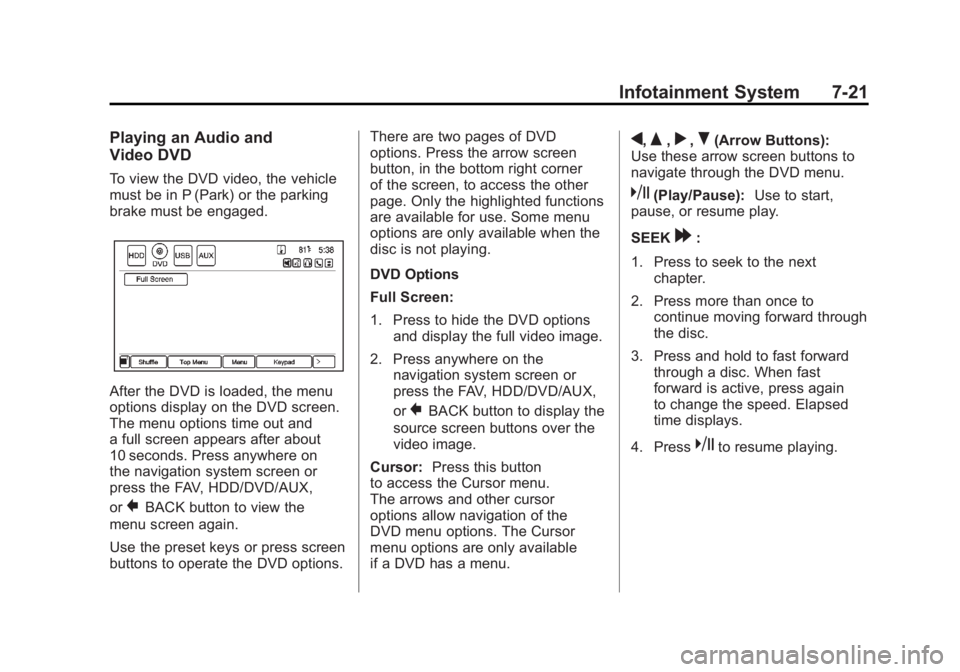
Black plate (21,1)Chevrolet Volt Owner Manual - 2011
Infotainment System 7-21
Playing an Audio and
Video DVD
To view the DVD video, the vehicle
must be in P (Park) or the parking
brake must be engaged.
After the DVD is loaded, the menu
options display on the DVD screen.
The menu options time out and
a full screen appears after about
10 seconds. Press anywhere on
the navigation system screen or
press the FAV, HDD/DVD/AUX,
or
}BACK button to view the
menu screen again.
Use the preset keys or press screen
buttons to operate the DVD options. There are two pages of DVD
options. Press the arrow screen
button, in the bottom right corner
of the screen, to access the other
page. Only the highlighted functions
are available for use. Some menu
options are only available when the
disc is not playing.
DVD Options
Full Screen:
1. Press to hide the DVD options
and display the full video image.
2. Press anywhere on the navigation system screen or
press the FAV, HDD/DVD/AUX,
or
}BACK button to display the
source screen buttons over the
video image.
Cursor: Press this button
to access the Cursor menu.
The arrows and other cursor
options allow navigation of the
DVD menu options. The Cursor
menu options are only available
if a DVD has a menu.
q,Q,r,R(Arrow Buttons):
Use these arrow screen buttons to
navigate through the DVD menu.
k(Play/Pause): Use to start,
pause, or resume play.
SEEK
[:
1. Press to seek to the next chapter.
2. Press more than once to continue moving forward through
the disc.
3. Press and hold to fast forward through a disc. When fast
forward is active, press again
to change the speed. Elapsed
time displays.
4. Press
kto resume playing.
Page 229 of 516
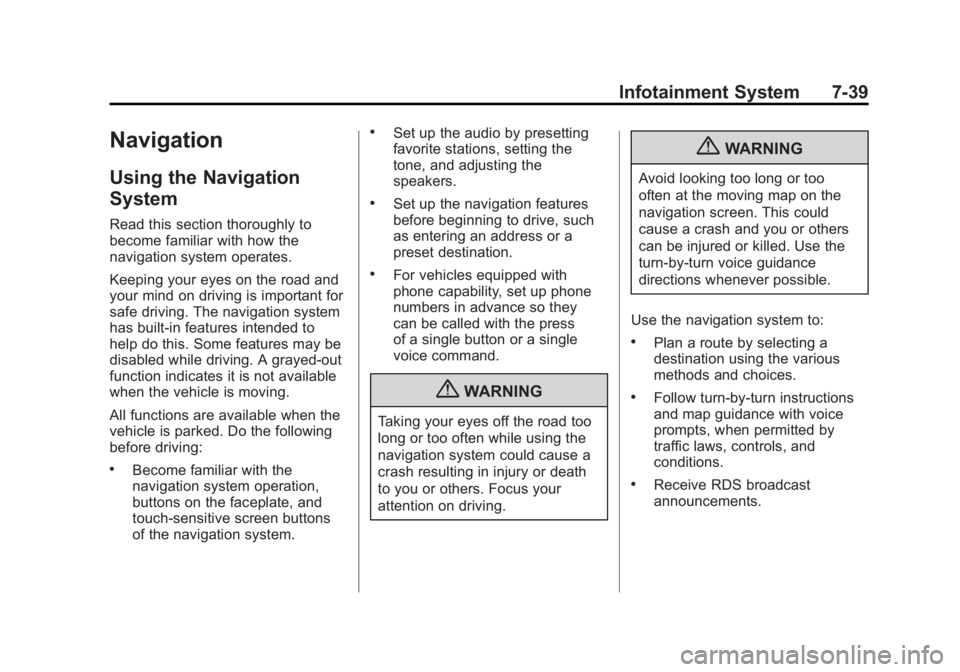
Black plate (39,1)Chevrolet Volt Owner Manual - 2011
Infotainment System 7-39
Navigation
Using the Navigation
System
Read this section thoroughly to
become familiar with how the
navigation system operates.
Keeping your eyes on the road and
your mind on driving is important for
safe driving. The navigation system
has built-in features intended to
help do this. Some features may be
disabled while driving. A grayed-out
function indicates it is not available
when the vehicle is moving.
All functions are available when the
vehicle is parked. Do the following
before driving:
.Become familiar with the
navigation system operation,
buttons on the faceplate, and
touch-sensitive screen buttons
of the navigation system.
.Set up the audio by presetting
favorite stations, setting the
tone, and adjusting the
speakers.
.Set up the navigation features
before beginning to drive, such
as entering an address or a
preset destination.
.For vehicles equipped with
phone capability, set up phone
numbers in advance so they
can be called with the press
of a single button or a single
voice command.
{WARNING
Taking your eyes off the road too
long or too often while using the
navigation system could cause a
crash resulting in injury or death
to you or others. Focus your
attention on driving.
{WARNING
Avoid looking too long or too
often at the moving map on the
navigation screen. This could
cause a crash and you or others
can be injured or killed. Use the
turn-by-turn voice guidance
directions whenever possible.
Use the navigation system to:
.Plan a route by selecting a
destination using the various
methods and choices.
.Follow turn-by-turn instructions
and map guidance with voice
prompts, when permitted by
traffic laws, controls, and
conditions.
.Receive RDS broadcast
announcements.
Page 230 of 516
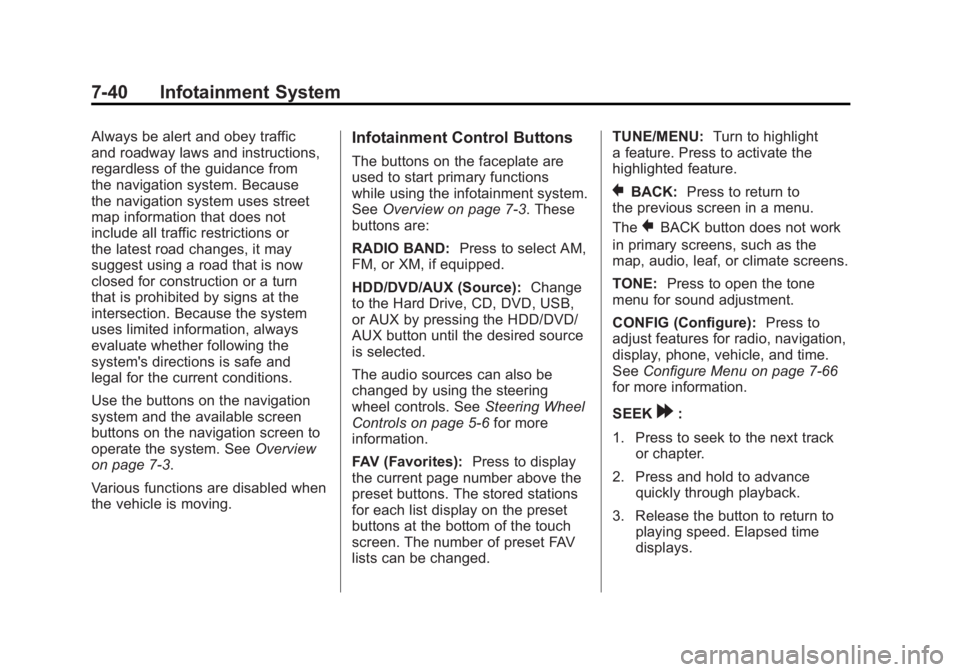
Black plate (40,1)Chevrolet Volt Owner Manual - 2011
7-40 Infotainment System
Always be alert and obey traffic
and roadway laws and instructions,
regardless of the guidance from
the navigation system. Because
the navigation system uses street
map information that does not
include all traffic restrictions or
the latest road changes, it may
suggest using a road that is now
closed for construction or a turn
that is prohibited by signs at the
intersection. Because the system
uses limited information, always
evaluate whether following the
system's directions is safe and
legal for the current conditions.
Use the buttons on the navigation
system and the available screen
buttons on the navigation screen to
operate the system. SeeOverview
on page 7‑3.
Various functions are disabled when
the vehicle is moving.Infotainment Control Buttons
The buttons on the faceplate are
used to start primary functions
while using the infotainment system.
See Overview on page 7‑3. These
buttons are:
RADIO BAND: Press to select AM,
FM, or XM, if equipped.
HDD/DVD/AUX (Source): Change
to the Hard Drive, CD, DVD, USB,
or AUX by pressing the HDD/DVD/
AUX button until the desired source
is selected.
The audio sources can also be
changed by using the steering
wheel controls. See Steering Wheel
Controls on page 5‑6 for more
information.
FAV (Favorites): Press to display
the current page number above the
preset buttons. The stored stations
for each list display on the preset
buttons at the bottom of the touch
screen. The number of preset FAV
lists can be changed. TUNE/MENU:
Turn to highlight
a feature. Press to activate the
highlighted feature.
}BACK: Press to return to
the previous screen in a menu.
The
}BACK button does not work
in primary screens, such as the
map, audio, leaf, or climate screens.
TONE: Press to open the tone
menu for sound adjustment.
CONFIG (Configure): Press to
adjust features for radio, navigation,
display, phone, vehicle, and time.
See Configure Menu on page 7‑66
for more information.
SEEK
[:
1. Press to seek to the next track or chapter.
2. Press and hold to advance quickly through playback.
3. Release the button to return to playing speed. Elapsed time
displays.
Page 231 of 516
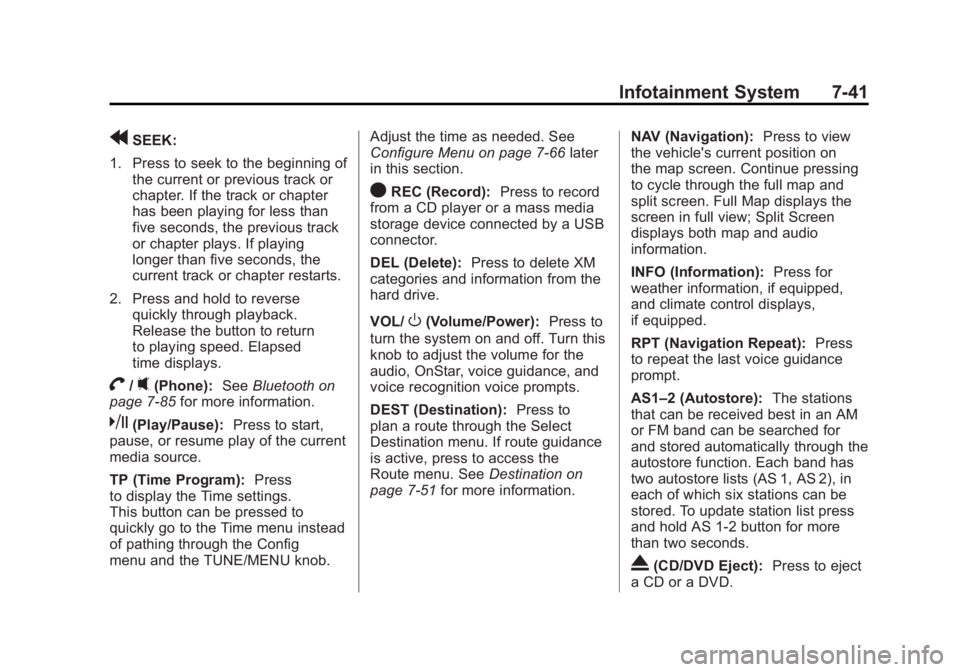
Black plate (41,1)Chevrolet Volt Owner Manual - 2011
Infotainment System 7-41
rSEEK:
1. Press to seek to the beginning of the current or previous track or
chapter. If the track or chapter
has been playing for less than
five seconds, the previous track
or chapter plays. If playing
longer than five seconds, the
current track or chapter restarts.
2. Press and hold to reverse quickly through playback.
Release the button to return
to playing speed. Elapsed
time displays.
V/0(Phone): SeeBluetooth on
page 7‑85 for more information.
k(Play/Pause): Press to start,
pause, or resume play of the current
media source.
TP (Time Program): Press
to display the Time settings.
This button can be pressed to
quickly go to the Time menu instead
of pathing through the Config
menu and the TUNE/MENU knob. Adjust the time as needed. See
Configure Menu on page 7‑66
later
in this section.
OREC (Record): Press to record
from a CD player or a mass media
storage device connected by a USB
connector.
DEL (Delete): Press to delete XM
categories and information from the
hard drive.
VOL/
O(Volume/Power): Press to
turn the system on and off. Turn this
knob to adjust the volume for the
audio, OnStar, voice guidance, and
voice recognition voice prompts.
DEST (Destination): Press to
plan a route through the Select
Destination menu. If route guidance
is active, press to access the
Route menu. See Destination on
page 7‑51 for more information. NAV (Navigation):
Press to view
the vehicle's current position on
the map screen. Continue pressing
to cycle through the full map and
split screen. Full Map displays the
screen in full view; Split Screen
displays both map and audio
information.
INFO (Information): Press for
weather information, if equipped,
and climate control displays,
if equipped.
RPT (Navigation Repeat): Press
to repeat the last voice guidance
prompt.
AS1–2 (Autostore): The stations
that can be received best in an AM
or FM band can be searched for
and stored automatically through the
autostore function. Each band has
two autostore lists (AS 1, AS 2), in
each of which six stations can be
stored. To update station list press
and hold AS 1-2 button for more
than two seconds.
X(CD/DVD Eject): Press to eject
a CD or a DVD.
Page 232 of 516
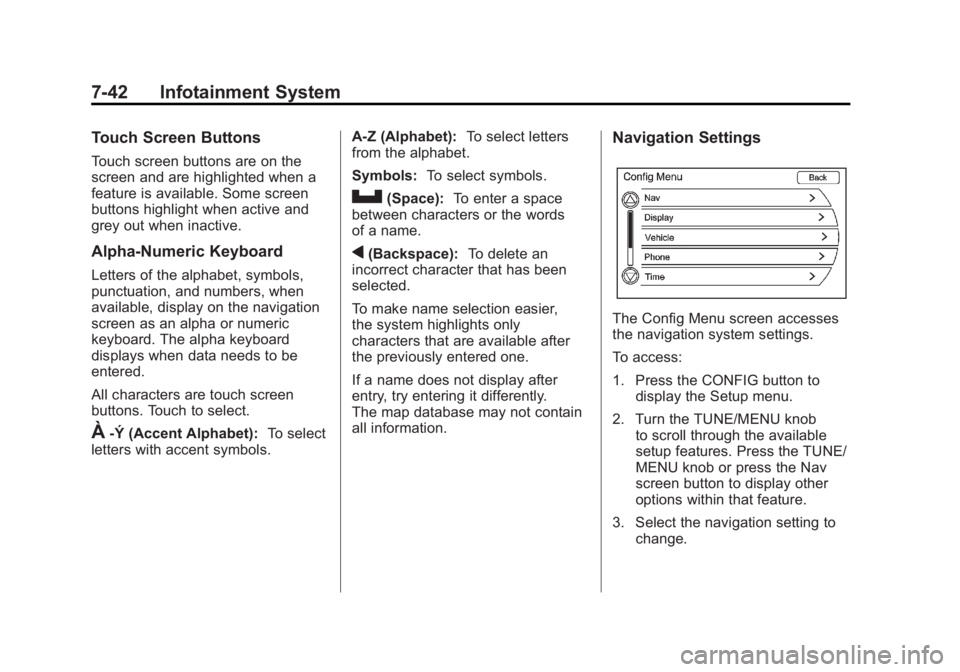
Black plate (42,1)Chevrolet Volt Owner Manual - 2011
7-42 Infotainment System
Touch Screen Buttons
Touch screen buttons are on the
screen and are highlighted when a
feature is available. Some screen
buttons highlight when active and
grey out when inactive.
Alpha-Numeric Keyboard
Letters of the alphabet, symbols,
punctuation, and numbers, when
available, display on the navigation
screen as an alpha or numeric
keyboard. The alpha keyboard
displays when data needs to be
entered.
All characters are touch screen
buttons. Touch to select.
À-Ý (Accent Alphabet):To select
letters with accent symbols. A-Z (Alphabet):
To select letters
from the alphabet.
Symbols: To select symbols.
U(Space):To enter a space
between characters or the words
of a name.
q(Backspace): To delete an
incorrect character that has been
selected.
To make name selection easier,
the system highlights only
characters that are available after
the previously entered one.
If a name does not display after
entry, try entering it differently.
The map database may not contain
all information.
Navigation Settings
The Config Menu screen accesses
the navigation system settings.
To access:
1. Press the CONFIG button to display the Setup menu.
2. Turn the TUNE/MENU knob to scroll through the available
setup features. Press the TUNE/
MENU knob or press the Nav
screen button to display other
options within that feature.
3. Select the navigation setting to change.
Page 234 of 516
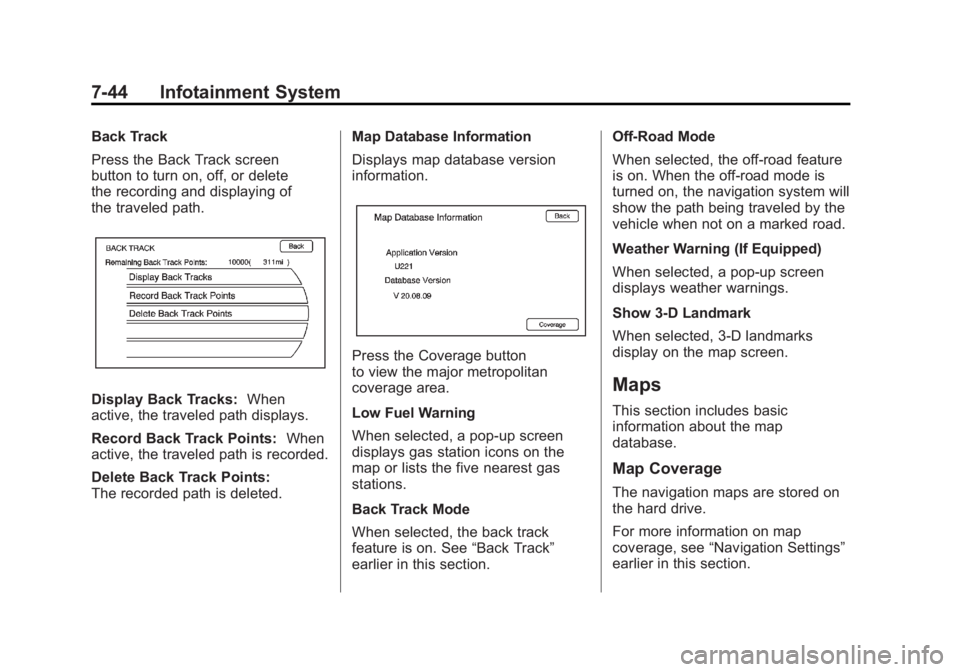
Black plate (44,1)Chevrolet Volt Owner Manual - 2011
7-44 Infotainment System
Back Track
Press the Back Track screen
button to turn on, off, or delete
the recording and displaying of
the traveled path.
Display Back Tracks:When
active, the traveled path displays.
Record Back Track Points: When
active, the traveled path is recorded.
Delete Back Track Points:
The recorded path is deleted. Map Database Information
Displays map database version
information.
Press the Coverage button
to view the major metropolitan
coverage area.
Low Fuel Warning
When selected, a pop-up screen
displays gas station icons on the
map or lists the five nearest gas
stations.
Back Track Mode
When selected, the back track
feature is on. See
“Back Track”
earlier in this section. Off-Road Mode
When selected, the off-road feature
is on. When the off-road mode is
turned on, the navigation system will
show the path being traveled by the
vehicle when not on a marked road.
Weather Warning (If Equipped)
When selected, a pop-up screen
displays weather warnings.
Show 3-D Landmark
When selected, 3-D landmarks
display on the map screen.
Maps
This section includes basic
information about the map
database.
Map Coverage
The navigation maps are stored on
the hard drive.
For more information on map
coverage, see
“Navigation Settings”
earlier in this section.
Page 237 of 516
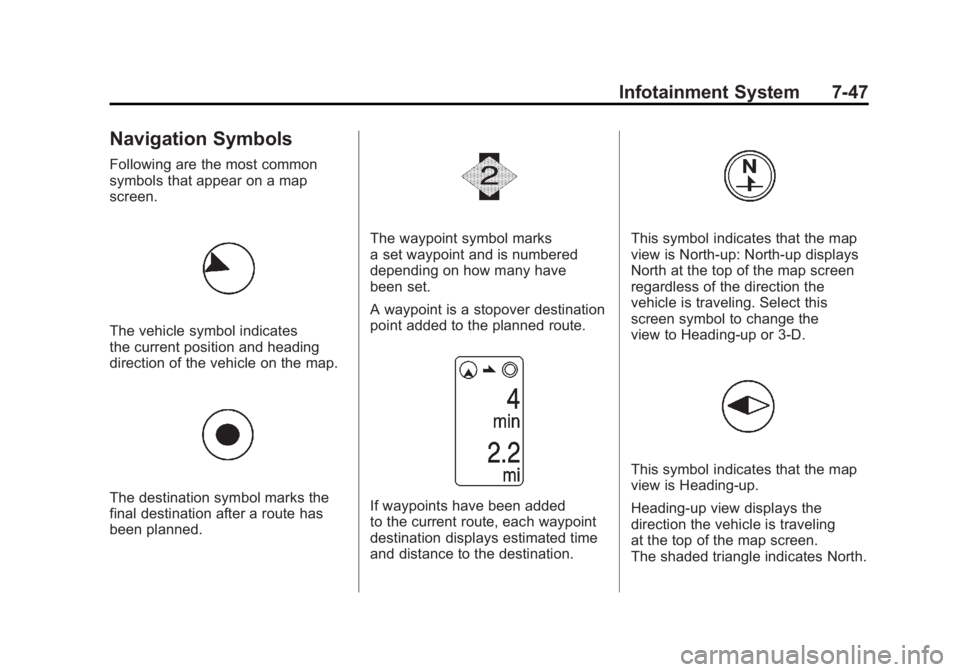
Black plate (47,1)Chevrolet Volt Owner Manual - 2011
Infotainment System 7-47
Navigation Symbols
Following are the most common
symbols that appear on a map
screen.
The vehicle symbol indicates
the current position and heading
direction of the vehicle on the map.
The destination symbol marks the
final destination after a route has
been planned.
The waypoint symbol marks
a set waypoint and is numbered
depending on how many have
been set.
A waypoint is a stopover destination
point added to the planned route.
If waypoints have been added
to the current route, each waypoint
destination displays estimated time
and distance to the destination.
This symbol indicates that the map
view is North-up: North-up displays
North at the top of the map screen
regardless of the direction the
vehicle is traveling. Select this
screen symbol to change the
view to Heading-up or 3-D.
This symbol indicates that the map
view is Heading-up.
Heading-up view displays the
direction the vehicle is traveling
at the top of the map screen.
The shaded triangle indicates North.
Page 239 of 516
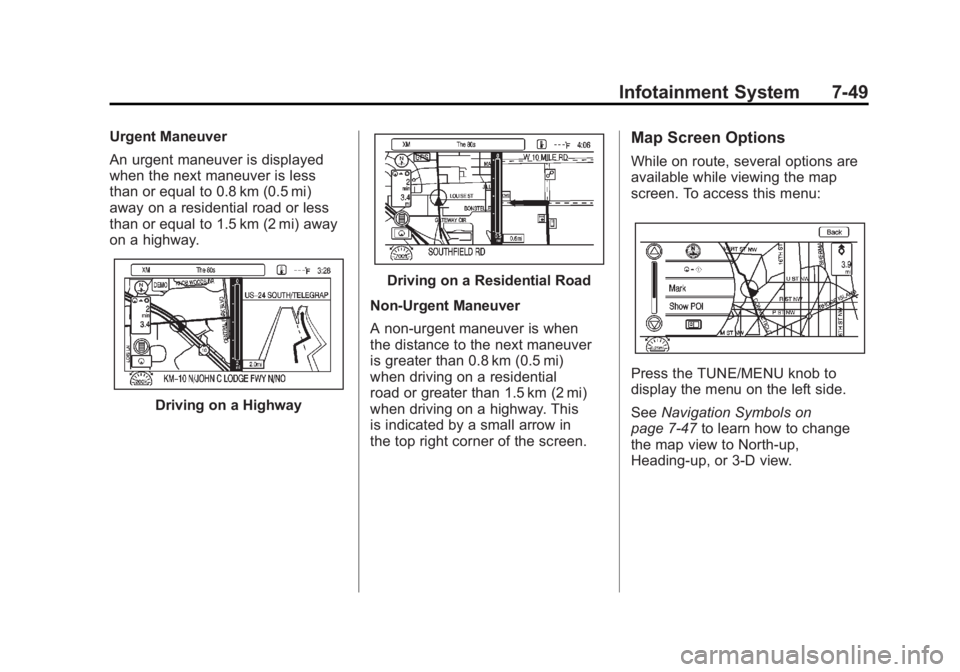
Black plate (49,1)Chevrolet Volt Owner Manual - 2011
Infotainment System 7-49
Urgent Maneuver
An urgent maneuver is displayed
when the next maneuver is less
than or equal to 0.8 km (0.5 mi)
away on a residential road or less
than or equal to 1.5 km (2 mi) away
on a highway.
Driving on a Highway
Driving on a Residential Road
Non-Urgent Maneuver
A non-urgent maneuver is when
the distance to the next maneuver
is greater than 0.8 km (0.5 mi)
when driving on a residential
road or greater than 1.5 km (2 mi)
when driving on a highway. This
is indicated by a small arrow in
the top right corner of the screen.
Map Screen Options
While on route, several options are
available while viewing the map
screen. To access this menu:
Press the TUNE/MENU knob to
display the menu on the left side.
See Navigation Symbols on
page 7‑47 to learn how to change
the map view to North-up,
Heading-up, or 3-D view.
Page 248 of 516
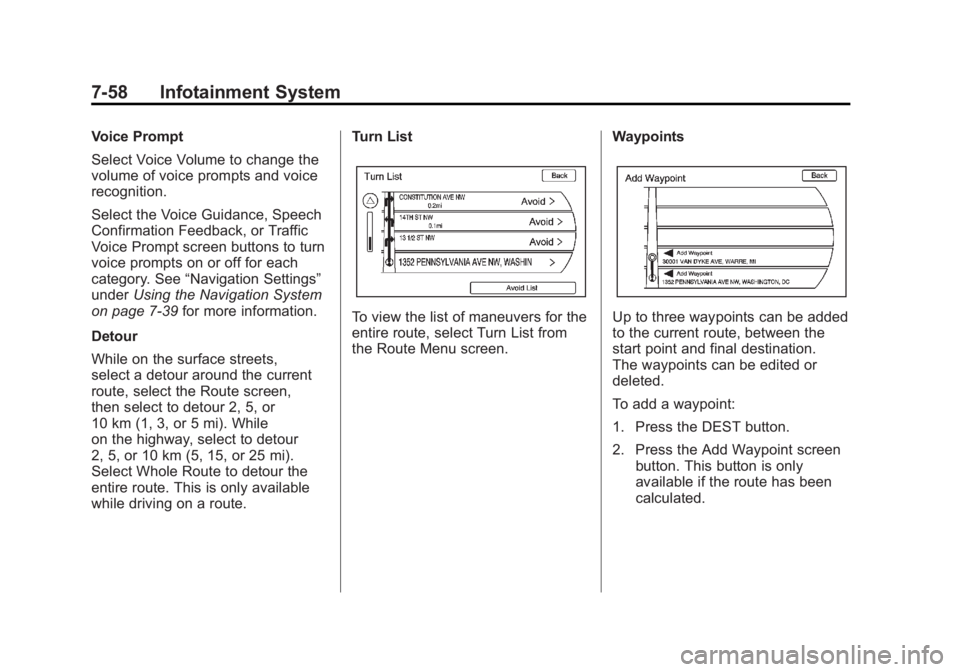
Black plate (58,1)Chevrolet Volt Owner Manual - 2011
7-58 Infotainment System
Voice Prompt
Select Voice Volume to change the
volume of voice prompts and voice
recognition.
Select the Voice Guidance, Speech
Confirmation Feedback, or Traffic
Voice Prompt screen buttons to turn
voice prompts on or off for each
category. See“Navigation Settings”
under Using the Navigation System
on page 7‑39 for more information.
Detour
While on the surface streets,
select a detour around the current
route, select the Route screen,
then select to detour 2, 5, or
10 km (1, 3, or 5 mi). While
on the highway, select to detour
2, 5, or 10 km (5, 15, or 25 mi).
Select Whole Route to detour the
entire route. This is only available
while driving on a route. Turn List
To view the list of maneuvers for the
entire route, select Turn List from
the Route Menu screen.
WaypointsUp to three waypoints can be added
to the current route, between the
start point and final destination.
The waypoints can be edited or
deleted.
To add a waypoint:
1. Press the DEST button.
2. Press the Add Waypoint screen
button. This button is only
available if the route has been
calculated.
Page 253 of 516
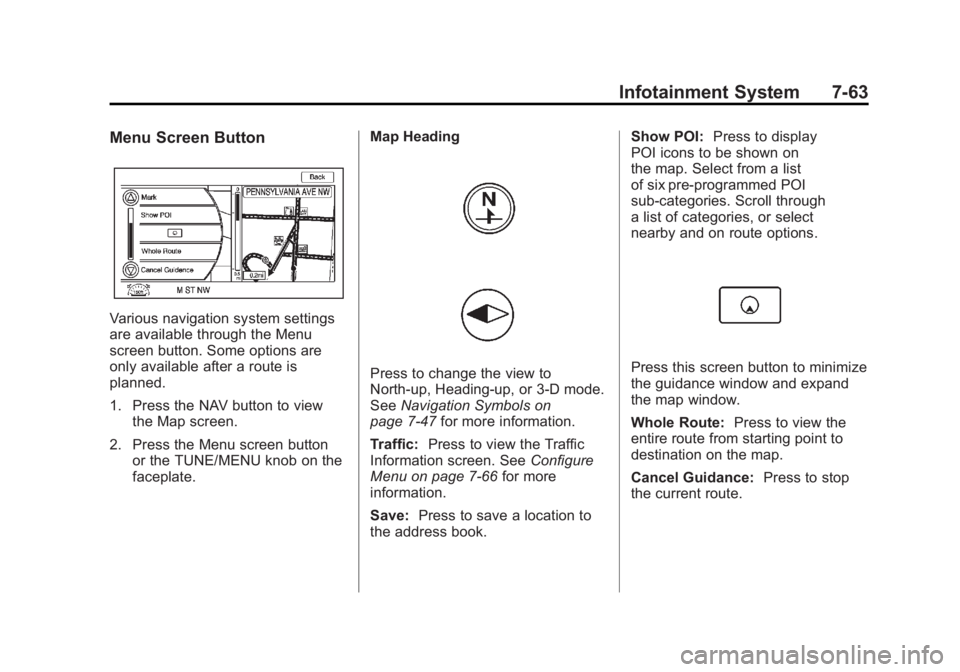
Black plate (63,1)Chevrolet Volt Owner Manual - 2011
Infotainment System 7-63
Menu Screen Button
Various navigation system settings
are available through the Menu
screen button. Some options are
only available after a route is
planned.
1. Press the NAV button to viewthe Map screen.
2. Press the Menu screen button or the TUNE/MENU knob on the
faceplate. Map Heading
Press to change the view to
North-up, Heading-up, or 3-D mode.
See
Navigation Symbols on
page 7‑47 for more information.
Traffic: Press to view the Traffic
Information screen. See Configure
Menu on page 7‑66 for more
information.
Save: Press to save a location to
the address book. Show POI:
Press to display
POI icons to be shown on
the map. Select from a list
of six pre-programmed POI
sub-categories. Scroll through
a list of categories, or select
nearby and on route options.Press this screen button to minimize
the guidance window and expand
the map window.
Whole Route: Press to view the
entire route from starting point to
destination on the map.
Cancel Guidance: Press to stop
the current route.