CHRYSLER 200 2015 2.G User Guide
Manufacturer: CHRYSLER, Model Year: 2015, Model line: 200, Model: CHRYSLER 200 2015 2.GPages: 220, PDF Size: 3.7 MB
Page 121 of 220
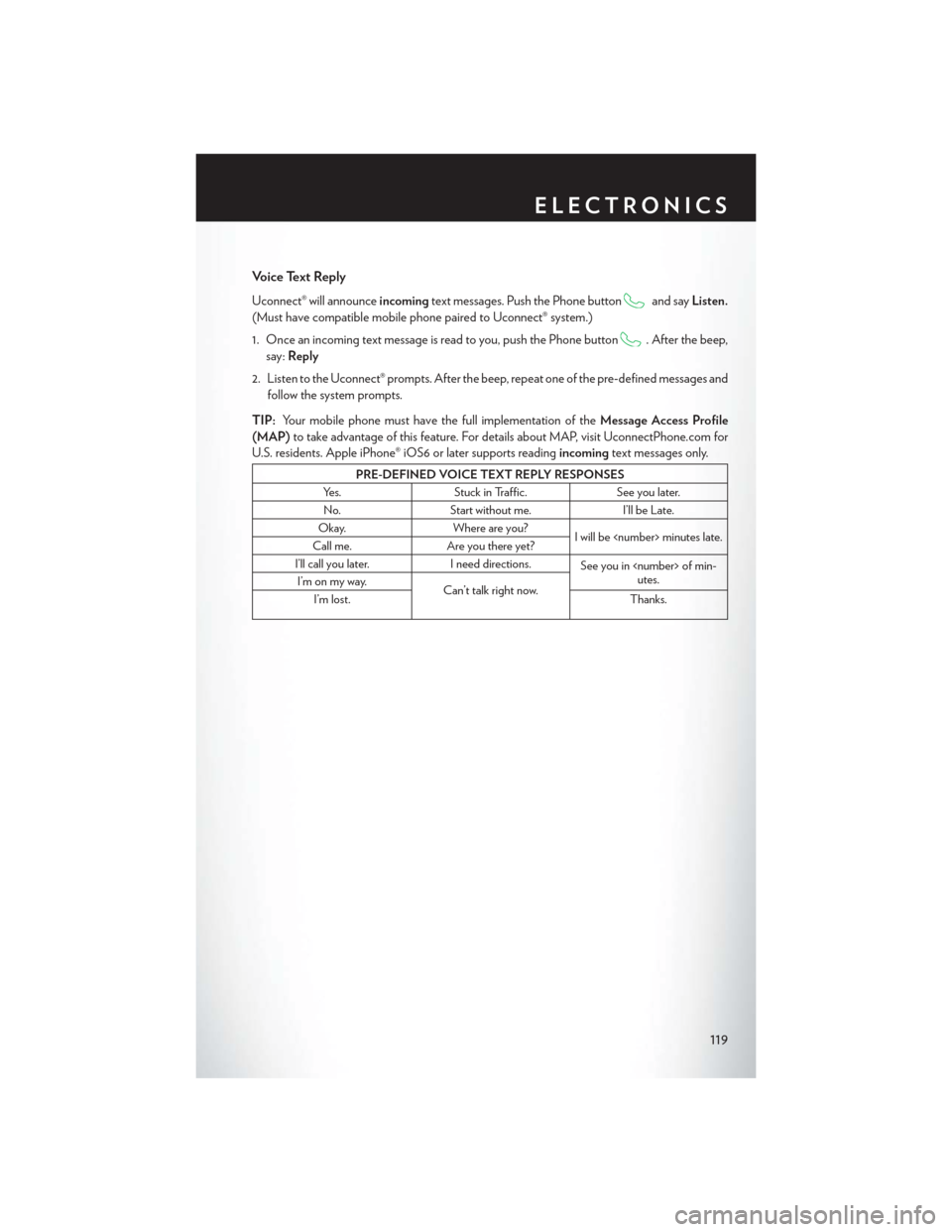
Voice Text Reply
Uconnect® will announceincomingtext messages. Push the Phone buttonand sayListen.
(Must have compatible mobile phone paired to Uconnect® system.)
1. Once an incoming text message is read to you, push the Phone button
. After the beep,
say: Reply
2. Listen to the Uconnect® prompts. After the beep, repeat one of the pre-defined messages and follow the system prompts.
TIP: Your mobile phone must have the full implementation of the Message Access Profile
(MAP) to take advantage of this feature. For details about MAP, visit UconnectPhone.com for
U.S. residents. Apple iPhone® iOS6 or later supports reading incomingtext messages only.
PRE-DEFINED VOICE TEXT REPLY RESPONSES
Yes. Stuck in Traffic. See you later.
No. Start without me. I’ll be Late.
Okay. Where are you?
I will be
Call me. Are you there yet?
I’ll call you later. I need directions.
See you in
utes.
I’m on my way.
Can’t talk right now.
I’m lost. Thanks.
ELECTRONICS
119
Page 122 of 220
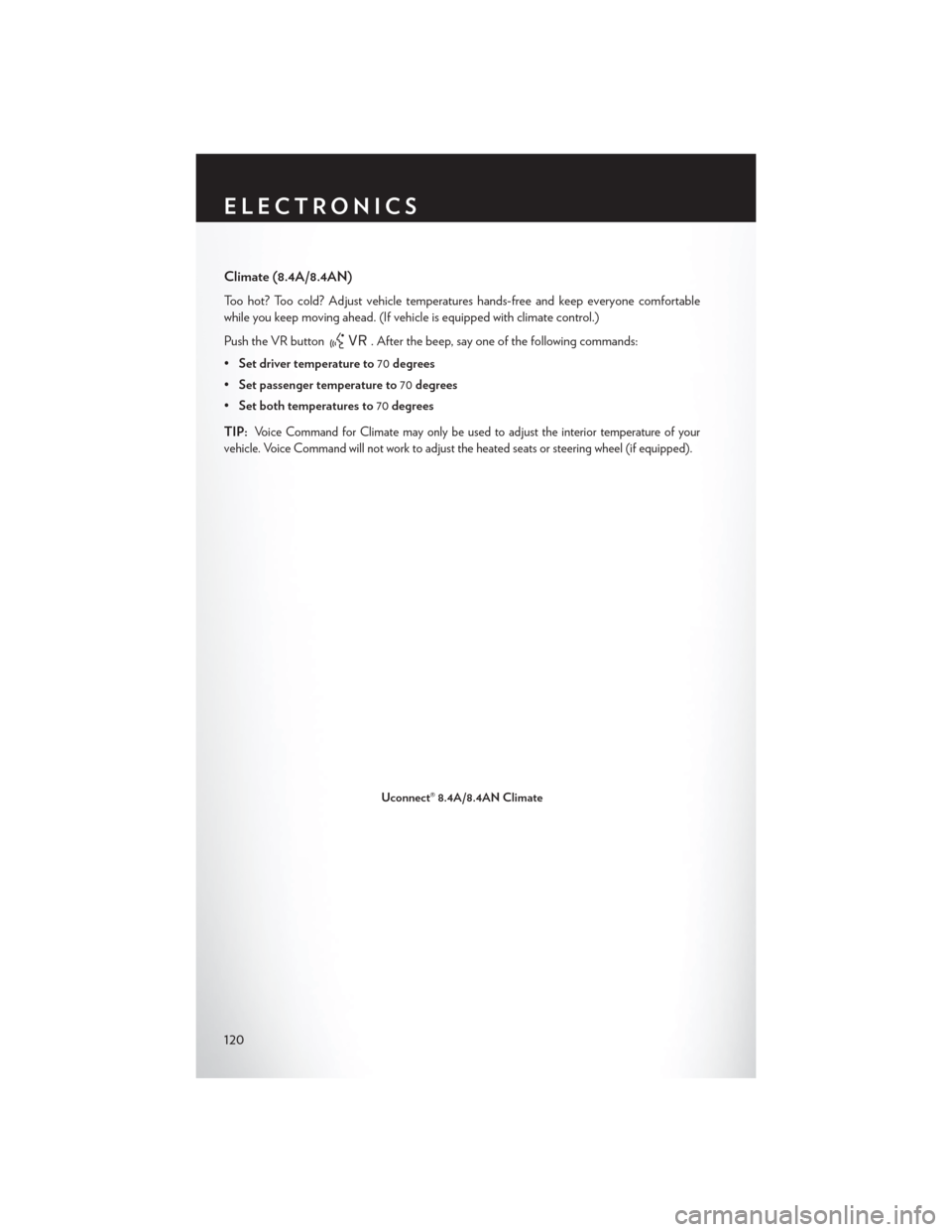
Climate (8.4A/8.4AN)
Too hot? Too cold? Adjust vehicle temperatures hands-free and keep everyone comfortable
while you keep moving ahead. (If vehicle is equipped with climate control.)
Push the VR button
. After the beep, say one of the following commands:
• Set driver temperature to 70degrees
• Set passenger temperature to 70degrees
• Set both temperatures to 70degrees
TIP:
Voice Command for Climate may only be used to adjust the interior temperature of your
vehicle. Voice Command will not work to adjust the heated seats or steering wheel (if equipped).
Uconnect® 8.4A/8.4AN Climate
ELECTRONICS
120
Page 123 of 220
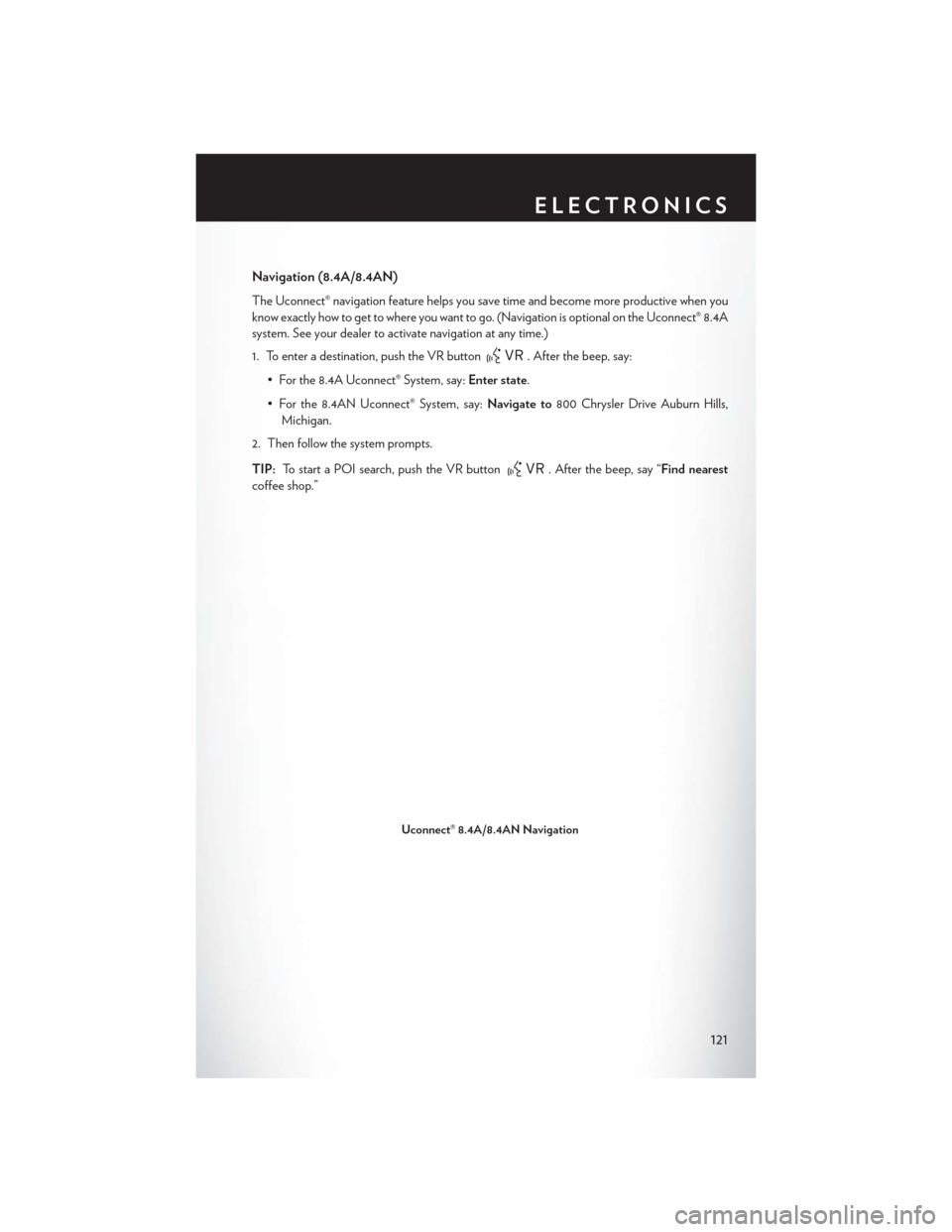
Navigation (8.4A/8.4AN)
The Uconnect® navigation feature helps you save time and become more productive when you
know exactly how to get to where you want to go. (Navigation is optional on the Uconnect® 8.4A
system. See your dealer to activate navigation at any time.)
1. To enter a destination, push the VR button
. After the beep, say:
• For the 8.4A Uconnect® System, say: Enter state.
• For the 8.4AN Uconnect® System, say: Navigate to800 Chrysler Drive Auburn Hills,
Michigan.
2. Then follow the system prompts.
TIP: To start a POI search, push the VR button
. After the beep, say “Find nearest
coffee shop.”
Uconnect® 8.4A/8.4AN Navigation
ELECTRONICS
121
Page 124 of 220
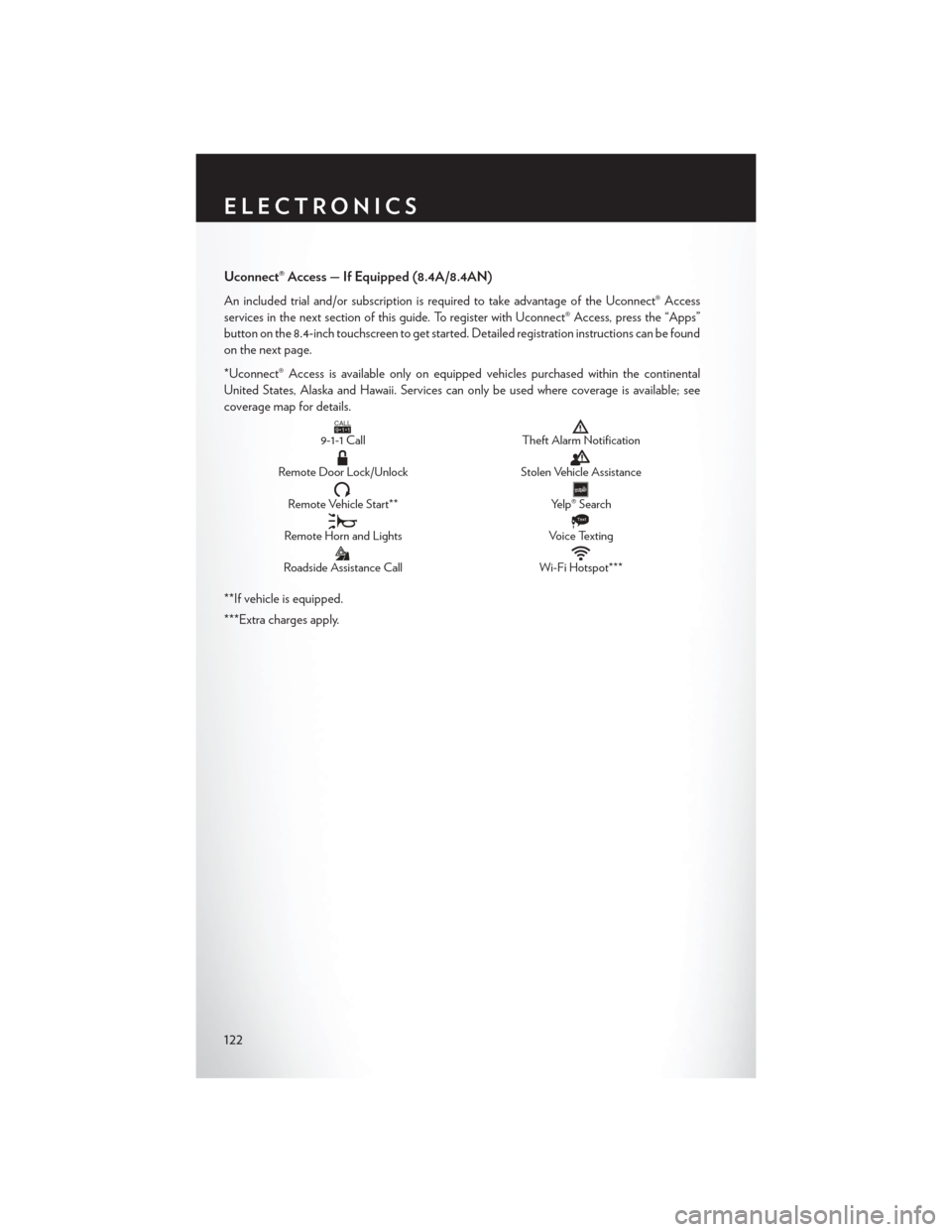
Uconnect® Access — If Equipped (8.4A/8.4AN)
An included trial and/or subscription is required to take advantage of the Uconnect® Access
services in the next section of this guide. To register with Uconnect® Access, press the “Apps”
button on the 8.4-inch touchscreen to get started. Detailed registration instructions can be found
on the next page.
*Uconnect® Access is available only on equipped vehicles purchased within the continental
United States, Alaska and Hawaii. Services can only be used where coverage is available; see
coverage map for details.
CALL9119-1-1 CallTheft Alarm Notification
Remote Door Lock/UnlockStolen Vehicle Assistance
Remote Vehicle Start**Yelp® Search
Remote Horn and Lights
Text
Voice Texting
Roadside Assistance CallWi-Fi Hotspot***
**If vehicle is equipped.
***Extra charges apply.
ELECTRONICS
122
Page 125 of 220
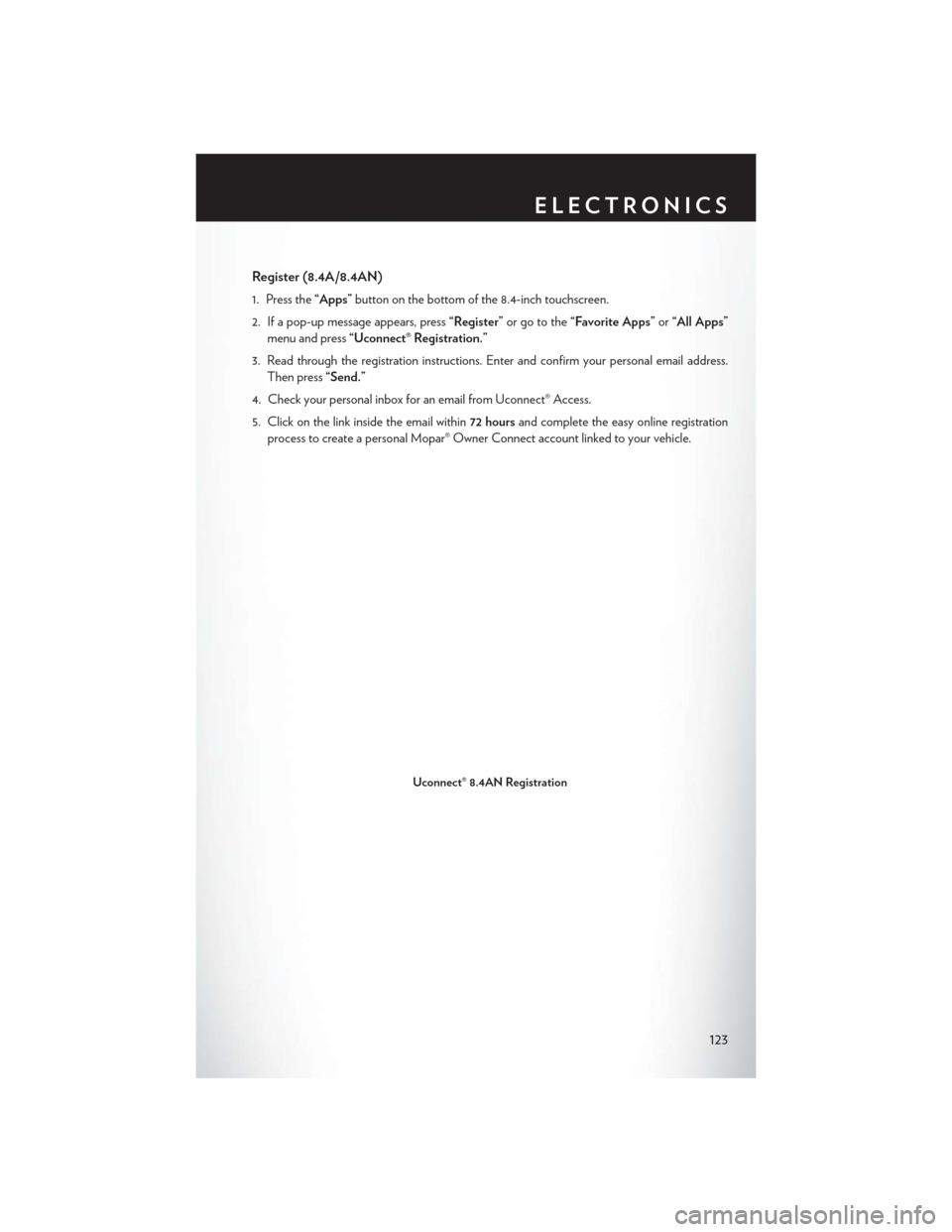
Register (8.4A/8.4AN)
1. Press the“Apps”button on the bottom of the 8.4-inch touchscreen.
2. If a pop-up message appears, press “Register”or go to the “Favorite Apps” or“All Apps”
menu and press “Uconnect® Registration.”
3. Read through the registration instructions. Enter and confirm your personal email address. Then press “Send.”
4. Check your personal inbox for an email from Uconnect® Access.
5. Click on the link inside the email within 72 hoursand complete the easy online registration
process to create a personal Mopar® Owner Connect account linked to your vehicle.
Uconnect® 8.4AN Registration
ELECTRONICS
123
Page 126 of 220
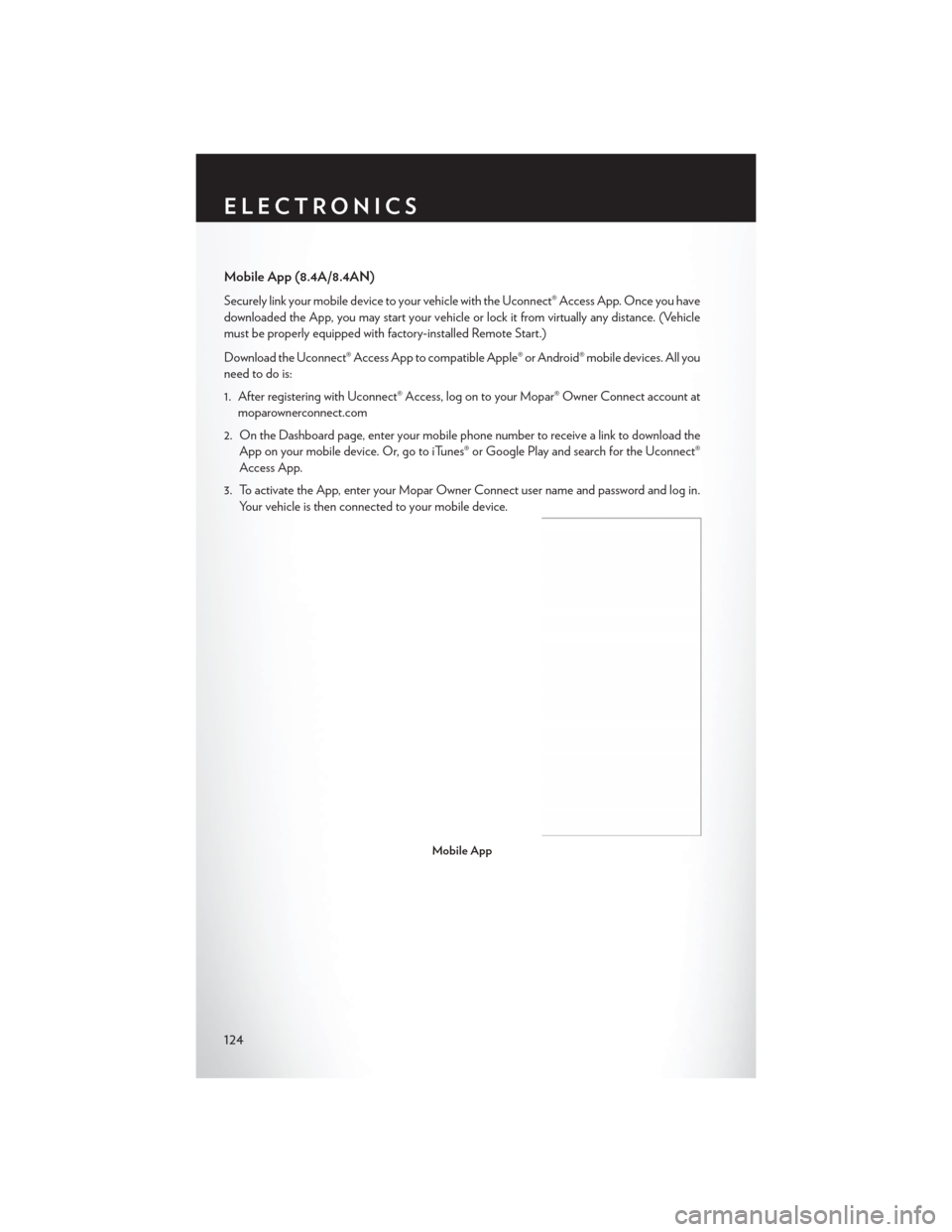
Mobile App (8.4A/8.4AN)
Securely link your mobile device to your vehicle withthe Uconnect® Access App. Once you have
downloaded the App, you may start your vehicle or lock it from virtually any distance. (Vehicle
must be properly equipped with factory-installed Remote Start.)
Download the Uconnect® Access App to compatible Apple® or Android® mobile devices. All you
need to do is:
1. After registering with Uconnect® Access, log on to your Mopar® Owner Connect account at moparownerconnect.com
2. On the Dashboard page, enter your mobile phone number to receive a link to download the App on your mobile device. Or, go to iTunes® or Google Play and search for the Uconnect®
Access App.
3. To activate the App, enter your Mopar Owner Connect user name and password and log in. Your vehicle is then connected to your mobile device.
Mobile App
ELECTRONICS
124
Page 127 of 220
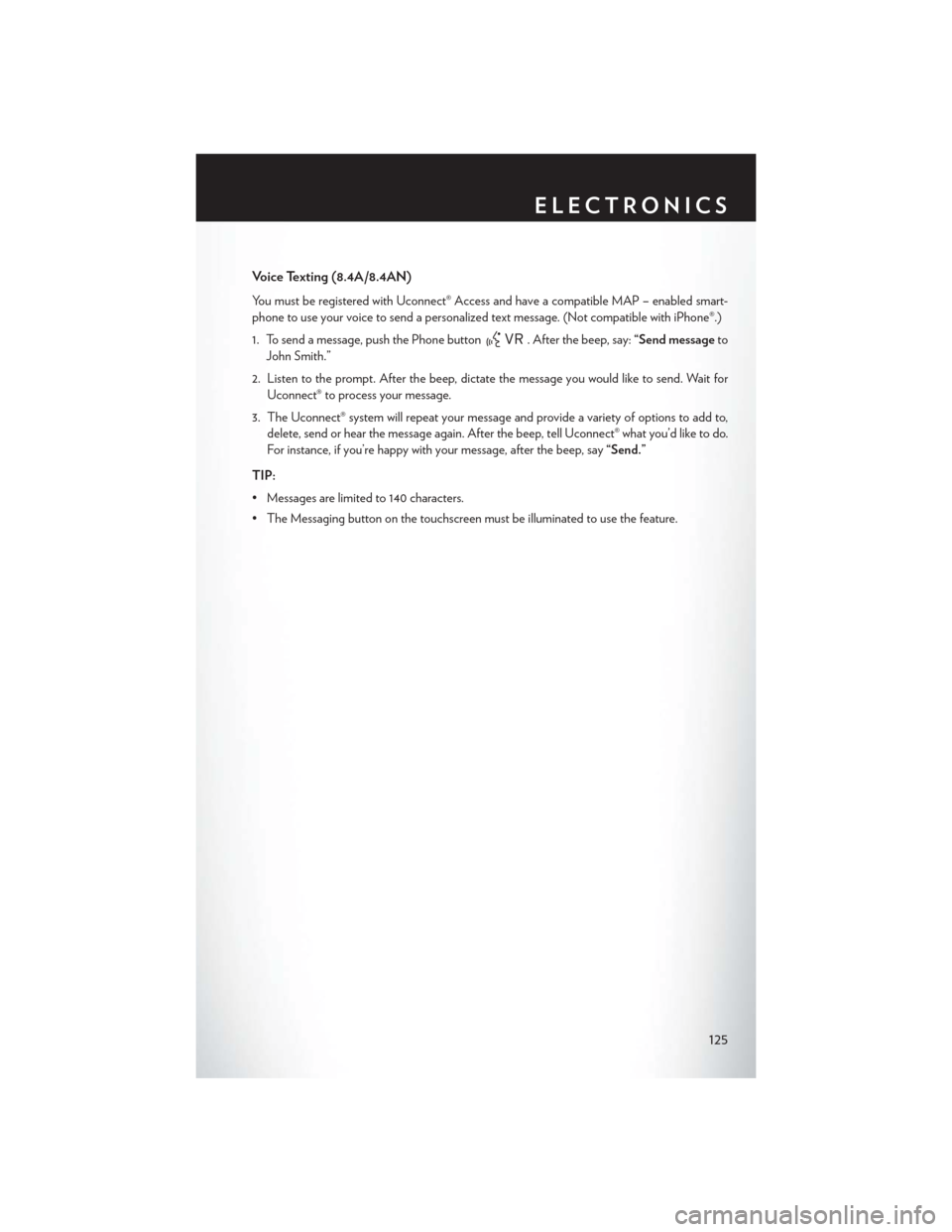
Voice Texting (8.4A/8.4AN)
You must be registered with Uconnect® Access and have a compatible MAP – enabled smart-
phone to use your voice to send a personalized text message. (Not compatible with iPhone®.)
1. To send a message, push the Phone button
. After the beep, say:“Send messageto
John Smith.”
2. Listen to the prompt. After the beep, dictate the message you would like to send. Wait for Uconnect® to process your message.
3. The Uconnect® system will repeat your message and provide a variety of options to add to, delete, send or hear the message again. After the beep, tell Uconnect® what you’d like to do.
For instance, if you’re happy with your message, after the beep, say “Send.”
TIP:
• Messages are limited to 140 characters.
• The Messaging button on the touchscreen must be illuminated to use the feature.
ELECTRONICS
125
Page 128 of 220
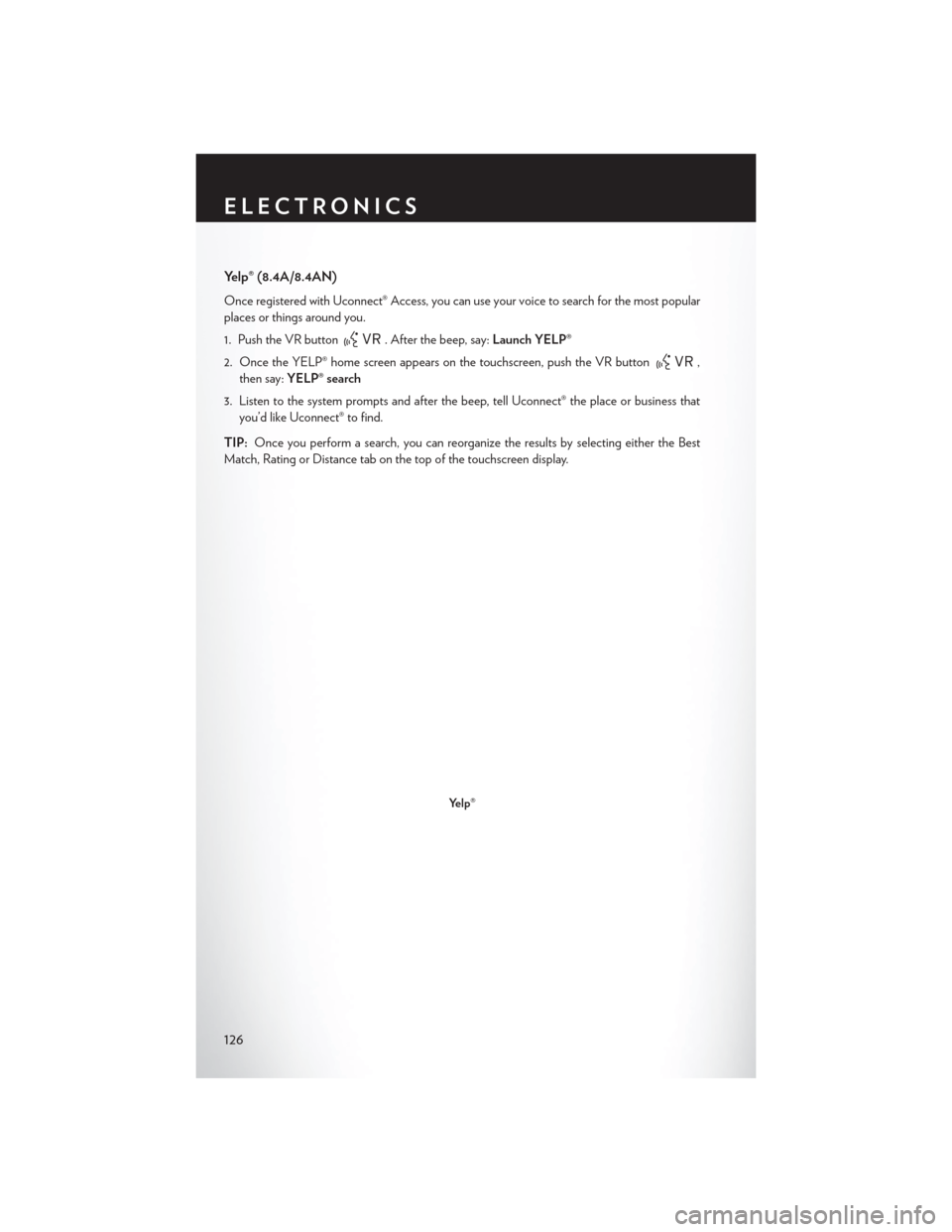
Yelp® (8.4A/8.4AN)
Once registered with Uconnect® Access, you can use your voice to search for the most popular
places or things around you.
1. Push the VR button
. After the beep, say:Launch YELP®
2. Once the YELP® home screen appears on the touchscreen, push the VR button
,
then say: YELP® search
3. Listen to the system prompts and after the beep, tell Uconnect® the place or business that you’d like Uconnect® to find.
TIP: Once you perform a search, you can reorganize the results by selecting either the Best
Match, Rating or Distance tab on the top of the touchscreen display.
Yelp®
ELECTRONICS
126
Page 129 of 220
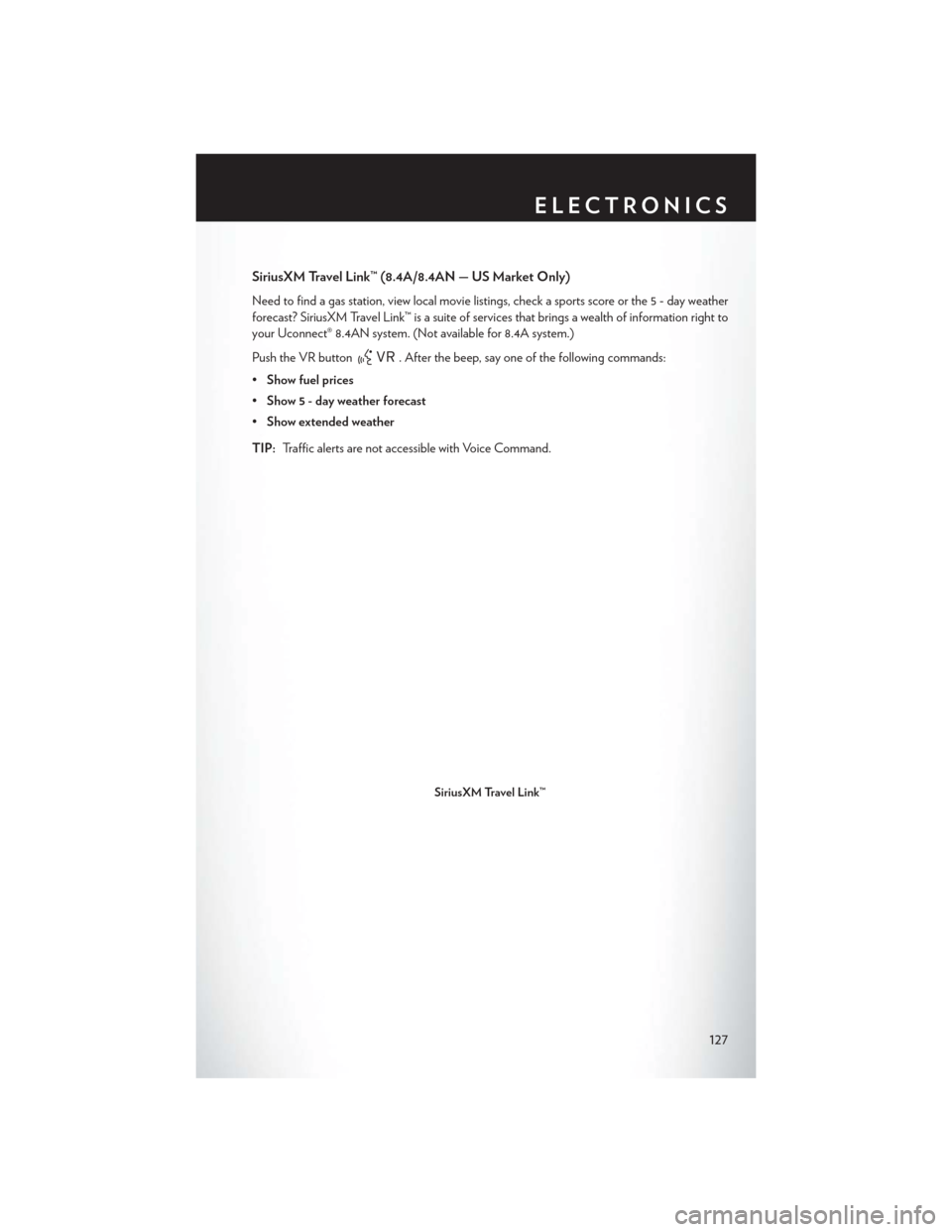
SiriusXM Travel Link™ (8.4A/8.4AN — US Market Only)
Need to find a gas station, view local movie listings, check a sports score or the 5 - day weather
forecast? SiriusXM Travel Link™ is a suite of services that brings a wealth of information right to
your Uconnect® 8.4AN system. (Not available for 8.4A system.)
Push the VR button
. After the beep, say one of the following commands:
• Show fuel prices
• Show 5 - day weather forecast
• Show extended weather
TIP: Traffic alerts are not accessible with Voice Command.
SiriusXM Travel Link™
ELECTRONICS
127
Page 130 of 220
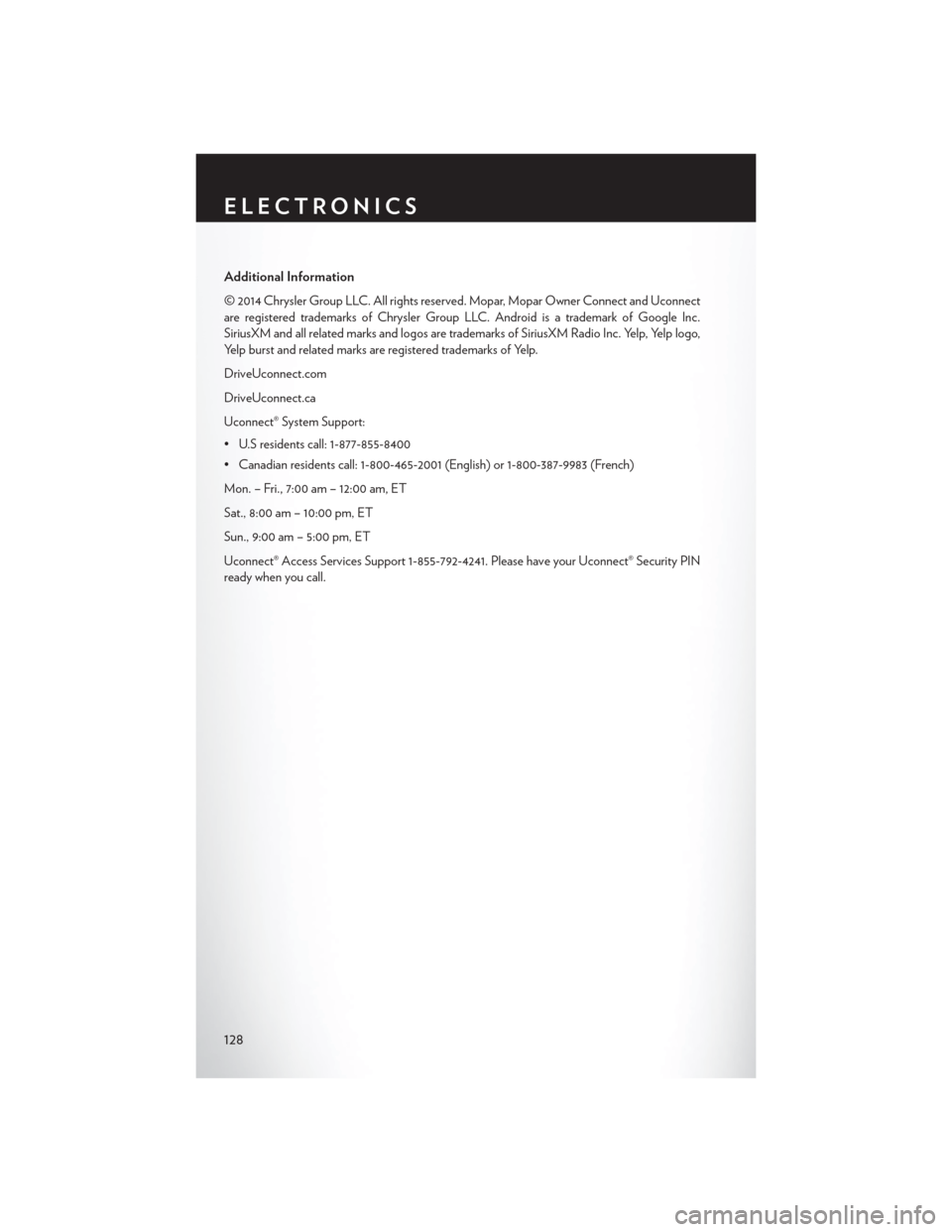
Additional Information
© 2014 Chrysler Group LLC. All rights reserved. Mopar, Mopar Owner Connect and Uconnect
are registered trademarks of Chrysler Group LLC. Android is a trademark of Google Inc.
SiriusXM and all related marks and logos are trademarks of SiriusXM Radio Inc. Yelp, Yelp logo,
Yelp burst and related marks are registered trademarks of Yelp.
DriveUconnect.com
DriveUconnect.ca
Uconnect® System Support:
• U.S residents call: 1-877-855-8400
• Canadian residents call: 1-800-465-2001 (English) or 1-800-387-9983 (French)
Mon. – Fri., 7:00 am – 12:00 am, ET
Sat., 8:00 am – 10:00 pm, ET
Sun., 9:00 am – 5:00 pm, ET
Uconnect® Access Services Support 1-855-792-4241. Please have your Uconnect® Security PIN
ready when you call.
ELECTRONICS
128