CHRYSLER SEBRING SEDAN 2007 3.G Owners Manual
Manufacturer: CHRYSLER, Model Year: 2007, Model line: SEBRING SEDAN, Model: CHRYSLER SEBRING SEDAN 2007 3.GPages: 376
Page 151 of 376
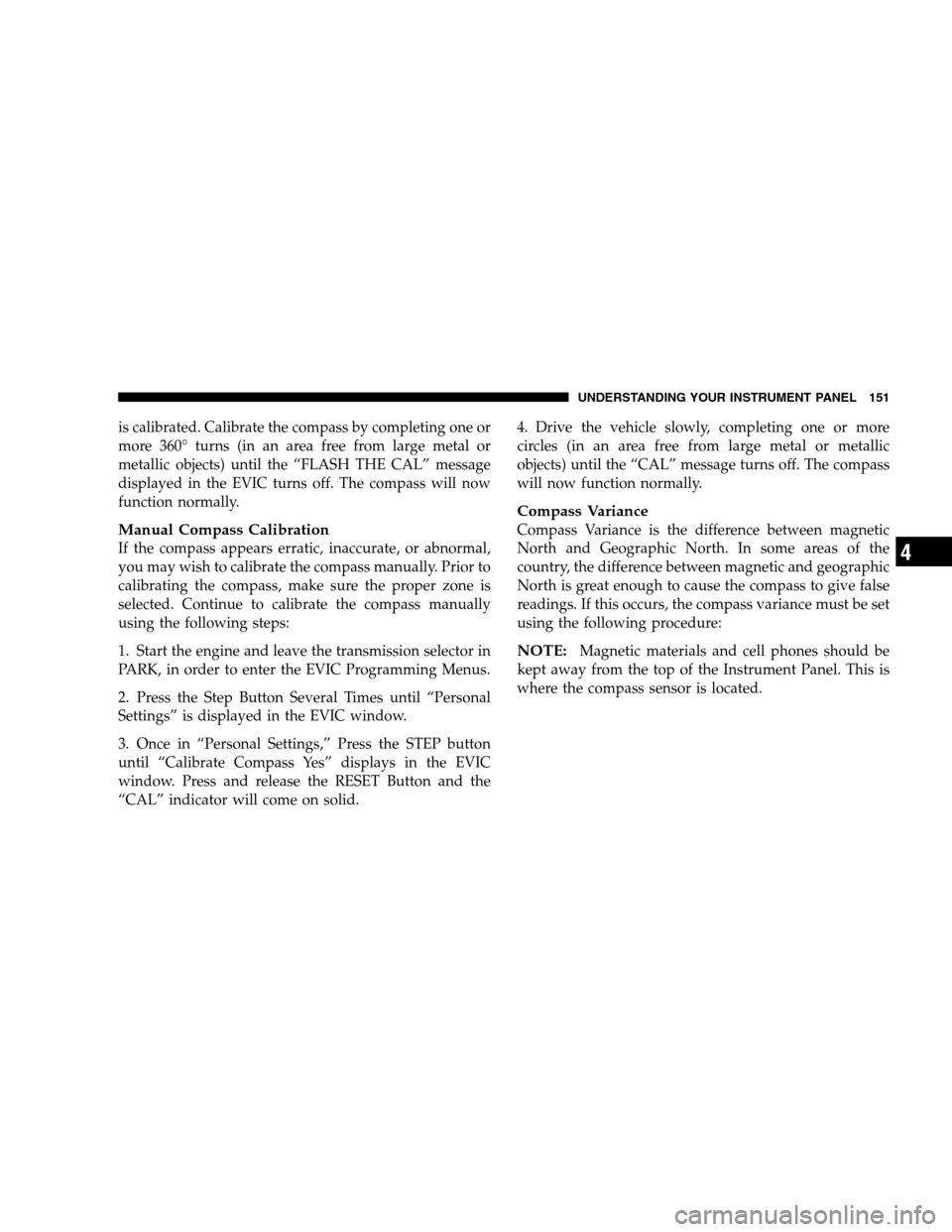
is calibrated. Calibrate the compass by completing one or
more 360° turns (in an area free from large metal or
metallic objects) until the “FLASH THE CAL” message
displayed in the EVIC turns off. The compass will now
function normally.
Manual Compass Calibration
If the compass appears erratic, inaccurate, or abnormal,
you may wish to calibrate the compass manually. Prior to
calibrating the compass, make sure the proper zone is
selected. Continue to calibrate the compass manually
using the following steps:
1. Start the engine and leave the transmission selector in
PARK, in order to enter the EVIC Programming Menus.
2. Press the Step Button Several Times until “Personal
Settings” is displayed in the EVIC window.
3. Once in “Personal Settings,” Press the STEP button
until “Calibrate Compass Yes” displays in the EVIC
window. Press and release the RESET Button and the
“CAL” indicator will come on solid.4. Drive the vehicle slowly, completing one or more
circles (in an area free from large metal or metallic
objects) until the “CAL” message turns off. The compass
will now function normally.
Compass Variance
Compass Variance is the difference between magnetic
North and Geographic North. In some areas of the
country, the difference between magnetic and geographic
North is great enough to cause the compass to give false
readings. If this occurs, the compass variance must be set
using the following procedure:
NOTE:Magnetic materials and cell phones should be
kept away from the top of the Instrument Panel. This is
where the compass sensor is located.
UNDERSTANDING YOUR INSTRUMENT PANEL 151
4
Page 152 of 376
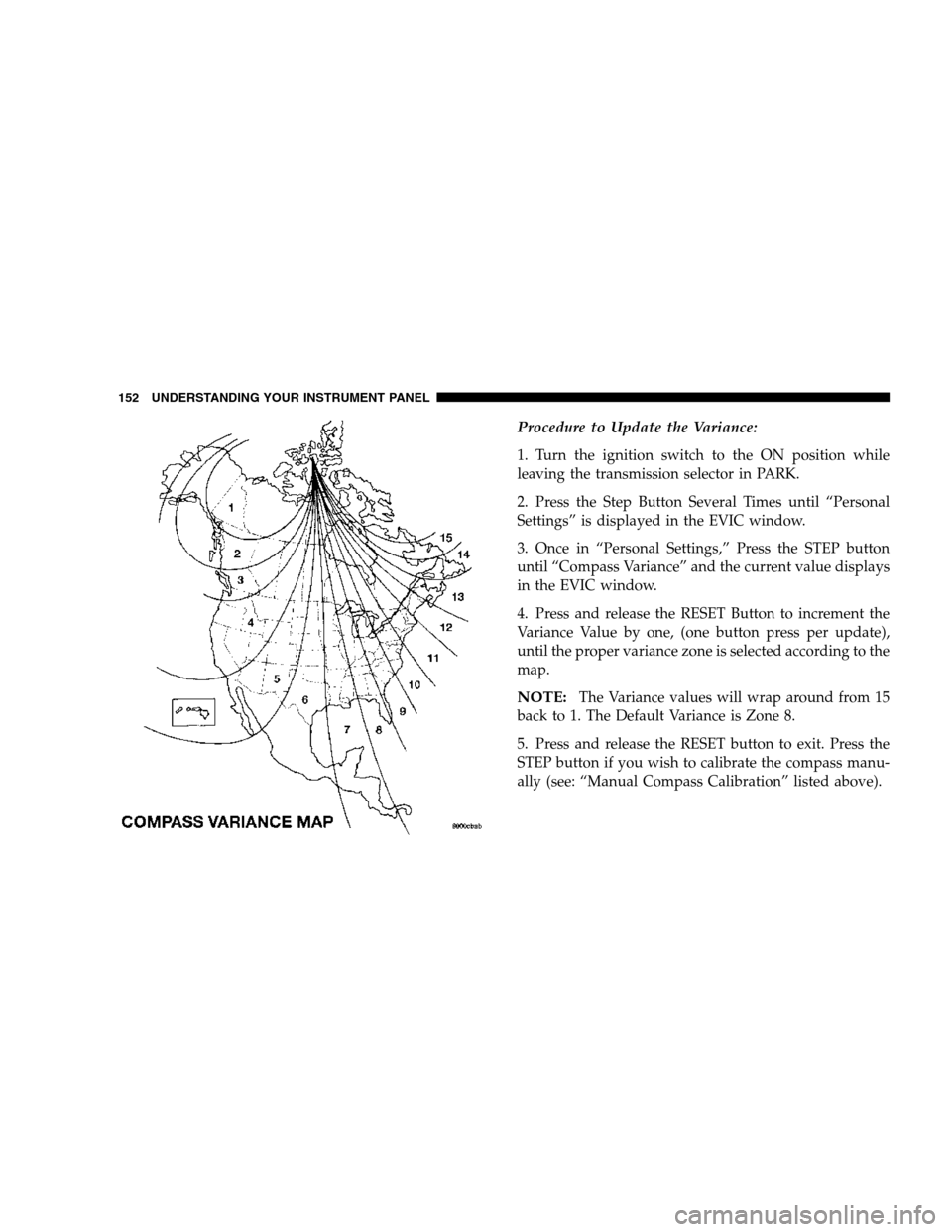
Procedure to Update the Variance:
1. Turn the ignition switch to the ON position while
leaving the transmission selector in PARK.
2. Press the Step Button Several Times until “Personal
Settings” is displayed in the EVIC window.
3. Once in “Personal Settings,” Press the STEP button
until “Compass Variance” and the current value displays
in the EVIC window.
4. Press and release the RESET Button to increment the
Variance Value by one, (one button press per update),
until the proper variance zone is selected according to the
map.
NOTE:The Variance values will wrap around from 15
back to 1. The Default Variance is Zone 8.
5. Press and release the RESET button to exit. Press the
STEP button if you wish to calibrate the compass manu-
ally (see: “Manual Compass Calibration” listed above).
152 UNDERSTANDING YOUR INSTRUMENT PANEL
Page 153 of 376
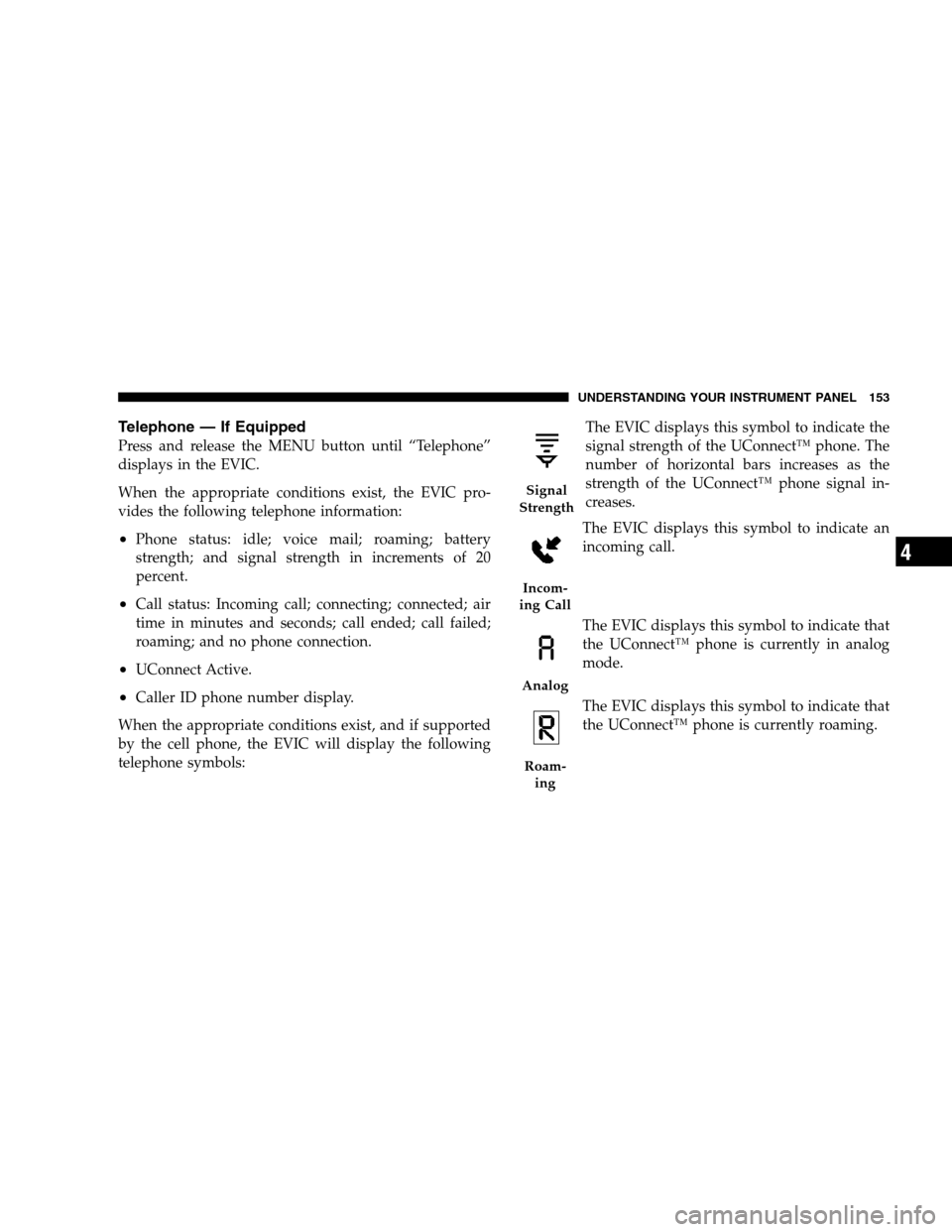
Telephone — If Equipped
Press and release the MENU button until “Telephone”
displays in the EVIC.
When the appropriate conditions exist, the EVIC pro-
vides the following telephone information:
•Phone status: idle; voice mail; roaming; battery
strength; and signal strength in increments of 20
percent.
•Call status: Incoming call; connecting; connected; air
time in minutes and seconds; call ended; call failed;
roaming; and no phone connection.
•UConnect Active.
•Caller ID phone number display.
When the appropriate conditions exist, and if supported
by the cell phone, the EVIC will display the following
telephone symbols:The EVIC displays this symbol to indicate the
signal strength of the UConnect™ phone. The
number of horizontal bars increases as the
strength of the UConnect™ phone signal in-
creases.
The EVIC displays this symbol to indicate an
incoming call.
The EVIC displays this symbol to indicate that
the UConnect™ phone is currently in analog
mode.
The EVIC displays this symbol to indicate that
the UConnect™ phone is currently roaming.
Signal
Strength
Incom-
ing Call
Analog
Roam-
ing
UNDERSTANDING YOUR INSTRUMENT PANEL 153
4
Page 154 of 376
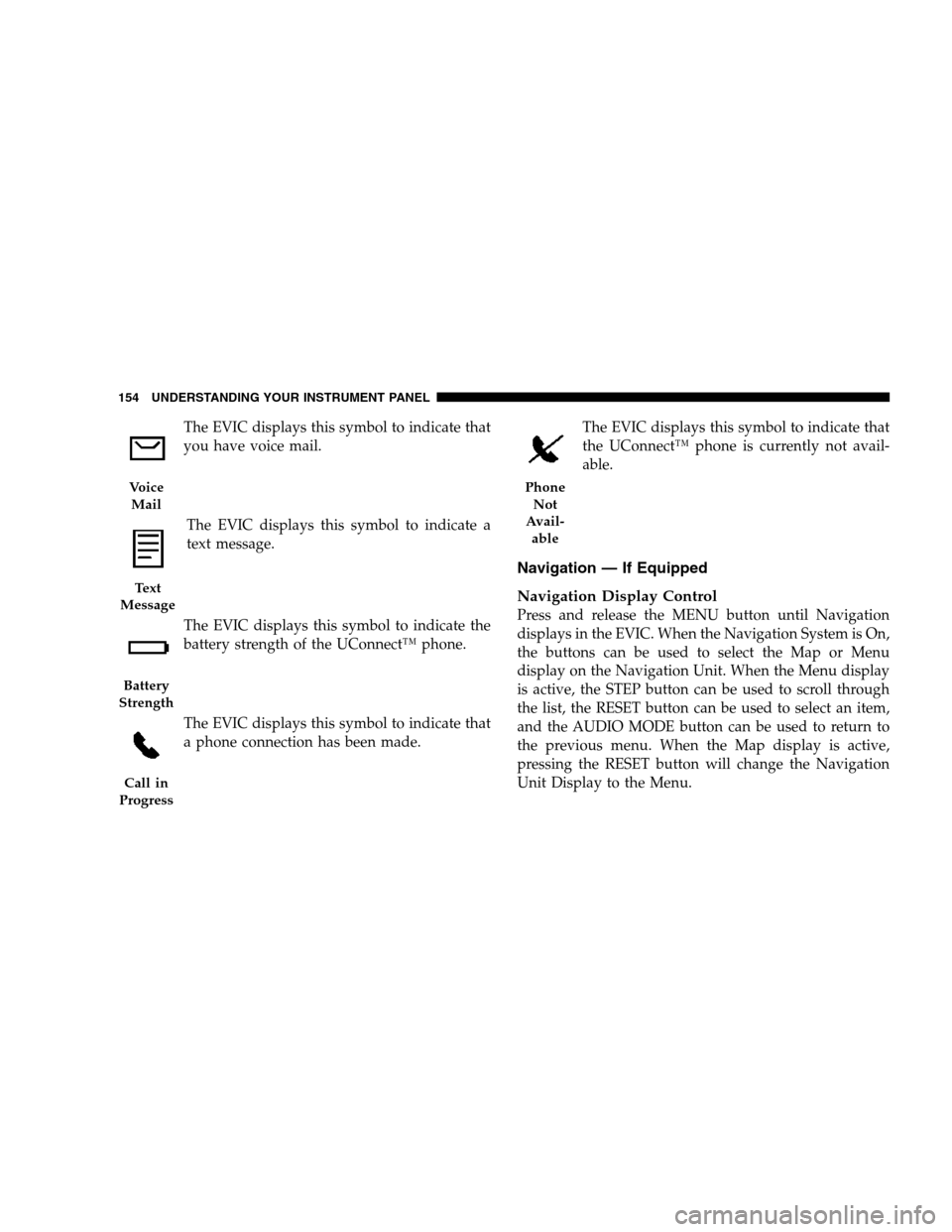
The EVIC displays this symbol to indicate that
you have voice mail.
The EVIC displays this symbol to indicate a
text message.
The EVIC displays this symbol to indicate the
battery strength of the UConnect™ phone.
The EVIC displays this symbol to indicate that
a phone connection has been made.The EVIC displays this symbol to indicate that
the UConnect™ phone is currently not avail-
able.
Navigation — If Equipped
Navigation Display Control
Press and release the MENU button until Navigation
displays in the EVIC. When the Navigation System is On,
the buttons can be used to select the Map or Menu
display on the Navigation Unit. When the Menu display
is active, the STEP button can be used to scroll through
the list, the RESET button can be used to select an item,
and the AUDIO MODE button can be used to return to
the previous menu. When the Map display is active,
pressing the RESET button will change the Navigation
Unit Display to the Menu.
Voice
Mail
Text
Message
Battery
Strength
Call in
Progress
Phone
Not
Avail-
able
154 UNDERSTANDING YOUR INSTRUMENT PANEL
Page 155 of 376
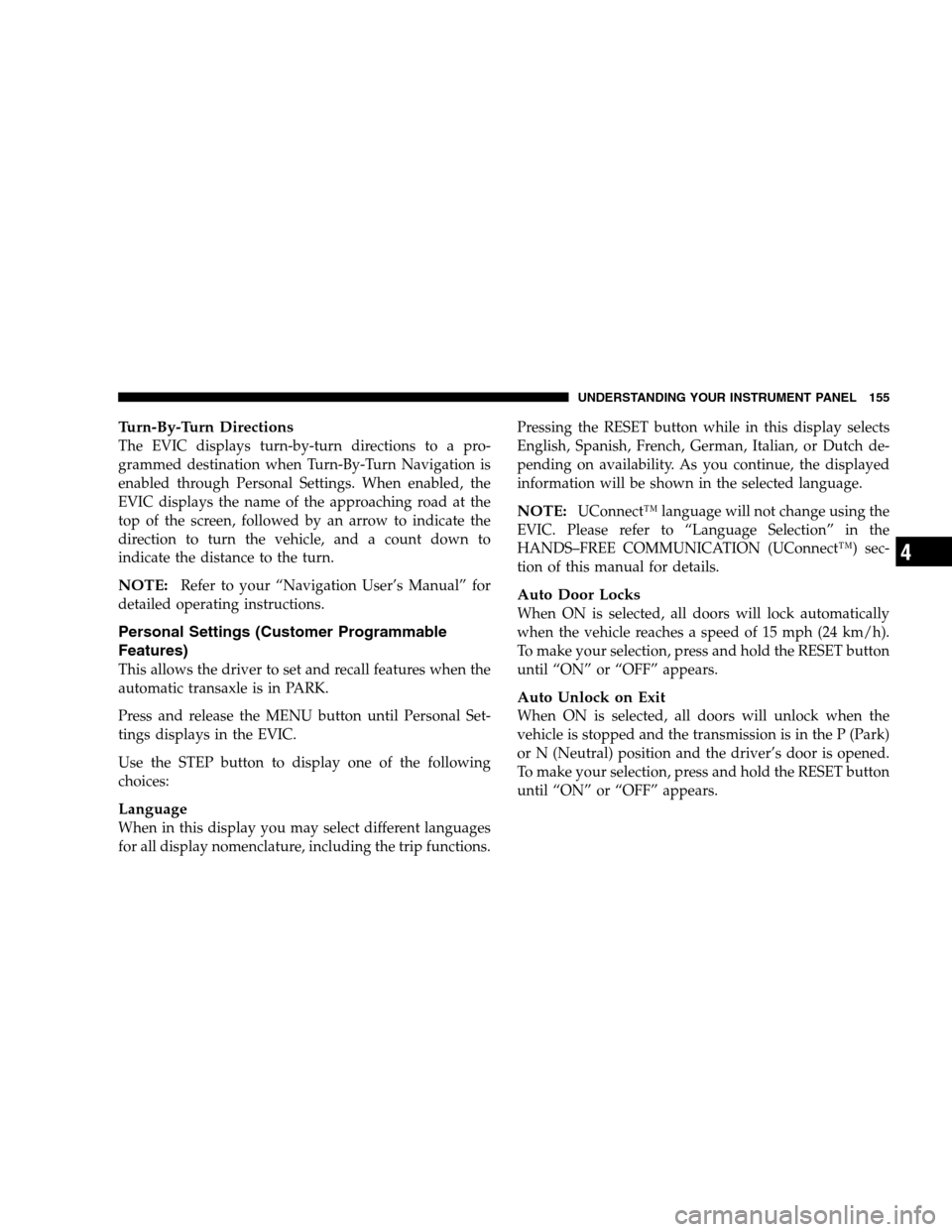
Turn-By-Turn Directions
The EVIC displays turn-by-turn directions to a pro-
grammed destination when Turn-By-Turn Navigation is
enabled through Personal Settings. When enabled, the
EVIC displays the name of the approaching road at the
top of the screen, followed by an arrow to indicate the
direction to turn the vehicle, and a count down to
indicate the distance to the turn.
NOTE:Refer to your “Navigation User’s Manual” for
detailed operating instructions.
Personal Settings (Customer Programmable
Features)
This allows the driver to set and recall features when the
automatic transaxle is in PARK.
Press and release the MENU button until Personal Set-
tings displays in the EVIC.
Use the STEP button to display one of the following
choices:
Language
When in this display you may select different languages
for all display nomenclature, including the trip functions.Pressing the RESET button while in this display selects
English, Spanish, French, German, Italian, or Dutch de-
pending on availability. As you continue, the displayed
information will be shown in the selected language.
NOTE:UConnect™ language will not change using the
EVIC. Please refer to “Language Selection” in the
HANDS–FREE COMMUNICATION (UConnect™) sec-
tion of this manual for details.
Auto Door Locks
When ON is selected, all doors will lock automatically
when the vehicle reaches a speed of 15 mph (24 km/h).
To make your selection, press and hold the RESET button
until “ON” or “OFF” appears.
Auto Unlock on Exit
When ON is selected, all doors will unlock when the
vehicle is stopped and the transmission is in the P (Park)
or N (Neutral) position and the driver’s door is opened.
To make your selection, press and hold the RESET button
until “ON” or “OFF” appears.
UNDERSTANDING YOUR INSTRUMENT PANEL 155
4
Page 156 of 376
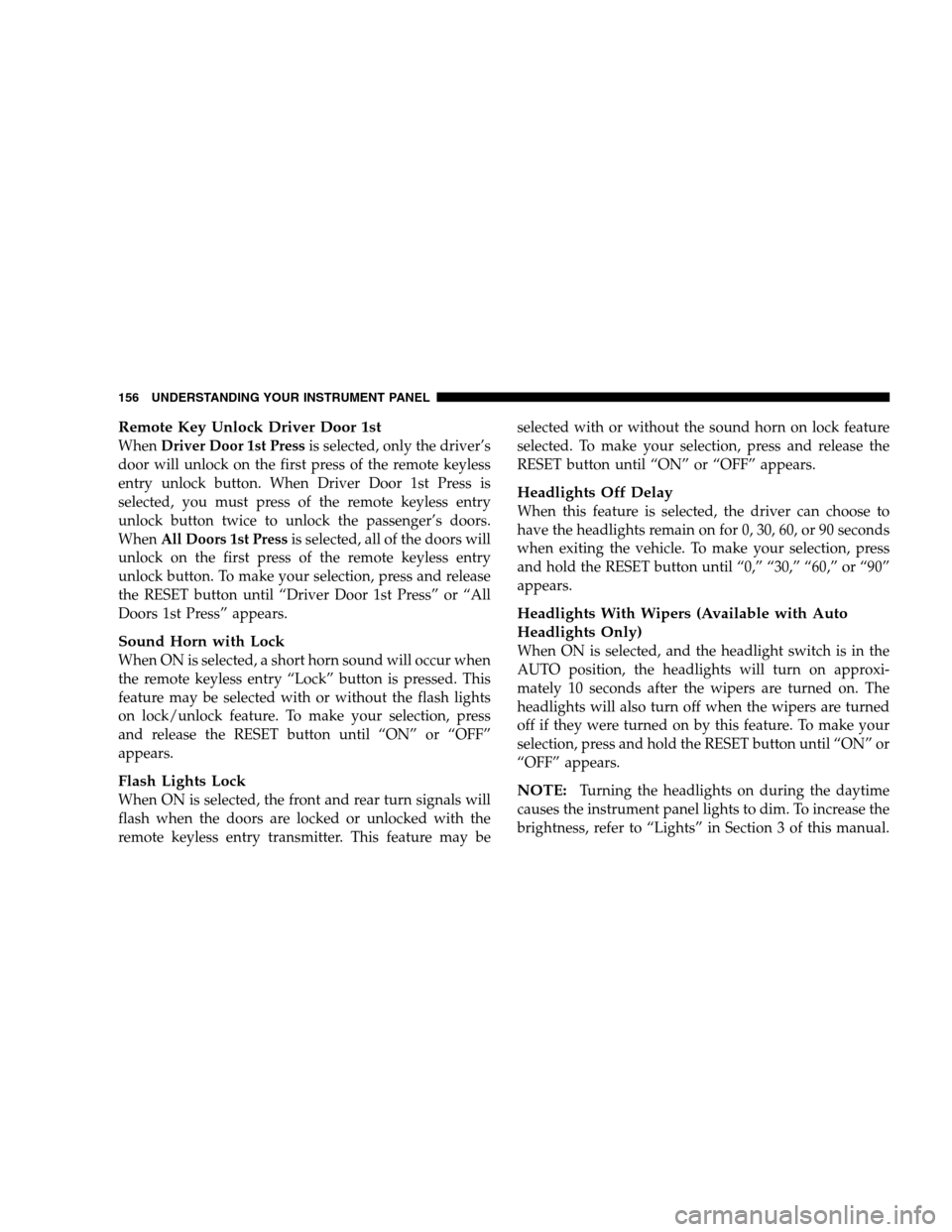
Remote Key Unlock Driver Door 1st
WhenDriver Door 1st Pressis selected, only the driver’s
door will unlock on the first press of the remote keyless
entry unlock button. When Driver Door 1st Press is
selected, you must press of the remote keyless entry
unlock button twice to unlock the passenger’s doors.
WhenAll Doors 1st Pressis selected, all of the doors will
unlock on the first press of the remote keyless entry
unlock button. To make your selection, press and release
the RESET button until “Driver Door 1st Press” or “All
Doors 1st Press” appears.
Sound Horn with Lock
When ON is selected, a short horn sound will occur when
the remote keyless entry “Lock” button is pressed. This
feature may be selected with or without the flash lights
on lock/unlock feature. To make your selection, press
and release the RESET button until “ON” or “OFF”
appears.
Flash Lights Lock
When ON is selected, the front and rear turn signals will
flash when the doors are locked or unlocked with the
remote keyless entry transmitter. This feature may beselected with or without the sound horn on lock feature
selected. To make your selection, press and release the
RESET button until “ON” or “OFF” appears.
Headlights Off Delay
When this feature is selected, the driver can choose to
have the headlights remain on for 0, 30, 60, or 90 seconds
when exiting the vehicle. To make your selection, press
and hold the RESET button until “0,” “30,” “60,” or “90”
appears.
Headlights With Wipers (Available with Auto
Headlights Only)
When ON is selected, and the headlight switch is in the
AUTO position, the headlights will turn on approxi-
mately 10 seconds after the wipers are turned on. The
headlights will also turn off when the wipers are turned
off if they were turned on by this feature. To make your
selection, press and hold the RESET button until “ON” or
“OFF” appears.
NOTE:Turning the headlights on during the daytime
causes the instrument panel lights to dim. To increase the
brightness, refer to “Lights” in Section 3 of this manual.
156 UNDERSTANDING YOUR INSTRUMENT PANEL
Page 157 of 376
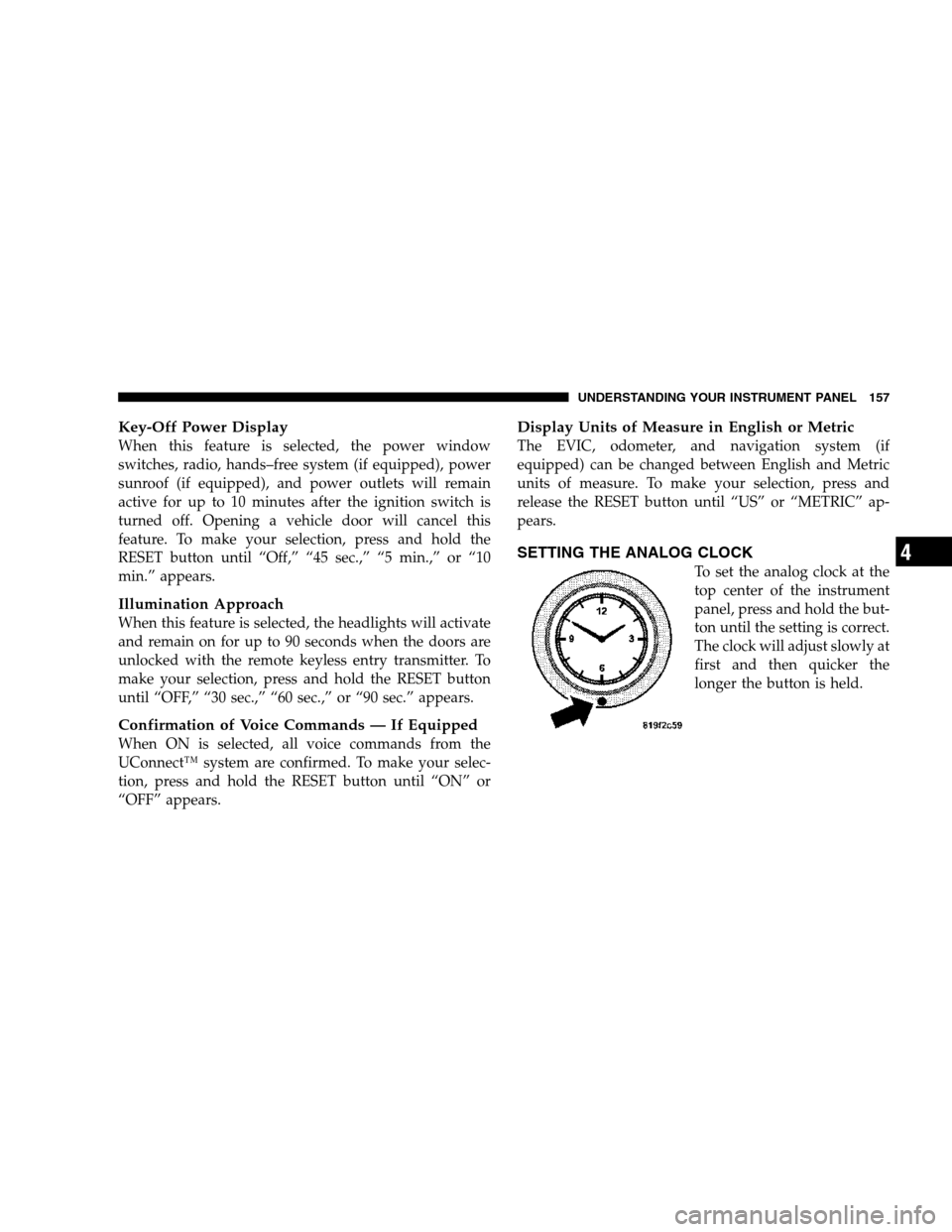
Key-Off Power Display
When this feature is selected, the power window
switches, radio, hands–free system (if equipped), power
sunroof (if equipped), and power outlets will remain
active for up to 10 minutes after the ignition switch is
turned off. Opening a vehicle door will cancel this
feature. To make your selection, press and hold the
RESET button until “Off,” “45 sec.,” “5 min.,” or “10
min.” appears.
Illumination Approach
When this feature is selected, the headlights will activate
and remain on for up to 90 seconds when the doors are
unlocked with the remote keyless entry transmitter. To
make your selection, press and hold the RESET button
until “OFF,” “30 sec.,” “60 sec.,” or “90 sec.” appears.
Confirmation of Voice Commands — If Equipped
When ON is selected, all voice commands from the
UConnect™ system are confirmed. To make your selec-
tion, press and hold the RESET button until “ON” or
“OFF” appears.
Display Units of Measure in English or Metric
The EVIC, odometer, and navigation system (if
equipped) can be changed between English and Metric
units of measure. To make your selection, press and
release the RESET button until “US” or “METRIC” ap-
pears.
SETTING THE ANALOG CLOCK
To set the analog clock at the
top center of the instrument
panel, press and hold the but-
ton until the setting is correct.
The clock will adjust slowly at
first and then quicker the
longer the button is held.
UNDERSTANDING YOUR INSTRUMENT PANEL 157
4
Page 158 of 376
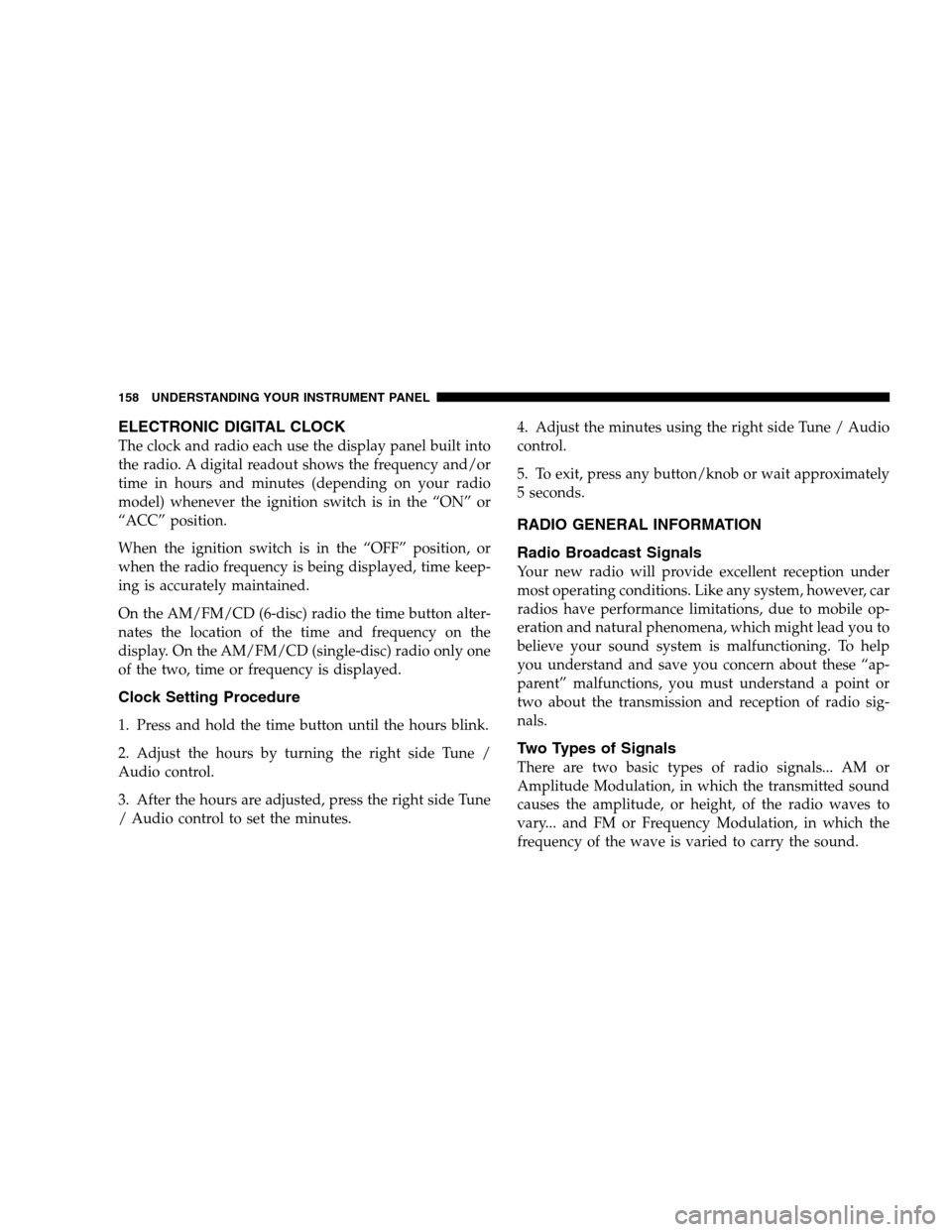
ELECTRONIC DIGITAL CLOCK
The clock and radio each use the display panel built into
the radio. A digital readout shows the frequency and/or
time in hours and minutes (depending on your radio
model) whenever the ignition switch is in the “ON” or
“ACC” position.
When the ignition switch is in the “OFF” position, or
when the radio frequency is being displayed, time keep-
ing is accurately maintained.
On the AM/FM/CD (6-disc) radio the time button alter-
nates the location of the time and frequency on the
display. On the AM/FM/CD (single-disc) radio only one
of the two, time or frequency is displayed.
Clock Setting Procedure
1. Press and hold the time button until the hours blink.
2. Adjust the hours by turning the right side Tune /
Audio control.
3. After the hours are adjusted, press the right side Tune
/ Audio control to set the minutes.4. Adjust the minutes using the right side Tune / Audio
control.
5. To exit, press any button/knob or wait approximately
5 seconds.
RADIO GENERAL INFORMATION
Radio Broadcast Signals
Your new radio will provide excellent reception under
most operating conditions. Like any system, however, car
radios have performance limitations, due to mobile op-
eration and natural phenomena, which might lead you to
believe your sound system is malfunctioning. To help
you understand and save you concern about these “ap-
parent” malfunctions, you must understand a point or
two about the transmission and reception of radio sig-
nals.
Two Types of Signals
There are two basic types of radio signals... AM or
Amplitude Modulation, in which the transmitted sound
causes the amplitude, or height, of the radio waves to
vary... and FM or Frequency Modulation, in which the
frequency of the wave is varied to carry the sound.
158 UNDERSTANDING YOUR INSTRUMENT PANEL
Page 159 of 376
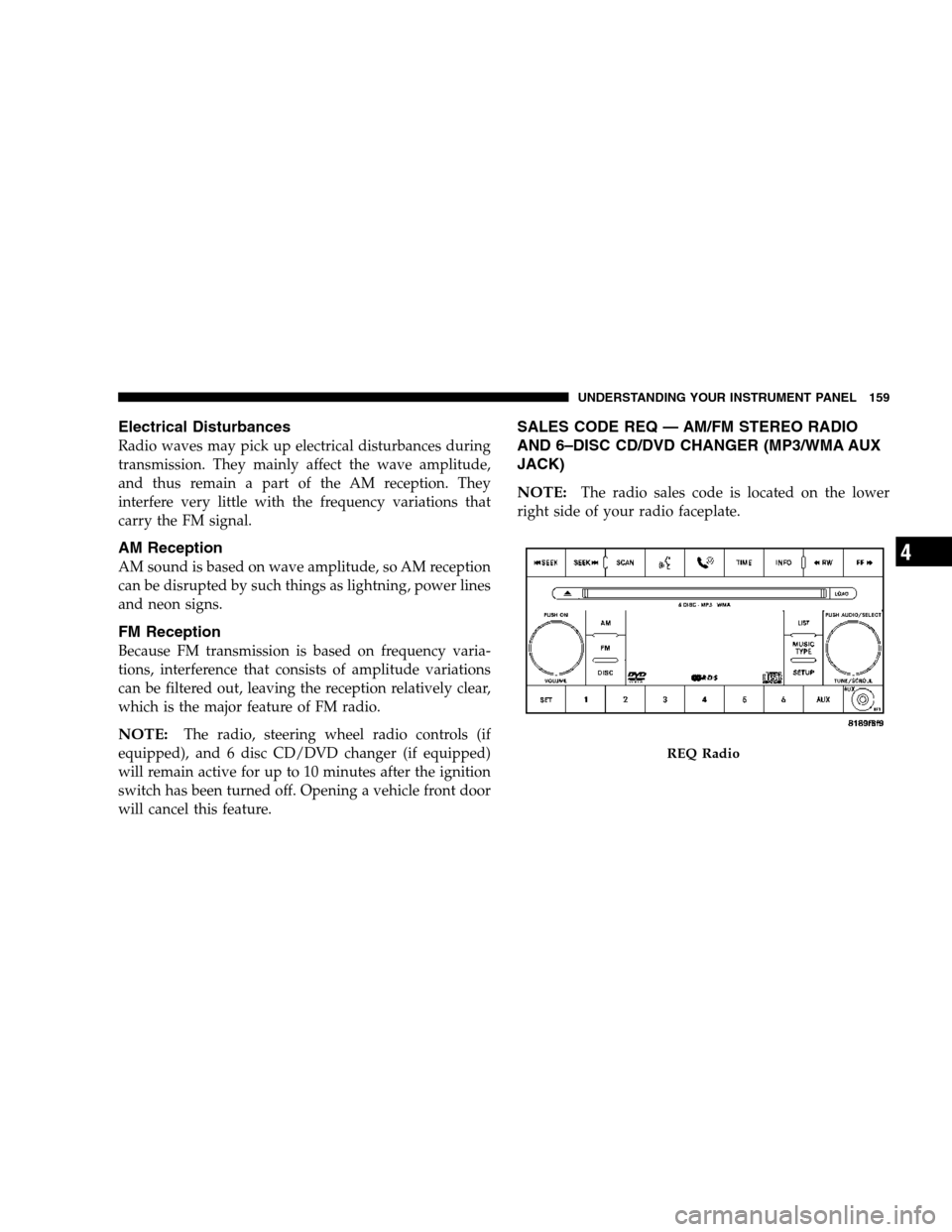
Electrical Disturbances
Radio waves may pick up electrical disturbances during
transmission. They mainly affect the wave amplitude,
and thus remain a part of the AM reception. They
interfere very little with the frequency variations that
carry the FM signal.
AM Reception
AM sound is based on wave amplitude, so AM reception
can be disrupted by such things as lightning, power lines
and neon signs.
FM Reception
Because FM transmission is based on frequency varia-
tions, interference that consists of amplitude variations
can be filtered out, leaving the reception relatively clear,
which is the major feature of FM radio.
NOTE:The radio, steering wheel radio controls (if
equipped), and 6 disc CD/DVD changer (if equipped)
will remain active for up to 10 minutes after the ignition
switch has been turned off. Opening a vehicle front door
will cancel this feature.
SALES CODE REQ — AM/FM STEREO RADIO
AND 6–DISC CD/DVD CHANGER (MP3/WMA AUX
JACK)
NOTE:
The radio sales code is located on the lower
right side of your radio faceplate.
REQ Radio
UNDERSTANDING YOUR INSTRUMENT PANEL 159
4
Page 160 of 376
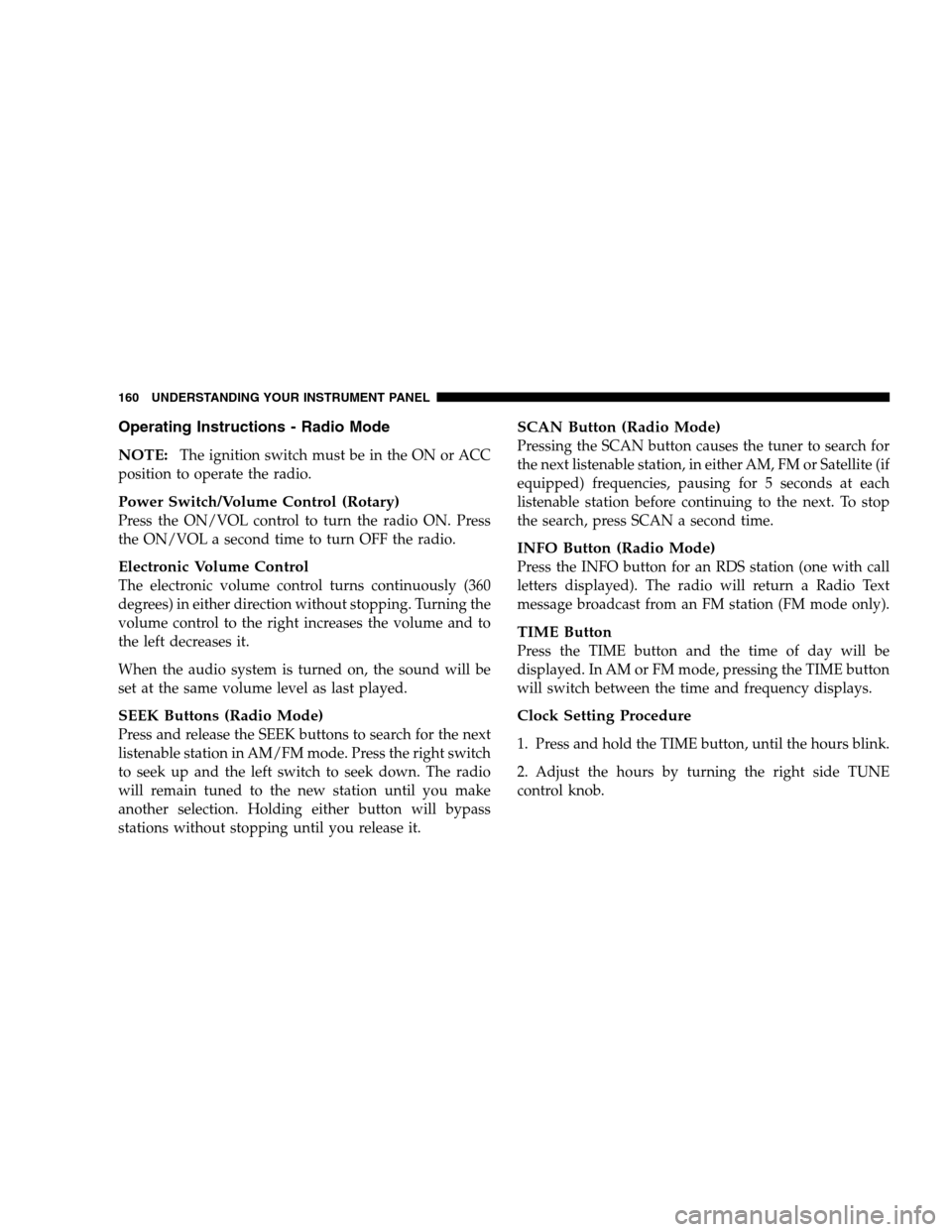
Operating Instructions - Radio Mode
NOTE:
The ignition switch must be in the ON or ACC
position to operate the radio.
Power Switch/Volume Control (Rotary)
Press the ON/VOL control to turn the radio ON. Press
the ON/VOL a second time to turn OFF the radio.
Electronic Volume Control
The electronic volume control turns continuously (360
degrees) in either direction without stopping. Turning the
volume control to the right increases the volume and to
the left decreases it.
When the audio system is turned on, the sound will be
set at the same volume level as last played.
SEEK Buttons (Radio Mode)
Press and release the SEEK buttons to search for the next
listenable station in AM/FM mode. Press the right switch
to seek up and the left switch to seek down. The radio
will remain tuned to the new station until you make
another selection. Holding either button will bypass
stations without stopping until you release it.
SCAN Button (Radio Mode)
Pressing the SCAN button causes the tuner to search for
the next listenable station, in either AM, FM or Satellite (if
equipped) frequencies, pausing for 5 seconds at each
listenable station before continuing to the next. To stop
the search, press SCAN a second time.
INFO Button (Radio Mode)
Press the INFO button for an RDS station (one with call
letters displayed). The radio will return a Radio Text
message broadcast from an FM station (FM mode only).
TIME Button
Press the TIME button and the time of day will be
displayed. In AM or FM mode, pressing the TIME button
will switch between the time and frequency displays.
Clock Setting Procedure
1. Press and hold the TIME button, until the hours blink.
2. Adjust the hours by turning the right side TUNE
control knob.
160 UNDERSTANDING YOUR INSTRUMENT PANEL