Citroen BERLINGO MULTISPACE RHD 2015 2.G Owner's Manual
Manufacturer: CITROEN, Model Year: 2015, Model line: BERLINGO MULTISPACE RHD, Model: Citroen BERLINGO MULTISPACE RHD 2015 2.GPages: 276, PDF Size: 12.21 MB
Page 191 of 276

10.1
Berlingo_2_VP_en_Chap10a_BTa_ed02-2014
EMErGEncY O r ASSIS tA nc E c ALL
Page 192 of 276
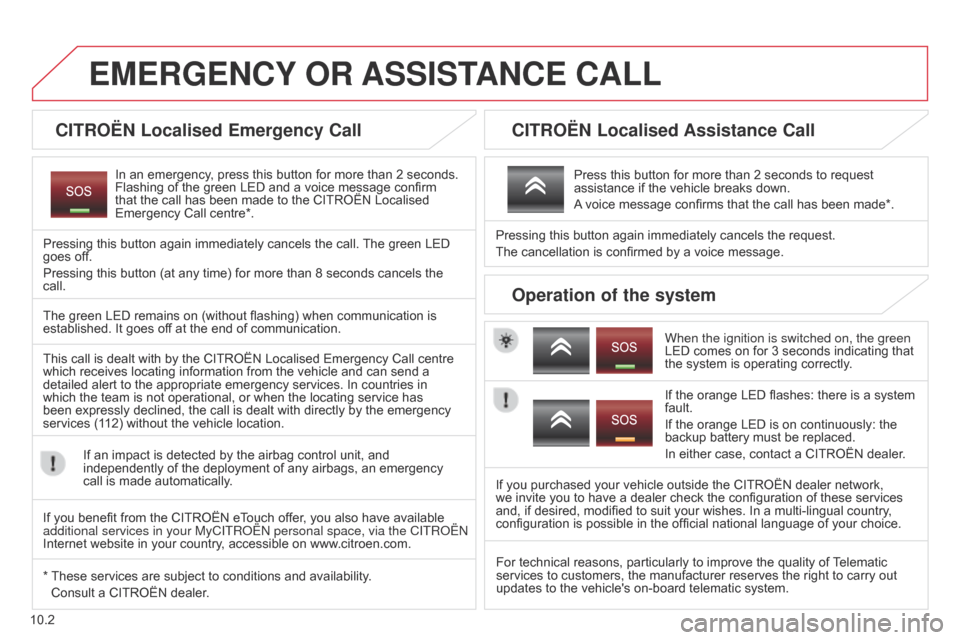
10.2
Berlingo_2_VP_en_Chap10a_BTa_ed02-2014
EMErGEncY O r ASSIS tA nc E c ALL
cItrOËn Localised Emergency call
In an emergency, press this button for more than 2 seconds. Flashing
of the green LED and a voice message confirm
that
the call has been made to the CITROËN Localised
Emergency
Call centre*.
Pressing
this button again immediately cancels the call.
The
green LED
goes
off.
Pressing
this button (at any time) for more than 8 seconds cancels the
call.
cItrOËn Localised Assistance call
When the ignition is switched on, the green
LED comes on for 3 seconds indicating that
the
system is operating correctly.
If
the orange LED flashes: there is a system
fault.
If
the orange LED is on continuously: the
backup
battery must be replaced.
In
either case, contact a CITROËN dealer.
Pressing
this
button
again
immediately cancels the request.
The
cancellation
is
confirmed
by a voice message.
Press
this
button for more than 2 seconds to request
assistance
if
the vehicle breaks down.
A
voice
message confirms that the call has been made*.
Operation of the system
The green LED remains on (without flashing) when communication is established.
It goes off at the end of communication.
This
call is dealt with by the CITROËN Localised Emergency Call centre
which
receives locating information from the vehicle and can send a
detailed
alert to the appropriate emergency services. In countries in
which
the team is not operational, or when the locating service has
been
expressly declined, the call is dealt with directly by the emergency
services
(112) without the vehicle location.
If
an impact is detected by the airbag control unit, and
independently
of the deployment of any airbags, an emergency
call
is made automatically.
*
These
services are subject to conditions and availability.
Consult
a CITROËN dealer. If
you purchased your vehicle outside the CITROËN dealer network,
we
invite you to have a dealer check the configuration of these services
and,
if desired, modified to suit your wishes. In a multi-lingual country,
configuration
is possible in the official national language of your choice.
For
technical reasons, particularly to improve the quality of
T
elematic
services
to customers, the manufacturer reserves the right to carry out
updates
to the vehicle's on-board telematic system.
If
you benefit from the CITROËN eTouch offer, you also have available
additional
services in your MyCITR o Ë n personal space, via the CITR o Ë n
Internet
website in your country, accessible on www.citroen.com.
Page 193 of 276
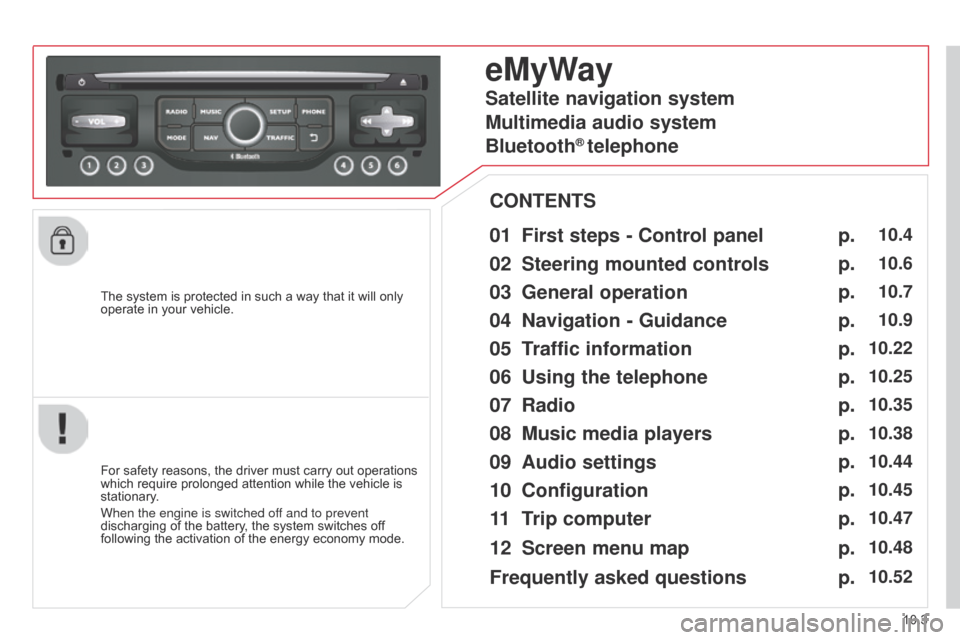
10.3
Berlingo_2_VP_en_Chap10b_RT6-2-8_ed02-2014
The system is protected in such a way that it will only operate in your vehicle.
eMyWay
01 First steps - c ontrol panel
For safety reasons, the driver must carry out operations which
require prolonged attention while the vehicle is
stationary
.
When the engine is switched off and to prevent
discharging
of the battery, the system switches off
following
the activation of the energy economy mode.
cOntEntS
02
Steering mounted
controls
03
General operation
04
n avigation - Guidance
05
t
raffic information
06
u sing the telephone
07
r adio
08
Music media players
09
Audio
settings
10
c onfiguration
11
t
rip
computer p.
p.
p.
p.
p.
p.
p.
p.
p.
p.
p.
10.4
10.6
10.7
10.9
10.22
10.25
10.35
10.38
10.44
10.45
10.47
Satellite navigation system
Multimedia audio system
Bluetooth
® telephone
12
Screen menu
map
Frequently asked questions p.
p.
10.48
10.52
Page 194 of 276
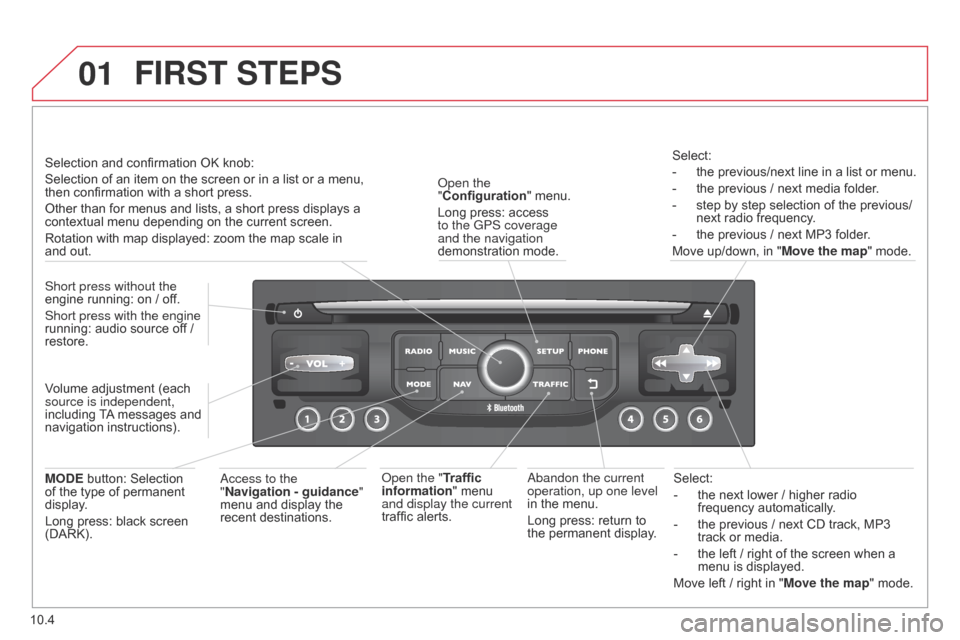
01
10.4
Berlingo_2_VP_en_Chap10b_RT6-2-8_ed02-2014
Select:
-
the
next lower / higher radio
frequency
automatically.
-
the
previous / next CD track, MP3
track
or media.
-
the
left / right of the screen when a
menu
is displayed.
Move
left / right in "Move the map" mode.a
bandon the current
operation, up one level
in
the
menu.
Long
press:
return
to
the
permanent
display.
o
pen the
"Configuration "
menu.
Long
press:
access
to the GPS coverage
and the navigation
demonstration
mode.o
pen the "Traffic
information"
menu
and display the current
traffic
alerts. Select:
-
the
previous/next line in a list or menu.
-
the
previous / next media folder.
-
step
by step selection of the previous/
next radio frequency.
-
the
previous / next MP3 folder.
Move up/down, in "
Move the map" mode.
FIrSt StEPS
access to the
" n avigation - guidance "
menu
and display the
recent
destinations.
Short press without the
engine
running:
on
/
off.
Short press with the engine
running:
audio
source
off
/
restore.
MO
d
E
button:
Selection
of
the
type
of
permanent
display
.
Long
press:
black
screen
(DARK). Selection
and
confirmation
OK
knob:
Selection
of
an
item
on
the
screen or in a list or a menu,
then
confirmation
with
a
short
press.
Other
than
for
menus
and
lists, a short press displays a
contextual
menu
depending
on the current screen.
Rotation
with
map
displayed:
zoom the map scale in
and
out.
Volume
adjustment
(each
source is independent,
including
T
A
messages
and
navigation
instructions).
Page 195 of 276
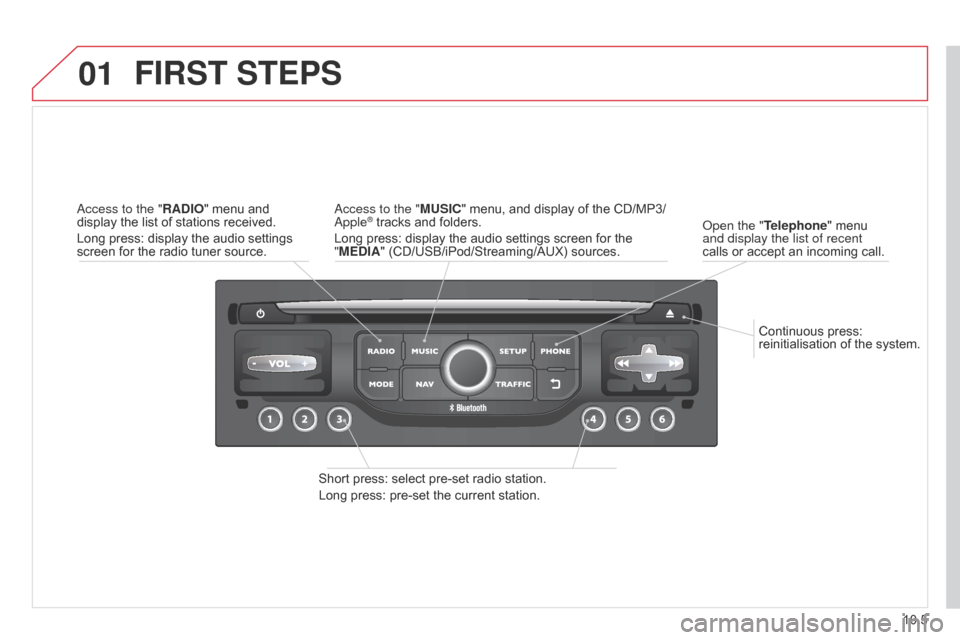
01
10.5
Berlingo_2_VP_en_Chap10b_RT6-2-8_ed02-2014
Continuous press: reinitialisation of the system.
o
pen the " t
elephone
" menu
and display the list of recent
calls
or
accept an incoming call.
FIrSt StEPS
Short press: select pre-set radio station.
Long press: pre-set the current station.
a
ccess to the "M u SI c " menu, and display of the CD/MP3/
a
pple
® tracks and folders.
Long
press: display the audio settings screen for the
"
ME
d
IA" (CD/USB/iPod/Streaming/AUX) sources.a
ccess to the "
r
A
d
IO"
menu
and
display
the
list
of
stations
received.
Long
press:
display
the
audio
settings
screen
for
the
radio
tuner
source.
Page 196 of 276
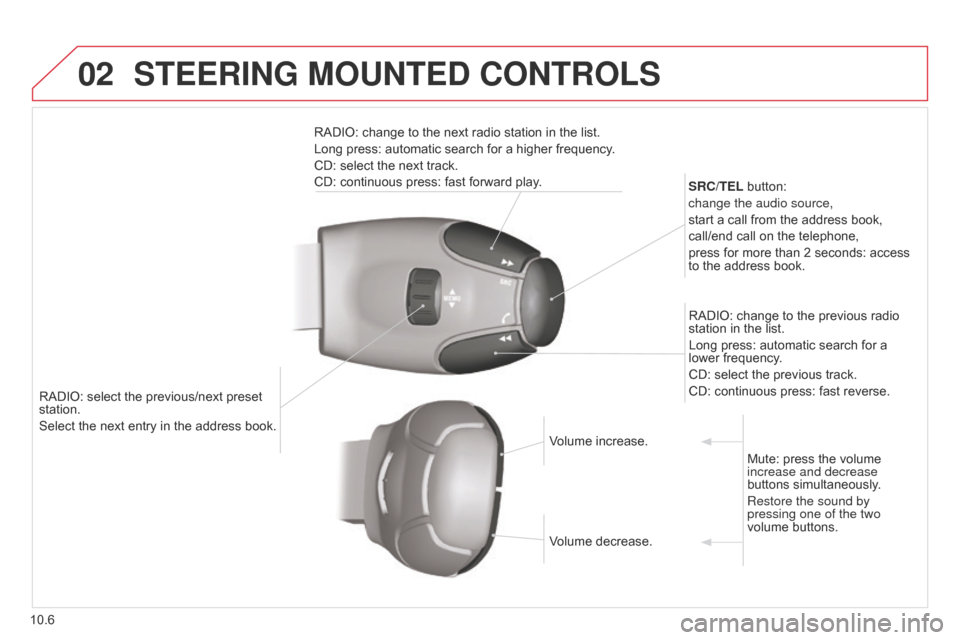
02
10.6
Berlingo_2_VP_en_Chap10b_RT6-2-8_ed02-2014
RADIO: select the previous/next preset station.
Select the next entry in the address book. S
rc / t EL button:
change the audio source,
start a call from the address book,
call/end call on the telephone,
press for more than 2 seconds: access
to
the address book.
RADIO: change to the previous radio
station
in the list.
Long press: automatic search for a
lower
frequency.
CD: select the previous track.
CD: continuous press: fast reverse.
RADIO: change to the next radio station in the list.
Long press: automatic search for a higher frequency.
CD: select the next track.
CD: continuous press: fast forward play.
Volume increase.
Volume
decrease.Mute:
press the volume
increase and decrease
buttons
simultaneously.
Restore the sound by
pressing one of the two
volume
buttons.
StEErInG MOuntEd cOntrOLS
Page 197 of 276
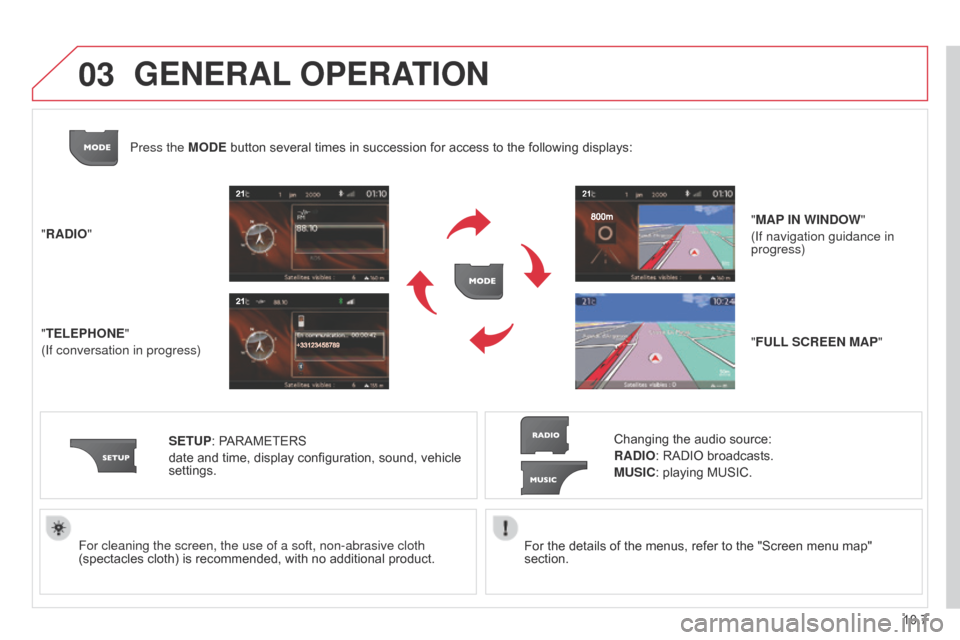
03
10.7
Berlingo_2_VP_en_Chap10b_RT6-2-8_ed02-2014
For the details of the menus, refer to the "Screen menu map" section.
For cleaning the screen, the use of a soft, non-abrasive cloth
(spectacles
cloth)
is
recommended,
with
no
additional
product.
"
r
A
d
IO"
"
t
ELEPHO
n
E"
(If conversation in progress)
SE
tu
P:
PARAMETERS
date
and
time,
display
configuration,
sound,
vehicle
settings.
Changing
the audio source:
r
A d IO: RADIO broadcasts.
M u SI c : playing MUSIC.
Press the MO
d
E
button
several
times
in
succession
for
access
to
the following displays:
"F u LL S cr EE n MAP"
"MAP I n WI nd OW
"
(If navigation guidance in
progress)
GEnErAL OPE r At IO n
Page 198 of 276
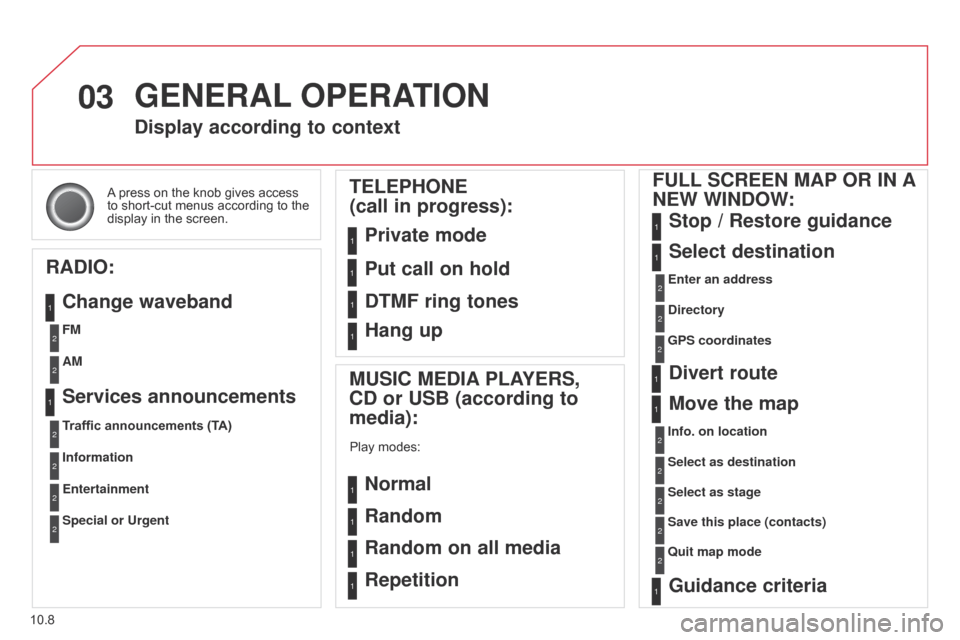
03
10.8
Berlingo_2_VP_en_Chap10b_RT6-2-8_ed02-2014
A press on the knob gives access to
short-cut menus according to the
display
in the screen.
display according to context
r
A
d
IO:
c
hange waveband M
u SI c ME d IA PLAYE r S,
cd
or u SB (according to
media):
Play modes:
normal
r
andom
r
andom on all media
r
epetition
t
ELEPHO n E
(call in progress):
Private mode F u LL S cr EE n MAP O r I n A
n
EW WI nd OW:
Stop / r estore guidance
Select destination
Enter an address
d
irectory
GPS coordinates
divert route
Move the map
Info. on location
Select as destination
Select as stage
Save this place (contacts)
Quit map mode
Guidance criteria
Put call on hold
dt
MF ring tones
Hang up
1
1
1
1
1
1
1
2
2
2
2
2
1
2
2
2
1
1
1
1
1
1FM
Traffic announcements (TA) AM
Information
Entertainment
Special or
u rgent2
2
2
2
2
2
Services announcements1
GEnErAL OPE r At IO n
Page 199 of 276
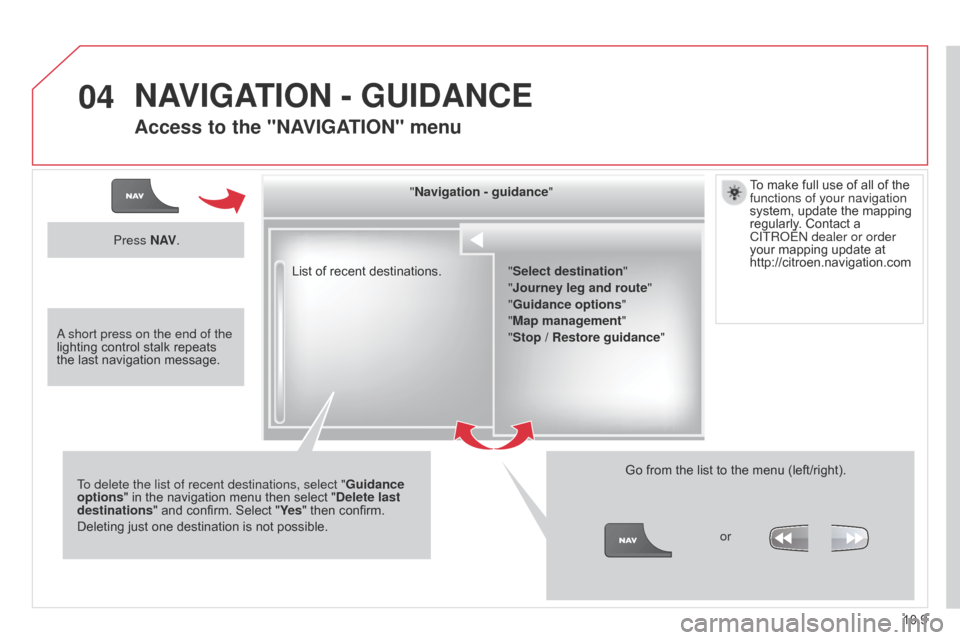
04
10.9
Berlingo_2_VP_en_Chap10b_RT6-2-8_ed02-2014
List of recent destinations." n avigation - guidance
"
To delete the list of recent destinations, select " Guidance
options "
in
the
navigation
menu
then
select "
d
elete last
destinations"
and
confirm.
Select
"Ye s "
then confirm.
Deleting
just
one
destination
is
not
possible. Go
from the list to the menu (left/right).
"Select destination"
"Journey leg and route
"
"Guidance options "
"Map management"
"Stop /
r estore guidance"
Press
n
AV
.
orT
o make full use of all of the
functions of your navigation
system,
update the mapping
regularly
. Contact a
CITR
o Ë n dealer or order
your mapping update at http://citroen.navigation.com
a short press on the end of the
lighting
control
stalk
repeats
the
last
navigation
message.
nAVIGAt IO n - Gu I d A nc E
Access to the "nAVIGAt IO n" menu
Page 200 of 276
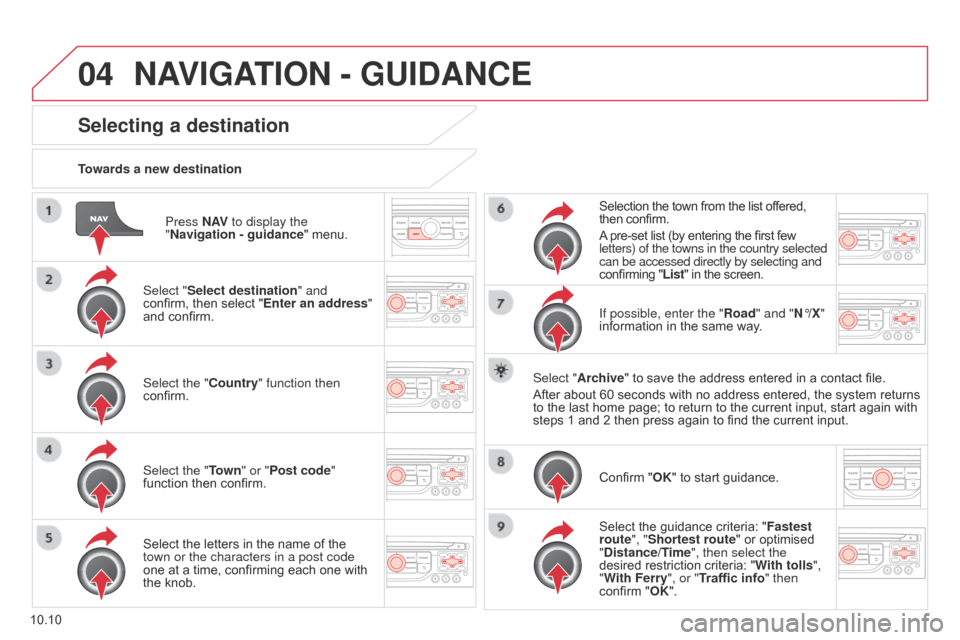
04
10.10
Berlingo_2_VP_en_Chap10b_RT6-2-8_ed02-2014
Press nAV to display the
" n avigation - guidance "
menu.
towards a new destination
Selecting a destination
Select "Select destination" and
confirm, then select "Enter an address"
and
confirm.
Select the "
c ountry" function then
confirm.
Select the "
t
own" or "
Post code"
function
then confirm.
Select
the letters in the name of the
town or the characters in a post code
one
at a time, confirming each one with
the
knob. Selection
the town from the list offered,
then
confirm.
A
pre-set list (by entering the first few
letters) of the towns in the country selected
can be accessed directly by selecting and
confirming "List" in the screen.
If possible, enter the " r oad" and " n °/X"
information
in the same way.
Select "Archive"
to save the address entered in a contact file.
After
about 60 seconds with no address entered, the system returns
to
the last home page; to return to the current input, start again with
steps
1 and 2 then press again to find the current input.
Confirm
"OK" to start guidance.
Select
the guidance criteria: "Fastest
route", "Shortest route"
or optimised
"
d istance/ t
ime
", then select the
desired
restriction criteria: "With tolls ",
"With Ferry", or "Traffic info" then
confirm
"OK".
nAVIGAtIO n - Gu I d A nc E