Citroen BERLINGO MULTISPACE RHD 2015 2.G Owner's Manual
Manufacturer: CITROEN, Model Year: 2015, Model line: BERLINGO MULTISPACE RHD, Model: Citroen BERLINGO MULTISPACE RHD 2015 2.GPages: 276, PDF Size: 12.21 MB
Page 231 of 276
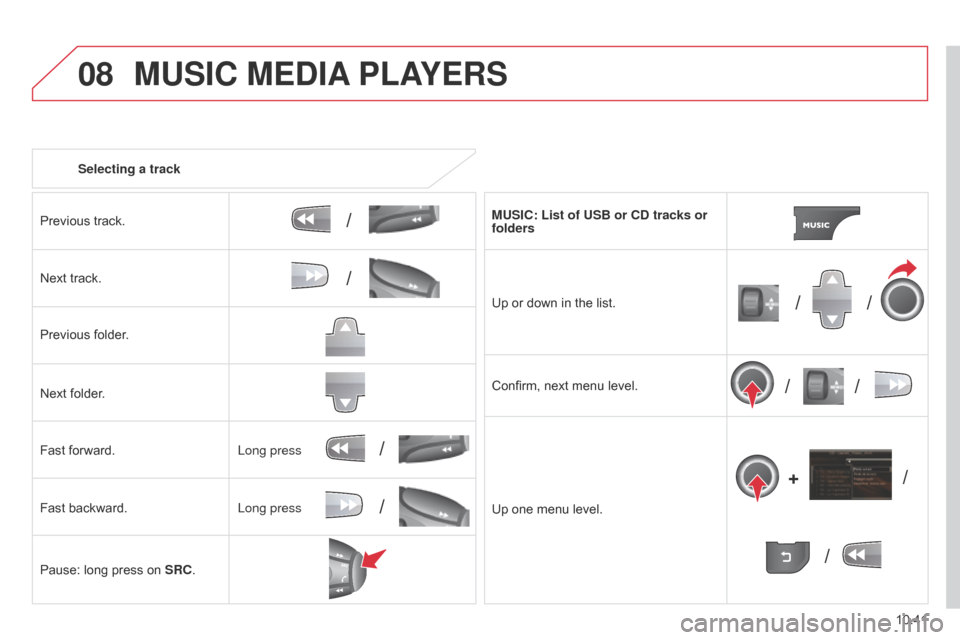
08
/
// /
/ /
/
+
/
/
/
10.41
Berlingo_2_VP_en_Chap10b_RT6-2-8_ed02-2014
Selecting a track
Previous track.
Next
track.
Previous
folder.
Next
folder.
Fast
forward.
Fast
backward.
Pause:
long press on
S
rc . M
u SI c : List of u SB or cd tracks or
folders
Up
or down in the list.
Confirm,
next menu level.
Up
one menu level.
Long press
Long press
MuSIc MEdIA
PLAYE r S
Page 232 of 276
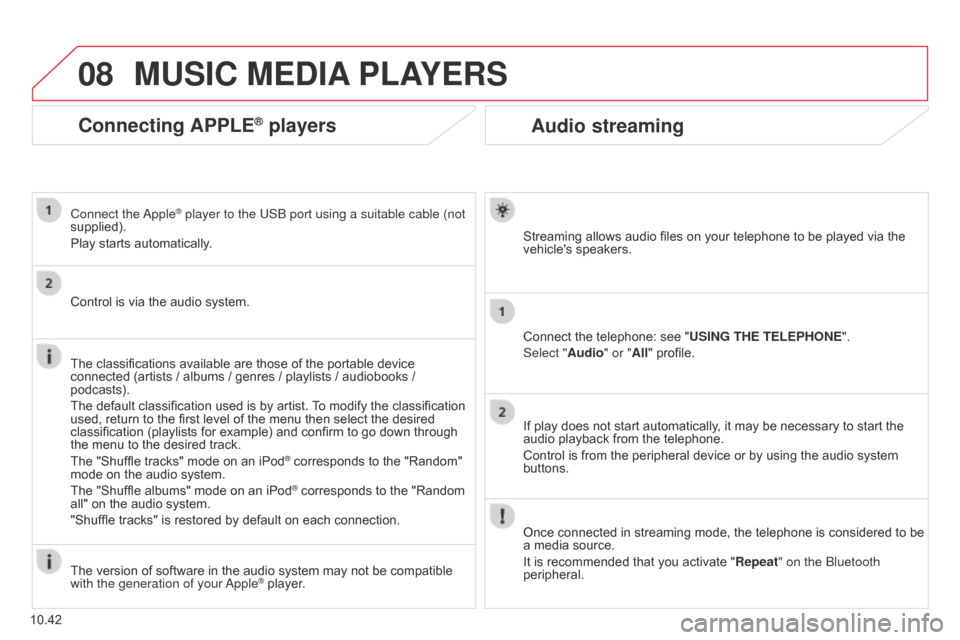
08
10.42
Berlingo_2_VP_en_Chap10b_RT6-2-8_ed02-2014
Audio streaming
Streaming allows audio files on your telephone to be played via the vehicle's speakers.
Connect
the telephone: see "
u
SI n G t HE t ELEPHO n E".
Select "Audio" or "All"
profile.
If
play does not start automatically, it may be necessary to start the
audio
playback from the telephone.
Control
is from the peripheral device or by using the audio system
buttons.
Once
connected in streaming mode, the telephone is considered to be
a
media source.
It
is recommended that you activate " r epeat" on the Bluetooth
peripheral.
MuSIc MEdIA PLAYE r S
connecting APPLE® players
Connect the apple® player to the USB port using a suitable cable (not
supplied).
Play
starts
automatically.
Control
is
via
the
audio system.
The
classifications
available are those of the portable device
connected
(artists
/
albums / genres / playlists / audiobooks /
podcasts).
The
default
classification used is by artist.
T
o modify the classification
used,
return
to
the
first level of the menu then select the desired
classification
(playlists for example) and confirm to go down through
the
menu
to
the
desired track.
The
"Shuffle
tracks" mode on an iPod
® corresponds to the "Random" mode
on
the
audio
system.
The
"Shuffle
albums"
mode
on
an
iPod
® corresponds to the "Random all"
on
the
audio
system.
"Shuffle
tracks"
is
restored
by
default
on each connection.
The
version
of
software
in
the
audio
system may not be compatible
with the generation of your a
pple
® player.
Page 233 of 276
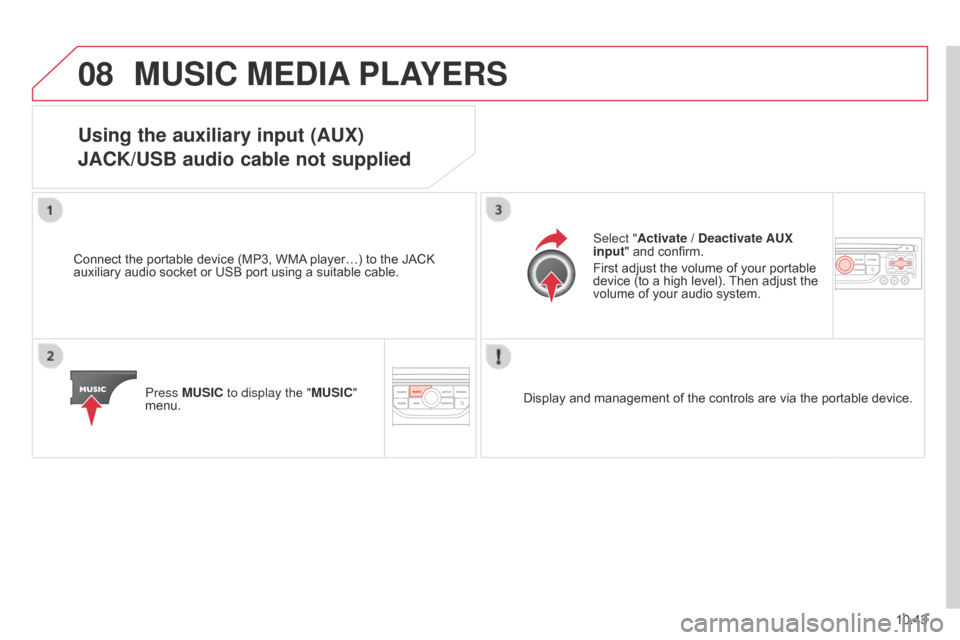
08
10.43
Berlingo_2_VP_en_Chap10b_RT6-2-8_ed02-2014
MuSIc MEdIA PLAYE r S
using the auxiliary input (AuX)
JA c K/ u SB audio cable not supplied
Connect the portable device (MP3, WMA player…) to the JACK auxiliary
audio socket or USB port using a suitable cable.
Press M
u SI c to display the "M u SI c "
menu. Select "Activate /
d eactivate A u X
input " and confirm.
First adjust the volume of your portable
device
(to a high level).
Then
adjust the
volume
of your audio system.
Display
and management of the controls are via the portable device.
Page 234 of 276
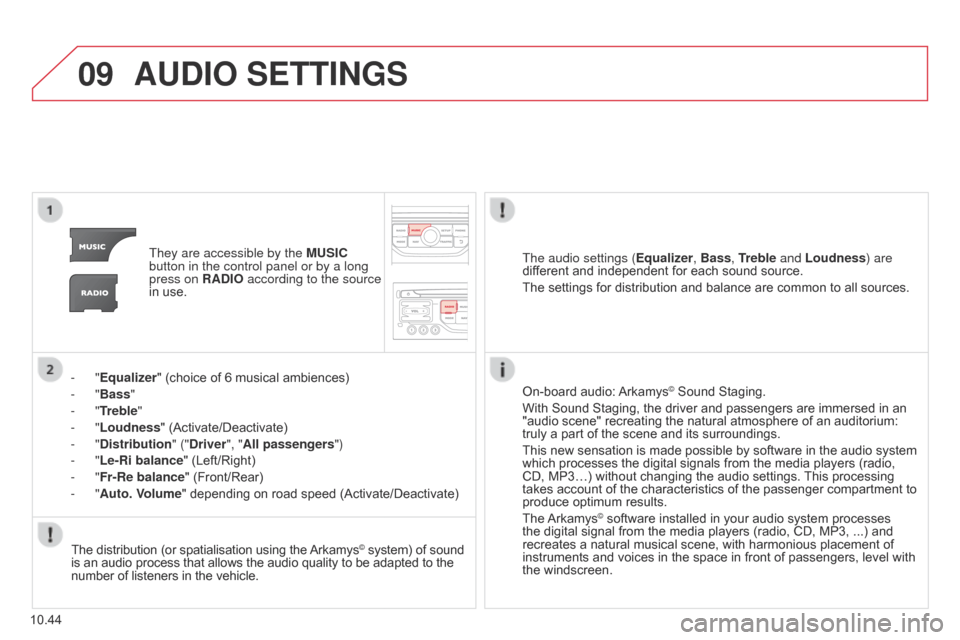
09
10.44
Berlingo_2_VP_en_Chap10b_RT6-2-8_ed02-2014
AudIO SEttInGS
They are accessible by the M u SI c
button in the control panel or by a long
press on
r A d IO according to the source
in
use.
-
"Equalizer" (choice of 6 musical ambiences)
-
"Bass "
-
"
t
reble
"
-
"Loudness" (Activate/Deactivate)
-
"
d
istribution " ("
d river", "All passengers")
-
"Le-
r
i balance" (Left/Right)
-
"Fr-
r
e balance" (Front/Rear)
-
"Auto. Volume" depending on road speed (Activate/Deactivate)The audio settings (
Equalizer, Bass,
treble and Loudness) are
different
and independent for each sound source.
The
settings for distribution and balance are common to all sources.
The
distribution (or spatialisation using the
Arkamys© system) of sound is
an
audio
process
that
allows
the
audio
quality
to
be adapted to the number
of
listeners
in
the
vehicle. On-board
audio:
Arkamys© Sound Staging.
With
Sound
Staging,
the
driver and passengers are immersed in an
"audio
scene"
recreating
the natural atmosphere of an auditorium:
truly
a
part
of
the
scene
and its surroundings.
This
new
sensation
is
made possible by software in the audio system
which
processes
the
digital signals from the media players (radio,
CD,
MP3…)
without
changing the audio settings.
This
processing
takes
account
of
the
characteristics of the passenger compartment to
produce
optimum
results.
The
Arkamys© software installed in your audio system processes the
digital
signal from the media players (radio, CD, MP3, ...) and
recreates
a
natural musical scene, with harmonious placement of
instruments
and voices in the space in front of passengers, level with
the
windscreen.
Page 235 of 276
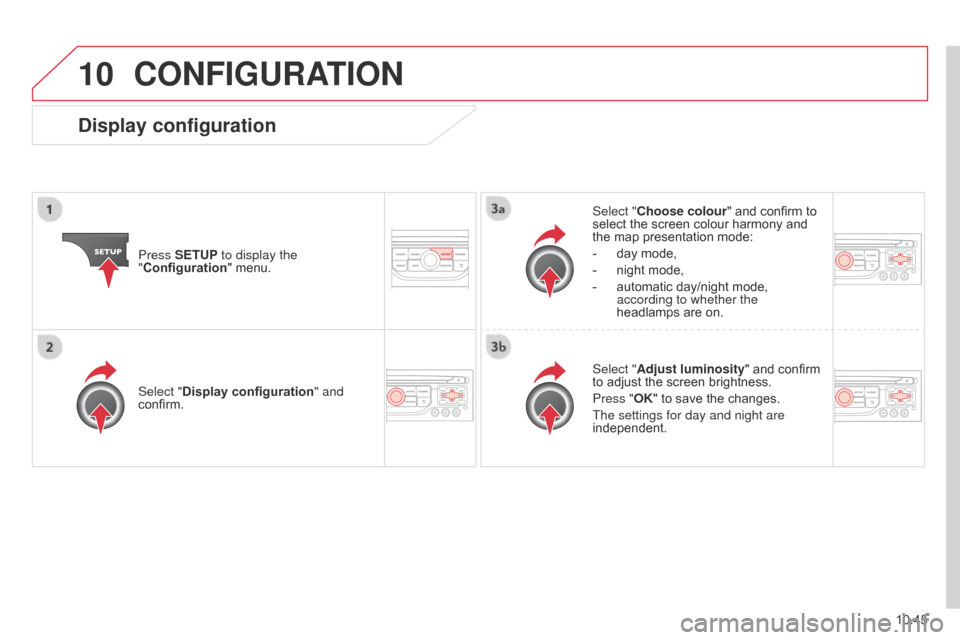
10
10.45
Berlingo_2_VP_en_Chap10b_RT6-2-8_ed02-2014
cOnFIGurAtIO n
Press SEtuP to display the
" Configuration "
menu. Select "
c hoose colour" and confirm to
select
the screen colour harmony and
the
map presentation mode:
- day mode,
- night mode,
-
automatic
day/night mode,
according to whether the
headlamps
are on.
Select "Adjust luminosity "
and confirm
to
adjust the screen brightness.
Press "OK"
to save the changes.
The settings for day and night are
independent.
Select "Display configuration
" and
confirm.
display configuration
Page 236 of 276
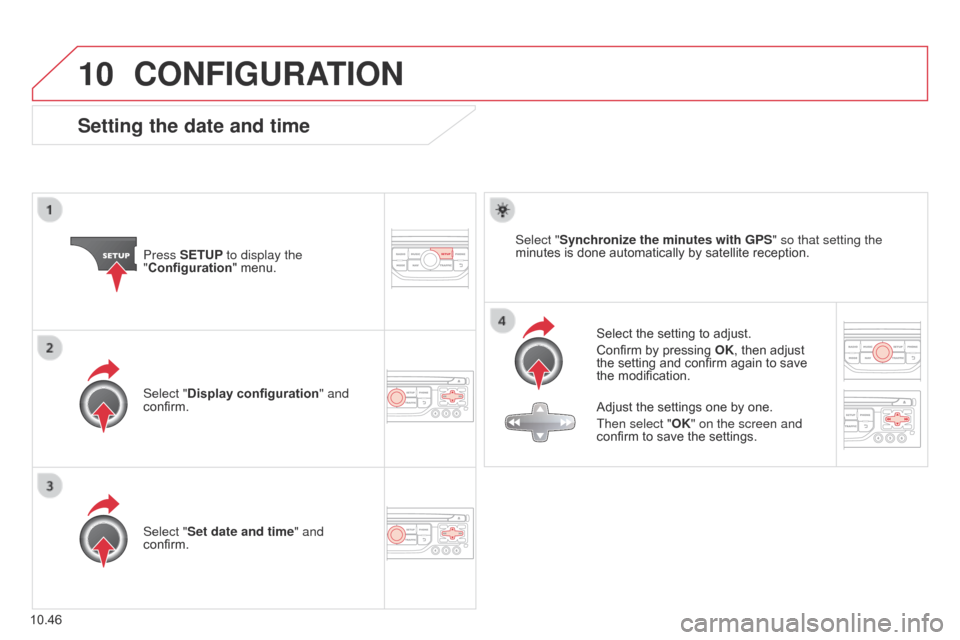
10
10.46
Berlingo_2_VP_en_Chap10b_RT6-2-8_ed02-2014
cOnFIGurAtIO n
Setting the date and time
Select the setting to adjust.
Confirm by pressing
OK
, then adjust
the
setting and confirm again to save
the
modification.
Press SE
tu
P to display the
"Configuration "
menu.
Adjust the settings one by one.
Then select "OK" on the screen and
confirm
to save the settings.
Select "Synchronize the minutes with GPS
" so that setting the
minutes
is
done automatically by satellite reception.
Select "Display configuration " and
confirm.
Select "Set date and time" and
confirm.
Page 237 of 276
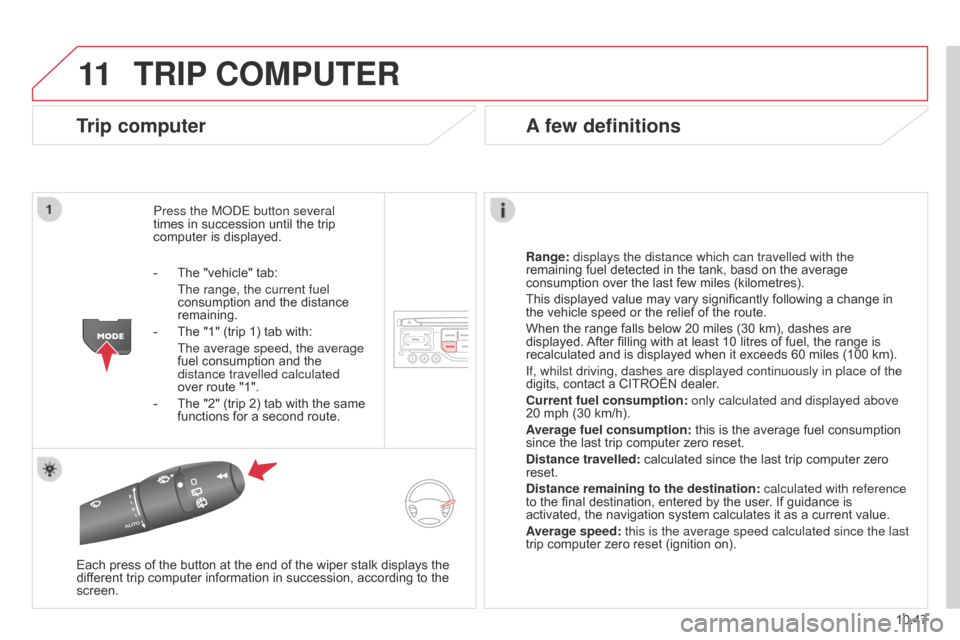
11
10.47
Berlingo_2_VP_en_Chap10b_RT6-2-8_ed02-2014
trIP cOMP ut E r
trip computer
Press the ModE button several
times in succession until the trip
computer
is displayed.
r
ange: displays the distance which can travelled with the
remaining
fuel detected in the tank, basd on the average
consumption
over the last few miles (kilometres).
This
displayed value may vary significantly following a change in
the
vehicle speed or the relief of the route.
When
the range falls below 20 miles (30 km), dashes are
displayed.
After
filling with at least 10 litres of fuel, the range is
recalculated
and is displayed when it exceeds 60 miles (100 km).
If, whilst driving, dashes are displayed continuously in place of the
digits,
contact a CITROËN dealer.
c
urrent fuel consumption:
only calculated and displayed above
20
mph (30 km/h).
Average fuel consumption:
this is the average fuel consumption
since
the last trip computer zero reset.
d
istance travelled:
calculated since the last trip computer zero
reset.
d
istance remaining to the destination:
calculated with reference
to
the final destination, entered by the user. If guidance is
activated,
the navigation system calculates it as a current value.
Average speed: this is the average speed calculated since the last
trip
computer zero reset (ignition on).
Each
press
of the button at the end of the wiper stalk displays the
dif
ferent
trip
computer information in succession, according to the
screen.
A few definitions
- The "vehicle" tab:
The range, the current fuel
consumption
and the distance
remaining.
-
The
"1" (trip 1) tab with:
The average speed, the average
fuel
consumption and the
distance travelled calculated
over
route "1".
-
The
"2" (trip 2) tab with the same
functions
for a second route.
Page 238 of 276
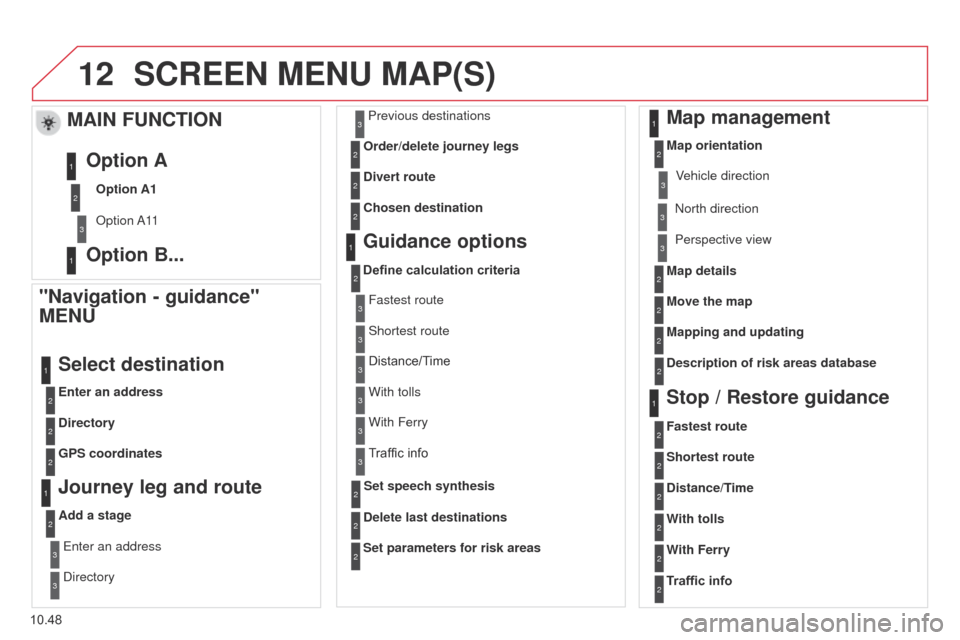
12
10.48
Berlingo_2_VP_en_Chap10b_RT6-2-8_ed02-2014
ScrEEn MEnu MAP(S)
"navigation - guidance"
ME nu
Enter an address
Select destination
directory
GPS coordinates
Journey leg and route
Add a stage Enter an address
d
irectory Previous destinations
Order/delete journey legs
d
ivert route
c
hosen destination
Guidance options
Define calculation criteria
d
elete last destinations
Map management
Map orientation
MAIn FunctIOn
Option A1
o
ption a 11
Option A
Option B...
Map details
Move the map
Mapping and updating
d
escription of risk areas database
Stop / restore guidance
1
2
3
1
3
3
2
2
2
2
1
3
1
1
2
2
2
2
2
2
2
2
2
2
1
1
Set parameters for risk areas2
Fastest route2
Shortest route
d
istance/ t
ime
W
ith tolls2
2
2
With Ferry2
Traffic info2
Set speech synthesisFastest route
Shortest route
3
3
2
Distance/Time
With tolls3
3
With Ferry
Traffic
info3
3
3
3
3
north direction
V ehicle direction
Perspective view
Page 239 of 276
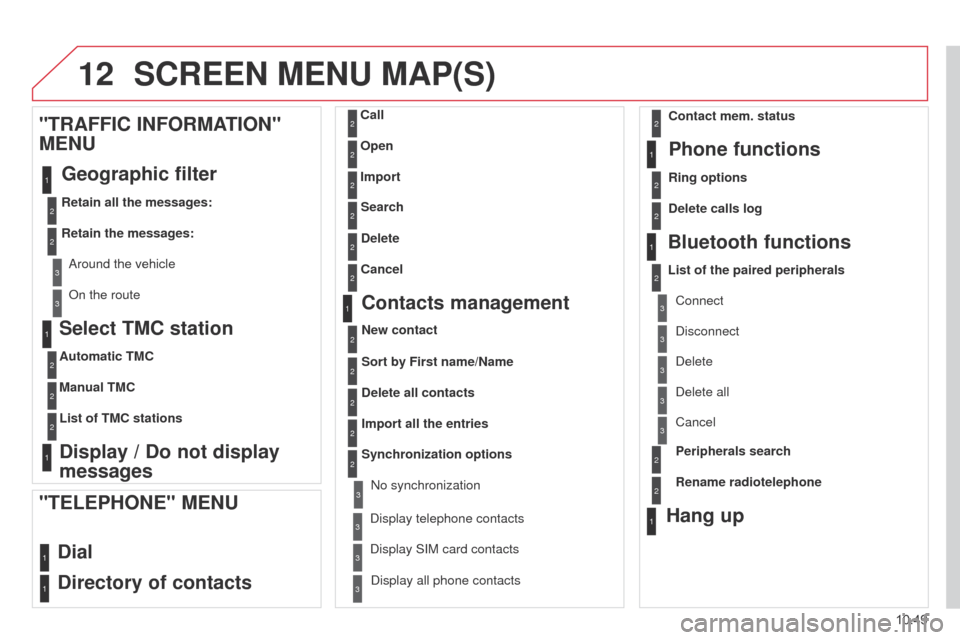
12
10.49
Berlingo_2_VP_en_Chap10b_RT6-2-8_ed02-2014
Select tMc station
Automatic tMc
Manual
t M c
List of
t M c stations
display / do not display
messages
"
tr AFFI c I n FO r MA
t
IO n "
ME nu
Geographic
filter
retain all the messages:
r
etain the messages:
a
round the vehicle
o
n the route
1
2
2
2
1
2
2
3
3
1
ScrEEn MEnu MAP(S)
dial
d
irectory of contacts
call
Open
Import
"tELEPHOnE" MEnu
1
2
2
2
1
2
2
2
2
2
1
2
3
3
3
2
2
2
1
1
1
3
3
3
2
3
2
2
3
List of the paired peripherals Connect
d
isconnect
d
elete
d
elete all
Phone functions
ring options
c
ontact mem. status
d
elete calls log
Bluetooth functions
Peripherals search
r
ename radiotelephone
Hang up
display all phone contacts
d
elete
Search
contacts management
new contact
d
elete all contacts
Import all the entries
Synchronization options
d
isplay telephone contacts
n
o synchronization
d
isplay SIM card contacts
2cancel
2Sort by First name/name
3Cancel
Page 240 of 276
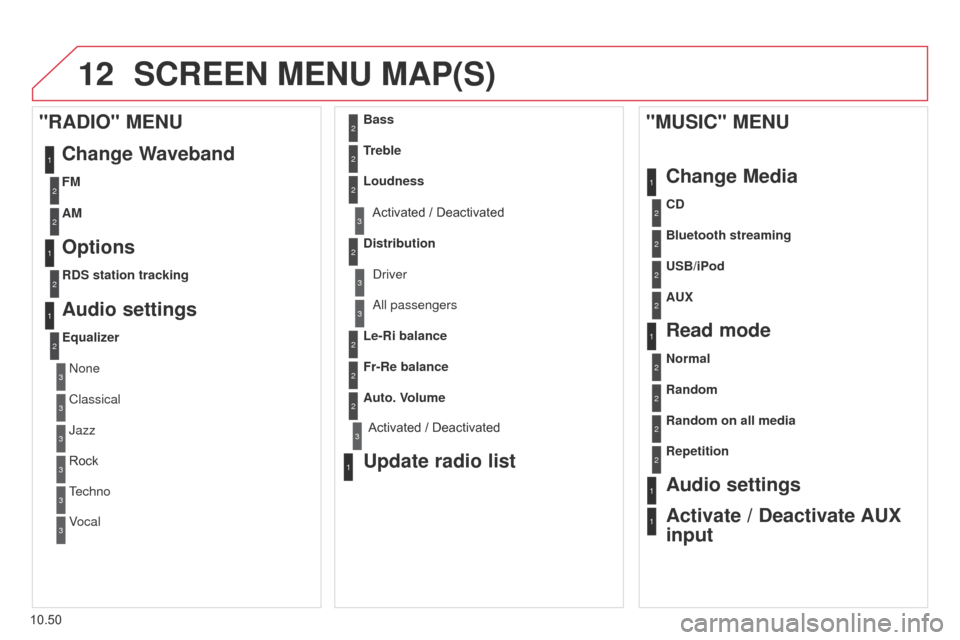
12
10.50
Berlingo_2_VP_en_Chap10b_RT6-2-8_ed02-2014
ScrEEn MEnu MAP(S)
1
1
2
1
1
2
2
2
2
2
2
2
3
3
2
2
2
1
random on all media
r
epetition
Audio settings
Activate /
d
eactivate A u X
input
"M
u SI c " ME nu
c hange Media
r
ead mode
normal
r
andom
a
ll passengers
Le-
r
i balance
Fr-
r
e balance
Auto. Volume
update radio list
Bass
treble
Loudness
d
istribution
d
river
1
2
1
1
3
3
3
3
3
3
2Equalizer
"rAdIO" MEnu
c hange Waveband
Options
rdS station tracking
Audio settings
none
Classical
Jazz
Rock
T
echno
Vocal
2
2
2
2
uSB/iPod
A u X
cd
Bluetooth streaming
2
2
FM
AM
3Activated / Deactivated
3Activated / Deactivated