Citroen BERLINGO MULTISPACE RHD 2015 2.G Owner's Manual
Manufacturer: CITROEN, Model Year: 2015, Model line: BERLINGO MULTISPACE RHD, Model: Citroen BERLINGO MULTISPACE RHD 2015 2.GPages: 276, PDF Size: 12.21 MB
Page 201 of 276
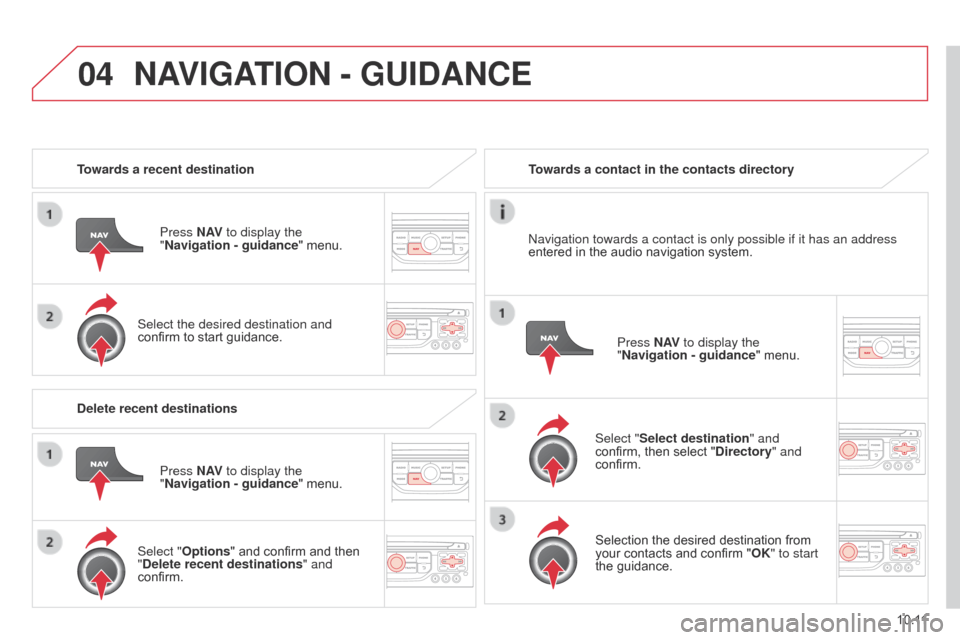
04
10.11
Berlingo_2_VP_en_Chap10b_RT6-2-8_ed02-2014
towards a recent destinationPress n
AV to display the
"
n avigation - guidance "
menu.
Select the desired destination and
confirm
to start guidance.towards a contact in the contacts directory
Select "
Select destination" and
confirm,
then select " d irectory" and
confirm.
Selection
the desired destination from
your
contacts and confirm "OK" to start
the
guidance.Press
n
AV to display the
"
n avigation - guidance"
menu.
n
avigation towards a contact is only possible if it has an address
entered
in the audio navigation system.
d
elete recent destinations Press
n
AV to display the
"
n avigation - guidance "
menu.
Select "Options "
and confirm and then
"
d elete recent destinations" and
confirm.
nAVIGAt IO n - Gu I d A nc E
Page 202 of 276
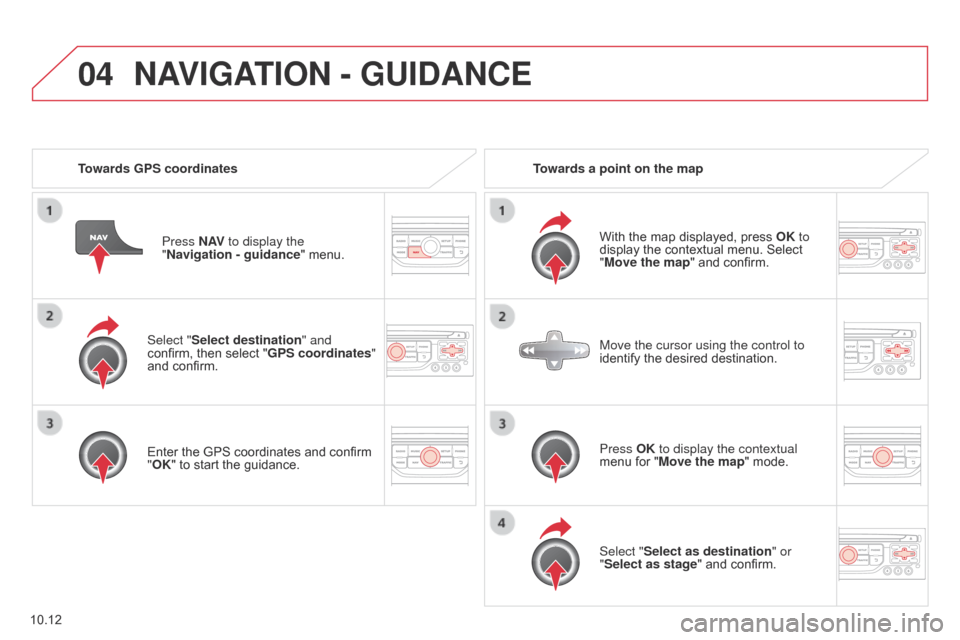
04
10.12
Berlingo_2_VP_en_Chap10b_RT6-2-8_ed02-2014
Select "Select destination" and
confirm, then select "GPS coordinates"
and
confirm.
Enter
the GPS coordinates and confirm
"
OK" to start the guidance.
Press
n
AV
to display the
"
n avigation - guidance
" menu.
towards GPS coordinatestowards a point on the map
With
the map displayed, press
OK
to
display the contextual menu. Select
"
Move the map" and confirm.
Press OK to display the contextual
menu for "Move the map" mode.
Select "Select as destination" or
"Select as stage"
and confirm.
Move the cursor using the control to
identify
the desired destination.
nAVIGAtIO n - Gu I d A nc E
Page 203 of 276
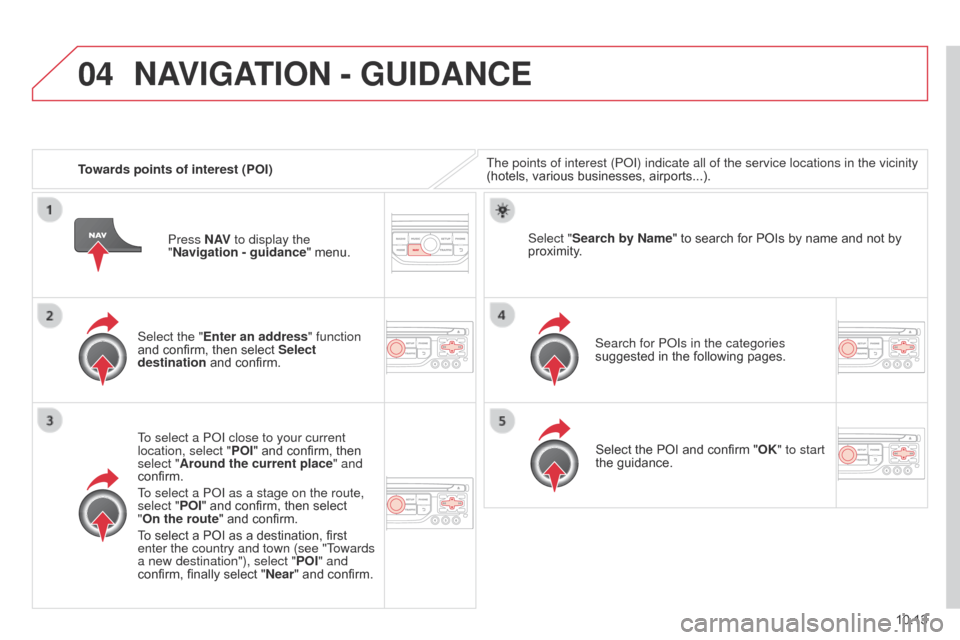
04
10.13
Berlingo_2_VP_en_Chap10b_RT6-2-8_ed02-2014
towards points of interest (POI)The points of interest (P o I) indicate all of the service locations in the vicinity
(hotels, various businesses, airports...).
Select the "Enter an address" function
and
confirm, then select Select
destination
and confirm.
To select a P
o I close to your current
location, select " POI"
and confirm, then
select "
Around the current place" and
confirm.
To select a P
o I as a stage on the route,
select "POI"
and confirm, then select
"On the route "
and confirm.
To
select a POI as a destination, first
enter the country and town (see "T
owards
a new destination"), select " POI" and
confirm,
finally select "
n
ear"
and confirm. Search for P
o Is in the categories
suggested
in the following pages.
Select "Search by
n ame"
to search for POIs by name and not by
proximity
.
Select
the POI and confirm "OK" to start
the
guidance.
Press
n
AV to display the
"
n avigation - guidance "
menu.
nAVIGAtIO n - Gu I d A nc E
Page 204 of 276
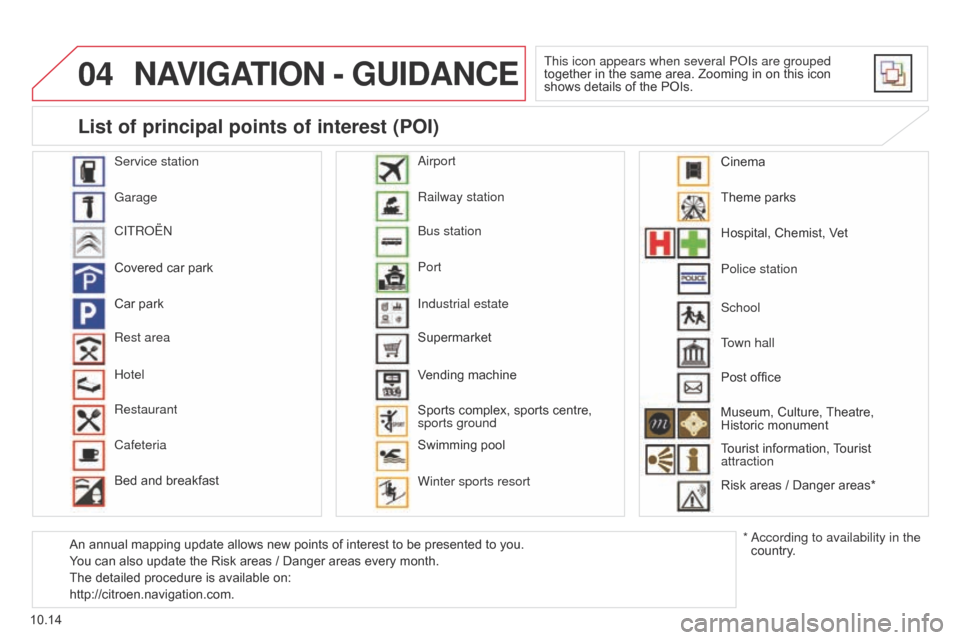
04
10.14
Berlingo_2_VP_en_Chap10b_RT6-2-8_ed02-2014
nAVIGAtIO n - Gu I d A nc E
This icon appears when several PoIs are grouped
together in the same area. Zooming in on this icon
shows
details of the POIs.
Service station
Garage
CITR
o
Ë
n
Covered
car
park
Car
park
Rest area
Hotel
Restaurant
Cafeteria
Bed
and
breakfast Railway station
Bus station
Port
Industrial estate
Supermarket
Vending
machine
Sports
complex,
sports centre,
sports ground
Swimming
pool
Winter sports resort
a
irport Theme
parks
Hospital,
Chemist, Vet
Police station
Town hall
Post
office
Museum,
Culture,
Theatre,
Historic
monument
Tourist
information,
T
ourist
attraction
Risk
areas / Danger areas*
List of principal points of interest (POI)
* according to availability in the
country.
School
An
annual
mapping
update
allows
new
points
of
interest
to
be
presented
to
you.
You
can
also
update
the
Risk
areas
/
Danger
areas
every
month.
The
detailed
procedure
is
available
on:
http://citroen.navigation.com. Cinema
Page 205 of 276
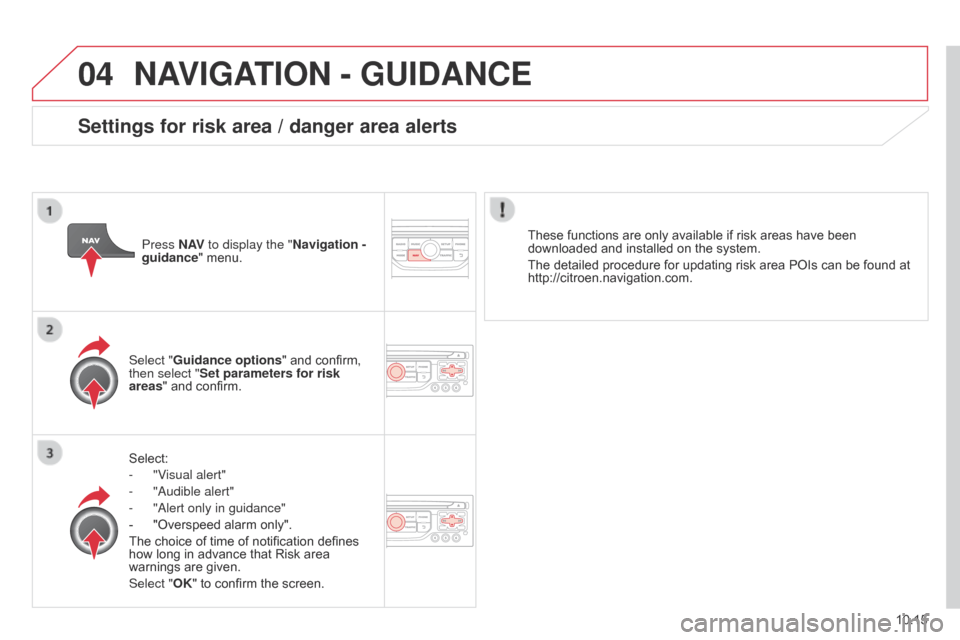
04
10.15
Berlingo_2_VP_en_Chap10b_RT6-2-8_ed02-2014
nAVIGAtIO n - Gu I d A nc E
Select:
-
"V
isual alert"
-
"
a udible alert"
-
"
a lert only in guidance"
-
"Overspeed
alarm only".
The
choice of time of notification defines
how
long in advance that Risk area
warnings
are given.
Select "OK"
to confirm the screen.
Select "Guidance options
" and confirm,
then select "
Set parameters for risk
areas " and confirm. These functions are only available if risk areas have been
downloaded
and installed on the system.
The detailed procedure for updating risk area POIs can be found at
http://citroen.navigation.com.
Press
n
AV
to display the "
n avigation -
guidance" menu.
Settings for risk area / danger area alerts
Page 206 of 276
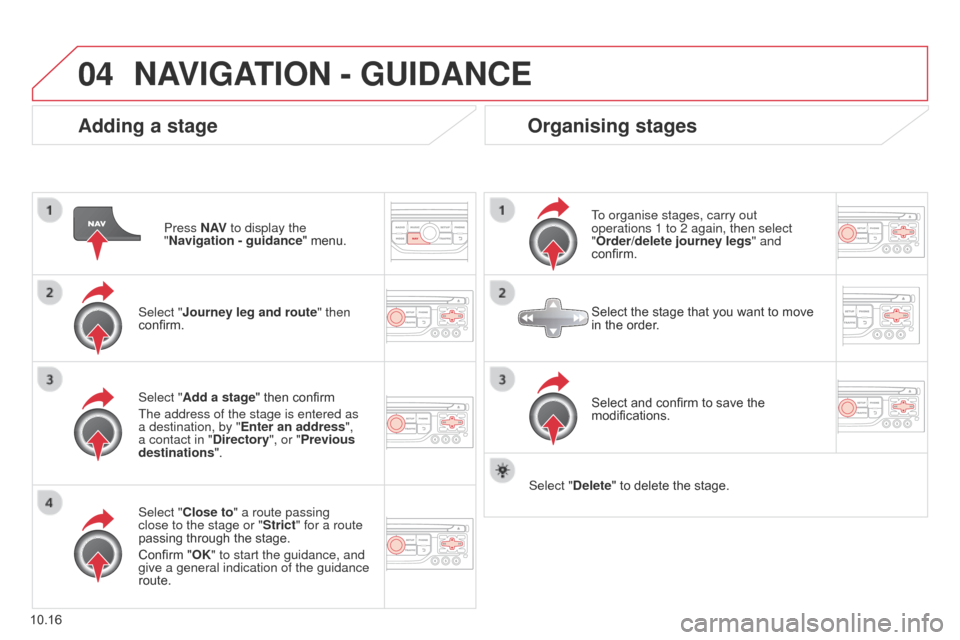
04
10.16
Berlingo_2_VP_en_Chap10b_RT6-2-8_ed02-2014
Adding a stage
Press nAV to display the
" n avigation - guidance "
menu.
Select "Journey leg and route " then
confirm.
Select "
c lose to" a route passing
close to the stage or "Strict" for a route
passing
through the stage.
Confirm
"OK" to start the guidance, and
give a general indication of the guidance
route. Select "Add a stage"
then confirm
The address of the stage is entered as
a destination, by "Enter an address",
a contact in "
d irectory", or "Previous
destinations".
Organising stages
To organise stages, carry out
operations 1 to 2 again, then select
"Order/delete journey legs" and
confirm.
Select
and confirm to save the
modifications. Select
the stage that you want to move
in
the order.
Select "
d
elete" to delete the stage.
nAVIGAtIO n - Gu I d A nc E
Page 207 of 276
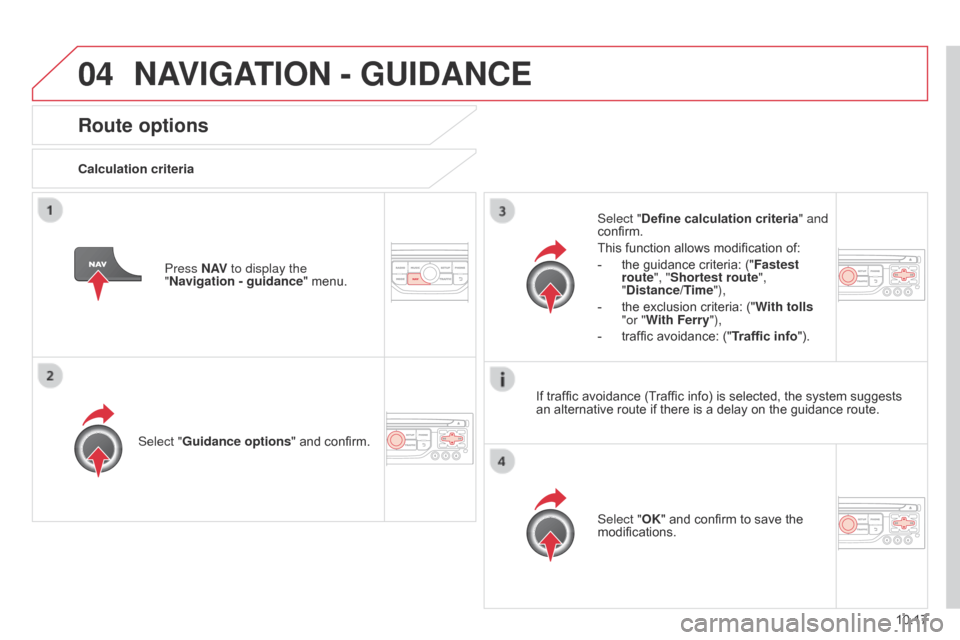
04
10.17
Berlingo_2_VP_en_Chap10b_RT6-2-8_ed02-2014
route options
calculation criteriaSelect " Guidance options "
and confirm. Select "OK"
and confirm to save the
modifications.
Select "
Define calculation criteria" and
confirm.
This
function allows modification of:
-
the
guidance criteria: ("Fastest
route", "Shortest route",
"
d istance/ t
ime
"),
-
the
exclusion criteria: ("With tolls
"or "With Ferry"),
-
traffic
avoidance: ("Traffic info").
Press
n
AV to display the
"
n avigation - guidance "
menu.
If
traffic avoidance (Traffic info) is selected, the system suggests
an
alternative route if there is a delay on the guidance route.
nAVIGAtIO n - Gu I d A nc E
Page 208 of 276
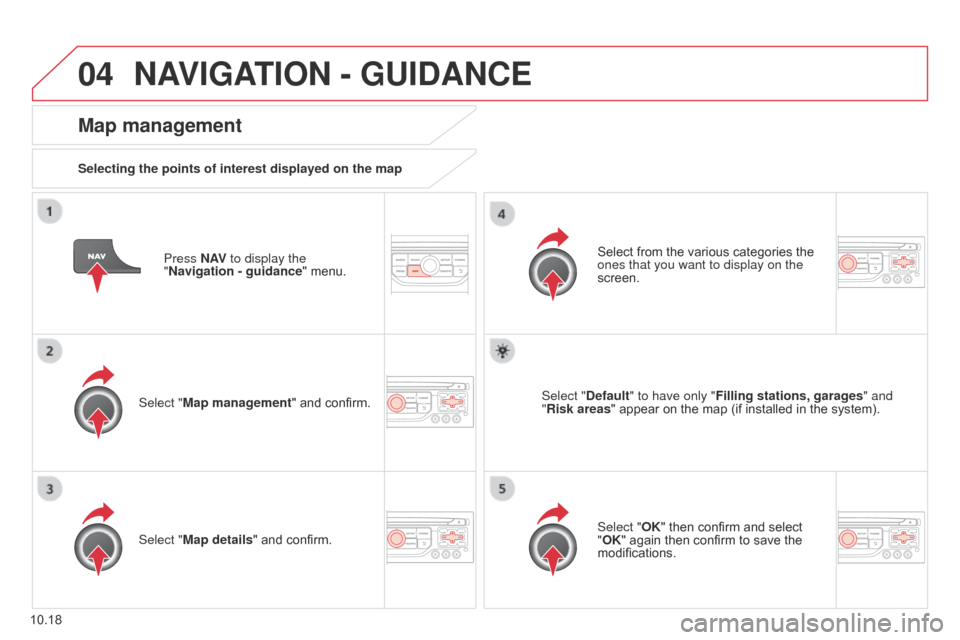
04
10.18
Berlingo_2_VP_en_Chap10b_RT6-2-8_ed02-2014
Press nAV to display the
" n avigation - guidance "
menu.
Map management
Selecting the points of interest displayed on the map
Select "Map management" and confirm. Select
from the various categories the
ones that you want to display on the
screen.
Select "
Map details" and confirm. Select "
d efault" to have only "Filling stations, garages" and
"
r isk areas"
appear on the map (if installed in the system).
Select "OK"
then confirm and select
"
OK" again then confirm to save the
modifications.
nAVIGAtIO n - Gu I d A nc E
Page 209 of 276
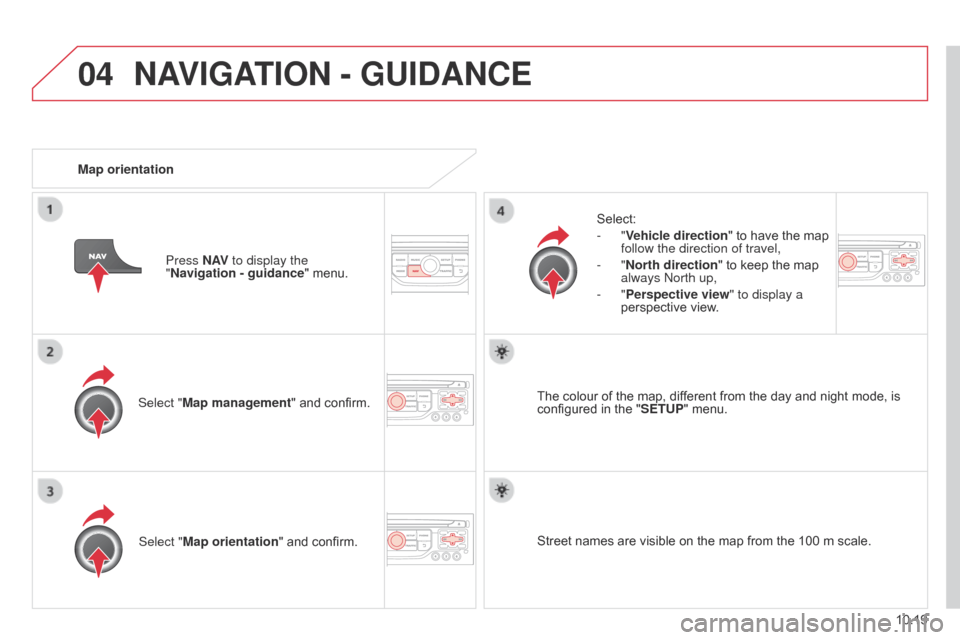
04
10.19
Berlingo_2_VP_en_Chap10b_RT6-2-8_ed02-2014
Select "Map management" and confirm.Select:
-
"Vehicle direction
" to have the map
follow the direction of travel,
-
" n orth direction
" to keep the map
always
n orth up,
- "Perspective view" to display a
perspective view.
Select "Map orientation "
and confirm. The
colour of the map, different from the day and night mode, is configured
in the "SE
tu P" menu.
Map orientation
Press n
AV
to display the
"
n avigation - guidance
" menu.
Street names are visible on the map from the 100 m scale.
nAVIGAtIO n - Gu I d A nc E
Page 210 of 276
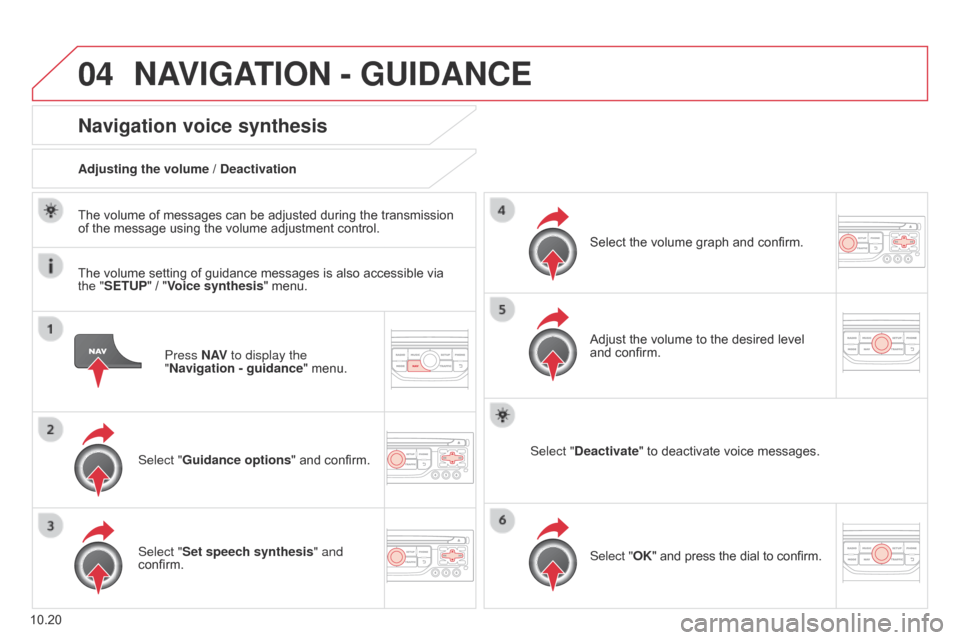
04
10.20
Berlingo_2_VP_en_Chap10b_RT6-2-8_ed02-2014
Press nAV to display the
" n avigation - guidance "
menu.
navigation voice synthesis
Select "Guidance options " and confirm.
Adjusting the volume / d eactivation
Select "Set speech synthesis" and
confirm. Select
the volume graph and confirm.
Select " d eactivate
" to deactivate voice messages.
Select "OK" and press the dial to confirm.
Adjust
the volume to the desired level
and
confirm.
The
volume of messages can be adjusted during the transmission
of
the
message using the volume adjustment control.
The
volume setting of guidance messages is also accessible via
the "
SE
tu P" / "
Voice synthesis" menu.
nAVIGAt
IO n - Gu I d A nc E