CITROEN C-CROSSER 2012 Handbook (in English)
Manufacturer: CITROEN, Model Year: 2012, Model line: C-CROSSER, Model: CITROEN C-CROSSER 2012Pages: 244, PDF Size: 7.45 MB
Page 181 of 244

XI
179
AUDIO and TELEMATICS
DESCRIPTION OF THE CONTROLS - MENUS
MODE: Audio-video
menu for:
- radio,
- audio, MP3 or WMA CD,
- music server,
- DVD.
MENU: Navigation-guidance
menu
for selecting:
- a destination,
- a point of interest (POI),
- an advanced search by POI,
-
one of the 20 previous destinations,
- an address stored in the ad-
dress book,
- the return home,
- certain navigation settings,
- a route demonstration. NAVI: display of the current location
on the map
. SET: Settings
menu for:
- switching off the screen,
- selecting the sound setting,
- selecting the picture quality,
- selecting the language, the time
zone or the units,
- selecting the size of the DVD
picture,
- selecting the guidance voice,
the screen colour schemes or
display of the audio-video icon,
- setting certain equipment avail-
able in your vehicle. INFO: Information
menu for the
consultation or adjustment of cer-
tain settings for your vehicle.
Page 182 of 244
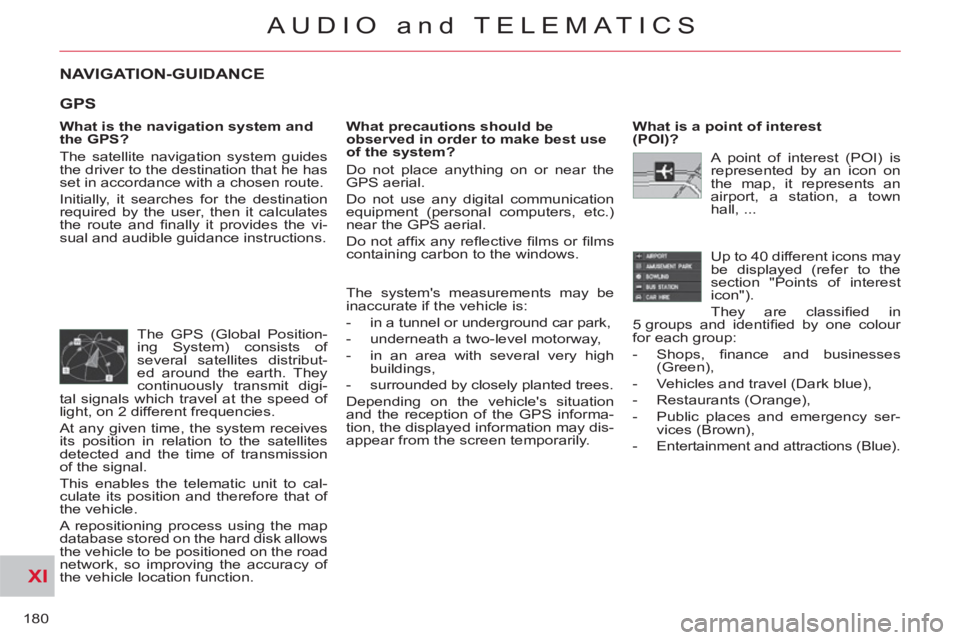
XI
180
AUDIO and TELEMATICS
NAVIGATION-GUIDANCE
What is the navigation system and
the GPS?
The satellite navigation system guides
the driver to the destination that he has
set in accordance with a chosen route.
Initially, it searches for the destination
required by the user, then it calculates
the route and fi nally it provides the vi-
sual and audible guidance instructions.
What precautions should be
observed in order to make best use
of the system?
Do not place anything on or near the
GPS aerial.
Do not use any digital communication
equipment (personal computers, etc.)
near the GPS aerial.
Do not affi x any refl ective fi lms or fi lms
containing carbon to the windows.
The GPS (Global Position-
ing System) consists of
several satellites distribut-
ed around the earth. They
continuously transmit digi-
tal signals which travel at the speed of
light, on 2 different frequencies.
At any given time, the system receives
its position in relation to the satellites
detected and the time of transmission
of the signal.
This enables the telematic unit to cal-
culate its position and therefore that of
the vehicle.
A repositioning process using the map
database stored on the hard disk allows
the vehicle to be positioned on the road
network, so improving the accuracy of
the vehicle location function.
What is a point of interest
(POI)?
Up to 40 different icons may
be displayed (refer to the
section "Points of interest
icon").
They are classifi ed in
5 groups and identifi ed by one colour
for each group:
- Shops, fi nance and businesses
(Green),
- Vehicles and travel (Dark blue),
- Restaurants (Orange),
- Public places and emergency ser-
vices (Brown),
- Entertainment and attractions (Blue).
GPS
The system's measurements may be
inaccurate if the vehicle is:
- in a tunnel or underground car park,
- underneath a two-level motorway,
- in an area with several very high
buildings,
- surrounded by closely planted trees.
Depending on the vehicle's situation
and the reception of the GPS informa-
tion, the displayed information may dis-
appear from the screen temporarily. A point of interest (POI) is
represented by an icon on
the map, it represents an
airport, a station, a town
hall, ...
Page 183 of 244
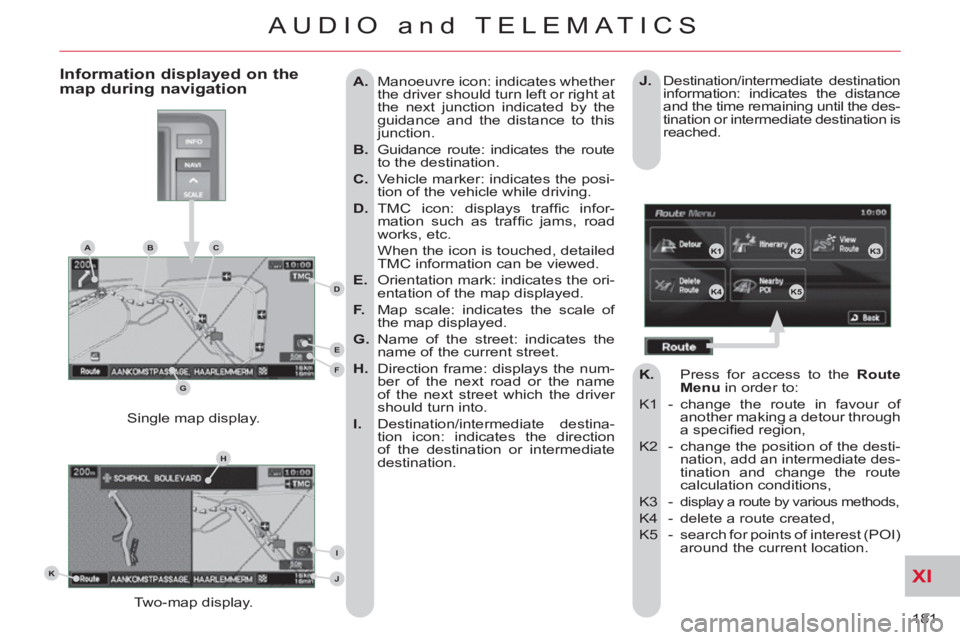
XI
181
AUDIO and TELEMATICS
A.
Manoeuvre icon: indicates whether
the driver should turn left or right at
the next junction indicated by the
guidance and the distance to this
junction.
B.
Guidance route: indicates the route
to the destination.
C.
Vehicle marker: indicates the posi-
tion of the vehicle while driving.
D.
TMC icon: displays traffi c infor-
mation such as traffi c jams, road
works, etc.
When the icon is touched, detailed
TMC information can be viewed.
E.
Orientation mark: indicates the ori-
entation of the map displayed.
F.
Map scale: indicates the scale of
the map displayed.
G.
Name of the street: indicates the
name of the current street.
H.
Direction frame: displays the num-
ber of the next road or the name
of the next street which the driver
should turn into.
I.
Destination/intermediate destina-
tion icon: indicates the direction
of the destination or intermediate
destination.
Two-map display. Single map display.
Information displayed on themap during navigation
J.
Destination/intermediate destination
information: indicates the distance
and the time remaining until the des-
tination or intermediate destination is
reached.
K.
Press for access to the Route
Menu
in order to:
K1 - change the route in favour of
another making a detour through
a specifi ed region,
K2 - change the position of the desti-
nation, add an intermediate des-
tination and change the route
calculation conditions,
K3 -
display a route by various methods,
K4 - delete a route created,
K5 - search for points of interest (POI)
around the current location.
K1K2K3
K4K5
K
H
E
F
BCA
D
G
I
J
Page 184 of 244
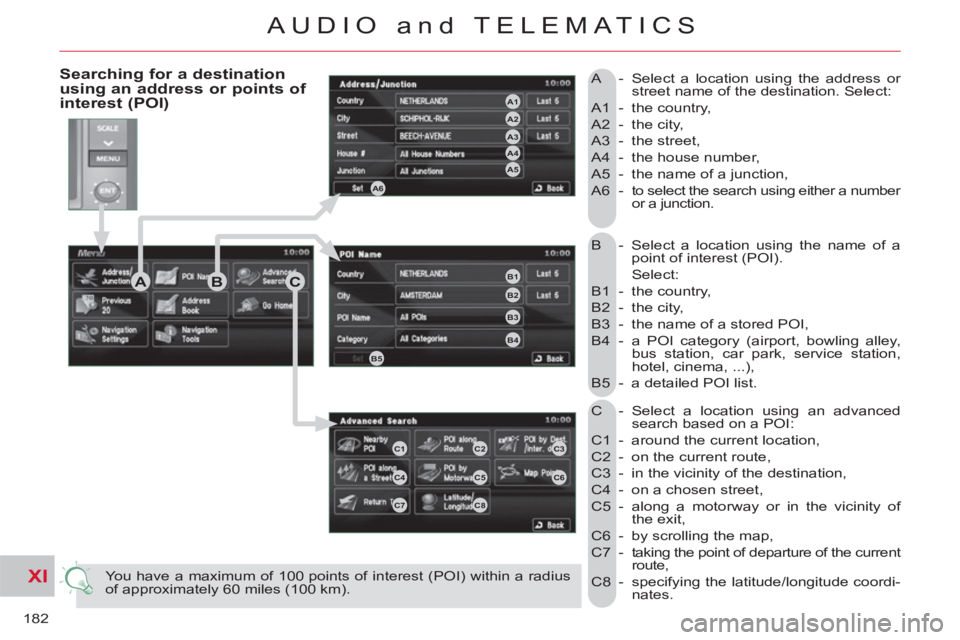
XI
182
AUDIO and TELEMATICS
B - Select a location using the name of a
point of interest (POI).
Select:
B1 - the country,
B2 - the city,
B3 - the name of a stored POI,
B4 - a POI category (airport, bowling alley,
bus station, car park, service station,
hotel, cinema, ...),
B5 - a detailed POI list.
C - Select a location using an advanced
search based on a POI:
C1 - around the current location,
C2 - on the current route,
C3 - in the vicinity of the destination,
C4 - on a chosen street,
C5 - along a motorway or in the vicinity of
the exit,
C6 - by scrolling the map,
C7 - taking the point of departure of the current
route,
C8 - specifying the latitude/longitude coordi-
nates. A - Select a location using the address or
street name of the destination. Select:
A1 - the country,
A2 - the city,
A3 - the street,
A4 - the house number,
A5 - the name of a junction,
A6 - to select the search using either a number
or a junction.
You have a maximum of 100 points of interest (POI) within a radius
of approximately 60 miles (100 km).
Searching for a destination using an address or points of interest (POI)
ABC
A4
A3
A2
A1
A6
A5
B1
B2
B3
B4
B5
C1C2C3
C4C5C6
C7C8
Page 185 of 244
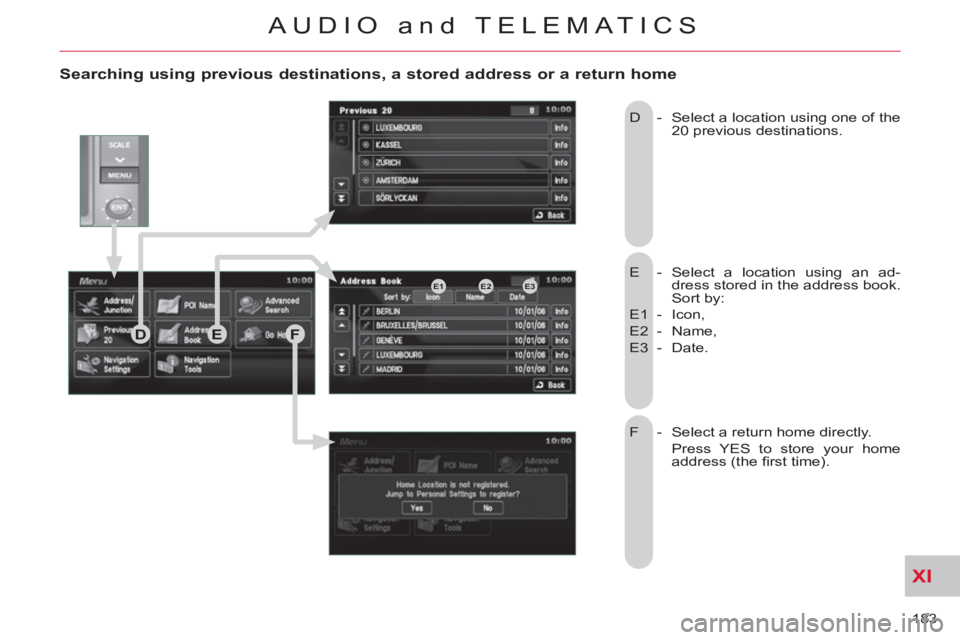
XI
183
AUDIO and TELEMATICS
Searching using previous destinations, a stored address or a return home
E - Select a location using an ad-
dress stored in the address book.
Sort by:
E1 - Icon,
E2 - Name,
E3 - Date. D - Select a location using one of the
20 previous destinations.
F - Select a return home directly.
Press YES to store your home
address (the fi rst time). E2E1E3
DEF
Page 186 of 244

XI
AUDIO and TELEMATICS
Navigation settings andinformation (1/2)
G - Select the settings of functions
linked with the navigation to:
G1 - set the screen display parameters
such as:
- display 1 or 2 maps,
- display or do not display the POIs
on the map, display selected icons,
- change the colours of the map,
- display or do not display the name
of the current street.
- display or do not display the ad-
dress of the current street.
G2 - set route conditions, such as,
- avoiding traffi c problems,
- avoiding selected areas,
- avoiding roads at a certain time.
G3 - set the route guidance mode and
the displaying of the results of the
route search,
G4 - save, change or delete a location
in the address book,
G5 - display and select the traffi c in-
formation such as traffi c jams or
road works by selecting dynamic
guidance.
GH
G1G2G3
G4G5
Page 187 of 244
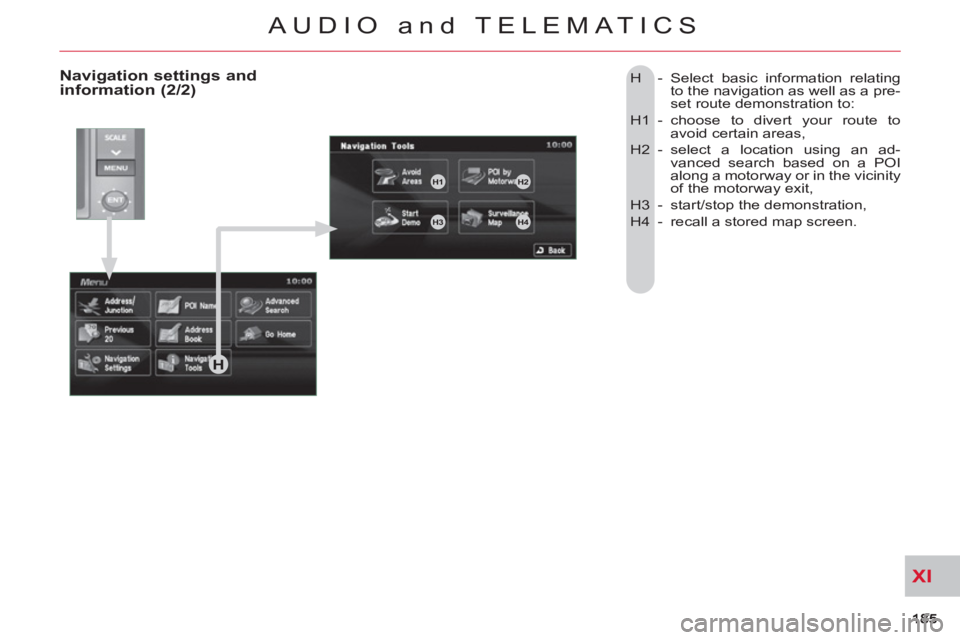
XI
AUDIO and TELEMATICS
H - Select basic information relating
to the navigation as well as a pre-
set route demonstration to:
H1 - choose to divert your route to
avoid certain areas,
H2 - select a location using an ad-
vanced search based on a POI
along a motorway or in the vicinity
of the motorway exit,
H3 - start/stop the demonstration,
H4 - recall a stored map screen.
Navigation settings andinformation (2/2)
H
H1H2
H3H4
Page 188 of 244
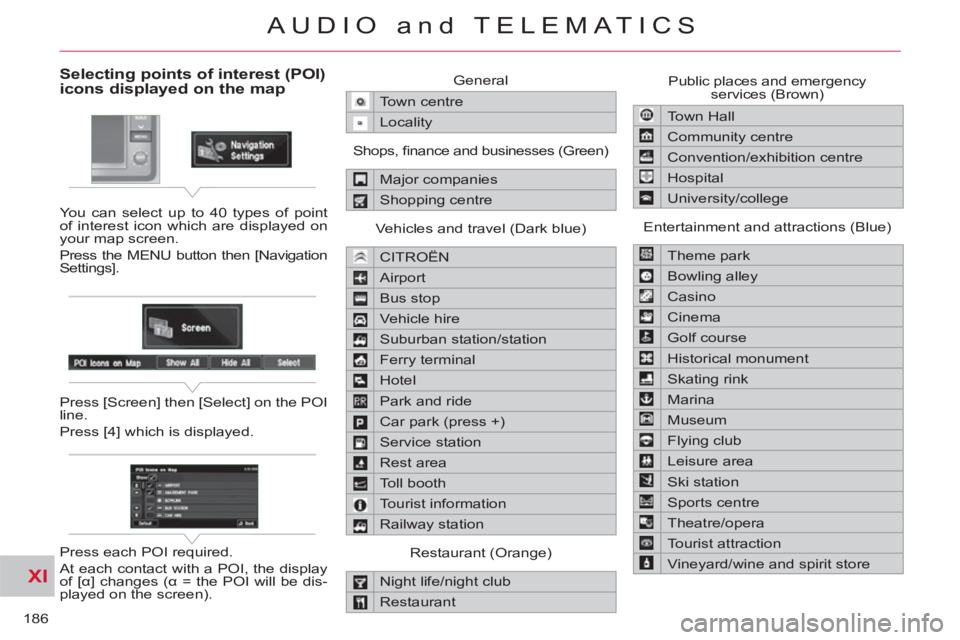
XI
186
AUDIO and TELEMATICS
Selecting points of interest (POI) icons displayed on the map
You can select up to 40 types of point
of interest icon which are displayed on
your map screen.
Press the MENU button then [Navigation
Settings].
Press [Screen] then [Select] on the POI
line.
Press [4] which is displayed.
Press each POI required.
At each contact with a POI, the display
of [α] changes (α = the POI will be dis-
played on the screen). General
Town centre
Locality
Shops, fi nance and businesses (Green)
Major companies
Shopping centre
Vehicles and travel (Dark blue)
CITROËN
Airport
Bus stop
Vehicle hire
Suburban station/station
Ferry terminal
Hotel
Park and ride
Car park (press +)
Service station
Rest area
Toll booth
Tourist information
Railway station
Restaurant (Orange)
Night life/night club
Restaurant Public places and emergency
services (Brown)
Town Hall
Community centre
Convention/exhibition centre
Hospital
University/college
Entertainment and attractions (Blue)
Theme park
Bowling alley
Casino
Cinema
Golf course
Historical monument
Skating rink
Marina
Museum
Flying club
Leisure area
Ski station
Sports centre
Theatre/opera
Tourist attraction
Vineyard/wine and spirit store
Page 189 of 244
![CITROEN C-CROSSER 2012 Handbook (in English) XI
187
AUDIO and TELEMATICS
Press
Explanations Result
Press the MENU button.
Press [Address/Junction].
Press [Country] and enter the name of the country using the touch keypad.
Whe CITROEN C-CROSSER 2012 Handbook (in English) XI
187
AUDIO and TELEMATICS
Press
Explanations Result
Press the MENU button.
Press [Address/Junction].
Press [Country] and enter the name of the country using the touch keypad.
Whe](/img/9/43505/w960_43505-188.png)
XI
187
AUDIO and TELEMATICS
Press
Explanations Result
Press the MENU button.
Press [Address/Junction].
Press [Country] and enter the name of the country using the touch keypad.
When a character of the name of the country is entered, if 5 countries
or fewer are recognised, you can select a country from a list which is
displayed or press [List].
You can select one of the 5 most recently selected countries by
pressing [Last 5] on the "Country" line.
Press [City] then [Keyword] and enter the name of the city using the touch
keypad.
When a character of the name of the city is entered, if 5 cities or fewer are
recognised, you can select a city from a list which is displayed or press
[List].
You can select a city using the post code.
Press [Post Code] and enter the number.
You can select one of the 5 most recently selected cities by
pressing [Last 5] on the "City" line.
Entering an address and starting guidance (1/2)
Page 190 of 244
![CITROEN C-CROSSER 2012 Handbook (in English) XI
/
188
AUDIO and TELEMATICS
Entering an address and starting guidance (2/2)
Press
Explanations
Result
Press [Street] and enter the name of a street using the touch keypad.
When a c CITROEN C-CROSSER 2012 Handbook (in English) XI
/
188
AUDIO and TELEMATICS
Entering an address and starting guidance (2/2)
Press
Explanations
Result
Press [Street] and enter the name of a street using the touch keypad.
When a c](/img/9/43505/w960_43505-189.png)
XI
/
188
AUDIO and TELEMATICS
Entering an address and starting guidance (2/2)
Press
Explanations
Result
Press [Street] and enter the name of a street using the touch keypad.
When a character of the name of the street is entered, if 5 streets or fewer
are recognised, you can select a street from a list which is displayed or
press [List].
Press [House #] and enter the number of the house using the touch
keypad.
You can enter the name of a junction instead of the number
of the street. Press [Junction] and select the name from a
list which is displayed.
This is the result once all of the information has been entered:
If you agree with the information press [Set], otherwise press one of the
buttons to correct.
Press [Start] to start the navigation.