display Citroen C CROSSER DAG 2010.5 1.G Workshop Manual
[x] Cancel search | Manufacturer: CITROEN, Model Year: 2010.5, Model line: C CROSSER DAG, Model: Citroen C CROSSER DAG 2010.5 1.GPages: 217, PDF Size: 6.56 MB
Page 197 of 217
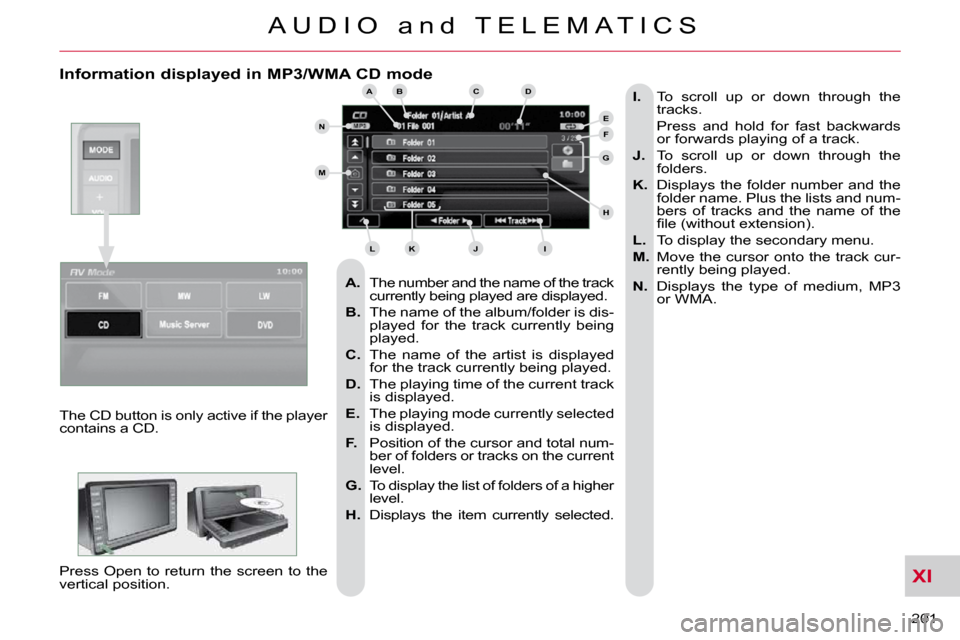
XI
201
A U D I O a n d T E L E M A T I C S
Information displayed in MP3/WMA CD mode
A. The number and the name of the track
currently being played are displayed.
B. The name of the album/folder is dis-
played for the track currently being
played.
C. The name of the artist is displayed
for the track currently being played.
D. The playing time of the current track
is displayed.
E. The playing mode currently selected
is displayed.
F. Position of the cursor and total num-
ber of folders or tracks on the current
level.
G. To display the list of folders of a higher
level.
H. Displays the item currently selected.
I. To scroll up or down through the
tracks.
Press and hold for fast backwards or forwards playing of a track.
J. To scroll up or down through the
folders.
K. Displays the folder number and the
folder name. Plus the lists and num-
bers of tracks and the name of the
�fi� �l�e� �(�w�i�t�h�o�u�t� �e�x�t�e�n�s�i�o�n�)�.�
L. To display the secondary menu.
M. Move the cursor onto the track cur-
rently being played.
N. Displays the type of medium, MP3
or WMA.
The CD button is only active if the player
contains a CD.
Press Open to return the screen to the
vertical position.
ABC
EF
G
IKL
M
N
D
H
J
Page 198 of 217
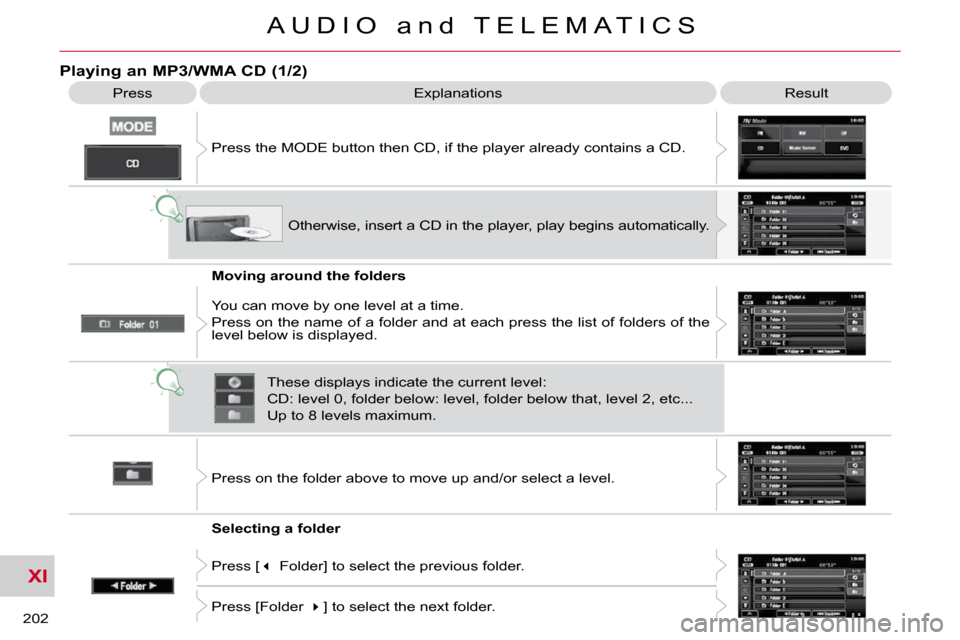
XI
202
A U D I O a n d T E L E M A T I C S
Playing an MP3/WMA CD (1/2)
Press Explanations Result
Press the MODE button then CD, if the player already contains a CD.
Moving around the folders
Selecting a folder Otherwise, insert a CD in the player, play begins
automatically.
You can move by one level at a time.
Press on the name of a folder and at each press the list of f olders of the
level below is displayed.
Press on the folder above to move up and/or select a level.
Press [ � Folder] to select the previous folder.
Press [Folder � ] to select the next folder.
These displays indicate the current level:
CD: level 0, folder below: level, folder below that, l
evel 2, etc...
Up to 8 levels maximum.
Page 200 of 217
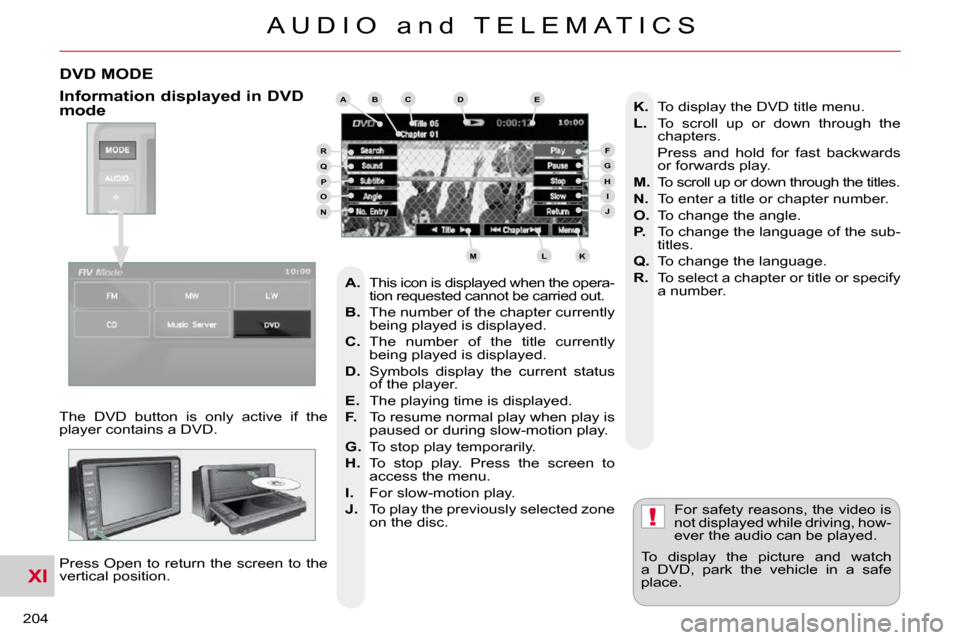
XI
!
204
A U D I O a n d T E L E M A T I C S
DVD MODE
The DVD button is only active if the
player contains a DVD. Press Open to return the screen to the
vertical position. For safety reasons, the video is
not displayed while driving, how-
ever the audio can be played.
To display the picture and watch
a DVD, park the vehicle in a safe
place.
K. To display the DVD title menu.
L. To scroll up or down through the
chapters.
Press and hold for fast backwards or forwards play.
M. To scroll up or down through the titles.
N. To enter a title or chapter number.
O. To change the angle.
P. To change the language of the sub-
titles.
Q. To change the language.
R. To select a chapter or title or specify
a number.
A. This icon is displayed when the opera-
tion requested cannot be carried out.
B. The number of the chapter currently
being played is displayed.
C. The number of the title currently
being played is displayed.
D. Symbols display the current status
of the player.
E. The playing time is displayed.
F. To resume normal play when play is
paused or during slow-motion play.
G. To stop play temporarily.
H. To stop play. Press the screen to
access the menu.
I. For slow-motion play.
J. To play the previously selected zone
on the disc.
Information displayed in DVD mode ABCDE
FGHIJ
KLM
RQPON
Page 201 of 217
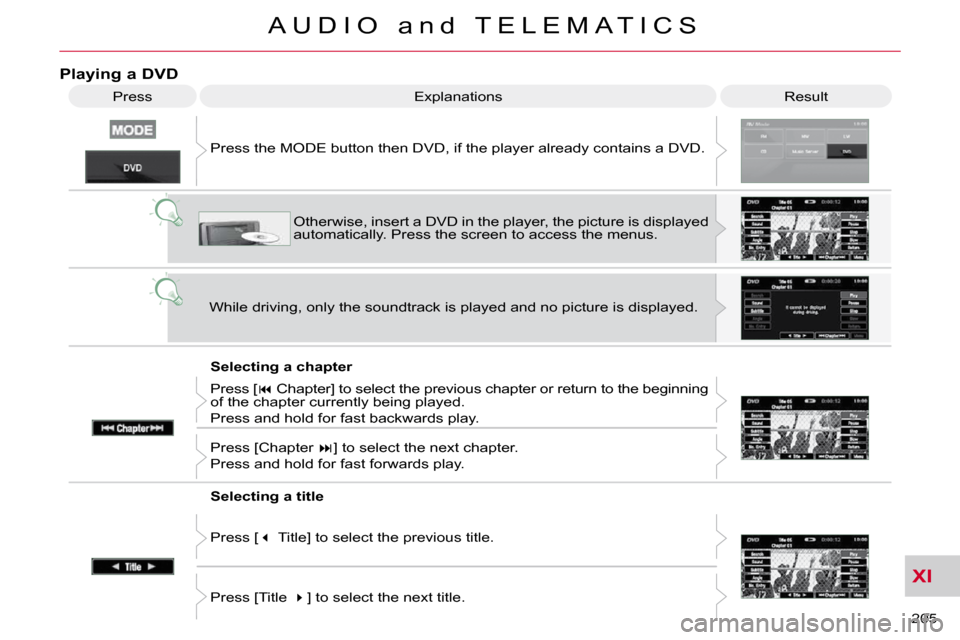
XI
205
A U D I O a n d T E L E M A T I C S
Playing a DVD
Result
Explanations
Selecting a chapter
Press the MODE button then DVD, if the player already contains
a DVD.
Otherwise, insert a DVD in the player, the picture is displa yed
automatically. Press the screen to access the menus.
While driving, only the soundtrack is played and no picture i s displayed.
Press [ � Chapter] to select the previous chapter or return to the beginning
of the chapter currently being played.
Press and hold for fast backwards play.
Press [Chapter � ] to select the next chapter.
Press and hold for fast forwards play.
Selecting a title
Press [ � Title] to select the previous title.
Press [Title � ] to select the next title.
Press
Page 202 of 217

XI
206
A U D I O a n d T E L E M A T I C S
A - Choose to switch off the display. To switch it back on, touch the screen or press any button.
B - Choose the settings of the sound in the vehicle, if an audio source is
selected (FM, CD, ...), for:
B1 - the sound distribution or the vol- ume such as the front-rear bal-
ance, the bass, the medium, the
treble, the volume adjustment in
relation to the vehicle speed,
B2 - the type of music (with surround option) such as classic, jazz, pop,
rock, hip hop, country, normal, ...
B3 - �t�h�e� �s�o�u�n�d� �fi� �e�l�d� �(�w�i�t�h� �s�u�r�r�o�u�n�d� �o�p�t�i�o�n�)�
such as stage, live, hall, normal, ...
C - Choose the quality of the picture for:
C1 - the colour (when playing DVDs),
C2 - the intensity of the colours (when playing DVDs),
C3 - the brightness,
C4 - the contrast,
C5 - the level of black.
SETTINGS
Display, sound, picture
ABCB1B2
B3
C1C2C3C4C5
Page 203 of 217
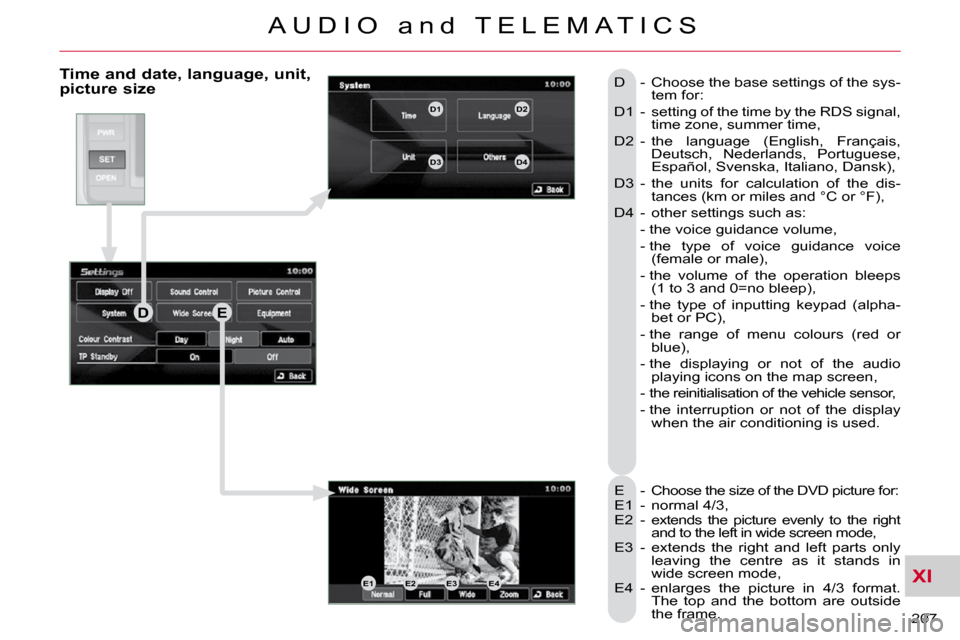
XI
207
A U D I O a n d T E L E M A T I C S
Time and date, language, unit, picture size
E - Choose the size of the DVD picture for:
E1 - normal 4/3,
E2 - extends the picture evenly to the right and to the left in wide screen mode,
E3 - extends the right and left parts only leaving the centre as it stands in
wide screen mode,
E4 - enlarges the picture in 4/3 format. The top and the bottom are outside
the frame.
D - Choose the base settings of the sys-
tem for:
D1 - setting of the time by the RDS signal, time zone, summer time,
D2 - the language (English, Français, Deutsch, Nederlands, Portuguese,
Español, Svenska, Italiano, Dansk),
D3 - the units for calculation of the dis- tances (km or miles and °C or °F),
D4 - other settings such as:
- the voice guidance volume,
- the type of voice guidance voice (female or male),
- the volume of the operation bleeps �(�1� �t�o� �3� �a�n�d� �0�=�n�o� �b�l�e�e�p�)�,�
- the type of inputting keypad (alpha- bet or PC),
- the range of menu colours (red or blue),
- the displaying or not of the audio playing icons on the map screen,
- the reinitialisation of the vehicle sensor,
- the interruption or not of the display when the air conditioning is used.
DE
E1E2E3E4
D1D2
D3D4
Page 204 of 217
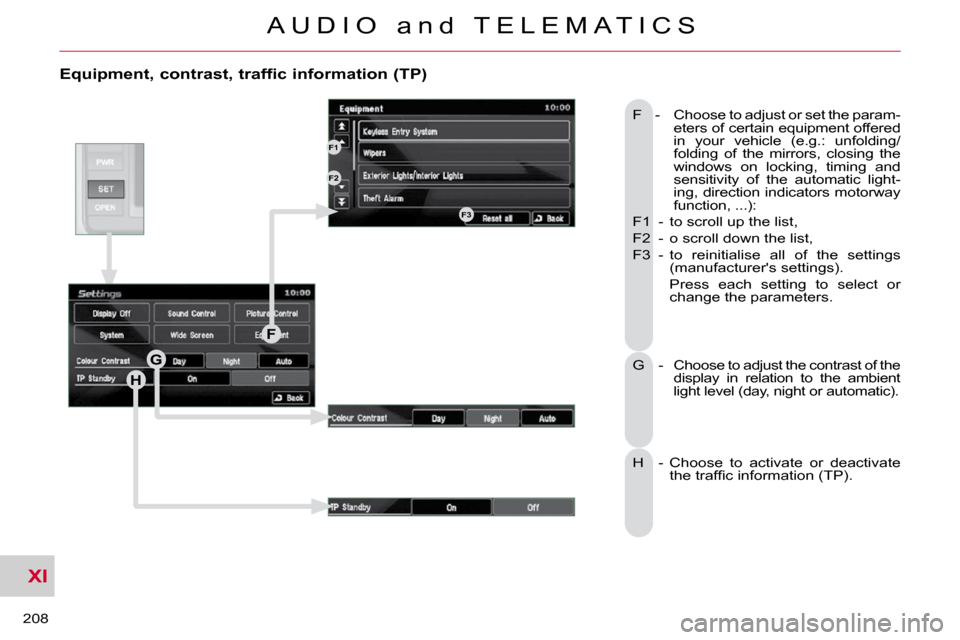
XI
208
A U D I O a n d T E L E M A T I C S
Equipment, contrast, traffic information (TP)
F - Choose to adjust or set the param-eters of certain equipment offered
in your vehicle (e.g.: unfolding/
folding of the mirrors, closing the
windows on locking, timing and
sensitivity of the automatic light-
ing, direction indicators motorway
function, ...):
F1 - to scroll up the list,
F2 - o scroll down the list,
F3 - to reinitialise all of the settings (manufacturer's settings).
Press each setting to select or change the parameters.
G -
Choose to adjust the contrast of the
display in relation to the ambient
light level (day, night or automatic).
H - Choose to activate or deactivate �t�h�e� �t�r�a�f�fi� �c� �i�n�f�o�r�m�a�t�i�o�n� �(�T�P�)�.� �
H
G
F
F1
F2
F3
Page 208 of 217
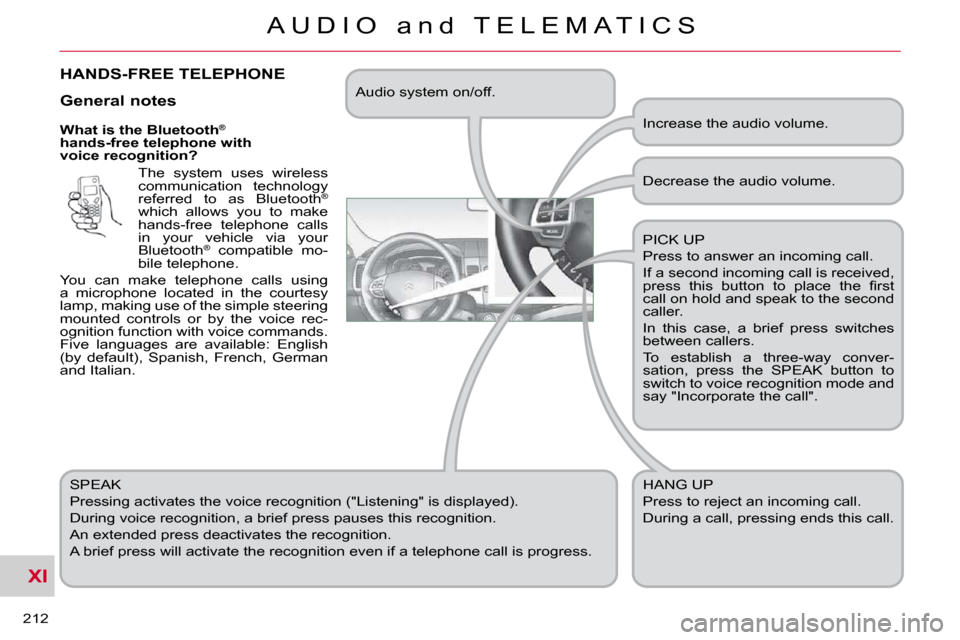
XI
212
A U D I O a n d T E L E M A T I C S
What is the Bluetooth®
hands-free telephone with
voice recognition?
The system uses wireless
communication technology
referred to as Bluetooth ®
which allows you to make
hands-free telephone calls
in your vehicle via your
Bluetooth ®
compatible mo-
bile telephone.
You can make telephone calls using
a microphone located in the courtesy
lamp, making use of the simple steering
mounted controls or by the voice rec-
ognition function with voice commands.
Five languages are available: English
(by default), Spanish, French, German
and Italian.
SPEAK
Pressing activates the voice recognition ("Listening" is displayed).
During voice recognition, a brief press pauses this recognition.
An extended press deactivates the recognition.
A brief press will activate the recognition even if a telep hone call is progress. Decrease the audio volume.
PICK UP
Press to answer an incoming call.
If a second incoming call is received,
�p�r�e�s�s� �t�h�i�s� �b�u�t�t�o�n� �t�o� �p�l�a�c�e� �t�h�e� �fi� �r�s�t�
call on hold and speak to the second
caller.
In this case, a brief press switches
between callers.
To establish a three-way conver-
sation, press the SPEAK button to
switch to voice recognition mode and
say "Incorporate the call".
HANG UP
Press to reject an incoming call.
During a call, pressing ends this call.
General notes
Increase the audio volume.
Audio system on/off.
HANDS-FREE TELEPHONE