USB port CITROEN C-ELYSÉE 2015 User Guide
[x] Cancel search | Manufacturer: CITROEN, Model Year: 2015, Model line: C-ELYSÉE, Model: CITROEN C-ELYSÉE 2015Pages: 285, PDF Size: 13.42 MB
Page 270 of 285
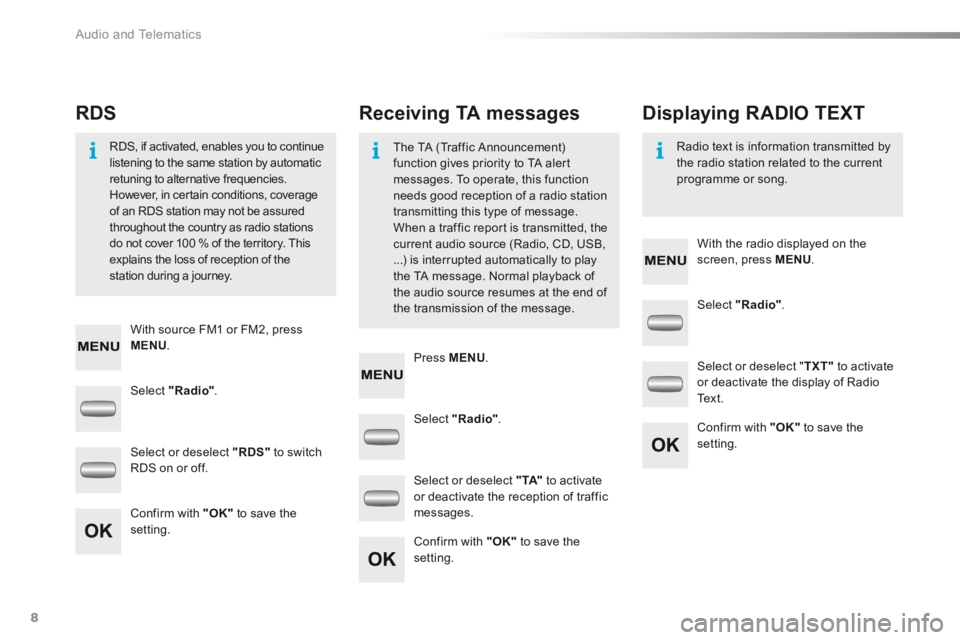
Audio and Telematics
8
Select "Radio" .
Select "Radio" .
Select "Radio" .
Select or deselect "RDS" to switch RDS on or off.
Select or deselect " TXT" to activate or deactivate the display of Radio Te x t .
Select or deselect " TA" to activate or deactivate the reception of traffic messages. Confirm with "OK" to save the setting.
Confirm with "OK" to save the setting.
Confirm with "OK" to save the setting.
Receiving TA messages RDS Displaying RADIO TEXT
The TA (Traffic Announcement) function gives priority to TA alert messages. To operate, this function needs good reception of a radio station transmitting this type of message.
When a traffic report is transmitted, the current audio source (Radio, CD, USB, ...) is interrupted automatically to play the TA message. Normal playback of the audio source resumes at the end of the transmission of the message.
RDS, if activated, enables you to continue listening to the same station by automatic retuning to alternative frequencies. However, in certain conditions, coverage of an RDS station may not be assured
throughout the country as radio stations do not cover 100 % of the territory. This explains the loss of reception of the station during a journey.
Radio text is information transmitted by the radio station related to the current programme or song.
With source FM1 or FM2, press MENU .
With the radio displayed on the screen, press MENU .
Press MENU .
Page 271 of 285
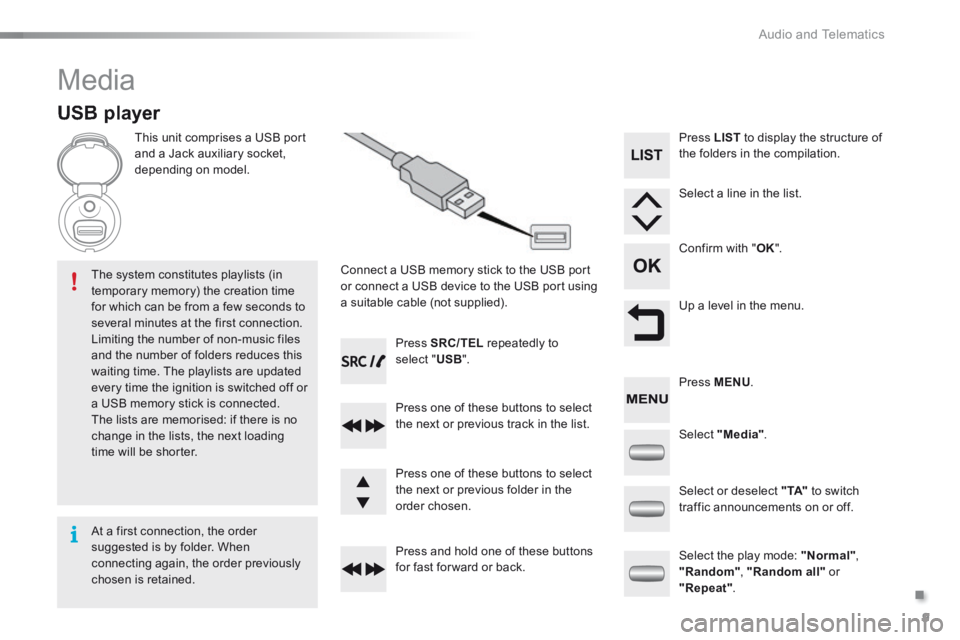
.
Audio and Telematics 9
301-add-2_en_Chap12_RDE2_ed01-2014
Media
USB player
This unit comprises a USB port and a Jack auxiliary socket, depending on model.
Connect a USB memory stick to the USB port or connect a USB device to the USB port using a suitable cable (not supplied).
The system constitutes playlists (in temporary memory) the creation time for which can be from a few seconds to several minutes at the first connection. Limiting the number of non-music files and the number of folders reduces this waiting time. The playlists are updated every time the ignition is switched off or a USB memory stick is connected. The lists are memorised: if there is no change in the lists, the next loading time will be shorter.
Press SRC/TEL repeatedly to select " USB ".
Press one of these buttons to select the next or previous track in the list.
Press and hold one of these buttons for fast for ward or back.
Press one of these buttons to select the next or previous folder in the order chosen.
Press LIST to display the structure of the folders in the compilation.
Select a line in the list.
Confirm with " OK ".
Up a level in the menu.
Select "Media".
Select the play mode: "Normal" , "Random" , "Random all" or "Repeat" .
Select or deselect " TA" to switch traffic announcements on or off.
Press MENU .
At a first connection, the order suggested is by folder. When connecting again, the order previously chosen is retained.
Page 272 of 285
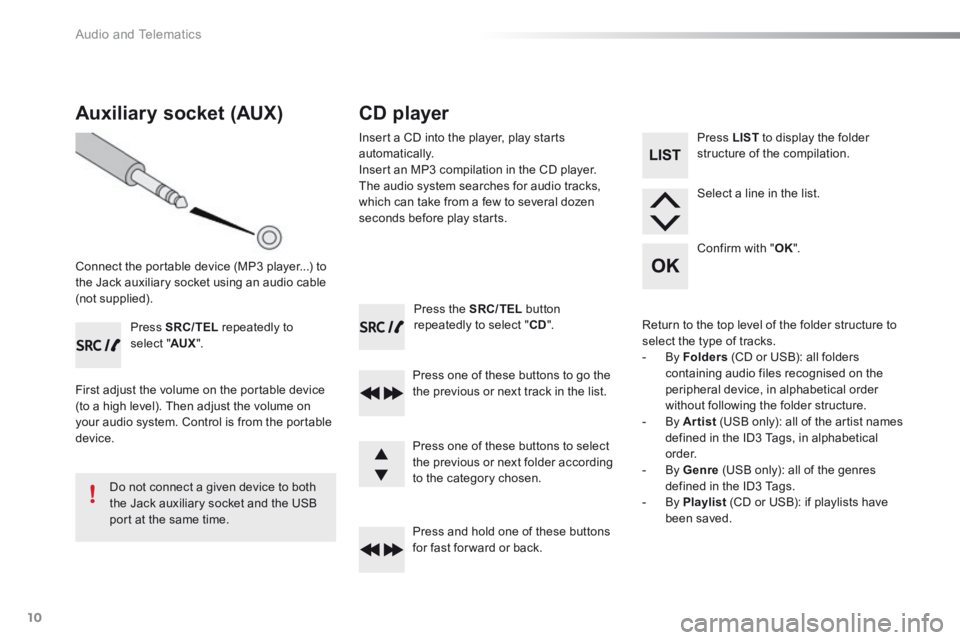
Audio and Telematics
10
Press the SRC/TEL button repeatedly to select " CD ".
Press one of these buttons to go the the previous or next track in the list.
Press and hold one of these buttons for fast for ward or back.
Auxiliary socket (AUX)
Connect the portable device (MP3 player...) to the Jack auxiliary socket using an audio cable (not supplied).
Press SRC/TEL repeatedly to select " AUX ".
First adjust the volume on the portable device (to a high level). Then adjust the volume on your audio system. Control is from the portable device.
Do not connect a given device to both the Jack auxiliary socket and the USB port at the same time.
CD player
Insert a CD into the player, play starts automatically. Insert an MP3 compilation in the CD player. The audio system searches for audio tracks, which can take from a few to several dozen seconds before play starts.
Press one of these buttons to select the previous or next folder according to the category chosen.
Press LIST to display the folder structure of the compilation.
Select a line in the list.
Confirm with " OK ".
Return to the top level of the folder structure to select the type of tracks. - By Folders (CD or USB): all folders containing audio files recognised on the peripheral device, in alphabetical order without following the folder structure. - By Artist (USB only): all of the artist names defined in the ID3 Tags, in alphabetical o r d e r. - By Genre (USB only): all of the genres defined in the ID3 Tags. - By Playlist (CD or USB): if playlists have been saved.
Page 273 of 285
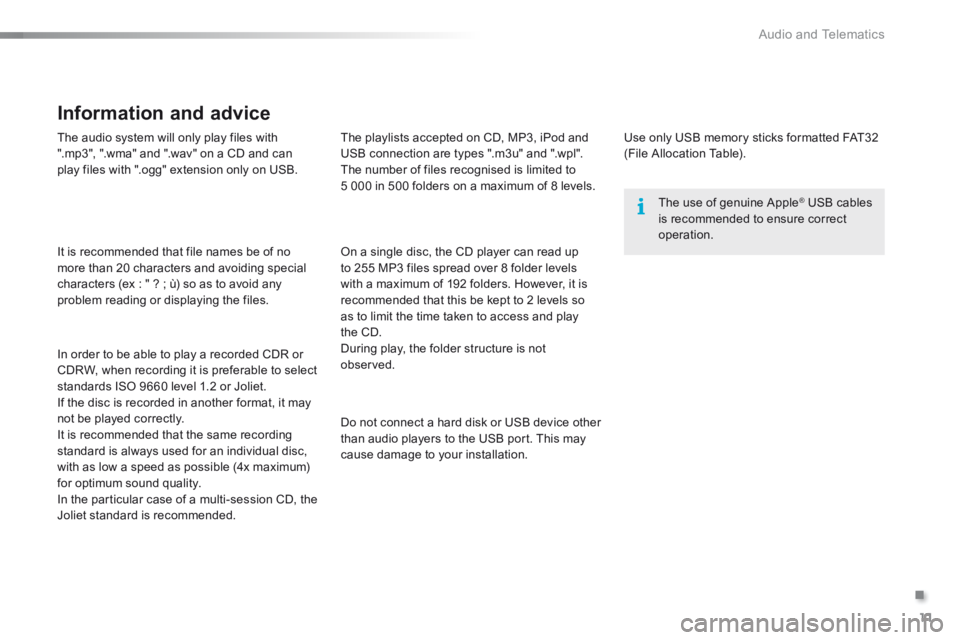
.
Audio and Telematics 11
301-add-2_en_Chap12_RDE2_ed01-2014
The audio system will only play files with ".mp3", ".wma" and ".wav" on a CD and can play files with ".ogg" extension only on USB.
It is recommended that file names be of no more than 20 characters and avoiding special characters (ex : " ? ; ù) so as to avoid any problem reading or displaying the files.
In order to be able to play a recorded CDR or CDRW, when recording it is preferable to select standards ISO 9660 level 1.2 or Joliet. If the disc is recorded in another format, it may not be played correctly. It is recommended that the same recording standard is always used for an individual disc, with as low a speed as possible (4x maximum) for optimum sound quality. In the particular case of a multi-session CD, the Joliet standard is recommended.
Information and advice
Use only USB memory sticks formatted FAT32 (File Allocation Table).
The use of genuine Apple ® USB cables ® USB cables ®
is recommended to ensure correct operation.
On a single disc, the CD player can read up to 255 MP3 files spread over 8 folder levels with a maximum of 192 folders. However, it is recommended that this be kept to 2 levels so as to limit the time taken to access and play the CD. During play, the folder structure is not observed.
Do not connect a hard disk or USB device other than audio players to the USB port. This may cause damage to your installation.
The playlists accepted on CD, MP3, iPod and USB connection are types ".m3u" and ".wpl". The number of files recognised is limited to 5 000 in 500 folders on a maximum of 8 levels.
Page 274 of 285
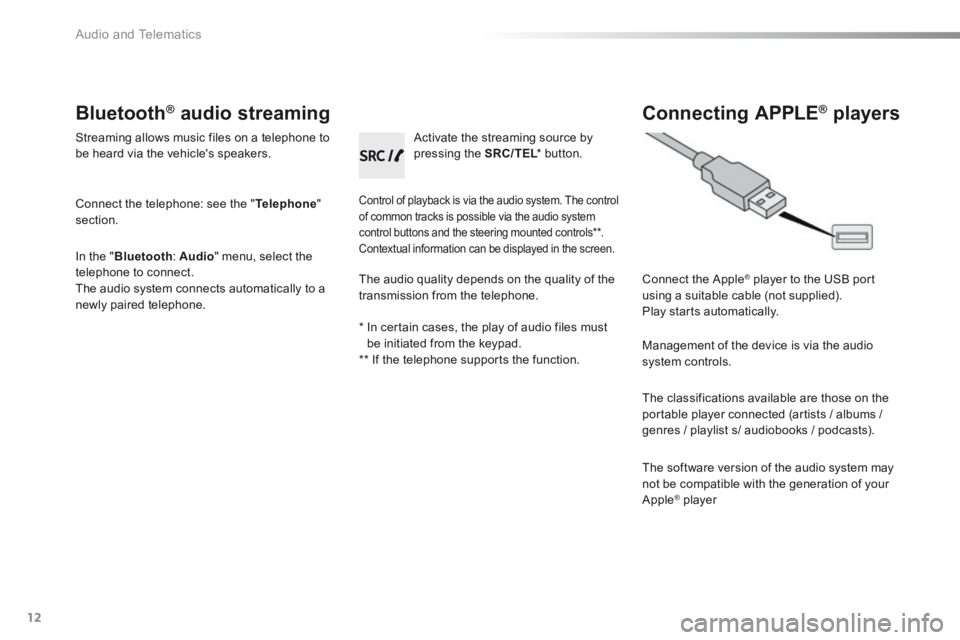
Audio and Telematics
12
Bluetooth ® Bluetooth ® Bluetooth audio streaming ® audio streaming ®
Streaming allows music files on a telephone to be heard via the vehicle's speakers.
Connect the telephone: see the " Telephone " section.
In the " Bluetooth : Audio " menu, select the telephone to connect. The audio system connects automatically to a newly paired telephone.
Control of playback is via the audio system. The control of common tracks is possible via the audio system control buttons and the steering mounted controls ** . Contextual information can be displayed in the screen.
Activate the streaming source by pressing the SRC/TEL * button. SRC/TEL * button. SRC/TEL
Connecting APPLE ® Connecting APPLE ® Connecting APPLE players ® players ®
Connect the Apple ® player to the USB port ® player to the USB port ®
using a suitable cable (not supplied). Play starts automatically.
Management of the device is via the audio system controls.
The classifications available are those on the portable player connected (artists / albums /
genres / playlist s/ audiobooks / podcasts).
The software version of the audio system may not be compatible with the generation of your Apple ® player ® player ®
The audio quality depends on the quality of the transmission from the telephone.
* In certain cases, the play of audio files must be initiated from the keypad. ** If the telephone supports the function.
Page 284 of 285
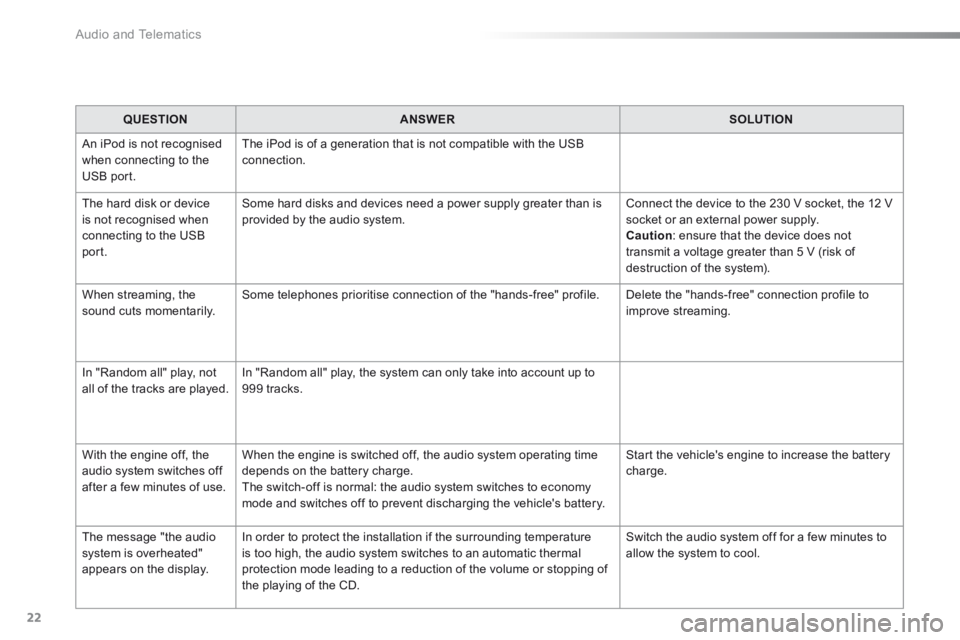
Audio and Telematics
22
QUESTIONANSWERSOLUTION
An iPod is not recognised when connecting to the USB port.
The iPod is of a generation that is not compatible with the USB connection.
The hard disk or device is not recognised when connecting to the USB port.
Some hard disks and devices need a power supply greater than is provided by the audio system. Connect the device to the 230 V socket, the 12 V socket or an external power supply. Caution : ensure that the device does not transmit a voltage greater than 5 V (risk of destruction of the system).
When streaming, the sound cuts momentarily. Some telephones prioritise connection of the "hands-free" profile. Delete the "hands-free" connection profile to improve streaming.
In "Random all" play, not all of the tracks are played. In "Random all" play, the system can only take into account up to 999 tracks.
With the engine off, the audio system switches off after a few minutes of use.
When the engine is switched off, the audio system operating time depends on the battery charge. The switch-off is normal: the audio system switches to economy mode and switches off to prevent discharging the vehicle's battery.
Start the vehicle's engine to increase the battery charge.
The message "the audio system is overheated" appears on the display.
In order to protect the installation if the surrounding temperature is too high, the audio system switches to an automatic thermal protection mode leading to a reduction of the volume or stopping of
the playing of the CD.
Switch the audio system off for a few minutes to allow the system to cool.