USB port CITROEN C-ELYSÉE 2015 Owners Manual
[x] Cancel search | Manufacturer: CITROEN, Model Year: 2015, Model line: C-ELYSÉE, Model: CITROEN C-ELYSÉE 2015Pages: 285, PDF Size: 13.42 MB
Page 28 of 285
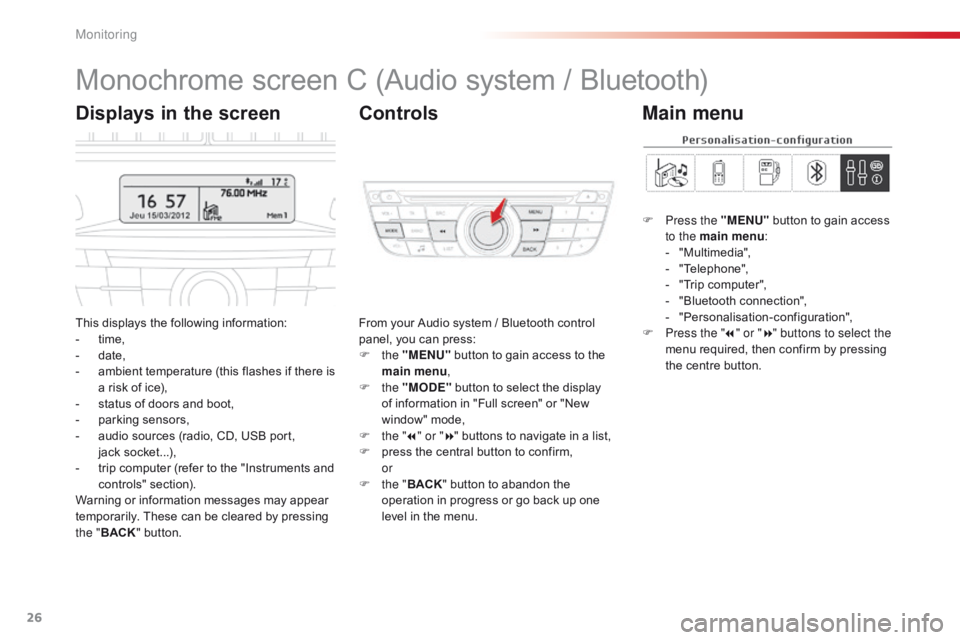
26
Monochrome screen C (Audio system / Bluetooth)
This displays the following information:
- t ime,
-
d
ate,
-
a
mbient temperature (this flashes if there is
a risk of ice),
-
s
tatus of doors and boot,
-
p
arking sensors,
-
a
udio sources (radio, CD, USB port,
jack
s
ocket...),
-
t
rip computer (refer to the "Instruments and
controls" section).
Warning or information messages may appear
temporarily. These can be cleared by pressing
the " BACK " button. From your Audio system / Bluetooth control
panel, you can press:
F
the "MENU" button to gain access to the
main menu ,
F
the "MODE" button to select the display
of information in "Full screen" or "New
window" mode,
F
t
he "7" or " 8" buttons to navigate in a list,
F
p
ress the central button to confirm,
or
F
t
he "BACK " button to abandon the
operation in progress or go back up one
level in the menu.
Displays in the screen Controls
F Press the "MENU" button to gain access
to the main menu :
-
"
Multimedia",
-
"
Telephone",
-
"
Trip computer",
-
"
Bluetooth connection",
-
"
Personalisation-configuration",
F
P
ress the " 7" or " 8" buttons to select the
menu required, then confirm by pressing
the centre button.
Main menu
Monitoring
Page 29 of 285
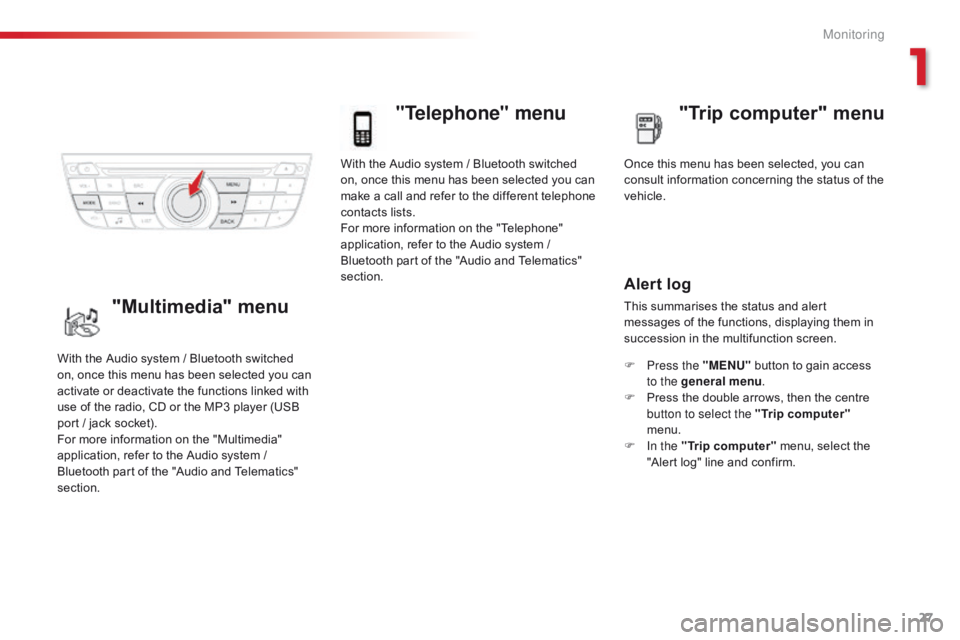
27
With the Audio system / Bluetooth switched
on, once this menu has been selected you can
make a call and refer to the different telephone
contacts lists.
For more information on the "Telephone"
application, refer to the Audio system /
Bluetooth part of the "Audio and Telematics"
section.
"Telephone" menu
Once this menu has been selected, you can
consult information concerning the status of the
vehicle.
Alert log
This summarises the status and alert
messages of the functions, displaying them in
succession in the multifunction screen.
F
P
ress the "MENU" button to gain access
to the general menu .
F
P
ress the double arrows, then the centre
button to select the " Trip computer"
menu.
F
I
n the " Trip computer " menu, select the
"Alert log" line and confirm.
With the Audio system / Bluetooth switched
on, once this menu has been selected you can
activate or deactivate the functions linked with
use of the radio, CD or the MP3 player (USB
port / jack socket).
For more information on the "Multimedia"
application, refer to the Audio system /
Bluetooth part of the "Audio and Telematics"
section."Multimedia" menu "Trip computer" menu
1
Monitoring
Page 59 of 285
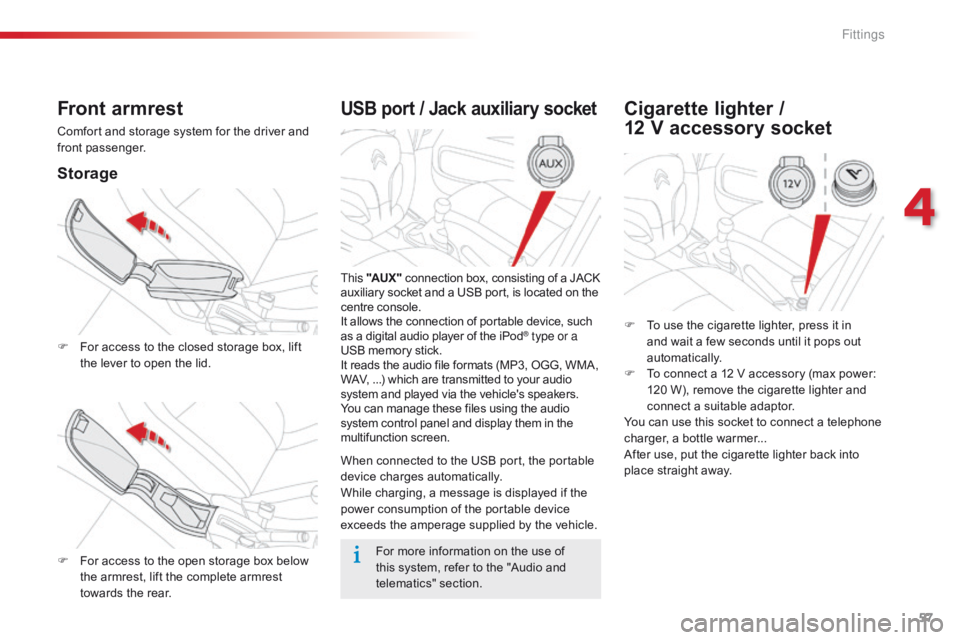
57
USB port / Jack auxiliary socket
This "AUX " connection box, consisting of a JACK
auxiliary socket and a USB port, is located on the
centre console.
It allows the connection of portable device, such
as a digital audio player of the iPod
® type or a
USB memory stick.
It reads the audio file formats (MP3, OGG, WMA,
WAV, ...) which are transmitted to your audio
system and played via the vehicle's speakers.
You can manage these files using the audio
system control panel and display them in the
multifunction screen.
When connected to the USB port, the portable
device charges automatically.
While charging, a message is displayed if the
power consumption of the portable device
exceeds the amperage supplied by the vehicle.
Front armrest
Comfort and storage system for the driver and
front passenger.
Storage
F For access to the closed storage box, lift
the lever to open the lid.
F
F
or access to the open storage box below
the armrest, lift the complete armrest
towards the rear.
Cigarette lighter /
12 V accessory socket
F To use the cigarette lighter, press it in
and wait a few seconds until it pops out
automatically.
F
T
o connect a 12 V accessory (max power:
120 W), remove the cigarette lighter and
connect a suitable adaptor.
You can use this socket to connect a telephone
charger, a bottle warmer...
After use, put the cigarette lighter
back into
place straight away.
For more information on the use of
this system, refer to the "Audio and
telematics" section.
4
Fittings
Page 184 of 285
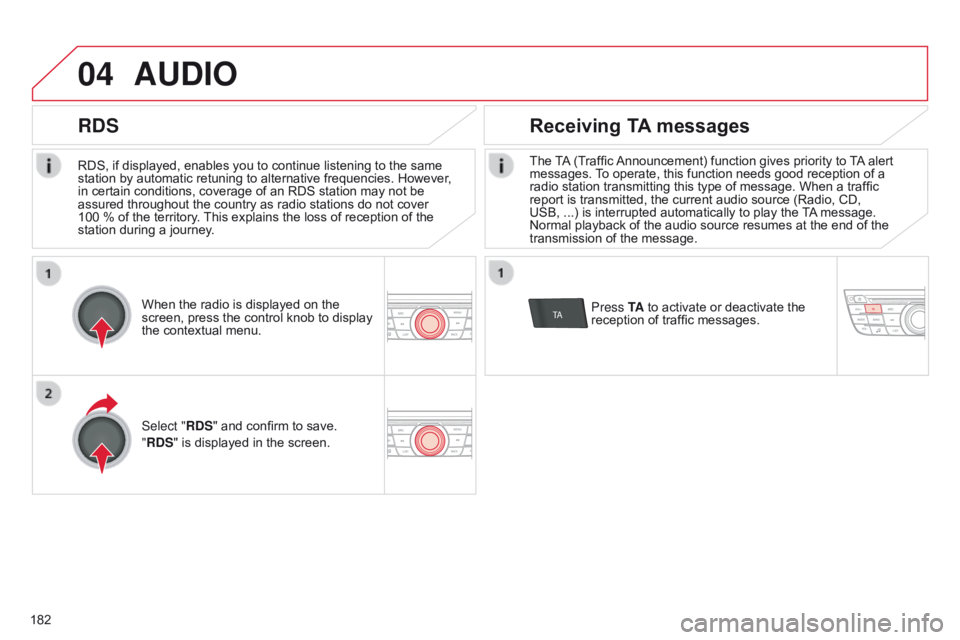
04
TA
182RDS, if displayed, enables you to continue listening to the same
station by automatic retuning to alternative frequencies. However
,
in certain conditions, coverage of an RDS station may not be
assured throughout the country as radio stations do not cover
100 % of the territory. This explains the loss of reception of the
station during a journey.
AUDIO
RDS Receiving TA messages
The TA (Traffic Announcement) function gives priority to TA alert
messages. To operate, this function needs good reception of a
radio station transmitting this type of message. When a traffic
report is transmitted, the current audio source (Radio, CD,
USB, ...) is interrupted automatically to play the TA message.
Normal playback of the audio source resumes at the end of the
transmission of the message.
Press TA to activate or deactivate the
reception of traffic messages.
When the radio is displayed on the
screen, press the control knob to display
the contextual menu.
Select "RDS" and confirm to save.
"RDS" is displayed in the screen.
Page 187 of 285
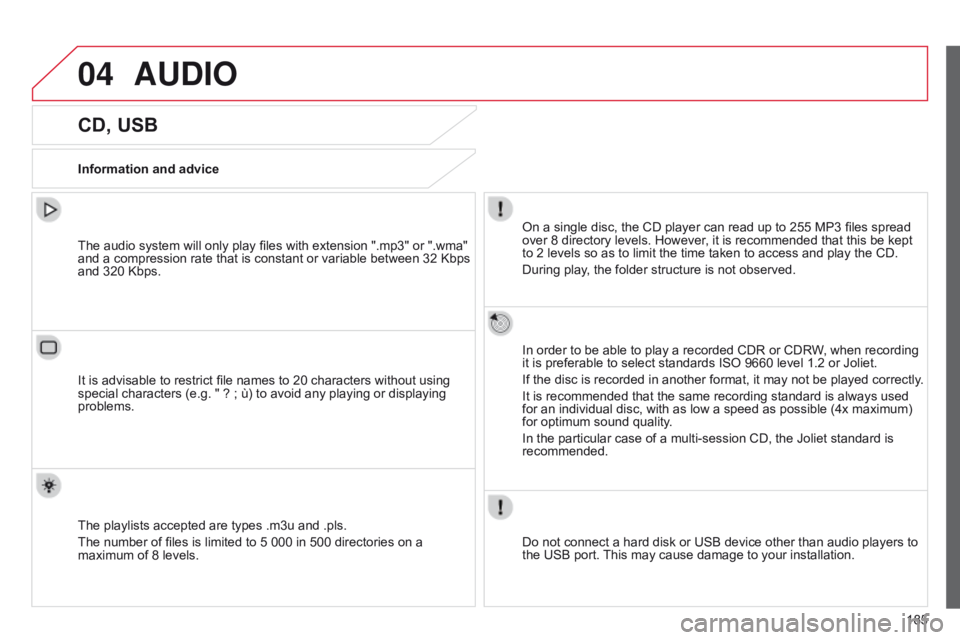
04
185
AUDIO
CD, USB
Information and adviceOn a single disc, the CD player can read up to 255 MP3 files spread
over 8 directory levels. However, it is recommended that this be kept
to 2 levels so as to limit the time taken to access and play the CD.
During play, the folder structure is not observed.
In order to be able to play a recorded CDR or CDRW, when recording
it is preferable to select standards ISO 9660 level 1.2 or Joliet.
If the disc is recorded in another format, it may not be played correctly.
It is recommended that the same recording standard is always used
for an individual disc, with as low a speed as possible (4x maximum)
for optimum sound quality.
In the particular case of a multi-session CD, the Joliet standard is
recommended.
Do not connect a hard disk or USB device other than audio players to
the USB port. This may cause damage to your installation.
The audio system will only play files with extension ".mp3" or ".wma"
and a compression rate that is constant or variable between 32 Kbps
and 320 Kbps.
It is advisable to restrict file names to 20 characters without using
special characters (e.g. " ? ; ù) to avoid any playing or displaying
problems.
The playlists accepted are types .m3u and .pls.
The number of files is limited to 5 000 in 500 directories on a
maximum of 8 levels.
Page 188 of 285
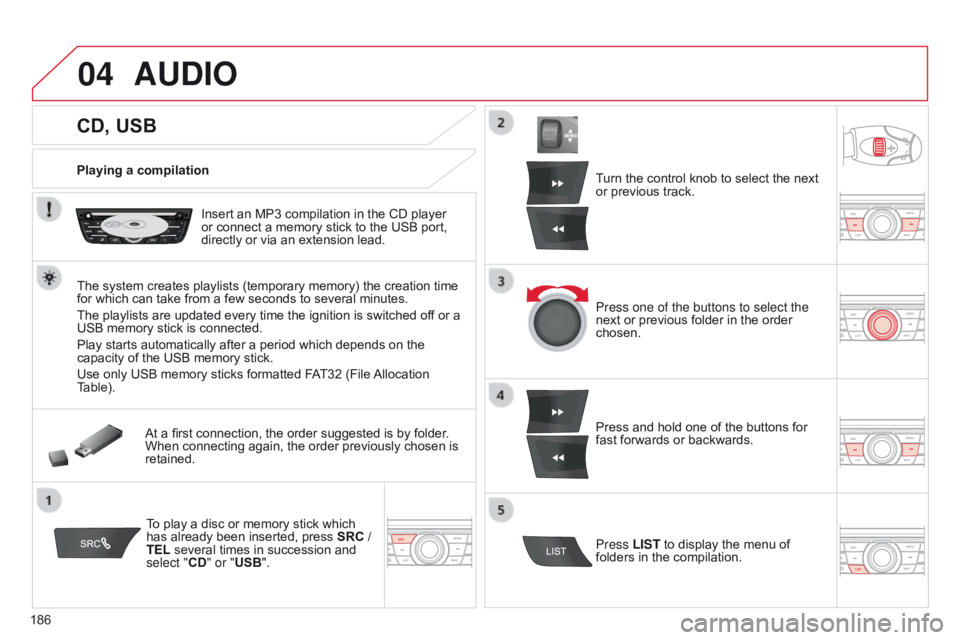
04
186
CD, USB
AUDIO
Playing a compilationInsert an MP3 compilation in the CD player
or connect a memory stick to the USB port,
directly or via an extension lead.
The system creates playlists (temporary memory) the creation time
for which can take from a few seconds to several minutes.
The playlists are updated every time the ignition is switched of f or a
USB memory stick is connected.
Play starts automatically after a period which depends on the
capacity of the USB memory stick.
Use only USB memory sticks formatted FAT32 (File Allocation
Table).
At a first connection, the order suggested is by folder.
When connecting again, the order previously chosen is
retained.
To play a disc or memory stick which
has already been inserted, press SRC /
TEL several times in succession and
select "CD" or "USB". Turn the control knob to select the next
or previous track.
Press one of the buttons to select the
next or previous folder in the order
chosen.
Press and hold one of the buttons for
fast forwards or backwards.
Press LIST
to display the menu of
folders in the compilation.
Page 190 of 285
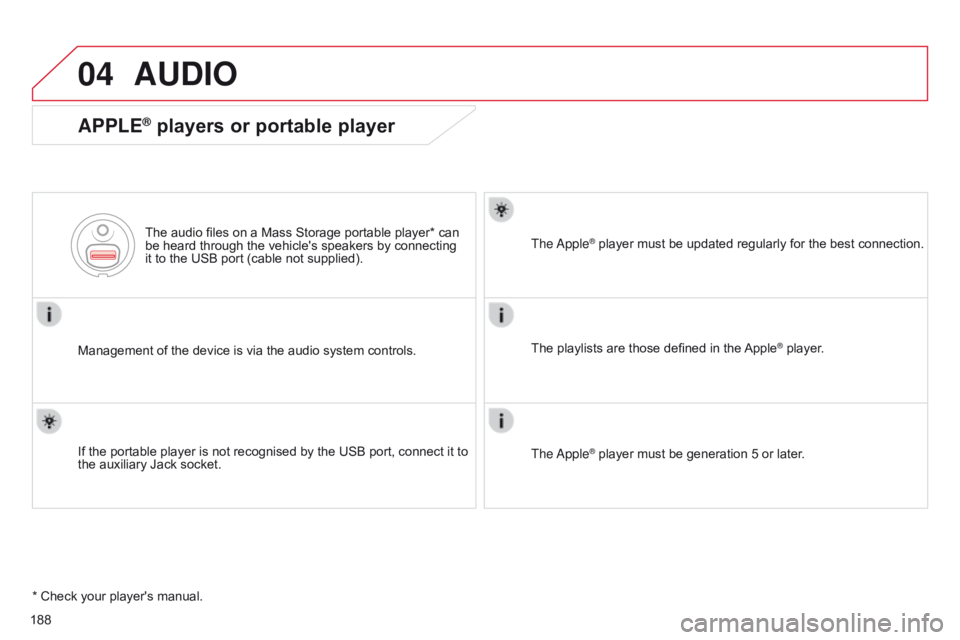
04
188
AUDIO
APPLE® players or portable player
Management of the device is via the audio system controls.The audio files on a Mass Storage portable player* can
be heard through the vehicle's speakers by connecting
it to the USB port (cable not supplied).
If the portable player is not recognised by the USB port, connect it to
the auxiliary Jack socket. The
a pple
® player must be updated regularly for the best connection.
The playlists are those defined in the Apple
® player.
The
a
pple
® player must be generation 5 or later.
* Check your player's manual.
Page 191 of 285
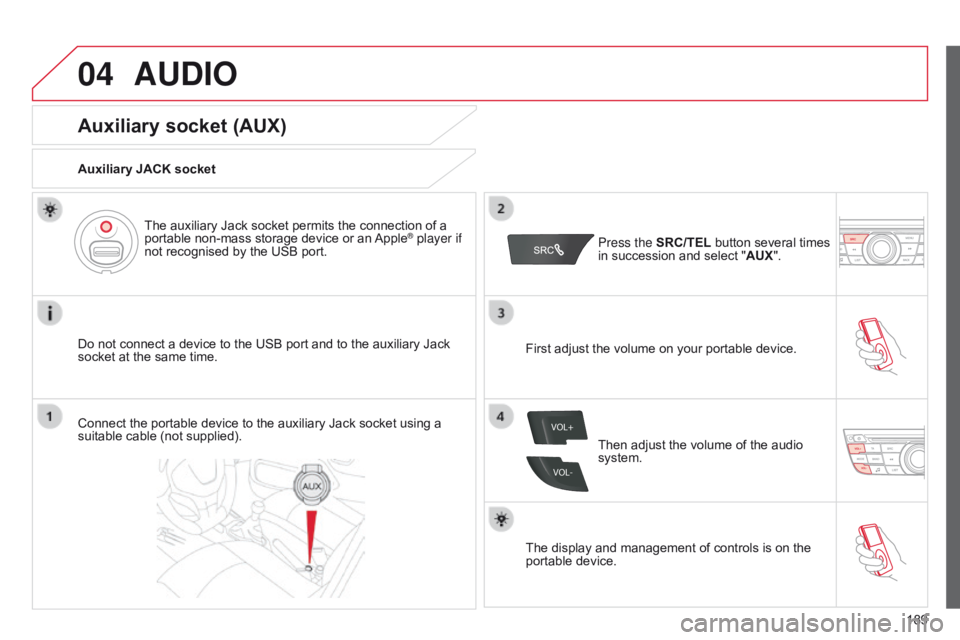
04
VOL+
VOL-
189
AUDIO
Auxiliary socket (AUX)
Auxiliary JACK socket
Do not connect a device to the USB port and to the auxiliary Jack
socket at the same time.The auxiliary Jack socket permits the connection of a
portable non-mass storage device or an Apple
® player if
not recognised by the USB port.
Connect the portable device to the auxiliary Jack socket using a
suitable cable (not supplied). Press the
SRC/TEL button several times
in succession and select " AUX".
First adjust the volume on your portable device.
Then adjust the volume of the audio
system.
The display and management of controls is on the
portable device.
Page 208 of 285
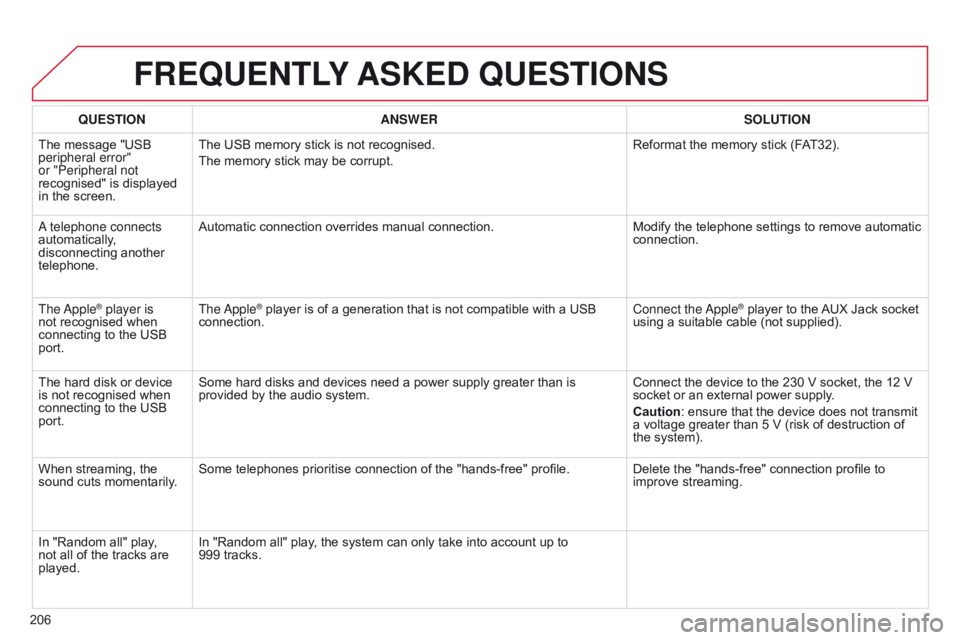
206
FREqUENTLY ASKED q UESTIONS
qUESTION ANSWER SOLUTION
The message "USB
peripheral error"
or "Peripheral not
recognised" is displayed
in the screen. The USB memory stick is not recognised.
The memory stick may be corrupt.
Reformat the memory stick (F
AT32).
a telephone connects
automatically
,
disconnecting another
telephone. Automatic connection overrides manual connection.
Modify the telephone settings to remove automatic
connection.
The
a
pple
® player is
not recognised when
connecting to the USB
port. The
a pple® player is of a generation that is not compatible with a USB
connection. Connect the
a pple® player to the AUX Jack socket
using a suitable cable (not supplied).
The hard disk or device
is not recognised when
connecting to the USB
port. Some hard disks and devices need a power supply greater than is
provided by the audio system.
Connect the device to the 230 V socket, the 12 V
socket or an external power supply.
Caution: ensure that the device does not transmit
a voltage greater than 5 V (risk of destruction of
the system).
When streaming, the
sound cuts momentarily. Some telephones prioritise connection of the "hands-free" profile.
Delete the "hands-free" connection profile to
improve streaming.
In "Random all" play,
not all of the tracks are
played. In "Random all" play, the system can only take into account up to
999
tracks.
Page 228 of 285
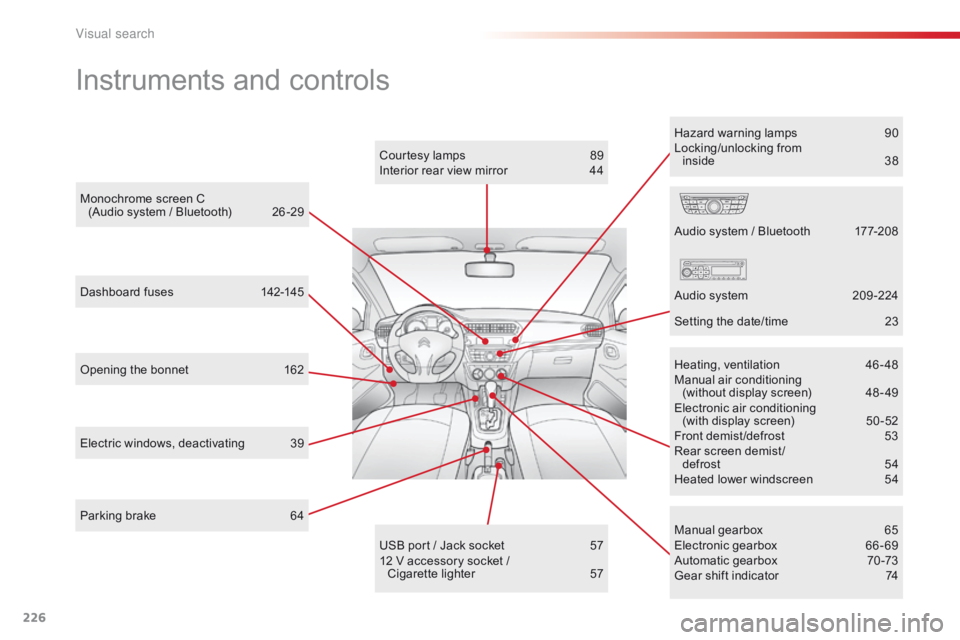
226
Instruments and controls
Opening the bonnet 162
Manual gearbox
6
5
Electronic gearbox
6
6 - 69
Automatic gearbox
7
0 -73
Gear shift indicator
7
4
USB port / Jack socket
5
7
12 V accessory socket / Cigarette
lighter
5
7
Dashboard fuses
1
42-145
Electric windows, deactivating
3
9 Heating, ventilation 4
6-48
Manual air conditioning
(without display screen)
4
8 - 49
Electronic air conditioning (with display screen)
5
0 -52
Front demist /defrost
5
3
Rear screen demist / defrost
5
4
Heated lower windscreen
5
4
Audio system / Bluetooth
1
77-208
Audio system
2
09 -224
Setting the date/time
2
3
Monochrome screen C
(Audio system / Bluetooth)
2
6 -29
Courtesy lamps
8
9
Interior rear view mirror
4
4
Parking brake
6
4 Hazard warning lamps
9
0
Locking/unlocking from inside
3
8
Visual search