bluetooth CITROEN C-ELYSÉE 2016 Owners Manual
[x] Cancel search | Manufacturer: CITROEN, Model Year: 2016, Model line: C-ELYSÉE, Model: CITROEN C-ELYSÉE 2016Pages: 260, PDF Size: 7.11 MB
Page 4 of 260
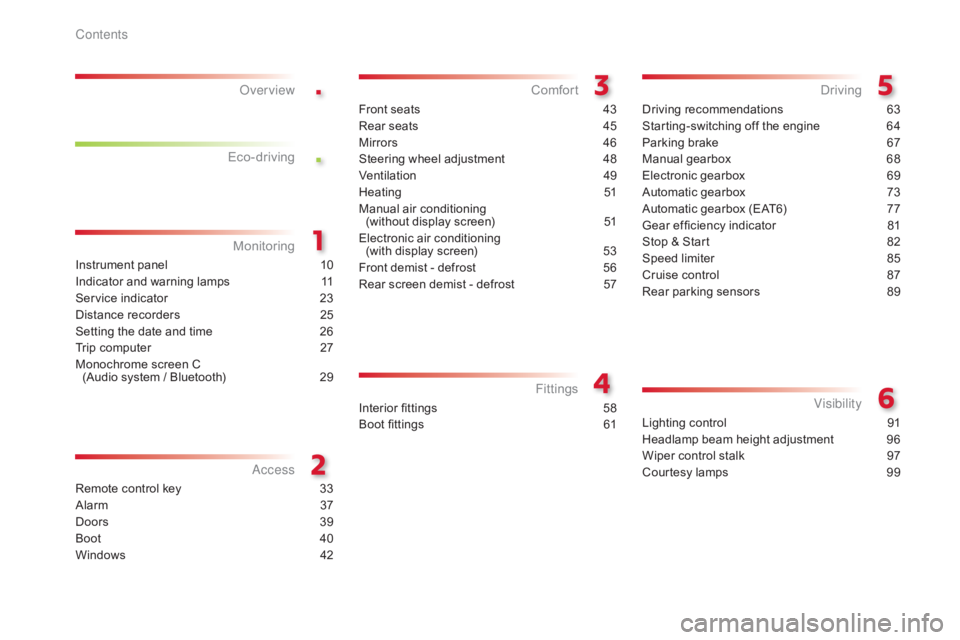
.
.
C-elysee_en_Chap00a_sommaire_ed01-2016
Instrument panel 10
Indicator and warning lamps
1
1
Service
indicator
2
3
Distance
recorders
2
5
Setting
the date and time
2
6
Trip
computer
2
7
Monochrome
screen C
(Audio
system / Bluetooth)
2
9
MonitoringOver view
Remote control key 3
3
Alarm
3
7
Doors
39
Boo
t
4
0
Windows
4
2
Access
Front seats 43
Rear seats
4
5
Mirrors
4
6
Steering
wheel adjustment
4
8
Ventilation
4
9
Heating
5
1
Manual
a
ir
c
onditioning
(
without display screen)
5
1
Electronic
air conditioning
(with
display screen)
5
3
Front
demist - defrost
5
6
Rear
screen demist - defrost
5
7
Comfort
Driving recommendations 63
Starting-switching off the engine
6
4
Parking
brake
6
7
Manual
g
earbox
6
8
Electronic
gearbox
6
9
Automatic
gearbox
7
3
Automatic
gearbox (EAT6)
7
7
Gear
ef ficiency indicator
8
1
Stop
& Start
8
2
Speed
limiter
8
5
Cruise
control
87
R
ear parking sensors
8
9
Driving
Lighting control 91
Headlamp beam height adjustment
9
6
Wiper
control stalk
9
7
Courtesy
lamps
9
9
Visibility
Eco-drivingInterior fittings 5
8
Boot fittings
6
1
Fittings
Contents
Page 5 of 260
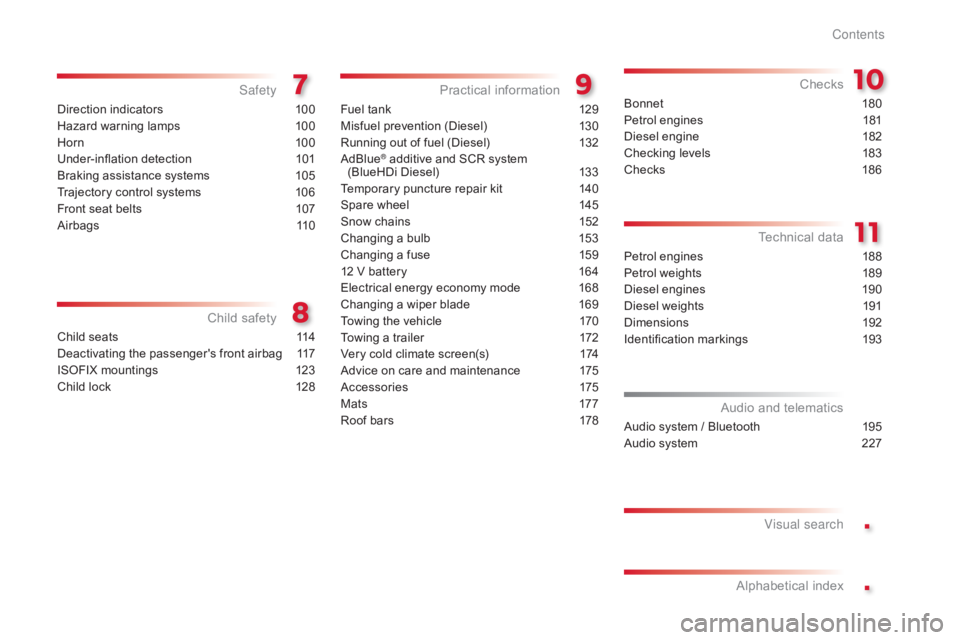
.
.
C-elysee_en_Chap00a_sommaire_ed01-2016
Direction indicators 100
Hazard warning lamps
1
00
Horn
10
0
Under-inflation
d
etection
1
01
Braking
assistance systems
1
05
Trajectory
control systems
1
06
Front
seat belts
1
07
Airbags
1
10
Safety
Child seats 1 14
Deactivating the passenger's front airbag
1
17
ISOFIX
mountings
1
23
Child
lock
1
28
Child safety
Fuel tank 129
Misfuel prevention (Diesel)
1
30
Running
out of fuel (Diesel)
1
32
AdBlue
® additive and SCR system
(
BlueHDi Diesel) 1 33
Temporary
puncture repair kit
1
40
Spare
wheel
1
45
Snow
chains
1
52
Changing
a bulb
1
53
Changing
a fuse
1
59
12
V
battery
1
64
Electrical
energy economy mode
1
68
Changing
a wiper blade
1
69
Towing
the vehicle
1
70
Towing
a trailer
1
72
Very
cold climate screen(s)
1
74
Advice
on care and maintenance
1
75
Accessories
1
75
M at s
17
7
Roof
bars
1
78
Practical information
Petrol engines 1 88
Petrol weights
1
89
Diesel
engines
1
90
Diesel
weights
1
91
Dimensions
1
92
Identification
ma
rkings
1
93
Technical data
Audio system / Bluetooth 1 95
Audio system
2
27
Audio and telematics
Visual search
Alphabetical
in
dex
Checks
Bonnet 18
0
Petrol engines
1
81
Diesel
engine
1
82
Checking
levels
1
83
Checks
18
6
Contents
Page 7 of 260
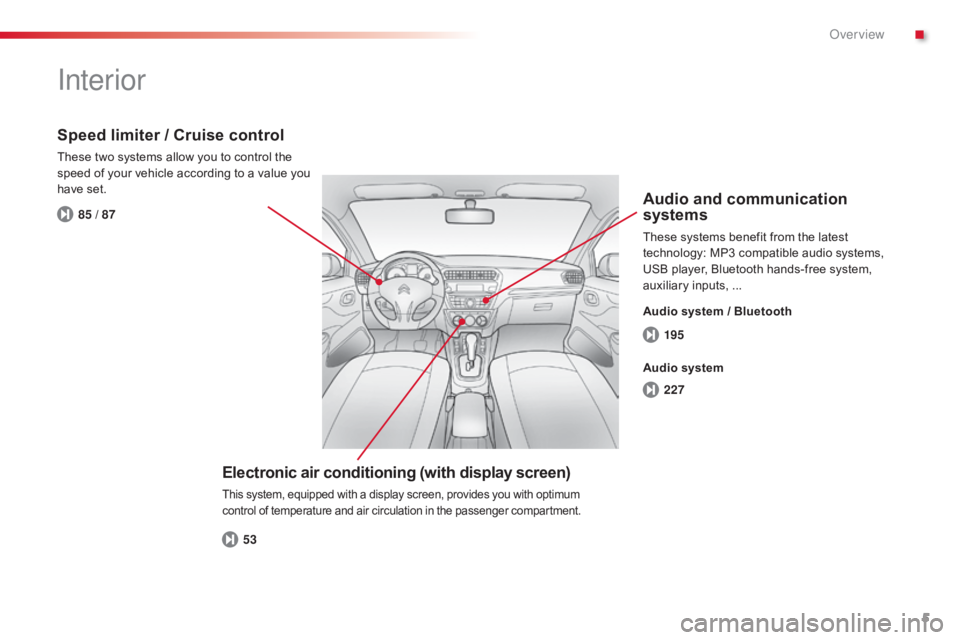
5
195
227
53
85 / 87
C-elysee_en_Chap00b_vue-ensemble_ed01-2016
Interior
Electronic air conditioning (with display screen)
This system, equipped with a display screen, provides you with optimum control of temperature and air circulation in the passenger compartment.
Speed limiter / Cruise control
These two systems allow you to control the speed of your vehicle according to a value you
h
ave set.
Audio and communication
systems
These systems benefit from the latest technology: MP3 compatible audio systems,
U
SB player, Bluetooth hands-free system,
a
uxiliary inputs, ...
Audio system / Bluetooth
Audio system
.
Over view
Page 9 of 260

7
C-elysee_en_Chap00b_vue-ensemble_ed01-2016
Instruments and controls
1. Steering lock and ignition switch.
2. W iper and screenwash / trip computer
c
ontrol stalk.
3.
C
entral locking button.
4.
O
pen
s
torage.
or
M
onochrome screen C
(Audio
system / Bluetooth).
5.
A
djustable centre air vents.
6.
W
indscreen
d
emisting/defrosting
v
ent.
7.
P
assenger's
ai
rbag.
8.
G
love box.
P
assenger's airbag deactivation switch.
9.
H
azard warning lamps button.
10.
A
udio system.
11.
H
eating / Air conditioning controls.
12 .
A
shtray / Cup holder.
13.
E
lectric window switches.
14 .
G
ear lever.
15.
P
arking brake.
.
Over view
Page 28 of 260
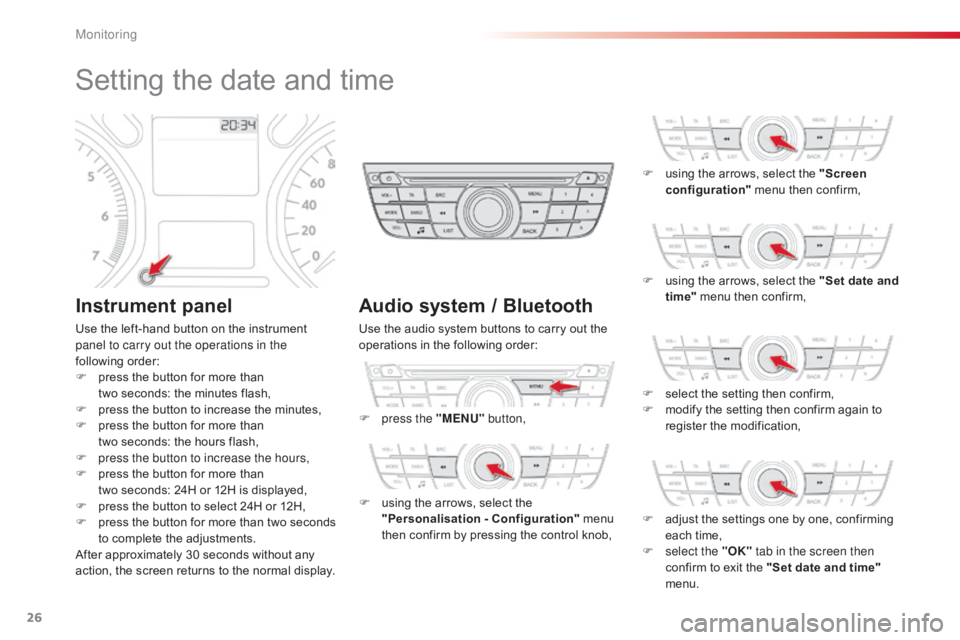
26
Setting the date and time
Instrument panel
Use the left-hand button on the instrument panel to carry out the operations in the
following
or
der:
F
p
ress the button for more than
t
wo seconds: the minutes flash,
F
p
ress the button to increase the minutes,
F
p
ress the button for more than
t
wo seconds: the hours flash,
F
p
ress the button to increase the hours,
F
p
ress the button for more than
t
wo seconds: 24H or 12H is displayed,
F
p
ress the button to select 24H or 12H,
F
p
ress
t
he
b
utton
f
or
m
ore
t
han
t
wo
s
econds
t
o complete the adjustments.
After
approximately 30 seconds without any
a
ction, the screen returns to the normal display.
Audio system / Bluetooth
Use the audio system buttons to carry out the operations in the following order:
F
p
ress the "MENU" button,
F
u
sing the arrows, select the
"
Personalisation - Configuration"
menu
t
hen confirm by pressing the control knob,F
u
sing the arrows, select the "Screen
configuration"
menu then confirm,
F
u
sing the arrows, select the "Set date and
time"
menu then confirm,
F
s
elect the setting then confirm,
F
m
odify the setting then confirm again to
r
egister the modification,
F
a
djust the settings one by one, confirming
e
ach time,
F
s
elect the "OK" tab in the screen then
confirm
to exit the "Set date and time"
menu.
Monitoring
Page 31 of 260
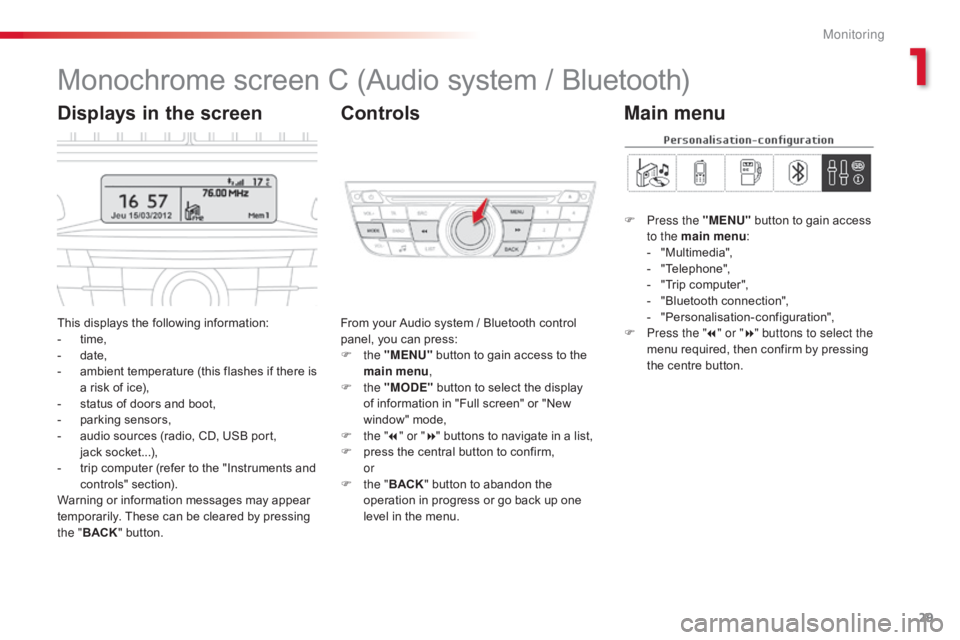
29
C-elysee_en_Chap01_controle-de-marche_ed01-2016
C-elysee_en_Chap01_controle-de-marche_ed01-2016
Monochrome screen C (Audio system / Bluetooth)
This displays the following information:
- t ime,
-
d
ate,
-
a
mbient temperature (this flashes if there is
a
risk of ice),
-
s
tatus of doors and boot,
-
p
arking sensors,
-
a
udio sources (radio, CD, USB port,
j
ack socket...),
-
t
rip computer (refer to the "Instruments and
c
ontrols"
s
ection).
Warning
or information messages may appear
t
emporarily. These can be cleared by pressing
t
he " BACK "
button. From
your Audio system / Bluetooth control p
anel, you can press:
F
the "MENU"
button to gain access to the
m
ain menu,
F
the "MODE"
button to select the display
o
f information in "Full screen" or "New
w
indow" mode,
F
t
he "7" or " 8"
buttons to navigate in a list,
F
p
ress the central button to confirm,
or
F
t
he "BACK "
button to abandon the
o
peration in progress or go back up one
l
evel in the menu.
Displays in the screenControls
F Press the "MENU" button to gain access t
o the main menu :
-
"
Multimedia",
-
"
Telephone",
-
"
Trip computer",
-
"
Bluetooth connection",
-
"
Personalisation-configuration",
F
P
ress the " 7" or " 8" buttons to select the
menu
required, then confirm by pressing
t
he centre button.
Main menu
1
Monitoring
Page 32 of 260
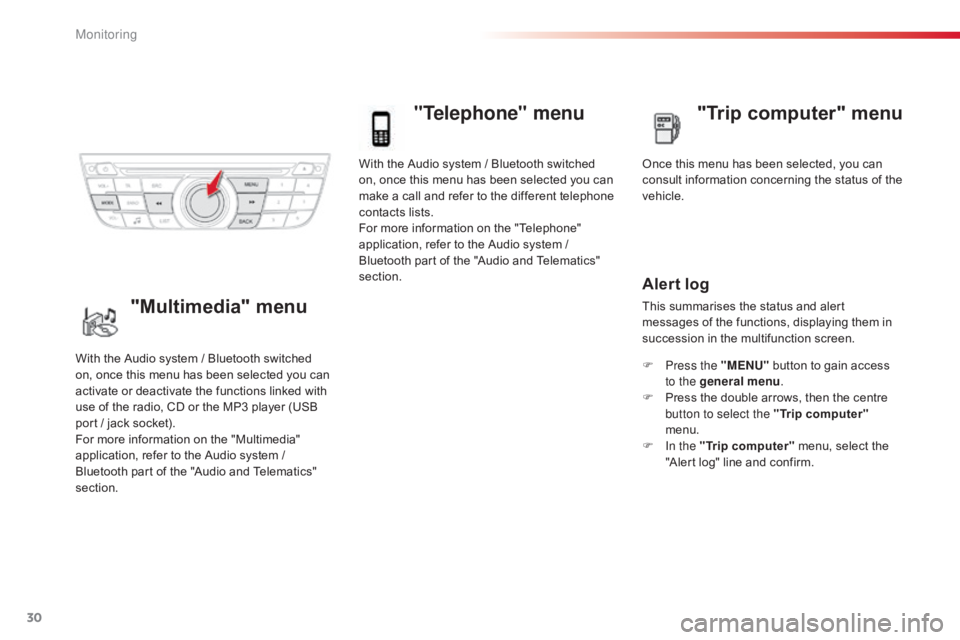
30
With the Audio system / Bluetooth switched on, once this menu has been selected you can
m
ake a call and refer to the different telephone
c
ontacts lists.
For
more information on the "Telephone"
a
pplication, refer to the Audio system /
B
luetooth part of the "Audio and Telematics"
s
ection.
"Telephone" menu
Once this menu has been selected, you can c onsult information concerning the status of the
v
ehicle.
Alert log
This summarises the status and alert m essages of the functions, displaying them in
s
uccession in the multifunction screen.
F
P
ress the "MENU"
button to gain access
t
o the general menu .
F
P
ress the double arrows, then the centre
b
utton to select the " Trip computer"
menu.
F
I
n the " Trip computer "
menu, select the
"
Alert log" line and confirm.
With
the
Audio
system
/
Bluetooth
switched
o
n,
once
this
menu
has
been
selected
you
can
a
ctivate
or
deactivate
the
functions
linked
with
u
se
of
the
radio,
CD
or
the
MP3
player
(USB
p
ort
/
jack
socket).
For
more
information
on
the
"Multimedia"
a
pplication,
refer
to
the
Audio
system
/
B
luetooth
part
of
the
"Audio
and
Telematics"
s
ection."Multimedia" menu "Trip computer" menu
Monitoring
Page 33 of 260
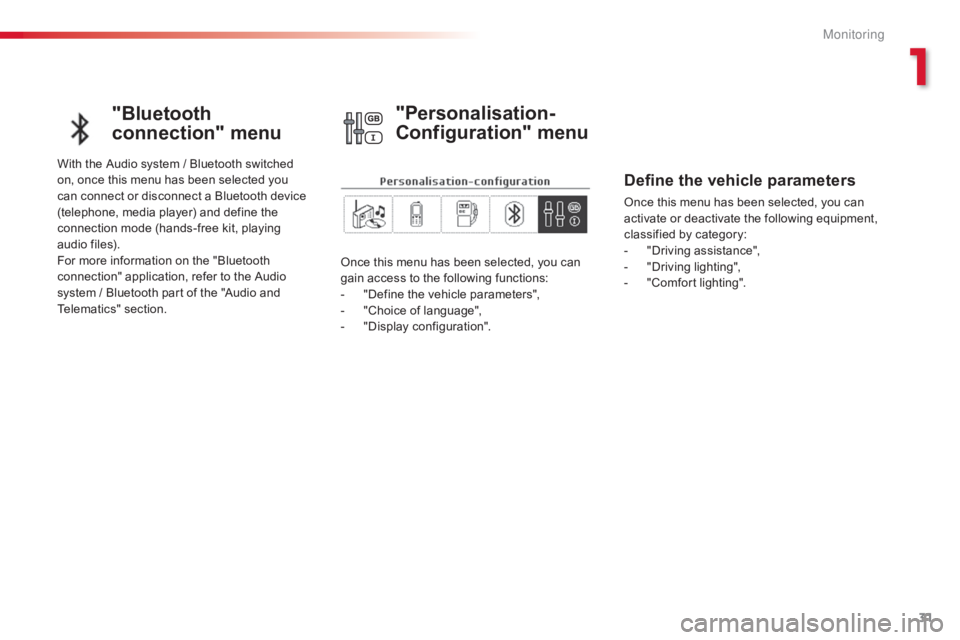
31
C-elysee_en_Chap01_controle-de-marche_ed01-2016
C-elysee_en_Chap01_controle-de-marche_ed01-2016
"Bluetooth
connection" menu
With the Audio system / Bluetooth switched on, once this menu has been selected you
c
an connect or disconnect a Bluetooth device
(
telephone, media player) and define the
c
onnection mode (hands-free kit, playing
a
udio files).
For
more information on the "Bluetooth
c
onnection" application, refer to the Audio
s
ystem / Bluetooth part of the "Audio and
T
elematics"
se
ction. Once
this menu has been selected, you can
g
ain access to the following functions:
-
"
Define the vehicle parameters",
-
"
Choice of language",
-
"
Display configuration".
"Personalisation-
Configuration" menu
Define the vehicle parameters
Once this menu has been selected, you can activate or deactivate the following equipment,
c
lassified by category:
-
"
Driving assistance",
-
"
Driving lighting",
-
"
Comfort lighting".
1
M
Page 163 of 260
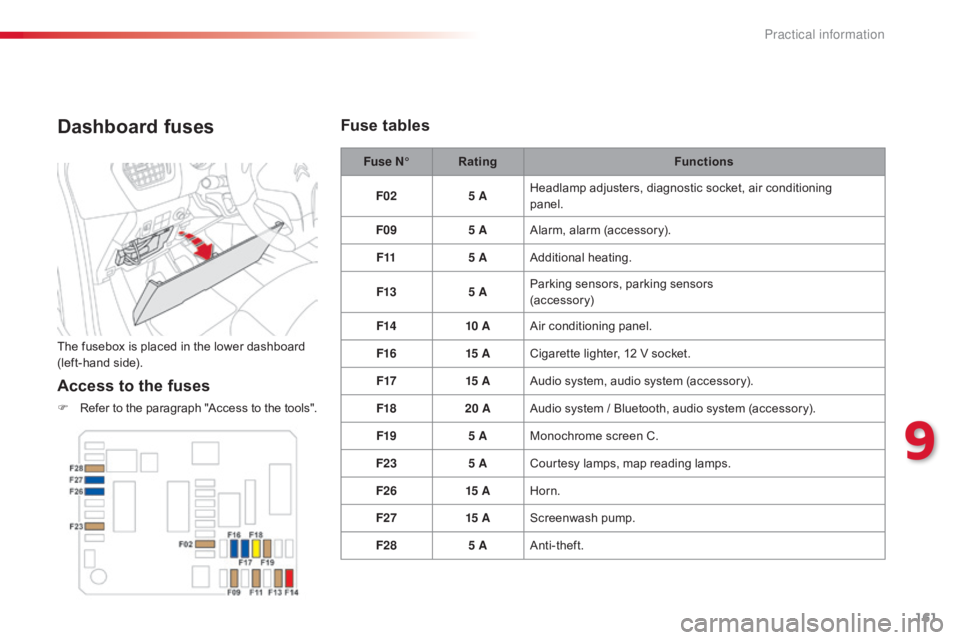
161
C-elysee_en_Chap09_info-pratiques_ed01-2016
Dashboard fuses
The fusebox is placed in the lower dashboard (left-hand side).
Access to the fuses
F Refer to the paragraph "Access to the tools".Fuse N°
Rating Functions
F02 5 AHeadlamp adjusters, diagnostic socket, air conditioning
panel.
F09 5 AAlarm,
alar
m
(
accessory).
F11 5 AAdditional
h
eating.
F13 5 AParking sensors, parking sensors
(accessory)
F14 10 AAir
c
onditioning
pan
el.
F16 15 ACigarette lighter, 12 V socket.
F17 15 AAudio system, audio system (accessory).
F18 20 AAudio
system / Bluetooth, audio system (accessory).
F19 5 AMonochrome
screen C.
F23 5 ACourtesy
lamps, map reading lamps.
F26 15 AHorn.
F27 15 AScreenwash
pu
mp.
F28 5 AAnti-theft.
Fuse tables
9
Practical information
Page 170 of 260
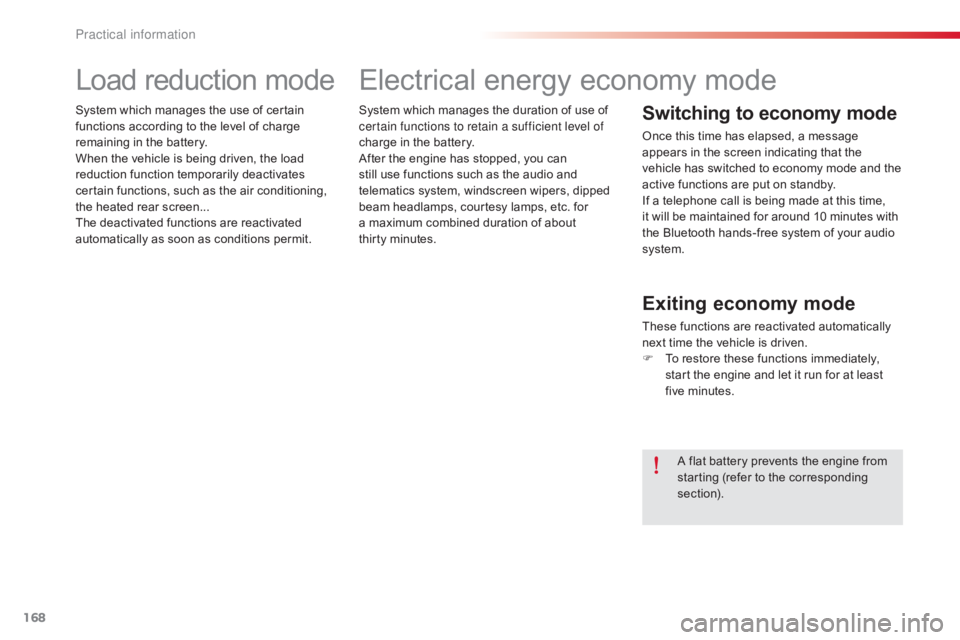
168
C-elysee_en_Chap09_info-pratiques_ed01-2016
System which manages the duration of use of certain functions to retain a sufficient level of
charge
in the battery.
After
the engine has stopped, you can
s
till use functions such as the audio and
t
elematics system, windscreen wipers, dipped
b
eam headlamps, courtesy lamps, etc. for
a
maximum combined duration of about
t
hirty
m
inutes.
Electrical energy economy mode
Switching to economy mode
Once this time has elapsed, a message appears in the screen indicating that the
v
ehicle has switched to economy mode and the
a
ctive functions are put on standby.
If
a telephone call is being made at this time,
it
will be maintained for around 10 minutes with
t
he Bluetooth hands-free system of your audio
s
ystem.
Exiting economy mode
These functions are reactivated automatically n ext time the vehicle is driven.
F
T
o restore these functions immediately,
s
tart the engine and let it run for at least
f
ive
m
inutes.
A
flat battery prevents the engine from
s
tarting (refer to the corresponding
s
ection).
Load reduction mode
System which manages the use of certain functions according to the level of charge
r
emaining in the battery.
When
the vehicle is being driven, the load
r
eduction function temporarily deactivates
c
ertain functions, such as the air conditioning,
t
he heated rear screen...
The
deactivated functions are reactivated
a
utomatically as soon as conditions permit.
Practical information