CD player CITROEN C-ELYSÉE 2017 Handbook (in English)
[x] Cancel search | Manufacturer: CITROEN, Model Year: 2017, Model line: C-ELYSÉE, Model: CITROEN C-ELYSÉE 2017Pages: 306, PDF Size: 9.34 MB
Page 218 of 306

216
QUESTIONRESPONSE SOLUTION
Sound cut-outs of 1 to 2 seconds in radio mode. During this brief sound cut-out, the RDS searches for any frequency permitting better
reception of the station.Switch off the RDS function if the phenomenon
is too frequent and always on the same route.
The traffic announcement (TA) is displayed. I do
not receive any traffic information. The radio station does not broadcast traffic
information.Tune to a radio station which broadcasts traffic
information.
The stored stations are not found (no sound,
87.5 MHz is displayed...). An incorrect waveband is selected.
Press the SRC button to return to the
waveband (AM, FM1, FM2) on which the
stations are stored.
The CD is ejected every time or is not played. The CD is upside down, cannot be read, does not contain audio files or contains an audio
files of a format that cannot be played by the
audio system.
The CD is protected by an anti-pirating system
not recognised by the audio system.-
C
heck that the CD is inserted in the player
the right way up.
-
C
heck the condition of the CD: the CD
cannot be played if it is too badly damaged.
-
C
heck the content in the case of a
recorded CD: consult the advice in the
"Audio" section.
-
T
he audio system CD does not read DVDs.
-
D
ue to insufficient quality, certain burned
CDs will not be read by the audio system.
The CD sound is of poor quality. The CD used in scratched or of poor quality. Insert good quality CDs and store them in
suitable conditions.
The audio settings (bass, treble, ambiance) are
unsuitable. Return bass and treble settings to 0, without
selecting an ambience.
In "Random all" play, not all of the tracks are
played. In "Random all" play, the system can only take
into account up to 999 tracks.
AUDIO and TELEMATICS
Page 222 of 306

220
Number plate lamps ...................................... 166
L
M
N
O
OIl, engine ............................... ...................13 -14
Opening the bonnet ...................................... 141
Opening the boot
...................................... 36, 43
Opening the doors
.................................... 36, 41
Labels, identification
.....................................
183
Lamps, front
..................................................
161
Level, brake fluid
...........................................
14 4
Level, Diesel additive
....................................
145
Level, engine coolant
....................................
145
Level, engine oil
.....................................
143 -14 4
Levels and checks
..............................
...
142-145
Level, screenwash fluid
................................
14
5
Lighting, guide-me home
................................
66
Lighting, interior
...............................
...............
69
Loading
.........................................................
140
Load reduction mode
....................................
137
Locating your vehicle
...................................... 37
Low fuel level
.......................................... 16,
129
Maintenance (advice)
.................................... 14
0
Map reading lamps
......................................... 69
M
arkings, identification
................................. 183
Mat
.................................................................. 63
Menu, main
................................................... 18
6
Mirror, rear view
.............................................. 51
Mirrors, door .............................................. 5 0 - 51
Mirror, vanity
................................................... 60
Misfuel prevention
......................................... 13 0
Mountings, Isofix
....................................... 97, 99
MP3 CD
.................................................. 188 -189Pads, brake
................................................... 147
Paint colour code
.......................................... 183
Parking brake
.................................. 13, 105 , 147
Parking sensors, rear .................................... 125
Player, MP3 CD
...............................
.......188 -189
Port, USB
................................................ 62, 19 0
Power steering
...............................
.................19
Pre-heater, Diesel
........................................... 16
Pressures, tyres
.................................... 153, 183
Pre-tensioning seat belts
................................82
Priming the fuel system
................................148
Protecting children
.......83-84 , 87- 8 9 , 94, 98-99
Puncture
......................................... 14 9 -15 0, 152
P
IIgnition ................ ........................................... 104
Immobiliser, electronic ............................38, 102
Indicator lamps, operation
.............................. 12
I
ndicators, direction
................................71, 162
Inflating tyres
................................................ 183
Inflating tyres and accessories (using the kit)
............................... 14 9 -15 0, 152
Input, auxiliary
............................................... 213
ISOFIX
............................................................ 98
Isofix mountings
........................................ 97, 99
Jack
...............................
.........................15 4 -15 6
Jump starting
................................................ 173
Key
.................................................................. 22
Key with remote control
....................3
6-38, 102
Kit, hands-free
.............................................. 19
3
Kit, temporary puncture repair
....... 1
4 9 -15 0, 152
J
K
Alphabetical index
Page 234 of 306
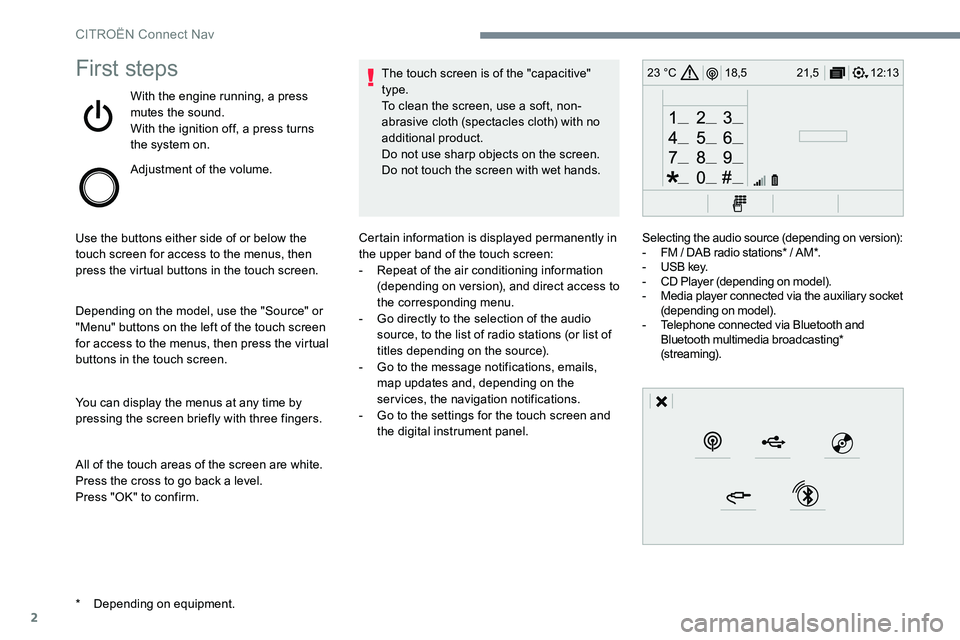
2
12:13
18,5 21,5
23 °CFirst steps
With the engine running, a press
mutes the sound.
With the ignition off, a press turns
the system on.
Adjustment of the volume.
Use the buttons either side of or below the
touch screen for access to the menus, then
press the virtual buttons in the touch screen.
Depending on the model, use the "Source" or
"Menu" buttons on the left of the touch screen
for access to the menus, then press the virtual
buttons in the touch screen.
You can display the menus at any time by
pressing the screen briefly with three fingers.
All of the touch areas of the screen are white.
Press the cross to go back a level.
Press "OK" to confirm. The touch screen is of the "capacitive"
type.
To clean the screen, use a soft, non-
abrasive cloth (spectacles cloth) with no
additional product.
Do not use sharp objects on the screen.
Do not touch the screen with wet hands.
*
D
epending on equipment. Certain information is displayed permanently in
the upper band of the touch screen:
-
R
epeat of the air conditioning information
(depending on version), and direct access to
the corresponding menu.
-
G
o directly to the selection of the audio
source, to the list of radio stations (or list of
titles depending on the source).
-
G
o to the message notifications, emails,
map updates and, depending on the
services, the navigation notifications.
-
G
o to the settings for the touch screen and
the digital instrument panel. Selecting the audio source (depending on version):
-
F
M / DAB radio stations* / AM*.
-
U
SB key.
-
C
D Player (depending on model).
-
M
edia player connected via the auxiliary socket
(depending on model).
-
T
elephone connected via Bluetooth and
Bluetooth multimedia broadcasting*
(streaming).
CITROËN Connect Nav
Page 258 of 306
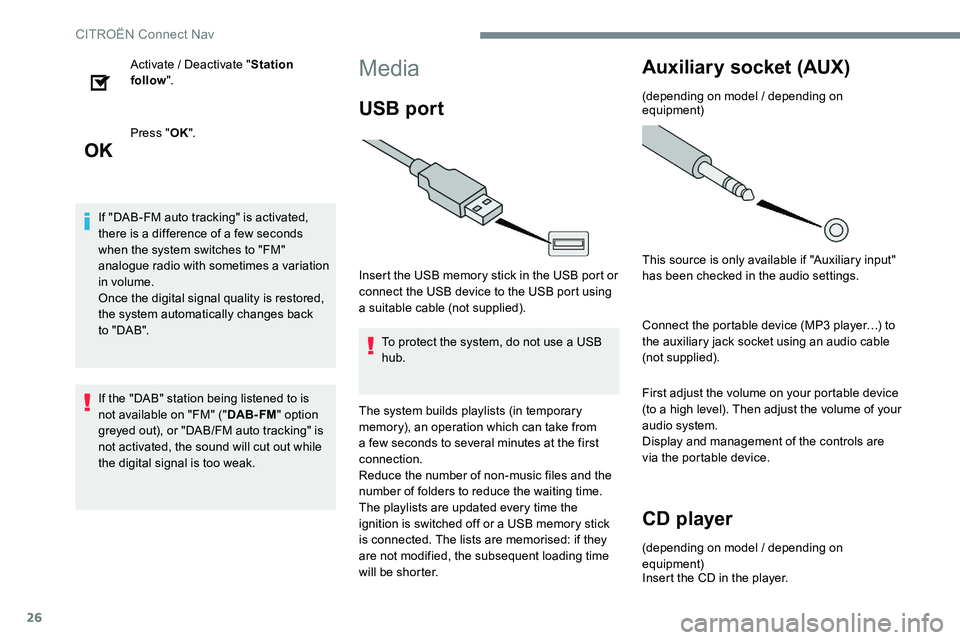
26
Activate / Deactivate "Station
follow ".
Press " OK".
If "DAB-FM auto tracking" is activated,
there is a difference of a few seconds
when the system switches to "FM"
analogue radio with sometimes a variation
in volume.
Once the digital signal quality is restored,
the system automatically changes back
to " DA B ".
If the "DAB" station being listened to is
not available on "FM" (" DAB- FM" option
greyed out), or "DAB/FM auto tracking" is
not activated, the sound will cut out while
the digital signal is too weak.Media
USB port
Insert the USB memory stick in the USB port or
connect the USB device to the USB port using
a suitable cable (not supplied).
To protect the system, do not use a USB
hub.
The system builds playlists (in temporary
memory), an operation which can take from
a few seconds to several minutes at the first
connection.
Reduce the number of non-music files and the
number of folders to reduce the waiting time.
The playlists are updated every time the
ignition is switched off or a USB memory stick
is connected. The lists are memorised: if they
are not modified, the subsequent loading time
will be shorter.
Auxiliary socket (AUX)
(depending on model / depending on
equipment)
This source is only available if "Auxiliary input"
has been checked in the audio settings.
Connect the portable device (MP3 player…) to
the auxiliary jack socket using an audio cable
(not supplied).
First adjust the volume on your portable device
(to a high level). Then adjust the volume of your
audio system.
Display and management of the controls are
via the portable device.
CD player
(depending on model / depending on
equipment)
Insert the CD in the player.
CITROËN Connect Nav
Page 259 of 306
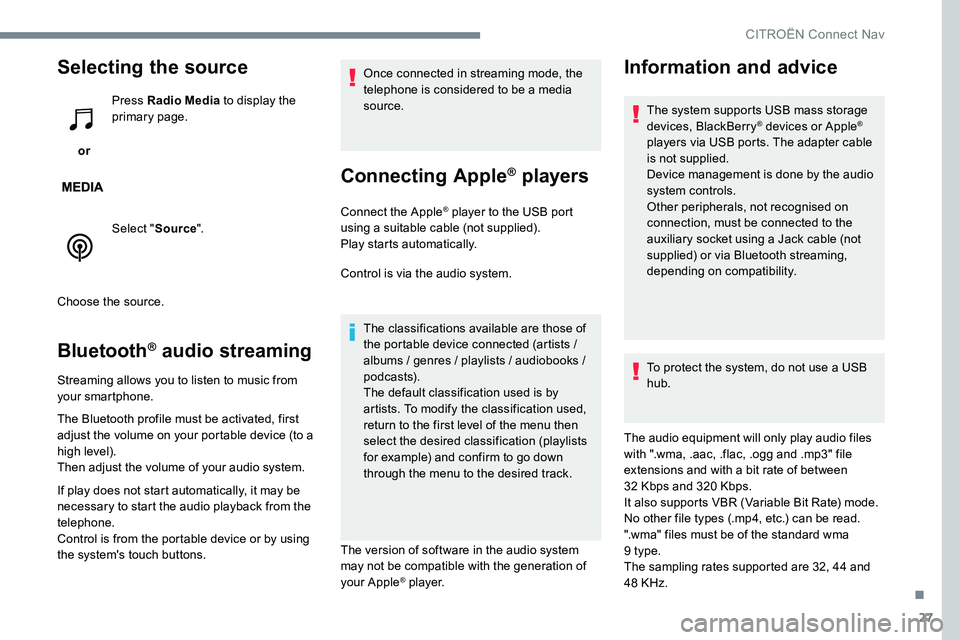
27
Selecting the source
or Press Radio Media
to display the
primary page.
Select " Source".
Choose the source.
Bluetooth® audio streaming
Streaming allows you to listen to music from
your smartphone.
The Bluetooth profile must be activated, first
adjust the volume on your portable device (to a
high level).
Then adjust the volume of your audio system.
If play does not start automatically, it may be
necessary to start the audio playback from the
telephone.
Control is from the portable device or by using
the system's touch buttons. Once connected in streaming mode, the
telephone is considered to be a media
source.
Connecting Apple® players
Connect the Apple® player to the USB port
using a suitable cable (not supplied).
Play starts automatically.
Control is via the audio system.
The classifications available are those of
the portable device connected (artists /
albums / genres / playlists / audiobooks /
podcasts).
The default classification used is by
artists. To modify the classification used,
return to the first level of the menu then
select the desired classification (playlists
for example) and confirm to go down
through the menu to the desired track.
The version of software in the audio system
may not be compatible with the generation of
your Apple
® p l aye r.
Information and advice
The system supports USB mass storage
devices, BlackBerry® devices or Apple®
players via USB ports. The adapter cable
is not supplied.
Device management is done by the audio
system controls.
Other peripherals, not recognised on
connection, must be connected to the
auxiliary socket using a Jack cable (not
supplied) or via Bluetooth streaming,
depending on compatibility.
To protect the system, do not use a USB
hub.
The audio equipment will only play audio files
with ".wma, .aac, .flac, .ogg and .mp3" file
extensions and with a bit rate of between
32 Kbps and 320 Kbps.
It also supports VBR (Variable Bit Rate) mode.
No other file types (.mp4, etc.) can be read.
".wma" files must be of the standard wma
9 type.
The sampling rates supported are 32, 44 and
48 KHz.
.
CITRO
Page 272 of 306
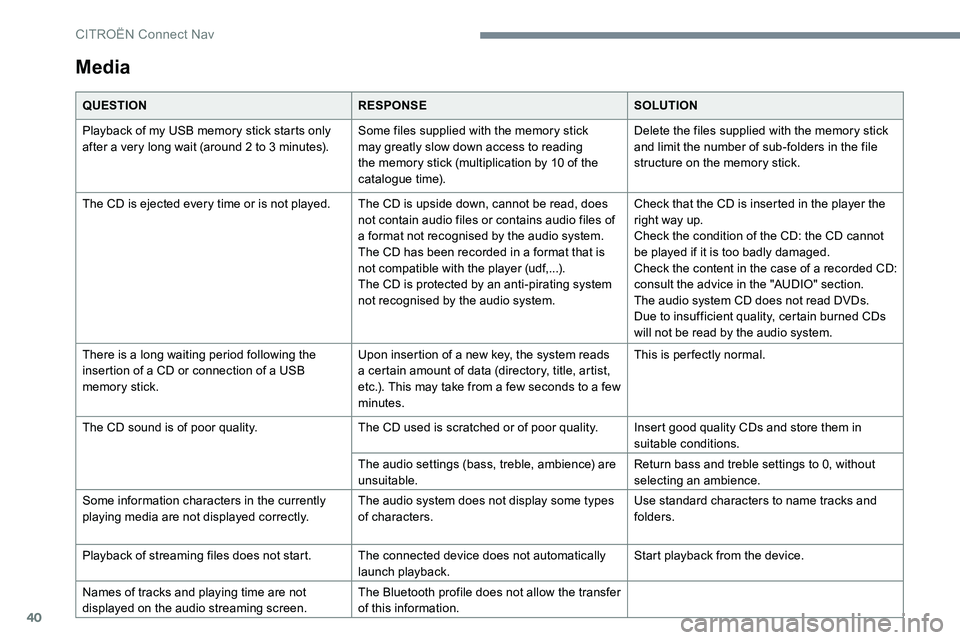
40
Media
QUESTIONRESPONSESOLUTION
Playback of my USB memory stick starts only
after a very long wait (around 2 to 3 minutes). Some files supplied with the memory stick
may greatly slow down access to reading
the memory stick (multiplication by 10 of the
catalogue time).Delete the files supplied with the memory stick
and limit the number of sub-folders in the file
structure on the memory stick.
The CD is ejected every time or is not played. The CD is upside down, cannot be read, does not contain audio files or contains audio files of
a format not recognised by the audio system.
The CD has been recorded in a format that is
not compatible with the player (udf,...).
The CD is protected by an anti-pirating system
not recognised by the audio system.Check that the CD is inserted in the player the
right way up.
Check the condition of the CD: the CD cannot
be played if it is too badly damaged.
Check the content in the case of a recorded CD:
consult the advice in the "AUDIO" section.
The audio system CD does not read DVDs.
Due to insufficient quality, certain burned CDs
will not be read by the audio system.
There is a long waiting period following the
insertion of a CD or connection of a USB
memory stick. Upon insertion of a new key, the system reads
a certain amount of data (directory, title, artist,
etc.). This may take from a few seconds to a few
minutes.This is per fectly normal.
The CD sound is of poor quality. The CD used is scratched or of poor quality. Insert good quality CDs and store them in
suitable conditions.
The audio settings (bass, treble, ambience) are
unsuitable. Return bass and treble settings to 0, without
selecting an ambience.
Some information characters in the currently
playing media are not displayed correctly. The audio system does not display some types
of characters.Use standard characters to name tracks and
folders.
Playback of streaming files does not start. The connected device does not automatically launch playback.Start playback from the device.
Names of tracks and playing time are not
displayed on the audio streaming screen. The Bluetooth profile does not allow the transfer
of this information.
CITRO
Page 280 of 306
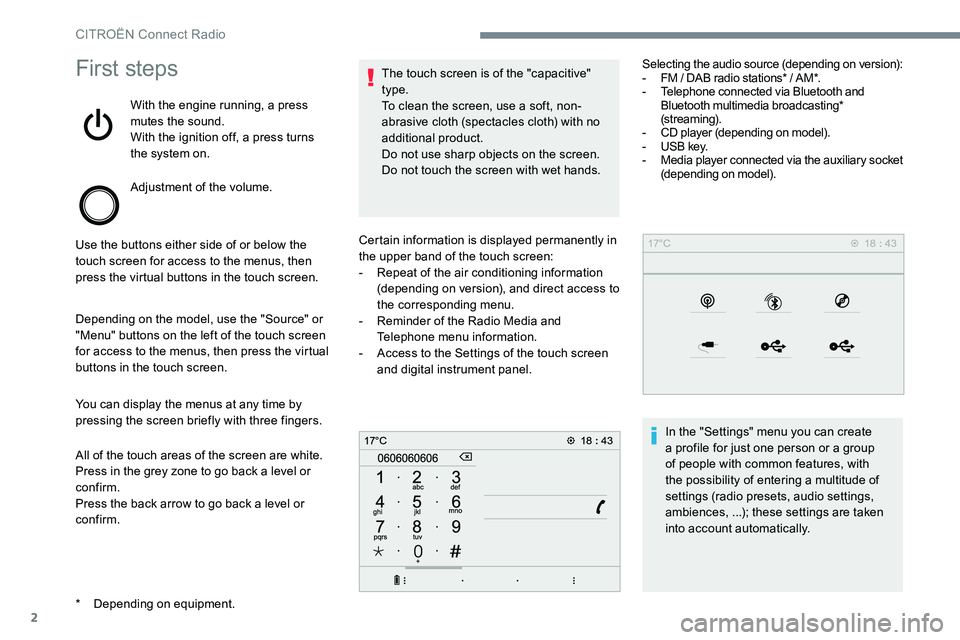
2
First steps
With the engine running, a press
mutes the sound.
With the ignition off, a press turns
the system on.
Adjustment of the volume.
Use the buttons either side of or below the
touch screen for access to the menus, then
press the virtual buttons in the touch screen.
Depending on the model, use the "Source" or
"Menu" buttons on the left of the touch screen
for access to the menus, then press the virtual
buttons in the touch screen.
You can display the menus at any time by
pressing the screen briefly with three fingers.
All of the touch areas of the screen are white.
Press in the grey zone to go back a level or
confirm.
Press the back arrow to go back a level or
confirm. The touch screen is of the "capacitive"
type.
To clean the screen, use a soft, non-
abrasive cloth (spectacles cloth) with no
additional product.
Do not use sharp objects on the screen.
Do not touch the screen with wet hands.
*
D
epending on equipment. Certain information is displayed permanently in
the upper band of the touch screen:
-
R
epeat of the air conditioning information
(depending on version), and direct access to
the corresponding menu.
-
R
eminder of the Radio Media and
Telephone menu information.
-
A
ccess to the Settings of the touch screen
and digital instrument panel. Selecting the audio source (depending on version):
-
F
M / DAB radio stations* / AM*.
- T elephone connected via Bluetooth and
Bluetooth multimedia broadcasting*
(streaming).
-
C
D player (depending on model).
-
U
SB key.
-
M
edia player connected via the auxiliary socket
(depending on model).
In the "Settings" menu you can create
a profile for just one person or a group
of people with common features, with
the possibility of entering a multitude of
settings (radio presets, audio settings,
ambiences, ...); these settings are taken
into account automatically.
CITROËN Connect Radio
Page 288 of 306
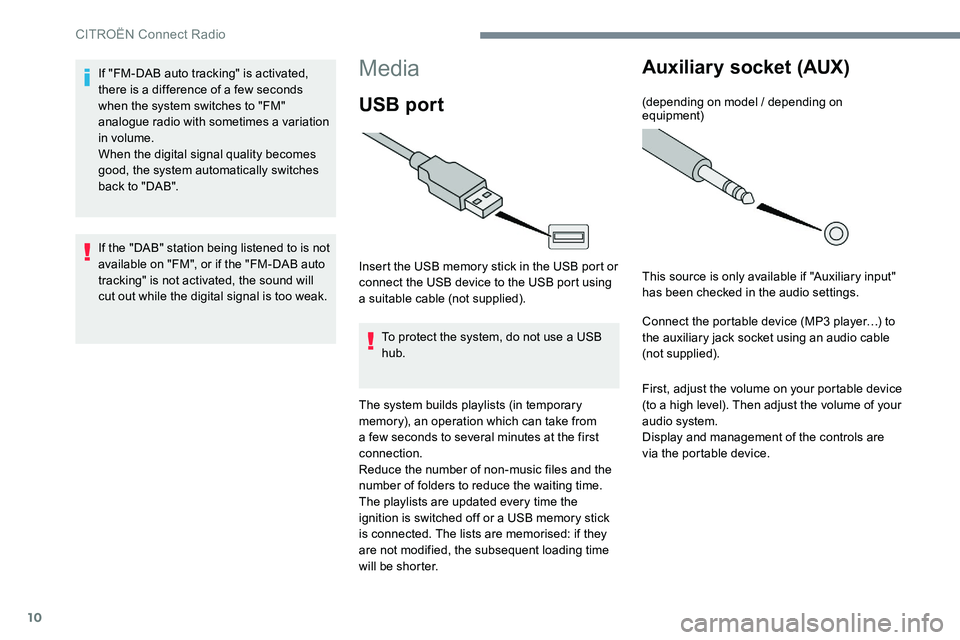
10
Media
USB port
Insert the USB memory stick in the USB port or
connect the USB device to the USB port using
a suitable cable (not supplied).To protect the system, do not use a USB
hub.
The system builds playlists (in temporary
memory), an operation which can take from
a few seconds to several minutes at the first
connection.
Reduce the number of non-music files and the
number of folders to reduce the waiting time.
The playlists are updated every time the
ignition is switched off or a USB memory stick
is connected. The lists are memorised: if they
are not modified, the subsequent loading time
will be shorter.
Auxiliary socket (AUX)
(depending on model / depending on
equipment)
This source is only available if "Auxiliary input"
has been checked in the audio settings.
Connect the portable device (MP3 player…) to
the auxiliary jack socket using an audio cable
(not supplied).
First, adjust the volume on your portable device
(to a high level). Then adjust the volume of your
audio system.
Display and management of the controls are
via the portable device.
If "FM-DAB auto tracking" is activated,
there is a difference of a few seconds
when the system switches to "FM"
analogue radio with sometimes a variation
in volume.
When the digital signal quality becomes
good, the system automatically switches
back to "DAB".
If the "DAB" station being listened to is not
available on "FM", or if the "FM-DAB auto
tracking" is not activated, the sound will
cut out while the digital signal is too weak.
CITROËN Connect Radio
Page 289 of 306
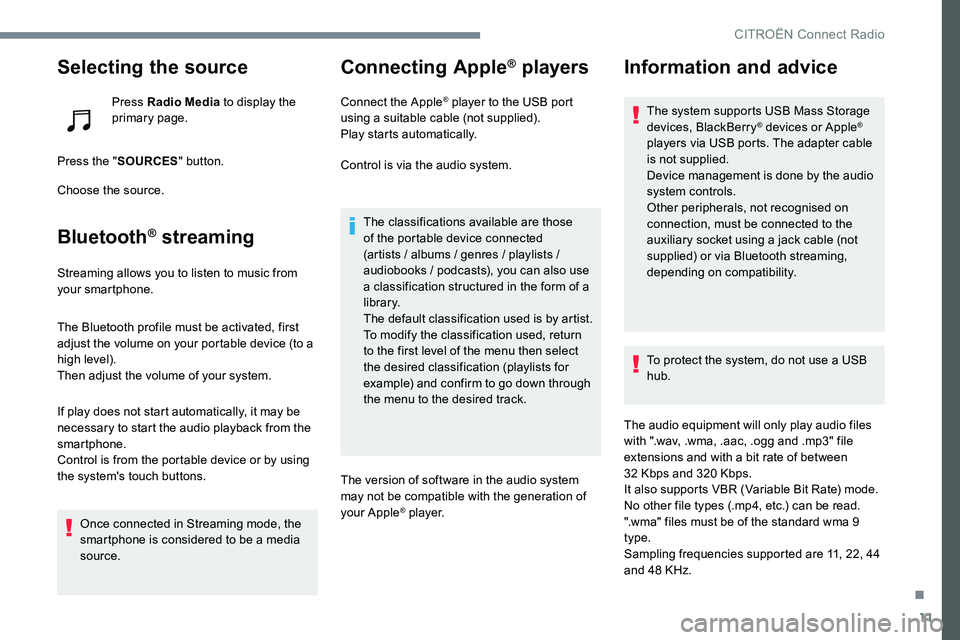
11
Selecting the source
Press Radio Media to display the
primary page.
Press the " SOURCES " button.
Choose the source.
Bluetooth® streaming
Streaming allows you to listen to music from
your smartphone.
The Bluetooth profile must be activated, first
adjust the volume on your portable device (to a
high level).
Then adjust the volume of your system.
If play does not start automatically, it may be
necessary to start the audio playback from the
smartphone.
Control is from the portable device or by using
the system's touch buttons.
Once connected in Streaming mode, the
smartphone is considered to be a media
source.
Connecting Apple® players
Connect the Apple® player to the USB port
using a suitable cable (not supplied).
Play starts automatically.
Control is via the audio system.
The classifications available are those
of the portable device connected
(artists / albums / genres / playlists /
audiobooks / podcasts), you can also use
a classification structured in the form of a
library.
The default classification used is by artist.
To modify the classification used, return
to the first level of the menu then select
the desired classification (playlists for
example) and confirm to go down through
the menu to the desired track.
The version of software in the audio system
may not be compatible with the generation of
your Apple
® p l aye r.
Information and advice
The system supports USB Mass Storage
devices, BlackBerry® devices or Apple®
players via USB ports. The adapter cable
is not supplied.
Device management is done by the audio
system controls.
Other peripherals, not recognised on
connection, must be connected to the
auxiliary socket using a jack cable (not
supplied) or via Bluetooth streaming,
depending on compatibility.
To protect the system, do not use a USB
hub.
The audio equipment will only play audio files
with ".wav, .wma, .aac, .ogg and .mp3" file
extensions and with a bit rate of between
32 Kbps and 320 Kbps.
It also supports VBR (Variable Bit Rate) mode.
No other file types (.mp4, etc.) can be read.
".wma" files must be of the standard wma 9
type.
Sampling frequencies supported are 11, 22, 44
and 48 KHz.
.
CITRO