phone CITROEN C-ELYSÉE 2017 Owners Manual
[x] Cancel search | Manufacturer: CITROEN, Model Year: 2017, Model line: C-ELYSÉE, Model: CITROEN C-ELYSÉE 2017Pages: 260, PDF Size: 7.11 MB
Page 31 of 260
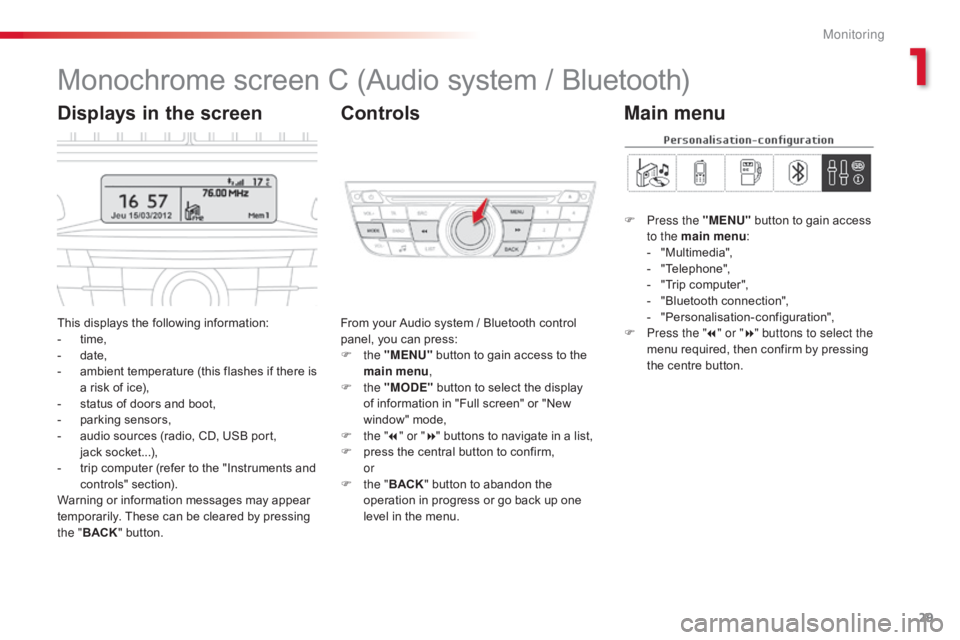
29
C-elysee_en_Chap01_controle-de-marche_ed01-2016
C-elysee_en_Chap01_controle-de-marche_ed01-2016
Monochrome screen C (Audio system / Bluetooth)
This displays the following information:
- t ime,
-
d
ate,
-
a
mbient temperature (this flashes if there is
a
risk of ice),
-
s
tatus of doors and boot,
-
p
arking sensors,
-
a
udio sources (radio, CD, USB port,
j
ack socket...),
-
t
rip computer (refer to the "Instruments and
c
ontrols"
s
ection).
Warning
or information messages may appear
t
emporarily. These can be cleared by pressing
t
he " BACK "
button. From
your Audio system / Bluetooth control p
anel, you can press:
F
the "MENU"
button to gain access to the
m
ain menu,
F
the "MODE"
button to select the display
o
f information in "Full screen" or "New
w
indow" mode,
F
t
he "7" or " 8"
buttons to navigate in a list,
F
p
ress the central button to confirm,
or
F
t
he "BACK "
button to abandon the
o
peration in progress or go back up one
l
evel in the menu.
Displays in the screenControls
F Press the "MENU" button to gain access t
o the main menu :
-
"
Multimedia",
-
"
Telephone",
-
"
Trip computer",
-
"
Bluetooth connection",
-
"
Personalisation-configuration",
F
P
ress the " 7" or " 8" buttons to select the
menu
required, then confirm by pressing
t
he centre button.
Main menu
1
Monitoring
Page 32 of 260

30
With the Audio system / Bluetooth switched on, once this menu has been selected you can
m
ake a call and refer to the different telephone
c
ontacts lists.
For
more information on the "Telephone"
a
pplication, refer to the Audio system /
B
luetooth part of the "Audio and Telematics"
s
ection.
"Telephone" menu
Once this menu has been selected, you can c onsult information concerning the status of the
v
ehicle.
Alert log
This summarises the status and alert m essages of the functions, displaying them in
s
uccession in the multifunction screen.
F
P
ress the "MENU"
button to gain access
t
o the general menu .
F
P
ress the double arrows, then the centre
b
utton to select the " Trip computer"
menu.
F
I
n the " Trip computer "
menu, select the
"
Alert log" line and confirm.
With
the
Audio
system
/
Bluetooth
switched
o
n,
once
this
menu
has
been
selected
you
can
a
ctivate
or
deactivate
the
functions
linked
with
u
se
of
the
radio,
CD
or
the
MP3
player
(USB
p
ort
/
jack
socket).
For
more
information
on
the
"Multimedia"
a
pplication,
refer
to
the
Audio
system
/
B
luetooth
part
of
the
"Audio
and
Telematics"
s
ection."Multimedia" menu "Trip computer" menu
Monitoring
Page 33 of 260

31
C-elysee_en_Chap01_controle-de-marche_ed01-2016
C-elysee_en_Chap01_controle-de-marche_ed01-2016
"Bluetooth
connection" menu
With the Audio system / Bluetooth switched on, once this menu has been selected you
c
an connect or disconnect a Bluetooth device
(
telephone, media player) and define the
c
onnection mode (hands-free kit, playing
a
udio files).
For
more information on the "Bluetooth
c
onnection" application, refer to the Audio
s
ystem / Bluetooth part of the "Audio and
T
elematics"
se
ction. Once
this menu has been selected, you can
g
ain access to the following functions:
-
"
Define the vehicle parameters",
-
"
Choice of language",
-
"
Display configuration".
"Personalisation-
Configuration" menu
Define the vehicle parameters
Once this menu has been selected, you can activate or deactivate the following equipment,
c
lassified by category:
-
"
Driving assistance",
-
"
Driving lighting",
-
"
Comfort lighting".
1
M
Page 62 of 260
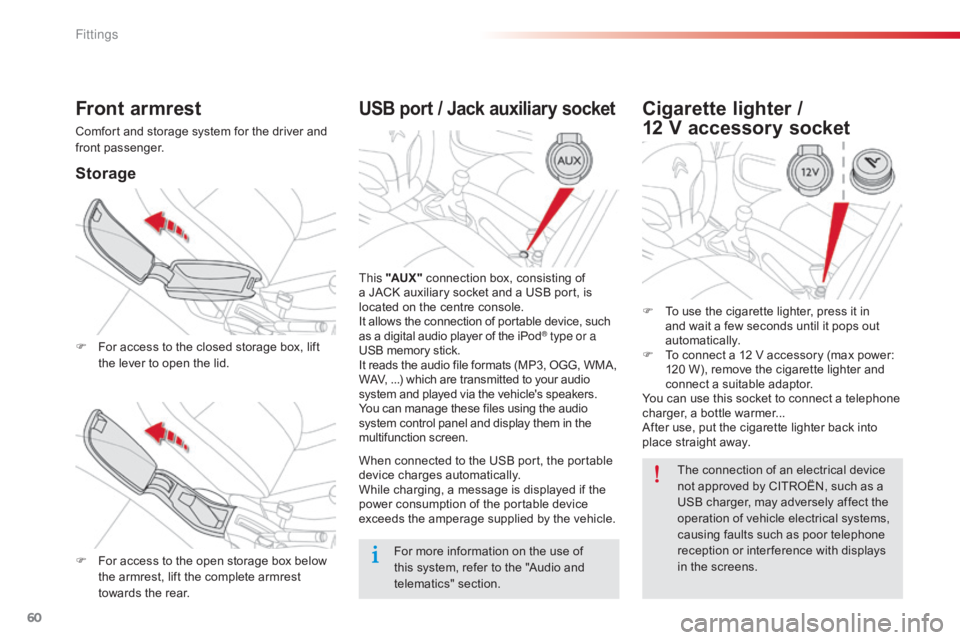
60
C-elysee_en_Chap04_amenagements_ed01-2016
USB port / Jack auxiliary socket
This "AUX " connection box, consisting of a
JACK auxiliary socket and a USB port, is
l
ocated on the centre console.
It
allows the connection of portable device, such
a
s a digital audio player of the iPod
® type or a
USB
memory
stick.
It
reads
the
audio
file
formats
(MP3,
OGG, WMA,
W
AV,
...)
which
are
transmitted
to
your audio
s
ystem
and
played
via
the
vehicle's
speakers.
You
can
manage
these
files
using
the audio
s
ystem
control
panel
and
display
them in the
m
ultifunction
s
creen.
When
connected
to
the
USB
port,
the portable
d
evice
charges
automatically.
While
charging,
a
message
is
displayed if the
p
ower
consumption
of
the
portable device
e
xceeds
the
amperage
supplied
by the vehicle.
Front armrest
Comfort and storage system for the driver and front p assenger.
Storage
F For access to the closed storage box, lift t
he lever to open the lid.
F
F
or access to the open storage box below
t
he armrest, lift the complete armrest
t
owards the rear.
Cigarette lighter /
12 V accessory socket
F To use the cigarette lighter, press it in a
nd wait a few seconds until it pops out
au
tomatically.
F
T
o connect a 12 V accessory (max power:
1
20 W), remove the cigarette lighter and
c
onnect a suitable adaptor.
You
can use this socket to connect a telephone
c
harger, a bottle warmer...
After
use, put the cigarette lighter back into
p
lace straight away.
For
more
information
on
the
use
of
t
his
system,
refer
to
the
"Audio
and
t
elematics"
se
ction. The
connection of an electrical device
n
ot approved by CITROËN, such as a
U
SB charger, may adversely affect the
o
peration of vehicle electrical systems,
c
ausing faults such as poor telephone
r
eception or inter ference with displays
i
n the screens.
Fittings
Page 170 of 260

168
C-elysee_en_Chap09_info-pratiques_ed01-2016
System which manages the duration of use of certain functions to retain a sufficient level of
charge
in the battery.
After
the engine has stopped, you can
s
till use functions such as the audio and
t
elematics system, windscreen wipers, dipped
b
eam headlamps, courtesy lamps, etc. for
a
maximum combined duration of about
t
hirty
m
inutes.
Electrical energy economy mode
Switching to economy mode
Once this time has elapsed, a message appears in the screen indicating that the
v
ehicle has switched to economy mode and the
a
ctive functions are put on standby.
If
a telephone call is being made at this time,
it
will be maintained for around 10 minutes with
t
he Bluetooth hands-free system of your audio
s
ystem.
Exiting economy mode
These functions are reactivated automatically n ext time the vehicle is driven.
F
T
o restore these functions immediately,
s
tart the engine and let it run for at least
f
ive
m
inutes.
A
flat battery prevents the engine from
s
tarting (refer to the corresponding
s
ection).
Load reduction mode
System which manages the use of certain functions according to the level of charge
r
emaining in the battery.
When
the vehicle is being driven, the load
r
eduction function temporarily deactivates
c
ertain functions, such as the air conditioning,
t
he heated rear screen...
The
deactivated functions are reactivated
a
utomatically as soon as conditions permit.
Practical information
Page 178 of 260
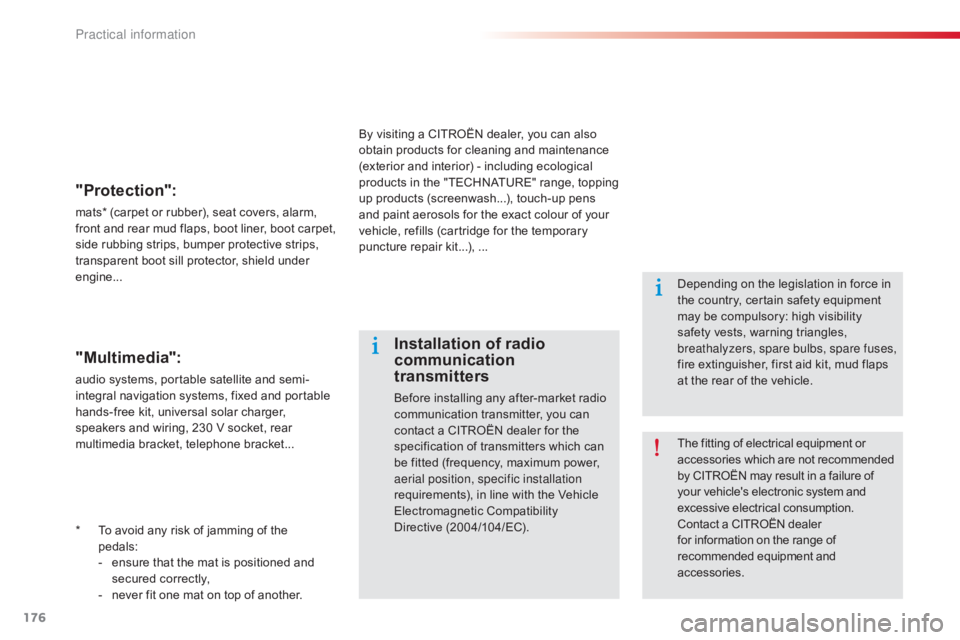
176
C-elysee_en_Chap09_info-pratiques_ed01-2016
* To avoid any risk of jamming of the
pedals:
-
e
nsure that the mat is positioned and
s
ecured
c
orrectly,
-
n
ever fit one mat on top of another.
"Protection":
mats* (carpet or rubber), seat covers, alarm, front a nd r ear m ud f laps, b oot l iner, b oot c arpet,
s
ide rubbing strips, bumper protective strips,
t
ransparent boot sill protector, shield under
e
ngine...
The
fitting of electrical equipment or
a
ccessories which are not recommended
b
y CITROËN may result in a failure of
y
our vehicle's electronic system and
e
xcessive electrical consumption.
Contact
a CITROËN dealer
f
or information on the range of
r
ecommended equipment and
a
ccessories.
Installation of radio
communication
transmitters
Before installing any after-market radio communication transmitter, you can
c
ontact a CITROËN dealer for the
s
pecification of transmitters which can
b
e fitted (frequency, maximum power,
a
erial position, specific installation
requirements),
in line with the Vehicle
E
lectromagnetic
C
ompatibility
D
irective (2004/104/EC). Depending
on the legislation in force in
t
he country, certain safety equipment
m
ay be compulsory: high visibility
s
afety vests, warning triangles,
b
reathalyzers, spare bulbs, spare fuses,
fire extinguisher, first aid kit, mud flaps
a
t the rear of the vehicle.
By
visiting a CITROËN dealer, you can also
o
btain
products for cleaning and maintenance
(
exterior and interior) - including ecological
p
roducts in the "TECHNATURE" range, topping
u
p
products (screenwash...), touch-up pens
a
nd
paint aerosols for the exact colour of your
v
ehicle, refills (cartridge for the temporary
p
uncture repair kit...), ...
"Multimedia":
audio systems, portable satellite and semi-
i ntegral navigation systems, fixed and portable
h
ands-free kit, universal solar charger,
s
peakers and wiring, 230 V socket, rear
m
ultimedia bracket, telephone bracket...
Practical information
Page 197 of 260

195
C-elysee_en_Chap12a_RD5(RD45)_ed01-2016
Your audio system is coded in such a way that it will only operate in your vehicle.
Audio system / Bluetooth®
01 First steps
For safety reasons, the driver must only carry out operations which require prolonged attention while the
vehicle
is stationary.
When
the engine is switched off and to prevent
discharging
of the battery, the audio system may switch
of
f after a few minutes.
CONTENTS
02
Steering
mounted controls
03
Main
menu
04
Audio
05
Using
the telephone
06
Audio
settings
07
Screen
menu map(s)
Frequently asked questions p.
p.
p.
p.
p.
p.
p.
p.
196
197
198
199
209
218
219
221
Page 198 of 260
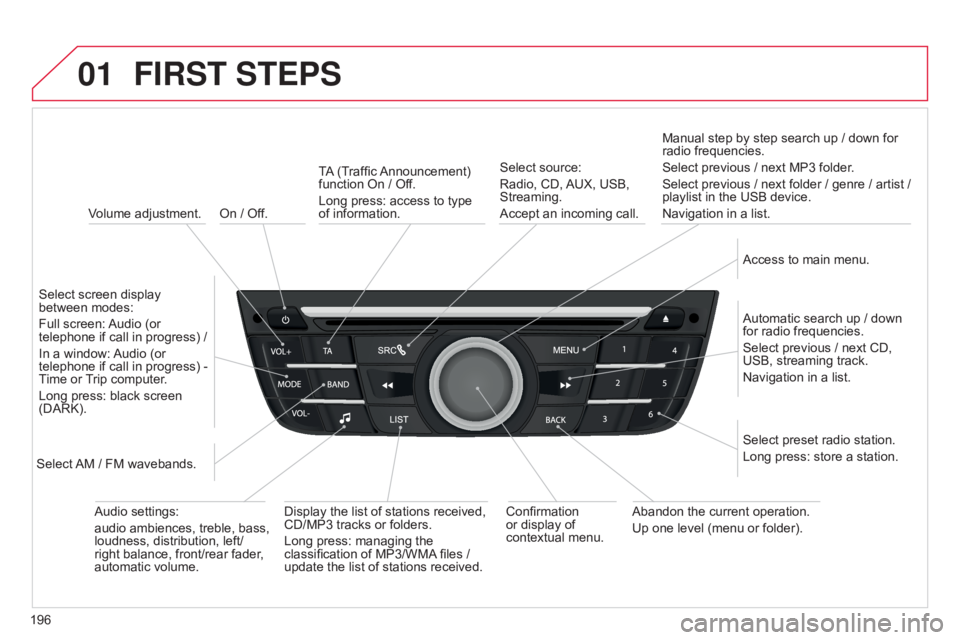
01
196
C-elysee_en_Chap12a_RD5(RD45)_ed01-2016
On / Off.
FIRST STEPS
Volume adjustment.
Select
screen display
between
modes:
Full
screen:
Audio
(or
telephone
if call in progress) /
In
a
window:
Audio
(or
telephone
if call in progress) -
Time
or
T
rip computer.
Long
press: black screen
(DARK).
Select
AM
/ FM wavebands. Select
preset radio station.
Long
press: store a station.
Display
the list of stations received,
CD/MP3
tracks or folders.
Long
press: managing the
classification
of MP3/WMA
files /
update
the list of stations received.
TA
(Traffic
Announcement)
function
On / Off.
Long press: access to type of
information.
Confirmation
or
display of
contextual
menu.Automatic
search up / down
for
radio frequencies.
Select
previous / next CD,
USB,
streaming track.
Navigation
in a list.
Abandon
the current operation.
Up
one level (menu or folder).
Manual
step by step search up / down for
radio
frequencies.
Select previous / next MP3 folder.
Select previous / next folder / genre / artist /
playlist
in the USB device.
Navigation in a list.
Select source:
Radio, CD,
AUX,
USB,
Streaming.
Accept
an incoming call.
Access to main menu.
Audio
settings:
audio
ambiences, treble, bass,
loudness,
distribution, left/
right
balance, front/rear fader,
automatic
volume.
Page 199 of 260
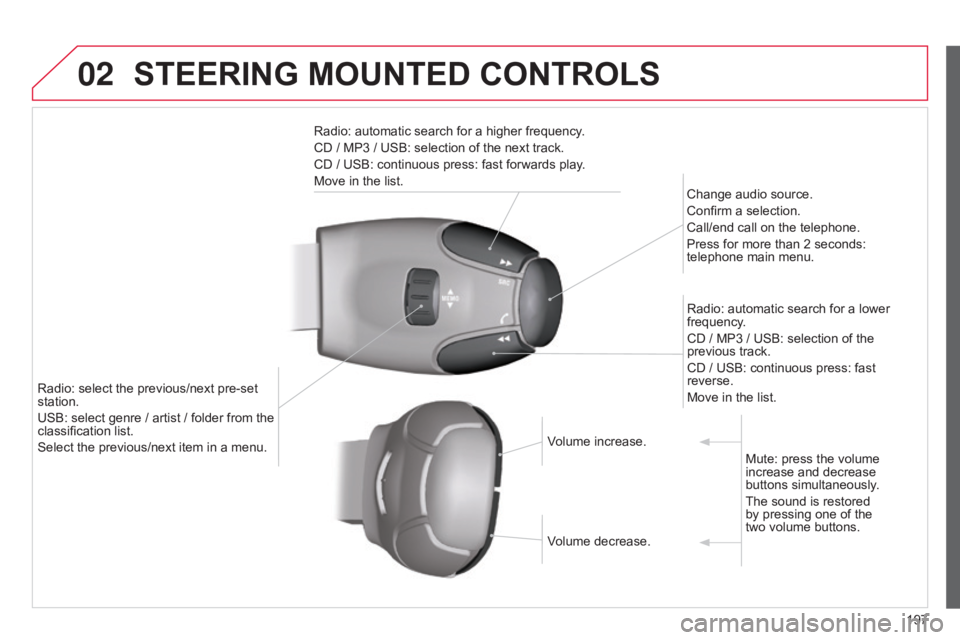
02
197
C-elysee_en_Chap12a_RD5(RD45)_ed01-2016
STEERING MOUNTED CONTROLS
Radio: automatic search for a higher frequency.
CD / MP3 / USB: selection of the next track.
CD
/ USB: continuous press: fast forwards play.
Move
in the list. Change
audio source.
Confirm
a selection.
Call/end
call on the telephone.
Press
for more than 2 seconds:
telephone
main menu.
Radio:
automatic search for a lower
frequency
.
CD
/ MP3 / USB: selection of the
previous
track.
CD
/ USB: continuous press: fast
reverse.
Move
in the list.
Radio:
select
the
previous/next
pre-set
station.
USB:
select
genre
/
artist
/
folder
from
the
classification
list.
Select
the
previous/next
item
in
a
menu. Volume
increase.
Volume
decrease.Mute:
press the volume
increase
and decrease
buttons
simultaneously.
The
sound is restored
by
pressing one of the
two volume
buttons.
Page 200 of 260
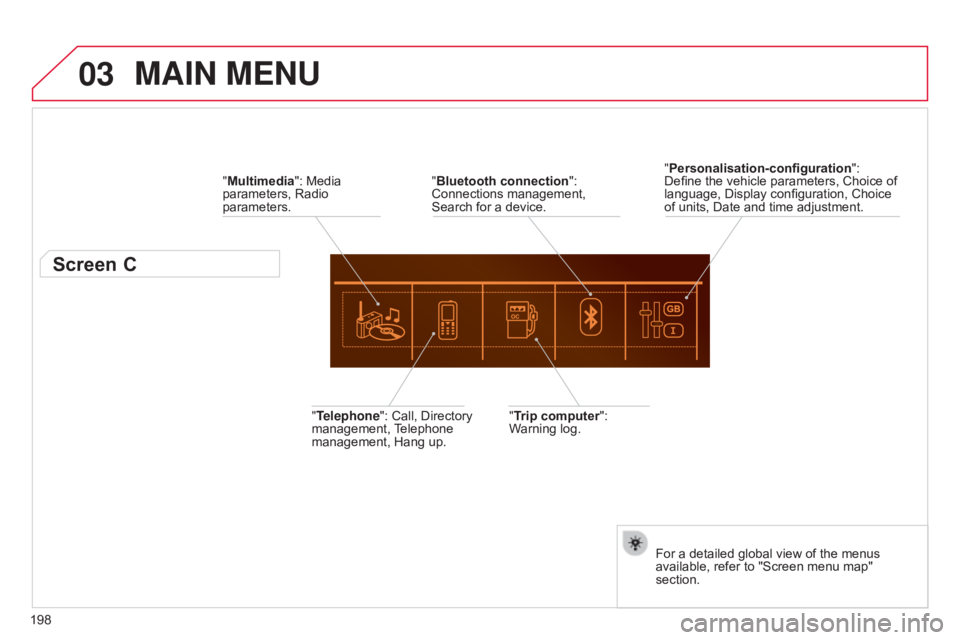
03
198
C-elysee_en_Chap12a_RD5(RD45)_ed01-2016
MAIN MENU
"Multimedia": Media parameters, Radio
parameters.
Screen C
"Trip computer": Warning log.
"Telephone":
Call,
Directory
management,
T
elephone
management,
Hang
up. "Personalisation-configuration
":
Define
the vehicle parameters, Choice of
language,
Display configuration, Choice
of
units, Date and time adjustment.
For a detailed global view of the menus
available,
refer to "Screen menu map"
section.
"
Bluetooth connection
":
Connections
management,
Search
for
a
device.