phone CITROEN C-ELYSÉE 2022 Handbook (in English)
[x] Cancel search | Manufacturer: CITROEN, Model Year: 2022, Model line: C-ELYSÉE, Model: CITROEN C-ELYSÉE 2022Pages: 260, PDF Size: 8.4 MB
Page 212 of 260
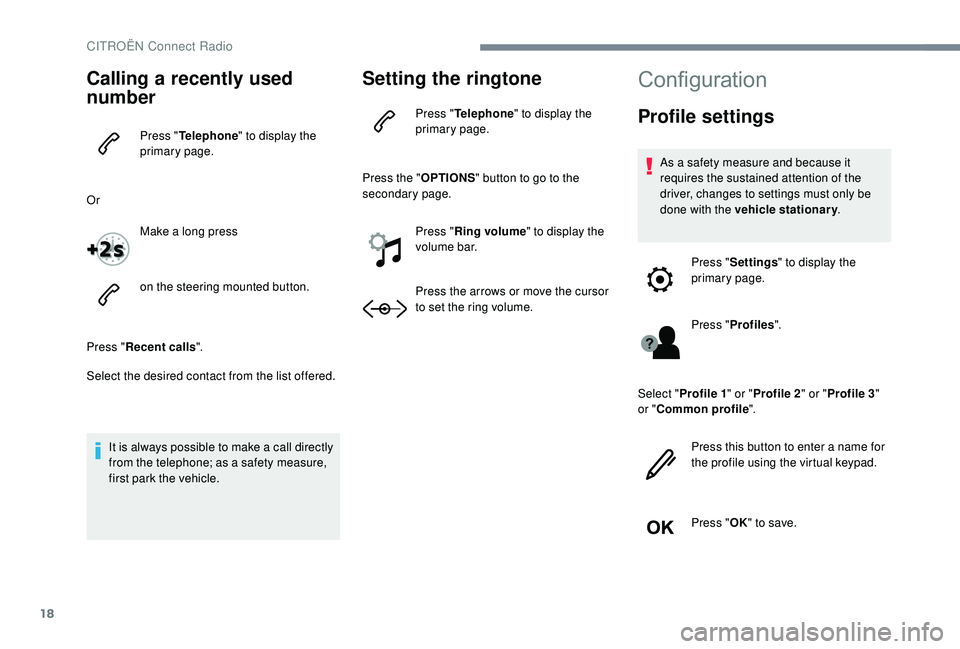
18
Calling a recently used
number
Press "Telephone " to display the
primary page.
Or Make a long press
on the steering mounted button.
Press " Recent calls ".
Select the desired contact from the list offered.
It is always possible to make a call directly
from the telephone; as a safety measure,
first park the vehicle.
Setting the ringtone
Press " Telephone " to display the
primary page.
Press the " OPTIONS" button to go to the
secondary page.
Press "Ring volume " to display the
volume bar.
Press the arrows or move the cursor
to set the ring volume.
Configuration
Profile settings
As a safety measure and because it
requires the sustained attention of the
driver, changes to settings must only be
done with the vehicle stationary .
Press " Settings " to display the
primary page.
Press " Profiles ".
Select " Profile 1 " or "Profile 2 " or "Profile 3 "
or " Common profile ".
Press this button to enter a name for
the profile using the virtual keypad.
Press " OK" to save.
CITROËN Connect Radio
Page 218 of 260
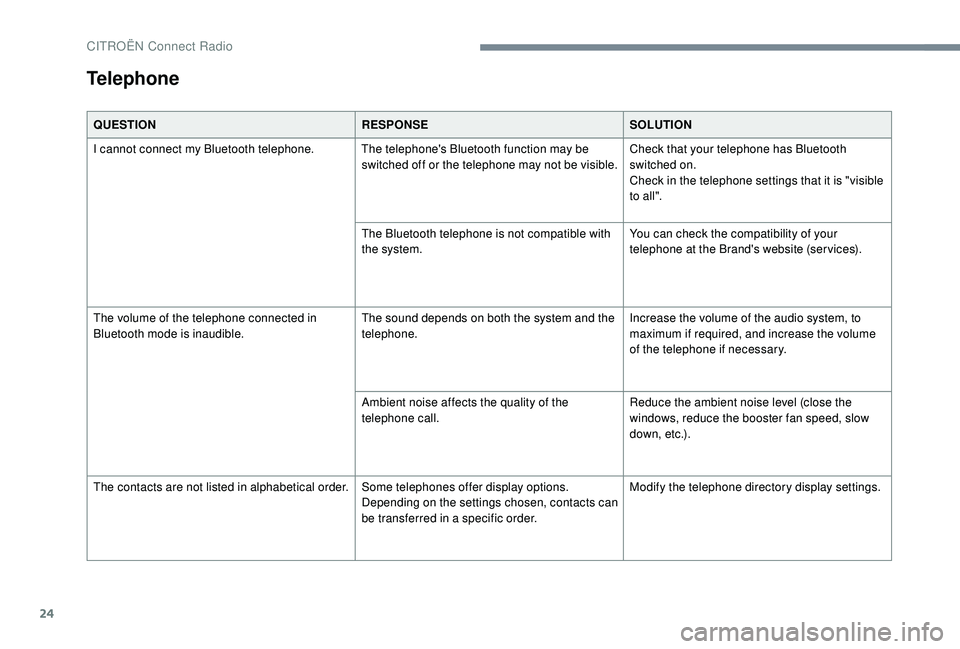
24
QUESTIONRESPONSESOLUTION
I cannot connect my Bluetooth telephone. The telephone's Bluetooth function may be switched off or the telephone may not be visible.Check that your telephone has Bluetooth
switched on.
Check in the telephone settings that it is "visible
to all".
The Bluetooth telephone is not compatible with
the system. You can check the compatibility of your
telephone at the Brand's website (services).
The volume of the telephone connected in
Bluetooth mode is inaudible. The sound depends on both the system and the
telephone.Increase the volume of the audio system, to
maximum if required, and increase the volume
of the telephone if necessary.
Ambient noise affects the quality of the
telephone call. Reduce the ambient noise level (close the
windows, reduce the booster fan speed, slow
down, etc.).
The contacts are not listed in alphabetical order. Some telephones offer display options.
Depending on the settings chosen, contacts can
be transferred in a specific order.Modify the telephone directory display settings.
Telephone
CITROËN Connect Radio
Page 223 of 260
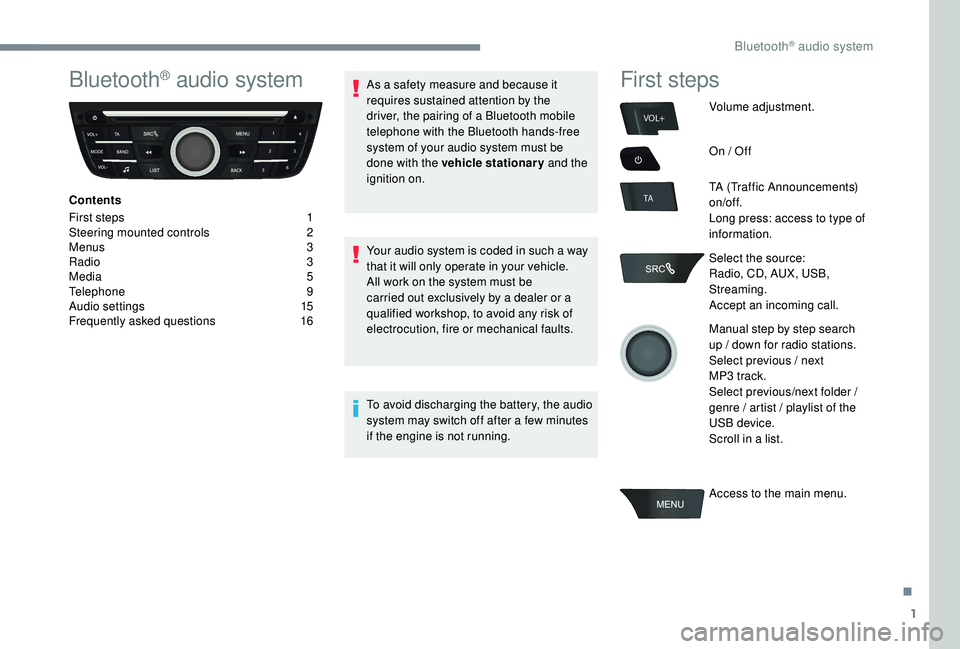
1
VOL+
TA
Bluetooth® audio system
Contents
First steps
1
S
teering mounted controls
2
M
enus
3
R
adio
3
M
edia
5
T
elephone
9
A
udio settings
1
5
Frequently asked questions
1
6As a safety measure and because it
requires sustained attention by the
driver, the pairing of a Bluetooth mobile
telephone with the Bluetooth hands-free
system of your audio system must be
done with the vehicle stationary
and the
ignition on.
Your audio system is coded in such a way
that it will only operate in your vehicle.
All work on the system must be
carried out exclusively by a dealer or a
qualified workshop, to avoid any risk of
electrocution, fire or mechanical faults.
To avoid discharging the battery, the audio
system may switch off after a few minutes
if the engine is not running.
First steps
Volume adjustment.
On / Off
TA (Traffic Announcements)
on/of f.
Long press: access to type of
information.
Select the source:
Radio, CD, AUX, USB,
Streaming.
Accept an incoming call.
Manual step by step search
up / down for radio stations.
Select previous / next
MP3
track.
Select previous/next folder /
genre / artist / playlist of the
USB device.
Scroll in a list.
Access to the main menu.
.
Bluetooth® audio system
Page 224 of 260
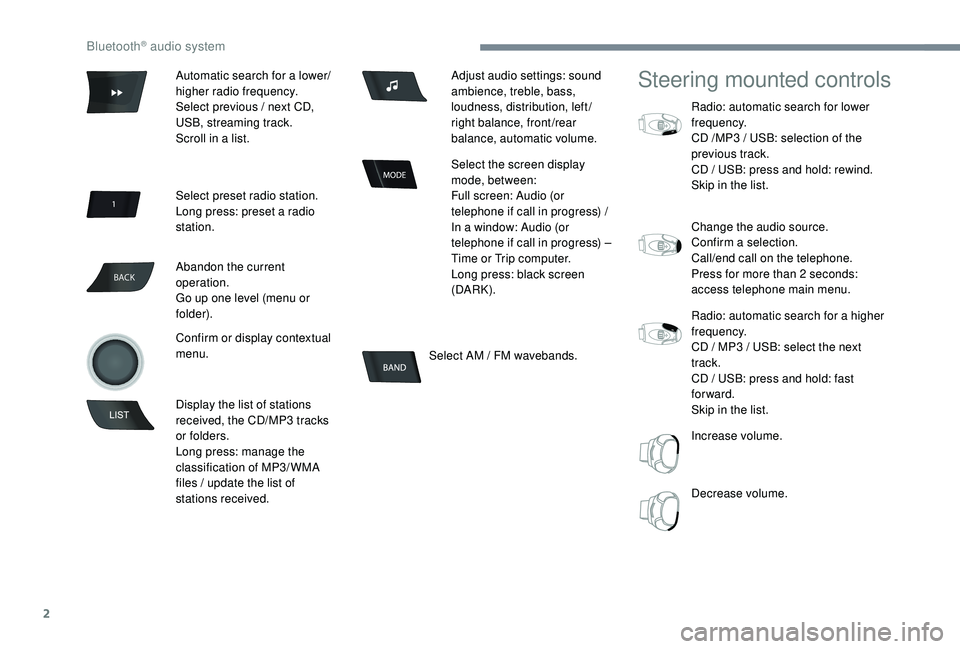
2
BACK
Select AM / FM wavebands.
Steering mounted controls
Radio: automatic search for lower
frequency.
CD /MP3
/ USB: selection of the
previous track.
CD / USB: press and hold: rewind.
Skip in the list.
Change the audio source.
Confirm a selection.
Call/end call on the telephone.
Press for more than 2
seconds:
access telephone main menu.
Radio: automatic search for a higher
frequency.
CD / MP3
/ USB: select the next
track.
CD / USB: press and hold: fast
forward.
Skip in the list.
Increase volume.
Decrease volume.
Automatic search for a lower/
higher radio frequency.
Select previous / next CD,
USB, streaming track.
Scroll in a list.
Select preset radio station.
Long press: preset a radio
station.
Abandon the current
operation.
Go up one level (menu or
folder).
Confirm or display contextual
menu.
Display the list of stations
received, the CD/MP3
tracks
or folders.
Long press: manage the
classification of MP3/ WMA
files / update the list of
stations received. Adjust audio settings: sound
ambience, treble, bass,
loudness, distribution, left/
right balance, front/rear
balance, automatic volume.
Select the screen display
mode, between:
Full screen: Audio (or
telephone if call in progress) /
In a window: Audio (or
telephone if call in progress) –
Time or Trip computer.
Long press: black screen
(DARK).
Bluetooth® audio system
Page 225 of 260
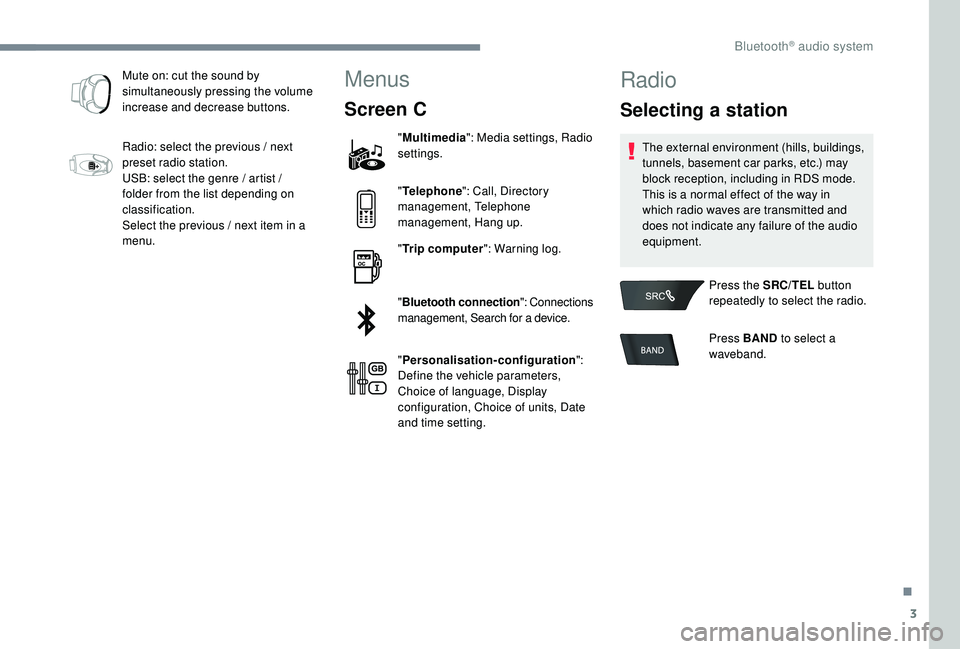
3
Mute on: cut the sound by
simultaneously pressing the volume
increase and decrease buttons.
Radio: select the previous / next
preset radio station.
USB: select the genre / artist /
folder from the list depending on
classification.
Select the previous / next item in a
menu.Menus
Screen C
"Multimedia ": Media settings, Radio
settings.
" Telephone ": Call, Directory
management, Telephone
management, Hang up.
" Trip computer ": Warning log.
" Bluetooth connection ": Connections
management, Search for a device.
" Personalisation-configuration ":
Define the vehicle parameters,
Choice of language, Display
configuration, Choice of units, Date
and time setting.
Radio
Selecting a station
The external environment (hills, buildings,
tunnels, basement car parks, etc.) may
block reception, including in RDS mode.
This is a normal effect of the way in
which radio waves are transmitted and
does not indicate any failure of the audio
equipment.
Press the SRC/TEL button
repeatedly to select the radio.
Press BAND to select a
waveband.
.
Bluetooth® audio system
Page 230 of 260
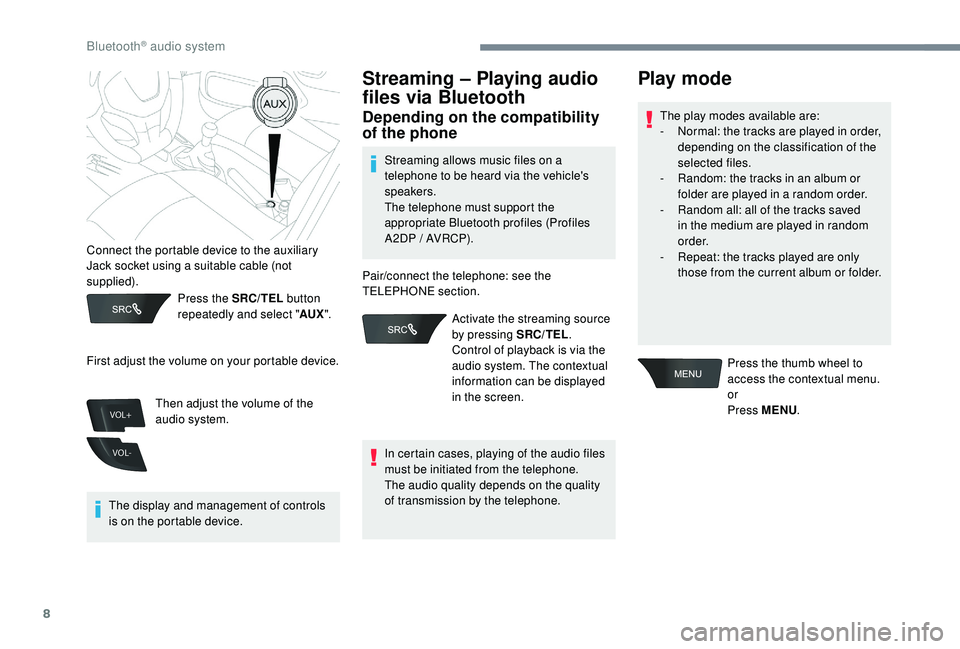
8
VOL+
VOL-
Press the SRC/TEL button
repeatedly and select " AUX".
The display and management of controls
is on the portable device.
Streaming – Playing audio
files via Bluetooth
Depending on the compatibility
of the phone
Streaming allows music files on a
telephone to be heard via the vehicle's
speakers.
The telephone must support the
appropriate Bluetooth profiles (Profiles
A 2DP / AVRCP).
Pair/connect the telephone: see the
TELEPHONE section.
In certain cases, playing of the audio files
must be initiated from the telephone.
The audio quality depends on the quality
of transmission by the telephone.
Play mode
The play modes available are:
- N ormal: the tracks are played in order,
depending on the classification of the
selected files.
-
R
andom: the tracks in an album or
folder are played in a random order.
-
R
andom all: all of the tracks saved
in the medium are played in random
o r d e r.
-
R
epeat: the tracks played are only
those from the current album or folder.
Connect the portable device to the auxiliary
Jack socket using a suitable cable (not
supplied).
First adjust the volume on your portable device.
Then adjust the volume of the
audio system. Activate the streaming source
by pressing SRC/TEL
.
Control of playback is via the
audio system. The contextual
information can be displayed
in the screen. Press the thumb wheel to
access the contextual menu.
or
Press MENU
.
Bluetooth® audio system
Page 231 of 260
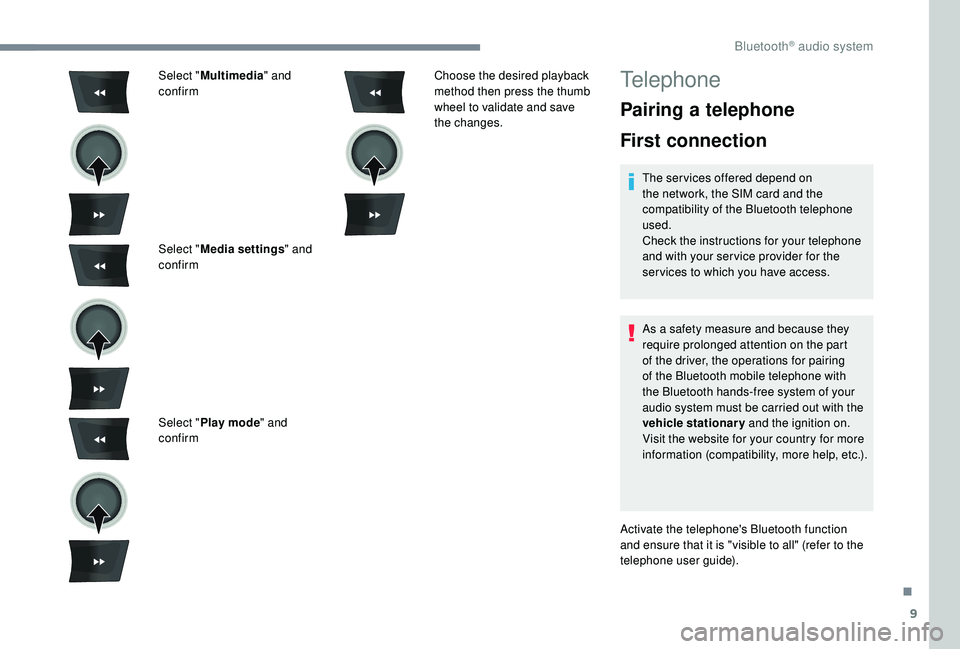
9
Select "Multimedia " and
confirm
Select " Media settings " and
confirm
Select " Play mode " and
confirm Choose the desired playback
method then press the thumb
wheel to validate and save
the changes.Telephone
Pairing a telephone
First connection
The services offered depend on
the network, the SIM card and the
compatibility of the Bluetooth telephone
used.
Check the instructions for your telephone
and with your ser vice provider for the
ser vices to which you have access.
As a safety measure and because they
require prolonged attention on the part
of the driver, the operations for pairing
of the Bluetooth mobile telephone with
the Bluetooth hands-free system of your
audio system must be carried out with the
vehicle stationary
and the ignition on.
Visit the website for your country for more
information (compatibility, more help, etc.).
Activate the telephone's Bluetooth function
and ensure that it is "visible to all" (refer to the
telephone user guide).
.
Bluetooth® audio system
Page 232 of 260
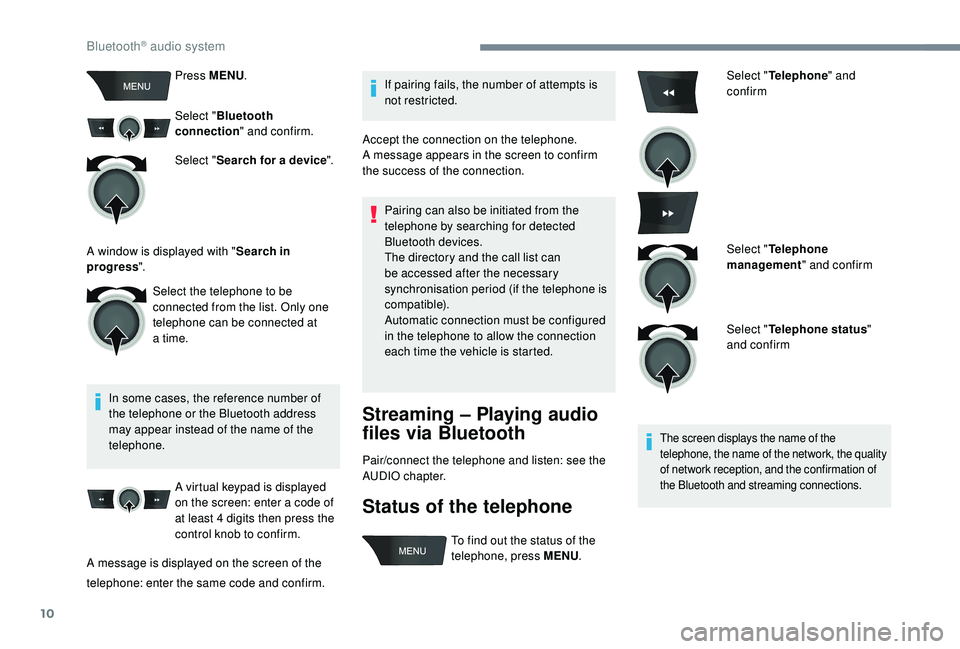
10
Press MENU.
Select " Bluetooth
connection " and confirm.
Select " Search for a device ".
In some cases, the reference number of
the telephone or the Bluetooth address
may appear instead of the name of the
telephone. A virtual keypad is displayed
on the screen: enter a code of
at least 4
digits then press the
control knob to confirm.
A message is displayed on the screen of the If pairing fails, the number of attempts is
not restricted.
Accept the connection on the telephone.
A message appears in the screen to confirm
the success of the connection.
Pairing can also be initiated from the
telephone by searching for detected
Bluetooth devices.
The directory and the call list can
be accessed after the necessary
synchronisation period (if the telephone is
compatible).
Automatic connection must be configured
in the telephone to allow the connection
each time the vehicle is started.
Streaming – Playing audio
files via Bluetooth
Pair/connect the telephone and listen: see the
AUDIO chapter.
Status of the telephone
Select " Telephone " and
confirm
Select " Telephone
management " and confirm
Select " Telephone status "
and confirm
The screen displays the name of the
telephone, the name of the network, the quality
of network reception, and the confirmation of
the Bluetooth and streaming connections.
Select the telephone to be
connected from the list. Only one
telephone can be connected at
a time.
A window is displayed with "
Search in
progress ".
telephone: enter the same code and confirm. To find out the status of the
telephone, press MENU
.
Bluetooth® audio system
Page 233 of 260
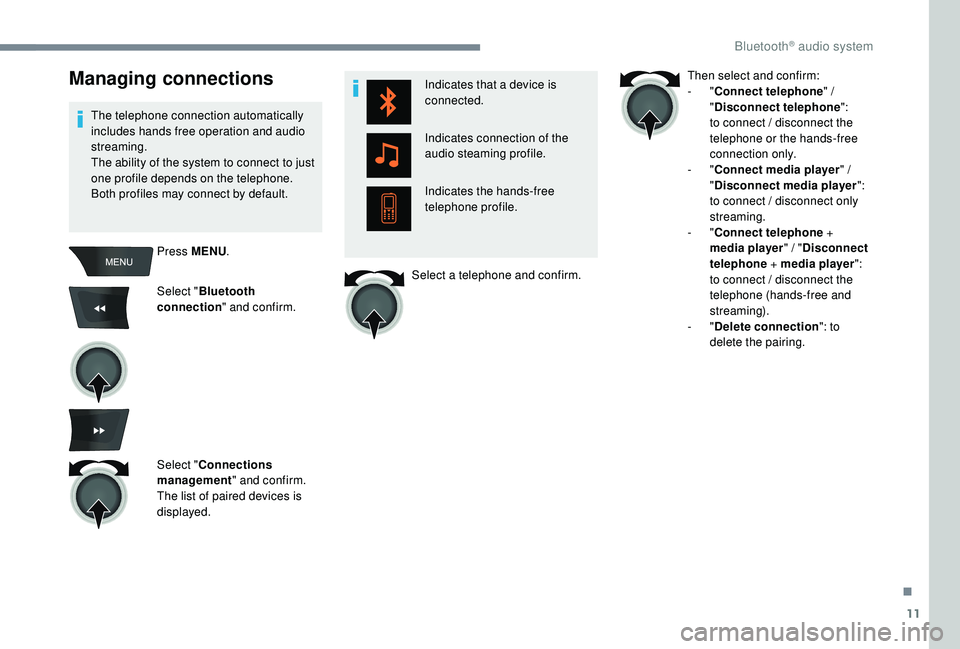
11
Managing connections
The telephone connection automatically
includes hands free operation and audio
streaming.
The ability of the system to connect to just
one profile depends on the telephone.
Both profiles may connect by default.Press MENU .
Select " Bluetooth
connection " and confirm.
Select " Connections
management " and confirm.
The list of paired devices is
displayed. Indicates that a device is
connected.
Indicates connection of the
audio steaming profile.
Indicates the hands-free
telephone profile.
Select a telephone and confirm. Then select and confirm:
-
"
Connect telephone " /
" Disconnect telephone ":
to connect / disconnect the
telephone or the hands-free
connection only.
-
"Connect media player " /
" Disconnect media player ":
to connect / disconnect only
streaming.
-
"Connect telephone +
media player " / "Disconnect
telephone + media player ":
to connect / disconnect the
telephone (hands-free and
streaming).
-
"Delete connection ": to
delete the pairing.
.
Bluetooth® audio system
Page 234 of 260
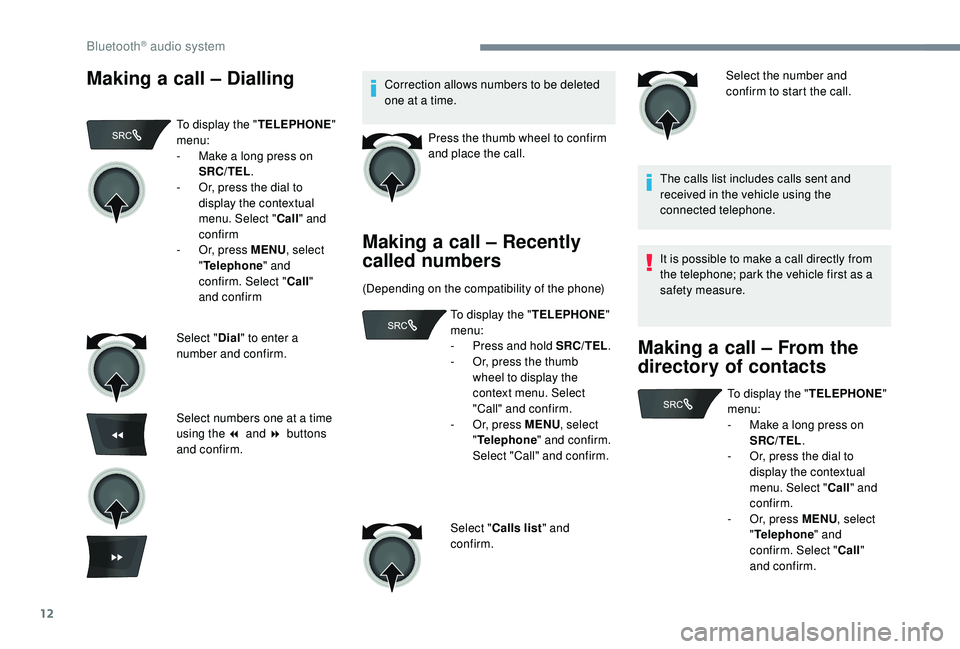
12
Making a call – DiallingCorrection allows numbers to be deleted
one at a time.Press the thumb wheel to confirm
and place the call.
Making a call – Recently
called numbers
(Depending on the compatibility of the phone) Select the number and
confirm to start the call.
The calls list includes calls sent and
received in the vehicle using the
connected telephone.
It is possible to make a call directly from
the telephone; park the vehicle first as a
safety measure.
Making a call – From the
directory of contacts
To display the " TELEPHONE"
menu:
-
M
ake a long press on
SRC/TEL .
-
O
r, press the dial to
display the contextual
menu. Select " Call" and
confirm
-
O
r, press MENU , select
" Telephone " and
confirm. Select " Call"
and confirm
Select " Dial" to enter a
number and confirm.
Select numbers one at a time
using the 7 and 8 buttons
and confirm. To display the "
TELEPHONE"
menu:
-
P
ress and hold SRC/TEL.
-
O
r, press the thumb
wheel to display the
context menu. Select
"Call" and confirm.
-
O
r, press MENU, select
" Telephone " and confirm.
Select "Call" and confirm.
Select " Calls list " and
confirm. To display the "
TELEPHONE"
menu:
-
M
ake a long press on
SRC/TEL .
-
O
r, press the dial to
display the contextual
menu. Select " Call" and
confirm.
-
O
r, press MENU, select
" Telephone " and
confirm. Select " Call"
and confirm.
Bluetooth® audio system