wheel CITROEN C-ELYSÉE 2022 Handbook (in English)
[x] Cancel search | Manufacturer: CITROEN, Model Year: 2022, Model line: C-ELYSÉE, Model: CITROEN C-ELYSÉE 2022Pages: 260, PDF Size: 8.4 MB
Page 197 of 260

3
In very hot conditions, the volume may
be limited to protect the system. It may go
into standby (screen and sound off) for at
least 5
minutes.
The return to normal takes place when
the temperature in the passenger
compartment has dropped.Steering mounted controls
Steering mounted
controls – Type 1
Radio:
Select the previous / next preset
radio station.
Select the previous / next item in a
menu or a list.
Media:
Select the previous / next track.
Select the previous / next item in a
menu or a list.
Radio:
Short press: display the list of radio
stations.
Long press: update the list.
Media:
Short press: display the list of
folders.
Long press: display the available
sorting options.
Change audio source (radio; USB;
AUX if equipment connected; CD;
streaming). Confirm a selection.
Increase volume.
Decrease volume.
Mute / Restore sound by
simultaneously pressing the
increase and decrease volume
buttons.
Steering mounted controls
– Type 2
Depending on model.
Voice commands :
This control is located on the
steering wheel or at the end of the
lighting control stalk (depending on
model).
Short press, smartphone voice
commands via the system.
.
CITROËN Connect Radio
Page 226 of 260
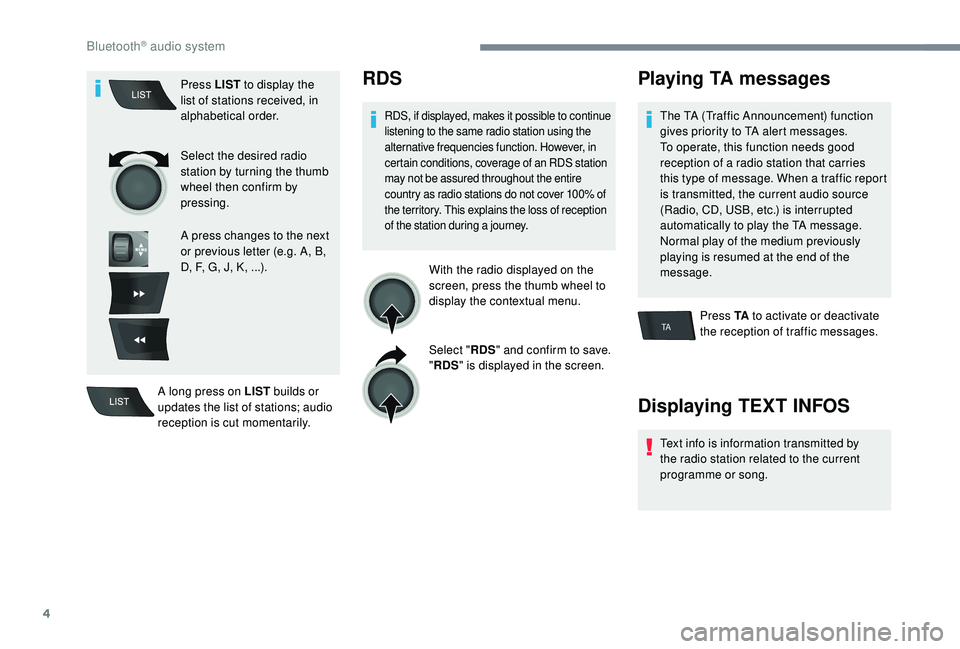
4
TA
Press LIST to display the
list of stations received, in
alphabetical order.
Select the desired radio
station by turning the thumb
wheel then confirm by
pressing.
A press changes to the next
or previous letter (e.g. A, B,
D, F, G, J, K, ...).
A long press on LIST builds or
updates the list of stations; audio
reception is cut momentarily.RDS
RDS, if displayed, makes it possible to continue
listening to the same radio station using the
alternative frequencies function. However, in
certain conditions, coverage of an RDS station
may not be assured throughout the entire
country as radio stations do not cover 100% of
the territory. This explains the loss of reception
of the station during a journey.
With the radio displayed on the
screen, press the thumb wheel to
display the contextual menu.
Select " RDS" and confirm to save.
" RDS " is displayed in the screen.
Playing TA messages
The TA (Traffic Announcement) function
gives priority to TA alert messages.
To operate, this function needs good
reception of a radio station that carries
this type of message. When a traffic report
is transmitted, the current audio source
(Radio, CD, USB, etc.) is interrupted
automatically to play the TA message.
Normal play of the medium previously
playing is resumed at the end of the
message.
Press TA to activate or deactivate
the reception of traffic messages.
Displaying TEXT INFOS
Text info is information transmitted by
the radio station related to the current
programme or song.
Bluetooth® audio system
Page 227 of 260
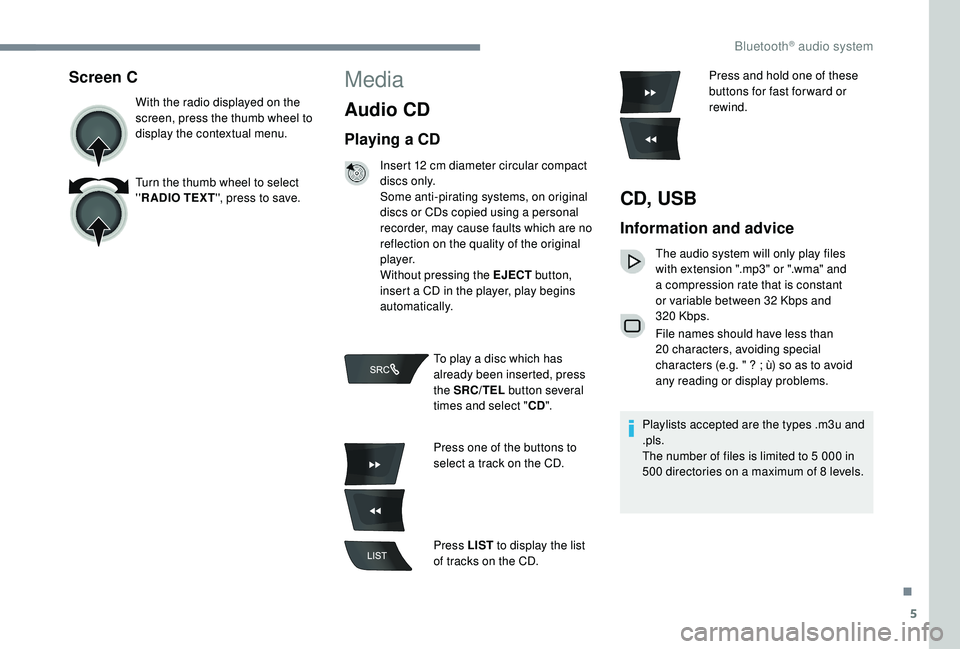
5
Screen C
With the radio displayed on the
screen, press the thumb wheel to
display the contextual menu.
Turn the thumb wheel to select
''R ADIO TEXT '', press to save.
Media
Audio CD
Playing a CD
Insert 12 cm diameter circular compact
d i s c s o n l y.
Some anti-pirating systems, on original
discs or CDs copied using a personal
recorder, may cause faults which are no
reflection on the quality of the original
p l aye r.
Without pressing the EJECT button,
insert a CD in the player, play begins
automatically.
To play a disc which has
already been inserted, press
the SRC/TEL button several
times and select " CD".
Press one of the buttons to
select a track on the CD.
Press LIST to display the list
of tracks on the CD. Press and hold one of these
buttons for fast for ward or
rewind.
CD, USB
Information and advice
The audio system will only play files
with extension ".mp3" or ".wma" and
a compression rate that is constant
or variable between 32
Kbps and
320
Kbps.
File names should have less than
20
characters, avoiding special
characters (e.g. " ? ; ù) so as to avoid
any reading or display problems.
Playlists accepted are the types .m3u and
.pls.
The number of files is limited to 5
000 in
500
directories on a maximum of 8 levels.
.
Bluetooth® audio system
Page 228 of 260
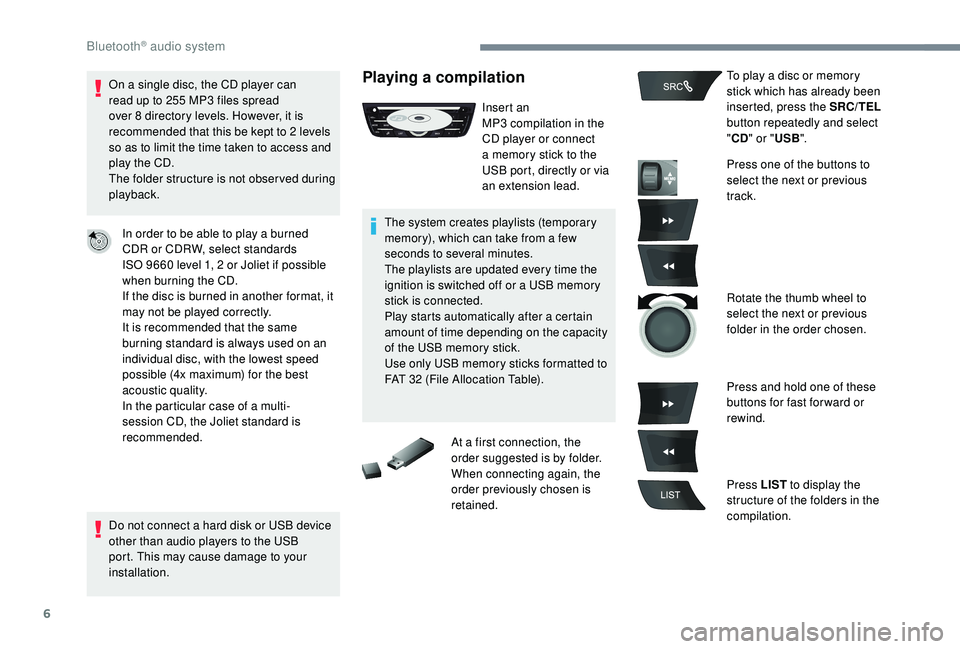
6
On a single disc, the CD player can
read up to 255 MP3 files spread
over 8
directory levels. However, it is
recommended that this be kept to 2
levels
so as to limit the time taken to access and
play the CD.
The folder structure is not obser ved during
playback.
In order to be able to play a burned
CDR or CDRW, select standards
ISO
9660 level 1, 2 or Joliet if possible
when burning the CD.
If the disc is burned in another format, it
may not be played correctly.
It is recommended that the same
burning standard is always used on an
individual disc, with the lowest speed
possible (4x maximum) for the best
acoustic quality.
In the particular case of a multi-
session CD, the Joliet standard is
recommended.
Do not connect a hard disk or USB device
other than audio players to the USB
port. This may cause damage to your
installation.Playing a compilation
Insert an
MP3 compilation in the
CD player or connect
a memory stick to the
USB port, directly or via
an extension lead.
The system creates playlists (temporary
memory), which can take from a few
seconds to several minutes.
The playlists are updated every time the
ignition is switched off or a USB memory
stick is connected.
Play starts automatically after a certain
amount of time depending on the capacity
of the USB memory stick.
Use only USB memory sticks formatted to
FAT 32
(File Allocation Table). To play a disc or memory
stick which has already been
inserted, press the SRC/TEL
button repeatedly and select
" CD " or " USB".
Press one of the buttons to
select the next or previous
track.
Rotate the thumb wheel to
select the next or previous
folder in the order chosen.
Press and hold one of these
buttons for fast for ward or
rewind.
Press LIST to display the
structure of the folders in the
compilation.
At a first connection, the
order suggested is by folder.
When connecting again, the
order previously chosen is
retained.
Bluetooth® audio system
Page 229 of 260
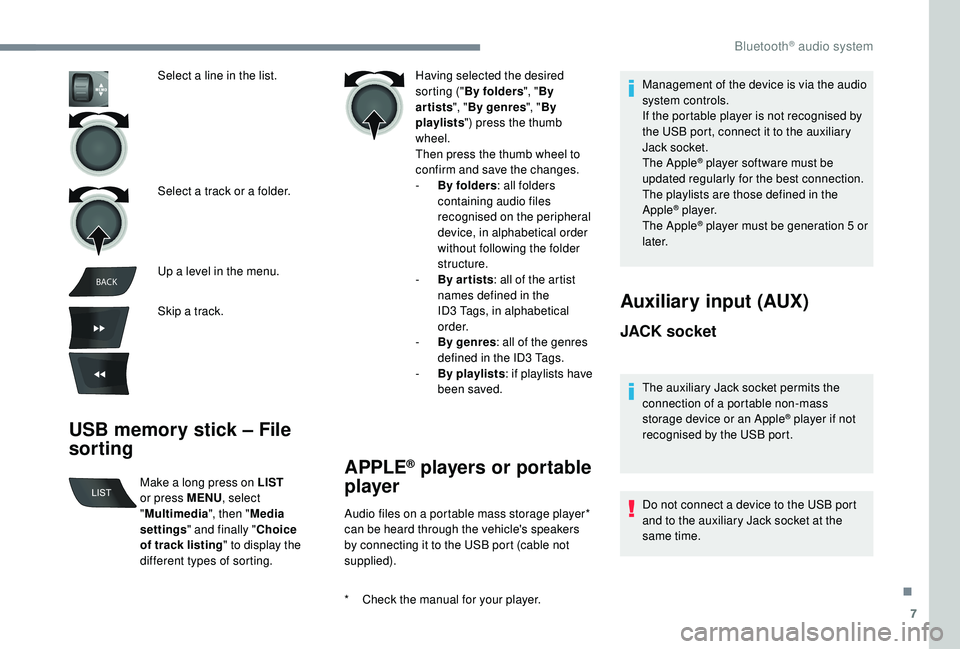
7
BACK
USB memory stick – File
sorting
Having selected the desired
sorting (" By folders ", "By
artists ", "By genres ", "By
playlists ") press the thumb
wheel.
Then press the thumb wheel to
confirm and save the changes.
-
B
y folders : all folders
containing audio files
recognised on the peripheral
device, in alphabetical order
without following the folder
structure.
-
B
y ar tists : all of the artist
names defined in the
ID3
Tags, in alphabetical
o r d e r.
-
B
y genres : all of the genres
defined in the ID3
Tags.
-
By
playlists : if playlists have
been saved.
Select a line in the list.
Select a track or a folder.
Up a level in the menu.
Skip a track.
Make a long press on LIST
or press MENU , select
" Multimedia ", then "Media
settings " and finally " Choice
of track listing " to display the
different types of sorting.
APPLE® players or portable
player
* Check the manual for your player. Audio files on a portable mass storage player*
can be heard through the vehicle's speakers
by connecting it to the USB port (cable not
supplied). Management of the device is via the audio
system controls.
If the portable player is not recognised by
the USB port, connect it to the auxiliary
Jack socket.
The Apple
® player software must be
updated regularly for the best connection.
The playlists are those defined in the
Apple
® p l aye r.
The Apple® player must be generation 5 or
l
ater.
JACK socket
The auxiliary Jack socket permits the
connection of a portable non-mass
storage device or an Apple
® player if not
recognised by the USB port.
Auxiliary input (AUX)
Do not connect a device to the USB port
and to the auxiliary Jack socket at the
same time.
.
Bluetooth® audio system
Page 230 of 260
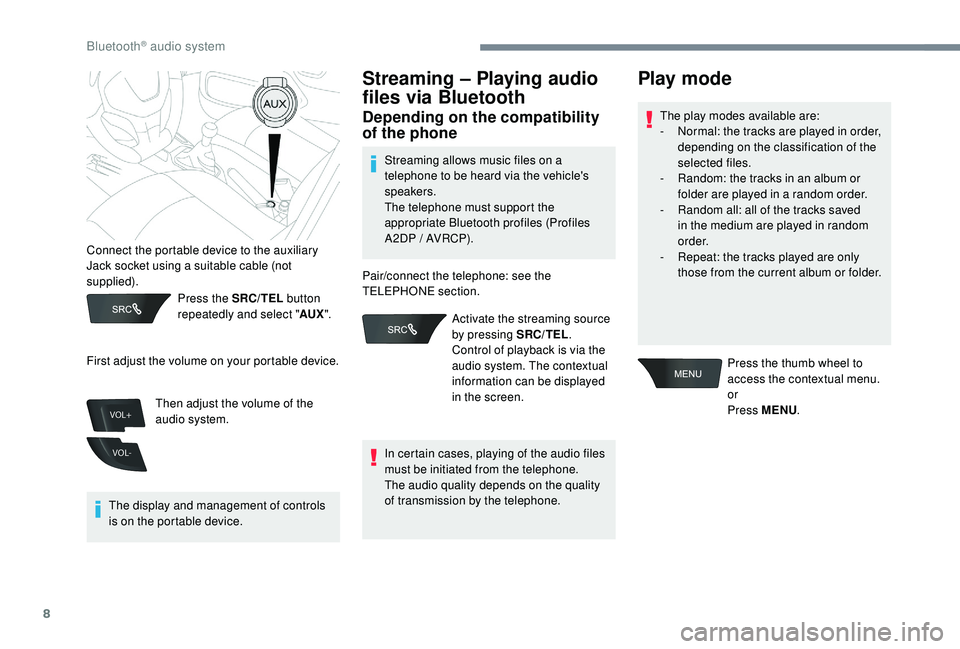
8
VOL+
VOL-
Press the SRC/TEL button
repeatedly and select " AUX".
The display and management of controls
is on the portable device.
Streaming – Playing audio
files via Bluetooth
Depending on the compatibility
of the phone
Streaming allows music files on a
telephone to be heard via the vehicle's
speakers.
The telephone must support the
appropriate Bluetooth profiles (Profiles
A 2DP / AVRCP).
Pair/connect the telephone: see the
TELEPHONE section.
In certain cases, playing of the audio files
must be initiated from the telephone.
The audio quality depends on the quality
of transmission by the telephone.
Play mode
The play modes available are:
- N ormal: the tracks are played in order,
depending on the classification of the
selected files.
-
R
andom: the tracks in an album or
folder are played in a random order.
-
R
andom all: all of the tracks saved
in the medium are played in random
o r d e r.
-
R
epeat: the tracks played are only
those from the current album or folder.
Connect the portable device to the auxiliary
Jack socket using a suitable cable (not
supplied).
First adjust the volume on your portable device.
Then adjust the volume of the
audio system. Activate the streaming source
by pressing SRC/TEL
.
Control of playback is via the
audio system. The contextual
information can be displayed
in the screen. Press the thumb wheel to
access the contextual menu.
or
Press MENU
.
Bluetooth® audio system
Page 231 of 260
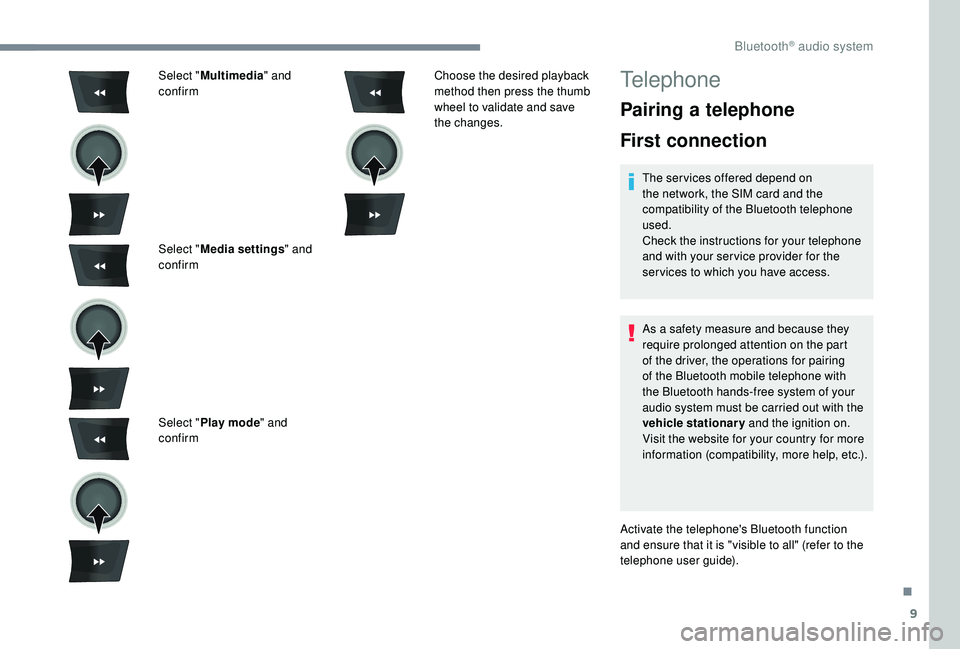
9
Select "Multimedia " and
confirm
Select " Media settings " and
confirm
Select " Play mode " and
confirm Choose the desired playback
method then press the thumb
wheel to validate and save
the changes.Telephone
Pairing a telephone
First connection
The services offered depend on
the network, the SIM card and the
compatibility of the Bluetooth telephone
used.
Check the instructions for your telephone
and with your ser vice provider for the
ser vices to which you have access.
As a safety measure and because they
require prolonged attention on the part
of the driver, the operations for pairing
of the Bluetooth mobile telephone with
the Bluetooth hands-free system of your
audio system must be carried out with the
vehicle stationary
and the ignition on.
Visit the website for your country for more
information (compatibility, more help, etc.).
Activate the telephone's Bluetooth function
and ensure that it is "visible to all" (refer to the
telephone user guide).
.
Bluetooth® audio system
Page 234 of 260
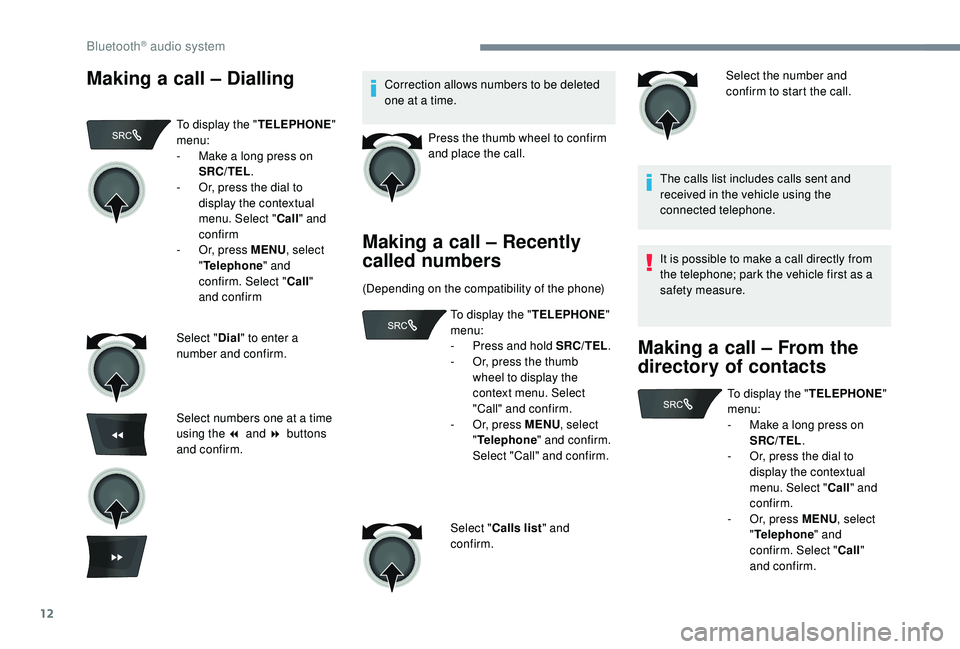
12
Making a call – DiallingCorrection allows numbers to be deleted
one at a time.Press the thumb wheel to confirm
and place the call.
Making a call – Recently
called numbers
(Depending on the compatibility of the phone) Select the number and
confirm to start the call.
The calls list includes calls sent and
received in the vehicle using the
connected telephone.
It is possible to make a call directly from
the telephone; park the vehicle first as a
safety measure.
Making a call – From the
directory of contacts
To display the " TELEPHONE"
menu:
-
M
ake a long press on
SRC/TEL .
-
O
r, press the dial to
display the contextual
menu. Select " Call" and
confirm
-
O
r, press MENU , select
" Telephone " and
confirm. Select " Call"
and confirm
Select " Dial" to enter a
number and confirm.
Select numbers one at a time
using the 7 and 8 buttons
and confirm. To display the "
TELEPHONE"
menu:
-
P
ress and hold SRC/TEL.
-
O
r, press the thumb
wheel to display the
context menu. Select
"Call" and confirm.
-
O
r, press MENU, select
" Telephone " and confirm.
Select "Call" and confirm.
Select " Calls list " and
confirm. To display the "
TELEPHONE"
menu:
-
M
ake a long press on
SRC/TEL .
-
O
r, press the dial to
display the contextual
menu. Select " Call" and
confirm.
-
O
r, press MENU, select
" Telephone " and
confirm. Select " Call"
and confirm.
Bluetooth® audio system
Page 235 of 260
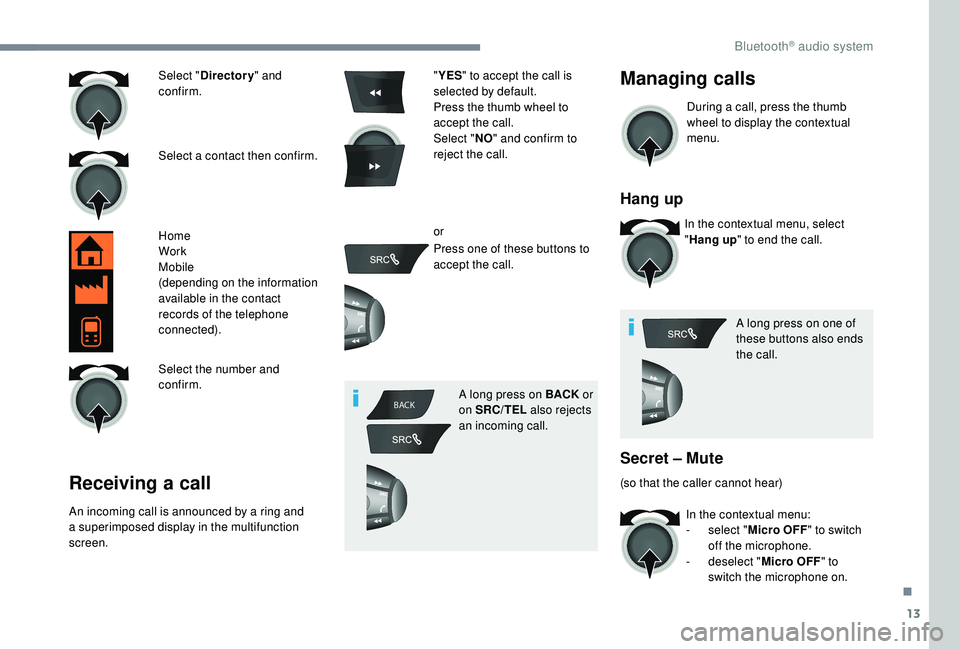
13
BACK
Select " Directory " and
confirm.
Select a contact then confirm.
Home
Work
Mobile
(depending on the information
available in the contact
records of the telephone
connected).
Select the number and
confirm.
Receiving a call
An incoming call is announced by a ring and
a superimposed display in the multifunction
screen. "
YES " to accept the call is
selected by default.
Press the thumb wheel to
accept the call.
Select " NO" and confirm to
reject the call.
or
Press one of these buttons to
accept the call.
A long press on BACK or
on SRC/TEL also rejects
an incoming call.
Managing calls
During a call, press the thumb
wheel to display the contextual
menu.
Hang up
In the contextual menu, select
" Hang up " to end the call.
A long press on one of
these buttons also ends
the call.
Secret – Mute
(so that the caller cannot hear) In the contextual menu:
-
s
elect "Micro OFF" to switch
off the microphone.
-
d
eselect "Micro OFF " to
switch the microphone on.
.
Bluetooth® audio system
Page 236 of 260
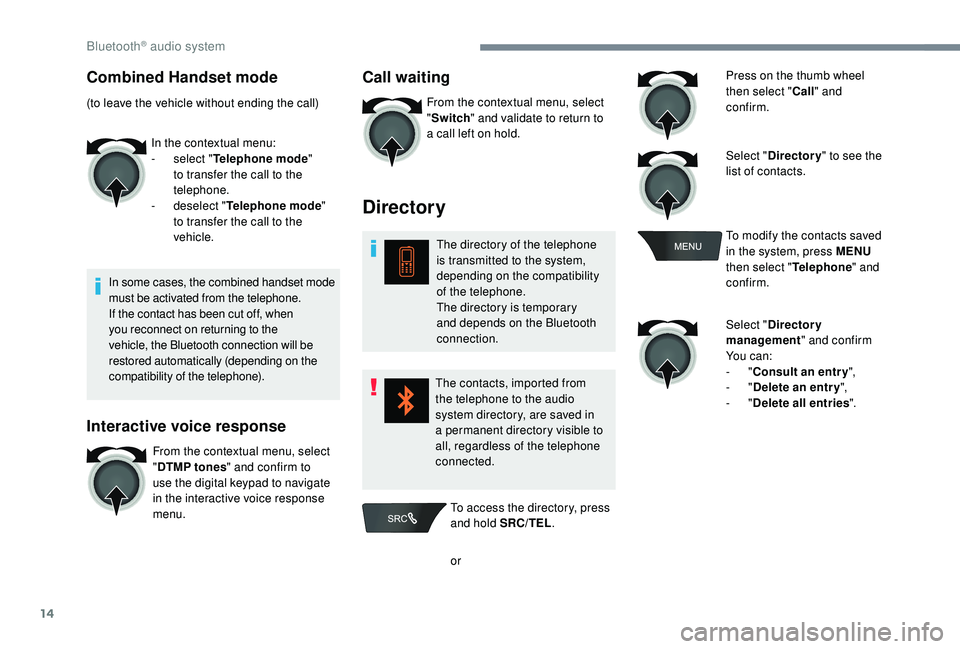
14
Combined Handset mode
(to leave the vehicle without ending the call)In the contextual menu:
-
s
elect "Telephone mode "
to transfer the call to the
telephone.
-
d
eselect "Telephone mode "
to transfer the call to the
vehicle.
In some cases, the combined handset mode
must be activated from the telephone.
If the contact has been cut off, when
you reconnect on returning to the
vehicle, the Bluetooth connection will be
restored automatically (depending on the
compatibility of the telephone).
Interactive voice response
From the contextual menu, select
" DTMP tones " and confirm to
use the digital keypad to navigate
in the interactive voice response
menu.
Call waiting
From the contextual menu, select
" Switch " and validate to return to
a call left on hold.
Directory
The directory of the telephone
is transmitted to the system,
depending on the compatibility
of the telephone.
The directory is temporary
and depends on the Bluetooth
connection.
The contacts, imported from
the telephone to the audio
system directory, are saved in
a permanent directory visible to
all, regardless of the telephone
connected. Press on the thumb wheel
then select "
Call" and
confirm.
Select " Directory " to see the
list of contacts.
To modify the contacts saved
in the system, press MENU
then select " Telephone" and
confirm.
Select " Directory
management " and confirm
Yo u c a n :
-
"Consult an entr y ",
-
"Delete an entry ",
-
"Delete all entries ".
To access the directory, press
and hold SRC/TEL .
or
Bluetooth® audio system