Citroen C ZERO 2015 1.G Owner's Manual
Manufacturer: CITROEN, Model Year: 2015, Model line: C ZERO, Model: Citroen C ZERO 2015 1.GPages: 176, PDF Size: 5.21 MB
Page 141 of 176
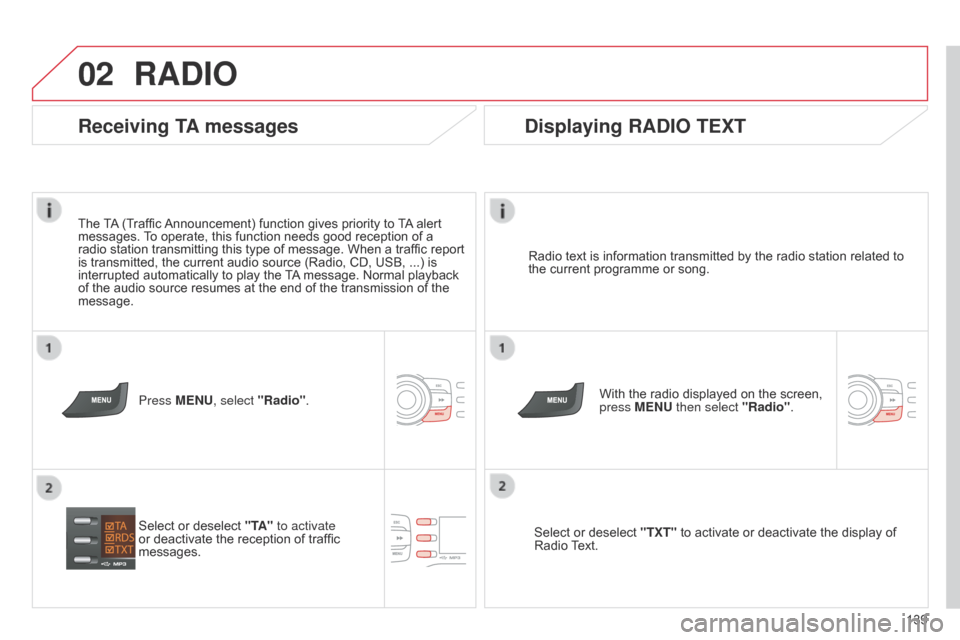
02
139
C-Zero_en_Chap11b_RDE2_ed01-2014
RADIO
Radio text is information transmitted by the radio station related to
the current programme or song.With the radio displayed on the screen,
press MENU then select "Radio".
Select or deselect "TXT" to activate or deactivate the display of
Radio Text.
Displaying RADIO TEXT
Receiving TA messages
The TA (Traffic Announcement) function gives priority to TA alert
messages. To operate, this function needs good reception of a
radio station transmitting this type of message. When a traffic report
is transmitted, the current audio source (Radio, CD, USB, ...) is
interrupted automatically to play the TA message. Normal playback
of the audio source resumes at the end of the transmission of the
message.
Press MENU, select "Radio".
Select or deselect "TA" to activate
or deactivate the reception of traffic
messages.
Page 142 of 176
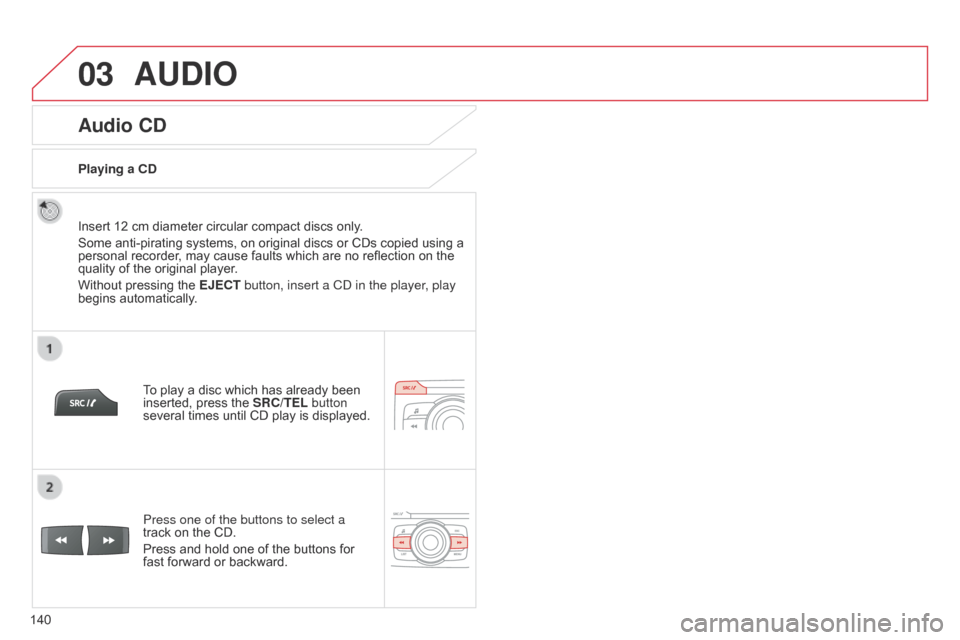
03
140
C-Zero_en_Chap11b_RDE2_ed01-2014
Audio CD
Insert 12 cm diameter circular compact discs only.
Some anti-pirating systems, on original discs or CDs copied using a
personal recorder, may cause faults which are no reflection on the
quality of the original player.
Without pressing the EJECT button, insert a C
d in the player
, play
begins automatically.
To play a disc which has already been
inserted, press the SRC/TEL button
several times until CD play is displayed.
Press one of the buttons to select a
track on the CD.
Press and hold one of the buttons for
fast forward or backward.
Playing a CD
AUDIO
Page 143 of 176
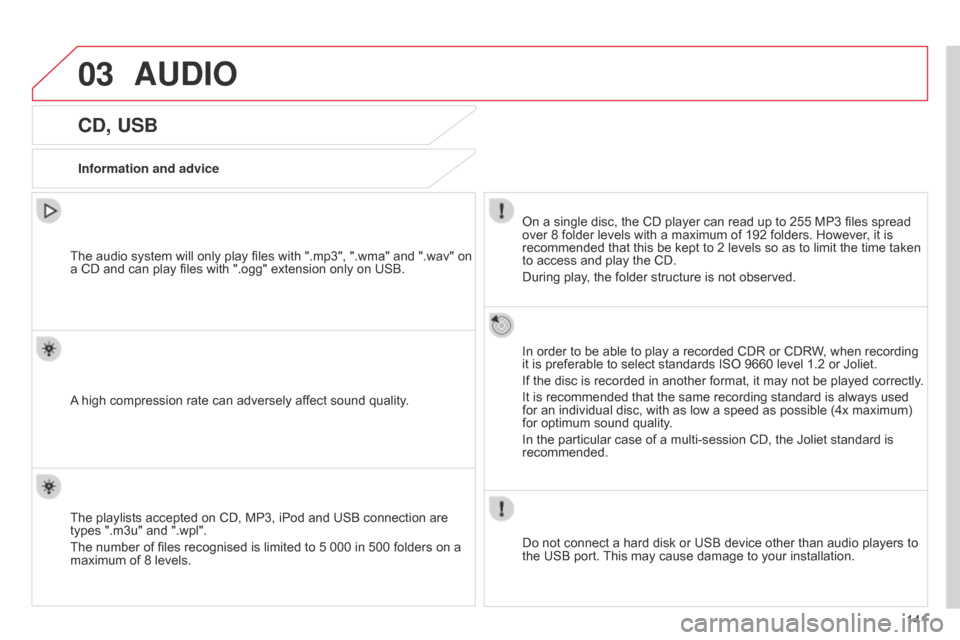
03
141
C-Zero_en_Chap11b_RDE2_ed01-2014
CD, USB
Information and adviceOn a single disc, the CD player can read up to 255 MP3 files spread
over 8 folder levels with a maximum of 192 folders. However, it is
recommended that this be kept to 2 levels so as to limit the time taken
to access and play the CD.
During play, the folder structure is not observed.
In order to be able to play a recorded CDR or CDRW, when recording
it is preferable to select standards ISO 9660 level 1.2 or Joliet.
If the disc is recorded in another format, it may not be played correctly.
It is recommended that the same recording standard is always used
for an individual disc, with as low a speed as possible (4x maximum)
for optimum sound quality.
In the particular case of a multi-session CD, the Joliet standard is
recommended.
Do not connect a hard disk or USB device other than audio players to
the USB port. This may cause damage to your installation.
The audio system will only play files with ".mp3", ".wma" and ".wav" on
a CD and can play files with ".ogg" extension only on USB.
A high compression rate can adversely affect sound quality.
The playlists accepted on CD, MP3, iPod and USB connection are
types ".m3u" and ".wpl".
The number of files recognised is limited to 5 000 in 500 folders on a
maximum of 8 levels.
AUDIO
Page 144 of 176
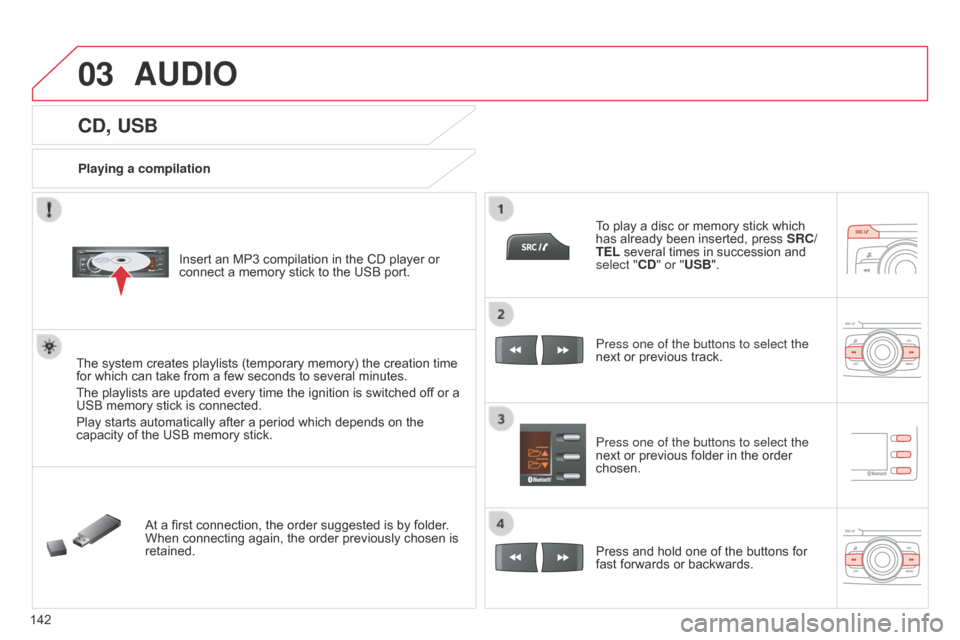
03
142
C-Zero_en_Chap11b_RDE2_ed01-2014
CD, USB
Playing a compilationInsert an MP3 compilation in the CD player or
connect a memory stick to the USB port.
The system creates playlists (temporary memory) the creation time
for which can take from a few seconds to several minutes.
The playlists are updated every time the ignition is switched of f or a
USB memory stick is connected.
Play starts automatically after a period which depends on the
capacity of the USB memory stick.
At a first connection, the order suggested is by folder.
When connecting again, the order previously chosen is
retained. To play a disc or memory stick which
has already been inserted, press
SRC/
TEL several times in succession and
select "CD" or "USB".
Press one of the buttons to select the
next or previous track.
Press one of the buttons to select the
next or previous folder in the order
chosen.
Press and hold one of the buttons for
fast forwards or backwards.
AUDIO
Page 145 of 176
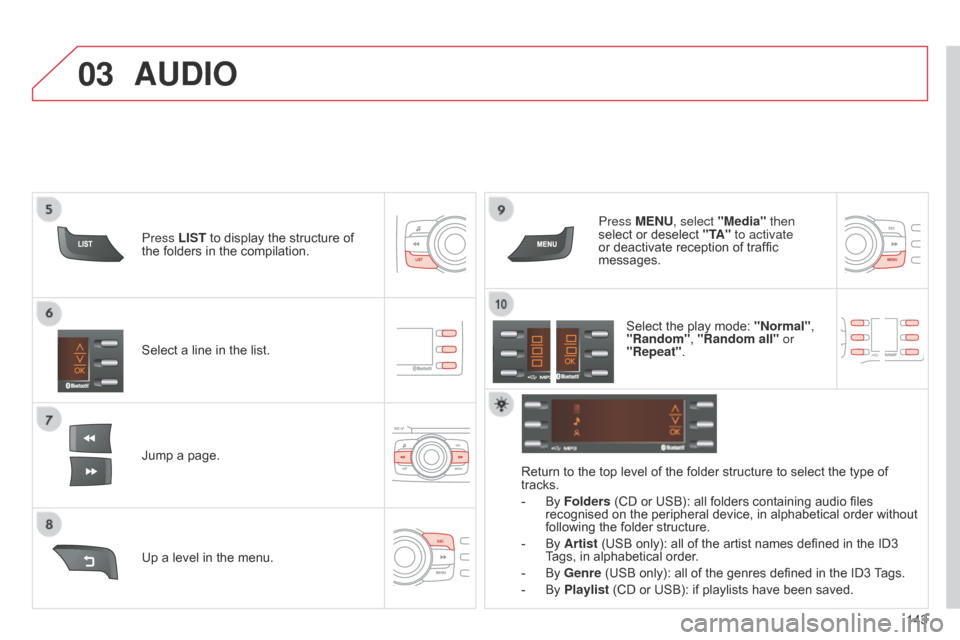
03
143
C-Zero_en_Chap11b_RDE2_ed01-2014
Select a line in the list.
Jump a page.Press MENU, select "Media" then
select or deselect
"TA" to activate
or deactivate reception of traffic
messages.
Up a level in the menu.
AUDIO
Return to the top level of the folder structure to select the type of
tracks.
-
By Folders
(CD or USB): all folders containing audio files
recognised on the peripheral device, in alphabetical order without
following the folder structure.
-
By Artist
(USB only): all of the artist names defined in the ID3
Tags, in alphabetical order.
-
By Genre
(USB only): all of the genres defined in the ID3 Tags.
-
By Playlist
(CD or USB): if playlists have been saved.
Press LIST
to display the structure of
the folders in the compilation.
Select the play mode: "Normal",
"Random", "Random all" or
"Repeat" .
Page 146 of 176
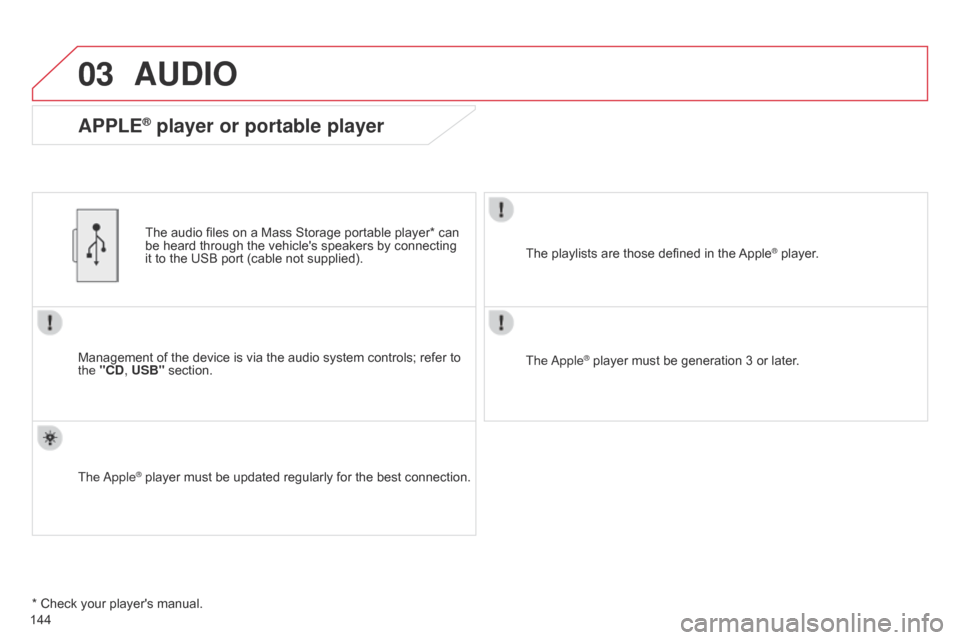
03
C-Zero_en_Chap11b_RDE2_ed01-2014
144
AUDIO
Management of the device is via the audio system controls; refer to
the "CD, USB" section.The audio files on a Mass Storage portable player* can
be heard through the vehicle's speakers by connecting
it to the USB port (cable not supplied).
The
apple® player must be updated regularly for the best connection. The playlists are those defined in the Apple
® player.
The
apple® player must be generation 3 or later.
* Check your player's manual.
APPLE® player or portable player
Page 147 of 176
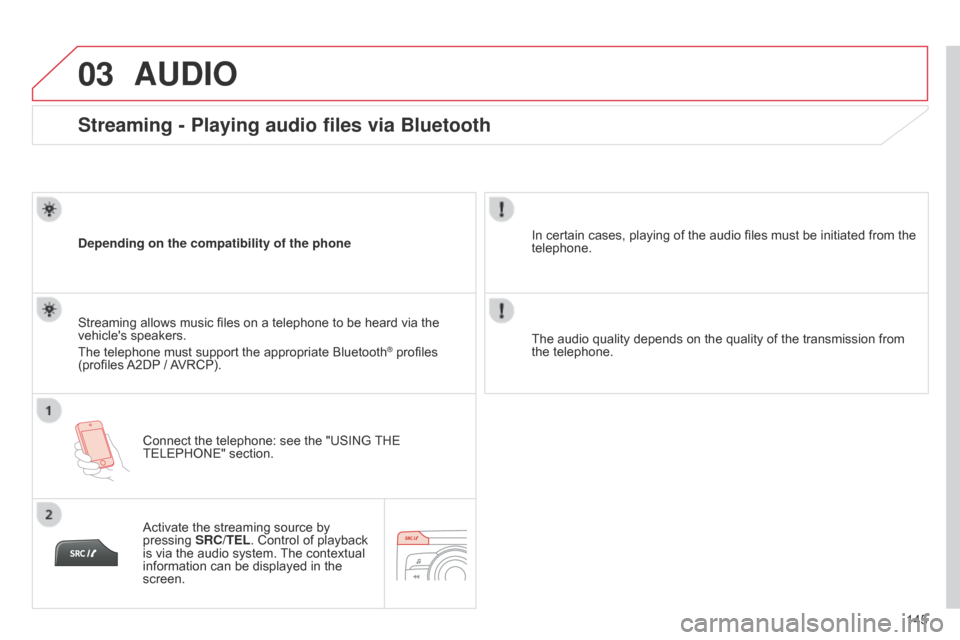
03
145
C-Zero_en_Chap11b_RDE2_ed01-2014
Streaming - Playing audio files via Bluetooth
Depending on the compatibility of the phoneConnect the telephone: see the "USING THE
TELEPHONE" section.
Streaming allows music files on a telephone to be heard via the
vehicle's speakers.
The telephone must support the appropriate Bluetooth
® profiles
(profiles A2DP / AVRCP).
Activate the streaming source by
pressing SRC/TEL. Control of playback
is via the audio system. The contextual
information can be displayed in the
screen. In certain cases, playing of the audio files must be initiated from the
telephone.
The audio quality depends on the quality of the transmission from
the telephone.
AUDIO
Page 148 of 176
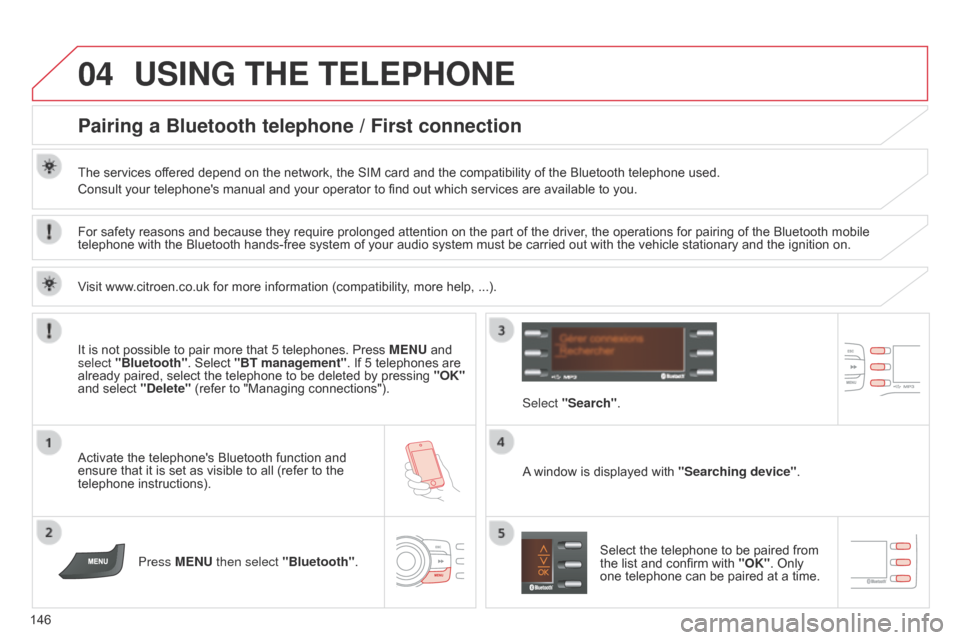
04
146
C-Zero_en_Chap11b_RDE2_ed01-2014
USING THE TELEPHONE
Pairing a Bluetooth telephone / First connection
The services offered depend on the network, the SIM card and the compatibility of the Bluetooth telephone used.
Consult your telephone's manual and your operator to find out which services are available to you.
Activate the telephone's Bluetooth function and
ensure that it is set as visible to all (refer to the
telephone instructions).Press MENU then select "Bluetooth". A window is displayed with
"Searching device".
Select the telephone to be paired from
the list and confirm with "OK". Only
one telephone can be paired at a time.
Select "Search"
.
For safety reasons and because they require prolonged attention on the part of the driver
, the operations for pairing of the Bluetooth mobile
telephone with the Bluetooth hands-free system of your audio system must be carried out with the vehicle stationary and the ignition on.
It is not possible to pair more that 5 telephones. Press MENU and
select "Bluetooth". Select "BT management". If 5 telephones are
already paired, select the telephone to be deleted by pressing "OK"
and select "Delete" (refer to "Managing connections").
Visit www.citroen.co.uk for more information (compatibility, more help, ...).
Page 149 of 176
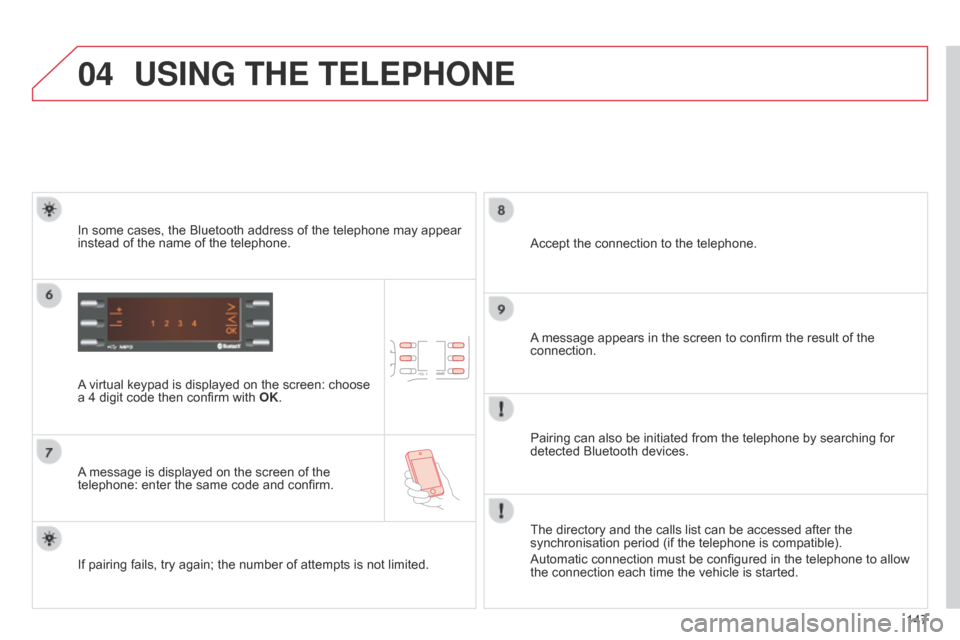
04
147
C-Zero_en_Chap11b_RDE2_ed01-2014
USING THE TELEPHONE
A virtual keypad is displayed on the screen: choose
a 4 digit code then confirm with OK.
A message is displayed on the screen of the
telephone: enter the same code and confirm. A message appears in the screen to confirm the result of the
connection.
Pairing can also be initiated from the telephone by searching for
detected Bluetooth devices. Accept the connection to the telephone.
If pairing fails, try again; the number of attempts is not limited. The directory and the calls list can be accessed after the
synchronisation period (if the telephone is compatible).
Automatic connection must be configured in the telephone to allow
the connection each time the vehicle is started.
In some cases, the Bluetooth address of the telephone may appear
instead of the name of the telephone.
Page 150 of 176
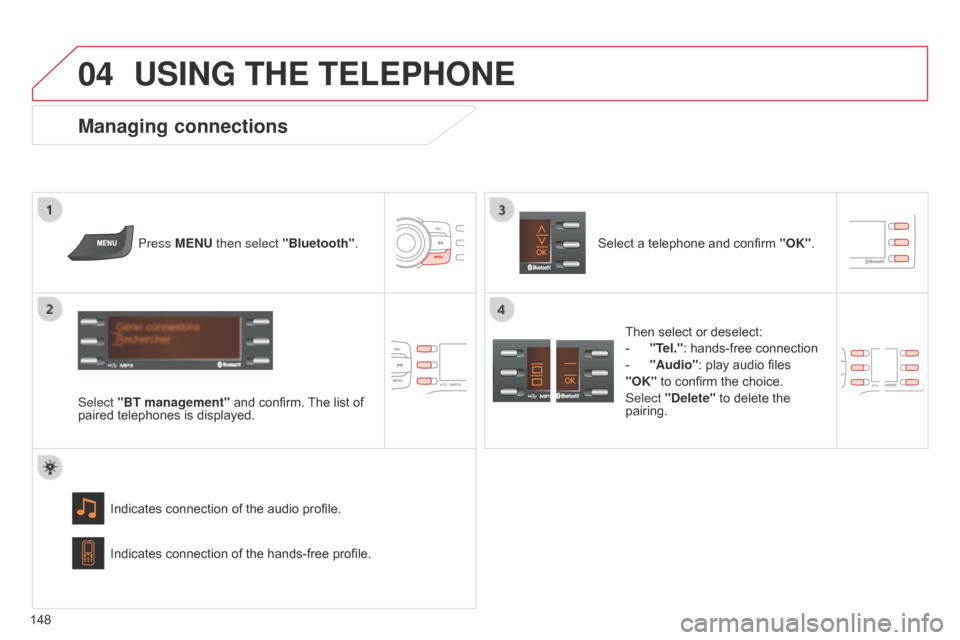
04
148
C-Zero_en_Chap11b_RDE2_ed01-2014
USING THE TELEPHONE
Press MENU then select "Bluetooth".
Select "BT management" and confirm. The list of
paired telephones is displayed.
Indicates connection of the audio profile.
Managing connections
Select a telephone and confirm "OK".
Indicates connection of the hands-free profile. Then select or deselect:
-
"T
el.": hands-free connection
-
"Audio": play audio files
"OK"
to confirm the choice.
Select "Delete" to delete the
pairing.