Citroen C1 2016 1.G Owner's Manual
Manufacturer: CITROEN, Model Year: 2016, Model line: C1, Model: Citroen C1 2016 1.GPages: 269, PDF Size: 7.63 MB
Page 211 of 269
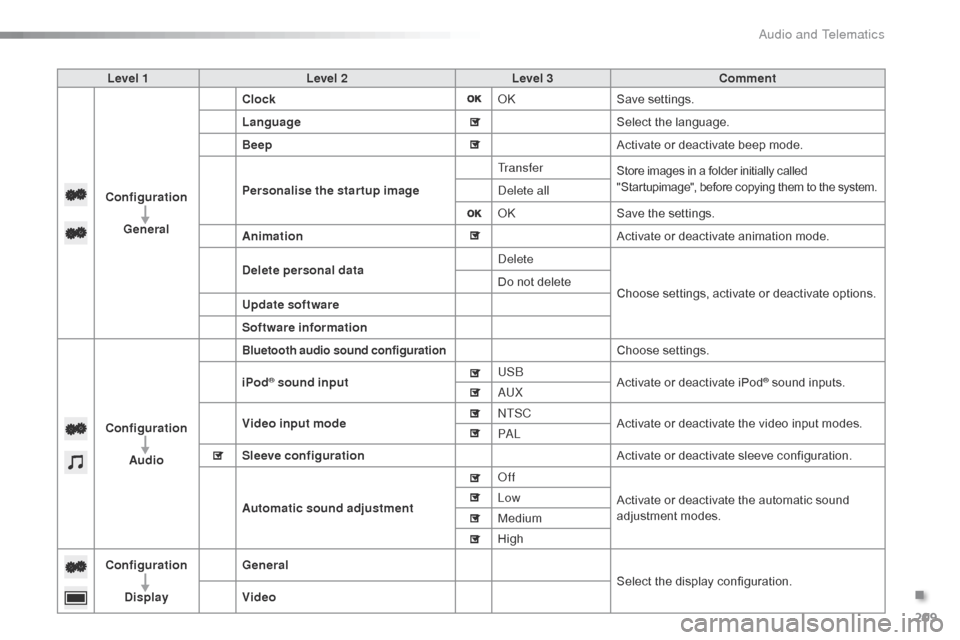
209
C1_en_Chap10a_ Autoradio-Toyota-tactile-1_ed01-2016
Level 1Level 2 Level 3 Comment
Configuration General Clock
OKSave
 se
ttings.
Language Select
 the  language.
Beep Activate
 or  deactivate  beep  mode.
Personalise the star tup image Tr a n s f e r
Store images in a folder initially called "
Startupimage",  before  copying  them  to  the  system.
Delete all
OKSave
 the  settings.
Animation Activate
 or  deactivate  animation  mode.
Delete personal data Delete
Choose
 settings,  activate  or  deactivate  options.
Do
 not  delete
Update software
Software information
Configuration Audio
Bluetooth audio sound configurationChoose settings.
iPod
® sound input USB
Activate  or  deactivate  iPod® sound inputs.
AU
X
Video input mode NTSC
Activate
Â
or
Â
deactivate
Â
the
Â
video  input  modes.
PA L
Sleeve configuration Activate
Â
or
Â
deactivate
Â
sleeve  configuration.
Automatic sound adjustment Off
Activate
Â
or
Â
deactivate
Â
the
Â
automatic  sound Â
a
djustment
Â
modes.
Low
Medium
High
Configuration
Display General
Select
Â
the
Â
display
Â
configuration.
Video
.
Audio and Telematics
Page 212 of 269
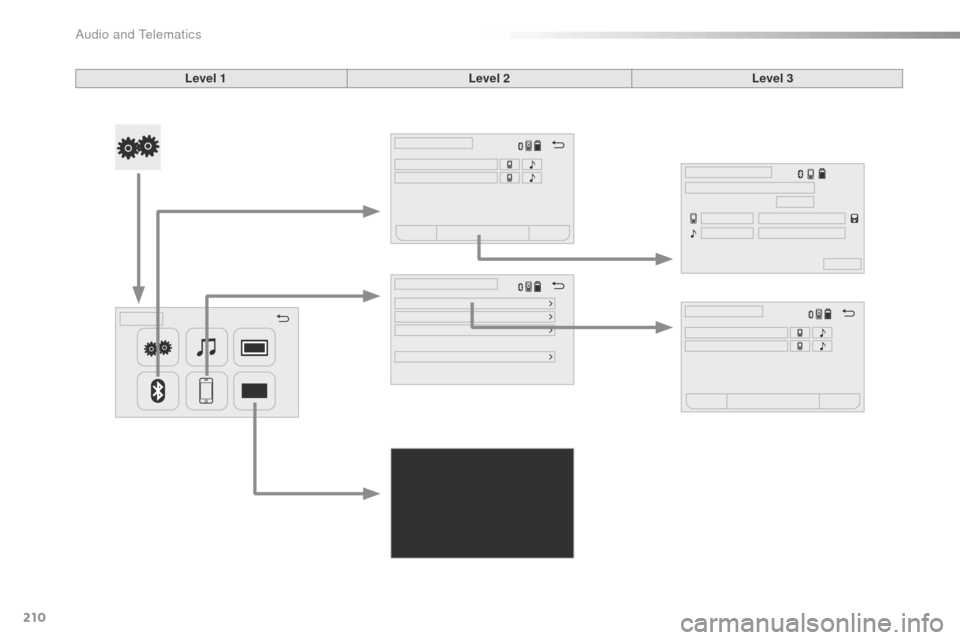
210
C1_en_Chap10a_ Autoradio-Toyota-tactile-1_ed01-2016
Level 1Level 2Level 3
Audio and Telematics
Page 213 of 269
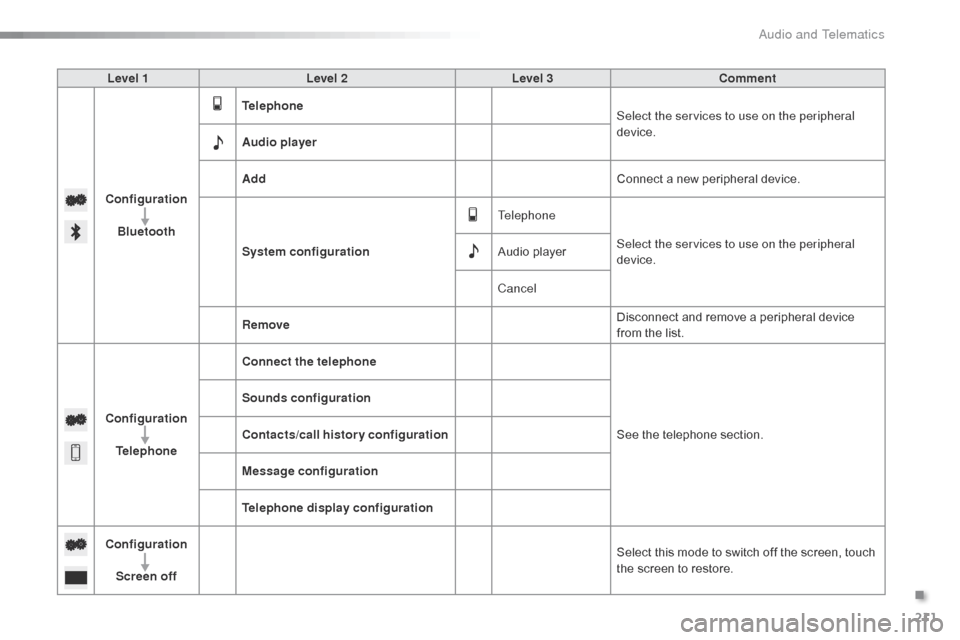
211
C1_en_Chap10a_ Autoradio-Toyota-tactile-1_ed01-2016
Level 1Level 2 Level 3 Comment
Configuration Bluetooth Telephone
Select the services to use on the peripheral
device.
Audio player
Add Connect
 a  new  peripheral  device.
System configuration Telephone
Select the services to use on the peripheral
device.
Audio
 player
Cancel
Remove Disconnect
 and  remove  a  peripheral  device Â
f
rom  the  list.
Configuration Telephone Connect the telephone
See
 the  telephone  section.
Sounds configuration
Contacts/call history configuration
Message configuration
Telephone display configuration
Configuration Screen off Select
 this  mode  to  switch  off  the  screen,  touch Â
t
he  screen  to  restore.
.
Audio and Telematics
Page 214 of 269
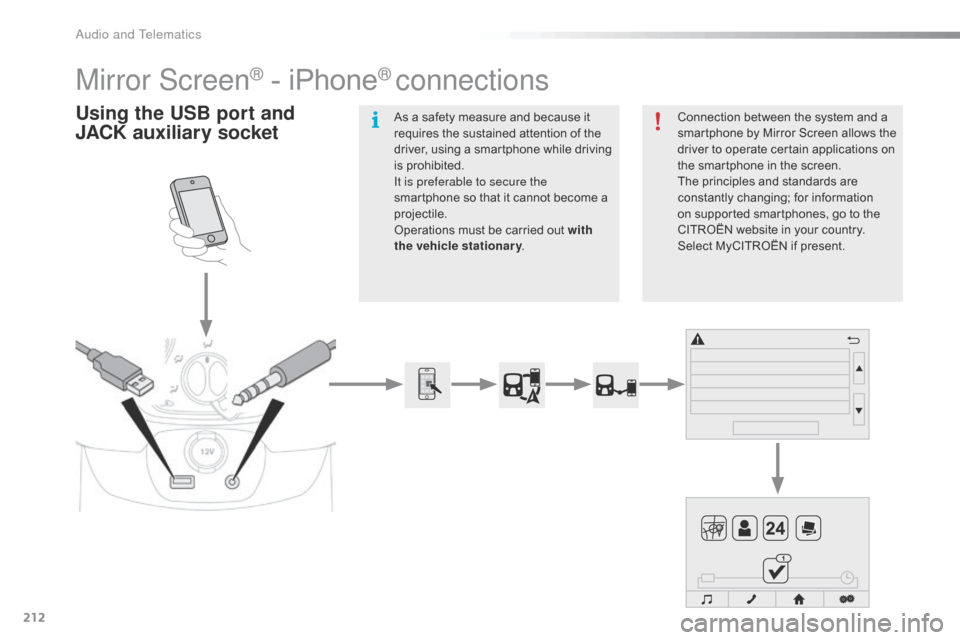
212
C1_en_Chap10a_ Autoradio-Toyota-tactile-1_ed01-2016
Mirror Screen® - iPhone® connections
Using the USB port and
J ACK auxiliary socketConnection between the system and a s
martphone  by  Mirror  Screen  allows  the Â
d
river  to  operate  certain  applications  on Â
t
he  smartphone  in  the  screen.
The
 principles  and  standards  are Â
c
onstantly
 c
hanging;
 fo
r
 in
formation
 o
n  supported  smartphones,  go  to  the Â
C
ITROĂ‹N website  in  your  country. Â
S
elect  MyCITROËN  if  present.
As
Â
a
Â
safety
Â
measure
Â
and
Â
because
Â
it
Â
r
equires
Â
the
Â
sustained
Â
attention
Â
of
Â
the
Â
d
river,
Â
using
Â
a
Â
smartphone
Â
while
Â
driving
Â
i
s
Â
prohibited.
It is preferable to secure the
smartphone
Â
so
Â
that
Â
it
Â
cannot
Â
become
Â
a
Â
pro
jectile.
Operations
Â
must
Â
be
Â
carried
Â
out
Â
with
the vehicle stationary .
Audio and Telematics
Page 215 of 269
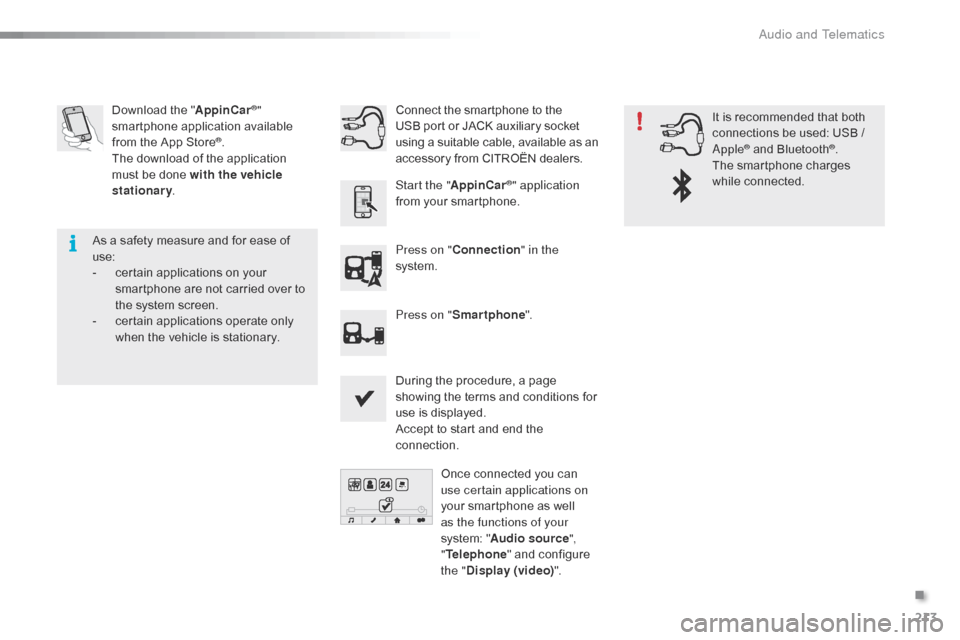
213
C1_en_Chap10a_ Autoradio-Toyota-tactile-1_ed01-2016
Download the "A ppinCar®"
smartphone a
pplication a
vailable f
rom
Â
the
Â
App
Â
Store
®.
The
Â
download
Â
of
Â
the  application Â
m
ust
Â
be
Â
done
Â
with the vehicle
stationary .
Press on "Connection " in the
system.
During
 the  procedure,  a  page Â
s
howing  the  terms  and  conditions  for Â
u
se  is  displayed.
Accept
 to  start  and  end  the Â
c
onnection.
Press on "
Smartphone ".
Once
 connected  you  can Â
u
se certain applications on
your
 smartphone  as  well Â
a
s the functions of your
system:
 "Audio source ",
" Telephone "
 and  configure Â
t
he "Display (video) ".
Connect
 the  smartphone  to  the
 U
SB port  or  JACK  auxiliary  socket
 u
sing  a  suitable  cable,  available  as  an a
ccessory  from  CITROËN  dealers.
Start the " AppinCar
®" application
from
Â
your
Â
smartphone. It
 is  recommended  that  both Â
c
onnections  be  used:  USB  / Â
A
pple
® and Bluetooth®.
The
Â
smartphone
Â
charges Â
w
hile
 c
onnected.
As
Â
a
Â
safety
Â
measure
Â
and
Â
for
Â
ease
Â
of
Â
u
se:
-
Â
c
ertain
Â
applications
Â
on
Â
your
Â
s
martphone
Â
are
Â
not
Â
carried
Â
over
Â
to
Â
t
he
Â
system
Â
screen.
-
Â
c
ertain
Â
applications
Â
operate
Â
only
Â
w
hen
Â
the
Â
vehicle
Â
is
Â
stationary.
.
Audio and Telematics
Page 216 of 269
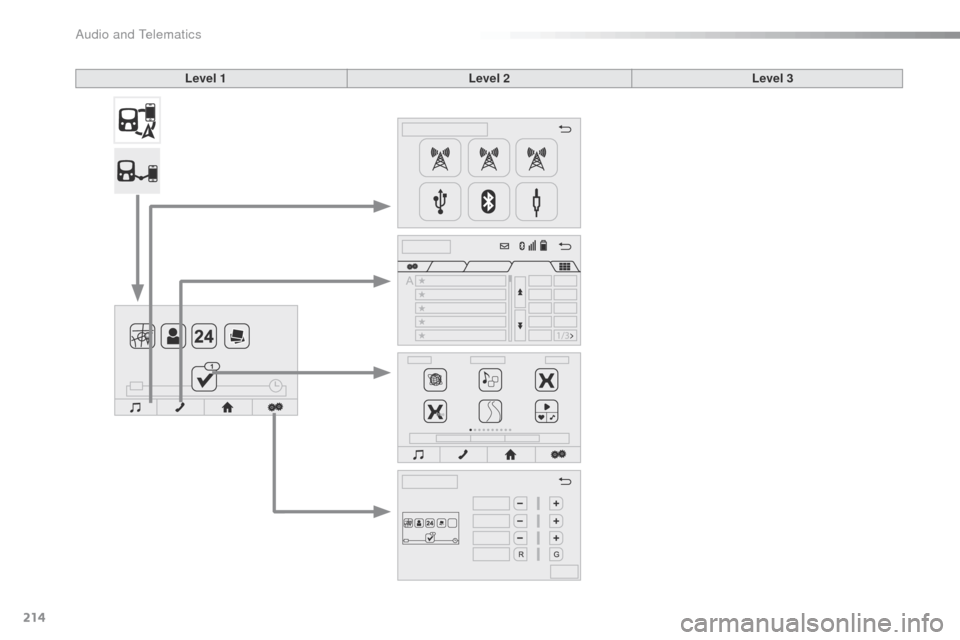
214
C1_en_Chap10a_ Autoradio-Toyota-tactile-1_ed01-2016
Level 1Level 2Level 3
Audio and Telematics
Page 217 of 269
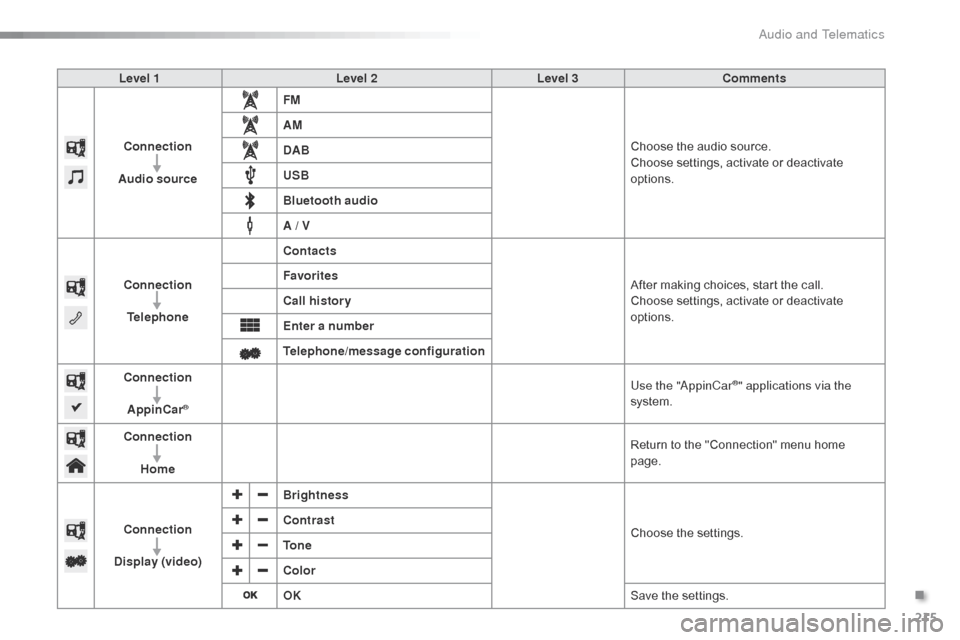
215
C1_en_Chap10a_ Autoradio-Toyota-tactile-1_ed01-2016
Level 1Level 2Level 3Comments
Connection
Audio source FM
Choose
 the  audio  source.
Choose
 settings,  activate  or  deactivate Â
op
tions.
AM
DAB
USB
Bluetooth audio
A / V
Connection Telephone Contacts
After
 making  choices,  start  the  call.
Choose
 settings,  activate  or  deactivate Â
op
tions.
Favorites
Call history
Enter a number
Telephone/message configuration
Connection
AppinCar
®
Use the "AppinCar®" applications via the
system.
Connection Home Return
Â
to
Â
the
Â
"Connection"  menu  home Â
pag
e.
Connection
Display (video) Brightness
Choose
 t
he
 se
ttings.
Contrast
To n e
Color
OK
Save
Â
the
Â
settings.
.
Audio and Telematics
Page 218 of 269
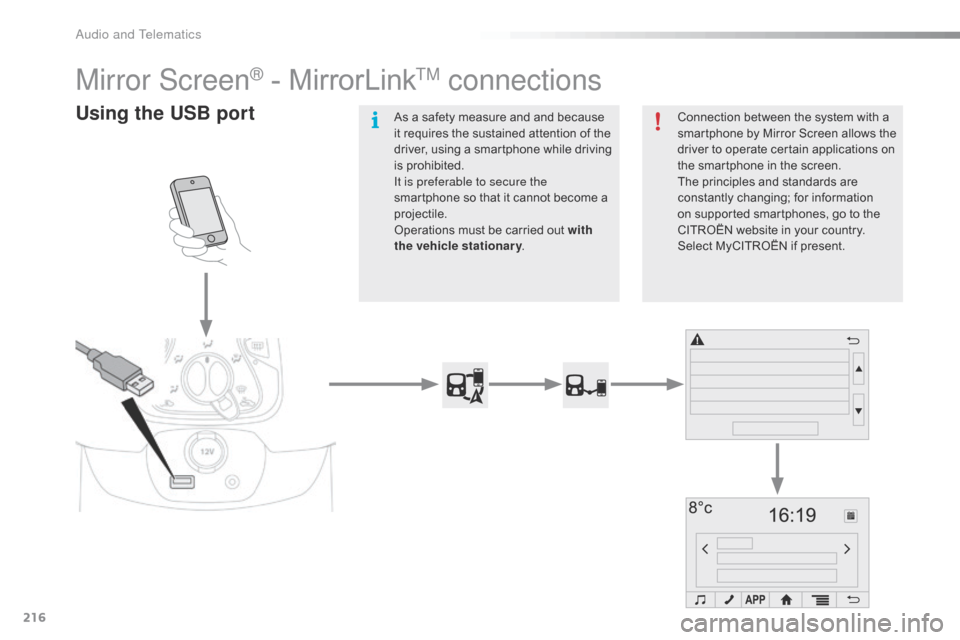
216
C1_en_Chap10a_ Autoradio-Toyota-tactile-1_ed01-2016
Mirror Screen® - MirrorLinkTM connections
Using the USB portConnection between the system with a smartphone  by  Mirror  Screen  allows  the Â
d
river  to  operate  certain  applications  on Â
t
he  smartphone  in  the  screen.
The
 principles  and  standards  are Â
c
onstantly
 c
hanging;
 fo
r
 in
formation
 o
n  supported  smartphones,  go  to  the Â
C
ITROĂ‹N  website  in  your  country. Â
S
elect  MyCITROËN  if  present.
As
Â
a
Â
safety
Â
measure
Â
and
Â
and
Â
because
 i
t
Â
requires
Â
the
Â
sustained
Â
attention
Â
of
Â
the
Â
d
river,
Â
using
Â
a
Â
smartphone
Â
while
Â
driving
Â
i
s
Â
prohibited.
It is preferable to secure the
smartphone
Â
so
Â
that
Â
it
Â
cannot
Â
become
Â
a
Â
pro
jectile.
Operations
Â
must
Â
be
Â
carried
Â
out
Â
with
the vehicle stationary .
Audio and Telematics
Page 219 of 269
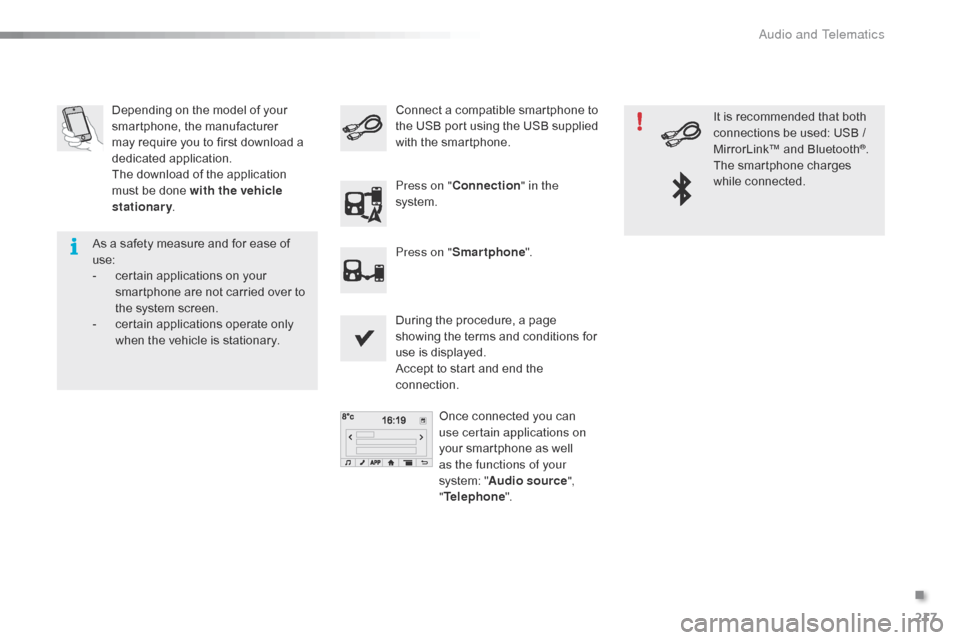
217
C1_en_Chap10a_ Autoradio-Toyota-tactile-1_ed01-2016
Depending on the model of your smartphone,  the  manufacturer Â
m
ay  require  you  to  first  download  a Â
d
edicated
 a
pplication.
The
 download  of  the  application Â
m
ust  be  done  with the vehicle
stationary .
During
 the  procedure,  a  page Â
s
howing  the  terms  and  conditions  for Â
u
se  is  displayed.
Accept
 to  start  and  end  the Â
c
onnection.Once
 connected  you  can Â
u
se certain applications on
your
 smartphone  as  well Â
a
s the functions of your
system:
 "Audio source ",
" Telephone ".
Connect
 a  compatible  smartphone  to  t
he  USB  port  using  the  USB  supplied Â
w
ith  the  smartphone.
Press on " Connection " in the
system.
Press on " Smartphone ". It
 is  recommended  that  both Â
c
onnections  be  used:  USB  / Â
M
irrorLink™  and  Bluetooth
®.
The
Â
smartphone
Â
charges
Â
w
hile
 c
onnected.
As
Â
a
Â
safety
Â
measure
Â
and
Â
for
Â
ease
Â
of
Â
u
se:
-
Â
c
ertain
Â
applications
Â
on
Â
your
Â
s
martphone
Â
are
Â
not
Â
carried
Â
over
Â
to
Â
t
he
Â
system
Â
screen.
-
Â
c
ertain
Â
applications
Â
operate
Â
only
Â
w
hen
Â
the
Â
vehicle
Â
is
Â
stationary.
.
Audio and Telematics
Page 220 of 269
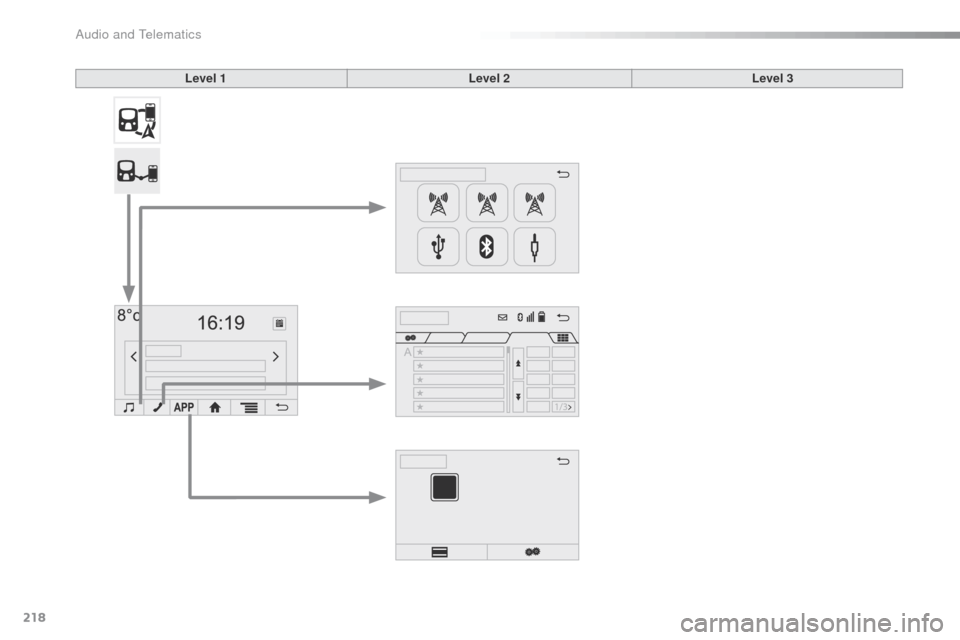
218
C1_en_Chap10a_ Autoradio-Toyota-tactile-1_ed01-2016
Level 1Level 2Level 3
Audio and Telematics