Screen Citroen C1 2016 1.G Workshop Manual
[x] Cancel search | Manufacturer: CITROEN, Model Year: 2016, Model line: C1, Model: Citroen C1 2016 1.GPages: 269, PDF Size: 7.63 MB
Page 213 of 269
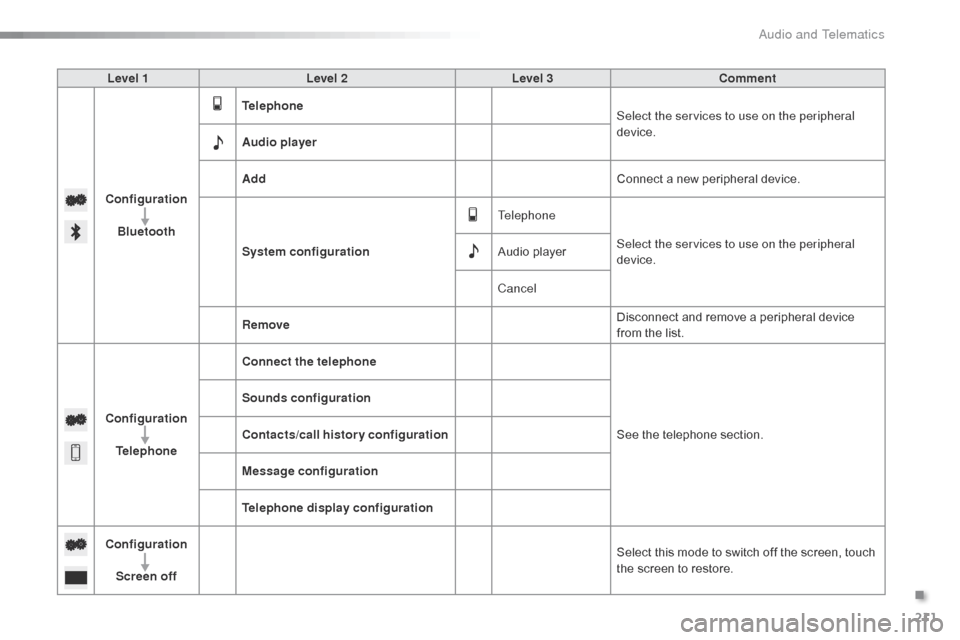
211
C1_en_Chap10a_ Autoradio-Toyota-tactile-1_ed01-2016
Level 1Level 2 Level 3 Comment
Configuration Bluetooth Telephone
Select the services to use on the peripheral
device.
Audio player
Add Connect
a new peripheral device.
System configuration Telephone
Select the services to use on the peripheral
device.
Audio
player
Cancel
Remove Disconnect
and remove a peripheral device
f
rom the list.
Configuration Telephone Connect the telephone
See
the telephone section.
Sounds configuration
Contacts/call history configuration
Message configuration
Telephone display configuration
Configuration Screen off Select
this mode to switch off the screen, touch
t
he screen to restore.
.
Audio and Telematics
Page 214 of 269
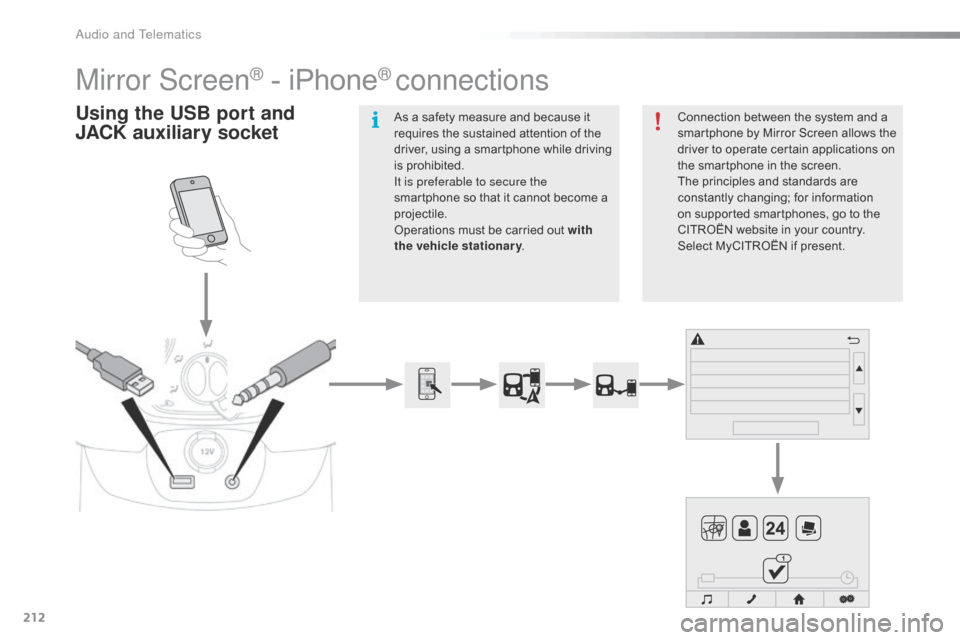
212
C1_en_Chap10a_ Autoradio-Toyota-tactile-1_ed01-2016
Mirror Screen® - iPhone® connections
Using the USB port and
J ACK auxiliary socketConnection between the system and a s
martphone by Mirror Screen allows the
d
river to operate certain applications on
t
he smartphone in the screen.
The
principles and standards are
c
onstantly
c
hanging;
fo
r
in
formation
o
n supported smartphones, go to the
C
ITROËN website in your country.
S
elect MyCITROËN if present.
As
a
safety
measure
and
because
it
r
equires
the
sustained
attention
of
the
d
river,
using
a
smartphone
while
driving
i
s
prohibited.
It is preferable to secure the
smartphone
so
that
it
cannot
become
a
pro
jectile.
Operations
must
be
carried
out
with
the vehicle stationary .
Audio and Telematics
Page 215 of 269
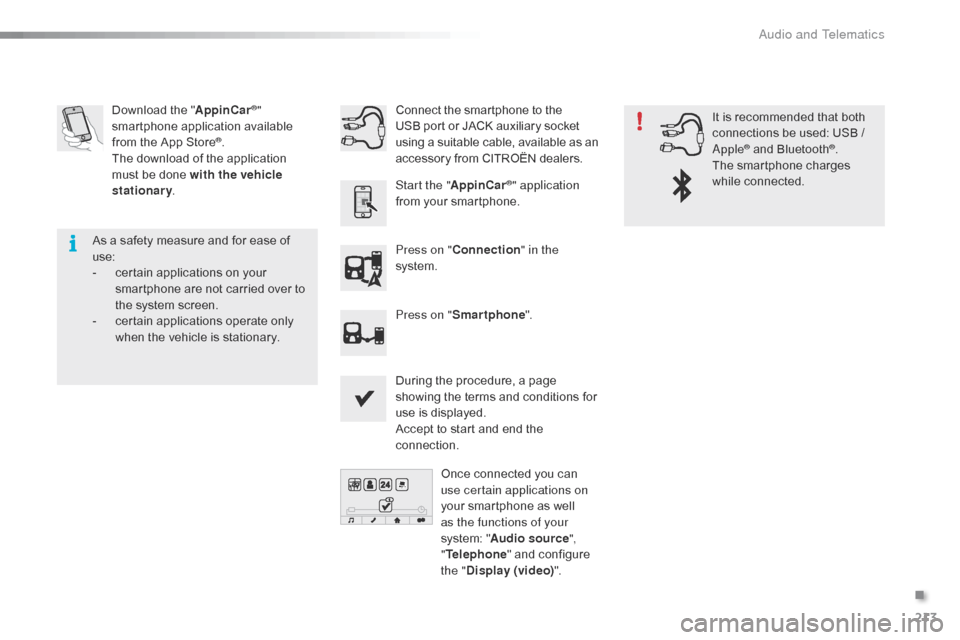
213
C1_en_Chap10a_ Autoradio-Toyota-tactile-1_ed01-2016
Download the "A ppinCar®"
smartphone a
pplication a
vailable f
rom
the
App
Store
®.
The
download
of
the application
m
ust
be
done
with the vehicle
stationary .
Press on "Connection " in the
system.
During
the procedure, a page
s
howing the terms and conditions for
u
se is displayed.
Accept
to start and end the
c
onnection.
Press on "
Smartphone ".
Once
connected you can
u
se certain applications on
your
smartphone as well
a
s the functions of your
system:
"Audio source ",
" Telephone "
and configure
t
he "Display (video) ".
Connect
the smartphone to the
U
SB port or JACK auxiliary socket
u
sing a suitable cable, available as an a
ccessory from CITROËN dealers.
Start the " AppinCar
®" application
from
your
smartphone. It
is recommended that both
c
onnections be used: USB /
A
pple
® and Bluetooth®.
The
smartphone
charges
w
hile
c
onnected.
As
a
safety
measure
and
for
ease
of
u
se:
-
c
ertain
applications
on
your
s
martphone
are
not
carried
over
to
t
he
system
screen.
-
c
ertain
applications
operate
only
w
hen
the
vehicle
is
stationary.
.
Audio and Telematics
Page 218 of 269
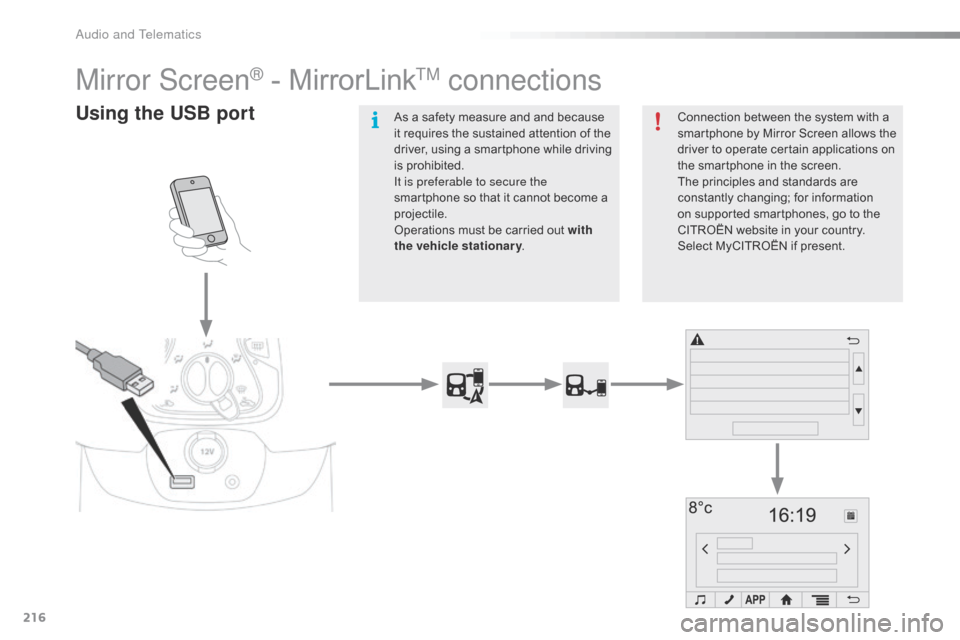
216
C1_en_Chap10a_ Autoradio-Toyota-tactile-1_ed01-2016
Mirror Screen® - MirrorLinkTM connections
Using the USB portConnection between the system with a smartphone by Mirror Screen allows the
d
river to operate certain applications on
t
he smartphone in the screen.
The
principles and standards are
c
onstantly
c
hanging;
fo
r
in
formation
o
n supported smartphones, go to the
C
ITROËN website in your country.
S
elect MyCITROËN if present.
As
a
safety
measure
and
and
because
i
t
requires
the
sustained
attention
of
the
d
river,
using
a
smartphone
while
driving
i
s
prohibited.
It is preferable to secure the
smartphone
so
that
it
cannot
become
a
pro
jectile.
Operations
must
be
carried
out
with
the vehicle stationary .
Audio and Telematics
Page 219 of 269
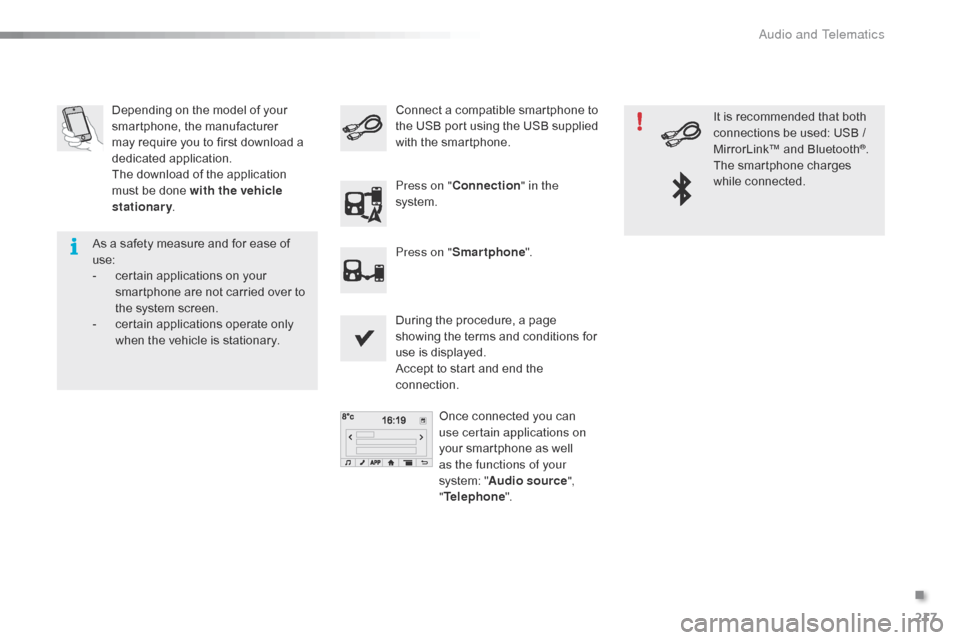
217
C1_en_Chap10a_ Autoradio-Toyota-tactile-1_ed01-2016
Depending on the model of your smartphone, the manufacturer
m
ay require you to first download a
d
edicated
a
pplication.
The
download of the application
m
ust be done with the vehicle
stationary .
During
the procedure, a page
s
howing the terms and conditions for
u
se is displayed.
Accept
to start and end the
c
onnection.Once
connected you can
u
se certain applications on
your
smartphone as well
a
s the functions of your
system:
"Audio source ",
" Telephone ".
Connect
a compatible smartphone to t
he USB port using the USB supplied
w
ith the smartphone.
Press on " Connection " in the
system.
Press on " Smartphone ". It
is recommended that both
c
onnections be used: USB /
M
irrorLink™ and Bluetooth
®.
The
smartphone
charges
w
hile
c
onnected.
As
a
safety
measure
and
for
ease
of
u
se:
-
c
ertain
applications
on
your
s
martphone
are
not
carried
over
to
t
he
system
screen.
-
c
ertain
applications
operate
only
w
hen
the
vehicle
is
stationary.
.
Audio and Telematics
Page 234 of 269
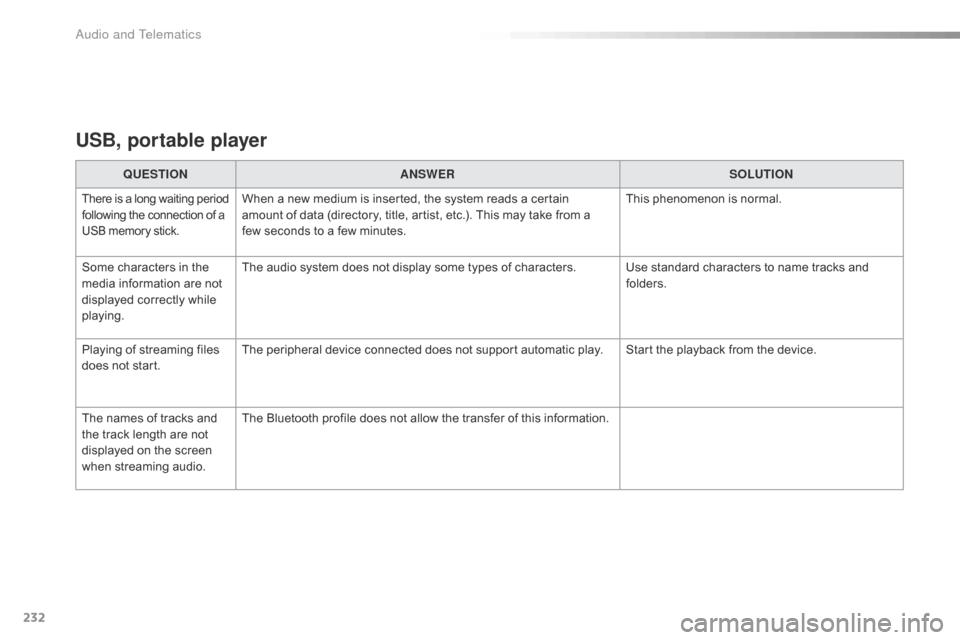
232
C1_en_Chap10a_ Autoradio-Toyota-tactile-1_ed01-2016
USB, portable player
QUESTIONANSWER SOLUTION
There is a long waiting p eriod f
ollowing the connection of a U
SB memory stick.When a new medium is inserted, the system reads a certain amount of data (directory, title, artist, etc.). This may take from a
f
ew seconds to a few minutes. This
phenomenon is normal.
Some
characters
in
the
m
edia
information
are
not
d
isplayed
correctly
while
p
laying. The
audio system does not display some types of characters. Use standard characters to name tracks and
f
olders.
Playing
of
streaming
files
d
oes
not
start. The
peripheral device connected does not support automatic play. Start the playback from the device.
The
names
of
tracks
and
t
he
track
length
are
not
d
isplayed
on
the
screen
w
hen
s
treaming
a
udio. The
Bluetooth profile does not allow the transfer of this information.
Audio and Telematics
Page 241 of 269
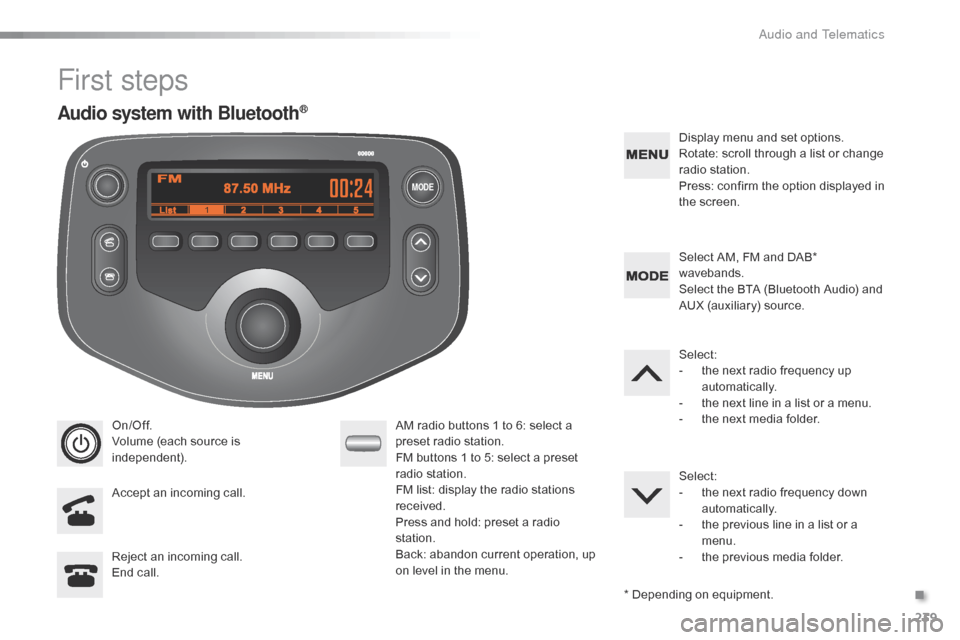
MODE
239
C1_en_Chap10b_ Autoradio-Toyota-2_ed01-2016
First steps
On/Off.
Volume (each source is
i
ndependent).
Accept
an incoming call. AM
radio buttons 1 to 6: select a p
reset radio station.
FM
buttons 1 to 5: select a preset
r
adio
s
tation.
FM
list: display the radio stations
r
eceived.
Press
and hold: preset a radio
s
tation.
Back:
abandon current operation, up
o
n level in the menu.Display
menu and set options.
Rotate: scroll through a list or change
r
adio
s
tation.
Press: confirm the option displayed in
t
he screen.
Reject an incoming call.
End
call. Select
AM, FM and DAB*
w
avebands.
Select the BTA (Bluetooth Audio) and
A
UX (auxiliary) source.
Select:
-
t
he next radio frequency up
au
tomatically.
-
t
he next line in a list or a menu.
- t he next media folder.
Select:
-
t
he next radio frequency down
au
tomatically.
-
t
he previous line in a list or a
m
enu.
-
t
he previous media folder.
*
Depending on equipment.
Audio system with Bluetooth®
.
Audio and Telematics
Page 242 of 269

MODE
240
C1_en_Chap10b_ Autoradio-Toyota-2_ed01-2016
On/Off.
Volume (each source is
i
ndependent).
Select:
-
t
he next radio frequency up/down
au
tomatically.
-
t
he previous/next
l
ine in a list
o
r a
m
enu. AM
radio buttons 1 to 6: select a p
reset radio station.
FM
radio buttons 1 to 5: select a
p
reset radio station.
FM list:
display the radio stations
r
eceived.
Press
and hold: preset a radio
s
tation.
Back:
abandon the current operation,
g
o up one level in a menu.Display
menu and set options.
Rotate: scroll through a list or change
r
adio
s
tation.
Press: confirm the option displayed in
t
he screen.
Select AM and FM wavebands.
Select the BTA (Bluetooth Audio) and
A
UX (Auxiliary) source.
Select
previous/next media folder.
Audio system
Audio and Telematics
Page 249 of 269
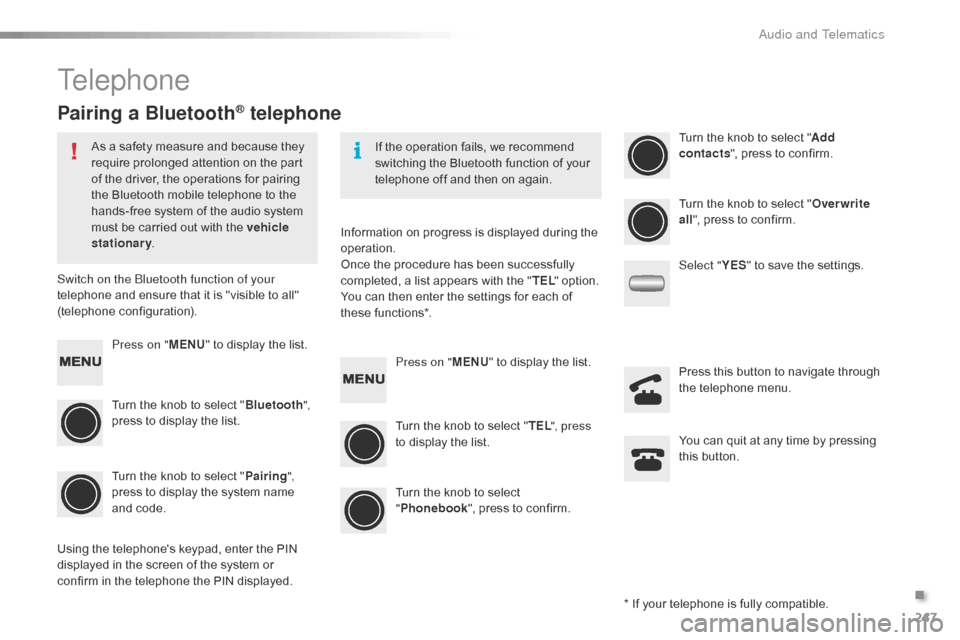
247
C1_en_Chap10b_ Autoradio-Toyota-2_ed01-2016
Telephone
Pairing a Bluetooth® telephone
As a safety measure and because they require prolonged attention on the part
o
f the driver, the operations for pairing
t
he Bluetooth mobile telephone to the
h
ands-free system of the audio system
m
ust be carried out with the vehicle
stationary .
Switch on the Bluetooth function of your
telephone
and ensure that it is "visible to all"
(
telephone
c
onfiguration). If
the operation fails, we recommend
s
witching the Bluetooth function of your
t
elephone off and then on again.
*
If your telephone is fully compatible.
Information
on progress is displayed during the
ope
ration.
Once
the procedure has been successfully
c
ompleted, a list appears with the "TEL "
option.
You
can then enter the settings for each of
th
ese
f
unctions*.
Using
the telephone's keypad, enter the PIN
d
isplayed in the screen of the system or
c
onfirm in the telephone the PIN displayed.
Press on "
MENU"
to display the list.
Turn
the knob to select "Bluetooth ",
press
to display the list.
Turn
the knob to select "Pairing ",
press
to display the system name
a
nd code. Press on "
MENU"
to display the list.
Turn
the knob to select "TEL ", press
to
display the list.Turn
the knob to select "
Add
contacts ",
press to confirm.
Turn
the knob to select
"P
honebook",
press to confirm.Turn
the knob to select "Overwrite
all ",
press to confirm.
Select " YES"
to save the settings.
You
can quit at any time by pressing
t
his button.
Press
this button to navigate through
t
he telephone menu.
.
Audio and Telematics
Page 250 of 269
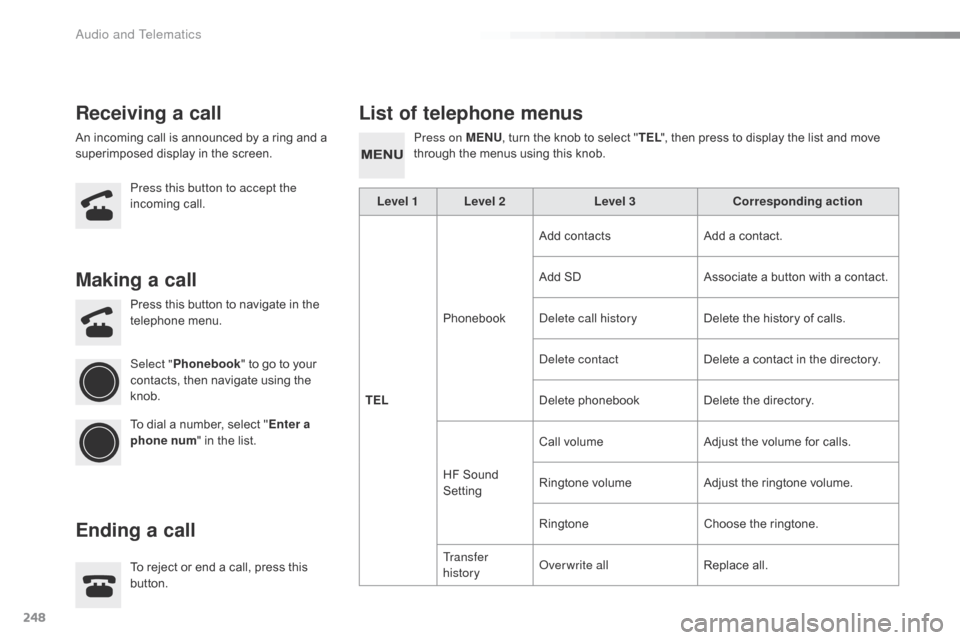
248
C1_en_Chap10b_ Autoradio-Toyota-2_ed01-2016
Receiving a callList of telephone menus
An incoming call is announced by a ring and a s
uperimposed display in the screen.
Press this button to accept the
incoming
c
all. Press on MENU
, turn the knob to select "
TEL ", then press to display the list and move t
hrough the menus using this knob.
To
reject or end a call, press this
b
utton.
Press
this button to navigate in the
t
elephone
me
nu.
Making a call
Ending a call
Select "Phonebook " to go to your c
ontacts, then navigate using the
k
nob.
To
dial a number, select "Enter a
phone num "
in the list. Level 1 Level 2
Level 3Corresponding action
TEL Phonebook Add contacts
Add a contact.
Add SD
Associate a button with a contact.
Delete call history Delete the history of calls.
Delete contact Delete a contact in the directory.
Delete
pho
nebookDelete
the directory.
HF
Sound
S
ettingCall
volumeAdjust
the volume for calls.
Ringtone
volumeAdjust
the ringtone volume.
Ringtone Choose
the ringtone.
Tr a n s f e r
history Overwrite all
Replace
all.
Audio and Telematics