Screen Citroen C1 2016 1.G Service Manual
[x] Cancel search | Manufacturer: CITROEN, Model Year: 2016, Model line: C1, Model: Citroen C1 2016 1.GPages: 269, PDF Size: 7.63 MB
Page 178 of 269
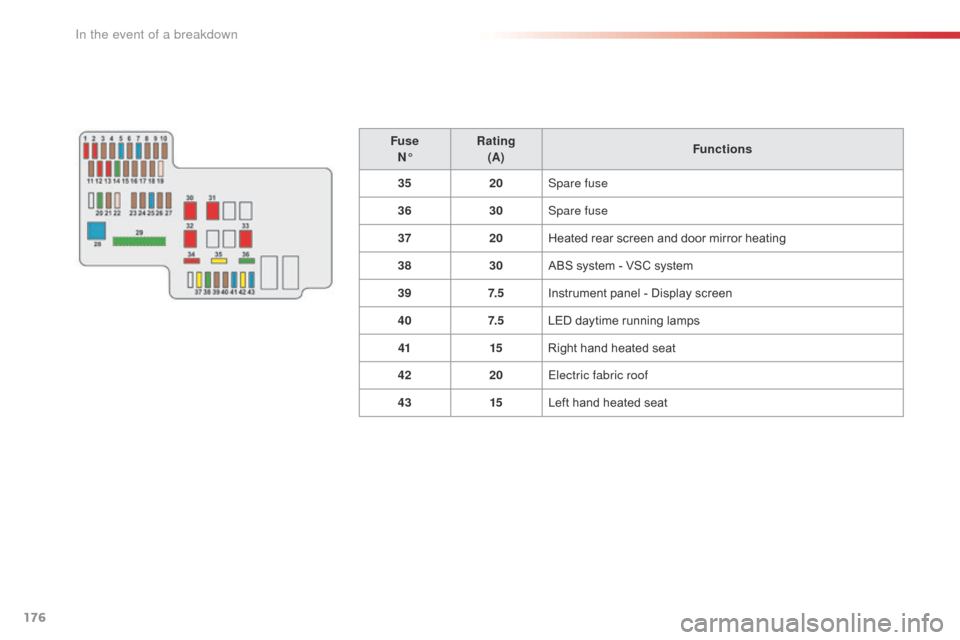
176
C1_en_Chap08_en-cas-pannes_ed01-2016
FuseN° Rating
(A) Functions
35 20Spare fuse
36 30Spare fuse
37 20Heated
rear screen and door mirror heating
38 30ABS
system - VSC system
39 7. 5Instrument
panel - Display screen
40 7. 5LED
daytime running lamps
41 15Right
hand heated seat
42 20Electric fabric roof
43 15Left
hand heated seat
In the event of a breakdown
Page 187 of 269
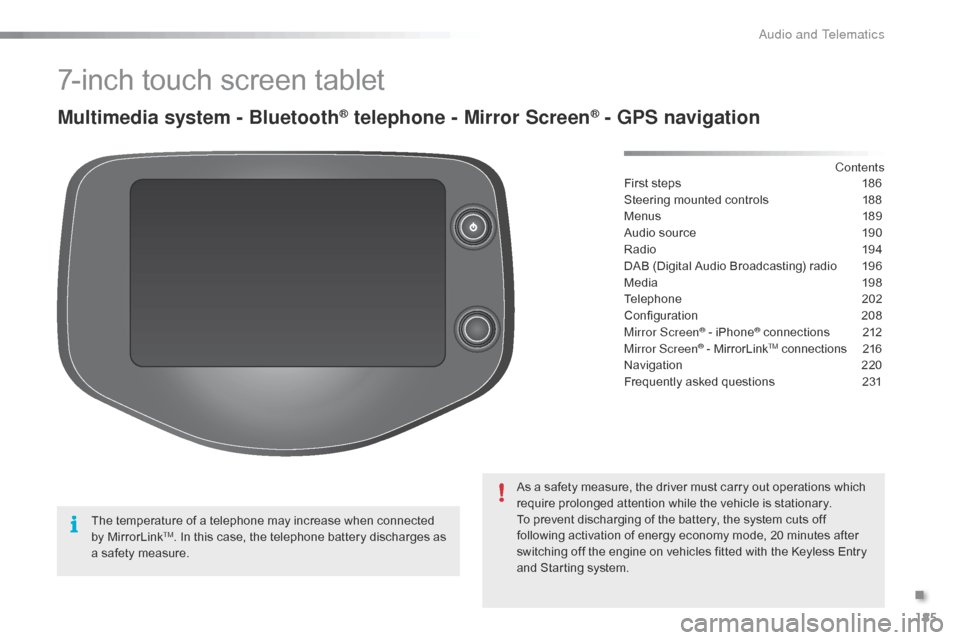
185
C1_en_Chap10a_ Autoradio-Toyota-tactile-1_ed01-2016
7-inch touch screen tablet
Multimedia system - Bluetooth® telephone - Mirror Screen® - GPS navigation
First steps 186
Steering mounted controls
1
88
Menus
18
9
Audio
source
1
90
Radio
19
4
DAB
(Digital Audio Broadcasting) radio
1
96
Media
19
8
Telephone
2
02
Configuration
20
8
Mirror Screen
® - iPhone® connections 2 12
Mirror Screen® - MirrorLinkTM connections 2 16
Navigation
2
20
Frequently
asked
questions
2
31
As
a
safety
measure,
the
driver
must
carry
out
operations which
r
equire
prolonged
attention
while
the
vehicle
is
stationary.
To
prevent
discharging
of
the
battery,
the
system cuts off
f
ollowing
activation
of
energy
economy
mode,
20 minutes after
s
witching
off
the
engine
on
vehicles
fitted
with
the Keyless Entry
a
nd
Starting
system. Contents
The
temperature
of
a
telephone
may
increase
when
connected
b
y
MirrorLink
TM. In this case, the telephone battery discharges as a
safety
measure.
.
Audio and Telematics
Page 188 of 269
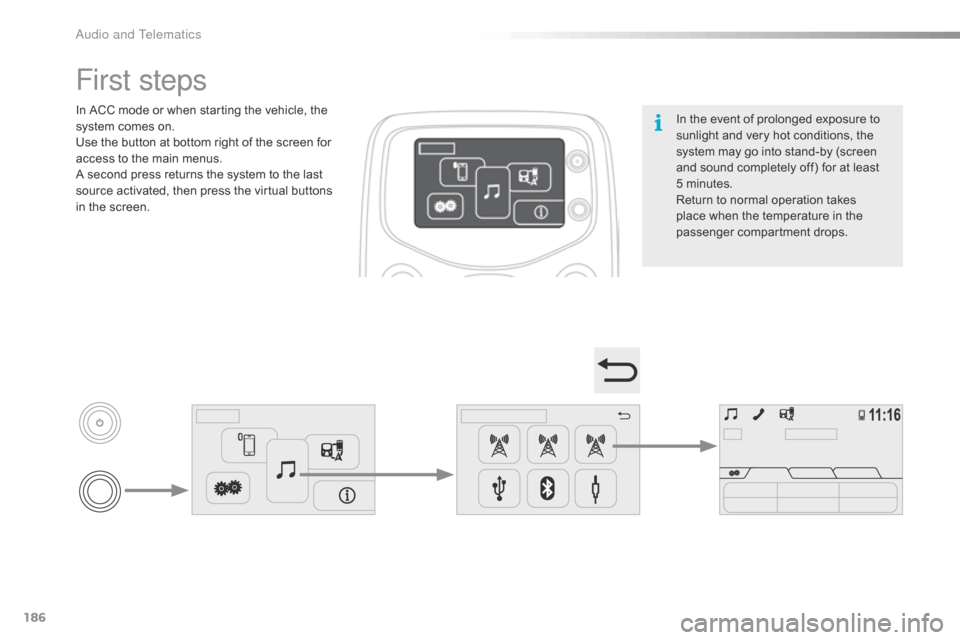
186
C1_en_Chap10a_ Autoradio-Toyota-tactile-1_ed01-2016
In the event of prolonged exposure to sunlight and very hot conditions, the
s
ystem may go into stand-by (screen
a
nd sound completely off) for at least
5 m
inutes.
Return
to normal operation takes
p
lace when the temperature in the
p
assenger
c
ompartment
d
rops.
First steps
In ACC mode or when starting the vehicle, the system comes on.
Use
the button at bottom right of the screen for
a
ccess to the main menus.
A
second press returns the system to the last
s
ource activated, then press the virtual buttons
i
n the screen.
Audio and Telematics
Page 189 of 269
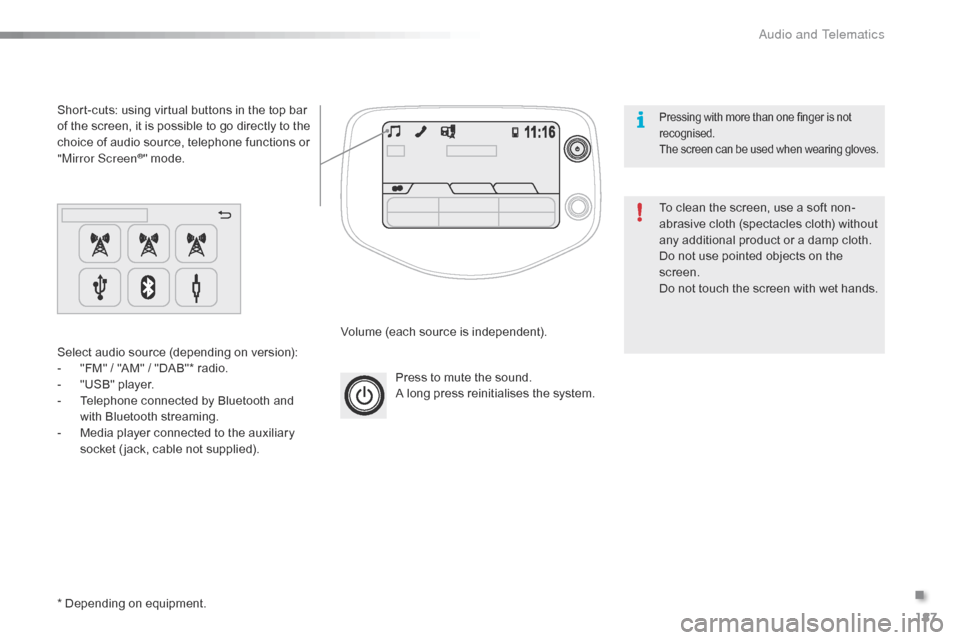
187
C1_en_Chap10a_ Autoradio-Toyota-tactile-1_ed01-2016
Press to mute the sound.
A long press reinitialises the system.
Volume
(each source is independent).
Select
audio
source
(depending
on
version):
-
"
FM"
/
"AM"
/
"DAB"*
radio.
-
"
USB"
player.
-
T
elephone
connected
by
Bluetooth
and
w
ith
Bluetooth
streaming.
-
M
edia
player
connected
to
the
auxiliary
s
ocket
( jack,
cable
not
supplied).
Short-cuts:
using
virtual
buttons
in
the
top
bar
o
f
the
screen,
it
is
possible
to
go
directly
to
the
c
hoice
of
audio
source,
telephone
functions
or
"
Mirror Screen
®" mode.
*
Depending
on
equipment. To
clean the screen, use a soft non-
abrasive
cloth (spectacles cloth) without
a
ny additional product or a damp cloth.
Do
not use pointed objects on the
sc
reen.
Do
not touch the screen with wet hands.
Pressing with more than one finger is not recognised.
The
s
creen
c
an
b
e
u
sed
w
hen
w
earing
g
loves.
.
Audio and Telematics
Page 190 of 269
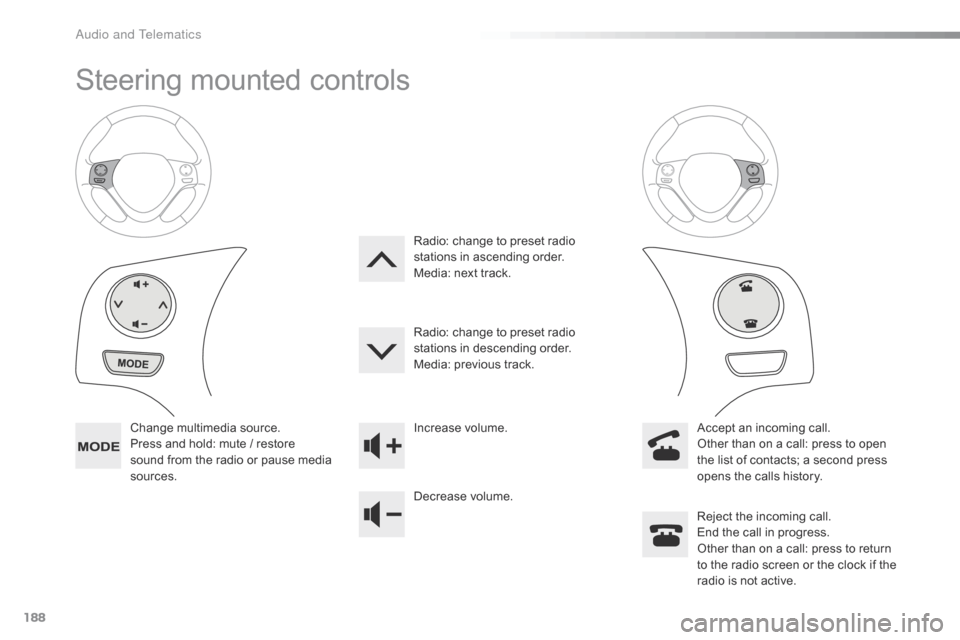
188
C1_en_Chap10a_ Autoradio-Toyota-tactile-1_ed01-2016
Steering mounted controls
Change multimedia source.
P ress and hold: mute / restore
s
ound from the radio or pause media
s
ources. Increase
volume.
Decrease volume.Reject
the incoming call.
End
the call in progress.
Other
than on a call: press to return
t
o the radio screen or the clock if the
r
adio is not active.
Radio:
change to preset radio
s
tations in ascending order.
Media: next track.
Radio: change to preset radio
s
tations in descending order.
Media: previous track.
Accept an incoming call.
Other than on a call: press to open
t
he list of contacts; a second press
o
pens the calls history.
A
Page 191 of 269
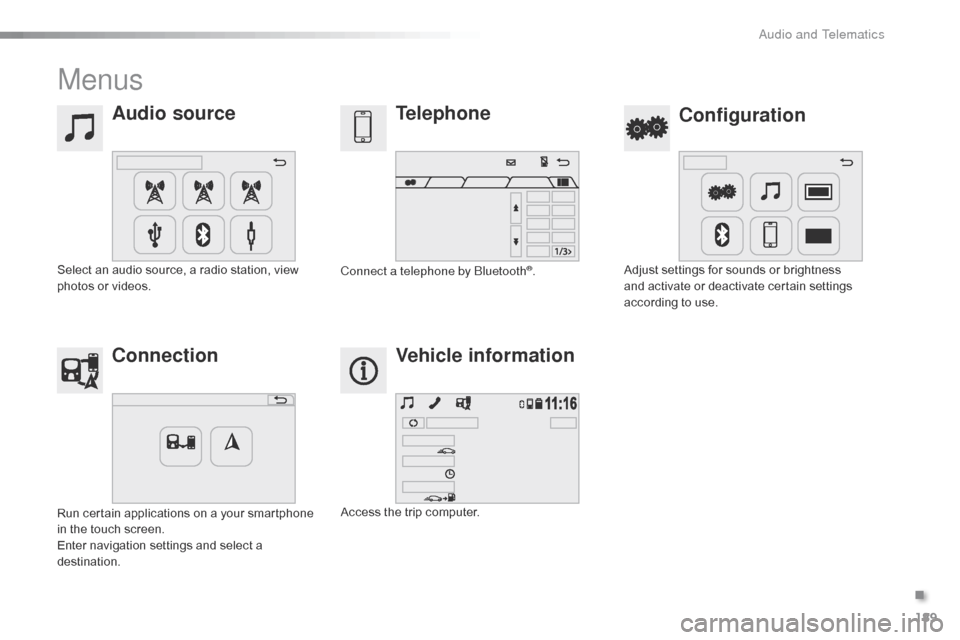
189
C1_en_Chap10a_ Autoradio-Toyota-tactile-1_ed01-2016
Menus
Audio sourceConfiguration
Telephone
Connection Vehicle information
Select an audio source, a radio station, view p
hotos or videos. Adjust
settings for sounds or brightness a
nd activate or deactivate certain settings
a
ccording to use.
Connect a telephone by Bluetooth®.
Run
certain
applications
on
a
your
smartphone
i
n
the
touch
screen.
Enter
navigation
settings
and
select
a
d
estination. Access
the
trip
computer.
.
Audio and Telematics
Page 195 of 269
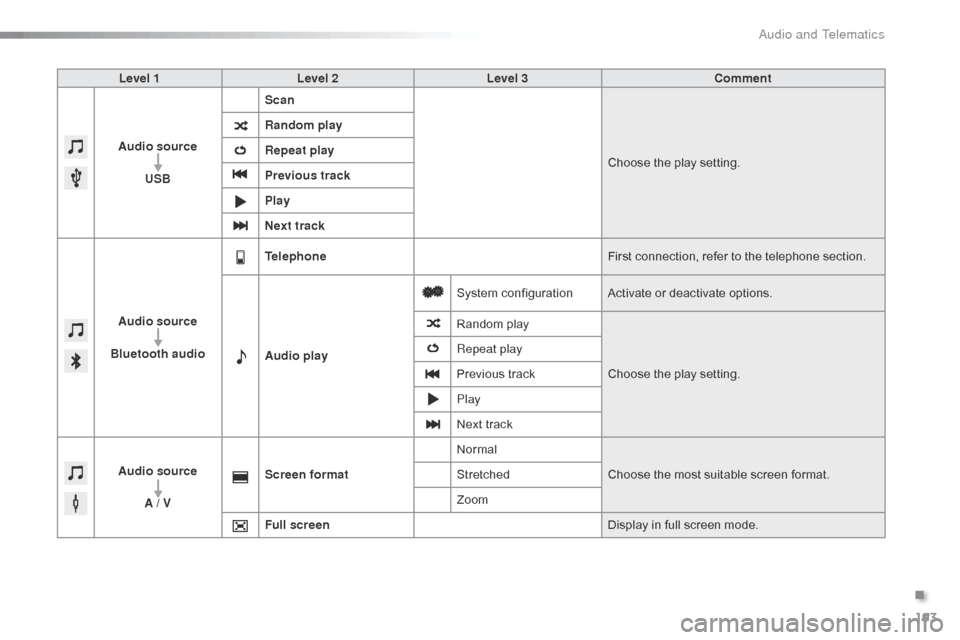
193
C1_en_Chap10a_ Autoradio-Toyota-tactile-1_ed01-2016
Level 1Level 2 Level 3 Comment
Audio source USB Scan
Choose
the play setting.
Random play
Repeat play
Previous track
Play
Next track
Audio source
Bluetooth audio Telephone
First
connection, refer to the telephone section.
Audio play System
c
onfigurationActivate
or deactivate options.
Random
p
layChoose
the play setting.
Repeat play
Previous
track
Play
Next
track
Audio source A / V Screen format
Normal
Choose
the most suitable screen format.
Stretched
Zoom
Full screen Display
in full screen mode.
.
Audio and Telematics
Page 198 of 269

196
C1_en_Chap10a_ Autoradio-Toyota-tactile-1_ed01-2016
DAB (Digital Audio Broadcasting) radio
Display "DAB" waveband.D isplay the name and "Radiotext" for
t
he current station.
Short-cut: access to the choice of
a
udio source, telephone functions and
S
martphoneLink
® mode.
S elect the radio station.
Preset
s
tations.
Short
press:
select
the
preset
r
adio
s
tation.
Long
press:
preset
a
radio
s
tation. "Next
m
ultiplex".
Next
radio station.
Display
the name and number of the
"
Multiplex" service being used.
"Previous
m
ultiplex".
"DAB
radio
configuration".
Previous
radio
station. If
the "DAB" radio station being listened
t
o is not available, the "FM" waveband
a
ppears in the screen.
Audio and Telematics
Page 206 of 269
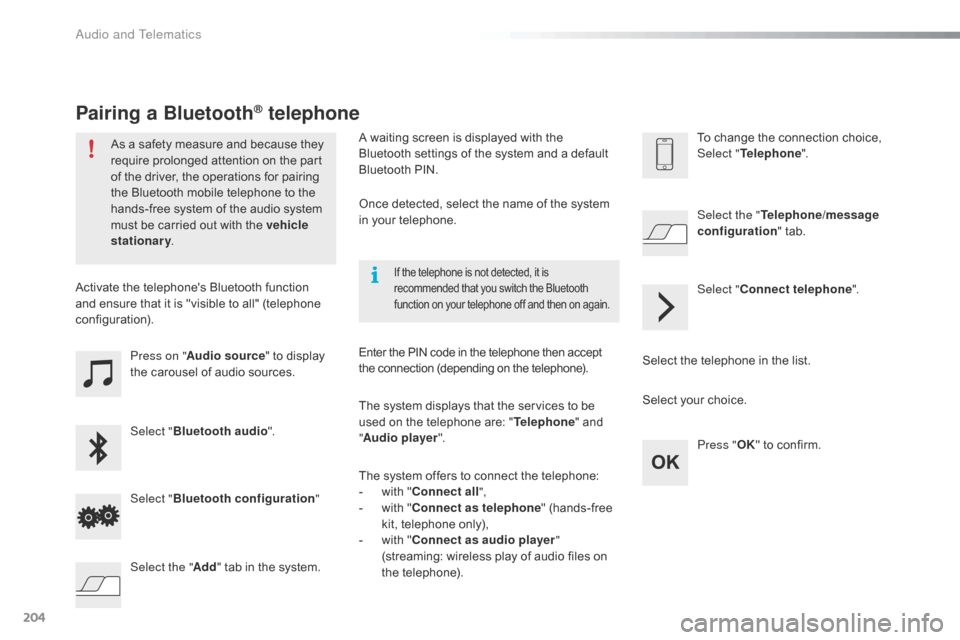
204
C1_en_Chap10a_ Autoradio-Toyota-tactile-1_ed01-2016
Press on "Audio source " to display t
he carousel of audio sources.
Select " Bluetooth audio ".
Select " Bluetooth configuration "
Activate
the telephone's Bluetooth function
a
nd
ensure that it is "visible to all" (telephone
c
onfiguration).
Select the telephone in the list.
Select "
Connect telephone ".
Select the "
Telephone/message
configuration " tab.
Select your choice.
Select the " Add"
tab in the system. Press "
OK"
to confirm.
If the telephone is not detected, it is recommended that you switch the Bluetooth f
unction on your telephone off and then on again.
As a safety measure and because they require prolonged attention on the part
o
f the driver, the operations for pairing
t
he Bluetooth mobile telephone to the
h
ands-free system of the audio system
m
ust be carried out with the vehicle
stationary .
Pairing a Bluetooth® telephone
A waiting screen is displayed with the B
luetooth settings of the system and a default
B
luetooth PIN.
Once
detected, select the name of the system
i
n your telephone.
The
system displays that the services to be
u
sed on the telephone are: "Telephone "
and
"A
udio player ".
The
system offers to connect the telephone:
-
w
ith "Connect all",
-
w
ith "Connect as telephone "
(hands-free
k
it, telephone only),
-
w
ith "Connect as audio player "
(streaming:
wireless play of audio files on
t
he
t
elephone).
Enter
the PIN code in the telephone then accept
t
he connection (depending on the telephone).To
change the connection choice, Sel
ect "Telephone ".
Audio and Telematics
Page 208 of 269
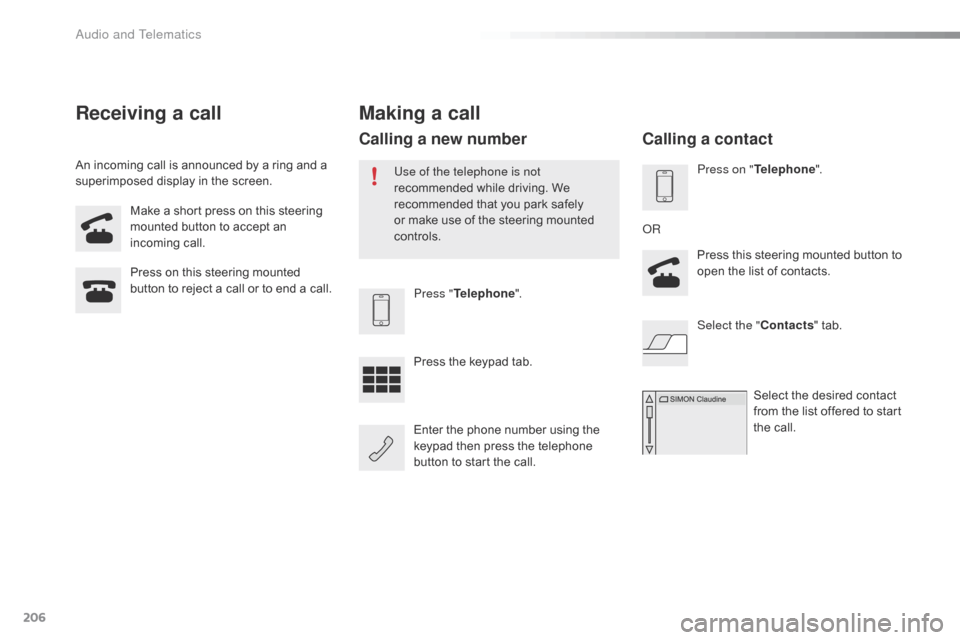
206
C1_en_Chap10a_ Autoradio-Toyota-tactile-1_ed01-2016
Make a short press on this steering mounted button to accept an
inc
oming
c
all.
Press
on this steering mounted
b
utton to reject a call or to end a call.Press "Telephone ".
Press
the keypad tab.
Enter
the phone number using the
k
eypad then press the telephone
b
utton to start the call.
Receiving a call
An incoming call is announced by a ring and a superimposed display in the screen.
Making a call
Use of the telephone is not
recommended while driving. We
r
ecommended that you park safely
o
r make use of the steering mounted
c
ontrols.
Calling a new number
Press on " Telephone ".
Press this steering mounted button to
o
pen the list of contacts.
OR
Select the " Contacts"
tab.
Select
the desired contact
f
rom the list offered to start
t
he call.
Calling a contact
Audio and Telematics