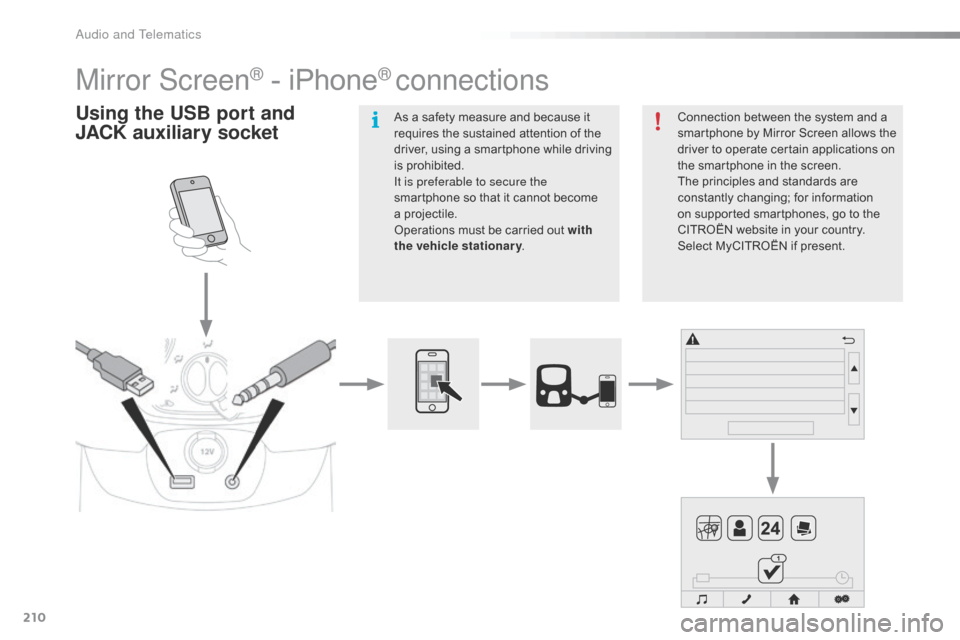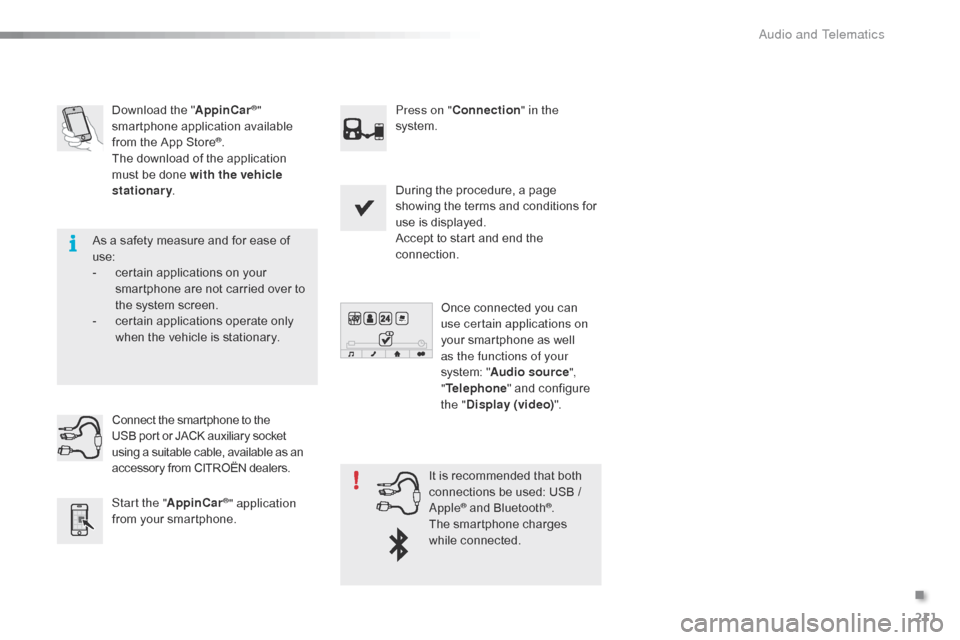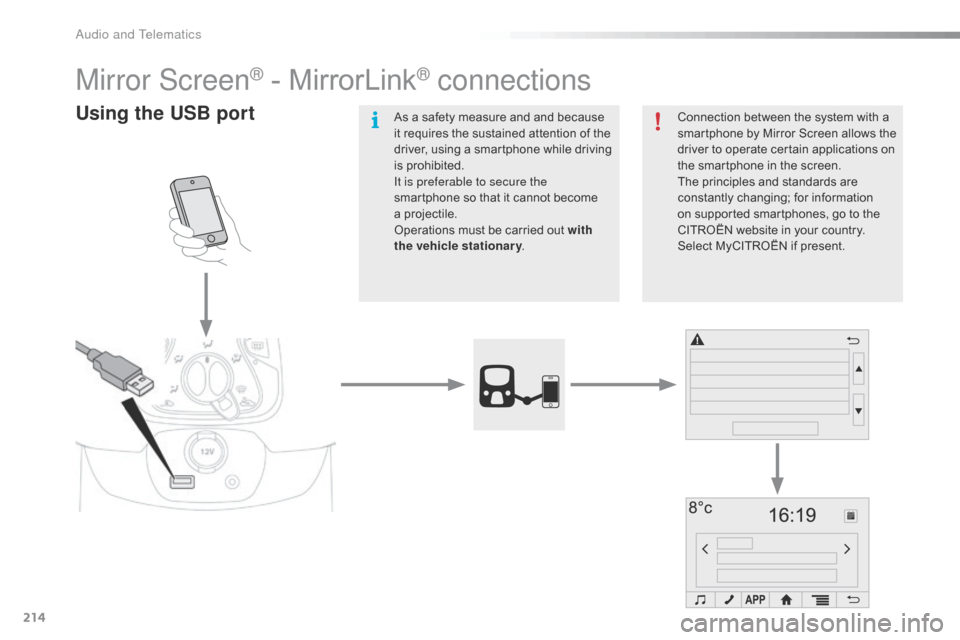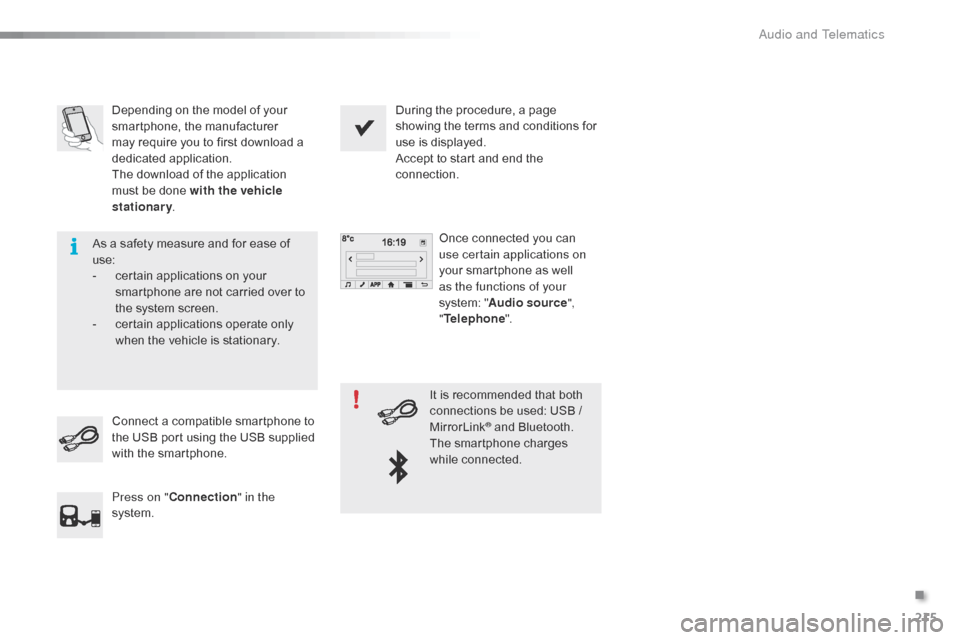Citroen C1 RHD 2015 1.G Owner's Manual
C1 RHD 2015 1.G
Citroen
Citroen
https://www.carmanualsonline.info/img/9/4413/w960_4413-0.png
Citroen C1 RHD 2015 1.G Owner's Manual
Trending: tailgate, ignition, radiator, air condition, trailer, start stop button, height
Page 211 of 260
209
Level 1Level 2 Level 3 Comment
Configuration Bluetooth Telephone
Select the services to use on the peripheral
device.
Audio player
Add Connect a new peripheral device.
System configuration Telephone
Select the services to use on the peripheral
device.
Audio player
Cancel
Remove Disconnect and remove a peripheral device
from the list.
Configuration Telephone Connect the telephone
See the telephone section.
Sounds configuration
Contacts/call history configuration
Message configuration
Telephone display configuration
Configuration Screen off Select this mode to switch off the screen, touch
the screen to restore.
.
Audio and Telematics
Page 212 of 260
210
Mirror Screen® - iPhone® connections
Using the USB port and
J ACK auxiliary socketConnection between the system and a
smartphone by Mirror Screen allows the
driver to operate certain applications on
the smartphone in the screen.
The principles and standards are
constantly changing; for information
on supported smartphones, go to the
CITROËN
website in your country.
Select MyCITROËN if present.
As a safety measure and because it
requires the sustained attention of the
driver, using a smartphone while driving
is prohibited.
It is preferable to secure the
smartphone so that it cannot become
a
pro
jectile.
Operations must be carried out with
the vehicle stationary .
Audio and Telematics
Page 213 of 260
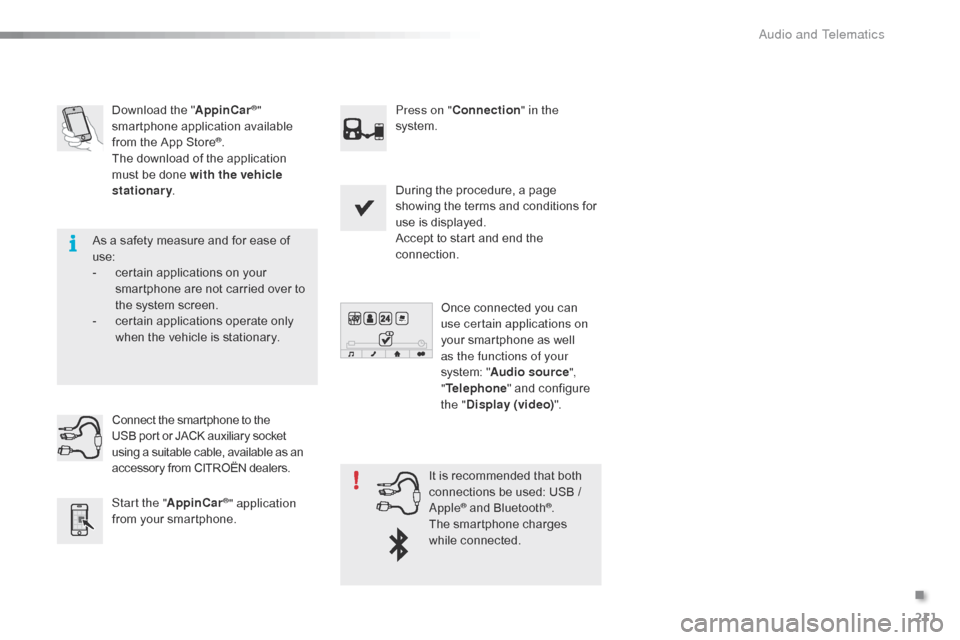
211
Download the "AppinCar®"
smartphone application available
from the App Store
®.
The download of the application
must be done with the vehicle
stationary . Press on "
Connection " in the
system.
During the procedure, a page
showing the terms and conditions for
use is displayed.
Accept to start and end the
connection.
Once connected you can
use certain applications on
your smartphone as well
as the functions of your
system: " Audio source ",
" Telephone " and configure
the " Display (video) ".
Connect the smartphone to the
USB
port or JACK auxiliary socket
using a suitable cable, available as an
accessory from CITROËN dealers.
Start the " AppinCar
®" application
from your smartphone. It is recommended that both
connections be used: USB /
Apple® and Bluetooth®.
The smartphone charges
while connected.
As a safety measure and for ease of
use:
-
c
ertain applications on your
smartphone are not carried over to
the system screen.
-
c
ertain applications operate only
when the vehicle is stationary.
.
Audio and Telematics
Page 214 of 260
212
Level 1Level 2Level 3
Audio and Telematics
Page 215 of 260
213
Level 1Level 2Level 3Comments
Connection
Audio source FM
Choose the audio source.
Choose settings, activate or deactivate
options.
AM
DAB
USB
Bluetooth audio
A / V
Connection Telephone Contacts
After making choices, start the call.
Choose settings, activate or deactivate
options.
Favorites
Call history
Enter a number
Telephone/message configuration
Connection
AppinCar
®
Use the "AppinCar®" applications via the
system.
Connection Home Return to the "Connection" menu home
page.
Connection
Display (video) Brightness
Choose the settings.
Contrast
To n e
Color
OK
Save the settings.
.
Audio and Telematics
Page 216 of 260
214
Mirror Screen® - MirrorLink® connections
Using the USB portConnection between the system with a
smartphone by Mirror Screen allows the
driver to operate certain applications on
the smartphone in the screen.
The principles and standards are
constantly changing; for information
on supported smartphones, go to the
CITROËN website in your country.
Select MyCITROËN if present.
As a safety measure and and because
it requires the sustained attention of the
driver, using a smartphone while driving
is prohibited.
It is preferable to secure the
smartphone so that it cannot become
a
pro
jectile.
Operations must be carried out with
the vehicle stationary .
Audio and Telematics
Page 217 of 260
215
Depending on the model of your
smartphone, the manufacturer
may require you to first download a
dedicated application.
The download of the application
must be done with the vehicle
stationary. During the procedure, a page
showing the terms and conditions for
use is displayed.
Accept to start and end the
connection.
Once connected you can
use certain applications on
your smartphone as well
as the functions of your
system: " Audio source ",
" Telephone ".
Connect a compatible smartphone to
the USB port using the USB supplied
with the smartphone.
Press on " Connection " in the
system. It is recommended that both
connections be used: USB /
MirrorLink
® and Bluetooth.
The smartphone charges
while connected.
As a safety measure and for ease of
use:
-
c
ertain applications on your
smartphone are not carried over to
the system screen.
-
c
ertain applications operate only
when the vehicle is stationary.
.
Audio and Telematics
Page 218 of 260
216
Level 1Level 2Level 3
Audio and Telematics
Page 219 of 260
217
Level 1Level 2Level 3Comments
Connection
Audio source FM
Choose the audio source.
Choose the settings, activate or deactivate
options.
AM
DAB
USB
Bluetooth
audio
A / V
Connection Telephone Contacts
After making choices, start the call.
Choose the settings, activate or deactivate
options.
Favorites
Call history
Enter a number
Telephone/message configuration
Connection
MirrorLink
®
Use the "MirrorLink®" applications via the
system.
Connection Home Return to the "Connection" menu home
page.
.
Audio and Telematics
Page 220 of 260

218
Frequently asked questions
The following table groups together the answers to the most frequently asked questions concerning your audio system.
Telephone, Bluetooth®
QUESTIONANSWER SOLUTION
I cannot connect my
Bluetooth telephone. The telephone's Bluetooth function may be switched off or the
telephone may not be visible. -
C
heck that your telephone's Bluetooth
function is switched on.
-
C
heck in the telephone settings that it is
"visible to all".
The Bluetooth telephone is not compatible with the system. You can check the compatibility of your
telephone at www.citroen.co.uk (services).
The volume of the
telephone connected
in Bluetooth mode is
inaudible. The volume depends both on the system and on the telephone. Increase the volume of the audio system, to
maximum if required, and increase the volume of
the telephone if necessary.
The ambient noise level has an influence on the quality of
telephone communication. Reduce the ambient noise level (close the
windows, reduce the booster fan speed, slow
down, ...).
Contacts are not shown in
alphabetical order. Some telephones offer display options. Depending on the settings
chosen, contacts can be transferred in a specific order. Modify the display setting in the telephone
di r e c to r y.
The system does
not receive SMS text
messages. The Bluetooth mode on your telephone does not permit sending
SMS text messages to the system.
Audio and Telematics
Trending: audio, isofix, fuse box, engine overheat, MPG, wiper blades, ECO mode