Citroen C3 2014 2.G Owner's Manual
Manufacturer: CITROEN, Model Year: 2014, Model line: C3, Model: Citroen C3 2014 2.GPages: 284, PDF Size: 9.01 MB
Page 221 of 284
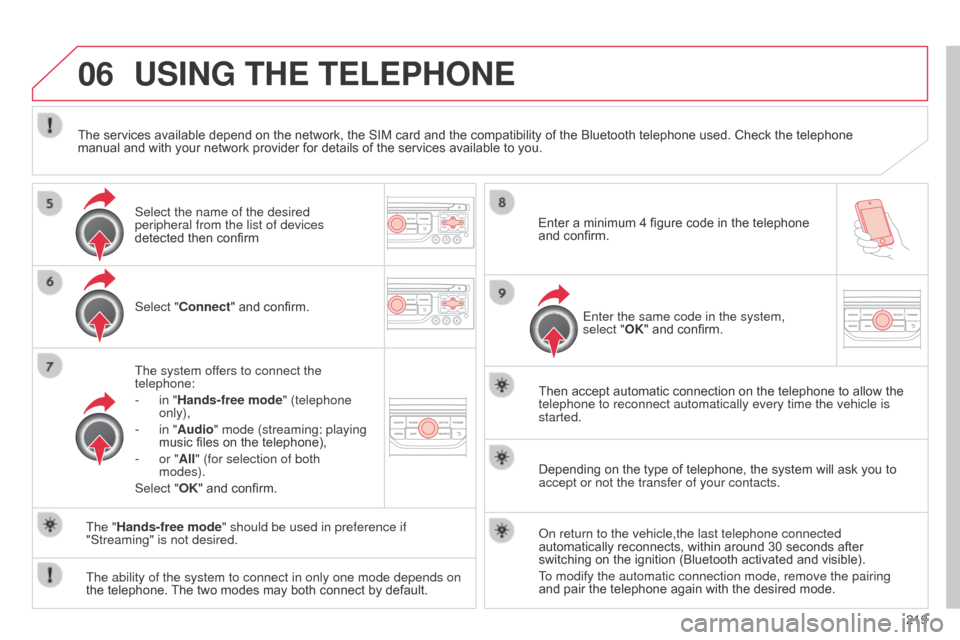
06
219
C3_en_Chap13b_RT6-2-8_ed01-2014
USING THE TELEPHONE
Select "Connect" and confirm.
The system offers to connect the
telephone:
-
in "
Hands-free mode" (telephone
only),
-
in "
Audio" mode (streaming: playing
music files on the telephone),
-
or "
All" (for selection of both
modes).
Select "OK" and confirm. Then accept automatic connection on the telephone to allow the
telephone to reconnect automatically every time the vehicle is
started.
The ability of the system to connect in only one mode depends on
the telephone. The two modes may both connect by default. The "Hands-free mode" should be used in preference if
"Streaming" is not desired.
The services available depend on the network, the SIM card and the compatibility of the Bluetooth telephone used. Check the telephone
manual and with your network provider for details of the services available to you.
Depending on the type of telephone, the system will ask you to
accept or not the transfer of your contacts.
o
n return to the vehicle,the last telephone connected
automatically reconnects, within around 30 seconds after
switching on the ignition (Bluetooth activated and visible).
To modify the automatic connection mode, remove the pairing
and pair the telephone again with the desired mode.
Enter a minimum 4 figure code in the telephone
and confirm.
Enter the same code in the system,
select "OK" and confirm.
Select the name of the desired
peripheral from the list of devices
detected then confirm
Page 222 of 284
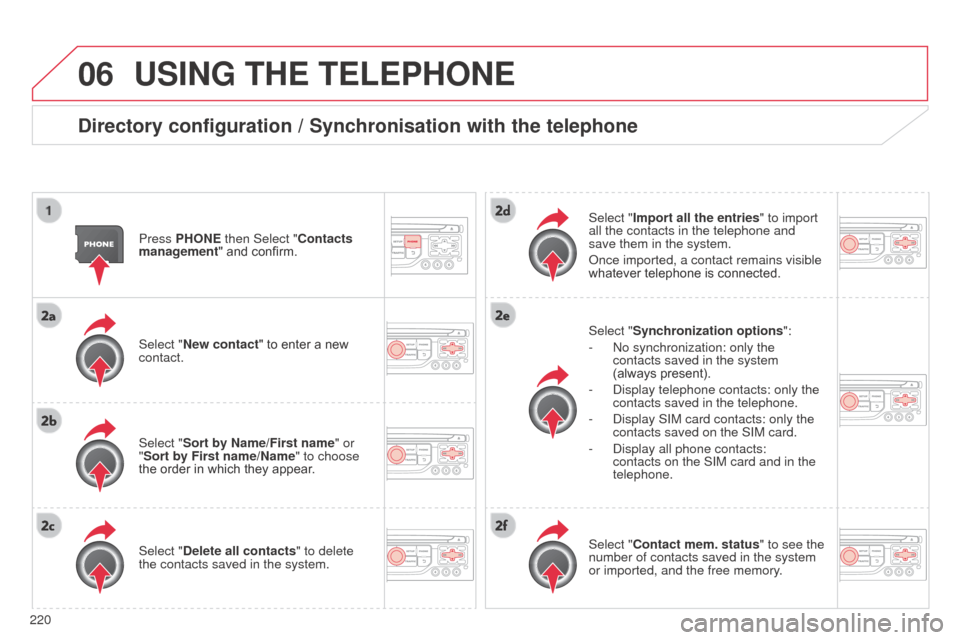
06
220
C3_en_Chap13b_RT6-2-8_ed01-2014
USING THE TELEPHONE
Directory configuration / Synchronisation with the telephone
Press PHONE then Select "Contacts
management" and confirm.
Select "New contact" to enter a new
contact.
Select "Sort by Name/First name" or
"Sort by First name/Name" to choose
the order in which they appear.
Select "Delete all contacts" to delete
the contacts saved in the system.Select "Synchronization options
":
-
n o synchronization: only the
contacts saved in the system
(always present).
-
d isplay telephone contacts: only the
contacts saved in the telephone.
-
d isplay SIM card contacts: only the
contacts saved on the SIM card.
-
d isplay all phone contacts:
contacts on the SIM card and in the
telephone.
Select "Import all the entries" to import
all the contacts in the telephone and
save them in the system.
o
nce imported, a contact remains visible
whatever telephone is connected.
Select "Contact mem. status" to see the
number of contacts saved in the system
or imported, and the free memory.
Page 223 of 284

06
221
C3_en_Chap13b_RT6-2-8_ed01-2014
Editing, importing or deleting a contact
Press PHONE then Select "Directory of
contacts" and confirm.
Select "Search", then turn the knob to
choose in numerical or alphabetical order
a group of contacts from the entries made
previously, then confirm.
Go to the list of contacts, select the
desired contact then confirm.
Select "Open" to view a contact on the
telephone or modify a contact saved in
the system.
Select "Import" to copy a contact from
the telephone to the system.
Select "Delete" to delete a contact
recorded in the system.
USING THE TELEPHONE
Select OK or press the back button to exit
this menu.
o
nce the contact has been imported, the b luetooth symbol
disappears, replaced by the telephone symbol which shows that the
contact has been saved in the system. It is not possible to modify or delete contacts in the telephone or the \
SIM card via the b luetooth connection.
In the "Directory of contacts" menu, the import and deletion of
contacts is done one by one.
Page 224 of 284
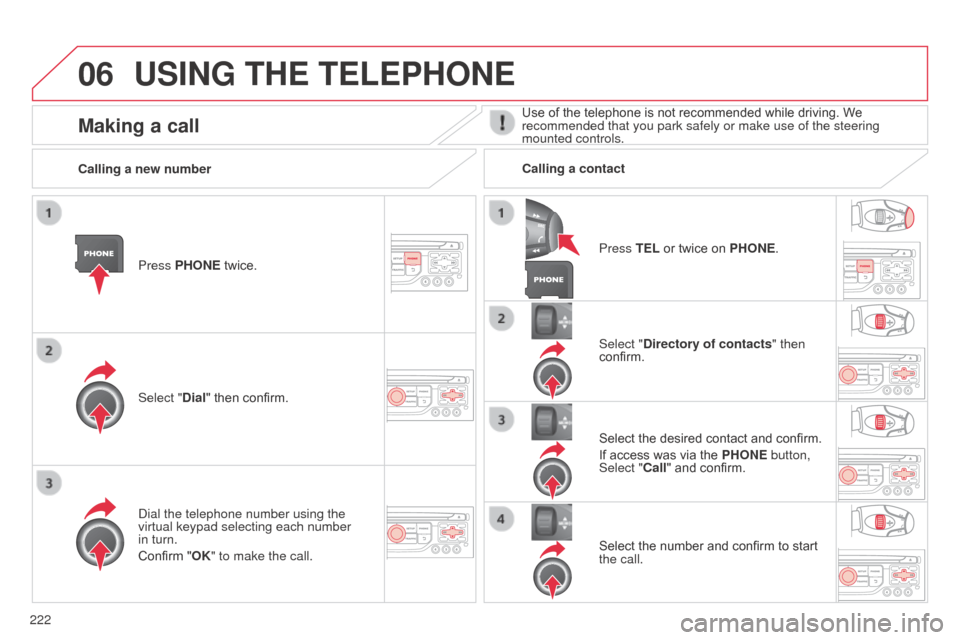
06
222
C3_en_Chap13b_RT6-2-8_ed01-2014
USING THE TELEPHONE
Press PHONE twice.
Select "Dial" then confirm.Select "Directory of contacts" then
confirm.
d
ial the telephone number using the
virtual keypad selecting each number
in turn.
Confirm "OK" to make the call. Press TEL or twice on PHONE.
Calling a new number
Calling a contact
Select the desired contact and confirm.
If access was via the PHONE button,
Select "Call" and confirm.
Select the number and confirm to start
the call.
Making a callUse of the telephone is not recommended while driving. We
recommended that you park safely or make use of the steering
mounted controls.
Page 225 of 284
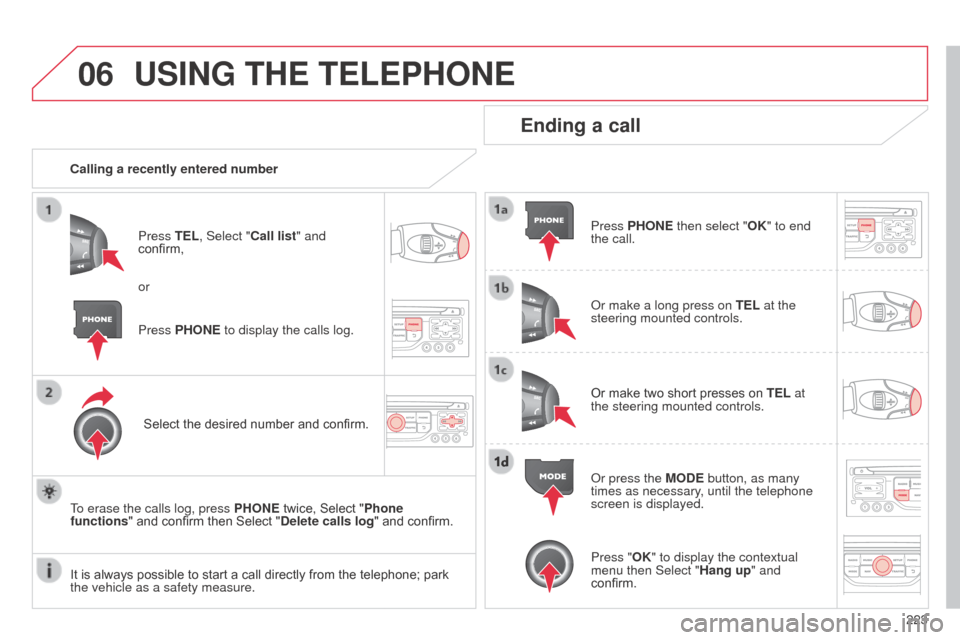
06
223
C3_en_Chap13b_RT6-2-8_ed01-2014
USING THE TELEPHONE
Calling a recently entered numberPress TEL, Select "Call list" and
confirm,
Select the desired number and confirm.
To erase the calls log, press PHONE twice, Select "Phone
functions" and confirm then Select "Delete calls log" and confirm.
Ending a call
Press PHONE then select "OK" to end
the call.
o
r make a long press on TEL at the
steering mounted controls.
Or make two short presses on TEL at
the steering mounted controls.
o
r press the MODE button, as many
times as necessary, until the telephone
screen is displayed.
Press PHONE to display the calls log. or
Press "OK" to display the contextual
menu then Select "Hang up" and
confirm.
It is always possible to start a call directly from the telephone; park
the vehicle as a safety measure.
Page 226 of 284
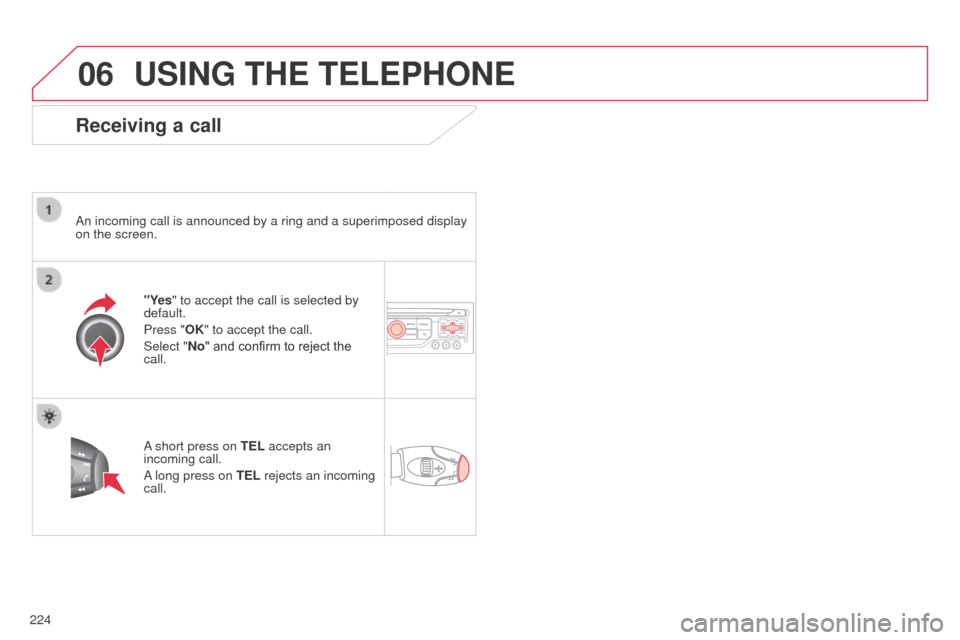
06
224
C3_en_Chap13b_RT6-2-8_ed01-2014
USING THE TELEPHONE
Receiving a call
an incoming call is announced by a ring and a superimposed display
on the screen.
"Y
es" to accept the call is selected by
default.
Press "OK" to accept the call.
Select "No" and confirm to reject the
call.
a short press on
TEL accepts an
incoming call.
a long press on TEL
rejects an incoming
call.
Page 227 of 284
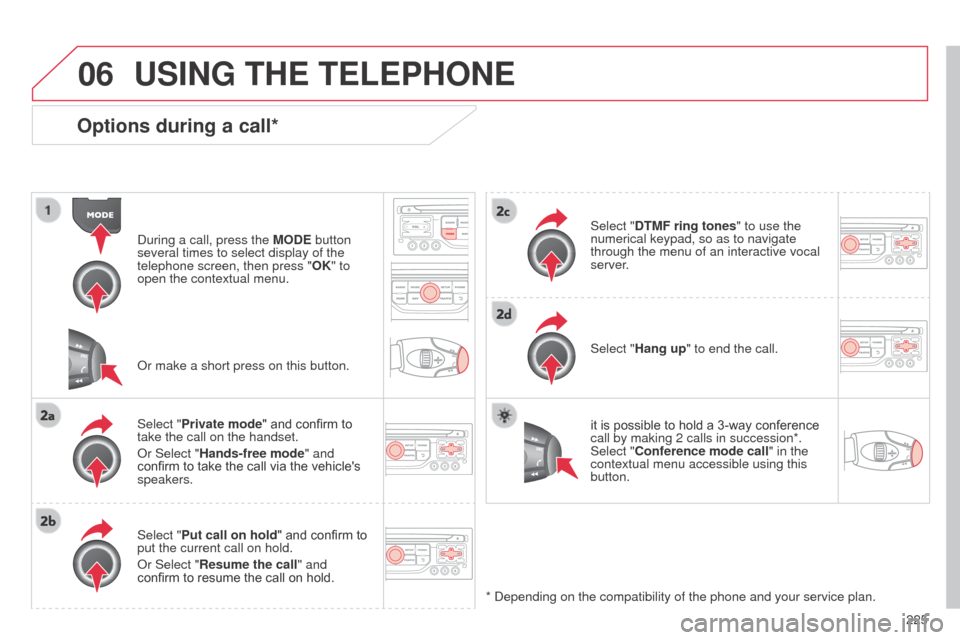
06
225
C3_en_Chap13b_RT6-2-8_ed01-2014
Options during a call*
during a call, press the MODE button
several times to select display of the
telephone screen, then press " OK" to
open the contextual menu.
Select "Private mode" and confirm to
take the call on the handset.
o
r Select "Hands-free mode" and
confirm to take the call via the vehicle's
speakers.
Select "Put call on hold " and confirm to
put the current call on hold.
o
r Select "Resume the call" and
confirm to resume the call on hold. Select "DTMF ring tones
" to use the
numerical keypad, so as to navigate
through the menu of an interactive vocal
server.
Select "Hang up" to end the call.
*
d epending on the compatibility of the phone and your service plan.it is possible to hold a 3-way conference
call by making 2 calls in succession*.
Select "Conference mode call" in the
contextual menu accessible using this
button.
o
r make a short press on this button.
USING THE TELEPHONE
Page 228 of 284
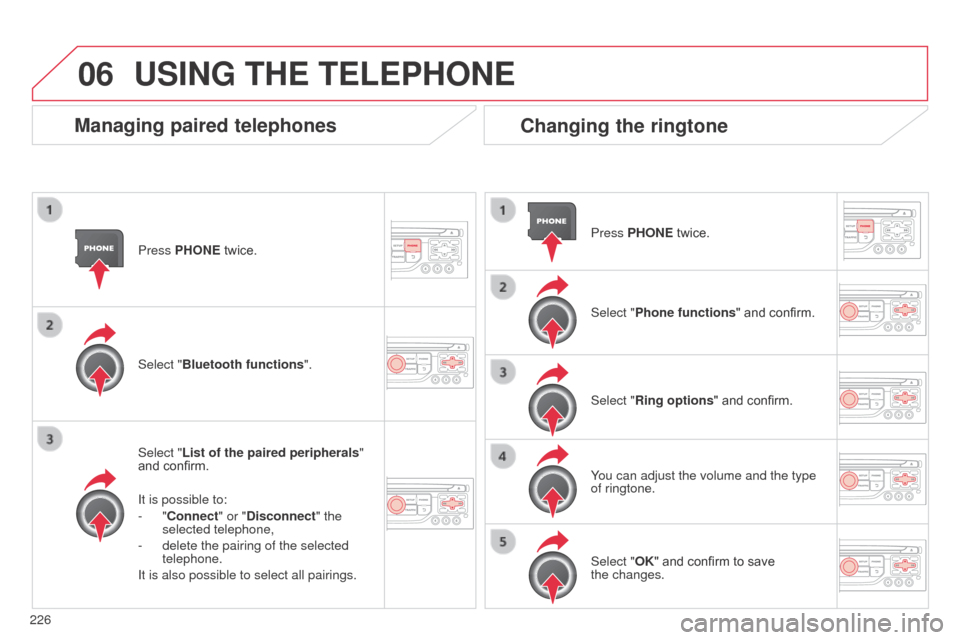
06
226
C3_en_Chap13b_RT6-2-8_ed01-2014
Press PHONE twice.
Select "List of the paired peripherals"
and confirm.
It is possible to:
-
"Connect" or "Disconnect" the
selected telephone,
-
delete the pairing of the selected
telephone.
It is also possible to select all pairings.
Managing paired telephones Changing the ringtone
Press PHONE twice.
Select "Phone functions" and confirm.
Select "Ring options " and confirm.
You can adjust the volume and the type
of ringtone.
Select "Bluetooth functions
".
Select "OK" and confirm to save
the
changes.
USING THE TELEPHONE
Page 229 of 284
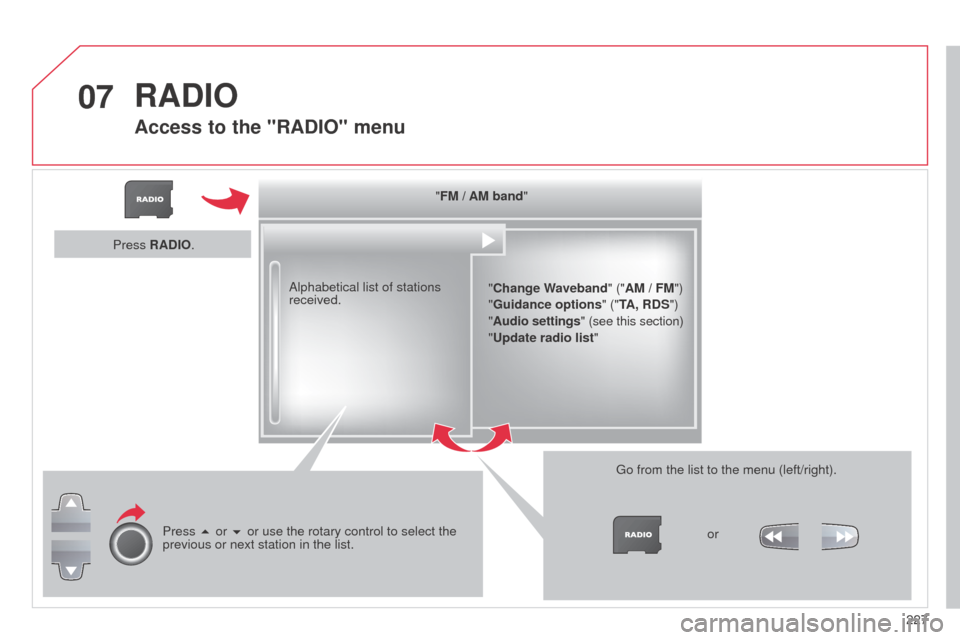
07
227
C3_en_Chap13b_RT6-2-8_ed01-2014
"FM / AM band""Change Waveband" ("AM / FM")
"Guidance options " ("TA, RDS")
" Audio settings" (see this section)
"Update radio list "
a
lphabetical list of stations
received.
Press 5 or 6 or use the rotary control to select the
previous or next station in the list. Go from the list to the menu (left/right).
or
Press RADIO.
RADIO
Access to the "RADIO" menu
Page 230 of 284
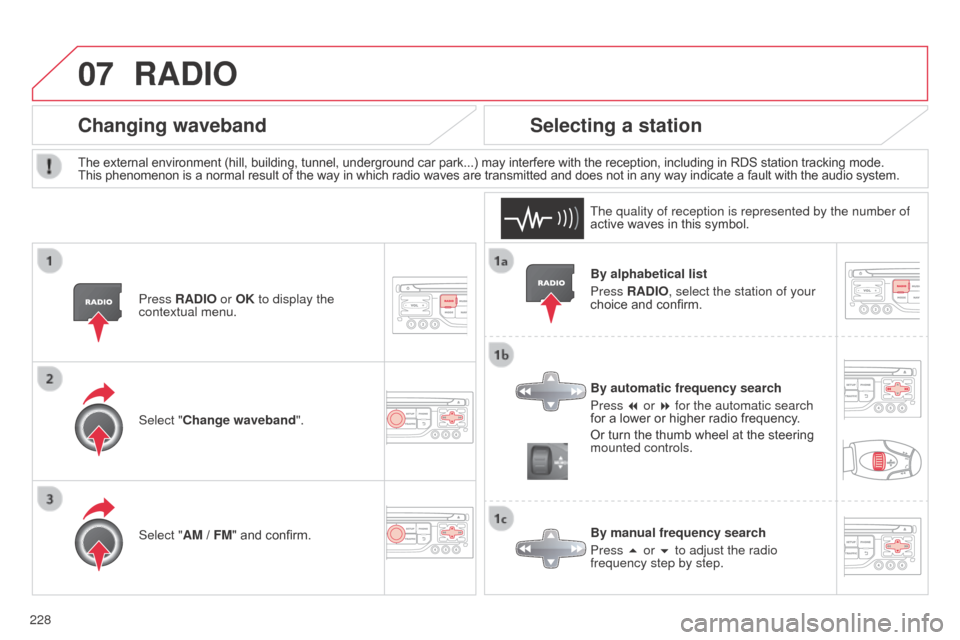
07
228
C3_en_Chap13b_RT6-2-8_ed01-2014
By alphabetical list
Press RADIO, select the station of your
choice and confirm.
By automatic frequency search
Press 7 or 8 for the automatic search
for a lower or higher radio frequency.
Or turn the thumb wheel at the steering
mounted controls.
By manual frequency search
Press 5 or 6 to adjust the radio
frequency step by step.
Selecting a station
The external environment (hill, building, tunnel, underground car park...) may interfere with the reception, including in RDS station tracking mode.
This phenomenon is a normal result of the way in which radio waves are transmitted and does not in any way indicate a fault with the audio system.
The quality of reception is represented by the number of
active waves in this symbol.
Press RADIO or OK to display the
contextual menu.
Changing waveband
Select "Change waveband".
Select "AM / FM" and confirm.
RADIO