radio controls CITROEN C3 AIRCROSS 2021 Handbook (in English)
[x] Cancel search | Manufacturer: CITROEN, Model Year: 2021, Model line: C3 AIRCROSS, Model: CITROEN C3 AIRCROSS 2021Pages: 244, PDF Size: 6.29 MB
Page 193 of 244
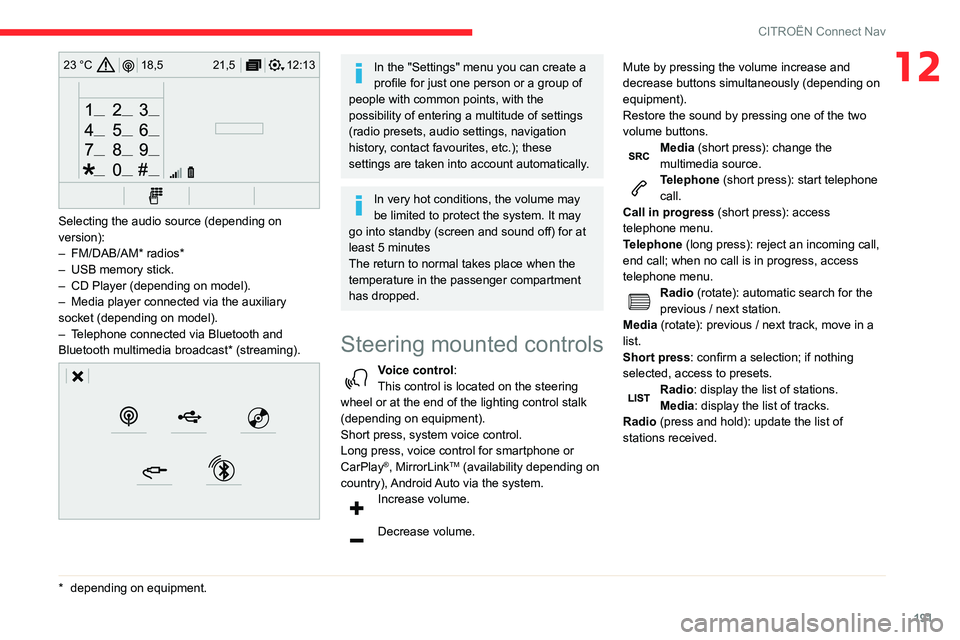
191
CITROËN Connect Nav
1212:13
18,5 21,5
23 °C
Selecting the audio source (depending on
version):
– FM/DAB/AM* radios*– USB memory stick.– CD Player (depending on model).– Media player connected via the auxiliary socket (depending on model).– Telephone connected via Bluetooth and Bluetooth multimedia broadcast* (streaming).
* depending on equ ipment.
In the "Settings" menu you can create a
profile for just one person or a group of
people with common points, with the
possibility of entering a multitude of settings
(radio presets, audio settings, navigation
history, contact favourites, etc.); these
settings are taken into account automatically.
In very hot conditions, the volume may
be limited to protect the system. It may
go into standby (screen and sound off) for at
least 5 minutes
The return to normal takes place when the
temperature in the passenger compartment
has dropped.
Steering mounted controls
Voice control:
This control is located on the steering
wheel or at the end of the lighting control stalk
(depending on equipment).
Short press, system voice control.
Long press, voice control for smartphone or
CarPlay
®, MirrorLinkTM (availability depending on
country), Android Auto via the system.
Increase volume.
Decrease volume. Mute by pressing the volume increase and
decrease buttons simultaneously (depending on
equipment).
Restore the sound by pressing one of the two
volume buttons.
Media (short press): change the
multimedia source.
Telephone (short press): start telephone
call.
Call in progress (short press): access
telephone menu.
Telephone (long press): reject an incoming call,
end call; when no call is in progress, access
telephone menu.
Radio (rotate): automatic search for the
previous / next station.
Media (rotate): previous / next track, move in a
list.
Short press: confirm a selection; if nothing
selected, access to presets.
Radio: display the list of stations.
Media: display the list of tracks.
Radio (press and hold): update the list of
stations received.
Page 194 of 244
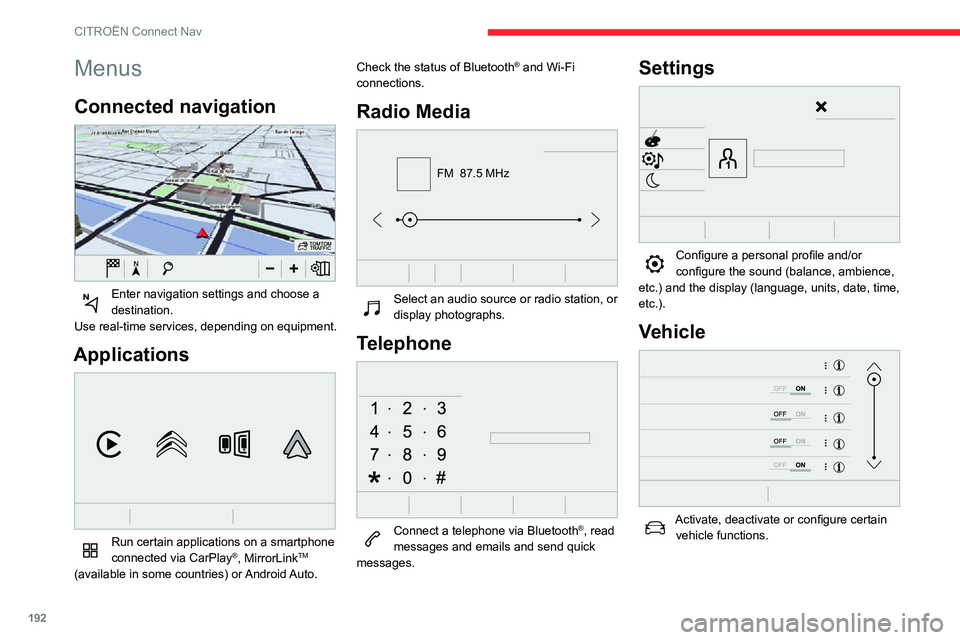
192
CITROËN Connect Nav
Menus
Connected navigation
Enter navigation settings and choose a destination.
Use real-time services, depending on equipment.
Applications
Run certain applications on a smartphone
connected via CarPlay®, MirrorLinkTM
(available in some countries) or Android Auto. Check the status of Bluetooth
® and Wi-Fi
connections.
Radio Media
FM 87.5 MHz
Select an audio source or radio station, or display photographs.
Telephone
Connect a telephone via Bluetooth®, read
messages and emails and send quick
messages.
Settings
Configure a personal profile and/or configure the sound (balance, ambience,
etc.) and the display (language, units, date, time,
etc.).
Vehicle
Activate, deactivate or configure certain vehicle functions.
Air conditioning
21,518,5
Manage various temperature and air flow settings.
Voice commands
Steering-mounted controls
Voice commands:
Voice commands can be issued from any
screen page after briefly pressing the "Voice
commands" button, located on the steering
wheel or at the end of the lighting control stalk
(depending on equipment), as long as there is no
telephone call in progress.
To ensure that voice commands are always recognised by the system, please
observe the following recommendations:
– speak in a normal tone without breaking up words or raising your voice.– always wait for the "beep" (audible signal) before speaking.
Page 195 of 244

193
CITROËN Connect Nav
12Air conditioning
21,518,5
Manage various temperature and air flow settings.
Voice commands
Steering-mounted controls
Voice commands:
Voice commands can be issued from any
screen page after briefly pressing the "Voice
commands" button, located on the steering
wheel or at the end of the lighting control stalk
(depending on equipment), as long as there is no
telephone call in progress.
To ensure that voice commands are always recognised by the system, please
observe the following recommendations:
– speak in a normal tone without breaking up words or raising your voice.– always wait for the "beep" (audible signal) before speaking.
– for best operation, we recommend closing the windows and sunroof (depending on version) to avoid any external interference.– before issuing a voice command, ask any other passengers to refrain from speaking.
First steps
Example of a "voice command" for navigation:
"Navigate to address, 11 Regent Street,
London" .
Example of a "voice command" for the radio and
media:
"Play artist, Madonna".
Example of a "voice command" for the
telephone:
"Call David Miller".
The voice commands, with a choice of 12 languages (English, French, Italian,
Spanish, German, Dutch, Portuguese, Polish,
Turkish, Russian, Arabic, Brazilian), are made
using the language previously chosen and set
in the system.
For some voice commands, there are
alternative synonyms.
Example: Guide to / Navigate to / Go to / ...
The voice commands in Arabic for: "Navigate
to address" and "Display POI in the city" are
not available.
Information - Using the
system
Press the Push To Talk button and tell me what you'd like after the tone. Remember
you can interrupt me at any time by pressing this
button. If you press it again while I'm waiting for
you to speak, it'll end the conversation. If you
need to start over, say "cancel". If you want to
undo something, say "undo". And to get
information and tips at any time, just say "help".
If you ask to me do something and there's some
information missing that I need, I'll give you
some examples or take you through it step by
step. There's more information available in
"novice" mode. You can set the dialogue mode to
"expert" when you feel comfortable.
Global voice commands
Voice commands
Help
Voice commands help
Navigation help
Radio help
Media help
Telephone help
Help messages
There are lots of topics I can help you with.
You can say: "help with phone", "help with
navigation", "help with media" or "help with
Page 196 of 244
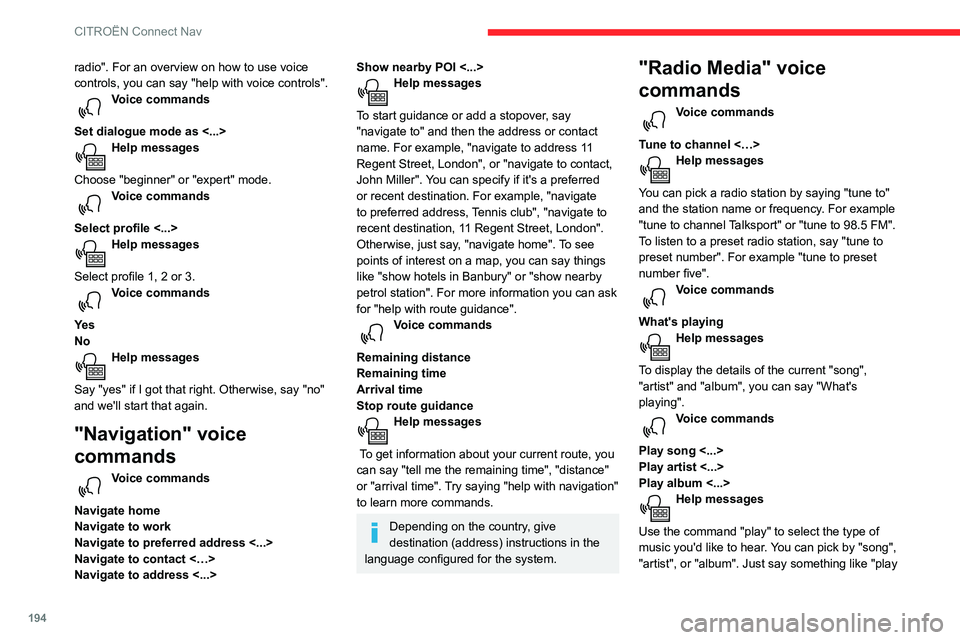
194
CITROËN Connect Nav
radio". For an overview on how to use voice
controls, you can say "help with voice controls".
Voice commands
Set dialogue mode as <...>
Help messages
Choose "beginner" or "expert" mode.
Voice commands
Select profile <...>
Help messages
Select profile 1, 2 or 3.
Voice commands
Ye s
No
Help messages
Say "yes" if I got that right. Otherwise, say "no"
and we'll start that again.
"Navigation" voice
commands
Voice commands
Navigate home
Navigate to work
Navigate to preferred address <...>
Navigate to contact <…>
Navigate to address <...>
Show nearby POI <...>Help messages
To start guidance or add a stopover, say
"navigate to" and then the address or contact
name. For example, "navigate to address 11
Regent Street, London", or "navigate to contact,
John Miller". You can specify if it's a preferred
or recent destination. For example, "navigate
to preferred address, Tennis club", "navigate to
recent destination, 11 Regent Street, London".
Otherwise, just say, "navigate home". To see
points of interest on a map, you can say things
like "show hotels in Banbury" or "show nearby
petrol station". For more information you can ask
for "help with route guidance".
Voice commands
Remaining distance
Remaining time
Arrival time
Stop route guidance
Help messages
To get information about your current route, you
can say "tell me the remaining time", "distance"
or "arrival time". Try saying "help with navigation"
to learn more commands.
Depending on the country, give
destination (address) instructions in the
language configured for the system.
"Radio Media" voice
commands
Voice commands
Tune to channel <…>
Help messages
You can pick a radio station by saying "tune to"
and the station name or frequency. For example
"tune to channel Talksport" or "tune to 98.5 FM".
To listen to a preset radio station, say "tune to
preset number". For example "tune to preset
number five".
Voice commands
What's playing
Help messages
To display the details of the current "song",
"artist" and "album", you can say "What's
playing".
Voice commands
Play song <...>
Play artist <...>
Play album <...>
Help messages
Use the command "play" to select the type of
music you'd like to hear. You can pick by "song",
"artist", or "album". Just say something like "play
artist, Madonna", "play song, Hey Jude", or "play album, Thriller".
Media voice commands are available
only with a USB connection.
"Telephone" voice
commands
If there is no telephone connected by
Bluetooth, a voice message announces:
"Please first connect a telephone", and the
voice session will be closed.
Voice commands
Call contact <...> *
Dial <…>*
Display contacts*
Display calls*
Call (message box | voicemail)*
Help messages
To make a phone call, say "call" followed by
the contact name, for example: "Call David
Miller". You can also include the phone type, for
example: "Call David Miller at home". To make
a call by number, say "dial" followed by the
* This function is available only if the telephone connected to the system supports downloading of contacts and recent calls and the corresponding download has been performed.
** This function is available only if the telephone connected to the system supports downloading of contacts and recent calls and the corresponding download has been performed.
Page 206 of 244
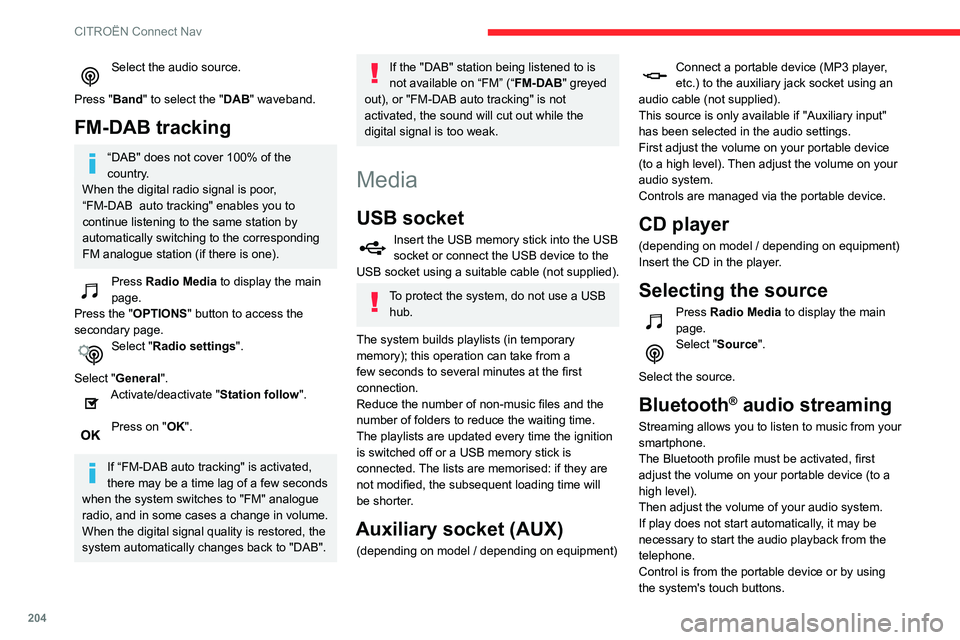
204
CITROËN Connect Nav
Select the audio source.
Press "Band" to select the "DAB" waveband.
FM-DAB tracking
“DAB" does not cover 100% of the
country.
When the digital radio signal is poor,
“FM-DAB auto tracking" enables you to continue listening to the same station by
automatically switching to the corresponding
FM analogue station (if there is one).
Press Radio Media to display the main
page.
Press the "OPTIONS " button to access the
secondary page.
Select "Radio settings".
Select "General".
Activate/deactivate "Station follow ".
Press on "OK".
If “FM-DAB auto tracking" is activated,
there may be a time lag of a few seconds
when the system switches to "FM" analogue
radio, and in some cases a change in volume.
When the digital signal quality is restored, the
system automatically changes back to "DAB".
If the "DAB" station being listened to is
not available on “FM” (“ FM-DAB" greyed
out), or "FM-DAB auto tracking" is not
activated, the sound will cut out while the
digital signal is too weak.
Media
USB socket
Insert the USB memory stick into the USB socket or connect the USB device to the
USB socket using a suitable cable (not supplied).
To protect the system, do not use a USB hub.
The system builds playlists (in temporary
memory); this operation can take from a
few seconds to several minutes at the first
connection.
Reduce the number of non-music files and the
number of folders to reduce the waiting time.
The playlists are updated every time the ignition
is switched off or a USB memory stick is
connected. The lists are memorised: if they are
not modified, the subsequent loading time will
be shorter.
Auxiliary socket (AUX)
(depending on model / depending on equipment)
Connect a portable device (MP3 player, etc.) to the auxiliary jack socket using an
audio cable (not supplied).
This source is only available if "Auxiliary input"
has been selected in the audio settings.
First adjust the volume on your portable device
(to a high level). Then adjust the volume on your
audio system.
Controls are managed via the portable device.
CD player
(depending on model / depending on equipment)
Insert the CD in the player.
Selecting the source
Press Radio Media to display the main
page.
Select "Source".
Select the source.
Bluetooth® audio streaming
Streaming allows you to listen to music from your
smartphone.
The Bluetooth profile must be activated, first
adjust the volume on your portable device (to a
high level).
Then adjust the volume of your audio system.
If play does not start automatically, it may be
necessary to start the audio playback from the
telephone.
Control is from the portable device or by using
the system's touch buttons.
Once connected in streaming mode, the telephone is considered to be a media
source.
Connecting Apple® players
Connect the Apple® player to the USB port using
a suitable cable (not supplied).
Play starts automatically.
Control is via the audio system.
The classifications available are those of the portable device connected (artists /
albums / genres / playlists / audiobooks /
podcasts).
The default classification used is by artists.
To modify the classification used, return to the
first level of the menu then select the desired
classification (playlists for example) and
confirm to go down through the menu to the
desired track.
The version of software in the audio system may
not be compatible with the generation of your
Apple
® player.
Information and advice
The system supports USB mass storage devices, BlackBerry® devices or Apple®
players via USB ports. The adapter cable is
not supplied.
Device management is done by the audio
system controls.
Page 220 of 244

218
Alphabetical index
R
Radio 166–167, 179–180, 182, 202–204Radio, digital (Digital Audio Broadcasting - DAB) 167, 181, 203–204Range, AdBlue 14, 133RDS 180, 203Rear screen, demisting 46–47Recharging the battery 154
Recirculation, air 44Recovery 156Reduction of electrical load 128Regeneration of the particle filter 134Reinitialisation of the under-inflation detection system 98Reinitialising the remote control 28Reminder, key in ignition 88Reminder, lighting on 56Remote control 23–26Removing a wheel 143–145Removing the mat 50Replacing bulbs 146–148Replacing fuses 150–152Replacing the air filter 134Replacing the oil filter 134Replacing the passenger compartment filter 134Reservoir, screenwash 133Resetting the trip recorder 16Reversing camera 99, 116–118Roof bars 129Running out of fuel (Diesel) 139
S
Safety, children 74–81, 83Saturation of the particle filter (Diesel) 134Screen, instrument panel 20Screen menu map 183Screen, monochrome 17Screen, multifunction (with audio system) 165Screenwash 61
Screenwash, front 61Screenwash, rear 61SCR (Selective Catalytic Reduction) 15, 135Seat angle 37Seat belts 70–72, 78Seat belts, rear 71Seats, front 36–37Seats, heated 38Seats, rear 38–40, 76Sensors (warnings) 99Serial number, vehicle 162Service indicator 13Servicing 13, 133Settings, equipment 16–19Settings, system 186, 209Sidelamps 55–57, 147–148Snow chains 97, 124–125Socket, 12 V accessory 48Socket, auxiliary 169, 182, 204Socket, Jack 169, 204Sockets, audio 49Speed limiter 101, 103–106Speed limit recognition 101–103
Speedometer 99Stability control (ESC) 67–68Starting a Diesel engine 123Starting the engine 87Starting the vehicle 87–89Starting using another battery 90, 153Station, radio 166, 179–180, 202–203Stay, bonnet 130Steering mounted controls,
audio 165, 177, 191Steering wheel, adjustment 41Stickers, customising ~ Stickers, expressive 138Stopping the vehicle 87–89Stop & Start 21, 43, 46, 95–97,
123, 130, 134, 155
Storage 48, 50Storage box 53Storage wells 53Stowing rings 50Sunroof, panoramic 32–33Sunshine sensor 43Sun visor 47Switching off the engine 87Synchronising the remote control 28
T
Tables of fuses 150–152Tank, fuel 123–124Technical data 159, 161