USB CITROEN C3 AIRCROSS 2021 Handbook (in English)
[x] Cancel search | Manufacturer: CITROEN, Model Year: 2021, Model line: C3 AIRCROSS, Model: CITROEN C3 AIRCROSS 2021Pages: 244, PDF Size: 6.29 MB
Page 210 of 244
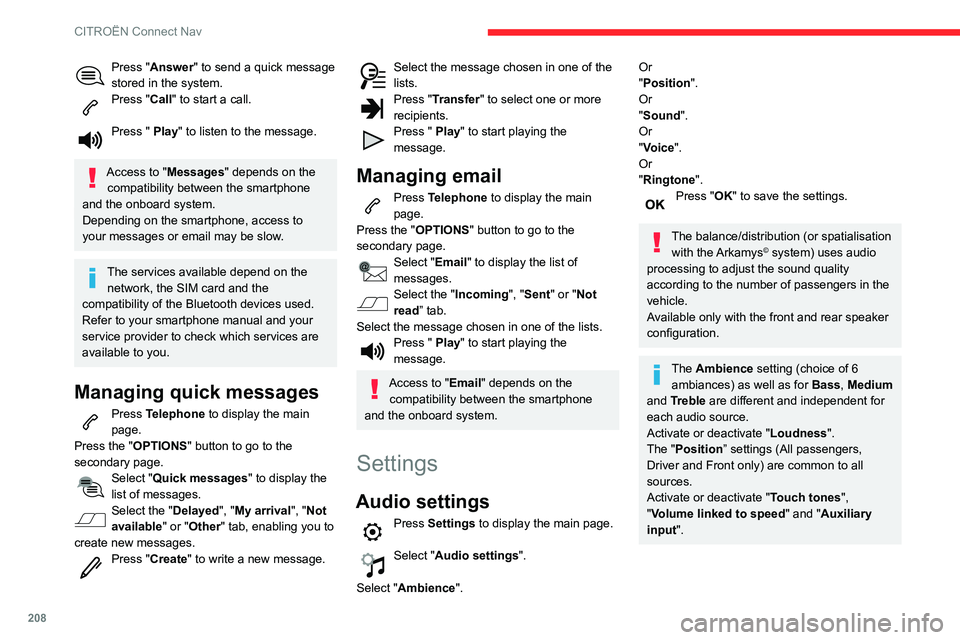
208
CITROËN Connect Nav
Press "Answer" to send a quick message
stored in the system.
Press "Call" to start a call.
Press " Play" to listen to the message.
Access to "Messages " depends on the
compatibility between the smartphone
and the onboard system.
Depending on the smartphone, access to
your messages or email may be slow.
The services available depend on the network, the SIM card and the
compatibility of the Bluetooth devices used.
Refer to your smartphone manual and your
service provider to check which services are
available to you.
Managing quick messages
Press Telephone to display the main
page.
Press the "OPTIONS " button to go to the
secondary page.
Select "Quick messages " to display the
list of messages.
Select the "Delayed", "My arrival", "Not
available" or "Other" tab, enabling you to
create new messages.
Press "Create " to write a new message.
Select the message chosen in one of the lists.Press "Transfer " to select one or more
recipients.
Press " Play" to start playing the
message.
Managing email
Press Telephone to display the main
page.
Press the "OPTIONS " button to go to the
secondary page.
Select "Email" to display the list of
messages.
Select the "Incoming ", "Sent" or "Not
read” tab.
Select the message chosen in one of the lists.
Press " Play" to start playing the
message.
Access to "Email" depends on the compatibility between the smartphone
and the onboard system.
Settings
Audio settings
Press Settings to display the main page.
Select "Audio settings".
Select "Ambience".
Or
"Position ".
Or
"Sound ".
Or
"Voice".
Or
"Ringtone ".
Press "OK" to save the settings.
The balance/distribution (or spatialisation
with the Arkamys© system) uses audio
processing to adjust the sound quality
according to the number of passengers in the
vehicle.
Available only with the front and rear speaker
configuration.
The Ambience setting (choice of 6 ambiances) as well as for Bass, Medium
and Treble are different and independent for
each audio source.
Activate or deactivate "Loudness".
The "Position ” settings (All passengers,
Driver and Front only) are common to all
sources.
Activate or deactivate "Touch tones ",
"Volume linked to speed " and "Auxiliary
input ".
Onboard audio: Arkamys Sound Staging©
optimises the sound balance/distribution
inside the passenger compartment.
Configuring profiles
As a safety measure and because it requires the sustained attention of the
driver, the operations must only be done with
the vehicle stationary.
Press Settings to display the main page.
Press the "OPTIONS " button to access the
secondary page.
Select "Setting of the profiles ".
Select "Profile 1", "Profile 2", "Profile 3” or
"Common profile ".
Press this button to enter a name for the profile using the virtual keypad.Press "OK" to confirm.
Press this button to add a photograph to the profile.Insert a USB memory stick containing the photograph in the USB socket.Select the photograph.Press "OK" to accept the transfer of the
photograph.
Press "OK" again to save the settings.
Page 211 of 244
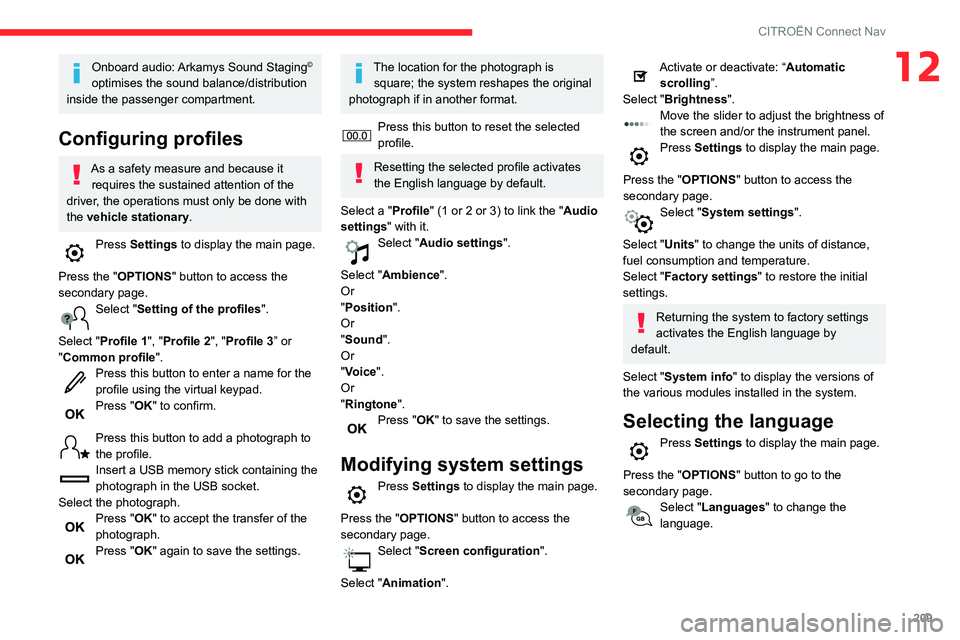
209
CITROËN Connect Nav
12Onboard audio: Arkamys Sound Staging©
optimises the sound balance/distribution
inside the passenger compartment.
Configuring profiles
As a safety measure and because it requires the sustained attention of the
driver, the operations must only be done with
the vehicle stationary.
Press Settings to display the main page.
Press the "OPTIONS " button to access the
secondary page.
Select "Setting of the profiles ".
Select "Profile 1", "Profile 2", "Profile 3” or
"Common profile ".
Press this button to enter a name for the profile using the virtual keypad.Press "OK" to confirm.
Press this button to add a photograph to the profile.Insert a USB memory stick containing the photograph in the USB socket.Select the photograph.Press "OK" to accept the transfer of the
photograph.
Press "OK" again to save the settings.
The location for the photograph is square; the system reshapes the original
photograph if in another format.
Press this button to reset the selected profile.
Resetting the selected profile activates
the English language by default.
Select a "Profile" (1 or 2 or 3) to link the "Audio
settings" with it.
Select "Audio settings ".
Select "Ambience".
Or
"Position ".
Or
"Sound ".
Or
"Voice".
Or
"Ringtone ".
Press "OK" to save the settings.
Modifying system settings
Press Settings to display the main page.
Press the "OPTIONS " button to access the
secondary page.
Select "Screen configuration ".
Select "Animation".
Activate or deactivate: “Automatic
scrolling ”.
Select "Brightness".
Move the slider to adjust the brightness of the screen and/or the instrument panel.Press Settings to display the main page.
Press the "OPTIONS " button to access the
secondary page.
Select "System settings".
Select "Units" to change the units of distance,
fuel consumption and temperature.
Select "Factory settings" to restore the initial
settings.
Returning the system to factory settings
activates the English language by
default.
Select "System info" to display the versions of
the various modules installed in the system.
Selecting the language
Press Settings to display the main page.
Press the "OPTIONS " button to go to the
secondary page.
Select "Languages" to change the
language.
Page 213 of 244

2 11
CITROËN Connect Nav
12The "Danger zone" audible warning feature is
not working.
The audible warning is not active or the volume
is too low.
► Activate the audible warning in the "Navigation" menu and check the voice volume
in the sound settings.
The system does not suggest a detour
around an incident on the route.
The route settings do not take account of TMC
messages.
► Configure the "Traffic info " function in the route settings list (Without, Manual or
Automatic).
I receive a warning about a "Danger area"
that is not on my route.
As well as providing guided navigation, the
system announces all "Danger areas" positioned
in a cone located in front of the vehicle. It may
provide an alert for "Danger areas" located on
nearby or parallel roads.
► Zoom the map to show the exact location of the "Danger area". You can select "On the
route" to stop receiving warnings or decrease the
warning duration.
Certain traffic jams along the route are not
indicated in real time.
On starting, a few minutes may elapse before
the system begins to receive traffic information.
► Wait until traffic information is being received correctly (traffic information icons shown on the
map). In certain countries, only major routes
(motorways, etc.) are listed for the traffic
information.
This is perfectly normal. The system is
dependent on the traffic information available.
The altitude is not displayed.
On starting, GPS initialisation may take up to
3 minutes to receive more than 4 satellites
correctly.
► Wait until the system has started up completely so that there is GPS coverage by at least 4 satellites.Depending on the geographical environment
(tunnel, etc.) or the weather, the conditions of
reception of the GPS signal may vary.
This behaviour is normal. The system is
dependent on the GPS signal reception
conditions.
My navigation is no longer connected.
During start-up and in certain geographical
areas, the connection may be unavailable.
► Check that the online services are activated (settings, contract).
Radio
The reception quality of the tuned radio
station gradually deteriorates or the station
presets are not working (no sound, 87.5 MHz
is displayed, etc.).
The vehicle is too far from the selected station’s
transmitter, or no transmitter is present in the
geographical area.
► Activate the "RDS" function by means of the short-cut menu to enable the system to check
whether there is a more powerful transmitter in
the geographical area.
The aerial is missing or has been damaged
(for example while entering a car wash or
underground car park).
► Have the aerial checked by a dealer
.The environment (hills, buildings, tunnels,
basement car parks, etc.) is blocking reception,
including in RDS mode.
This is a perfectly normal phenomenon, and is
not indicative of an audio system malfunction.
I cannot find some radio stations in the list of
stations received.
The name of the radio station changes.
The station is no longer received or its name has
changed in the list.
Some radio stations send other information
in place of their name (the title of the song for
example).
The system interprets these details as the station
name.
► Press the "Update list" button in the "Radio stations” secondary menu.
Media
Playback of my USB memory stick starts only
after a very long wait (around 2 to 3 minutes).
Some files supplied with the memory stick may
greatly slow down access to reading the memory
stick (multiplication by 10 of the cataloguing
time).
Page 214 of 244
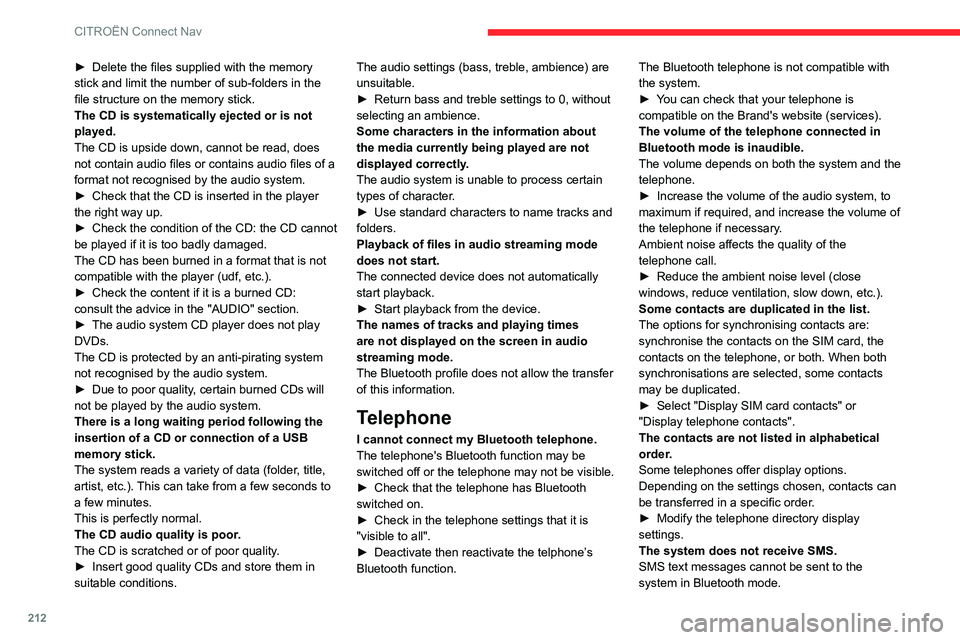
212
CITROËN Connect Nav
► Delete the files supplied with the memory stick and limit the number of sub-folders in the
file structure on the memory stick.
The CD is systematically ejected or is not
played.
The CD is upside down, cannot be read, does
not contain audio files or contains audio files of a
format not recognised by the audio system.
► Check that the CD is inserted in the player the right way up.► Check the condition of the CD: the CD cannot be played if it is too badly damaged.
The CD has been burned in a format that is not
compatible with the player (udf, etc.).
► Check the content if it is a burned CD: consult the advice in the "AUDIO" section.► The audio system CD player does not play DVDs.
The CD is protected by an anti-pirating system
not recognised by the audio system.
► Due to poor quality, certain burned CDs will not be played by the audio system.
There is a long waiting period following the
insertion of a CD or connection of a USB
memory stick.
The system reads a variety of data (folder, title,
artist, etc.). This can take from a few seconds to
a few minutes.
This is perfectly normal.
The CD audio quality is poor.
The CD is scratched or of poor quality.
► Insert good quality CDs and store them in suitable conditions. The audio settings (bass, treble, ambience) are
unsuitable.
► Return bass and treble settings to 0, without selecting an ambience.
Some characters in the information about
the media currently being played are not displayed correctly.
The audio system is unable to process certain
types of character.
► Use standard characters to name tracks and folders.
Playback of files in audio streaming mode
does not start.
The connected device does not automatically
start playback.
► Start playback from the device.The names of tracks and playing times
are not displayed on the screen in audio
streaming mode.
The Bluetooth profile does not allow the transfer
of this information.
Telephone
I cannot connect my Bluetooth telephone.
The telephone's Bluetooth function may be
switched off or the telephone may not be visible.
► Check that the telephone has Bluetooth switched on.► Check in the telephone settings that it is "visible to all".► Deactivate then reactivate the telphone’
s Bluetooth function. The Bluetooth telephone is not compatible with
the system.
► You can check that your telephone is compatible on the Brand's website (services).
The volume of the telephone connected in
Bluetooth mode is inaudible.
The volume depends on both the system and the
telephone.
► Increase the volume of the audio system, to maximum if required, and increase the volume of
the telephone if necessary.
Ambient noise affects the quality of the
telephone call.
► Reduce the ambient noise level (close windows, reduce ventilation, slow down, etc.).
Some contacts are duplicated in the list.
The options for synchronising contacts are:
synchronise the contacts on the SIM card, the
contacts on the telephone, or both. When both
synchronisations are selected, some contacts
may be duplicated.
► Select "Display SIM card contacts" or "Display telephone contacts".
The contacts are not listed in alphabetical
order.
Some telephones offer display options.
Depending on the settings chosen, contacts can
be transferred in a specific order.
► Modify the telephone directory display settings.
The system does not receive SMS.
SMS text messages cannot be sent to the
system in Bluetooth mode.
Settings
When the treble and bass settings are
changed, the ambience is deselected.
When the ambience is changed, the treble
and bass settings are reset.
Selecting an ambience imposes the treble and
bass settings, and vice versa.
►
Modify the treble and bass or ambience settings to obtain the desired musical ambience.
When the balance settings are changed, the
distribution is deselected.
When the distribution setting is changed, the
balance settings are deselected.
Selecting a distribution setting imposes the
balance settings, and vice versa.
► Modify the balance setting or the distribution setting to obtain the desired sound quality.
There is a difference in sound quality
between audio sources.
To allow for optimal listening quality, the sound
settings can be tailored to different audio
sources, which can generate audible differences
when changing source.
► Check that the sound settings are appropriate to the sources listened to. We recommend
setting the sound functions (Bass:, Treble:,
Balance) to the middle position, setting the
musical ambience to "None", setting loudness
correction to "Active" in USB mode and "Inactive"
in Radio mode.
► In all cases, after applying sound settings, adjust the volume level on the portable device (to
Page 215 of 244
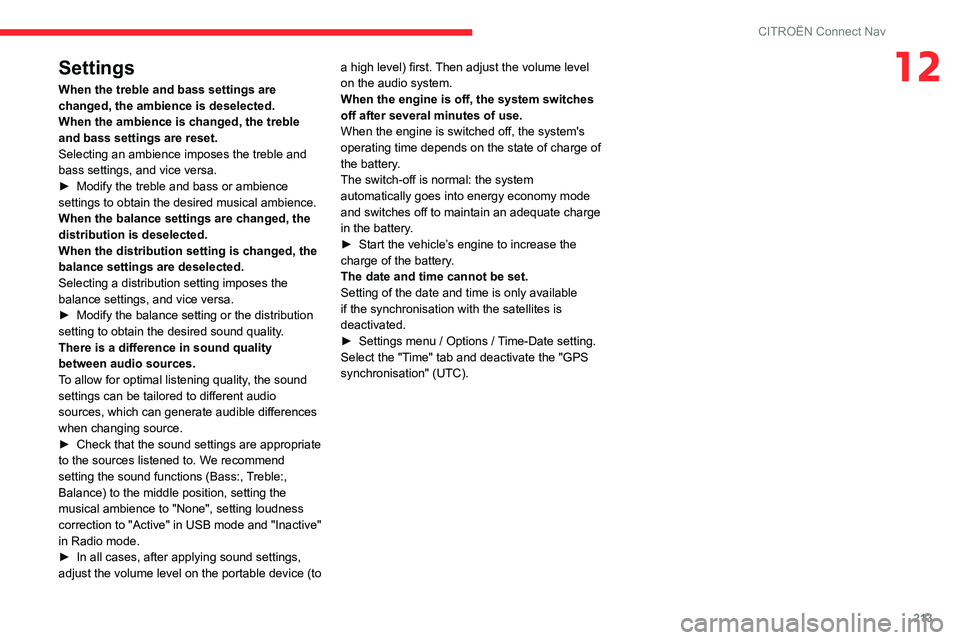
213
CITROËN Connect Nav
12Settings
When the treble and bass settings are
changed, the ambience is deselected.
When the ambience is changed, the treble
and bass settings are reset.
Selecting an ambience imposes the treble and
bass settings, and vice versa.
► Modify the treble and bass or ambience settings to obtain the desired musical ambience.
When the balance settings are changed, the
distribution is deselected.
When the distribution setting is changed, the
balance settings are deselected.
Selecting a distribution setting imposes the
balance settings, and vice versa.
► Modify the balance setting or the distribution setting to obtain the desired sound quality.
There is a difference in sound quality
between audio sources.
To allow for optimal listening quality, the sound
settings can be tailored to different audio
sources, which can generate audible differences
when changing source.
► Check that the sound settings are appropriate to the sources listened to. We recommend
setting the sound functions (Bass:, Treble:,
Balance) to the middle position, setting the
musical ambience to "None", setting loudness
correction to "Active" in USB mode and "Inactive"
in Radio mode.
► In all cases, after applying sound settings, adjust the volume level on the portable device (to a high level) first. Then adjust the volume level
on the audio system.
When the engine is off, the system switches
off after several minutes of use.
When the engine is switched off, the system's
operating time depends on the state of charge of
the battery.
The switch-off is normal: the system
automatically goes into energy economy mode
and switches off to maintain an adequate charge
in the battery.
► Start the vehicle’
s engine to increase the charge of the battery.
The date and time cannot be set.
Setting of the date and time is only available
if the synchronisation with the satellites is
deactivated.
► Settings menu / Options / Time-Date setting. Select the "Time" tab and deactivate the "GPS
synchronisation" (UTC).
Page 219 of 244
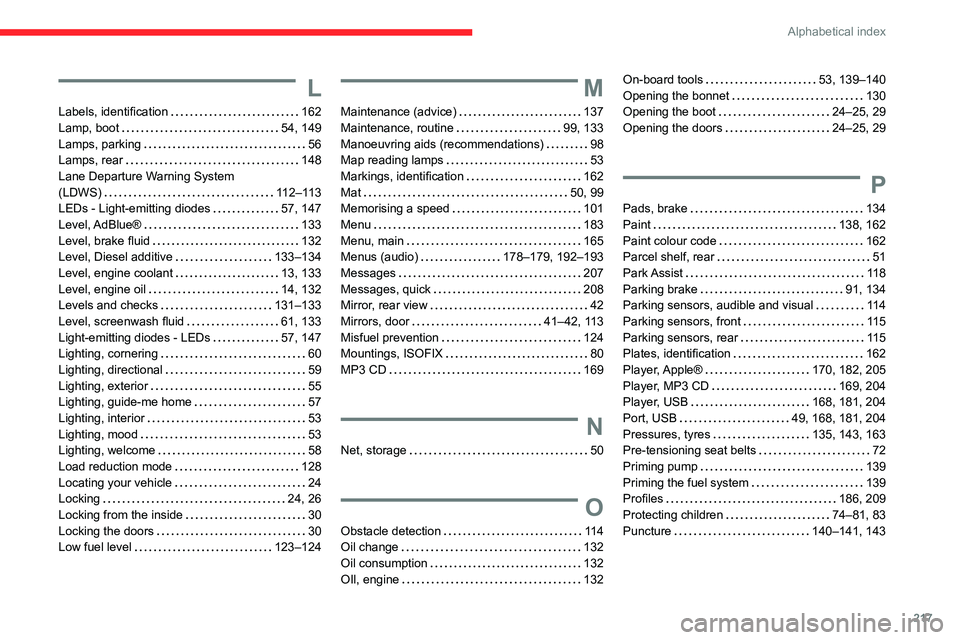
217
Alphabetical index
L
Labels, identification 162Lamp, boot 54, 149Lamps, parking 56Lamps, rear 148Lane Departure Warning System (LDWS) 112–113LEDs - Light-emitting diodes 57, 147
Level, AdBlue® 133Level, brake fluid 132Level, Diesel additive 133–134Level, engine coolant 13, 133Level, engine oil 14, 132Levels and checks 131–133Level, screenwash fluid 61, 133Light-emitting diodes - LEDs 57, 147Lighting, cornering 60Lighting, directional 59Lighting, exterior 55Lighting, guide-me home 57Lighting, interior 53Lighting, mood 53Lighting, welcome 58Load reduction mode 128Locating your vehicle 24Locking 24, 26Locking from the inside 30Locking the doors 30Low fuel level 123–124
M
Maintenance (advice) 137Maintenance, routine 99, 133Manoeuvring aids (recommendations) 98Map reading lamps 53Markings, identification 162Mat 50, 99Memorising a speed 101
Menu 183Menu, main 165Menus (audio) 178–179, 192–193Messages 207Messages, quick 208Mirror, rear view 42Mirrors, door 41–42, 113Misfuel prevention 124Mountings, ISOFIX 80MP3 CD 169
N
Net, storage 50
O
Obstacle detection 114Oil change 132Oil consumption 132OIl, engine 132
On-board tools 53, 139–140Opening the bonnet 130Opening the boot 24–25, 29Opening the doors 24–25, 29
P
Pads, brake 134
Paint 138, 162Paint colour code 162Parcel shelf, rear 51Park Assist 118Parking brake 91, 134Parking sensors, audible and visual 114Parking sensors, front 11 5Parking sensors, rear 11 5Plates, identification 162Player, Apple® 170, 182, 205Player, MP3 CD 169, 204Player, USB 168, 181, 204Port, USB 49, 168, 181, 204Pressures, tyres 135, 143, 163Pre-tensioning seat belts 72Priming pump 139Priming the fuel system 139Profiles 186, 209Protecting children 74–81, 83Puncture 140–141, 143
Page 221 of 244
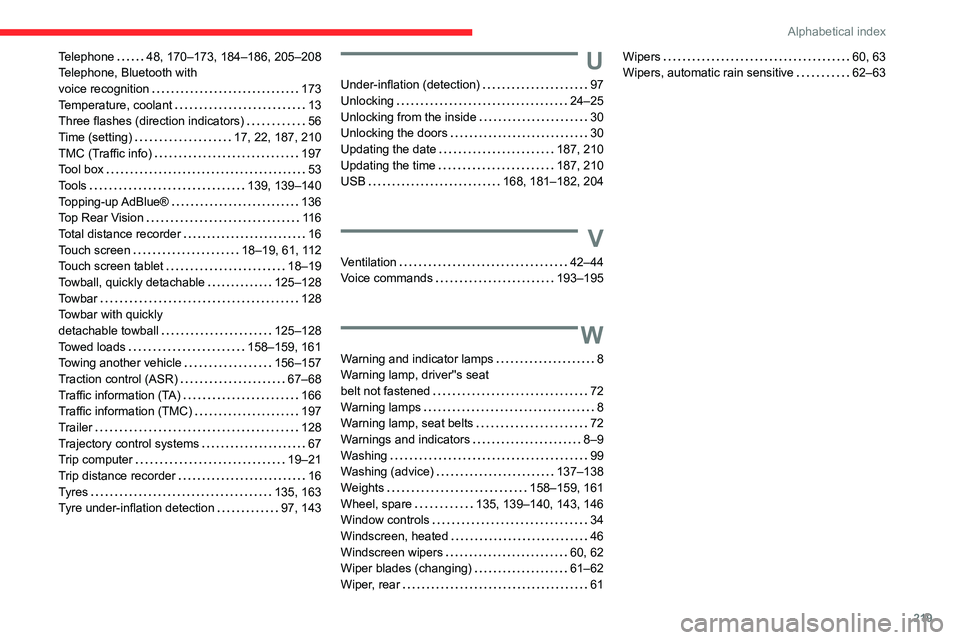
219
Alphabetical index
Telephone 48, 170–173, 184–186, 205–208Telephone, Bluetooth with voice recognition 173Temperature, coolant 13Three flashes (direction indicators) 56Time (setting) 17, 22, 187, 210TMC (Traffic info) 197Tool box 53Tools 139, 139–140Topping-up AdBlue® 136Top Rear Vision 11 6Total distance recorder 16Touch screen 18–19, 61, 112Touch screen tablet 18–19Towball, quickly detachable 125–128Towbar 128Towbar with quickly detachable towball 125–128Towed loads 158–159, 161Towing another vehicle 156–157Traction control (ASR) 67–68Traffic information (TA) 166Traffic information (TMC) 197Trailer 128Trajectory control systems 67Trip computer 19–21Trip distance recorder 16Tyres 135, 163Tyre under-inflation detection 97, 143
U
Under-inflation (detection) 97Unlocking 24–25Unlocking from the inside 30Unlocking the doors 30Updating the date 187, 210Updating the time 187, 210USB 168, 181–182, 204
V
Ventilation 42–44Voice commands 193–195
W
Warning and indicator lamps 8Warning lamp, driver''s seat belt not fastened 72Warning lamps 8Warning lamp, seat belts 72Warnings and indicators 8–9Washing 99Washing (advice) 137–138Weights 158–159, 161Wheel, spare 135, 139–140, 143, 146Window controls 34
Windscreen, heated 46Windscreen wipers 60, 62Wiper blades (changing) 61–62Wiper, rear 61
Wipers 60, 63Wipers, automatic rain sensitive 62–63